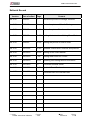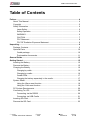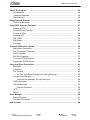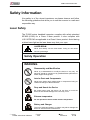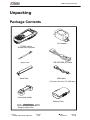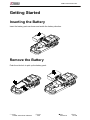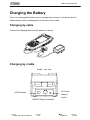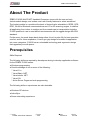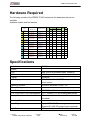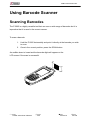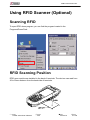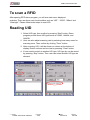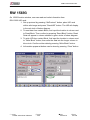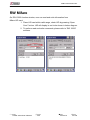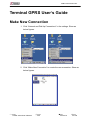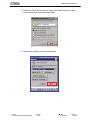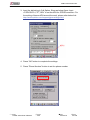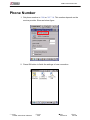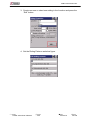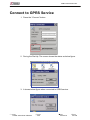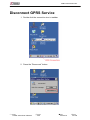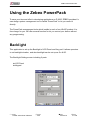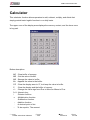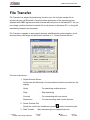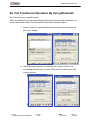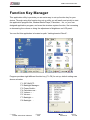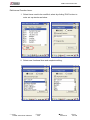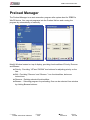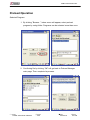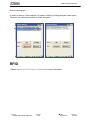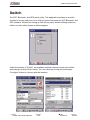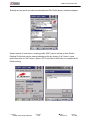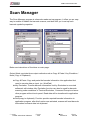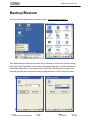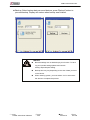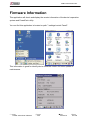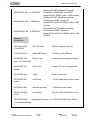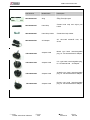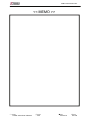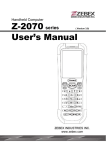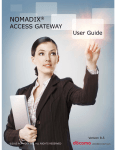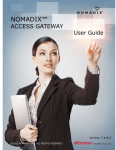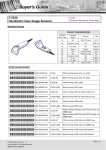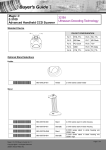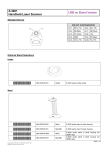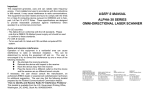Download Zebex Z-2065 series User manual
Transcript
ZEBEX INDUSTRIES INC. 1 ZEBEX INDUSTRIES INC. Editorial Record Version Date of edited Page Ver 2.00 2009/3/2 9 Revise the picture of Package contents Ver 2.00 2009/3/2 10 Revise the picture of Cradle Package Ver 2.00 2009/3/2 11,12 Revise the picture Purchaseable accessories Ver 2.00 2009/3/2 26~52 Adding the instruction of Using PowerPack Ver 2.00 2009/3/2 53~56 Adding the picture of How to order Ver 3.00 2010/1/25 26~49 Updated PowerPack Functions and pictures Ver 3.00 2010/3/16 30~39 Adding GPRS User Manual Ver 3.00 2010/3/19 1~26 Adding New Photo for Z-2065 Ver 3.00 2010/3/19 50~51 Updating Wifi setting section for summit Ver 3.00 2011/8/19 13 Corrected General Guide Ver 4.00 2013/7/23 41~61 Updated PowerPack section Ver 4.00 2014/9/19 13 Corrected item 8 to SIM card slot Subject Z-2065 series User’s Manual Version 4.00 Content Date 2014/9/19 Page 1 / 70 ZEBEX INDUSTRIES INC. Table of Contents Preface............................................................................................................................. 4 About This Manual .................................................................................................. 4 Copyright................................................................................................................. 5 Safety Information ................................................................................................... 6 Laser Safety..................................................................................................... 6 Safety Operation .............................................................................................. 6 WARNING ........................................................................................................ 6 CAUTION ......................................................................................................... 7 FCC Statement ................................................................................................ 8 FCC RF Radiation Exposure Statement........................................................... 8 Unpacking........................................................................................................................ 9 Package Contents ................................................................................................... 9 Optional Parts ....................................................................................................... 10 Cradle package .............................................................................................. 10 Purchasable Accessories ............................................................................... 11 General Guide ............................................................................................................... 13 Getting Started .............................................................................................................. 15 Inserting the Battery .............................................................................................. 15 Remove the Battery .............................................................................................. 15 Charging the Battery ............................................................................................. 16 Charging by cable .......................................................................................... 16 Charging by cradle ......................................................................................... 16 Cradle LEDs................................................................................................... 17 Charging the battery separately in the cradle................................................. 17 System Reset........................................................................................................ 19 Using the Warm reset function ....................................................................... 19 Using the Cold reset function ......................................................................... 19 PC System Requirements ..................................................................................... 20 Connecting To a PC .............................................................................................. 20 Connecting via the RS232 ............................................................................. 20 Connecting via USB Cradle ........................................................................... 21 Inserting SD Card.................................................................................................. 22 Remove the SD Card ............................................................................................ 22 Subject Z-2065 series User’s Manual Version 4.00 Date 2014/9/19 Page 2 / 70 ZEBEX INDUSTRIES INC. About The Product ....................................................................................................... 23 Prerequisites ......................................................................................................... 23 Hardware Required ............................................................................................... 24 Specifications ........................................................................................................ 24 Using Barcode Scanner ............................................................................................... 26 Scanning Barcodes ............................................................................................... 26 Using RFID Scanner (Optional) ................................................................................... 27 Scanning RFID...................................................................................................... 27 RFID Scanning Position ........................................................................................ 27 To scan a RFID ..................................................................................................... 28 Reading UID.......................................................................................................... 28 RW 15693 ............................................................................................................. 29 RW Mifare ............................................................................................................. 30 UltraLight............................................................................................................... 31 Terminal GPRS User’s Guide....................................................................................... 32 Make New Connection .......................................................................................... 32 Set Connection Properties .................................................................................... 34 Phone Number ...................................................................................................... 36 Set Dial Properties ................................................................................................ 37 Connect to GPRS Service..................................................................................... 39 Disconnect GPRS Service .................................................................................... 40 Using the Zebex PowerPack........................................................................................ 41 Backlight................................................................................................................ 41 Calculator .............................................................................................................. 43 File Transfer .......................................................................................................... 44 Ex. File Transferred Operation By Using Bluetooth......................................... 45 Function Key Manager........................................................................................... 47 Function Key Manager Set Up Instruction...................................................... 48 GPS Information.................................................................................................... 51 Preload Manager ................................................................................................... 52 Preload Operation .......................................................................................... 53 RFID...................................................................................................................... 55 Switch.................................................................................................................... 56 Scan Manager ............................................................................................................... 58 Backup/Restore ..................................................................................................... 61 Firmware Information............................................................................................. 62 How to order.................................................................................................................. 64 Subject Z-2065 series User’s Manual Version 4.00 Date 2014/9/19 Page 3 / 70 ZEBEX INDUSTRIES INC. Preface About This Manual Thank you for your purchase of the ZEBEX Z-2065 series handheld computer. ZEBEX Z-2065 series product is at the forefront of handheld computer technology, and this manual will provide the necessary information on the many and varied options available to you. The Z-2065 series product is a compact, ergonomic and durable handheld computer. It is designed with an integrated 802.11b/g wireless communication, 1D/2D barcode scanner, touch screen and 29-keys keypad. The design is complies with IP64 regulations and ideal for the mobile worker as it simple and easy to use anywhere along a supply chain. Symbols used in this manual A triangular shape indicates you should exercise caution. A circle shape indicates something you should not to do. A black circle indicates something you must to do. A note symbol indicates you the information that is important and you should be observed. Subject Z-2065 series User’s Manual Version 4.00 Date 2014/9/19 Page 4 / 70 ZEBEX INDUSTRIES INC. Copyright ZEBEX Industries Inc. makes no warranty of any kind with regard to this material. Including but not limited to the imply warranties of merchantability and fitness for a particular purpose. ZEBEX Industries Inc. shall not be liable for errors contained herein or for incidental consequential damages in connection with the furnishing, Performance or use of this product. ZEBEX Industries Inc. will be under no liability in respect of any defect arising from fair wear and tear, willful damage, negligence, abnormal working conditions, failure to follow the instructions and warnings, or misuse or alteration or repair of the products without written approval. No part of this document may be reproduced, transmitted, stored in a retrieval system, transcribed or translated into any language or computer language in any form or by any means electronic, mechanical, magnetic, optical, chemical, manual or otherwise, with express writ- ten consent and authorization. We reserve the right to make changes in product design without reservation and without notification. The material in this guide is for information only and is subject to change without notice. ZEBEX is a registered trademark of ZEBEX INDUSTRIES INC. © Copyright 2014 ZEBEX. Subject Z-2065 series User’s Manual Version 4.00 Date 2014/9/19 Page 5 / 70 ZEBEX INDUSTRIES INC. Safety Information Your safety is of the utmost importance so please observe and follow the following guidelines that allow you to use the scanner in a safe and responsible way. Laser Safety The Z-2065 series handheld computer complies with safety standard IEC825-1(1993) for a Class 2 laser product. It also complies with U.S.21CFR1040 as applicable to a Class II laser product. Avoid staring at direct laser light as the laser beam may hurt your eyes. LASER BEAM Never look directly into the laser beam. Doing so can cause serious eye damage. Safety Operation WARNING Disassembly and Modification Never try to disassemble or modify the device in any way. All servicing should be carried out by qualified Zebex personnel or Zebex- approved engineers. Interior Parts and Components Never touch interior high voltage parts or components. Doing so creates the danger of electrical shock. Drop and Knock the Device Be careful when using the device; do not drop or knock the device as irreversible damage to the unit may occur. Extreme temperature Do not operate the device under extreme temperature. Battery and Charger The use of third-party battery or charger may either damage the device or shorten the life of the device. Subject Z-2065 series User’s Manual Version 4.00 Date 2014/9/19 Page 6 / 70 ZEBEX INDUSTRIES INC. CAUTION Dropping and Damage Should the drop the device and damage it, immediately turn off the power and contact your original dealer or an authorized ZEBEX service provider. Continued use creates the danger of fire and electrical shock. Abnormal Conditions Should the device become hot or start to emit smoke or an original dealer or an authorized ZEBEX service provider. Continued use creates the danger of fire and electrical shock. Foreign Objects Should any foreign matter ever get into the device, immediately turn off the power and contact your original dealer or an authorized ZEBEX service provider. Continued use creates the danger of fire and electrical shock. Moisture Keep the device away from vases, planters, cups, glasses and other containers of liquid. Also keep it away from metal. Water and metal getting into the device creates the danger of fire and electrical shock. Subject Z-2065 series User’s Manual Version 4.00 Date 2014/9/19 Page 7 / 70 ZEBEX INDUSTRIES INC. FCC Statement You are cautioned that changes or modifications not expressly approved by the part responsible for compliance could void the user’s authority to operate the equipment. This equipment has been tested and found to comply with the limits for a Class B digital device, pursuant to part 15 of the FCC rules. These limits are designed to provide reasonable protection against harmful interference in a residential installation. This equipment generates uses and can radiate radio frequency energy and, if not installed and used in the accordance with the instructions, may cause harmful interference to radio communications. However, there is no guarantee that interference will not occur in a particular installation. If this equipment does cause harmful interference to radio or television reception, which can be determined by turning the equipment off and on, the user is encouraged to try to correct the interference by one or more of the following measures: • Reorient or relocate the receiving antenna. • Increase the separation between the equipment and receiver. • Connect the equipment into an outlet on a circuit different from that to which the receiver is connected. • Consult the dealer or an experienced radio/TV technician for help. FCC RF Radiation Exposure Statement This equipment complies with FCC radiation exposure limits set forth for an uncontrolled environment. End users must follow the specific operating instructions for satisfying RF exposure compliance. This transmitter must not be co-located or operated in conjunction with any other antenna or transmitter. Subject Z-2065 series User’s Manual Version 4.00 Date 2014/9/19 Page 8 / 70 ZEBEX INDUSTRIES INC. Unpacking Package Contents AC Adapter Z-2065 series Mobile Data Terminal Stylus Pen RS-232 DB9 (F) Cable USB cable Hand Strip (Terminal connect to PC USB port) Hand strip Holder Battery Pack Sling for stylus Pen Subject Z-2065 series User’s Manual Version 4.00 Date 2014/9/19 Page 9 / 70 ZEBEX INDUSTRIES INC. Optional Parts Cradle package Docking Cradle RS232 cable AC Adapter USB cable (Cradle to USB) Subject Z-2065 series User’s Manual Version 4.00 Date 2014/9/19 Page 10 / 70 ZEBEX INDUSTRIES INC. Purchasable Accessories RS232 Cable AC Adapter RS-232 DB9 (F) Cable USB cable (Cradle to USB) U.S. Plug head Australia Plug head Battery Pack Europe Plug head Stylus Pen Subject Z-2065 series User’s Manual Britain Plug head Version 4.00 Date 2014/9/19 Page 11 / 70 ZEBEX INDUSTRIES INC. Hand Strip for stylus Pen Sling for stylus Pen Hand strip Holder Subject Z-2065 series User’s Manual Version 4.00 Date 2014/9/19 Page 12 / 70 ZEBEX INDUSTRIES INC. General Guide RESET ENT SCAN 1 abc 4 jkl 7 stu ENT BS ESC 2 def 3 ghi 5mno 6 pqr 8 vwx 9 yz 0@ F1 F2 F3 F4 SP 1 LED indicator Indicates the status of read bar code or battery charge : Green for successful read barcode or full charge of battery. Red for battery just on charging. 2 Buzzer Outputs operation confirmation tones. 3 LED indicator for WI-FI Flashes in red when operating via WLAN communication 4 LCD screen Display various data when a program is being run. 5 Stroke keys A total of 29 keys are provided to turn power ON or OFF and other operations. 6 Reset switch (inside the hole) Use reset needle (take off the other side of stylus pen cover) to press the RESET switch located inside the hole. 7 Scan button For Barcode reading. 8 SIM card slot For GPRS SIM card 9 Mini SD I/O card slot Install the Mini SD I/O card 10 Scan windows Emits a laser for bar code reading. 11 RS-232 port This port is for RS-232 communication with PC 12 Stylus pen For touch screen operation and press RESET switch. 13 Hand strip Protects the Handheld Terminal to drop. 14 Battery 15 Sling Main battery Sling for stylus pen Subject Z-2065 series User’s Manual Version 4.00 Date 2014/9/19 Page 13 / 70 ZEBEX INDUSTRIES INC. RESET ENT SCAN ENT ESC BS 1 abc F1 4 jkl 7 stu 2 def 3 ghi 5mno 6 pqr 8 vwx 9 yz 0@ F2 F3 F4 SP Arrow Arrow keys Press these to move around the screen. ENT Enter key Press to confirm entries or commands. 0-9 Alphanumeric keypad Press to enter numerical or alphabetical data. F1-F4 Function keys Press to access function keys 1-4. BS Backspace key Press to move cursor and deletes the previous character each time. Power/Backlight on key 1. Press to turn the power on. 2. Press more then 3 seconds for turn the terminal power off and go into the suspend mode. 3. Press to turn the LCD backlight on when it is off. ESC Escape key Press to perform a cancel action. SCAN Scan key Press and hold to scan a barcode. The key is used in combination with other keys to type special characters or perform other function keys. 1. Press after SF/Fn key and press Up key to turn the input method into upper alphabetical. SF/Fn Shift key 2. Press after SF/Fn key and press Down key to turn the input method into lower alphabetical. 3. Press after SF/Fn key and press Left or Right key to turn the input method into numerical. 4. Press after SF/Fn key and press F1-F4 key to perform F5 - F8 key. TAB Tab key Press to add a tab indention. SP Space key Press to add a space character. Subject Z-2065 series User’s Manual Version 4.00 Date 2014/9/19 Page 14 / 70 ZEBEX INDUSTRIES INC. Getting Started Inserting the Battery Insert the battery pack as shown and watch the battery direction. Remove the Battery Push the side lock to pick up the battery pack. Subject Z-2065 series User’s Manual Version 4.00 Date 2014/9/19 Page 15 / 70 ZEBEX INDUSTRIES INC. Charging the Battery The Li-ion rechargeable battery can be charged while inserted in the device itself or independently via the recharging slot at the back of the cradle. Charging by cable Connect the charging cable and AC adaptor as shown. Charging by cradle Cradle - rear view AC Power Adapter Jack In USB interface RS232/COM port Interface Subject Z-2065 series User’s Manual Version 4.00 Date 2014/9/19 Page 16 / 70 ZEBEX INDUSTRIES INC. Cradle - front view Left LED Right LED Cradle LEDs Left LED - The LED lit when a battery is inserted into the rear battery slot of the cradle for recharge. It remains lit until the charge is complete. Right LED The LED lit when the cradle is connected to AC power. Charging the battery separately in the cradle Insert the battery into the compartment at the rear of the cradle. Subject Z-2065 series User’s Manual Version 4.00 Date 2014/9/19 Page 17 / 70 ZEBEX INDUSTRIES INC. Connect the power jack to the cradle and plug AC adapter into the socket. NOTES When charging the battery for the first time, charge for at least 12 hours prior to use. Subject Z-2065 series User’s Manual Version 4.00 Date 2014/9/19 Page 18 / 70 ZEBEX INDUSTRIES INC. System Reset Using the Warm reset function Warm reset function allows you to return the device to the default settings, while not wiping all data from the memory. Insert the needle into the reset hole as shown and press down gently, to reset the device. RESET ENT SCAN 1 abc 4 jkl 7 stu ENT BS ESC 2 def 3 ghi 5mno 6 pqr 8 vwx 9 yz 0@ F1 F2 F3 F4 SP Using the Cold reset function Cool reset function allows you to return the device to the factory settings, while wiping all data from the memory. Press down and hold the power key and Insert the needle into the reset hole to cold reset the device. WARNING Cold reset will erase ALL pre-configured data on the scanner. Check carefully to make sure you have uploaded all important files to your PC before proceeding with the reset. Subject Z-2065 series User’s Manual Version 4.00 Date 2014/9/19 Page 19 / 70 ZEBEX INDUSTRIES INC. PC System Requirements Windows XP Operating System 64 MB RAM 50 MB free HDD space Interface : USB / RS-232 ports WLAN transmitter (optional) Bluetooth transmitter/receiver (optional) Connecting To a PC In order to use the software supplied with the Z-2065, the mobile data terminal must be connected to a PC. Connecting via the RS232 Subject Z-2065 series User’s Manual Version 4.00 Date 2014/9/19 Page 20 / 70 ZEBEX INDUSTRIES INC. Connecting via USB Cradle The cradle must also be connected via one of your PC’s USB ports. Attach one end of the cable to the USB interface on the cradle and the other to your PC. Subject Z-2065 series User’s Manual Version 4.00 Date 2014/9/19 Page 21 / 70 ZEBEX INDUSTRIES INC. Inserting SD Card 1. Make sure the power is turn off. 2. Open the SD Slot cover as shown, Insert the SD card. 3. Close the SD slot Cover. Remove the SD Card 1. Make sure the power is turn off. 2. Open the SD Slot cover as shown, Take off the SD card. 3. Closed the SD slot cover. Subject Z-2065 series User’s Manual Version 4.00 Date 2014/9/19 Page 22 / 70 ZEBEX INDUSTRIES INC. About The Product ZEBEX Z-2065 WinCE.NET Handheld Computer comes with the one and only Jacket-module design, and makes most user friendly features to select as desired. The Jacket-module is a module at the back of device that is selectable in GPRS, GPS, RFID, WLAN or Bluetooth communications and 1D or 2D scanning engine, it satisfies all application from indoor to outdoor and from warehouse to transportation logistics. Z-2065 qualifies to use in most difficult environments with its rugged design with IP64 standard. Further more, its round shape back design allow it to sit in palm fitly for best operation comfort, and for future expansion, it has a gun grip design to broaden its application into more categories. Z-2065 has an unbeatable technology and ergonomic design that upgrades your with power. Prerequisites Skills Required The following skills are required by developers aiming to develop application software for the ZEBEX Z-2065 series. ● Windows programming ● Good knowledge of one or more of the following: * Visual C++ * Visual Basic .NET * Visual studio .NET * Visual C# * Active Server Pages and web programming The following skills or experiences are also desirable. ● Windows CE devices ● ActiveSync ● Some networking experience. Subject Z-2065 series User’s Manual Version 4.00 Date 2014/9/19 Page 23 / 70 ZEBEX INDUSTRIES INC. Hardware Required The following models of the ZEBEX Z-2065 series and the dedicated options are available. Available models and the features: Model P/N (device only) P/N(include accessory) 1 Z-2065WL1 2 Z-2065WL2 3 Z-2065W1GS 4 Z-2065W2GS 5 Z-2065W1GSH 6 Z-2065W2GSH 7 Z-2065W1G 8 Z-2065W2G 9 Z-2065W1S 10 Z-2065W2S 11 Z-2065W1H 12 Z-2065W2H 882-65W100-000 882-65W100-100 882-65W200-000 882-65W200-100 882-65W1GS-000 882-65W1GS-100 882-65W2GS-000 882-65W2GS-100 882-65G1SH-000 882-65G1SH-100 882-65G2SH-000 882-65G2SH-100 882-65W1G0-000 882-65W1G0-100 882-65W2G0-000 882-65W2G0-100 882-65W1S0-000 882-65W1S0-100 882-65W2S0-000 882-65W2S0-100 882-65W1H0-000 882-65W1H0-100 882-65W2H0-000 882-65W2H0-100 WLAN & BT(WL) ◆ 1D Barcode 2D(SE4500) ◆ ◆ ◆ ◆ ◆ ◆ ◆ ◆ ◆ ◆ ◆ ◆ ◆ ◆ ◆ ◆ ◆ ◆ ◆ ◆ ◆ ◆ ◆ ◆ RFID(H) HF ◆ ◆ ◆ GPS(S) ◆ ◆ ◆ GPRS(G) 2.5G ◆ ◆ ◆ ◆ ◆ ◆ ◆ ◆ ◆ Specifications Model Z-2065 series System CPU Inter PXA 270 processor (Max. 520MHz) RAM 128 Mbyte F-ROM 64 Mbyte LCD Display 3.5”, QVGA 240 X 320 TFT color panel with touch screen Operating System Microsoft Windows CE.NET 5.0 Power Management Main Battery 3.7V5,000mAH Li-ion rechargeable battery 3.7V 2,200 mAH Li-ion rechargeable 3.7V, 120mAH, Li-Poly rechargeable battery Battery Life 8 hours (without wireless communication activated) Scanning Performance Scan Engine Symbol SE-955 1D laser engine Symbol SE-4400 2D image engine (optional) Light Source 650 nm visible Laser Diode Subject Z-2065 series User’s Manual Version 4.00 Date 2014/9/19 Page 24 / 70 ZEBEX INDUSTRIES INC. Scan Rate 100 scans per second Print Contrast 30% @ UPC/EAN 100% Decoding Capability Barcode Symbologies UPC/ EAN/ JAN, Code 128/EAN 128, Code 39, Code 93, Interleaved 2 of 5, Discrete 2 of 5, Codabar, MSI/Plessey Card Slots 1 x Mini SD I/O card Communications / Interfaces Bluetooth Bluetooth Class 2 IrDA Standard IrDA 1.3 USB USB 2.0 RS-232 Programmable up to 115,200 bps WLAN 802.11b/g (optional) Dimensions 190.5 mm (L) x82..8 mm (W) x 50.5 mm (H) Weight Approx. 480 g (battery included) Environmental Operating Temp. 0°C ~ 50°C Storage Temp -10°C ~ 60°C Operating Humidity 10% ~ 70% (non-condensing) Storage Humidity 5% ~ 70% (non-condensing) Drop Durability Withstand 1.2m ( 4 feet) drop to concrete Environmental Sealing IP64 rated sealing Regulatory Approvals CE & FCC Part 15B, 15 C,CE RF,LVD,ESD Cradle Single slot USB / RS-232 charging cradle with spare battery slot Software &Development Microsoft VC 6.0 development environment Supports SDK for program development Subject Z-2065 series User’s Manual Version 4.00 Date 2014/9/19 Page 25 / 70 ZEBEX INDUSTRIES INC. Using Barcode Scanner Scanning Barcodes The Z-2065 is a highly versatile tool that can scan a wide range of barcodes but it is imperative that it is used in the correct manner. To scan a barcode: 1. 2. Hold the Z-2065 horizontally and point it directly at the barcode you wish to scan. Once in the correct position, press the SCAN button. An audible alarm is heard and the barcode digits will appear on the LCD screen if the scan is successful. Subject Z-2065 series User’s Manual Version 4.00 Date 2014/9/19 Page 26 / 70 ZEBEX INDUSTRIES INC. Using RFID Scanner (Optional) Scanning RFID To open RFID demo program, you can find the program located in the Programs/PowerPack. RFID Scanning Position RFID scan module was installed in the back of terminals. The devices can read from 30 to 50mm distance from the back-side of terminals. Subject Z-2065 series User’s Manual Version 4.00 Date 2014/9/19 Page 27 / 70 ZEBEX INDUSTRIES INC. To scan a RFID After opening RFID demo program, you will see main menu displayed as below. There are three main functionalities such as “UID”, “15693”, “Mifare” and “UltraLight”. Please follow below steps to read UID. Reading UID 1. Select UID type, then confirm by pressing “Start” button. Demo program provide three UID types such as 15693, 14443A, and 14443B. 2. User can also adjust scanning rate by selecting how many msec for scanning once. Then confirm by clicking “Timer” button. 3. After scanning UID, it will be shown on column at the bottom of display. Data in column can be clear by pressing “Clear” button. 4. If user need to switch to another UID type, UID type by can be cancel by pressing “Stop” button. Then user can select another UID type as demand. Subject Z-2065 series User’s Manual Version 4.00 Date 2014/9/19 Page 28 / 70 ZEBEX INDUSTRIES INC. RW 15693 On 15693 function window, user can read and write information from RW 15693 UID card: 1. Set up protocol by pressing “SetProtocol” button, place UID card within valid range and press “CheckUID” button. The UID will display in the red circle of below diagram. 2. To read data from certain Block, first input the location in column next to Read Block. Then confirm by pressing “Read Block” button. Read Data will appear in column showed in green circle of below diagram. 3. To write UID from certain Block, first input the location in column next to ”Write Block” button, then write the data into the longer column in blue circle. Confirm written data by pressing “Write Block” button. 4. Information appear at bottom can be clear by pressing “Clear” button. Subject Z-2065 series User’s Manual Version 4.00 Date 2014/9/19 Page 29 / 70 ZEBEX INDUSTRIES INC. RW Mifare On RW 15693 function window, user can read and write information from Mifare UID card: 1. Place UID card within valid range, check UID by pressing “Open Card ” button. UID will display in red circle shown in below diagram. 2. To perform read and write commands, please refer to “RW 15693” sections. Subject Z-2065 series User’s Manual Version 4.00 Date 2014/9/19 Page 30 / 70 ZEBEX INDUSTRIES INC. UltraLight On UltraLight window, user can read and write information from UltraLight UID card: 1. To read data from UID card, press the “Read” button. Read Data will appear on the screen. 2. To write UID card, write the data into the column next to the “Write” button. Confirm written data by pressing “Write” button. Subject Z-2065 series User’s Manual Version 4.00 Date 2014/9/19 Page 31 / 70 ZEBEX INDUSTRIES INC. Terminal GPRS User’s Guide Make New Connection 1. Click “Network and Dial-Up Connections” in the settings. Show as below figures. 2. Click “Make New Connection” to create the new connection. Show as below figures. Subject Z-2065 series User’s Manual Version 4.00 Date 2014/9/19 Page 32 / 70 ZEBEX INDUSTRIES INC. 3. Select the “Dial-Up Connection” and press” Next” button to make anew connection. Show as below figure. 4. Press “Next“ button to select the modem. Subject Z-2065 series User’s Manual Version 4.00 Date 2014/9/19 Page 33 / 70 ZEBEX INDUSTRIES INC. Set Connection Properties 1. Select Internal GPRS Modem and press the “Configure” button to change the settings of properties. 2. Change the Baud Rate to 115200 in Port Settings. Show as below figure. Subject Z-2065 series User’s Manual Version 4.00 Date 2014/9/19 Page 34 / 70 ZEBEX INDUSTRIES INC. 3. Input the dial string in Call Option. Show as below figure. Input +CGDCONT=1,”IP”,”APN” to set the APN for GPRS connection. For the setting of known APN around the work, please refer below link: http://www.quickim.com/support/gprs-settings.html 4. Press “OK” button to complete the settings. 5. Press “Phone Number” button to set the phone number. Subject Z-2065 series User’s Manual Version 4.00 Date 2014/9/19 Page 35 / 70 ZEBEX INDUSTRIES INC. Phone Number 1. Set phone number to *99# or *99***1#. This number depends on the service provider. Show as below figure. 2. Press OK button to finish the settings of new connection. Subject Z-2065 series User’s Manual Version 4.00 Date 2014/9/19 Page 36 / 70 ZEBEX INDUSTRIES INC. Set Dial Properties 1. Double Click the connection. 2. Press the “Dial Properties” button. Subject Z-2065 series User’s Manual Version 4.00 Date 2014/9/19 Page 37 / 70 ZEBEX INDUSTRIES INC. 3. Create new one or select one setting in the Location and press the “Edit” button. 4. Set the Dialing Patterns as below figure. Subject Z-2065 series User’s Manual Version 4.00 Date 2014/9/19 Page 38 / 70 ZEBEX INDUSTRIES INC. Connect to GPRS Service 1. Press the “Connect” button. 2. During the Dial-Up. The screen shows the status as below figure. 3. It shows below figure when connected to GPRS service. Subject Z-2065 series User’s Manual Version 4.00 Date 2014/9/19 Page 39 / 70 ZEBEX INDUSTRIES INC. Disconnect GPRS Service 1. Double click the connection icon in taskbar. 2. Press the “Disconnect” button. Subject Z-2065 series User’s Manual Version 4.00 Date 2014/9/19 Page 40 / 70 ZEBEX INDUSTRIES INC. Using the Zebex PowerPack To save your time and effort in developing applications on Z-2065, ZEBEX provides it’s own design system management tool to called “PowerPack” to let you control it directly. The PowerPack management tools which installs in each of our WinCE product. It is free charge for you. We offer several function for let you control your device without any programming. Backlight This application is set up the Backlight of LCD Panel and Key pad. It allows operators to set backlight duration, and also backlight can be set up as On & Off. The Backlight Setting screen including 2 parts: LCD Panel Keypad Subject Z-2065 series User’s Manual Version 4.00 Date 2014/9/19 Page 41 / 70 ZEBEX INDUSTRIES INC. The LCD Panel setting: Auto Timeout: This function can be used to set up the LCD backlight to be auto off after certain period of inactivity. You can set up the Auto off time from 15 sec to 15 min using the Timer setup as illustrated below. Always ON: This function can set up the backlight to be always on until the system goes into suspend mode. Always OFF: This function can set up the backlight to be always off. The Keypad Backlight setting: Auto Mode: This function can be used to set up the keypad backlight to be auto off after certain period of inactivity. The interval of the time for auto off is fixed on 5 seconds. Always ON: This function can set up the keypad backlight to be always on until the system into suspend mode. Always OFF: This function can set up the backlight to be always off. Subject Z-2065 series User’s Manual Version 4.00 Date 2014/9/19 Page 42 / 70 ZEBEX INDUSTRIES INC. Calculator This calculator function allows operators to add, subtract, multiply, and divide that simply provide basic logistic function in our daily basis. The upper zone of the display area displays the memory content, and the lower zone is key pad. Button description: MC MR MS M+ CE C +/0~9 / * - + ﹒ = : Clear buffer of memory. : Got the value of buffer. : Storage the value to buffer. : Append the value to the buffer. : Clear the display area to “0”, but keep the value in buffer. : Clear the display and the buffer of memory. : Change the value sign form Plus to Minus or Minus to Plus. : Numeric key. : Division function. : Multiplication function. : Subtraction function. : Addition function. : A decimal point of dot. :To be equal to, The amount. Subject Z-2065 series User’s Manual Version 4.00 Date 2014/9/19 Page 43 / 70 ZEBEX INDUSTRIES INC. File Transfer File Transfer is a simple file transferring function tool, the tool can transfer file to another devices via Bluetooth. Communication agreement of file transferring was adopted with OBEX agreement which shared with cell phone or Notebook PC. So you can simply use this function to transfer file to cell phone or Notebook PC, or doing file transferring between two terminals. File Transfer is capable to auto-search devices with Bluetooth communication, so all devices within valid range will be listed in window of “1. Select Remote Device”. Function Instructions: 1. Select Remote Device All devices with Bluetooth Communication functions are listed on the display. Query : For searching usable devices. Stop : Stop searching. Connect : For connecting with one device. Disconnect : For disconnecting with current devices. 2. Select Transfer File Select file need to be transferred, press bottom for selecting file. 3. Start Transfer : Start transferring file to targeted devices. Subject Z-2065 series User’s Manual Version 4.00 Date 2014/9/19 Page 44 / 70 ZEBEX INDUSTRIES INC. Ex. File Transferred Operation By Using Bluetooth File Transferring by using Bluetooth: Make sure Bluetooth devices was activated, Bluetooth Communication Devices can be activated under Switch Function within PowerPack software utilities. 1. Select “Query“ for searching Bluetooth devices, below window will pop up on display. 2. Select Bluetooth devices for receiving file, select “Connect” for connecting with devices, or select “Disconnect” to disconnect with current devices. Subject Z-2065 series User’s Manual Version 4.00 Date 2014/9/19 Page 45 / 70 ZEBEX INDUSTRIES INC. 3. Click ” … ” bottom to select the file need to be transferred, then click ”OK ” bottom to confirm. 4. Select “Start Transfer” bottom to start file transferring. Subject Z-2065 series User’s Manual Version 4.00 Date 2014/9/19 Page 46 / 70 ZEBEX INDUSTRIES INC. Function Key Manager This application utility is provides you an easier way to set up function key for your device. Through using this function key set up utility you will easily and quickly to start the application program like, Window Media Player, Calculator… etc, or your own designed application program, and even the windows system function, like increasing or decreasing the volume or doing the adjustment of brightness on LCD panel. You can find this application is located on path “\settings\control Panel\”. Program provides eight different function key (F1~F8) for set up, default setting was shown as below: F1: SIP ON/OFF。 F2: Backlight Manager。 F3: Power Switch。 F4: Calculator.exe。 F5: Volume + 。 F6: Volume -。 F7: Backlight +。 F8: Backlight -。 Subject Z-2065 series User’s Manual Version 4.00 Date 2014/9/19 Page 47 / 70 ZEBEX INDUSTRIES INC. Function Key Manager Set Up Instruction Enable/ Disable : Enable or Disable Function Key. Internal Function : SIP ON/OFF Backlight Manager Power Switch Stylus Calibration Wi-Fi ON/OFF Bluetooth ON/OFF Volume + Volume – Backlight + Backlight – Cut Copy Paste Program File : Install application program according to demand, this function can be used for setting up auto-execution. Subject Z-2065 series User’s Manual Version 4.00 Date 2014/9/19 Page 48 / 70 ZEBEX INDUSTRIES INC. Edit Internal Function items: 1. Select items need to be modified, select by clicking ”Edit” bottom to enter set up window as below: 2. Select new functional item and complete editing. Subject Z-2065 series User’s Manual Version 4.00 Date 2014/9/19 Page 49 / 70 ZEBEX INDUSTRIES INC. Edit application software for auto-execution: 1. Select Program File item,then click ”Browse” bottom to enter File 2. Opening Window. 3. Select software required auto-execution, then select “OK” bottom to complete selecting process. Subject Z-2065 series User’s Manual Version 4.00 Date 2014/9/19 Page 50 / 70 ZEBEX INDUSTRIES INC. 4. Confirmed Function / Program had been updated within column. Select by clicking ”OK“ bottom to complete editing process. When Function Key Manager Main Page reappear on the display, F1 on function key item lists had been updated to testkeypadChar. GPS Information The GPS Information allows operators to view GPS status and to setup the GPS function during suspension. Check/uncheck the “Keep Power During Suspend” check box to enable/disable the function. Subject Z-2065 series User’s Manual Version 4.00 Date 2014/9/19 Page 51 / 70 ZEBEX INDUSTRIES INC. Preload Manager The Preload Manager is an auto execution program after system boot for ZEBEX’s WinCE device. You may set programs into the Preload list box and running the program by automatically or manually. Modify Window located on top of display, providing functionalities of Priority, Remove and Browse. Priority : Providing “UP”and “DOWN” two bottoms for adjusting priority on the lists. Edit : Providing ”Remove“ and “Browse..” two functionalities, below are instructions: Remove:Deleting selected functionalities. Browse.:Selecting program for preloading, files can be selected from window by clicking Browse bottoms. Subject Z-2065 series User’s Manual Version 4.00 Date 2014/9/19 Page 52 / 70 ZEBEX INDUSTRIES INC. Preload Operation Selected Program: 1. By clicking ”Browse..”, below menu will appear, select preload program by using folder. Programs can be selected more than once. 2. Confirming file by clicking “OK” will get back to Preload Manager main page. Then complete its process. Subject Z-2065 series User’s Manual Version 4.00 Date 2014/9/19 Page 53 / 70 ZEBEX INDUSTRIES INC. Reset preload priority: If the preload priority need to be set up to (1)play music -> (2)open explorer -> (3)check everything, please follow steps listed below : 1. Select by clicking play music.exe program and click ”Up” bottom to move up the music.exe. 2. Then select by clicking check everything program and click “Down” bottom to move down check everything program. Subject Z-2065 series User’s Manual Version 4.00 Date 2014/9/19 Page 54 / 70 ZEBEX INDUSTRIES INC. Remove a program: In order to remove “open explorer” program, select by clicking program, then select “Remove” by clicking on bottom to finish command. RFID Please see Using RFID Scanner (Optional) for more information. Subject Z-2065 series User’s Manual Version 4.00 Date 2014/9/19 Page 55 / 70 ZEBEX INDUSTRIES INC. Switch The WiFi, Bluetooth, and GPS switch utility. This application provides as a switch function to let you easily turn on or off the function and power for WiFi Bluetooth, and GPS interface. Window for setting up Wifi will pop up by double-clicking small icon within red circle which shown as below diagram. Under the content of “Profile”, the available wireless network access point will be searching by clicking “Scan” button. You can select an access point and press “Configure” button to connect with that network. Subject Z-2065 series User’s Manual Version 4.00 Date 2014/9/19 Page 56 / 70 ZEBEX INDUSTRIES INC. Existing access point can also be selected from Edit Profile shown as below diagram. Under content of main menu, existing profile (WiFi) can be set up as Auto Profile. Existing Profile lists can be viewed existing profile by clicking “List” button, check profile and click on “OK” button. Select “On” from Auto Profile menu to complete Auto Profile setting. Subject Z-2065 series User’s Manual Version 4.00 Date 2014/9/19 Page 57 / 70 ZEBEX INDUSTRIES INC. Scan Manager The Scan Manager program is a barcode reader set up program, it offers you an easy way to enable or disable the barcode scanner, and also offer you to set up each barcode symbolic properties. Below are instructions of functions on main page: Output Mode: provides three output methods such as Copy & Paste / Key Emulation / None (Copy to Clipboard). Copy & Paste: Copy and paste the barcode information into application that need to execute data as input. (ex. WordPad) Key Emulation: Transfer barcode information via Key Emulation to executed software’s edit window. Key Emulation function can also be used for barcode scanning under conditions of Terminal Emulation, Command Prompt and some other program without touch panel. Read data will be transferred to application program. None(copy to clipboard): Function provide required barcode information to application program, after this function was activated, scanner will read barcode information and save data into clipboard. Subject Z-2065 series User’s Manual Version 4.00 Date 2014/9/19 Page 58 / 70 ZEBEX INDUSTRIES INC. Terminal Character: Set the terminator control code with barcode data. It offers “Enter”, “Space”, “Tab”, and “None” for selections. Terminator control code will be sent every time when barcode was read. Replace Character: Enter the value then check/uncheck to enable/disable the function. UTF-8 conversion: Check/uncheck to enable/disable the function. Suffix: Set the suffix character with barcode data. Prefix: Set the preamble character with barcode data. Subject Z-2065 series User’s Manual Version 4.00 Date 2014/9/19 Page 59 / 70 ZEBEX INDUSTRIES INC. Setting: To set the barcode parameter value of each kind of barcode for barcode scanner. Press the "Setting" button in the application to start the barcode setting. To check the barcode type selection for enable the type of barcode for read, press the "Properties" tab on top to see the barcode parameter value of each kind of barcode. The default values of EAN/UPC code and Code39: Subject Z-2065 series User’s Manual Version 4.00 Date 2014/9/19 Page 60 / 70 ZEBEX INDUSTRIES INC. Backup/Restore You can find this application is located on path “\settings\control Panel\”. This application provides you an easy way to backup or restore the device setting information into Flash Disk and storage card. Application also provides selection of Flash Disk when there is no storage card. When Mini SD Card was installed into devices, program will auto-search and provides selection of SD Card from menu. Subject Z-2065 series User’s Manual Version 4.00 Date 2014/9/19 Page 61 / 70 ZEBEX INDUSTRIES INC. Backup: Select backup data as saved devices, press ”Backup” bottom to proceed backup. Display will restore when backup was finished. NOTES Barcode settings are not backed up by this function. To back up your barcode settings please use barcode setting->Export/Import Setting. Backup time may vary depending on the size of data you have on the device. When restoring system, you must select “Yes” to warm boot the device to complete the process. Subject Z-2065 series User’s Manual Version 4.00 Date 2014/9/19 Page 62 / 70 ZEBEX INDUSTRIES INC. Firmware Information This application will check and display the version information of the device’s operation system and PowerPack utility. You can find this application is located on path " \settings\control Panel\". This information is good for identify device firmware version for future update or maintenance. Subject Z-2065 series User’s Manual Version 4.00 Date 2014/9/19 Page 63 / 70 ZEBEX INDUSTRIES INC. How to order Please offer Part Number or Model Name for next purchase. 1. Z-2065 Series Windows CE.NET Handheld Computer Set. Part Number 882-65W100-100 882-65W200-100 Model Name Description Z-2065WL1 WindowsCE.NET Handheld Computer, W/Wireless LAN/BT module/1D engine/RS-232 DB9(F) cable / USB interface Z-2065WL2 882-65W1GS-100 Z-2065W1GS 882-65W2GS-100 Z-2065W2GS 882-65G1SH-100 Z-2065W1GS H 882-65G2SH-100 Z-2065W2GS H 882-65W1G0-100 Z-2065W1G 882-65W2G0-100 Z-2065W2G 882-65W1S0-100 Z-2065W1S Subject Z-2065 series User’s Manual Version 4.00 WindowsCE.NET Handheld Computer, W/Wireless LAN/BT module/2D imager/RS-232 DB9(F) cable / USB interface WindowsCE.NET Handheld Computer, W/Wireless LAN/BT/GPRS/GPS module/1D engine/RS-232 DB9(F) cable / USB interface WindowsCE.NET Handheld Computer, W/Wireless LAN/BT/GPRS/GPS module/2D imager/RS-232 DB9(F) cable / USB interface WindowsCE.NET Handheld Computer, W/Wireless LAN/BT/GPRS/GPS module/1D engine/RFID(H)/RS-232 DB9(F) cable / USB interface WindowsCE.NET Handheld Computer, W/Wireless LAN/BT/GPRS/GPS module/2D imager/RFID(H)/RS-232 DB9(F) cable / USB interface WindowsCE.NET Handheld Computer, W/Wireless LAN/BT/GPRS module/1D engine/RS-232 DB9(F) cable / USB interface WindowsCE.NET Handheld Computer, W/Wireless LAN/BT/GPRS module/2D imager/RS-232 DB9(F) cable / USB interface WindowsCE.NET Handheld Computer, W/Wireless LAN/BT/GPS module/1D engine/RS-232 DB9(F) cable / USB interface Date 2014/9/19 Page 64 / 70 ZEBEX INDUSTRIES INC. 882-65W2S0-100 Z-2065W2S 882-65W1H0-100 Z-2065W1H 882-65W2H0-100 Z-2065W2H WindowsCE.NET Handheld Computer, W/Wireless LAN/BT/GPS module/2D imager/RS-232 DB9(F) cable / USB interface WindowsCE.NET Handheld Computer, W/Wireless LAN/BT module/1D engine/RFID(H)/RS-232 DB9(F) cable / USB interface WindowsCE.NET Handheld Computer, W/Wireless LAN/BT module/2D imager/RFID(H)/RS-232 DB9(F) cable / USB interface Standard Accessories 170-70R449-180 Z-2050/2065 RS-232 Cable RS232 charging cable for 173-0U0000-150 MINI USB Cable Terminal to PC USB port 862-206502-400 Battery Pack pack, 3.7V 5000 mAh Lithium-Ion rechargeable battery 560-820500-741 thimble Length: 95.7cm, including reset 623-220500-061 Stylus Pen Sling Sling for stylus pen 623-220650-051 holder Hand Strip Z-2065 hand strip and stylus pen 560-020650-891 Hand Strip Holder Z-2065 hand strip holder 11S-900180-008 9V/2A AC Adapter AC 100~240V 50/60HZ 0.6A, DC 11S-000000-008 Integrated Plug head U.S./Australia/Europe Subject Z-2065 series User’s Manual Version 4.00 for 11S-900180-008 Type: Britain/ Date 2014/9/19 Page 65 / 70 ZEBEX INDUSTRIES INC. 2. CRD-60 Communication and Battery charging Cradle Set. Part Number Model Name 882-60CR00-000 CRD-60 Description Z-2065 communication and battery charging cradle Standard Accessories 174-1RF050-150 RS-232 Cable PIN-OUT configuration RS232 cable connect from CRD-60 to PC RS-232 Dsub port. PIN-OUT configuration 1 NC DB-9(F) 1 CD (Carrier detect) 2 TxD (Transmit data) 2 TxD (Transmit data) 3 RxD (Receive data) 3 RxD (Receive data) 4 NC 4 DSR (Data set ready) 5 GND (Signal ground) 5 GND (Signal ground) 6 NC 6 DTR(Data terminal ready) 7 CTS (Clear to send) 7 CTS (Clear to send) 8 RTS (Request to send) 173-0U3000-150 Subject Z-2065 series User’s Manual Version 4.00 USB Cable RJ45 USB type B cable connect from CRD-60 to PC USB port. Date 2014/9/19 Page 66 / 70 ZEBEX INDUSTRIES INC. 3. Z-2065 Series Optional Accessories Part Number Model Name 170-70R449-180 RS-232 cable Description RS232 charging cable for Z-2050/2065 PIN-OUT configuration DB-9 (Female) 1 CD (Carrier detect) 2 TxD (Transmit data) 3 RxD (Receive data) 4 DSR (Data set ready) 5 GND (Signal ground) 6 DTR (Data terminal ready) 7 CTS (Clear to send) 8 RTS (Request to send) 9 RI (Ring indicator) 173-0U0000-150 MINI USB Cable Terminal to PC USB port 174-1RF050-150 RS-232 Cable RS-232 cable connect from CRD-60 to PC RS-232 Dsub port. 173-0U3000-150 USB Cable RJ45 USB type B cable connect from CRD-60 to PC USB port. 862-206502-400 Battery Pack Lithium-ion rechargeable battery pack, 3.7V, 5000mAh 560-820500-741 Stylus Pen 95.7mm, including reset thimble Subject Z-2065 series User’s Manual Version 4.00 Date 2014/9/19 Page 67 / 70 ZEBEX INDUSTRIES INC. Part Number Model Name Description 623-220500-061 Sling Sling for stylus pen 623-220650-051 Hand Strip Z-2065 hand strip and stylus pen holder 560-020650-891 Hand Strip Holder Z-2065 hand strip holder 862-206502-400 AC Adapter AC 100~240V 50/60HZ 0.6A, DC 9V/2A Adapter Head Britain type head ,interchangeable plug, for 11S-900180-008 AC adapter 11S-000001-008 Adapter Head U.S. type head ,interchangeable plug, for 11S-900180-008 AC adapter 11S-000002-008 Adapter Head Australia type head ,interchangeable plug, for 11S-900180-008 AC adapter 11S-000003-008 Adapter Head Europe type head ,interchangeable plug, for 11S-900180-008 AC adapter 11S-000000-008 Subject Z-2065 series User’s Manual Version 4.00 Date 2014/9/19 Page 68 / 70 ZEBEX INDUSTRIES INC. << MEMO >> Subject Z-2065 series User’s Manual Version 4.00 Date 2014/9/19 Page 69 / 70