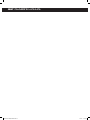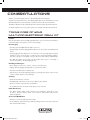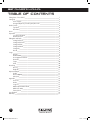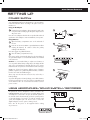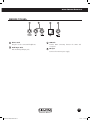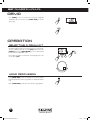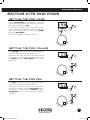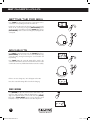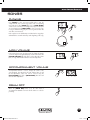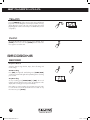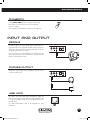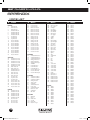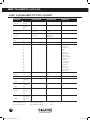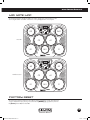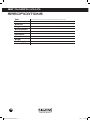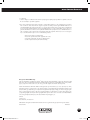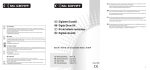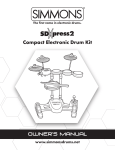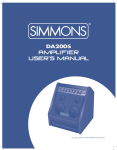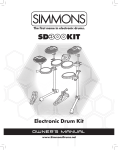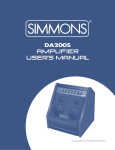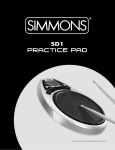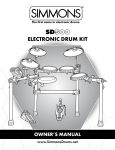Download Simmons SDD7 Owner`s manual
Transcript
SDD7 Top panel SDD7 Multi-Pad Electronic Drum Kit owner’s manual www.simmonsdrums.net 9605 SDD7 Multipad Manual.indd 1 3/21/12 11:19 AM SDD7 Owner’s manual 9605 SDD7 Multipad Manual.indd 2 3/21/12 11:19 AM www.simmonsdrums.net Congratulations! Thank you for purchasing the Simmons® SDD7 Multi-Pad Electronic Drum Kit. To get the most enjoyment from your new tabletop digital drum, we recommend that you review this manual at least once, then refer back to it often to learn more about specific functions. This Owner’s Manual can be downloaded from the Simmons website at simmonsdrums.net. So that we may better serve you, please register your warranty today at simmonsdrums.net. Taking Care of your´ Multi-Pad electronic Drum Kit Location Keep the unit away from direct sunlight, high temperature sources, and excessive humidity to prevent deformation, discoloration, or more serious damage. Power Supply • Turn the power switch OFF when the SDD7 is not in use. • The AC adapter should be unplugged if the SDD7 is not to be used for an extended period of time. • Avoid plugging the AC adapter into an outlet that is also powering high-consumption appliances such as electric heaters or televisions. Also avoid using multi-plug adapters, since these can reduce sound quality, cause operation errors and result in possible damage. • Turn OFF the SDD7’s power switch and all related devices prior to connecting or disconnecting cables to avoid damaging the unit. Handling and Transport • Never apply excessive force to controls, connectors, and other parts. • Unplug cables by gripping the plug firmly. Do not pull on the cables. • Disconnect all cables before moving the unit. • Physical shocks caused by dropping, bumping, or placing heavy objects on the unit can result in scratches and more serious damage. Cleaning • Clean the unit with a dry, soft cloth. • A slightly damp cloth may be used to remove stubborn grime and dirt. • Never use cleaners such as alcohol or paint thinner. • To avoid discoloration, do not place vinyl objects on top of the unit. Radio Interference • The SDD7 contains digital circuitry and may cause interference if placed too close to radio or television receivers. If this occurs, move the SDD7 further away from the affected equipment. Service and Modification • There are no user-serviceable parts in the SDD7. • Do not attempt to open the drum unit or make any changes in the circuits or parts of the unit. This would void the warranty. 1 9605 SDD7 Multipad Manual.indd 1 3/21/12 11:19 AM SDD7 owner’s manual Table of Contents Taking Care of Your SDD7______________________________________________ 1 Setting Up__________________________________________________________ 3 Power Supply__________________________________________________ 3 Using Headphones/Sound System/Recorder__________________________ 3 Panel Controls_______________________________________________________ 4 Top Panel_____________________________________________________ 4 Rear Panel_____________________________________________________ 5 Demo _____________________________________________________________ 6 Operation__________________________________________________________ 6 Selecting a Drum Kit_____________________________________________ 6 Hand Percussion________________________________________________ 6 Editing Kits and Pads__________________________________________________ 7 Setting Pad Voice________________________________________________ 7 Setting Pad Volume______________________________________________ 7 Setting Pad Pan_________________________________________________ 7 Setting Pad Gain________________________________________________ 8 Saving Kits_____________________________________________________ 8 Reverb________________________________________________________ 8 Songs_____________________________________________________________ 9 Playing_______________________________________________________ 9 Main Volume___________________________________________________ 9 Accompaniment Volume__________________________________________ 9 Drum Off______________________________________________________ 9 Tempo_______________________________________________________ 10 Click ________________________________________________________ 10 Recording__________________________________________________________ 10 Record_______________________________________________________ 10 Playback_____________________________________________________ 11 Input and Output____________________________________________________ 11 Pedals_______________________________________________________ 11 Phones Output_________________________________________________ 11 USB Jack_____________________________________________________ 11 Appendix__________________________________________________________ 12 Voice List_____________________________________________________ 12 Kit List_______________________________________________________ 13 Song List_____________________________________________________ 13 MIDI Implementation Chart_______________________________________ 14 MIDI Note Map_______________________________________________ 15 Factory Reset__________________________________________________ 15 Specifications_______________________________________________________ 16 Warranty__________________________________________________________ 17 2 9605 SDD7 Multipad Manual.indd 2 3/21/12 11:19 AM www.simmonsdrums.net setting up 12V power supply AC Power Socket Your digital multi-pad will run on either batteries or a power adapter. Follow the instructions below according to the power source you intend to use. Using an AC-Adapter 1 1 Connect the power adapter to the DC IN jack located on the rear panel of the unit and plug the AC power adapter into an AC power outlet. 12V AC Power Socket Note: Do not use adapters other than the one specified. The technical specification of the adapter is a DC 12V 2200mA, center positive. Using Batteries 2 Open the battery compartment cover on the underside of 2 the unit. 3 Insert six “C” size R 14, SUM-2 or equivalent batteries. When inserting the batteries, be careful to follow the polarity markings in the illustration. Note: We suggest using alkaline batteries. 4 Close the battery compartment securely. Note: Power will be automatically drawn from the AC adapter if an optional AC adapter is connected while batteries are installed in the instrument. 12V 3 12V AC Power Socket AC Power Socket Caution: It is recommended that you replace worn batteries as soon as possible. When battery voltage drops, the display will dim and / or the sound will become distorted, when this occurs, replace the batteries with a complete set of six new batteries of the same type. NEVER mix old and new batteries, different types of batteries (alkaline, magnesium, etc.), batteries by different makers, or batteries from the same maker but of different types. 4 12V AC Power Socket Misuse may cause the instrument to become hot, result in fire, or battery leakage. To prevent damage due to battery leakage, remove all the batteries from the instrument when it is not to be used for an extended period of time. Batteries left in an unused instrument will also lose their power over time. using headphones/sound system/recorder An optional set of stereo headphones can be connected to the PHONES/OUTPUT jack located on the rear panel. When a pair of headphones is connected to the jack, the internal speakers of the unit will switch off automatically, perfect for private practice or late night playing. If you want to use with an external sound system, the headphone jack can also be used to connect the digital multi-pad to a stereo system or mixing console. Note: Turn off the power on all equipment before making any connections. L R 3 9605 SDD7 Multipad Manual.indd 3 3/21/12 11:19 AM SDD7 owner’s manual PANEL CONTROLS Top panel 5 6 7 8 9 1 15 18 14 19 16 3 Top panel 17 4 2 SDD7 10 11 12 20 1 Power On/Off 2 3 4 5 6 7 8 9 10 11 12 13 21 22 This switch turns power on/off. Tempo +/– These buttons are used to change current tempo. Master Volume +/– These pads can be used to change the master volume. Acc. Volume +/– These buttons can be used to change the accompaniment volumes. Rec and LED Indicator This button can be used to start or stop recording. Click and LED Indicator This button is used to turn on or off the metronome. 3-Digit LED This LED is the main display device for the SDD7, which will show the parameters of current menu. Hand Percussion and LED Indicator This button can be used to turn on the hand percussion function. Drum Off and LED Indicator This button is used to enable or disable drum off function. Kit This button is used to enter kit menu. Pad Assign This button is used to enter voice or volume menu. Song This button is used to enter song menu. 23 13 Start/Stop 14 15 16 17 18 19 20 This button can be used to start or stop a song. Volume This button can be used to change the volume of individual pads or triggers. Select +/– These buttons can be used to change values (kit number, voice number, song number, etc.) when editing. Save This button is used to save current kit setting to a user kit. Pan This button can be used to change the listening field of a pad. Play/Stop This button can be used to start or stop recording replay. Reverb This button is used to change the reverb level. Data Wheel This dial can be used to change values (kit number, voice number, song number, etc.) when editing. 21 Demo This button can be used to start or stop the demo song. 22 Gain This button can be used to change the gain of a pad. 23 Playing Surfaces There are 7 pads on the SDD7. When a pad is struck, it triggers the assigned voice. 4 9605 SDD7 Multipad Manual.indd 4 3/21/12 11:19 AM www.simmonsdrums.net Rear panel 23 24 25 23 Phones Jack 25 USB Jack This jack is used to connect with headphones. 24 Pedal Input Jacks Kick and hi-hat pedal input jacks. 26 Provides MIDI connectivity between the SDD7 and a computer. 26 DC Input Connect to the DC 12V power supply. 5 9605 SDD7 Multipad Manual.indd 5 3/21/12 11:19 AM SDD7 owner’s manual Demo Press [DEMO] to start or stop the demo song. The 3-digit LED will display “dE”. You can also press [START/STOP] to stop the demo song. Operation Selecting a Drum kit The SDD7 defaults to KIT mode, when powered on, drum kit 001. To select a different drum kit, press the [KIT] button and use the [SELECT] [+] / [–] or [DATA WHEEL] to choose any drum kit (1-30) on the 3 segment LED screen. Note: When the SDD7 is in KIT mode, ad red dot appears in the screen above [KIT]. hand percussion Press [HAND PERC] to enter the hand percussion mode with the hand mode indicator lit. The song number is 5 and the kit number is 21. Note: [HAND PERC] mode does not work with song playback. 6 9605 SDD7 Multipad Manual.indd 6 3/21/12 11:20 AM www.simmonsdrums.net Editing kits and pads setTing the pad voice Press the [PAD ASSIGN] button to change the sound of an individual pad or trigger. When in pad assign mode, a red dot will appear in the LED menu above [PAD]. In pad assign mode, striking a pad once will identify the 3 voice number on the LED menu. Hitting the pad again will advance that pad to the next sound (1-215). You can also use the [SELECT] [+] / [–] or [DATA WHEEL]. Please see the Appendix for a complete list of sounds. setTing the pad volume Press [VOLUME] to enter pad assign menu. If pad assign menu is selected,the corresponding menu indicator will be lit. The LED menu will display the volume of the currently selected pad or trigger. To select a different pad, strike the pad once. Use the [SELECT] [+] / [–] or [DATA WHEEL] to set the volume between 0-9. SetTing the pad pan Press [PAN] to enter pad assign menu. If pad assign menu is selected, the corresponding menu indicator will be lit. In this menu, the LED menu will show the pan of current pad, which can be selected by pressing the [PAD ASSIGN] button on the top panel or by hitting a pad. The [SELECT] [+] / [–] or [DATA WHEEL] can be used to select the pan (0-9, loop) for the current pad. 7 9605 SDD7 Multipad Manual.indd 7 3/21/12 11:20 AM SDD7 owner’s manual SetTing the pad gain Press [GAIN] to enter pad assign menu. If pad assign menu is selected, the corresponding menu indicator will be lit. In this menu, the LED menu will show the gain of current pad, which can be selected by pressing the [PAD ASSIGN] button on the top panel or by hitting a pad. The [SELECT] [+] / [–] or [DATA WHEEL] can be used to select the gain (0-9, loop) for the current pad. Saving Kits Press [SAVE] to enter the kit save menu. The [SELECT] [+] / [–] or [DATA WHEEL] can be used to select a user kit (21-30, loop) current kit setting. During kit selecting the user kit number will keep flashing. Press [SAVE] again, the current kit setting will be saved to the selected kit. The machine will return to the kit menu and select this user kit as the current one, if all the data has been saved successfully. If there is an error during save, “Err” will appear on the LED. Note: The unsaved kit setting will be lost after kit changing. reverb Press [REVERB] to adjust the reverb level for all drum kits. In this menu, the digit on far left of LED will display letter ‘r’. The two digits on the right will display current reverb level. The [SELECT] [+] / [–] or [DATA WHEEL] can be used to adjust the reverb level (0-3, no loop). This value will auto-save after adjustment. 8 9605 SDD7 Multipad Manual.indd 8 3/21/12 11:20 AM www.simmonsdrums.net Songs PlayinG Press [SONG] to enter song menu. Default value is 001, the 3-digit LED will show current song number with corresponding menu indicator lit. The [SELECT] [+] / [–] or [DATA WHEEL] can be used to select the current song (1-100, loop). First 80 styles are loop-playing. Press [START/STOP] to start or stop the song. If song is switched during play, the new song will start after the end of the current measure. Each song has its own default tempo and drum kit, the song player will initialize the current kit and tempo at the beginning of the song. Main Volume In the main volume menu, the digit on far left of LED will display ‘L’. The two digits on the right will display current main volume. The [MASTER VOLUME] [+] / [–] can be used to adjust the volume (0-9, no loop). And this value will auto-save after adjustment. Accompaniment Volume Accompaniment Volume is used to change the volume of the Song playback. The LED menu will start with the letter A, and the accompaniment volume 0-9 can be selected using the [ACC.VOLUME] [+] / [–] or [DATA WHEEL]. This value will autosave after adjustment. drum off When the [DRUM OFF] button is lit, the drum track of accompaniment SONGS is turned off. This feature is useful for practicing. 9 9605 SDD7 Multipad Manual.indd 9 3/21/12 11:20 AM SDD7 owner’s manual tempo Press the [TEMPO] [+] / [–] to enter the tempo menu. The [+] and [–] can be used to change the current tempo (30-280, no loop), which affects the speed of the click, and song play. Press both [+] and [–] will reset the current tempo to its default value (current song tempo). Click The Click LED indicator will run once a song is playing. Press [CLICK] once for voice count. Press [CLICK] twice for click sound. Press again to turn off the click. Recording record Prepare to Record Select the desired song, drum kit, tempo, drum off setting, and reverb settings. Start Recording Press [REC], the light will start flashing. Press [START/STOP] or strike the pad and the light will stop flashing as the recording process starts. Stop Recording To stop recording, press [START/STOP] or [REC]. The record indicator will turn off. If the memory is full, “FL” will appear on the display and recording process stops automatically. Note: When you start recording, the vocal metronome also starts to count. But the sound of the vocal will not be recorded. To stop the metronome, press [CLICK]. 10 9605 SDD7 Multipad Manual.indd 10 3/21/12 11:20 AM www.simmonsdrums.net playback Pressing [PLAY/STOP] will start or stop the recorded song. Note: When you record a new song, it will overwrite the previous recording. The song data recorded will be lost when you turn off power. input and output pedals The SDD7 supports one hi-hat pedal and one kick pedal as a trigger input device. The supplied foot pedals can be connected to the unit to simulate a hi-hat or bass drum pedal. They can also be assigned to play other voices as well. Note: Do not press any of the pedals when connecting them to the unit or while turning on power. Pedal function may be reversed if they are connected in this manner. phones output The phones output supports stereo headphones and can also be used as an output source. L R usb jack The SDD7 will output MIDI data generated by hitting the pads or pedal trigger via the USB port. Click and MIDI codes in songs are excluded. It will also receive MIDI data from an external device. See MIDI Implementation chart in the Appendix for more information. 11 9605 SDD7 Multipad Manual.indd 11 3/21/12 11:20 AM SDD7 owner’s manual APPENDIX VOICE LIST # Name #Name #Name #Name Kick Kit 53 54 55 56 57 58 59 60 61 62 63 64 65 66 67 68 69 70 71 72 104 Open Hi Conga 105 Low Conga 106 Hi Bongo 107 Low Bongo 108 High Timbale 109 Low Timbale 110 High Agogo 111 Low Agogo 112 Cabasa 113Shaker 114 Claves 115 Mute Triangle 116 Open Triangle 117 Short Guiro 118 Long Guiro 119 Mute Cuica 120 Open Cuica 121 Mute Surdo 122 Open Surdo 123Maracas 124 Highq 125Slap 126 Scratch Push 127Scral 128One 129Two 130Three 131 Four 132 Cartoon001 133 Cartoon002 134 Cartoon003 135 Cartoon004 136 Cartoon005 137 Cartoon006 138Laugh 139Metronome1 140Metronome2 141Tambourine001 142Tambourine002 143Tambourine003 144Tambourine004 145Tambourine005 159Sfx014 160Sfx015 161Sfx016 162Sfx017 163Sfx018 164Sfx019 165Sfx020 166Sfx021 167Sfx022 168Sfx023 169Sfx024 170Sfx025 171Sfx026 172Sfx027 173Sfx028 174Sfx029 175Sfx030 176Sfx031 177Sfx032 178Sfx033 179Sfx034 180Sfx035 181Sfx036 182Sfx037 183Sfx038 184Sfx039 185Sfx040 186Sfx041 187Sfx042 188Sfx043 189Sfx044 190Sfx045 191Sfx046 192Sfx047 193Sfx048 194Sfx049 195Sfx050 196Sfx051 197Sfx052 198Sfx053 199Sfx054 200Sfx055 201Sfx056 202Sfx057 203Sfx058 204Sfx059 205Sfx060 206Sfx061 207Sfx062 208Sfx063 209Sfx064 210Sfx065 211Sfx066 212Sfx067 213Sfx068 214Sfx069 215Sfx070 1 2 3 4 5 6 7 8 9 10 11 12 13 14 15 16 17 18 19 20 21 Rock Kick 001 Rock Kick 002 Rock Kick 003 Standard Kick 001 Standard Kick 002 Standard Kick 003 Standard Kick 004 Pop Kick 001 Pop Kick 002 Pop Kick 003 Acoustic Kick 001 Acoustic Kick 002 Acoustic Kick 003 Acoustic Kick 004 Acoustic Kick 005 Acoustic Kick 006 Acoustic Kick 007 Acoustic Kick 008 Acoustic Kick 009 Acoustic Kick 010 Acoustic Kick 011 Snare Kit 22 23 24 25 26 27 28 29 30 31 32 33 34 35 36 37 38 39 40 41 42 Standard Snare 001 Standard Snare 002 Standard Snare 003 Standard Snare 004 Standard Snare 005 Standard Snare 006 Brush Snare 001 Brush Snare 002 Standard Stick 001 Standard Stick 002 Rock Snare 001 Rock Snare 002 Rock Snare 003 Pop Snare 001 Pop Snare 002 Pop Snare 003 Acoustic Snare 001 Acoustic Snare 002 Acoustic Snare 003 Acoustic Snare 004 Acoustic Snare 005 Tom Kit 43 44 45 46 47 48 49 50 51 52 Standard Tom 001 Standard Tom 002 Standard Tom 003 Standard Tom 004 Standard Tom 005 Standard Tom 006 Room Tom 001 Room Tom 002 Room Tom 003 Room Tom 004 Room Tom 005 Room Tom 006 Electronic Tom 001 Electronic Tom 002 Electronic Tom 003 Electronic Tom 004 Electronic Tom 005 Electronic Tom 006 Analog Tom 001 Analog Tom 002 Analog Tom 003 Analog Tom 004 Analog Tom 005 Analog Tom 006 Acoustic Tom 001 Acoustic Tom 002 Acoustic Tom 003 Acoustic Tom 004 Acoustic Tom 005 Acoustic Tom 006 Hi-hat Kit 73 Standard Hi-hat Close 74 Standard Hi-hat Pad 75 Standard Hi-hat Open 76 Analog Hi-hat Close 77 Analog Hi-hat Pad 78 Analog Hi-hat Open 79Shakable 80 Rock Hi-hat Close 81 Rock Hi-hat Pad 82 Rock Hi-hat Open 83 Acoustic Hi-hat Close 84 Acoustic Hi-hat Pad 85 Acoustic Hi-hat Open Crash Kit 86 Standard Crash001 87 Standard Crash002 88 Standard Crash003 89 Analog Ride001 90 China Crash 91Splash001 92 Standard Ride 001 93 Rock Crash 94 Standard Ride 002 95 Electronic Crash 96Splash002 97 Ride Bell Panel Kit 98Vibraslap 99 Hand 100Tambourine 101Stcowb 102Mutecowb 103 Mute Hi Conga Sfx Kit 146Sfx001 147Sfx002 148Sfx003 149Sfx004 150Sfx005 151Sfx006 152Sfx007 153Sfx008 154Sfx009 155Sfx010 156Sfx011 157Sfx012 158Sfx013 12 9605 SDD7 Multipad Manual.indd 12 3/21/12 11:20 AM www.simmonsdrums.net KIT LIST # Name #Name #Name #Name 01 Pop 1 02 Pop 2 03 Standard 1 04 Room 05 Rock 1 06Electronic 07 Analog 08 Jazz 1 09 10 11 12 13 14 15 16 17 Funk 18 Clave 19 Drum Bass 20 Hip Hop 21 Conga 1 22 Conga 2 23Timbales 24Latin 25 26 27 28 29 30 Brush Standard 2 Rock 2 Boss Rock 3 Standard 3 Rock 4 Jazz 2 Funk User 1 (Pop1) User 2 (Pop 2) User 3 (Standard 1) User 4 (Room) User 5 (Rock 1) SONG LIST #KitName Beat #Kit Name Intro 01 Rap 01 Intro 4/4 37 38 39 03 02 05 21 21 21 01 03 04 05 03 01 02 05 05 07 03 01 07 04 02 01 21 21 05 03 01 03 01 8 Beat 2 8 Beat 3 8 Beat 4 8 Beat 5 8 Beat Ballad 1 8 Beat Ballad 2 8 Beat Ballad 3 Soft Rock Rock 1 Rock 2 Rock 3 Rock 4 Rock 5 Hard Rock 1 Hard Rock 2 16 Beat 1 16 Beat 2 16 Beat 3 16 Beat 4 16 Beat 5 16 Beat 6 16 Beat 7 16 Beat Ballad 1 16 Beat Ballad 2 16 Beat Ballad 3 16 Beat Ballad 4 16 Beat Ballad 5 16 Beat Funk 1 16 Beat Funk2 4/4 4/4 4/4 4/4 4/4 4/4 4/4 4/4 4/4 4/4 4/4 4/4 4/4 4/4 4/4 4/4 4/4 4/4 4/4 4/4 4/4 4/4 4/4 4/4 4/4 4/4 4/4 4/4 4/4 Bounce 07 07 01 06 04 07 Dance1 Dance2 Dance3 Dance4 Dance5 Dance6 4/4 4/4 4/4 4/4 4/4 4/4 8 Beat 02 03 04 05 06 07 08 09 10 11 12 13 14 15 16 17 18 19 20 21 22 23 24 25 26 27 28 29 30 Dance 31 32 33 34 35 36 40 41 42 03 01 03 Rap 1 Rap 2 Rap 3 4/4 4/4 4/4 Bounce 1 Bounce 2 Bounce 3 4/4 4/4 4/4 Shuffle 1 Shuffle 2 Shuffle 3 Shuffle 4 Shuffle 5 Shuffle 6 Shuffle 7 4/4 4/4 4/4 4/4 4/4 4/4 4/4 03 04 01 04 Slow Rock 1 Slow Rock 2 Slow Rock 3 Slow Rock 4 4/4 4/4 4/4 4/4 03 23 12 12 03 01 03 03 12 12 12 12 01 Reggae 1 Reggae 2 Bossa Nova 1 Bossa Nova 2 Samba Salsa Latin Rock Cha-Cha Mambo Rhumba 1 Rhumba 2 Rhumba 3 Tango 4/4 4/4 4/4 4/4 4/4 4/4 4/4 4/4 4/4 4/4 4/4 4/4 4/4 09 09 08 Swing 1 Swing 2 Swing 3 4/4 4/4 4/4 04 03 01 Shuffle 43 44 45 46 47 48 49 03 02 03 01 05 04 03 Slow Rock 50 51 52 53 Latin 54 55 56 57 58 59 60 61 62 63 64 65 66 Swing 67 68 69 Beat #KitName Others 70 71 72 73 74 75 76 77 78 79 80 8 Beat 81 82 83 84 85 86 87 88 89 12 02 03 02 01 01 03 01 03 12 09 Waltz 3/4 Ballad Swing Blues Blues March 1 March 2 R&B Hip-Hop Funk Country Big Band 4/4 4/4 4/4 4/4 4/4 4/4 4/4 4/4 4/4 4/4 4/4 03 05 03 05 05 01 03 07 03 8 Beat 1 8 Beat 2 Ballad Hard Rock 1 Hard Rock 2 Hard Rock 3 Pop Dance 1 Pop Dance 2 R&B 4/4 4/4 4/4 4/4 4/4 4/4 4/4 4/4 4/4 01 03 16 Beat Fusion 4/4 4/4 02 03 Funk 1 Funk 2 4/4 4/4 04 03 03 01 Shuffle 1 Shuffle 2 16 Beat Shuffle 16 Beat Triplet 4/4 4/4 4/4 4/4 03 12 08 Reggae Bossa Nova Big Band 4/4 4/4 4/4 16 Beat 90 91 Funk 92 93 Shuffle 94 95 96 97 Others 98 99 100 Beat 13 9605 SDD7 Multipad Manual.indd 13 3/21/12 11:20 AM midi implementation chart SDD7 owner’s manual MIDI IMPLEMENTATION CHART Function Transmitted Recognized Basic Channel Default Changed 10Ch X 1-16Ch X Mode Default Messages Altered X X ********* 1 X X Note Number: True Voice 27-88 ********* 0” 127 0” 127 Velocity: Note On Note Off O 9nH, V=1-127 X (9nH, V=0) O 9nH, V=127 X (9nH, V=0; 8nH, V=0-127) X X X X X O 0 1 5 7 10 11 20 64 65 66 67 80 81 91 93 120 121 123 X X X X X X X X X X X X X X X X X X O O O O O O O O O O O O O O O O O O :True X X O 0” 127 After Touch Key’s Ch’s Pitch Blend Control Program Change System Exclusive ********* O :Song Position :Song Select :Tune X X X X X X :Song Position :Song Select :Tune X X X X X X System Real Time :Clock :Commands :Start :Stop X X X X Aux :LOCAL ON/OFF :All Notes Off :Active Sense Reset X X X X X O O O System Common System Common Messages Mode 1: OMNI ON, POLY Mode 3: OMNI OFF, POLY Mode 2: OMNI ON, MONO Mode 4: OMNI OFF, MONO Remarks Bank Select Modulation Portamento Time Volume Pan Expression Rhythm Allocation Sustain Pedal Portamento On/Off Sostenuto Pedal Soft Pedal Reverb Program Chorus Program Reverb Level Chorus Level All Sound Off Reset All Controllers All Notes Off O: YES X: NO 14 9605 SDD7 Multipad Manual.indd 14 3/21/12 11:20 AM www.simmonsdrums.net MIDI NOTE MAP The following diagrams identify the MIDI note number assigned to each pad. This is useful when using the SDD7 as a MIDI controller for a soft synth application on a computer. G2 Drum Kit D#2 Top C2panelA1 D1 F#1 F1 SDD7 A2 Hand Percussion B2 Top C2panelA1 E1 F#1 F1 SDD7 FACTORY RESET The Factory Reset function will restore the SDD7 to factory defaults for sounds, drum kits, and songs. To initiate the Factory Reset, press both and hold [TEMPO] [+] / [–] buttons, then turn the [Power] button Off, then back On. 15 9605 SDD7 Multipad Manual.indd 15 3/21/12 11:20 AM SDD7 owner’s manual SPECIFICATIONS Pads Sounds Drum Sets Songs Overall Controls Metronome Connections Dimension Weight Power Supply Accessories 7 drum pads with touch response and includes two pedals for bass drum and hi-hat 215 drum/percussion voices, 128 GM sounds (total 8 MB data) 25 Preset sets, 5 User sets 100 Songs Chord, Demo, Dial, Tempo/Tap, Light, Rhythm Volume, Main Volume Voice, Click or Light 12V adapter, head phones, USB (MIDI IN/OUT), bass drum and hi-hat controller 500mm (w) x 370mm (d) x 157mm (h) 3.3Kg 12V adapter / 6 C-type batteries Drum sticks, two controller pedals 16 9605 SDD7 Multipad Manual.indd 16 3/21/12 11:20 AM www.simmonsdrums.net FCC Statements 1. Caution: Changes or modifications to this unit not expressly approved by the party responsible for compliance could void the user’s authority to operate the equipment. 2. Note: This equipment has been tested and found to comply with the limits for a Class B digital device, pursuant to Part 15 of the FCC Rules. These limits are designed to provide reasonable protection against harmful interference in a residential installation. This equipment generates, uses, and can radiate radio frequency energy and, if not installed and used in accordance with the instructions, may cause harmful interference to radio communications. However, there is no guarantee that interference will not occur in a particular installation. If this equipment does cause harmful interference to radio or television reception, which can be determined by turning the equipment off and on, the user is encouraged to try to correct the interference by one or more of the following measures: •Reorient or relocate the receiving antenna. •Increase the separation between the equipment and receiver. •Connect the equipment into an outlet on a different circuit. •Consult an experienced radio/TV technician for help. One (1) Year Limited Warranty Subject to the limitations set forth below, Simmons® hereby represents and warrants that the components of this product shall be free from defects in workmanship and materials, including implied warranties of merchantability or fitness for a particular purpose, subject to normal use and service, for one (1) year to the original owner from the date of purchase. Retailer and manufacturer shall not be liable for damages based upon inconvenience, loss of use of product, loss of time, interrupted operation or commercial loss or any other incidental or consequential damages including but not limited to lost profits, downtime, goodwill, damage to or replacement of equipment and property, and any costs of recovering, reprogramming, or reproducing any program or data stored in equipment that is used with Simmons® products. This guarantee gives you specific legal rights. You may have other legal rights which vary from state to state. Some states do not allow limitations on how long an implied warranty lasts, so the above limitation may not apply to you. Simmons P.O. Box 5111 Thousand Oaks, CA 91359-5111 All trademarks and registered trademarks mentioned herein are recognized as the property of their respective holders. Made in China 1202-9605 17 9605 SDD7 Multipad Manual.indd 17 3/21/12 11:20 AM 9605 SDD7 Multipad Manual.indd 18 3/21/12 11:20 AM