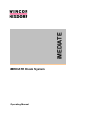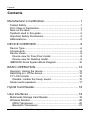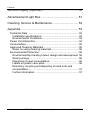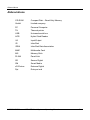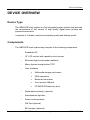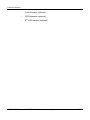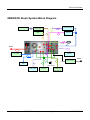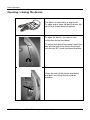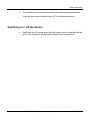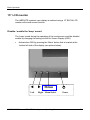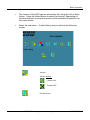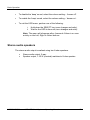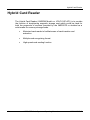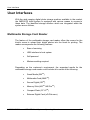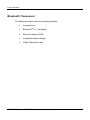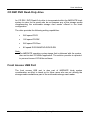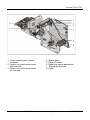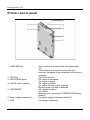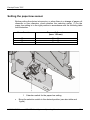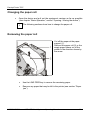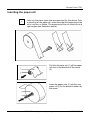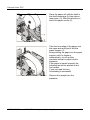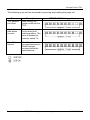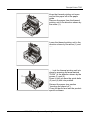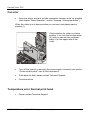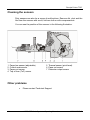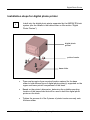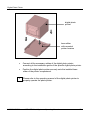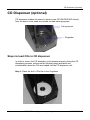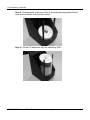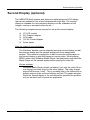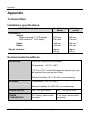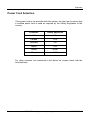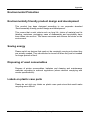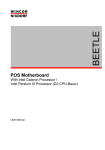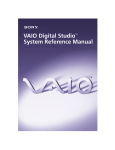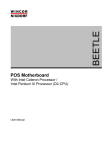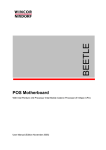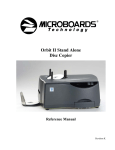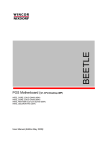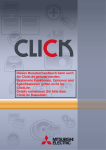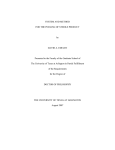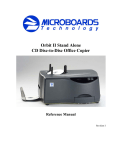Download Mitsubishi CP9000DW Technical data
Transcript
iMEDIATE iMEDIATE Kiosk System Operating Manual iMEDIATE Kiosk System Operating Manual Edition Nov 2006 Contents Contents Manufacturer’s Certification........................................... 1 Tested Safety ...........................................................................1 FCC-Class A Declaration..........................................................1 Note on the laser ......................................................................1 Symbols used in this guide.......................................................2 Important Safety Precautions ...................................................3 Abbreviations............................................................................5 DEVICE OVERVIEW ..................................................... 6 Device Type..............................................................................6 Components .............................................................................6 Device Views ............................................................................8 Device view for Free-Floor model .........................................8 Device view for Desktop model .............................................9 iMEDIATE Kiosk System Block Diagram................................10 BASIC OPERATION.................................................... 12 Opening / closing the device...................................................13 Switching on / off the device ...................................................14 15” LCD monitor .....................................................................15 Disable / enable the ‘beep’ sound .......................................15 Stereo audio speakers............................................................17 Hybrid Card Reader..................................................... 18 User Interfaces ............................................................ 19 Multimedia Storage Card Reader ...........................................19 Wireless Solution....................................................................20 IRDA Transceiver................................................................20 Bluetooth Transceiver .........................................................21 iMEDIATE Kiosk System – Operating Manual 01750096767 F Contents CD RW/ DVD Read-Only drive ...............................................22 Front Access USB Port...........................................................22 Receipt Printer TP07 ................................................... 23 Function elements and controls..............................................23 Roll holders .........................................................................26 Setting the paper-low sensor...............................................27 Paper-low sensor / paper-out sensor......................................28 Paper-low sensor ................................................................28 Paper-out sensor.................................................................28 Changing the paper roll ..........................................................29 Removing the paper roll ......................................................29 Inserting the paper roll.........................................................30 ERROR LED blinking pattern .................................................33 Recoverable errors..............................................................33 Unrecoverable errors ..........................................................35 Problems ................................................................................36 Paper jam............................................................................36 Cut error ..............................................................................41 Temperature error thermal print head .................................41 Remedying poor print quality...............................................42 No supply voltage................................................................43 Cleaning the sensors ..........................................................44 Other problems ...................................................................44 Digital Photo Printer..................................................... 45 Installation steps for digital photo printer ................................46 CD Dispenser (optional) .............................................. 48 Steps to load CDs in CD dispenser ........................................48 01750096767 F iMEDIATE Kiosk System – Operating Manual Contents Second Display (optional)............................................ 50 Advertisement Light Box.............................................. 51 Cleaning, Service & Maintenance ............................... 52 Appendix ...................................................................... 53 Technical Data........................................................................53 Installation specifications.....................................................53 Environmental Conditions ...................................................53 Power Cord Selection.............................................................54 Consumables..........................................................................55 Approved Cleaning Materials..................................................55 Notes on using cleaning materials ......................................55 Environmental Protection........................................................56 Environmentally friendly product design and development .56 Saving energy .....................................................................56 Disposing of used consumables..........................................56 Labels on plastic case parts................................................56 Returning, recycling and disposing of used units and consumables .......................................................................57 Further information..............................................................57 iMEDIATE Kiosk System – Operating Manual 01750096767 F Manufacturer’s Certification Manufacturer’s Certification The device complies with the requirements of the EEC directive 89/336/EEC with regard to “Electromagnetic compatibility” and 73/23/ECC “Low Voltage Directive”. Therefore, you will find the CE mark on the device or packaging. Tested Safety In addition, the device has received the UL symbol and cUL symbol. FCC-Class A Declaration This equipment has been tested and found to comply with the limits for a Class A digital device, pursuant to part 15 of the FCC Rules. These limits are designed to provide reasonable protection against harmful interference when the equipment is operated in a commercial environment. This equipment generates, uses, and can radiate radio frequency energy and, if not installed and used in accordance with the instruction manual, may cause harmful interference to radio communications. Operation of this equipment in a residential area is likely to cause harmful interference in which case the user will be required to correct the interference at his own expense. Modifications not authorized by the manufacturer may void users authority to operate this device. This Class A digital apparatus complies with Canadian ICES-003. Cet appareil numérique de la classe A est conforme à la norme NBM-003 du Canada. Note on the laser If your device is equipped with a CD-ROM drive, the following condition applies: The CD ROM drive contains a light-emitting diode (LED), classified according to IEC 825-1:1993:LASER CLASS 1; it must not be opened. 01750096767 F MEDIATE Kiosk System – Operating Manual 1 Introduction INTRODUCTION This operating manual provides all the information required for problem-free operation of iMEDIATE kiosk system. Having studied the operating manual, you will be able to: - replace consumables (e.g. paper), evaluate device-specific status displays and system error messages, eliminate problems (such as paper jams), properly operate the device. Symbols used in this guide - Text following this mark represents an item in a list. ““ Text in quotation marks contains references to other chapters or sections in this document. ● Paragraphs following this symbol are actions to be performed in the specific order. ! i 01750096767 F Text following this symbol is the actions to be performed in order to avoid damage or injury. This symbol identifies paragraphs which contain general notes to facilitate use of the device and help avoid operating errors. iMEDIATE Kiosk System – Operating Manual 2 Important Safety Precautions Important Safety Precautions Please read the following notes carefully before doing any work on the device. ! This device complies with the relevant safety regulations for information processing equipment. - Note the warning and information labels on the device. - The device is equipped with a safety-tested power cable, which must be connected only to a grounded outlet. - Always hold the plug when removing the power cable. Never pull the cable itself. - Install cables in such a way that they will not be stepped on or tripped over or damaged or crushed in any way. - Have damaged power cables replaced immediately. - Make sure that there is always free access to sockets used or to the electrical circuit-breakers of the house installation. - In case of an emergency (e.g. damaged cabinets, control or power cables, liquids or foreign objects in the device) take the following steps: Deactivate the device immediately by: Switching off the automatic circuit-breaker or removing the fuse inset from the fuse holder in the distribution box of the building installation; Disconnecting the plug connectors of the power supply cables from the grounded socket in the building installation; Switching off the mains on/off switch on the power distributor. Inform the customer service responsible for you. 01750096767 F MEDIATE Kiosk System – Operating Manual 3 Important Safety Precautions - During the thunderstorm, data transmission lines must not be connected or disconnected. - Only use accessories and extension components that have been approved by us. Nonobservance can result in damage to the system or violations of regulations concerning safety, radio interference and ergonomical requirements. - To clean the device only use cleaning agents approved by Wincor Nixdorf International GmbH (see chapter “Appendix”, section “Approved cleaning materials”) Repairs ! Repair work may only be carried out by authorized personnel. Unauthorized opening of the device or repair work carried out improperly could result in considerable danger to the user. In case of noncompliance, Wincor Nixdorf International GmbH excludes all liability. 4 iMEDIATE Kiosk System – Operating Manual 01750096767 F Abbreviations Abbreviations CD-ROM Compact Disk – Read-Only Memory GmbH Limited company PC Personal Computer TH Thermal printer USB Universal serial bus HCR Hybrid Card Reader I/O Input/Output IR Infra-Red IRDA Infra-Red Data Association MMC Multimedia Card MS Memory Stick PLINK Panel Link SD Secure Digital SM Smart Media xD-Picture Extreme Digital Dpi Dots per inch 01750096767 F MEDIATE Kiosk System – Operating Manual 5 Device Overview DEVICE OVERVIEW Device Type The iMEDIATE kiosk system is a fully integrated system solution that provides the convenience of self service of high quality digital photo printing and payment transactions. It consists of 2 models, namely free-standing model and desktop model. Components The iMEDIATE kiosk system may comprise of the following components: 6 - Embedded PC - 15” LCD monitor with capacitive touch screen - Motorized hybrid card reader (optional) - 80mm thermal receipt printer TP07 - User interfaces Multimedia storage card reader IRDA transceiver Bluetooth transceiver Front access USB port CD RW/DVD Read-only drive - Digital photo printer(s) (optional) - Advertisement light box - Stereo audio speakers - PIN Pad (optional) - Bill Acceptor (optional) iMEDIATE Kiosk System – Operating Manual 01750096767 F Device Overview 01750096767 F - Coin Acceptor (optional) - CD Dispenser (optional) - 2 nd LCD monitor (optional) MEDIATE Kiosk System – Operating Manual 7 Device Overview Device Views Device view for Free-Floor model nd 2 LCD monitor (optional) Integrated backlit A4 signage 15” LCD touchscreen P4PC Motorized hybrid card reader IRDA transceiver Stereo speakers Coin acceptor (optional) Multimedia storage card reader Bill acceptor (optional) Receipt printer External USB Port CD RW / DVDRead-only drive st 1 photo printer (optional) CD dispenser (optional) nd 2 photo printer (optional) 8 iMEDIATE Kiosk System – Operating Manual 01750096767 F Device Overview Device view for Desktop model nd 2 LCD monitor (optional) Integrated backlit A4 signage 15” LCD touchscreen P4 PC IRDA transceiver Stereo speakers Motorized hybrid card reader Coin acceptor (optional) Bill acceptor (optional) Receipt printer CD dispenser Multimedia storage card reader External USB port CD RW / DVD Read-only drive 01750096767 F MEDIATE Kiosk System – Operating Manual 9 Device Overview iMEDIATE Kiosk System Block Diagram 5 24V AC Bd TP07 Printer SCM Card Reader 15 10 IRDA USB Hub 16 1 18 11 1 USB +5V DC 21 120VAC +5V DC 20 12V AC Bd 120VAC 19 IDE/USB 6 7 120VAC 6 4 4 HCR 8 KTC 15” LCD 2 8 Ohm Speaker Photo Printer 15” BA73A Chassis Lock A3C40060778 10 iMEDIATE Kiosk System – Operating Manual 01750096767 F Device Overview Operating Instructions Ensure that the correct power cord with safety approval is used (see chapter “Appendix”, is as specified in the “Power Cord Selection”). Ensure that the AC power point is switched off before inserting the specified power cord into the AC power point. Switch on the AC power point. The system is configured to start up upon powered on. In the event that the system does not start up, switch off the AC power point. Check all connectors to ensure that there are no loose connections before switching on the system again. This may be due to the poor handling of the system resulting in the loose connection. Do not attempt to open the system unless by authorized qualified personnel. If the problem persists, switch off the AC power point. Disconnect the power cord from the AC power point. Contact the Technical Support for assistance. ! 01750096767 F The device may only be repaired by the authorized qualified personnel. Unauthorized opening of the device and repairing works may not only seriously jeopardize the safety of the user but also cancel all the warranty and liability agreements. MEDIATE Kiosk System – Operating Manual 11 Basic Operation BASIC OPERATION It is easy to operate this device. To start operating the device, follow the steps listed below. 12 Open the device (see in this chapter, section “Opening / closing the device”). Switch on the device (see in this chapter, section “Switching on / off the device”). Load the paper roll into the receipt printer if the paper roll is not present (see chapter “Receipt Printer TP07”, section “Inserting the paper roll”). Once the application is loaded, the device is ready for operation. iMEDIATE Kiosk System – Operating Manual 01750096767 F Basic Operation Opening / closing the device The device is secured by a single lock. To open and to close the device doors, the set of keys shown here is supplied. To open the device, you need to first unlock the device front bezel. To unlock the device front panel, insert the key into the lock of the device front bezel, turn the key 90° in anti-clockwise direction. Grasp the side of the device front bezel and pull it out of the device as far as possible. 01750096767 F MEDIATE Kiosk System – Operating Manual 13 Basic Operation To close the device, push the device front bezel towards the device. Lock the device by turning the key 90° in clockwise direction. Switching on / off the device 14 Switch on the AC power point with the power cord is inserted into the point. The system is configured to start up upon powered on. iMEDIATE Kiosk System – Operating Manual 01750096767 F Basic Operation 15” LCD monitor The iMEDIATE system’s user display is realized using a 15” BA73A LCD monitor with touch screen function. Disable / enable the ‘beep’ sound The ‘beep’ sound during the operating of the touchscreen could be disable / enable by changing the setting via the On Screen Display (OSD). Activate the OSD by pressing the ‘Menu’ button that is located at the bottom left side of the display (see picture below). 01750096767 F Menu Left Right Menu/Select Power MEDIATE Kiosk System – Operating Manual 15 Basic Operation The function of the OSD can be selected by first using the Left or Right button. Press the Select Button to select the function. Depending on function selected, a sub-menu options will be available for selection on the same screen. Select the sub-menu – ‘Audio Setting’ and you will see the following screen. Volume Volume setting: Buzzer ON Buzzer OFF Exit sub-menu 16 iMEDIATE Kiosk System – Operating Manual 01750096767 F Basic Operation To disable the ‘beep’ sound, select the volume setting – ‘buzzer off’. To enable the ‘beep’ sound, select the volume setting – ‘buzzer on’. To exit the OSD menu, perform one of the following: 1. 2. Hold down the SELECT key (saves changes and exits), Wait for the OSD to time-out (saves changes and exits). Note: The menu will disappear after 4 seconds if there is no user activity on the Left, Right or Select buttons. Stereo audio speakers The stereo audio output is realized using two 8-ohm speakers. 01750096767 F Stereo audio output, 2-way Speaker output, 1.25 W (nominal) matches to 8-ohm speaker MEDIATE Kiosk System – Operating Manual 17 Hybrid Card Reader Hybrid Card Reader The Hybrid Card Reader (OMROM Model no. V2AF-01JP-AP1) is to provide the function of deciphering magnetic storage card which could be used for both the payments of services provided by the iMEDIATE or doubled as a write/reader for memory storage cards. 18 Motorized card reader to facilitate ease of card insertion and extraction Multiple card recognizing format High speed card reading function iMEDIATE Kiosk System – Operating Manual 01750096767 F User Interfaces User Interfaces With the wide ranging digital photo storage medium available in the market, the iMEDIATE kiosk system is equipped with various means to access to these data. The identified storage medium which are integrated within the system are as follows, Multimedia Storage Card Reader The feature of the multimedia storage card reader offers the means for the kiosk’s users to upload their digital photos into the kiosk for printing. The reader encompasses the following features: Ease of servicing USB interface to host system Self-powered Minimum setting required Depending on the customer’s requirement, the supported media for the multimedia storage card reader could include all or some of the following: 01750096767 F TM Smart Media (SM ) Multimedia Card (MMC ) Secure Digital (SD ) Memory Stick (MS Compact Flash (CF I/II ) Extreme Digital Card (xD-Picture ) TM TM TM TM /MS Pro ) TM TM MEDIATE Kiosk System – Operating Manual 19 User Interfaces Wireless Solution The wireless solution adopted for the iMEDIATE kiosk system consists of Infrared (IR) data transmission and Bluetooth. It offers the following features: Available solution in the market Widespread usage in mobile phones and personal digital assistant (PDA) User friendly Integrated firmware within Operating System (OS) IRDA Transceiver The IRDA transceiver board consist of a Serial Infrared Transceiver (SIR) device TFDU 4100 from Vishay Semiconductor and IRADA Encode/Decode IC IR220VAFC from ACTiSYS. 20 Decive driver ACTiSYS IR-220L + Serial Infrared Device is in built within Windows 98SE/ME/2000/XP, and Linux O.S. Programmable baud clock generator (9600bps to 115.2 kbps) with 5 baud rates. iMEDIATE Kiosk System – Operating Manual 01750096767 F User Interfaces Bluetooth Transceiver The Bluetooth solution has the following features: Compact size Bluetooth Ease of interface (USB) Integrated antenna design Class II Bluetooth radio 01750096767 F TM V1.1 compliant MEDIATE Kiosk System – Operating Manual 21 User Interfaces CD RW/ DVD Read-Only drive An CD RW / DVD Read-Only drive is incorporated within the iMEDIATE kiosk system to cater for the users who do not possess any of the storage media complimenting the multimedia storage card reader offered in the kiosk configuration. The drive provides the following writing capabilities: 24X speed CD-R 16X speed CD-RW 24X speed CD-Rom 8X speed DVD-RAM/DVD-R/DVD-RW Note: The iMEDIATE operating system image that is delivered with the system does not include CD Writer application. The solution provider is expected to procure licensed CD Writer software. Front Access USB Port The front access USB port is also part of iMEDIATE kiosk system consideration as effort to reach out to those users who are not utilizing the storage media available as part of the multimedia storage card reader. 22 iMEDIATE Kiosk System – Operating Manual 01750096767 F Receipt Printer TP07 Receipt Printer TP07 The thermal receipt printer TP07 provides generates the receipt slips for the recording purpose on the transactions being carried out. The printer consists of a thermal printing unit, integrated paper cutter and a presenter for variable receipt length. It is also equipped with sensors which report paper-low status (weekend supply) and paper-out status so that the paper supply can be monitored by the application software. Function elements and controls 1 Paper guide 2 Position of control mark sensor left thermal print side 3 Position of control mark sensor right thermal print side 01750096767 F 4 5 6 7 Rocking bar Shaft of the presenter rocking bar Latching mechanism of presenter Receipt output (presenter) MEDIATE Kiosk System – Operating Manual 23 Receipt Printer TP07 1 Printer control panel / printer controller 2 Position of control mark sensor right rear side 3 Position of control mark sensor left rear side 24 4 5 6 7 8 Spacer plate Paper roll holder Paper-low sensor adjustment Thermal printing unit Cutter iMEDIATE Kiosk System – Operating Manual 01750096767 F Receipt Printer TP07 Printer control panel 1 LINE FEED key 2 TEST key 3 LED POWER green 4 LED PE (end of paper) 5 LED ERROR 6 Power supply connection 7 USB 01750096767 F When the key is pressed once, the paper feeds 1/6”. When the key is pressed for more than two seconds, the paper is fed constantly until the key is released. Start Test printout. Off: power is not stable On: power is stable Off: paper is loaded On: paper roll near end is detected Blinking: paper roll end is detected Off: normal condition On: Offline Blinking: error (see section “ERROR LED blinking pattern”) For power supply connection with 24 V For system connection MEDIATE Kiosk System – Operating Manual 25 Receipt Printer TP07 Printer accessories The following accessories are shipped as a set with the printer. Roll holders Roll holder for 18 mm core diameter Roll holder for 25 mm core diameter Roll holder for 40 mm core diameter 26 Choose the roll holder which fits the paper roll core. iMEDIATE Kiosk System – Operating Manual 01750096767 F Receipt Printer TP07 Setting the paper-low sensor Before putting the device into service, or when there is a change of paper roll diameter or core diameter, check whether the selection switch (1) for the paper-low setting is in the right position in accordance with the following table and illustration. Core diameter Paper roll diameter (max. 150 mm) 18 mm 25 mm 40 mm Pos. A1 Pos. A2 Pos. A3 1 Selection switch for the paper-low setting Bring the selection switch in the desired position (see also table and figure). 01750096767 F MEDIATE Kiosk System – Operating Manual 27 Receipt Printer TP07 Paper-low sensor / paper-out sensor Paper-low sensor The paper-low sensor is located at the paper compartment. It reports to the application if there is a minimum paper supply. Depending on the application, this message can be evaluated and displayed on a screen, for example. The yellow status LED on the printer lights up. Paper-out sensor The paper-out sensor is located at the paper guide. It reports to the application and the printer that there is no paper left. Depending on the application, this message can be evaluated and displayed on a screen, for example. The yellow status LED on the printer blinks. 28 iMEDIATE Kiosk System – Operating Manual 01750096767 F Receipt Printer TP07 Changing the paper roll Open the device and pull out the equipment carriage as far as possible (see chapter “Basic Operation”, section “Opening / closing the device”). i The following sections show how to change the paper roll. Removing the paper roll Cut off the paper at the paper support (1). Remove the paper roll (2) or the empty paper sleeve out of the printer in the direction shown by the arrow. Use the LINE FEED key to remove the remaining paper. Remove any paper that may be left in the printer (see section “Paper jam”). 01750096767 F MEDIATE Kiosk System – Operating Manual 29 Receipt Printer TP07 Inserting the paper roll i Only use the paper types that are approved for this device. Prior to inserting a new paper roll, make sure that the beginning of the roll is not torn or folded. The beginning of the roll must be cut at right angles (see illustration below). Pull the old paper roll (1) off the paper roll core in the direction of the arrow (2). Insert the paper core (1) into the new paper roll (2) in the direction shown by the arrow. 30 iMEDIATE Kiosk System – Operating Manual 01750096767 F Receipt Printer TP07 Place the paper roll with the shaft in the shaft mountings (A) from above (see arrow (1)). Mind the direction in which the paper unrolls (2). Take the front edge of the paper over the upper axle and feed it into the paper support (1). Keep pushing the paper into the paper support until it is drawn in automatically, cut off and the produced receipt is output via the presenter. If the paper is loaded correctly the following text will be printed on the first receipt: If you can read this text, Autoloading is successful Remove the receipt from the presenter. 01750096767 F MEDIATE Kiosk System – Operating Manual 31 Receipt Printer TP07 Course of paper The following illustration shows the course of paper and the position of some printer elements. 1 2 3 4 32 Paper roll (winding direction) Paper-low sensor Opening for paper support Position of control mark sensor 5 6 7 8 Paper-out sensor Thermal tray Paper cutter Presenter iMEDIATE Kiosk System – Operating Manual 01750096767 F Receipt Printer TP07 ERROR LED blinking pattern Recoverable errors The following table shows the blink pattern of all errors that can be recovered by following the steps described in section “Paper jam”. Error Paper jam while cutting Description The automatic cutter does not work because it does not leave the home position or does not reach the home position. Paper jam while cutting A paper jam is detected between print starting position and TOF sensor. Black mark detecting error The printer could not find the black mark. Paper jam after cutting – in presenter A paper jam is detected after the printer cuts the paper. This occurs in the printer’s presenter. Paper jam after cutting – in retractor A paper jam is detected after the printer cuts the paper. This occurs in the printer’s retractor. 01750096767 F ERROR LED blinking pattern MEDIATE Kiosk System – Operating Manual 33 Receipt Printer TP07 The following errors can be recovered by removing and inserting the paper roll. Error TOF position not found Description After cutting, the printer could not find TOF. Operation after power on error Paper after power on is not at the print starting position. This error is enabled by memory switch 7-4. StartOfJob timeout StartOfJob timeout occurred because no EndOfJob was received within the specified time. 34 ERROR LED blinking pattern iMEDIATE Kiosk System – Operating Manual 01750096767 F Receipt Printer TP07 Unrecoverable errors For recovery please contact Technical Support. Error Temperature error Description There is an abnormality of the print line temperature. High voltage error The power supply voltage is extremely high. Low voltage error The power supply voltage is extremely low. Printer error The power supply voltage is extremely low. 01750096767 F ERROR LED blinking pattern MEDIATE Kiosk System – Operating Manual 35 Receipt Printer TP07 Problems Paper jam Open the device and pull out the equipment carriage as far as possible (see chapter “Basic Operation”, section “Opening / closing the device”). Pull the paper out of the paper support (1). You must also turn the knob in the direction shown by the arrow (2). 36 iMEDIATE Kiosk System – Operating Manual 01750096767 F Receipt Printer TP07 Removing scraps of paper from the presenter ‘OPEN’ is shown on the latching mechanism. Press the area marked ‘OPEN’ down in the direction of the arrow (1). Slightly raise the presenter in the direction of the arrow (2) and lift it out of the printer. Remove any paper that may be left in the presenter. Push the shaft mountings (1) and (3) over the corresponding shafts (2) and (4) in the direction of the arrow. 01750096767 F MEDIATE Kiosk System – Operating Manual 37 Receipt Printer TP07 Lower the presenter in the direction of the arrow (1). ‘CLOSE’ is shown on the latching mechanism. Press the area marked ‘CLOSE’ down in the direction of the arrow (2) until the latching mechanism audibly locks into place. 38 iMEDIATE Kiosk System – Operating Manual 01750096767 F Receipt Printer TP07 Remove scraps of paper from the thermal printing unit ! The print head could be hot. Wait a few minutes for print head to cool down if it has just finished printing. Press the green lever as far as possible in the direction shown by the arrow (1) and then raise the thermal printing unit as shown by the arrow (2). 01750096767 F MEDIATE Kiosk System – Operating Manual 39 Receipt Printer TP07 Keep the thermal printing unit open and cut the paper off at the paper guide. Remove the paper from the thermal printing unit in the direction shown by the arrow (1). Lower the thermal printing unit in the direction shown by the arrow (1) and ….. ….. lock the thermal printing unit into place by pressing the area marked ‘PUSH’ in the direction shown by the arrows (1) and (2). Press it until you hear the guide bolts (3) and (4) lock into position. Reinsert the paper (see section “Inserting the paper roll”). Close the device and exit the productspecific software. 40 iMEDIATE Kiosk System – Operating Manual 01750096767 F Receipt Printer TP07 Cut error Open the device and pull out the equipment carriage as far as possible (see chapter “Basic Operation”, section “Opening / closing the device”). When the cutter is in its home position you can see a red plastic mark at position (1). Check whether the cutter is in home position. If not, turn the knurled wheel (2) until you can see the red plastic mark (1) on the upper side of the cutter. Turn off the power by removing the power supply connector (see section “Printer control panel”, item 6) and reconnect it. If this does not help, please contact Technical Support. Close the device. Temperature error thermal print head Please contact Technical Support. 01750096767 F MEDIATE Kiosk System – Operating Manual 41 Receipt Printer TP07 Remedying poor print quality The cause of poor or too light print quality could be a soiled thermal array. This section describes how to clean the print head. If this does not improve the print quality, please contact Technical Support. i Open the device and pull out the equipment carriage as far as possible (see chapter “Basic Operation”, section “Opening / closing the device”). Turn off the power by unplugging the power supply connector (see section “Printer control panel”, item 6). ! The print head could be hot. Wait a few minutes for print head to cool down if it has just finished printing. Press the green lever as far as possible in the direction shown by the arrow (1) and then raise the thermal printing unit as shown by the arrow (2). 42 Wipe off stains, dust or the like, on the heating element of the print head by using a soft lint-free cloth moistened with pure Isopropyl alcohol (e.g. ISOPADS). Close the printing unit when Isopropyl alcohol has evaporated completed. Connect the printer to the power supply unit (see section “Printer control panel”. item 6). Close the device. iMEDIATE Kiosk System – Operating Manual 01750096767 F Receipt Printer TP07 No supply voltage If none of the three LEDs lights up and the printer executes no function, then the reason may be a failure in the power supply. Open the device and pull out the equipment carriage as far as possible (see chapter “Basic Operation”, section “Opening / closing the doors”). Check that the power supply connector is fitted correctly (see section “Printer control panel”, item 6) and inspect the connector cable. If you cannot identify the cause of the problem, close the device and contact Technical Support. 01750096767 F MEDIATE Kiosk System – Operating Manual 43 Receipt Printer TP07 Cleaning the sensors Dirty sensors can also be a cause of malfunctions. Remove dirt, dust and the like from the sensors with a soft, lint-free cloth or with compressed air. You can see the position of the sensors in the following illustration. 1 2 3 4 Paper-low sensor (adjustable) Control mark sensor Paper-out sensor Top of form (ToF) sensor 5 Thermal sensor (print head) 6 Paper cut sensor 7 Presenter output sensor Other problems 44 Please contact Technical Support. iMEDIATE Kiosk System – Operating Manual 01750096767 F Digital Photo Printer Digital Photo Printer As an option available for the iMEDIATE kiosk system, the digital photo printer provides the facility for the user to print their photo immediately and directly from the kiosk as part of the transaction. For free-standing model, each kiosk is able to accommodate up to 2 units of the digital photo printers, depending on the digital photo printer model supported by different printer compartments: Printer Compartment Upper Lower Printer Model Interface Kodak 6800 USB2.0 Printable Photo Size 4R, 5R, 6R Mitsubishi CP9000DW USB2.0 3R, 4R Mitsubishi CP9500DW USB2.0 3R, 4R, 5R Copal DPB1500 USB2.0 4R, 5R, 6R Shinko S9045U USB2.0 3R, 4R, 5R Kodak 6800 USB2.0 4R Mitsubishi CP9000DW USB2.0 3R, 4R Mitsubishi CP9500DW USB2.0 3R, 4R Copal DPB1500 USB2.0 4R Shinko S9045U USB2.0 3R, 4R Sony UPDR150 USB2.0 3R, 4R As the digital photo printers selection listed above are optional for the iMEDIATE kiosk system, the user could decide at later point of time if they would like to add digital photo printer into the kiosk if they have earlier purchased the kiosk without the digital photo printer. The user would also have the alternative to add additional digital photo printer into the kiosk. This is made possible with the simplicity of the printer installation steps in the following section to install a digital photo printer into the kiosk. 01750096767 F MEDIATE Kiosk System – Operating Manual 45 Digital Photo Printer Installation steps for digital photo printer Install only the digital photo printer supported by the iMEDIATE kiosk system (see the details in the table shown on the section “Digital Photo Printers”). i digital photo printer printer locator base slider 46 There are few sets of pre-mounted location catered for the base slider to hold different type of digital photo printer(s) supported on the upper and lower printer compartment of the kiosk. Based on the printer’s dimension, determine the suitable mounting location of the base slider that will be used to hold the digital photo printer on the kiosk. Tighten the screws of of the 3 pieces of printer locator securely onto the base slider. iMEDIATE Kiosk System – Operating Manual 01750096767 F Digital Photo Printer digital photo printer base slider with mounted printer locators Connect all the necessary cables of the digital photo printer according to the installation guide of the specific digital photo printer. Position the digital photo printer securely onto the installed base slider of the printer compartment. i Please refer to the operating manual of the digital photo printer to properly operate the photo printer. 01750096767 F MEDIATE Kiosk System – Operating Manual 47 CD Dispenser (optional) CD Dispenser (optional) CD dispenser enables the users to obtain a new CD-RW/DVD-RW directly from the device to be used as a media for data backup purpose. Fat input post Singulator Steps to load CDs in CD dispenser In order to ensure the CD dispenser could operate properly during the CD dispensing process, make sure the following steps are taken into consideration when the CDs are loaded into the CD dispenser unit: Step 1: Place the first 5 CDs flat on the Singulator 48 iMEDIATE Kiosk System – Operating Manual 01750096767 F CD Dispenser (optional) Step 2: Subsequently, load more CDs at an angle leaning against the fat input post as shown in the picture below: Step 3: Fill the CD dispenser with the remaining CDs. 01750096767 F MEDIATE Kiosk System – Operating Manual 49 Second display (optional) Second Display (optional) The iMEDIATE Kiosk system also feature an optional second LCD display that can be installed on top of the Advertisement Light Box. The second display is intended for non-interactive display such as, slideshow of still images, moving or animated video clip etc … The following components are required to set up the second display: 15” LCD monitor PCI Graphic Adapter VGA cable 12V AC Power Adapter Power cable Note on usage of second display: The Windows’ desktop can be extended onto the second display so that the primary display and the second display will show independent images. The customer’s application is able to execute media player on the second display to play still images or moving video. When playing MPEG video using Windows Media Player, the application must start the Media Player on the second display before playing the video file. Known problem: Windows Media Player exhibit a problem if you play the video file on one display and then drag it to the other display. The video images played will become “noisy”. This is probably due to the differences in graphic engine of the on-board display and the PCI graphic adapter. Since the second display is for non-interactive purpose this problem will not manifest itself in actual the application. 50 iMEDIATE Kiosk System – Operating Manual 01750096767 F Advertisement Light Box Advertisement Light Box The lighting solution implemented is based on a 16W fluorescent lamp and electronic ballast. Different country possesses different power output standards hence electronic ballast or transformer rating may varies. 01750096767 F MEDIATE Kiosk System – Operating Manual 51 Cleaning, Service & Maintenance Cleaning, Service & Maintenance Please refer to the chapters for the individual system components for information on how to clean, service and maintain the system components. ! The device must be switched off for service and maintenance work (see chapter “Basic Operation”). You should service and clean the parts of the device listed below at the specified intervals. In addition, please note the following: - Take care not to drop any cleaning liquids into the device. - Only use the cleaning material listed in this manual. Do not use alcohol or thinners. You can obtain the specified cleansing agent via the addresses quoted in the chapter “Appendix”, section “Approved cleaning material”. 52 iMEDIATE Kiosk System – Operating Manual 01750096767 F Appendix Appendix Technical Data Installation specifications iMEDIATE Kiosk System Dimensions: Height: nd Without optional 2 LCD display nd With optional 2 LCD display Depth: Width: Weight of device: Free-Standing Model Desktop model 1632 mm 1944 mm 868 mm 1180 mm 585 mm 656 mm 494 mm 656 mm Approx. 220 kg Approx. 100 kg Environmental Conditions OPERATING Indoor air conditioned environment Temperature: +10°C to +30°C ( +5°C to +35°C: in this limit range the system may only be operated for short period of time) Relative Humidity: 10 to 75% RH, non-condensing STORAGE Temperature: +10°C to +85°C Relative Humidity: 5 to 85% RH, non-condensing POWER SUPPLY 100 - 120 @ 50-60Hz 200 – 240 @ 50-60Hz POWER CONSUMPTION 2.5 A (max., photo printer excluded) 1.5 A (max., photo printer excluded) 01750096767 F MEDIATE Kiosk System – Operating Manual 53 Appendix Power Cord Selection If the power cord is not provided with the system, the user has to ensure that a certified power cord is used as required by the Safety Regulation of the country. Countries Safety Approvals USA UL Canada CSA Germany GS Japan PSE Taiwan BSMI China CCC For other countries not mentioned in the above list, please check with the local authority. 54 iMEDIATE Kiosk System – Operating Manual 01750096767 F Appendix Consumables You can order the consumables specified for the system components from your Wincor Nixdorf branch office or your Wincor Nixdorf sales partner. Information on consumables can be found in the internet at www.wincornixdorf.com under ‘Service’. Approved Cleaning Materials Information on approved cleaning materials can be found in the internet at www.wincor-nixdorf.com under ‘Service’. Notes on using cleaning materials i 01750096767 F Please note the manufacturer’s specifications on the packaging and on the information sheet included in the packaging. The product may be damaged or soiled if materials are used that are not approved or if they are used improperly. MEDIATE Kiosk System – Operating Manual 55 Appendix Environmental Protection Environmentally friendly product design and development This product has been designed according to our corporate standard ‘Environmentally friendly product design and development’. This means that crucial criteria such as long life, choice of material and its labeling, emissions, packaging, ease of disassembly and recyclability have been taken into account. This saves resources and relieves the strain on the environment. Saving energy Please switch on devices that need not be constantly running only when they are actually needed. They should also be turned off when they are not needed for longer periods of time. Disposing of used consumables Dispose of printer consumables, batteries and cleaning and maintenance materials according to national regulations (where relevant complying with vendor specifications). Labels on plastic case parts Please do not stick any labels on plastic case parts since that would make recycling more difficult. 56 iMEDIATE Kiosk System – Operating Manual 01750096767 F Appendix Returning, recycling and disposing of used units and consumables Details regarding the return and recycling of used units and consumables can be obtained from your local branch office or from our Recycling Center in Paderborn: Tel.: + 49 (0) 52 51 8-1 80 10 Fax.: + 49 (0) 52 51 8-1 80 15 Further information can be obtained from our Environmental Protection section (Referat Umweltschutz): Tel.: + 49 (0) 52 51 693-67 07 Fax.: + 49 (0) 52 51 693-67 09 Email: [email protected] 01750096767 F MEDIATE Kiosk System – Operating Manual 57 Published by Wincor Nixdorf Pte Ltd 2, Kallang Sector Singapore 349277 Part No.: 01750096767 F Printed in Singapore