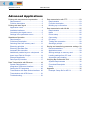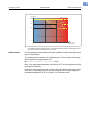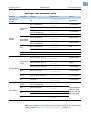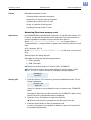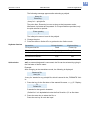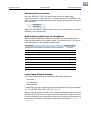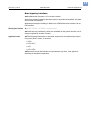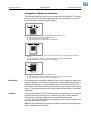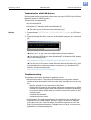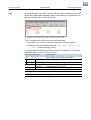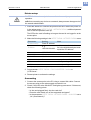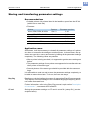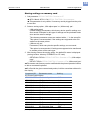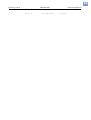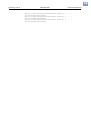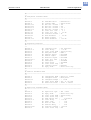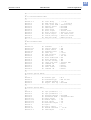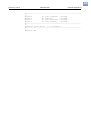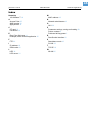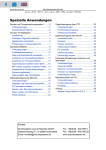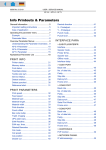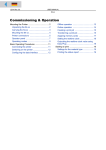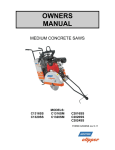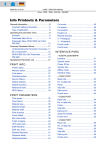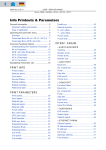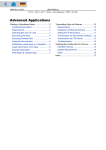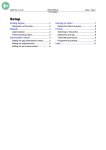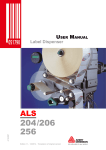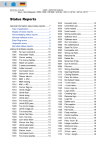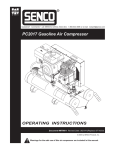Download Avery Dennison AP5.4 Gen II User manual
Transcript
03/10 Rev. 5.04-02 USER MANUAL AP 4.4 – AP 5.4 – AP 5.6 – AP 7.t – 64-xx – DPM – PEM – ALX 92x – PM 3000 Advanced Applications Printing with temperature compensation ....... 2 Requirements ............................................ 2 Function description .................................. 2 Printing with start signal ................................ 4 Application notes ....................................... 4 Available interfaces ................................... 4 Connecting the signal source .................... 5 Settings in the parameter menu ................ 7 Standalone Operation ................................... 9 Requirements ............................................ 9 Functional Description ............................. 10 Selecting files from memory card ............ 11 Executing printjobs .................................. 13 Executing firmware files .......................... 13 Automatic file execution .......................... 14 Additionally usable keys on a keyboard .. 14 Insert Input Field in Printjob .................... 14 Example Application ................................ 15 Data input by interface ............................ 17 Data Transmission with Ethernet ................ 18 System Requirements ............................. 18 Integration of Ethernet Interface .............. 19 Setting the IP Parameters ....................... 20 Transmission with Raw Socket Interface 20 Transmission with LPD Server ................ 21 Troubleshooting ...................................... 21 Data transmission with FTP ........................23 Requirements ..........................................23 Function description .................................23 Building up a connection ..........................23 Data transmission with WLAN .....................25 Requirements ..........................................25 Notes .......................................................25 Printer setup ............................................26 Connecting ...............................................26 PC setup ..................................................27 Testing the connection .............................28 Sending a printjob ....................................28 Storing and transferring parameter settings 29 Recommendations ...................................29 Application cases .....................................29 Storing settings on memory card .............30 Loading settings from CF card .................31 Automatic setup loading ..........................31 Verifying Bar Codes with OLV .....................32 System Requirements .............................32 Functional Description .............................32 Setup .......................................................33 Appendix .....................................................35 Example: Setup file for AP 5.4 .................35 2 03/10 Rev. 5.04-02 USER MANUAL Advanced Applications AP 4.4 – AP 5.4 – AP 5.6 – AP 7.t – 64-xx – DPM – PEM – ALX 92x – PM 3000 Printing with temperature compensation Requirements • Suitable printers: All devices listed in the headline of this document • Firmware: All versions Function description The print contrast is heavily dependent on the temperature of the printhead. This can be set using the parameter SYSTEM PARAMETERS > Print contrast or in the online mode after pressing the Esc button. When the printer is being used for a big print job, the temperature of the printhead and the print contrast increase during printing. This increase is greater, the larger the printjob and the larger the amount of black to be printed. In extreme cases, this rise in temperature can lead to smearing in fine structures when printed, e.g. barcodes arranged crosswise to the printing direction. To avoid this, the firmware constantly checks and corrects the printhead temperature. The precondition for this is that the parameter SYSTEM PARAMETERS > Temp. reduction is set to a value > 0 (Default: 20%). ¯ The temperature compensation is the greater, the higher the setting of the parameter SYSTEM PARAMETERS > Temp. reduction is [1]. Parameter Function Sets the print contrast, i.e. indirectly, the printhead SYSTEM PARAMETERS > temperature (actually adjusts the driving power of Print contrast the printhead). Sets the correction factor for the temperature comSYSTEM PARAMETERS > pensation. The higher the selected setting, the Temp. reduction greater the reduction of the driving power when the printhead temperature rises. [Tab. 1] Parameters for setting the temperature compensation. 3 03/10 Rev. 5.04-02 USER MANUAL Advanced Applications AP 4.4 – AP 5.4 – AP 5.6 – AP 7.t – 64-xx – DPM – PEM – ALX 92x – PM 3000 Drive performance print head TR=0 100 % TR=20% 80 TR=40% 60 TR = “SYSTEM PARAMETERS / Temp. reduction” 0 26 [1] Readout example 54 °C Print head temperature With the parameter SYSTEM PARAMETERS > Temp. reduction activated, the driving power of the printhead – and therefore indirectly the print contrast – are reduced. Reduction starts at a temperature of 26°C. The maximum value is maintained at 54°C and above. The driving power of the printhead is 100% (setable in online mode after pressing the Prog button). The printing layout contains a lot of black areas. For this reason, the temperature reduction is activated with 40%. « SYSTEM PARAMETERS > Temp. reduction = 40%. Now, if the printhead temperature rises above 26°C, the driving power will be reduced automatically. Reading out the diagram results in: With a given printhead temperature of approx. 40°C, the driving power is reduced to approx. 80%; with a supposed printhead temperature of 54°C or above, it is reduced to 60%. 4 03/10 Rev. 5.04-02 USER MANUAL Advanced Applications AP 4.4 – AP 5.4 – AP 5.6 – AP 7.t – 64-xx – DPM – PEM – ALX 92x – PM 3000 Printing with start signal Application notes Print-and-Apply systems are normally triggered by an external start signal, which typically comes from a product sensor placed at the conveyor. In most cases, after a start signal arrived, a label is printed, dispensed and applied on the product. This chapter describes… • different ways of connecting a start signal source • required settings in the printer parameter menu Available interfaces Singlestart a USI b AI c E/A d Depending on the printer type and configuration, different interfaces for start signal input are available (Tab. 2). 64-xx Dispenser S O -- -- 64-xx O O -- -- AP 5.4 Dispenser S -- -- O AP 4.4 O -- -- -- AP 5.4 O -- -- O AP 5.6 O -- -- O AP 7.t O -- -- O ALX 92x O O O -- Printer [Tab. 2] Interfaces for start signal input for the different printer types (S = Standard; O = Optional; -- = No option) a) b) c) d) Singlestart connector on the devices rear side USI board with signal interface Applicator Interface with signal interface I/O board with signal interface 5 03/10 Rev. 5.04-02 USER MANUAL Advanced Applications AP 4.4 – AP 5.4 – AP 5.6 – AP 7.t – 64-xx – DPM – PEM – ALX 92x – PM 3000 Connecting the signal source Footswitch Footswitches are available as accessory for both, 64-xx and AP 5.4/5.6 printers and are shipped ready configured (see topic section Accessories ). ¯ Note the different article numbers for AP 5.4/5.6 and 64-xx! « Connect the footswitch to the singlestart connector [2A]. A A B B [2] C Single-start connector (A) and I/O board signal connector (B) at AP 5.4 red (left) and at AP 5.4 black or AP 5.6 (right) respectively. Matching footswitch (C) with 3-point plug. A B [3] USI, AI, E/A USI signal connector (A) and singlestart connector (B) at a 64-xx. The 3 accessory boards USI, AI and I/O provide each a signal interface shaped as a D-Sub connector [2B] [3A]. To those connectors, a start signal source can be connected. ¯ The signal source has to be connected by a qualified service technician. 6 03/10 Rev. 5.04-02 USER MANUAL Advanced Applications AP 4.4 – AP 5.4 – AP 5.6 – AP 7.t – 64-xx – DPM – PEM – ALX 92x – PM 3000 For detailed information on connecting a signal source see (Tab. 3): Board Cross-Reference USI Topic section „Electronics Gen. 3“, chapter „USI board“, Circuit diagrams for signal inputs on page 23 AI Topic section „Applicator Interface“, chapter „Interface description“, Circuit diagrams for signal inputs on page 19 I/O Topic section „Service Electronics“, chapter „I/O board“, Input/Output Signals on page 19 [Tab. 3] Topic sections with information about connecting the signal sources to be found in the service manual of the appropriate printer. Light barrier (64-xx Dispenser type M and AP 5.4/5.6 Dispenser only) This printer type is shipped with a short dispensing edge [4B] with a light barrier, which serves as signal source. After printing and dispensing, the label blocks the light barrier and stopps the printer until the label is taken off. As soon as the light barrier is clear again, the next label is printed. « Connect the light barrier to the D-Sub connector at the printer front side [4A]. A B [4] AP 5.4 Dispenser. 7 03/10 Rev. 5.04-02 USER MANUAL Advanced Applications AP 4.4 – AP 5.4 – AP 5.6 – AP 7.t – 64-xx – DPM – PEM – ALX 92x – PM 3000 Settings in the parameter menu Setting Interface Printer Parameter Value Accept start signals -- All SYSTEM PARAMETER > External signal Singlestart 64-xx Dispenser SYSTEM PARAMETER > Start source „Foot switch“ 64-xx -- a -- AP 5.4 Dispenser, AP 5.6 Dispenser DISPENSER PARA > Start source „Foot switch“ AP 5.4, AP 5.6, AP 7.t -- -- 64-xx Dispenser SYSTEM PARAMETER > Start source „Light barrier“ AP 5.4 r/b Dispenser, AP 5.6 Dispenser DISPENSER PARA > Start source „Light barrier“ 64-xx Dispenser SYSTEM PARAMETER > Start source USI 64-xx, ALX 92x -- -- I/O AP 5.4, AP 5.6, AP 7.t -- -- AI ALX 92x -- -- 64-xx, AP 5.4, AP 7.t SYSTEM PARAMETER > Signal edge „Rising edge“ 64-xx, AP 5.4, AP 7.t SYSTEM PARAMETER > Start mode Edge AP 5.4 Gen II, AP 5.6 SYSTEM PARAMETER > Start print mode „Pulse rising“ USI 64-xx, ALX 92x DP INTERFACE > Start print mode „Pulse rising“ I/O AP 5.4, AP 5.6, AP 7.t I/O BOARD > Start print mode „Pulse rising“ AI ALX 92x APPLICATOR PARA > Start print mode „Pulse rising“ Singlestart input AP 5.4 Gen II Dispenser, AP 5.6 Dispenser DISPENSER PARA > Start offset USI 64-xx, ALX 92x DP INTERFACE > Start delay AP 5.4, AP 7.t I/O BOARD > Start delay AP 5.4 Gen II, AP 5.6 -- ALX 92x APPLICATOR PARA > Start delay Singlestart input Signal source Disp. edge light barrier USI Singlestart input Signal flange Start delay I/O AI Enter distance between start sensor and dispensing edge [Tab. 4] Overview on the most important settings for start signal application (Firmware versions 3.33/5.33/7.34 Pre 4081). a) „--“ = No setting required. ¯ Further settings for 64-xx Dispenser see user manual 64-xx, topic section „Setup“, chapter Settings for dispensing printers on page 17. 8 03/10 Rev. 5.04-02 USER MANUAL Advanced Applications AP 4.4 – AP 5.4 – AP 5.6 – AP 7.t – 64-xx – DPM – PEM – ALX 92x – PM 3000 ¯ Settings for application of ALX 92x with applicator see service manual ALX 92x, topic section „Applicator Interface“, chapter Selecting an applicator type on page 4. 9 03/10 Rev. 5.04-02 USER MANUAL Advanced Applications AP 4.4 – AP 5.4 – AP 5.6 – AP 7.t – 64-xx – DPM – PEM – ALX 92x – PM 3000 Standalone Operation Requirements Printer Firmware Suitable printers: all devices listed in the headline of this document, except for AP 4.4 (which has no card slot) Printer 64-xx, DPM, PEM, ALX 92x 64-xx, DPM, PEM, ALX 92x Feature Gen. 2 Gen. Firmware version a 3.0 3b 5.02 PM 3000 -- 5.03n AP 5.4, AP 7.t -- 1.10 MLK 3.34 AP 5.4 Gen II, AP 5.6 [Tab. 5] Minimum firmware requirement for standalone operation. a) b) CPU board Characteristic feature: No USB interfaces, but Centronics as standard. Characteristic feature: USB interfaces, Centronics optional. Printer Feature CPU board number 64-xx, DPM, PEM, ALX 92x Gen. 2 A2292 / A2293 64-xx, DPM, PEM, ALX 92x Gen. 3 A6621 PM 3000 -- A6621 AP 5.4, AP 7.t -- A3927 MLK A100150 AP 5.4 Gen II, AP 5.6 [Tab. 6] Minimum CPU board requirement for standalone operation. Options board Is required for the printer types listed below to be able to connect a keyboard. The order number for the options board can be found in topic section Accessories . • 64-xx Gen. 2 • DPM Gen. 2 • PEM Gen. 2 • ALX 92x Gen. 2 Memory card For order number, see the Plugin Card Manual, topic Available Cards . Card reader PC or laptop with card reader 10 03/10 Rev. 5.04-02 USER MANUAL Advanced Applications AP 4.4 – AP 5.4 – AP 5.6 – AP 7.t – 64-xx – DPM – PEM – ALX 92x – PM 3000 Keyboard On request, a keyboard can be connected to the printer. This considerably simplifies entry of variable data, especially when dealing with text. ¯ 64-xx, DPM, PEM and ALX 92x of Generation 2 require an additional board for connecting the keyboard, see chapter Options board on page 9. The Options board provides a PS/2 connector; an USB-to-PS/2 adapter comes with the offered keyboards. Keyboard type USB-keyboard a Order # without numeric keypad, German layout USB-keyboard a) without numeric keypad, US layout Numeric keypad, German layout b A4056 A4054 A4219 [Tab. 7] Keyboards available as accessory. a) b) Comes with USB-to-PS/2 adapter (required for „AP 5.4 red“ and for „64-xx Gen. 2“) With PS/2 connector, therefore only suitable for „AP 5.4 red“ and for „64-xx Gen. 2“. The matching keyboard layout is set with parameter SYSTEM PARAMETER > keyboard. ¯ Before first use, check if the intended keyboard really works with the printer. Functional Description Standalone operation means the printer can be operated without it needing to be connected to a host computer. For this purpose, a PC is used to store the print job on a CompactFlash card (CF card). After this card is plugged into the card slot at the printer, the operator can start the print jobs on demand. For this, he uses the printer control panel or a keyboard connected to the printer. Variable data can also be entered via the control panel or the external keyboard. The standalone mode can always be accessed from the „normal“ printer operation (with online/offline mode and message mode). To do so, press the Online and Esc buttons simultaneously. It is helpfull to imagine two consoles, between which can be switched by pressing Online+Esc. Console „Normal operation“ Console „Standalone operation“ Online mode Selecting print jobs Offline mode Message mode Parameter menu Online Inserting field contents + Inserting print amounts Esc Starting print jobs Error messages are faded in [Tab. 8] Functions and display texts in normal and in standalone operation mode. 11 03/10 Rev. 5.04-02 USER MANUAL Advanced Applications AP 4.4 – AP 5.4 – AP 5.6 – AP 7.t – 64-xx – DPM – PEM – ALX 92x – PM 3000 Features Standalone operation in brief: • Printing without computer connection • Data entry via control panel or keyboard • Reading print job from the CF card • Entry or selection of field content • Updating Firmware from CF card Selecting files from memory card Requirements 64-xx/DPM/PEM/ALX 92x/PM 3000 (each Gen. 3) with firmware version 5.31 or above, an optional second card slot is supported. The card slot which is used for standalone operation must provide the drive letter C. « Set INTERF.PARAM. > DRIVEASSIGNMENT > Drive C to „Compact flash“ or „Compact flash 2 “ („Compact flash 2“ appears only with the optional 2nd card slot). AP 5.4 schwarz, AP 5.6: « Set INTERF.PARAM. > DRIVEASSIGNMENT > Drive C to „SD card“ (= factory setting). Other printers: No settng required Selectable are files with the following extentions: • „*.FOR“ (printjob) • „*.S3B“ (firmware) ¯ The files must be stored on CF card in folder „\FORMATS“. ¯ If no file with one of the above listed endings is found in folder „\FORMATS“, or if no CF card is inserted, the following message appears: Standalone No files! Selecting a file 1. Press the Online + Esc buttons to get into the standalone mode. The following is displayed: Choose a file Avery.for „Avery.for“ stands for any printjob file, which is stored in the „FORMATS“ folder. Assumption: More than one file is stored in the „FORMATS“ folder: In this case the first file in alphabetical order is displayed. 2. Press the Cut or Feed button to step to the next file. ¯ Press the Esc button to jump back to the first entry of the list. 3. Press the Online button to start proceeding the file In case of a printjob file, the printjob is started, in case of a firmware file, the firmware upload starts. 12 03/10 Rev. 5.04-02 USER MANUAL Advanced Applications AP 4.4 – AP 5.4 – AP 5.6 – AP 7.t – 64-xx – DPM – PEM – ALX 92x – PM 3000 The following message appears after selecting a printjob: Avery.for Executing . „Avery.for“ = printjob file The point after „Executing“ moves as long as the interpreter works. Afterwards, input data are requested. If no input fields are provided, only the print amount is queried: Enter quantity 1 The initial print amount is set in the printjob. 4. Change the print 5. Press the buttons Online+Esc to get back to the Online mode. Key/button functions Operation Printer button Keyboard key Feed Cursor Up Cut (or Apply) Cursor Down Online Enter Esc Esc Go to previous file Go to next file Confirm the selection More than one file: jump back to the first file in the list [Tab. 9] Keys for file selection Quick selection ¯ If an external keyboard is connected, the file can be selected by typing in the first letter of the file name. Example: After changing to the standalone mode, the following is displayed: Choose a file Avery.for „Avery.for“ stands for any printjob file, which is stored in the „FORMATS“ folder. 1. Press the key for the first letter of the wanted file name , e. g. „D“. Display: D Default.for D stands for the typed-in character. „Default.for“ is in alphabetical order the first file with a „D“ as first letter. 2. Press the enter key to select the file, or Press the esc key to undo the input. 13 03/10 Rev. 5.04-02 USER MANUAL Advanced Applications AP 4.4 – AP 5.4 – AP 5.6 – AP 7.t – 64-xx – DPM – PEM – ALX 92x – PM 3000 Executing printjobs All input fields are polled, which are defined as such in the print job (see Example Application on page 15). Next, the print quantity is requested. As soon as the print quantity is confirmed (online button), the print job is executed. From now on, all information about the job is displayed in the "Print control" console. While the print job is processed, it is started newly in the „Standalone“ console. The input fields are polled again, with the previous entries as default. Alternating with the first input field, the text „Start next job“ is diplayed. ¯ Each printjob file may contain only one printjob. If any printjob file contains more than one printjobs, only the first printjob is executed. ¯ The new start of the print job can be avoided by setting the parameter SYSTEM PARAMETERS > Single job mode to „deactivated“. ¯ Press the Esc button to go back to the file selection. Operation Increase by 1 Decrease by 1 (the predecessor of 0 is 9) Enter Delete/Cancel Printer button Keyboard key Feed Cursor Up Cut (or Apply) Cursor Down Online Enter Esc Esc [Tab. 10] Keys for entering variable data ¯ It's also possible to enter a single „* “ for the print quantity. This makes the print quantity „endless“. Executing firmware files Files with the extension ".S3B" are firmware files. Selecting a firmware file means starting a firmware download. As this is a fundamental intervention to the system, firmware files are not executed immediately. The query "Firmwaredownload ? No/Yes" demands explicit confirmation of the operator. ¯ The same firmware file remamed to the extension „.FOR“ is executed without querying. Operation Printer button Keyboard key Switch between Yes/No Feed Cursor Up Switch between Yes/No Cut (or Apply) Cursor Down Online Enter Esc Esc Confirm the selection More than one file: jump back to the first file in the list [Tab. 11] Keys for loading firmware files 14 03/10 Rev. 5.04-02 USER MANUAL Advanced Applications AP 4.4 – AP 5.4 – AP 5.6 – AP 7.t – 64-xx – DPM – PEM – ALX 92x – PM 3000 Automatic file execution If the file "DEFAULT.FOR" (All letters lower case or all upper case; „Default.for“ doesn´t work) exists on CF card in the folder "\FORMATS", this file is executed automatically at system start. Display during power up, until the file is executed: Standalone Initializing ¯ If a file "\AUTOSTRT.FOR" is also existing (in the root directory, not casesensitive), it is executed first. Additionally usable keys on a keyboard With an external keyboard connected, the printer can be operated without touching the buttons of the operation panel. The function keys F5-F8 can be used alternatively to the operation panel buttons: Operation Keyboard key Delete the current print job (works in both consoles) Ctrl+Del Jump to the start (e.g. start of a file selection list) Ctrl+Home Jump to the end (e.g. end of a file selection list) Ctrl+End Change between Standalone and standard console Ctrl+Ins Delete backwards Backspace Same function as printer button F5 Same function as printer button F6 Same function as printer button F7 Same function as printer button F8 [Tab. 12] Additional keys for operating the printer with an external keyboard. Insert Input Field in Printjob Input fields can be defined in the following Easy Plug field types: • Text field • Counting field • Barcode field These field types can be defined through the following Easy Plug commands: YT, YN, YB, IDM, PDF, MXC, CBF, YC, YS, YG. Using a special syntax it is made clear in these commands that the text dealt with here is not a fixed text, but text requested at the time of implementation. Further information on the input field syntax can be found in the description of the respective command in the Easy Plug Manual, topic section Description of commands . 15 03/10 Rev. 5.04-02 USER MANUAL Advanced Applications AP 4.4 – AP 5.4 – AP 5.6 – AP 7.t – 64-xx – DPM – PEM – ALX 92x – PM 3000 Example Application 1. Generate two text files with the content shown in the tables below. ¯ Tip: Cut out the content using the Acrobat Reader text selection tool and copy it to a text file. Example #!A1#IMN100/60#ER #J40#T5#YT107/0///Simple test for #J30#T5#YN100/0/60///STANDALONE Mode #Q3/ [Tab. 13] File „TEST1.FOR“ Example #J10#T5#YT107/0///Fixtext#G #J40#T5#YN100/0/60///$<Color:>,Lightred #J40#T5#YN100/0/60///$<Color:>,Lightred #J20#T5#YT107/0///$<Article number:>, #!A1#IMN100/60#ER #Q3/ [Tab. 14] File „AVERY.FOR“ 2. Create a directory on the CF card called “\FORMATS”. 3. Store the two text files as “TEST1.FOR” and “AVERY.FOR” on the CF card in the directory “\FORMATS”. ¯ The file ending must be “*.FOR”! ¯ There is no difference made between uppercase and lowercase letters! 4. Switch off printer. 5. Insert CF card into the printer’s card slot. 6. Turn on printer and switch to online mode. 7. Simultaneously press the Online and ESC keys. The first file on the CF card is displayed: Choose a file AVERY .FOR 8. Call up the file “TEST1.FOR” by pressing the Cut or Feed keys. ¯ On DPM or ALX 92x , please press the Apply instead of the Cut key! 9. Confirm selection by pressing the Online button. Now you are asked for the quantity of labels to be printed: Enter quantity 3 Quantity 3 appears as default, as this was already preset in the printjob. To increase the quantity to 10, for instance, please perform the following procedure: 16 03/10 Rev. 5.04-02 USER MANUAL Advanced Applications AP 4.4 – AP 5.4 – AP 5.6 – AP 7.t – 64-xx – DPM – PEM – ALX 92x – PM 3000 10. Press the ESC key. This erases the 3. 11. Press the Feed button in order to incrementally increase (up to a max. of 9) the quantity of labels to be printed. ¯ Quantity 0 = infinite printing! 12. Press the Online button to move forward by one position. Should you wish to enter a number with two or more digits, simply increase the second digit using the Feed button. Should the number only have one digit, press the Online button again. The printer will now print the stipulated number of labels. AVERY.FOR In case of the “AVERY.FOR” file, this works somewhat differently. Once the file is called up, the following is displayed: ONLINE 1 JOBS Color: Lightred In the second line the printer will ask for the content for the first data field. “Color” is a prompt and therefore not printed. The preset content of the printjob is called “Lightred”. • Without keyboard you can enter the desired text in characters. Entering letters works in the same way as digit entry (see example “TEST1.FOR”). Using the Cut or Feed buttons, you can scroll through the available set of characters until the required character appears. Use the Online button to move forward by one position. After entering the last character, press the Online button twice. • With a keyboard you can, after the input prompt “Color:”, simply enter a different content. ¯ The entry may only have a length that ensures the printout does not extend over the label edge! - otherwise a printer error message is displayed! The next input field is displayed and then the next etc., until all input fields have been processed. At the end you may change the quantity of labels to be printed if required. 17 03/10 Rev. 5.04-02 USER MANUAL Advanced Applications AP 4.4 – AP 5.4 – AP 5.6 – AP 7.t – 64-xx – DPM – PEM – ALX 92x – PM 3000 Data input by interface ¯ Available with firmware x.33 or a later version. Apart from putting in data by operation panel or by external keyboard, the data can be sent via interface. Application example: Reading in data from a RS232 barcode scanner via serial interface. Selecting the interface « INTERF.PARAM. > OPTIONS > StandAlone Input ¯ Listed are only interfaces, which are available in the printer and are not already occupied by another function. Application notes ¯ The following characters or character sequences are replaced by respectively one „Enter“ action, if received. • <CR> • <CR><LF> • <LF> • <LF><CR> ¯ Data received at the interface are processed only then, if the printer is switched to standalone operation. 18 03/10 Rev. 5.04-02 USER MANUAL Advanced Applications AP 4.4 – AP 5.4 – AP 5.6 – AP 7.t – 64-xx – DPM – PEM – ALX 92x – PM 3000 Data Transmission with Ethernet System Requirements CAUTION! - Unqualified manipulations of a data network can disturb or stop its proper functioning. Connecting a device to a network requires network administrator knowledge. « Consult your network administrator for assistance, if you don´t have knowledge on this level! Hardware • Printer Printer Feature AP 4.4 – AP 5.4 – AP 5.6 – AP 7.t – Ethernet connection by Ethernet connection not possible! Integrated Ethernet interface 64-xx DPM PEM Gen. 2 CPU board A2292 with integrated Ethernet interface (optional) Gen. 3 Integrated Ethernet interface – Integrated Ethernet interface ALX 92x 64-xx DPM PEM ALX 92x PM 3000 [Tab. 15] Equippement of the different printer types witih Ethernet interfaces. • Ethernet cable: must have quality „Cat. 5E“ and be shielded. Software • Firmware: Printer Feature Firmware version 64-xx, DPM, PEM, ALX 92x Gen. 2 3.0 64-xx, DPM, PEM, ALX 92x Gen. 3 5.02 PM 3000 -- 5.03n AP 5.4, AP 5.6, AP 7.t -- alle Versionen [Tab. 16] Minimum firmware requirement if it is to apply the Ethernet function. • Network protocol: TCP/IP 19 03/10 Rev. 5.04-02 USER MANUAL Advanced Applications AP 4.4 – AP 5.4 – AP 5.6 – AP 7.t – 64-xx – DPM – PEM – ALX 92x – PM 3000 Integration of Ethernet Interface The Ethernet interface of the printers is layed out as 10/100 Base T. The transmission speed is set by autonegotiation. LEDs are located above the RJ 45 plug, showing the network situation [5][6][7]. B A [5] Position of the signal LEDs at 64-xx, DPM, PEM, ALX 92x (each Gen. 2). A LED red lights = Printer is connected to network B LELD yellow flashes = Network traffic C LED green lights = High transmission rate (100 Mbit/s) A [6] C B Position of the signal LEDs at AP 5.4 red, AP 7.t, PM3000 and 64-xx, DPM, PEM, ALX 92x (each Gen. 3) A LED yellow lights = Printer is connected to network; LED flashes =Network traffic B LED green lights = High transmission rate (100 Mbit/s) B A [7] Position of the signal LEDs at AP 5.4 black and AP 5.6. A LED yellow lights = Printer is connected to network; LED flashes =Network traffic B LED green lights = High transmission rate (100 Mbit/s) MAC Address An internationally unique MAC (Media Access Control) address is required for Ethernet operation. It consists of 6 bytes and is usually separated by colons or hyphens (hexadecimal, e.g. 00:0a:44:02:00:49 or 00-0a-44-02-00-49). The first 3 bytes are constant 00:0A:44 (Avery code), the last 3 bytes vary for each device. The product manufacturer is responsible for the allocation of the MAC addresses. IP Address In the printer software a TCP/IP protocol stack is implemented, i.e. for network purposes the device requires an IP address along with the MAC address. IP-addresses are always displayed as 4 bytes separated by dots (e.g. 192.168.1.99). IP addresses are assigned by the network operator, as a rule the network administrator. ¯ MAC and IP addresses originate from different protocol layers and are generally independent of each other. 20 03/10 Rev. 5.04-02 USER MANUAL Advanced Applications AP 4.4 – AP 5.4 – AP 5.6 – AP 7.t – 64-xx – DPM – PEM – ALX 92x – PM 3000 Further information about TCP/IP can be found in the abundance of literature on the subject. Setting the IP Parameters The IP-parameter settings can either be set fix, or they can be requested from a DHCP server with every start of the printer. To assist the system administrator, the DHCP server is provided a device name on request, which consists of a combination of printer type + 3 digits from the MAC address. (e.g. AP_5.4___300dpi_020049). The following values have been preset: • IP address: 192.168.1.99 • Net mask: 255.255.255.0 • Default gateway: 0.0.0.0 ¯ Connection to a name server is not required. Menu Parameter Description IP addressassign Here, please set “fixed IP address” or “DHCP”. INTERF. PARAM. > IP address NETWORK PARAM Net mask Gateway address IP parameter input fields, in case “fixed IP address” was set for the address assign type. [Tab. 17] Setting the IP parameters in the printer menu ¯ WARNING: The address allocation for each device must be clear and unambiguous. Ask your network administrator for assistance! Transmission with Raw Socket Interface Printing data can be transmitted using a parameterisable socket interface (TCP server socket on port number > 1024). This protocol is supported by • all Unix derivatives; a connection similar to that of terminal servers can be established. • Windows 2000, Windows XP A software package from external providers is required for Windows 95, Windows 98 and Windows NT (e.g. Serial/IP by Tactical Software, http://www.tacticalsoftware.com). In this way you can set the Port address in the printer’s parameter menu: Parameter Description Here you can select the port numINTERF. PARAM. > NETWORK PARAM. > ber of the service in section 1024Port address 65535 Here a TCP/IP socket must be set INTERF. PARAM. > EASYPLUGINTERPR > in order to receive printing data at Interface the set port number. [Tab. 18] Setting the port address in the printer´s parameter menu 21 03/10 Rev. 5.04-02 USER MANUAL Advanced Applications AP 4.4 – AP 5.4 – AP 5.6 – AP 7.t – 64-xx – DPM – PEM – ALX 92x – PM 3000 Transmission with LPD Server Printing data can be transmitted to the printer using the LPR/LPD (Line Printer Daemon) protocol (“BSD Spooler”). This protocol is supported by • all Unix derivatives • Windows NT, Windows 2000 und Windows XP ¯ The print queue of the host must be named „lp“! Example 1. Set parameter INTERF.PARAM. > EASYPLUGINTERPR > Interface to „LPD server“. 2. Send the printjob file (here: „test.txt“) as illustrated using the „lpr“ command [8]. [8] Sending a printjob with the „lpr“ command. ¯ Enter „lpr ?“ to get a list of the admissible command options. ¯ For the use of LPD server under Windows NT or Windows 2000, please refer to the following link: http://support.microsoft.com/default.aspx?scid=kb;EN-US;179156 ¯ For the use of LPD server under Windows 95 and Windows 98, a software package from external providers is required (e.g. Windows LPR Spooler, see the following link). http://home.arcor.de/Heil-Consulting/ Troubleshooting The following should be checked if a problem occurs: • Ethernet connection: The yellow LED belonging to the printer network socket must be illuminated. If this is not the case, possible sources of error are: – that the network is not connected to the outlet. – ISDN outlet: Erroneous, the network cable was connected to an ISDN instead of a network outlet. Both outlet types do not differ mechanically. – an incorrect cable (ISDN cable?) is used to connect the printer to the network outlet. – a defective hub/switch. – a defective printer board. • IP parameter: The defined parameters or parameters set via DHCP are displayed in the “Printer Status” printout. A “ping” to the set IP address must return an echo. This also works if a different interface is set in the Easy Plug Interpreter parameter. Possible source of error: Incorrect configuration of a network participant. 22 03/10 Rev. 5.04-02 USER MANUAL Advanced Applications AP 4.4 – AP 5.4 – AP 5.6 – AP 7.t – 64-xx – DPM – PEM – ALX 92x – PM 3000 • On the printer, either “TCP/IP socket” or “LPD server” must be set in the Easy Plug Interpreter parameter. 23 03/10 Rev. 5.04-02 USER MANUAL Advanced Applications AP 4.4 – AP 5.4 – AP 5.6 – AP 7.t – 64-xx – DPM – PEM – ALX 92x – PM 3000 Data transmission with FTP Requirements • Suitable printers: All printers listed in the headline, apart from the AP 4.4 (which has no card slot) • Network connection (see ) • Firmware: Printer Feature Firmware version 64-xx, DPM, PEM, ALX 92x Gen. 2 3.40 64-xx, DPM, PEM, ALX 92x Gen. 3 5.02 PM 3000 -- 5.03n AP 5.4, AP 7.t -- 3.0 MLK 3.34 AP 5.4 Gen II, AP 5.6 [Tab. 19] Minimum firmware requirement if it is to apply the FTP client. • FTP-client is installed on the host computer. The following FTP-clients are released for communication with the internal FTP-server: – Microsoft-Internet Explorer (IE) 5.0, 5.5, 6.0 (OS: Windows NT, Windows 95) – WS-FTP Pro 5.0 (OS: Windows NT, Windows 95) – GNU Midnight Commander 4.6.0 (OS: Linux) Function description FTP = File Transfer Protocol By means of the FTP-client on the host computer, files can be transferred between host computer and printer. The transmission can take place in both directions. The files are stored in the printer on the internal RAM-disk or on a CF card plugged into the printers card slot. Building up a connection Activating the FTP server « Set INTERF.PARAM. > NETWORK PARAM. > FTP server to „enabled“. Before a connection can be built up, the IP-address of the printer must be known. This is either provided automatically by a DHCP-server or set manually at the printer (parameter INTERF.PARAM. > NETWORK PARAM. > IP Addressassign and INTERF.PARAM. > NETWORK PARAM. > IP Address). For details refer to Setting the IP Parameters on page 20. 24 03/10 Rev. 5.04-02 USER MANUAL Advanced Applications AP 4.4 – AP 5.4 – AP 5.6 – AP 7.t – 64-xx – DPM – PEM – ALX 92x – PM 3000 Login Example using IE: Type „ftp://“ into the URL input field, followed by the IP-address, with guiding zeros left away. Given an IP-address of 144.093.028.194, the input would be ftp://144.93.28.194 [9] [9] Example: Input of the printer´s IP-address into the URL field of the IE. Then, a dialogue box queries user name and password. • User name: Any you like, if there is at least one character typed in. • Password: Is set in the printer parameter INTERF.PARAM. > NETWORK PARAM. > FTP password. Default setting is „avery“. If the login was successful, the folders which are contained on CF card and RAM-disk appear in the FTP client (Tab. 7). Directory structure Comments CF Only visible, if a CF card is plugged in FONTS Font directory on CF card FORMATS Printjob directory on CF card GRAPHICS Graphics directory on CF card LOGOS Logo directory on CF card FONTS Font directory on the internal RAM-disk GRAPHICS Graphics directory on the internal RAM-disk LOGOS Logo directory on the internal RAM-disk [Tab. 20] Directory structure, which is visible in the FTP client, if a CF card is plugged in. 25 03/10 Rev. 5.04-02 USER MANUAL Advanced Applications AP 4.4 – AP 5.4 – AP 5.6 – AP 7.t – 64-xx – DPM – PEM – ALX 92x – PM 3000 Data transmission with WLAN Requirements Suitable printers • AP 5.4, AP 7.t: firmware version 3.00 or higher • 64-xx, DPM, PEM, ALX 92x, PM 3000: firmware version 5.31 or higher Revision number CPU board • AP 5.4, AP 7.t: at least 3 (A3927-03) • 64-xx, DPM, PEM, ALX 92x, PM 3000: at least 4 (A6621-04) « Displaying the revision number: SERVICE DATA > CPU BOARD DATA > CPU identifier WLAN CF cards • D-Link „DCF-660W“ (article number A7456) • Linksys „WCF12“ (no longer availabe) • Pretec „OC-WLBXX-A“ (no longer availabe) [10A] A B [10] WLAN CF card (A) ; Wireless Access Point (B) Further requirements • Access point according to standard IEEE 802.11b station mode „infrastructure“ (e. g. „Netgear Wireless Access Point WG602“ [10B]) • Ethernet crossed link cable (1:1 cable), to connect the access point to the host computer • PC with operating system Windows XP Notes WLAN = Wireless Local Area Network This section describes a simple setup, with which data transmission from a host computer (e. g. PC) via an access point to a label printer can be testet. This setup doesn´t suit for real network operation. 26 03/10 Rev. 5.04-02 USER MANUAL Advanced Applications AP 4.4 – AP 5.4 – AP 5.6 – AP 7.t – 64-xx – DPM – PEM – ALX 92x – PM 3000 Printer setup CAUTION! - Network manipulations can disturb or avoid proper network operation. « Before connecting any device to a network, always ensure the approval of the network administrator. 1. Insert the WLAN CF card into the printers card slot. Switch the printer on. In the printer menu INTERF. PARAM. > NETWORK PARAM., additional parameters for WLAN operation show up. The LED at the card is flashing as long as the card is not logged in at the access point. 2. Make the following settings in the INTERF. PARAM. > NETWORK PARAM. menu: Parameter Setting Note IP addressassign Fixed IP address IP address e. g. 192.168.000.999 ask the network administrator for it; the initial three bytes must equal the PC address Net mask 255.255.255.000 = default setting WLAN SSID idt use lower case letters WLAN WEP disabled WLAN default key 0 or any other setting FTP server arbitrary setting WEB Server arbitrary setting [Tab. 21] Required parameter settings in the printer menu. 3. Set parameter INTERF. PARAM. > EASYPLUGINTERPR > Interface to „LPD Server“. 4. Restart printer to activate the settings. Connecting 1. Connect the access point to the PC using a crossed link cable. Connect the access point to the mains supply and switch it on. 2. Check, if the LED at the WLAN CF card lights up permanent. If it does not, check the following points: – Is the card plugged firmly into the card slot? – Does the card match one of the supported card types? – Is the parameter INTERF. PARAM. > NETWORK PARAM. > WLAN SSID set to „idt“ (small letters!)? 27 03/10 Rev. 5.04-02 USER MANUAL Advanced Applications AP 4.4 – AP 5.4 – AP 5.6 – AP 7.t – 64-xx – DPM – PEM – ALX 92x – PM 3000 PC setup 1. In Windows XP call: Start > Settings > System > Network. 2. Click on Configuration, click the right mouse button and select Properties. Window [11] shows up. A B [11] „Properties of LAN connection“ window. 3. Select the item „Internet protocol (TCP/IP)“ [11A] and click on the „Properties“ button [11B]. Window [12] appears. A B [12] „Properties of internet protocol (TCP/IP)“ window. 4. Activate the input field for fixed IP addresses [12A]. 5. Ask the network administrator for suitable IP addresses. Type the IP address into field [12B] (e. g. 192.168.0.1). 6. Restart the PC to activate the settings. 28 03/10 Rev. 5.04-02 USER MANUAL Advanced Applications AP 4.4 – AP 5.4 – AP 5.6 – AP 7.t – 64-xx – DPM – PEM – ALX 92x – PM 3000 Testing the connection 1. Call the input window: Start > Programs > Accessories > Input prompt. 2. Enter the command „ping“ with the printers IP address, e.g. „ping 192.168.0.99“. 3. If the connection works properly, four answer lines appear in the input prompt window [13]. [13] Input prompt window after proceeding ping with the printers IP address. ¯ As an additional test, „ping“ can also be called with the IP address of the access point. The default IP address of the Netgear WG602 is 192.168.0.227 If the printer doesn´t send back an answer, the connection doesn´t work properly. Measures in this case are: « Check all the above mentioned settings. « Contact the network administrator for advice. Sending a printjob 1. Have an Easy-Plug printjob ready (in this example: „test.txt“). 2. Send the printjob using the command „lpr“ [14]. [14] Sending a printjob using the lpr command After some seconds, the printer should start printing. ¯ During data transmission, the LED at the WLAN CF card flashes. 29 03/10 Rev. 5.04-02 USER MANUAL Advanced Applications AP 4.4 – AP 5.4 – AP 5.6 – AP 7.t – 64-xx – DPM – PEM – ALX 92x – PM 3000 Storing and transferring parameter settings Recommendations • Suitable printers: All printers listed in the headline, apart from the AP 4.4 (which has no card slot) • Firmware: Printer Feature Firmware version 64-xx, DPM, PEM, ALX 92x Gen. 2 3.40 64-xx, DPM, PEM, ALX 92x Gen. 3 5.02 PM 3000 -- 5.03n AP 5.4, AP 7.t -- 3.00 MLK 7.34 AP 5.4 Gen II, AP 5.6 [Tab. 22] Minimum firmware requirement if it is to store or transfer parameter settings. Application cases Sometimes, it will be necessary to reinstall all parameter settings of a printer at a time or to transfer the settings to another printer. In those cases, the operator can save time, money and nerves by loading all the parameter settings completely. The following cases are possible: • After a printer is being serviced, it is supposed to get the same settings as before. • The parameter settings of one printer are supposed to be transferred to another printer of the same type. • Several printers of the same type should be provided with the same settings. It is adviseable to read out and to store the parameter settings completely, to be able to restore them later. To do so, there are two ways: Easy-Plug Reading out via the interface by means of appropriate Easy-Plug commands. This requires sound knowledge of the command language Easy-Plug and is not further discussed here. Further information: refer to the Easy-Plug manual, topic section Description of commands , commands #!PG and #PC. CF card Storing the parameter settings on CF card in a text file („setup file“) (see description below). 30 03/10 Rev. 5.04-02 USER MANUAL Advanced Applications AP 4.4 – AP 5.4 – AP 5.6 – AP 7.t – 64-xx – DPM – PEM – ALX 92x – PM 3000 Storing settings on memory card 1. Call parameter SPECIAL FUNCTION > Parameter to CF. ¯ AP 5.4 black, AP 5.6: Call SPECIAL FUNCTION > Store parameters. ¯ This parameter is only visible, if a memory card is plugged into the printer card slot. 2. Select a storing option: „With adjust para“ or „Without adj. par“. – „With adjust para“ (Default setting) Parameters, which carry device specific settings, are also saved. Examples for this type of settings are the printhead resistance and the sensor settings. The relevant parameter names are marked with a „* “ in the setup file. This option is recommended, if the settings are supposed to be reinstalled on the same printer. – „Without adj. par“ Parameters, which carry device specific settings, are not saved. This option is recommended, if settings are supposed to be transferred to another printer of the same type. 3. After having chosen the storing option, the default file name is displayed (storing location: directory \FORMATS on CF card): – SETUPALL.FOR for SPECIAL FUNCTION > Parameter to CF = „With adjust para“ – SETUP.FOR for SPECIAL FUNCTION > Parameter to CF = „Without adj. par“ ¯ File names and directory can be modified with the printer operation buttons or with a connected keyboard. ¯ If a file with the given name already exists, it will be overwritten without further inquiry. Command ID Parameter name Setting #G Printer System Menu #PC2001/24.50 #G Head disp dist. : 24.5 mm #PC2002/0 #G Speed unit : Inch/s #PC2003/36.40 #G Foil end warning : 36.4 mm #PC2004/0 #G Display mode : Job rest quant. #PC2005/0 #G *Dispense counter :0 #PC2006/0 #G w/wo magazine : with #PC2007/0 #G Autom. dot check : Off #PC2008/10 #G Earliest dottest : after 10 label #PC2009/0 #G Latest dotcheck : after 0 label #PC2010/0 #G Dottestarea from : 0 mm #PC2011/104 #G Dottestarea to : 104 mm #PC2012/0 #G Print emulation : Easyplug #PC2013/9 #G Character Sets : IBM [Tab. 23] Example: Detail of a setup file. 31 03/10 Rev. 5.04-02 USER MANUAL Advanced Applications AP 4.4 – AP 5.4 – AP 5.6 – AP 7.t – 64-xx – DPM – PEM – ALX 92x – PM 3000 For an example of a complete listing of a setup file, refer to . Loading settings from CF card All files with parameter settings, which are stored in the \FORMATS directory, can be read out using the standalone mode. ¯ The file extension must be „.FOR“, see Selecting files from memory card on page 11. Automatic setup loading « Save the setup file as \AUTOSTRT.FOR (in the root directory on CF card). Loading the settings: 1. Switch the printer off. 2. Insert the CF card. 3. Switch the printer on. The setup loading starts automatically. Display text when the settings are loaded: Switch off. Remove card 32 03/10 Rev. 5.04-02 USER MANUAL Advanced Applications AP 4.4 – AP 5.4 – AP 5.6 – AP 7.t – 64-xx – DPM – PEM – ALX 92x – PM 3000 Verifying Bar Codes with OLV System Requirements Printer • Suitable printers: 64-xx / DPM / PEM / ALX 92x. • Printer firmware: at least version 3.30 ¯ With firmware v. 3.30, the OLV can only be connected to Com2, that is, the option board A2294 must be installed in the printer. OLV • SV100 with power supply, interface cable and mounting plate. Part Order # (RJS) Scanner/OLV 002-7973 Installation kit with PC software and power supply 002-8107 Mounting plate with scanner bracket 002-4608 [Tab. 24] Ordering numbers of the manufacturer for the SV 100. • Firmware version: X302 • Manufacturer: RJS www.RJS1.com • Serial data cable (1:1) to connect printer and OLV. • For use outside of the USA, a country specific power cable is required. Cable Order # (Avery) Serial cable A1207 Power cable euro norm 90600 Power cable UK A0635 Power cable switzerland A0842 Power cable denmark A3598 [Tab. 25] Accessories for the SV 100 available at Avery Functional Description An OLV is a bar code scanner, which is able to rate the scanned bar code in quality (according to ANSI grades). The OLV is placed in front of the printer, so that it can read the bar codes directly after printing [15]. ¯ Only the OLV „SV100“ by RJS can be used. ¯ Only bar codes can be verified, which are printed with a rotation of 0° or 180°. 33 03/10 Rev. 5.04-02 USER MANUAL Advanced Applications AP 4.4 – AP 5.4 – AP 5.6 – AP 7.t – 64-xx – DPM – PEM – ALX 92x – PM 3000 Setup 1. Place the printer on the OLV mounting plate as illustrated. ¯ Operating the OLV at a DPM / PEM / ALX 92x requires a support stand matching the respective installation situation 2. Connect the OLV to the serial interface of the printer. ¯ After the printer has been switched on, initialization commands are sent to the OLV. Therefore, the OLV has first to be switched on. These initialization commands switch on the laser beam (among other things). ¯ The sending of the initialization commands can be repeated at any time by pressing the Feed and Esc buttons (at the printer) simultaneously. This may be necessary, if the OLV was switched off. 3. Switch on the OLV. 4. Switch on the printer. 5. Set the printer parameter INTERF. PARAM. > OPTIONS > OLV option to „Serial Com1“ or „Serial Com2“, depending on the port on which the OLV is connected. ¯ (Firmware 3.30: Set the printer parameter INTERF. PARAM. > COM2 PORT > Function Option to „Barcode OLV“.) The data transfer parameters of the interface are automatically set to the default values required by the SV100 (115 200 baud, 8 data bits, no parity, 2 stop bits, hardware handshake). 6. Position the OLV so, that the distance between laser beam (on the label) and printhead is as short as possible. ¯ For detailed information on setting the OLV please refer to the SV100 manual. 7. Set the parameters in the OLV PARAMETERS menu (at the printer). Information about the parameters can be found in topic section Info-Printouts and Parameters . [15] 64-05 with OLV mounted (front view). 34 03/10 Rev. 5.04-02 USER MANUAL Advanced Applications AP 4.4 – AP 5.4 – AP 5.6 – AP 7.t – 64-xx – DPM – PEM – ALX 92x – PM 3000 [16] 64-05 with OLV mounted (side view). 35 03/10 Rev. 5.04-02 USER MANUAL Advanced Applications AP 4.4 – AP 5.4 – AP 5.6 – AP 7.t – 64-xx – DPM – PEM – ALX 92x – PM 3000 Appendix Example: Setup file for AP 5.4 #!A1 #G Machine Setup for AP 5.4 300 Dpi Version: V3.10 #G Serial number : A424904304797 #G MAC Address : 000a.44.02.13.8c #G Creation date : 05.05.2006 16:01 #G--------------------------------------------------------------------#G Printer Parameter Menu #G--------------------------------------------------------------------#PC1001/1 #G Infeed no. : Nr. 1 #PC1002/8 #G Inf. change spd. : 8 Inch/s #PC1003/4.0 #G Print speed : 4 Inch/s #PC1004/4.0 #G Feed speed : 4 Inch/s #PC1005/1 #G Materialtype : Punched #PC1006/200.0 #G Materiallength : 200.0 mm #PC1007/48.0 #G Materialwidth : 48.0 mm #PC1027/0 #G Print direction : Foot first #PC1008/0.0 #G Punch offset : 0.0 mm #PC1009/1 #G Bar code multip. : * 1 #PC1010/0 #G UPC plain-copy : In line #PC1011/0 #G EAN Readline : Standard #PC1012/0 #G EAN sep. lines : With readl. only #PC1013/0 #G Rotated barcodes : Normal #PC1014/0 #G Cut mode : Real 1:1 mode #PC1015/3 #G Cut speed : 3 Inch/s #PC1016/105 #G Cut width : 105 mm #PC1017/0.0 #G Cut position : 0.0 mm #PC1018/0.0 #G Double cut : 0.0 mm #PC1019/1 #G Rewind direction : Printing outside #PC1020/0.0 #G *X - Printadjust : 0.0 mm #PC1021/0.0 #G *Y - Printadjust : 0.0 mm #PC1022/0 #G Punchmode : Automatic #PC1023/128 #G Punchlevel : 128 #PC1024/30 #G Matend : 30 #G--------------------------------------------------------------------#G Easyplug Interpreter #G--------------------------------------------------------------------#PC1101/2 #G Interface : TCP/IP SOCKET #PC1102/0 #G Spooler mode : Mult. print jobs #PC1103/1 #G *Printer ID no. : 1 #PC1104/64 #G Spooler size : 64 KBytes #G--------------------------------------------------------------------#G COM1 Port Parameter #G--------------------------------------------------------------------#PC1201/5 #G Baud rate : 9600 Baud #PC1202/8 #G No. of data bits : 8 #PC1203/2 #G Parity : None #PC1204/1 #G Stop bits : 1 Bit #PC1205/0 #G Data synch. : RTS/CTS #PC1206/0 #G Serial port mode : RS232 36 03/10 Rev. 5.04-02 USER MANUAL Advanced Applications AP 4.4 – AP 5.4 – AP 5.6 – AP 7.t – 64-xx – DPM – PEM – ALX 92x – PM 3000 #PC1207/1 #G Frame error : Display 37 03/10 Rev. 5.04-02 USER MANUAL Advanced Applications AP 4.4 – AP 5.4 – AP 5.6 – AP 7.t – 64-xx – DPM – PEM – ALX 92x – PM 3000 #G--------------------------------------------------------------------#G COM2 Port Parameter #G--------------------------------------------------------------------#PC1302/5 #G Baud rate : 9600 Baud #PC1303/8 #G No. of data bits : 8 #PC1304/2 #G Parity : None #PC1305/1 #G Stop bits : 1 Bit #PC1306/0 #G Data synch. : RTS/CTS #PC1307/0 #G Serial port mode : RS232 #PC1308/1 #G Frame error : Display #G--------------------------------------------------------------------#G COM3 Port Parameter #G--------------------------------------------------------------------#PC1351/2 #G Baud rate : 9600 Baud #PC1354/1 #G Parity : None #PC1356/0 #G Data synch. : RTS/CTS #PC1358/1 #G Frame error : Display #G--------------------------------------------------------------------#G COM4 Port Parameter #G--------------------------------------------------------------------#PC1361/2 #G Baud rate : 9600 Baud #PC1364/1 #G Parity : None #PC1366/0 #G Data synch. : RTS/CTS #PC1368/1 #G Frame error : Display #G--------------------------------------------------------------------#G Centronics Port Parameter #G--------------------------------------------------------------------#PC1401/1 #G PnP function : On #G--------------------------------------------------------------------#G Ethernet Parameter #G--------------------------------------------------------------------#PC1501/0 #G IP Addressassign : DHCP #PC1502/-1872945967 #G *IP address : 144.093.028.209 #PC1503/-65536 #G *Net mask : 255.255.000.000 #PC1504/0 #G *Gateway address : 000.000.000.000 #PC1505/9100 #G Port address : 9100 #PC1506/0 #G Ethernet speed : Auto negotiation #PC1521/1 #G SNMP Agent : Enabled #PC1522/public#G #G SNMP password : public #PC1507/1 #G FTP server : Enabled #PC1508/avery#G #G FTP Password : avery #PC1509/1 #G WEB server : Enabled #PC1510/5 #G WEB display refr : 5 s #PC1511/admin#G #G WEB admin passw. : admin #PC1512/supervisor#G #G WEB supervisor p.: supervisor #PC1513/AP5.4_300dpi_02138C#G#G DHCP host name : AP5.4_300dpi_02138C #PC1514/idt#G #G WLAN SSID : idt #PC1515/0 #G WLAN WEP : Disabled #PC1516/1 #G WLAN default key : 1 #PC1517/123456789aBCd123456789AbcD#G#G WLAN key 1 : 123456789aBCd123456789AbcD 38 03/10 Rev. 5.04-02 USER MANUAL Advanced Applications AP 4.4 – AP 5.4 – AP 5.6 – AP 7.t – 64-xx – DPM – PEM – ALX 92x – PM 3000 #PC1518/123456789aBCd123456789AbcD#G#G 123456789aBCd123456789AbcD #PC1519/123456789aBCd123456789AbcD#G#G 123456789aBCd123456789AbcD #PC1520/123456789aBCd123456789AbcD#G#G 123456789aBCd123456789AbcD WLAN key 2 : WLAN key 3 : WLAN key 4 : 39 03/10 Rev. 5.04-02 USER MANUAL Advanced Applications AP 4.4 – AP 5.4 – AP 5.6 – AP 7.t – 64-xx – DPM – PEM – ALX 92x – PM 3000 #G--------------------------------------------------------------------#G Options Parameter #G--------------------------------------------------------------------#PC5300/0 #G Remote Display : Disabled #G--------------------------------------------------------------------#G Printer System Menu #G--------------------------------------------------------------------#PC2001/24.5 #G Head disp dist. : 24.5 mm #PC2002/0 #G Speed unit : Inch/s #PC2003/36.4 #G Foil end warning : 36.4 mm #PC2060/0 #G Foil warn stop : Disabled #PC2004/0 #G Display mode : Job rest quant. #PC2005/372 #G *Dispense counter : 372 #PC2006/0 #G w/wo magazine : with #PC2012/0 #G Print emulation : Easyplug #PC2013/3 #G Character sets : Germany #PC2014/0 #G Character filter : Chars >= 20Hex #PC2015/0 #G Light sens. type : Punched #PC2016/0 #G Head-sensor dist : 0 mm #PC2017/50 #G Sens. punch-LS : 50 % #PC2018/0 #G Foil mode : Thermo transfer #PC2019/9.9 #G Ribb. eco. limit : 9.9 mm #PC2058/0 #G Feed mode : Head up #PC2020/1 #G Turn-on mode : Online #PC2021/0 #G Interface delay : 0 ms #PC2022/1 #G Error reprint : Enabled #PC2023/0 #G Single-job mode : Disabled #PC2025/1106 #G *Head resistance : 1106 Ohm / 12 Dot #PC2026/20 #G Temp. reduction : 20 % #PC2066/1 #G Thin line emphas : On #PC2027/0 #G Voltage offset : 0 % #PC2028/1 #G Logo expansion : Yes #PC2029/0 #G Miss. label tol. : 0 #PC2031/1 #G Periph. device : Cutter #PC2032/2 #G Infeed module : 2 infeeds #PC2033/1 #G Singlestartquant : 1 #PC2035/0 #G Application mode : Save mode #PC2036/0 #G Appl. waitpos. : 0 mm #PC2037/10 #G Applicator speed : 10 Inch/s #PC2038/0 #G Start mode : Edge #PC2039/0 #G Start source : Light barrier #PC2057/0 #G Calibration mode : Automatic #PC2042/0 #G External signal : Disabled #PC2043/0 #G Signal edge : Falling edge #PC2044/1 #G Apply key : Enabled #PC2045/99 #G Print contrast : 99 % #PC2046/512 #G Ram disk size : 512 KBytes #PC2047/256 #G Font downl. area : 256 KBytes #PC2048/1024 #G Free store size : 1024 KBytes #PC2049/2 #G Print info mode : Compact right #PC2050/0 #G Reprint function : Disabled #PC2051/1 #G Language : English #PC2063/1 #G Keyboard : English #PC2053/0 #G Access authoriz. : Deactivated #PC2059/80 #G Max InitFeedback : 80 mm #PC1026/0 #G Material feed : for- / backwards 40 03/10 Rev. 5.04-02 USER MANUAL Advanced Applications AP 4.4 – AP 5.4 – AP 5.6 – AP 7.t – 64-xx – DPM – PEM – ALX 92x – PM 3000 #G--------------------------------------------------------------------#G Peripheral Parameter Menu #G--------------------------------------------------------------------#PC2512/1 #G Rewinder Motor : Generation 2 #PC2501/0 #G Current mode : Table values #PC2502/100 #G Min rew. current : 100 #PC2503/250 #G Max rew. current : 250 #PC2504/170 #G Min rew. current : 170 % #PC2505/170 #G Max rew. current : 170 % #PC2506/0 #G Start rew. curr. : 0 % #PC2507/30 #G Start cur. len. : 30 mm #PC2508/95 #G Pullback current : 95 #PC2509/50 #G Back diameter : 50 mm #PC2510/0 #G Break current : 0 #PC2511/120 #G Break diameter : 120 mm #G--------------------------------------------------------------------#G Dispenser Interface #G--------------------------------------------------------------------#PC3001/0 #G Interface type : USI interface #PC3002/0.0 #G Start delay : 0.0 mm #PC3003/0 #G Start print mode : Pulse falling #PC3004/0 #G End print mode : Mode 0 #PC3005/0 #G Reprint signal : Disabled #PC3006/1 #G Ribbon signal : Enabled #PC3007/0 #G Material signal : Disabled #PC3013/60.0 #G Diam. mat. end : 60.0 mm #PC3008/0 #G Feed input : Standard #PC3012/0 #G Pause input : Standard #PC3009/0 #G Start error stop : Off #PC3010/1 #G Internal inputs : Enabled #PC3011/0 #G Apply mode : After start sig. #G--------------------------------------------------------------------#G Textile Parameter Menu #G--------------------------------------------------------------------#PC3301/1 #G Changelabel Mode : Always at jobend #PC3302/1 #G Changelab Print : With print #PC3303/10 #G Changelab Length : + 10 mm #PC3304/1 #G Label Eject Mode : Yes, at job end #PC3305/0 #G Head lift autom. : after 0 labels #G--------------------------------------------------------------------#G Applicator Parameter Menu #G--------------------------------------------------------------------#PC3101/0 #G Applicator type : LTP - LTPV #PC3102/0 #G Apply mode : After start sig. #PC3110/2 #G Start print mode : Pulse rising #PC3103/0 #G Start error stop : Off #PC3104/0 #G APSF sensor res. : 0 pulses/m #PC3105/0.0 #G Start delay : 0.0 mm #PC3106/1 #G Dwell time : 1 ms #PC3107/1 #G Blow on time : 1 ms #PC3108/0 #G Restart delay : 0 ms #PC3109/2000 #G Position timeout : 2000 ms #PC3212/0 #G Start error stop : Off 41 03/10 Rev. 5.04-02 USER MANUAL Advanced Applications AP 4.4 – AP 5.4 – AP 5.6 – AP 7.t – 64-xx – DPM – PEM – ALX 92x – PM 3000 #G--------------------------------------------------------------------#G I/O Board Parameter Menu #G--------------------------------------------------------------------#PC3201/0.0 #G Start delay : 0.0 mm #PC3202/0 #G APSF sensor res. : 0 pulses/m #PC3203/0 #G Start print mode : Pulse falling #PC3204/0 #G Reprint signal : Disabled #PC3205/0 #G Feed input : Disabled #PC3206/0 #G Pause input : Disabled #PC3207/0 #G Error output : Printer error #PC3208/0 #G Error polarity : Level low active #PC3209/1 #G Status output : Low ribbon warn. #PC3210/0 #G Status polarity : Level low active #PC3211/0 #G End print mode : Mode0 inactive #G--------------------------------------------------------------------#G MLI Parameter Menu #G--------------------------------------------------------------------#PC4002/15 #G Darkness : 15 #PC4003/126 #G Control Prefix : 7EH #PC4004/94 #G Format Prefix : 5EH #PC4005/44 #G Delimiter Char : 2CH #PC4006/0 #G Label Top : 0 Dots #PC4007/0 #G Left Position : 0 Dots #PC4009/0 #G Resolution : 300 DPI #PC4010/0 #G Error Indication : OFF #PC4011/0 #G Error Checking : YES #PC4012/0 #G 305 DPI Scaling : YES #PC4013/0 #G Image Save Path : Internal RAM #PC4014/1 #G Command ^PR : Enable #PC4015/1 #G Command ^MT : Enable #PC4017/0 #G Label Invert : Disable #PC4016/1 #G Command ^JM : Enable #G--------------------------------------------------------------------#G Printer Special Menue #G--------------------------------------------------------------------#PC5001/1 #G *Printer type : AP 5 #PC5002/1 #G *Printhead type : KPA 300 DPI #PC5004/0 #G Command sequence : ‚#G‘ #PC5005/0 #G EasyPl. file log : Disabled #G--------------------------------------------------------------------#G Printer Service Menu #G--------------------------------------------------------------------#PC5111/0 #G Spec parameter 1 : 0 #PC5112/0 #G Spec parameter 2 : 0 #PC5113/0 #G EasyPlug Monitor : Disabled #PC5125/0 #G EP Monitor Mode : Interpreter data #PC5116/127 #G *Punch adjust : 127 #PC5117/128 #G *Reflex adjust : 128 #PC5119/234 #G *Foil adjust : 234 #PC5120/170 #G *Head sens adjust : 170 #PC5121/0 #G *Optn.1 : 0 #PC5122/0 #G *Optn.2 adjust : 0 #PC5101/35 #G Matend tolerance : 35 mm #PC5102/0.0 #G Feed adjust : 0.0 % 42 03/10 Rev. 5.04-02 USER MANUAL Advanced Applications AP 4.4 – AP 5.4 – AP 5.6 – AP 7.t – 64-xx – DPM – PEM – ALX 92x – PM 3000 #PC5103/0.0 #G Foil feed adjust : 0.0 % #PC5104/0.0 #G *Punch y calibr. : 0.0 mm #PC5123/31775 #G *Rewinder adjust : 31775 #PC5127/1 #G Debug interface : Serial Com1 #PC5124/0 #G Debug mask : 0 #PC5128/-1872945986 #G Debug IP address : 144.093.028.190 #G--------------------------------------------------------------------#G Module Firmware Versions #G--------------------------------------------------------------------#G readonly ID=30004#G System version : V3.10 #G readonly ID=30052#G Peripheraldriver : V 3 - T 3 #G readonly ID=30057#G Intern. rewinder : V 4 - T 36 43 03/10 Rev. 5.04-02 USER MANUAL Advanced Applications AP 4.4 – AP 5.4 – AP 5.6 – AP 7.t – 64-xx – DPM – PEM – ALX 92x – PM 3000 #G--------------------------------------------------------------------#G Operational Data #G--------------------------------------------------------------------#G readonly ID=30014#G Serv. operations : 0 #G readonly ID=30015#G Head number : 0 #G readonly ID=30016#G Roll number : 0 #G readonly ID=30017#G Cutter number : 0 #G readonly ID=30018#G Head run length : 441 m #G readonly ID=30019#G Roll run length : 401 m #G readonly ID=30020#G Cuts on knife : 881 #G readonly ID=30021#G Tot. mat. length : 401 m #G readonly ID=30022#G Tot. foil length : 358 m #G readonly ID=30023#G Total cuts : 881 #G readonly ID=30025#G Head strobes : 3978688 #G readonly ID=30026#G Foil diameter : 67.8 mm #G readonly ID=30028#G Operation time : 209 hours 46 min #G--------------------------------------------------------------------#G Power supply data #G--------------------------------------------------------------------#G readonly ID=30029#G Type : Blue Mountain #G--------------------------------------------------------------------#G CPU board data #G--------------------------------------------------------------------#G readonly ID=30034#G CPU identifier : 25-0 #G readonly ID=30036#G PCB Revision : REV03 #G readonly ID=30037#G FPGA version : 5817 #G readonly ID=30039#G MAC Address : 000a.44.02.13.8c #G readonly ID=30040#G Serial number : A424904304797 #G readonly ID=30041#G Production date : 03.08.2004 #G readonly ID=30042#G PCB part number : A3407-03 #G readonly ID=30043#G Board part numb. : A4249-01 #G readonly ID=30044#G Manufacturer : Multitech Sys #G readonly ID=30045#G Work place : FCT Test Station #G readonly ID=30046#G Company name : Avery Dennison #G--------------------------------------------------------------------#G CF card slot status #G--------------------------------------------------------------------#G readonly ID=30047#G Card in slot : Yes #G readonly ID=30048#G Card typ : 3.3 Volt #G--------------------------------------------------------------------#G Internal Memory Configuration #G--------------------------------------------------------------------#G readonly ID=30010#G Space for Jobs : 7.8 MB #G readonly ID=30007#G Ram memory size : 16 MB #G readonly ID=30008#G Flash mem size : 4 MB FUJ #G readonly ID=30009#G Compact flash : 32 MB #G readonly ID=30010#G Space for Jobs : 7.8 MB #G readonly ID=30011#G Max. Labellength : 1984 mm #G readonly ID=30013#G Default values : User defined #G--------------------------------------------------------------------#G Printer Debug Menu 44 03/10 Rev. 5.04-02 USER MANUAL Advanced Applications AP 4.4 – AP 5.4 – AP 5.6 – AP 7.t – 64-xx – DPM – PEM – ALX 92x – PM 3000 #G--------------------------------------------------------------------#PC5403/0 #G Pctrl communica. : Disabled #PC5402/0 #G Variables : Disabled #PC5400/0 #G Label generation : Disabled #PC5401/0 #G Print handling : Disabled #G--------------------------------------------------------------------#G Execute system restart ( 217 parameters ) #G--------------------------------------------------------------------#PC999999/-1#G 45 03/10 Rev. 5.04-02 USER MANUAL Advanced Applications AP 4.4 – AP 5.4 – AP 5.6 – AP 7.t – 64-xx – DPM – PEM – ALX 92x – PM 3000 Index Numerics 10/100 Base T 19 A Access Point 25 ANSI grades 32 Apply button 15 C CF card 10 Cut Button 15 E Easy Plug field types 14 Example, offline function application 15 F FTP 23 I IP address 19 ISDN outlet 21 L LED 19 LPD server 21 M MAC address 19 N Network administrator 18 O OLV 32 P Parameter settings, storing and loading 29 Printer contrast 2 Printhead driving power 3 R Raw Socket Interface 20 S Standalone mode 10 SV100 32 T TCP/IP 19 W WLAN 25