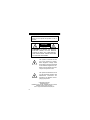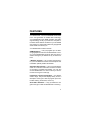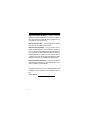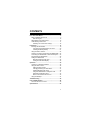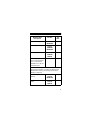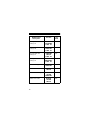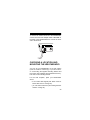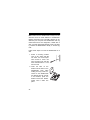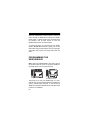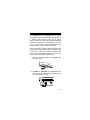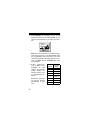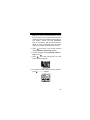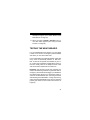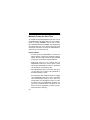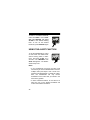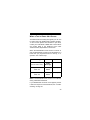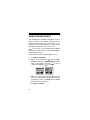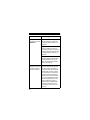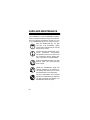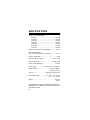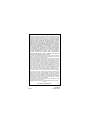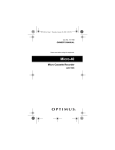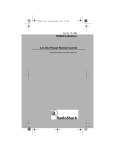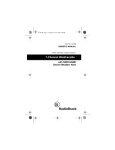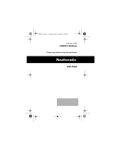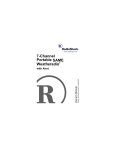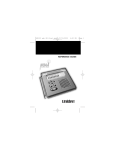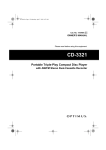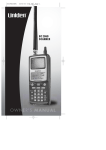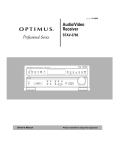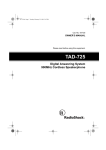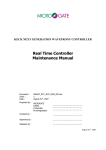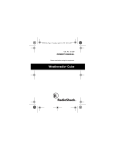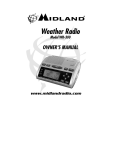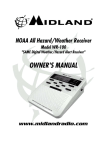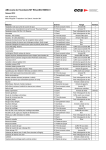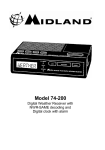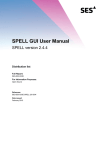Download Radio Shack 250 Owner`s manual
Transcript
Cat. No. 12-250 OWNER’S MANUAL Please read before using this equipment. 7 Channel WRSAME Weatheradio® with Alert WARNING: To reduce the risk of fire or shock hazard, do not expose this product to rain or moisture. CAUTION RISK OF ELECTRIC SHOCK. DO NOT OPEN. ! CAUTION: TO REDUCE THE RISK OF ELECTRIC SHOCK, DO NOT REMOVE COVER OR BACK. NO USER-SERVICEABLE PARTS INSIDE. REFER SERVICING TO QUALIFIED PERSONNEL. This symbol is intended to alert you to the presence of uninsulated dangerous voltage within the product’s enclosure that might be of sufficient magnitude to constitute a risk of electric shock. Do not open the product’s case. ! This symbol is intended to inform you that important operating and maintenance instructions are included in the literature accompanying this product. ©1999 Tandy Corporation. All Rights Reserved. RadioShack, Plug ’n Power, and Weatheradio are registered trademarks used by Tandy Corporation. X-10 is a registered trademark of X-10 (USA) Inc. 2 DECLARATION OF CONFORMITY This device complies with Part 15 of the FCC Rules. Operation is subject to the following two conditions: (1) this device may not cause harmful interference, and (2) this device must accept any interference received, including interference that may cause undesired operation. Product: Model: Responsible Party: Phone: 7 Channel WRSAME Weatheradio with Alert 12-250 RadioShack 100 Throckmorton Fort Worth, TX 76102 817-415-3200 This equipment has been tested and found to comply with the limits for a Class B digital device, pursuant to Part 15 of the FCC Rules. These limits are designed to provide reasonable protection against harmful interference in a residential installation. This equipment generates, uses and can radiate radio frequency energy and, if not installed and used in accordance with the instructions, may cause harmful interference to radio communications. 3 However, there is no guarantee that interference will not occur in a particular installation. If this equipment does cause harmful interference to radio or television reception, which can be determined by turning the equipment off and on, the user is encouraged to try to correct the interference by one or more of the following measures: • Reorient or relocate the receiving antenna. • Increase the separation between the equipment and receiver. • Connect the equipment into an outlet on a circuit different from that to which the receiver is connected. • Consult your local RadioShack store or an experienced radio/TV technician for help. Changes or modifications not expressly approved by RadioShack may cause interference and void the user’s authority to operate the equipment. 4 FEATURES Your RadioShack 7 Channel WRSAME Weatheradio is the next generation of weather alert technology. Your Weatheradio uses SAME (Specific Area Message Encoding) circuitry to provide more complete information about weather conditions in your immediate area, letting you avoid hearing alerts for geographical areas that do not interest you. Your Weatheradio’s features include: SAME Operation — lets you program up to 15 different geographical codes into the Weatheradio’s memory, so the Weatheradio sounds an alert only when a weather emergency is declared in any of those locations. 7 Weather Channels — let you select the frequency for your local National Oceanic and Atmospheric Administration (NOAA) weather broadcasts. Selectable Alert Function — lets you set the Weatheradio so it sounds an alert when it receives a weather emergency broadcast from NOAA. You can also set the Weatheradio so it does not alert you when it receives some types of warnings. 8-Character Liquid Crystal Display — the Weatheradio’s large, easy-to-read display clearly shows a description of the type of alert in progress (such as a tornado warning, flood watch, and so on). Alert Status Indicators — help you determine at a glance the type of alert the Weatheradio is receiving. 5 Adjustable Display Backlight — helps you read the display in low light situations. You can set the light to turn on for about 10 seconds when you press a key, or remain on until you turn it off. Alert Volume Control — lets you adjust the volume of an alert so you will be sure to hear it. External Alert Terminals — let you connect an external controller system (such as a Plug ’n Power or X-10 system) to the Weatheradio, then set that system to indicate an alert based on signals received by the Weatheradio. This lets you hear or see the alert in a location (such as the garage) that might be some distance from where you installed the Weatheradio. External Antenna Connector — lets you connect an optional external antenna to the Weatheradio to improve reception in remote areas. We recommend you record your Weatheradio’s serial number here. The number is on the bottom of the radio. Serial Number: 6 CONTENTS How Your Radio Works .................................................... 8 When a Weather Alert Occurs ...................................... 9 New Alert Types ..................................................... 10 NWS Weather Alert Descriptions ................................ 10 Understanding FIPS Codes ........................................ 17 Obtaining Your Area’s FIPS Code(s) ...................... 18 Preparation ..................................................................... Powering the Weatheradio .......................................... Connecting the Weatheradio to AC Power ............. Installing the Backup Battery ................................. Using the Built-In Antenna .......................................... Choosing a Location and Mounting the Weatheradio . Connecting the Weatheradio to an External System .. Programming the Weatheradio ................................... Testing the Weatheradio ............................................. Manually Testing the Alert Tone ............................. Testing the Alert Siren/Display ............................... 19 19 20 21 22 23 25 26 31 32 33 Operation ........................................................................ Listening to a Weather Broadcast ............................... Using the Alert Function ............................................. Setting the Alert Volume ........................................ Changing/Checking the Alert Pattern .................... Enabling/Disabling Alert Tones .............................. Using the Weatheradio’s ‘All Signals’ Code ........... Reviewing Overlapping Alerts ................................ When a Test or Demo Alert Occurs ....................... Using the Backlight ..................................................... 35 35 36 37 37 39 41 42 43 44 Troubleshooting ............................................................ 45 Care and Maintenance ................................................... 48 The FCC Wants You to Know ...................................... 49 Specifications ................................................................ 50 7 HOW YOUR RADIO WORKS Traditional weather radios simply receive NOAA’s weather broadcast (usually within a 50-mile radius) then sound an alarm if any emergency code was transmitted along with the broadcast. This means that people who live outside an affected area are often alerted even when their area is not affected, causing many of them to ignore potentially real weather warnings that can save lives. In 1994, the National Oceanic and Atmospheric Administration (NOAA) began broadcasting coded signals called FIPS (Federal Information Processing System) codes along with their standard weather broadcasts from stations in your area. These codes identify the type of emergency and the specific geographic area (such as a county) affected by the emergency. Your Weatheradio receives, interprets, and displays information about the codes so you can determine if the emergency might affect your area. Only SAME-compatible weather radios (such as this Weatheradio) are able to take advantage of this new technology. Each FIPS code identifies a specific geographic area (defined by the National Weather Service), so your Weatheradio sounds an alert only when a weather emergency is declared in that area. This helps you more efficiently track the weather conditions in and around your area. 8 WHEN A WEATHER ALERT OCCURS When the Weatheradio receives a weather alert: • it sounds an alert (siren or beep) • a description of the alert appears • an indicator on the front of the Weatheradio lights Note: If the Weatheradio receives more than one weather alert at the same time, it displays information about each alert. The alert descriptions your Weatheradio can display are based on a list of specific weather alert types published by the NWS. For a list of all the alert descriptions that your Weatheradio can display, see “NWS Weather Alert Descriptions” on Page 10. Caution: The NWS uses sophisticated weather models to determine an alert’s effective time. However, the end of an alert does not necessarily mean that the related weather emergency is over. 9 New Alert Types Your Weatheradio is designed to recognize all common weather alert types currently used by the NWS. However, the NWS occasionally creates and broadcasts new alert types (for which the Weatheradio’s memory does not contain a specific, corresponding description). If your Weatheradio receives a signal for a new alert type, it is preset (if the alert function is turned on) to display UNKNOWN, the alert description (EMERGENC, STATEMNT, WARNING, or WATCH), and TUNE TV, then sound a siren alert. NWS WEATHER ALERT DESCRIPTIONS Your Weatheradio can display these NWS weather alert descriptions. For easy reference, this list also shows the type of alert (siren or beep) that sounds during each alert. Weather/Alert Description You See You Hear Avalanche warning AVALANCH WARNING Siren Avalanche watch AVALANCH WATCH Siren 10 Weather/Alert Description You See You Hear BLIZZARD WARNING Siren CIVIL DANGER WARNING Siren Civil danger watch CIVIL DANGER WATCH Siren Civil emergency — turn on the TV for information or, if no information is available on TV, call your local NWS office TUNE TV Siren Blizzard warning Civil danger warning Note: TUNE TV might also indicate the Weatheradio has received a signal for a condition not defined in the Weatheradio’s memory (see “Testing the Alert Siren/ Display” on Page 33). Coastal flood warning COASTAL FLOOD WARNING Siren Coastal flood watch COASTAL FLOOD WATCH Siren 11 Weather/Alert Description You See You Hear Emergency action warning EMERGENC ACTION WARNING Siren Emergency action termination EMERGENC ACTION TERMINAT Beeps Evacuate immediately EVACUATE IMMEDIAT Siren Fire warning FIRE WARNING Siren FLASH FLOOD Beeps FLASH FLOOD WARNING Siren Flash flood watch FLASH FLOOD WATCH Siren Flood statement FLOOD Beeps FLOOD WARNING Siren FLOOD WATCH Siren Flash flood statement Flash flood warning Flood warning Flood watch 12 Weather/Alert Description You See You Hear Hazardous material warning HAZARD MATERIAL WARNING Siren Hazardous material watch HAZARD MATERIAL WATCH Siren High wind warning HIGH WIND WARNING Siren HIGH WIND WATCH Siren Hurricane statement HURRICAN Beeps Hurricane warning HURRICAN WARNING Siren Hurricane watch HURRICAN WATCH Siren Immediate evacuation warning IMMEDIAT EVACUATE WARNING Siren LAW ENFORCE WARNING Siren High wind watch Law enforcement warning 13 Weather/Alert Description You See You Hear Local area emergency LOCAL AREA EMERGENC Siren National information center NATIONAL INFO CENTER Siren Periodic national test NATIONAL PERIODIC TEST Beeps Practice/Demo DEMO MESSAGE Nothing Radiological hazard warning RADIOLOG HAZARD WARNING Siren Radiological hazard watch RADIOLOG HAZARD WATCH Siren Required monthly test MONTHLY TEST Beeps Required weekly test WEEKLY TEST Beeps Severe thunderstorm warning SEVERE THUNDER WARNING Siren 14 Weather/Alert Description You See You Hear Severe thunderstorm watch SEVERE THUNDER WATCH Siren Severe weather statement SEVERE WEATHER Beeps SHELTER IN-PLACE WARNING Siren Special marine warning SPECIAL MARINE WARNING Siren Special weather statement SPECIAL WEATHER Beeps Test message TEST MESSAGE Nothing Tornado warning TORNADO WARNING Siren Tornado watch TORNADO WATCH Siren Tsunami warning TSUNAMI WARNING Siren Tsunami watch TSUNAMI WATCH Siren Shelter in-place warning 15 Weather/Alert Description You See You Hear Unrecognized code ending in S UNKNOWN STATEMNT TUNE TV Siren Unrecognized code ending in W UNKNOWN WARNING TUNE TV Siren Unrecognized code ending in A UNKNOWN WATCH TUNE TV Siren Unrecognized code ending in E UNKNOWN ENERGENC TUNE TV Siren Volcano warning VOLCANO WARNING Siren Volcano watch VOLCANO WATCH Siren Winter storm warning WINTER STORM WARNING Siren WINTER STORM WATCH Siren Winter storm watch 16 Note: An authorized service center can add memory for up to 5 additional weather/alert descriptions to your Weatheradio’s memory. Contact your local RadioShack store for more information. UNDERSTANDING FIPS CODES For the purpose of broadcasting weather information, the NWS has divided the United States into regions by state and county (or parish, where applicable) then assigned a 6-digit FIPS code to identify each county or parish. For example, the code for Tarrant County, Texas, is 048439. The first digit in a FIPS code identifies the county subdivision, the next two digits identify the state, and the last three digits identify the county or parish. State 048439 County/ Parish County Subdivision Note: Most FIPS codes begin with 0, which means the code represents an entire county. The NWS, however, plans to eventually subdivide some large counties. When that happens, each subdivision will be assigned a digit from 1–9, resulting in codes such as 148439, 248439, and so on. Your Weatheradio can receive all SAME alert signals broadcast within about a 50-mile radius of where you installed it. To receive SAME alerts and broadcasts 17 about weather occurring only in particular counties within that area, you can program up to 15 FIPS codes into the Weatheradio’s memory. For example, this lets you avoid hearing an alert that applies to an area within a 50-mile radius but not necessarily to your county or parish. Obtaining Your Area’s FIPS Code(s) To obtain the FIPS code for the location where you installed your Weatheradio, contact your local RadioShack store or call the NWS toll free at 1-888NWR-SAME (1-888-697-7263). If you call the NWS, follow the instructions you hear. Note: If you are close to a county or parish line, you might want to obtain the codes for the nearby counties or parishes. Hint: Since you can program up to 15 FIPS codes into the Weatheradio’s memory, you might want to obtain the codes for other local areas that you frequently travel through (as long as those areas are within a 50 mile radius of your location and within an area covered by your local NWS broadcast station). That way, you can program those codes into the Weatheradio and receive broadcasts covering those locations, too. 18 PREPARATION POWERING THE WEATHERADIO Your Weatheradio uses standard AC power for normal operation and one 9V battery (not supplied) for backup power when AC power fails or is temporarily disconnected. For the best performance and longest life, we recommend a RadioShack alkaline battery. Cautions: • Use only a fresh battery of the required size and recommended type. • Do not use a rechargeable battery in your Weatheradio. Notes: • A fresh backup battery will power the Weatheradio for up to 1 hour with the weather broadcast turned on, or up to 8 hours in alert standby mode (see “Using the Alert Function” on Page 36). However, we recommend you always connect the Weatheradio to AC power for normal use. • If the backup battery becomes weak, your Weatheradio might not sound a tone when an emergency or test alert is broadcast. Test your radio's reception periodically (see “Testing the Weatheradio” on Page 31), and replace the battery if the tone does not sound. 19 Connecting the Weatheradio to AC Power 1. If the Weatheradio’s display is on, rotate VOLUME to the right until it clicks to turn off the Weatheradio. 2. Plug the Weatheradio’s power cord into a standard AC outlet. Caution: Your Weatheradio’s power cord has a polarized plug (one blade is wider than the other). If you have difficulty inserting the plug into the outlet, do not force it! Turn the plug over and try again. 20 Installing the Backup Battery 1. If the Weatheradio’s display is on, rotate VOLUME to the right until it clicks to turn off the Weatheradio. 2. Press the tab on the battery compartment cover then lift up the cover to remove it. 3. Snap a 9V battery onto the battery terminals inside the compartment, then place the battery inside the compartment. 4. Replace the cover. When REPLACE then BATTERY appears, or the Weatheradio stops operating when it is unplugged from AC power, replace the battery. 21 Cautions: • Dispose of an old battery promptly and properly. Do not burn or bury it. • Always remove an old or weak battery. Batteries can leak chemicals that can destroy electronic parts. Note: REPLACE then BATTERY also appears if no backup battery is installed and the Weatheradio is connected to AC power and then turned on. USING THE BUILT-IN ANTENNA The Weatheradio’s built-in telescoping antenna lets you receive strong local signals. To use the built-in antenna, lift it up so it is vertical, then fully extend it. To improve reception in remote areas, you can connect an external antenna to your Weatheradio using an optional adapter cable with a phono plug (available by special order from your local RadioShack store) to the Weatheradio’s EXT ANT jack. Your local RadioShack store sells a wide variety of antennas. 22 To connect an external antenna to the Weatheradio, connect one end of the adapter cable to EXT ANT on the back of the Weatheradio then connect the other end to the antenna. CHOOSING A LOCATION AND MOUNTING THE WEATHERADIO You can set your Weatheradio on any flat surface (such as a shelf or counter top), or you can mount it on a wall using the supplied mounting bracket and two screws (not supplied) with heads that fit the keyhole slots on the mounting bracket. For the best reception, place your Weatheradio where: • it can receive alert signals (see “When a Test or Demo Alert Occurs” on Page 43) • you can hear its alert tone (see “Setting the Alert Volume” on Page 37) 23 Note: Make sure the Weatheradio is away from obstructions such as metal cabinets or bookshelves. (Higher frequencies are noticeably affected by obstructions.) Do not place the Weatheradio near any metal surface such as a refrigerator, a metal door or wall, or a water pipe hidden behind a wall. This greatly reduces the Weatheradio’s ability to receive signals. Follow these steps to mount the Weatheradio on a wall. 1. Select a mounting location near an AC outlet and drill two holes 21/8 inches apart. Then thread a screw into each mounting hole until the head extends about 1/8 inch from the wall. 2. Insert the tabs on the bracket into the slots on the Weatheradio. Then, while making sure any cords connected to the Weatheradio are aligned with the cutouts in the bracket, press the bracket toward the Weatheradio until it clicks into place. 24 3. Align the keyhole slots in the mounting bracket with the screws on the wall. Then press the Weatheradio toward the wall then downward to secure it. CONNECTING THE WEATHERADIO TO AN EXTERNAL SYSTEM Your Weatheradio’s ALARM OUT jacks let you connect it to an external module interface (Plug ’n Power or X-10, such as RSU 10037745) using twin-lead 20gauge cable (not supplied). Then you can set the interface to indicate an alert (sound a buzzer or flash a light, for example) on a connected appliance when the Weatheradio receives a weather emergency alert broadcast. Note: Your local RadioShack store carries a wide selection of cable and audible or visible alert accessories you can use with the recommended external module interface. To connect your Weatheradio to an external system, connect the Weatheradio’s positive (+) and negative (–) ALARM OUT quick-connect terminals to the corresponding (+ and –) terminals on the external system. 25 When the Weatheradio’s alert function is turned on and it receives an NWS alert broadcast, the Weatheradio sends a 7.5VDC signal to the connected module interface, and an alert sounds on both the Weatheradio and the connected system. To remove the wires you connected to your Weatheradio’s ALARM OUT terminals, gently pull out the wires while using a pointed object such as a straightened paper clip to press the orange tabs under the wires. PROGRAMMING THE WEATHERADIO Note: Some of the Weatheradio’s keys (such as 0–9) are located under the cover on top of the Weatheradio. Slide off the cover to access the keys. The first time you use your Weatheradio, it is automatically set to use the NOAA weather broadcast frequency 162.400 MHz (Channel 1) and receive all SAME alert signals broadcast within a 50-mile radius of where you installed it. 26 Your Weatheradio is preprogrammed to receive broadcasts for the FIPS code stored in its first memory location (called single mode), and is preprogrammed with the seven national NOAA broadcast frequencies (Channels 1–7). Depending on your location, you might need to set the Weatheradio to its multiple mode and select a different channel. Follow these steps to select a different broadcast frequency and set the Weatheradio to its single or multiple mode (if necessary), and store or change FIPS codes in the Weatheradio’s memory (to narrow the area for which you receive SAME alerts). 1. To turn on the Weatheradio, turn VOLUME to the left until it clicks. 2. Set MODE to PROGRAM. The Weatheradio displays the last selected weather broadcast channel and frequency number. 27 3. Press WEATHER (if necessary) to turn on the weather broadcast, then rotate VOLUME so you can hear the broadcast as you make your selection. Note: If you do not press a key for about 45 seconds during Steps 4–8, the Weatheradio exits the programming mode and saves only those changes stored before the last keypress. To continue, set MODE back to OPERATE, then start over at Step 2. 4. Press a number key (1–7) to listen to the broadcast on that channel. The Weatheradio displays the selected channel and its corresponding frequency. Repeat this step until you find the channel broadcasting in your area. 28 Channel Frequency (MHz) 1 162.400 2 162.425 3 162.450 4 162.475 5 162.500 6 162.525 7 162.550 Note: If you receive a NOAA broadcast on more than one channel, the one with the best reception might not be the one broadcasting information for your location. Contact your local RadioShack store or the NWS to find out which frequency NOAA is using to broadcast from the station nearest your location, then select that channel. 5. Press YES three times. The currently selected mode (SINGLE or MULTIPLE) appears. 6. To select the other setting (SINGLE or MULTIPLE), press NO . 7. Press YES . The FIPS code stored in the first memory location appears. 8. To change the code in the first memory location, press NO . ------ appears. 29 Or, to add or change a code in a different position, repeatedly press YES until you see the first unused memory location or the code you want to change, then press NO . ------ appears. 9. Use the number keys (0–9) to enter the 6-digit FIPS code you want to store. Notes: • If you make a mistake while entering the code, press NO to clear all digits (------ reappears), then enter the correct digits. • To reset the Weatheradio to receive all SAME signals within a 50-mile radius, simply enter 99 in the first memory location (see “Using the Weatheradio’s ‘All Signals’ Code” on Page 41). • For easy reference, use a pencil to write down each FIPS code you store in memory on the supplied label. Then affix the label behind the Weatheradio’s keypad cover. 10. Press YES to store the code in the Weatheradio’s memory. If you set the Weatheradio to its multiple mode, the code (if any) stored in the next memory position appears. Repeat Steps 7–9 for each code (up to 15) you want to change or add. Note: When you press YES to store a code in the last (15th) memory position, weather alert 30 descriptions appear (see “NWS Weather Alert Descriptions” on Page 10). 11. When you finish, set MODE to OPERATE. The current alert status appears (see “Using the Alert Function” on Page 36). TESTING THE WEATHERADIO For your Weatheradio to be effective, you must place it where it can receive an emergency alert broadcast and where you can hear its alert tone. In the United States, the NWS broadcasts a test alert every week on Wednesday between 11 AM and 1 PM. To find out the specific test schedule in your area, contact your local NOAA or NWS office. These offices are usually listed in the telephone book under ''US Government, Department of Commerce.'' Important: The fact that you get clear reception of a weather broadcast signal does not guarantee that an emergency alert broadcast will trigger your Weatheradio’s alert function. Be sure you choose the proper location for the Weatheradio (see “Choosing a Location and Mounting the Weatheradio” on Page 23) and regularly check the Weatheradio to be sure it is operating properly (see “When a Test or Demo Alert Occurs” on Page 43). 31 Manually Testing the Alert Tone To manually test the Weatheradio’s alert tone, turn off the Weatheradio, hold down OFF, turn on the Weatheradio by turning VOLUME to the left until it clicks, then release OFF and press ALERT. The Weatheradio sounds the alert tone. Then, as the tone sounds, walk around the area where you keep the Weatheradio to make sure you can hear the tone. Important Notes: • To make sure your Weatheradio will sound the alert tone when it receives an emergency signal, always keep the built-in antenna fully extended (unless you connected an external antenna). • Testing the alert tone only ensures that the Weatheradio’s alert tone can be heard. It does not test the Weatheradio's receiver or guarantee you will receive an emergency alert. • If the Weatheradio does not sound an alert tone, you are either out of range of the broadcast or the backup battery is weak. • An emergency alert broadcast might not trigger your Weatheradio’s alert tone, even if it receives voice transmissions clearly or if the alert tone sounds when you manually test it. Also, if you are in a fringe area, your Weatheradio might be triggered by a broadcast when it is placed in one area, but not be triggered if you place it somewhere else (even close by). 32 Testing the Alert Siren/Display 1. Turn off the Weatheradio. 2. While holding down OFF, turn VOLUME to the left until it clicks to turn on the Weatheradio. TESTMODE appears. 3. Press a number key to select the desired setting. The Weatheradio tunes to the corresponding channel, and one of the following appears. You Press: The Weatheradio Displays: 1 CH. 1 2 CH. 2 3 CH. 3 4 CH. 4 5 CH. 5 6 CH. 6 7 CH. 7 8 DEFAULT (reset to default) 33 You Press: 9 The Weatheradio Displays: DEMO ON or DEMO OFF (the Weatheradio’s demo mode) Your Weatheradio can also perform these test functions while TESTMODE appears: • If you press ALERT, the Weatheradio continuously sounds its alert siren. Press ALERT again to turn off the siren. • If you press YES, STATEMENT, WATCH, and WARNING light at the same time. • If you press NO, STATEMENT, WATCH, and WARNING turn off at the same time. • If you press WEATHER, all display characters appear at the same time. 4. Turn VOLUME toward off until it clicks to turn off the Weatheradio and store your selection. Then turn it back on to begin using the new setting. 34 OPERATION To turn on the Weatheradio, turn VOLUME to the left until it clicks. WEATHER then ALRT (alert) ON appears. Note: VOLUME also controls the Weatheradio’s audio broadcast volume. To set the alert volume, see “Setting the Alert Volume” on Page 37. To listen to a weather broadcast, see “Listening to a Weather Broadcast.” To have the Weatheradio sound an alert, see “Using the Alert Function” on Page 36. To turn off the Weatheradio, rotate VOLUME to the right until it clicks and the display clears. LISTENING TO A WEATHER BROADCAST Your Weatheradio is preprogrammed with the seven NOAA weather broadcast frequencies (Channels 1– 7). To select a frequency broadcast in your area, follow Steps 2–4 and 9 in “Programming the Weatheradio” on Page 26. 35 To listen to a weather broadcast, make sure MODE is set to OPERATE, press WEATHER, then adjust VOLUME to the desired listening level. To turn off the weather broadcast, press WEATHER again. USING THE ALERT FUNCTION To set the Weatheradio to sound an alert when the NWS broadcasts a warning, watch, or statement, hold down ALERT for 2 seconds until WEATHER then ALRT ON appears. The Weatheradio beeps once. Notes: • If you programmed more than one FIPS code into memory, be sure the Weatheradio is set to its multiple mode (see Steps 5 and 6 under “Programming the Weatheradio” on Page 26). Otherwise, the Weatheradio will only receive broadcasts for the FIPS code you stored in the first memory position. • If severe weather threatens, do not wait for an alert tone; turn on the weather broadcast and monitor the weather information. 36 To set the Weatheradio so it does not sound an alert, hold down ALERT for 2 seconds until WEATHER ALRT OFF appears. The Weatheradio beeps twice. Setting the Alert Volume To set your Weatheradio’s alert volume, turn on the alert tone (see “Manually Testing the Alert Tone” on Page 32), then rotate TONE toward HIGH to increase the volume or toward LOW to decrease it. We recommend you set the alert volume to the highest volume setting, then decrease it as needed. Changing/Checking the Alert Pattern You can set the Weatheradio to respond to an NWS alert broadcast in one of two ways. VOICE — the Weatheradio sounds an alert for about 8 seconds, then automatically turns on the weather (voice) broadcast for 5 minutes. Then it returns to standby mode. It also displays the alert description (such as TORNADO WARNING) until the alert’s effective time received as part of the NWS broadcast code expires. An alert could be in effect for several hours. 37 (Continuous) ALERT — the Weatheradio sounds an alert and displays an alert description until the alert’s effective time expires. To turn off the alert sooner, press OFF. To turn on the NWS voice broadcast, press WEATHER. Note: When the Weatheradio’s alert ends or you turn it off, you hear the NWS alert tone (which sounds different than the Weatheradio’s tone) for a few seconds before you hear the voice broadcast. The Weatheradio automatically selects the ALERT setting the first time you turn it on. To change the alert pattern setting (or check which setting is currently selected), follow these steps. 1. Set MODE to PROGRAM. Note: If you do not press a key for about 45 seconds during Steps 2–4, the Weatheradio exits the programming mode without storing any change. To continue, set MODE back to OPERATE, then start over at Step 1. 2. Press YES once. The currently selected alert pattern (VOICE or ALERT) appears. 3. To select the other setting (VOICE or ALERT), press NO . The setting you selected appears. 38 4. Press YES again to store your selection, then set MODE to OPERATE. The current alert status (WEATHER ALRT ON or WEATHER ALRT OFF) appears. Enabling/Disabling Alert Tones You can turn on or off the alert tone for certain weather alert types received by your Weatheradio. For example, you can turn off the alert tone for a volcano warning if you do not live near a volcano. Notes: • The Weatheradio still detects and displays information about alerts even after you disable the tone for those alerts. • If you set the Weatheradio so it turns itself on when it receives a specific warning, disabling the alert tone for that warning means that the Weatheradio will not turn itself on when it receives that warning. You can set the Weatheradio so it does not sound an alert tone during only the following types of alerts: Avalanche Warning Avalanche Watch Blizzard Warning Coastal Flood Warning Coastal Flood Watch Flash Flood Statement 39 Flash Flood Warning Flash Flood Watch Flood Statement Flood Warning Flood Watch High Wind Warning High Wind Watch Hurricane Statement Hurricane Watch Practice/Demo Required Monthly Test Severe Thunderstorm Watch Severe Weather Statement Special Marine Warning Special Weather Statement Test Message Unknown Statement Unrecognized code ending in S Volcano Warning Volcano Watch Winter Storm Warning Winter Storm Watch Follow these steps to enable or disable alert tones. 1. Set MODE to PROGRAM. Note: If you do not press a key for about 45 seconds during Steps 2–4, the Weatheradio exits the programming mode without storing any change. To continue, set MODE back to OPERATE, then start over at Step 1. 40 2. When your Weatheradio displays weather alert information for an alert type you want to change, press YES to enable the alert tone (if the tone is not already sounding) or NO to disable it (if the tone is sounding). When there are no more alerts being displayed, SELECT CHECK appears. 3. To view each alert type, repeatedly press YES . The alert type and ON (if the alert is turned on) or OFF (if the alert is turned off) appears. 4. To resume normal operation, set MODE to OPERATE. Using the Weatheradio’s ‘All Signals’ Code Your Weatheradio is preset to use a default “all signals” code of 99, which lets it receive any weather alert broadcast within the Weatheradio’s reception range (about a 50-mile radius in most locations). This code is preset in the Weatheradio’s first memory location. To set the Weatheradio to respond only to specific NWS FIPS codes you select, choose the codes (as many as 15) you want to program (see “Understanding FIPS Codes” on Page 17 and “Obtaining Your Area’s FIPS Code(s)” on Page 18), program those codes into memory locations 2–15, and set the Weatheradio to its multiple mode (see Steps 5 and 6 under “Programming the Weatheradio” on Page 26). 41 To reset the Weatheradio to use the “all signals” code again, follow the steps under “Programming the Weatheradio” on Page 26, setting the Weatheradio to its single mode in Steps 5 and 6, and storing 99 in the first memory position in Step 9. Reviewing Overlapping Alerts Your Weatheradio can store up to three different alerts (with overlapping effective times) in its memory. If the Weatheradio receives a new alert while a previous alert is still in effect, it automatically displays the alert description and sounds the new alert. To scroll forward or backward through the Weatheradio’s memory and review all effective alerts, press NO (to scroll forward) or YES (to scroll backward). Notes: • The Weatheradio sounds a high-pitched tone if you try to scroll past the first or last alert in memory. To continue, press YES to begin scrolling in the opposite direction. • If the Weatheradio receives a new alert while three previous alerts are still in effect, it stores the newest alert and clears the oldest alert from memory. 42 When a Test or Demo Alert Occurs The NWS sends out weekly test signals you can use to confirm that your Weatheradio is working properly. To find out the specific test schedule in your area, contact your local NOAA or NWS office. Those offices are usually listed in the telephone book under US Government, Department of Commerce. When the Weatheradio’s alert function is turned on and the Weatheradio receives a test broadcast for a FIPS code you programmed into its memory, it responds in one of these ways: NWS Alert Type You See You Hear Demo Message (sent at random times) Demo Message No sound Required Weekly SAME Test Weekly Test Beeps Required Monthly SAME Test Monthly Test Beeps Note: The Weatheradio does not turn on an indicator during a test/demo broadcast. If your Weatheradio is turned on and properly set but it does not respond to a test broadcast, see “Troubleshooting” on Page 45. 43 USING THE BACKLIGHT Your Weatheradio’s backlight automatically turns on while you listen to the weather broadcast and for about 10 seconds each time you press a key. For extended use in low light situations, you can set the backlight so it remains on until you turn it off. Note: You can turn on your Weatheradio’s backlight so it stays on continuously only if the Weatheradio is connected to AC power. Follow these steps to turn the backlight on or off. 1. Set MODE to PROGRAM. 2. Within 45 seconds, press YES twice so CONTINUO (continuous) and BACKLITE alternately flash on the display, then press YES to turn on continuous backlight or NO to turn it off. Note: If you do not press a key for about 45 seconds, the Weatheradio automatically exits the programming mode. Set MODE back to OPERATE, then start over at Step 1. 3. Set MODE to OPERATE. 44 TROUBLESHOOTING If your Weatheradio is not working as it should, these suggestions might help you eliminate the problem. If the Weatheradio still does not operate normally, take it to your local RadioShack store for assistance. Problem(s) Suggestion(s) No power. Make sure the Weatheradio is connected to AC power and a backup battery is installed (if AC power has failed). See “Powering the Weatheradio” on Page 19. No sound. Adjust VOLUME or ALERT TONE. See “Reviewing Overlapping Alerts” on Page 42 or “Setting the Alert Volume” on Page 37. Multiple FIPS codes are stored, but the Weatheradio only responds to weather alert broadcasts for one code. Make sure the Weatheradio is set to its multiple mode (see Steps 5 and 6 under “Programming the Weatheradio” on Page 26). One or more FIPS codes are stored in memory, but the radio responds to weather alert broadcasts for areas not covered by those codes. Make sure the Weatheradio’s allsignals code (99) is not stored in memory. See “Using the Weatheradio’s ‘All Signals’ Code” on Page 41. 45 Problem(s) No weather broadcast when you press WEATHER. Suggestion(s) Make sure the telescoping antenna is fully extended. See “Using the Built-In Antenna” on Page 22. If you connected an external antenna, make sure that it is connected properly and the telescoping antenna is lowered. See “Using the Built-In Antenna” on Page 22. Make sure the Weatheradio is set to the NOAA channel that is being broadcast in your area. See “Programming the Weatheradio” on Page 26. The Weatheradio’s continuous alert tone sounds intermittent or seems to warble. 46 The Weatheradio constantly monitors the channel you set it to, even while it is sounding a continuous alert. Each time the Weatheradio receives a signal on that channel, it pauses very briefly to compare that signal against those stored in its memory. If the Weatheradio pauses frequently (depending on how often it receives a signal), it might make the Weatheradio’s continuous alert tone sound intermittent. This is not a malfunction. Problem(s) Suggestion(s) The radio is not responding properly to NWS weather alert broadcasts. Make sure you programmed the correct FIPS code(s) into the Weatheradio’s memory. See “Programming the Weatheradio” on Page 26. Make sure WEATHER ALRT ON appears. If not, press ALERT. See “Using the Alert Function” on Page 36. Make sure MODE is set to OPERATE. Make sure the Weatheradio is set to receive new alert types. See “Testing the Alert Siren/Display” on Page 33. CHECK OP (check operation) appears. The Weatheradio has not received any type of SAME alert signal (including test or demo signals) for about one week. Make sure the FIPS code(s) stored in memory are correct. See “Programming the Weatheradio” on Page 26. Make sure the telescoping antenna is fully extended or the external antenna (if any) is properly connected. See “Using the Built-In Antenna” on Page 22. 47 CARE AND MAINTENANCE Your RadioShack 7 Channel WRSAME Weatheradio is an example of superior design and craftsmanship. The following suggestions will help you care for your Weatheradio so you can enjoy it for years. Keep the Weatheradio dry. If it gets wet, wipe it dry immediately. Liquids might contain minerals that can corrode the electronic circuits. Use and store the Weatheradio only in normal temperature environments. Temperature extremes can shorten the life of electronic devices, damage batteries, and distort or melt plastic parts. Keep the Weatheradio away from dust and dirt, which can cause premature wear of parts. Handle the Weatheradio gently and carefully. Dropping it can damage circuit boards and cases and can cause the Weatheradio to work improperly. Use only a fresh battery of the required size and recommended type. Batteries can leak chemicals that damage your Weatheradio’s electronic parts. 48 Wipe the Weatheradio with a damp cloth occasionally to keep it looking new. Do not use harsh chemicals, cleaning solvents, or strong detergents to clean the Weatheradio. Modifying or tampering with the Weatheradio’s internal components can cause a malfunction and might invalidate its warranty and void your FCC authorization to operate it. If your Weatheradio is not performing as it should, take it to your local RadioShack store for assistance. THE FCC WANTS YOU TO KNOW Your Weatheradio might cause TV or radio interference even when it is operating properly. To determine whether your Weatheradio is causing the interference, turn off your Weatheradio. If the interference goes away, your Weatheradio is causing it. Try to eliminate the interference by: • moving your Weatheradio away from the TV or radio • contacting your local RadioShack store for help 49 SPECIFICATIONS Frequency Coverage (MHz): Channel 1 ................................................... 162.400 Channel 2 .................................................. 162.425 Channel 3 .................................................. 162.450 Channel 4 .................................................. 162.475 Channel 5 .................................................. 162.500 Channel 6 .................................................. 162.525 Channel 7 .................................................. 162.550 Receiving Sensitivity (at 12 dB SINAD) ................ 0.3 µV FIPS Code Sensitivity @ ± 3 kHz Deviation/90% Success Rate ............. 0.3 µV Signal to Noise Ratio ............................................ 40 dB Dual Tone Detection Range ..................... 1.2 to 2.4 kHz Channel Selectivity .............................. ± 25 kHZ, 60 dB Power Output (Maximum) ................................. 250 mW Power Supply ................... 120 Volts, 60 Hz, 5 Watts AC Battery Back-up ................................ One 9-Volt Battery (Cat. No. 23-553) Antenna ................................ Telescoping Rod Antenna Dimensions (HWD) ............... 71/20 × 51/2 × 117/20 Inches (179 × 140 × 47 mm) Weight .............................................................. 20.28 oz (575 g) Specifications are typical; individual units might vary. Specifications are subject to change and improvement without notice. 50 NOTES 51 Limited Ninety-Day Warranty This product is warranted by RadioShack against manufacturing defects in material and workmanship under normal use for ninety (90) days from the date of purchase from RadioShack company-owned stores and authorized RadioShack franchisees and dealers. EXCEPT AS PROVIDED HEREIN, RadioShack MAKES NO EXPRESS WARRANTIES AND ANY IMPLIED WARRANTIES, INCLUDING THOSE OF MERCHANTABILITY AND FITNESS FOR A PARTICULAR PURPOSE, ARE LIMITED IN DURATION TO THE DURATION OF THE WRITTEN LIMITED WARRANTIES CONTAINED HEREIN. EXCEPT AS PROVIDED HEREIN, RadioShack SHALL HAVE NO LIABILITY OR RESPONSIBILITY TO CUSTOMER OR ANY OTHER PERSON OR ENTITY WITH RESPECT TO ANY LIABILITY, LOSS OR DAMAGE CAUSED DIRECTLY OR INDIRECTLY BY USE OR PERFORMANCE OF THE PRODUCT OR ARISING OUT OF ANY BREACH OF THIS WARRANTY, INCLUDING, BUT NOT LIMITED TO, ANY DAMAGES RESULTING FROM INCONVENIENCE, LOSS OF TIME, DATA, PROPERTY, REVENUE, OR PROFIT OR ANY INDIRECT, SPECIAL, INCIDENTAL, OR CONSEQUENTIAL DAMAGES, EVEN IF RadioShack HAS BEEN ADVISED OF THE POSSIBILITY OF SUCH DAMAGES. Some states do not allow the limitations on how long an implied warranty lasts or the exclusion of incidental or consequential damages, so the above limitations or exclusions may not apply to you. In the event of a product defect during the warranty period, take the product and the RadioShack sales receipt as proof of purchase date to any RadioShack store. RadioShack will, at its option, unless otherwise provided by law: (a) correct the defect by product repair without charge for parts and labor; (b) replace the product with one of the same or similar design; or (c) refund the purchase price. All replaced parts and products, and products on which a refund is made, become the property of RadioShack. New or reconditioned parts and products may be used in the performance of warranty service. Repaired or replaced parts and products are warranted for the remainder of the original warranty period. You will be charged for repair or replacement of the product made after the expiration of the warranty period. This warranty does not cover: (a) damage or failure caused by or attributable to acts of God, abuse, accident, misuse, improper or abnormal usage, failure to follow instructions, improper installation or maintenance, alteration, lightning or other incidence of excess voltage or current; (b) any repairs other than those provided by a RadioShack Authorized Service Facility; (c) consumables such as fuses or batteries; (d) cosmetic damage; (e) transportation, shipping or insurance costs; or (f) costs of product removal, installation, set-up service adjustment or reinstallation. This warranty gives you specific legal rights, and you may also have other rights which vary from state to state. RadioShack Customer Relations, 200 Taylor Street, 6th Floor, Fort Worth, TX 76102 We Service What We Sell 04A99 04/99 811080940C Printed in China