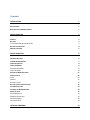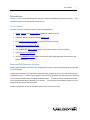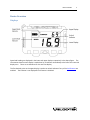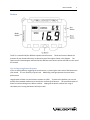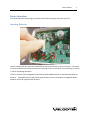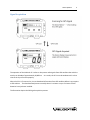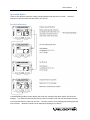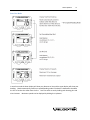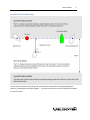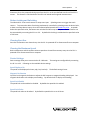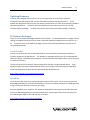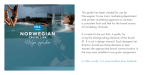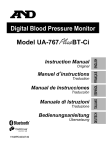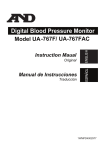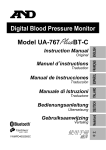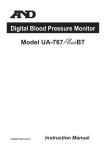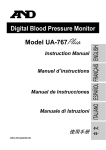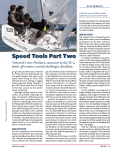Download Velocitek SC-1 Instruction manual
Transcript
SC-1 Reference Manual Firmware Version 2.5B (Basic Functionality) Contents INTRODUCTION 1 SC-1 FEATURES BASIC AND FULL FIRMWARE VERSION 1 1 DEVICE OVERVIEW 2 DISPLAYS BUTTONS TIPS ON IMPROVING BUTTON RESPONSE BATTERY LIFE INDICATOR GPS DATA STORAGE 2 3 3 4 5 DEVICE OPERATION 6 INSERTING BATTERIES TURNING POWER ON/OFF SIGNAL ACQUISITION OPERATION MODES SPEED/HEADING MODE START-LINE MODE AUTOMATIC MODE SWITCHING DISPLAYED DATA SPEED HEADING DISTANCE TO LINE BUTTON LOCKING AND UNLOCKING CLEARING START-LINE CLEARING THE MAXIMUM SPEED DEVICE SETTINGS SPEED DISPLAYED IN MAGNETIC DECLINATION SPEED LOCK ENABLE SPEED LOCK VALUE 6 7 8 9 9 10 11 12 12 12 12 13 13 13 13 13 13 13 13 UPDATING FIRMWARE 14 PC SOFTWARE PACKAGES 14 CONTROL CENTER SPEEDPLAY 14 14 MAINTENANCE 15 CONTACT 16 INDEX 17 SC-1 Features 1 Introduction The SC-1 is a sail training tool designed to provide you with the feedback you need to sail faster. instruction manual is for the basic firmware version. This SC-1 Features The basic firmware version gives the SC-1 the following features: • Speed, compass, and distance to line updated at 2 times a second • Maximum and best 10 second average speed recall • Over 20 hrs of GPS data storage at record rate of every 2 seconds • Data downloading through USB link • User configurable device settings allow customization of select SC1 functionalities • Up to 20 hours of battery life • Internet updatable firmware allows you to benefit from ongoing product improvements and feature additions Basic and Full Firmware Version The SC-1 basic firmware is an easy to use, stripped down version of the more powerful but complicated SC-1 full firmware. Use the basic firmware if you don't like reading instruction manuals and you only need speed compass and distance to line. Use the basic firmware if you are having problems with splashing water unlocking your buttons and inadvertently changing the display mode. The basic firmware minimizes user input and is less affected by water splashing on its buttons. You must perform a firmware update to switch between full firmware to basic firmware. For more information on the full firmware refer to the full firmware manual. Device Overview 2 Device Overview Displays Speed and heading are displayed in the lower and upper displays respectively in the above figure. The information shown on each display is made clear by an indicator immediately to the left of the numerical display area. There are no indicators for the start-line display. The first decimal point on the upper display is used as an unlock indicator if any of the lock features are enabled. The indicator is not displayed if lock feature is disabled. Device Overview 3 Buttons The SC-1 is controlled by four different capacitive touch sensors. These touch sensors detect the presence of your thumbs when they are placed on top of the regions shown in the diagram. The captions on the above diagram indicate how the different touch sensors will be referred to in the rest of this manual. Tips on Improving Button Response If you are having difficulty triggering the touch sensors, try covering the entire area of the button with your thumb. It is not necessary to press hard. Maximizing coverage improves the touch sensor performance. Large droplets of water can cause button response to suffer. To prevent this problem, you can rub paraffin wax (standard candle wax) on the exterior surfaces of the buttons. This prevents droplets of water from accumulating on the button surfaces. Wiping off the button surfaces with a rag or shirtsleeve prior to using the buttons will help as well. Device Overview 4 Battery Life Indicator The battery life of 20 hrs apply for rechargeable nickel metal hydride (NiMH) batteries. Disposable alkaline batteries will provide approximately 10 hrs of battery life. Also with disposable batteries, there will be a tendency for the life indicator to remain fully illuminated for most of the battery life and only drop down to the lower levels when the batteries are nearly exhausted. The SC-1 will slowly deplete batteries even when it is turned off. Fully charged batteries will be exhausted in about 100 days when the device is left turned off. For long term storage, remove any one of the three batteries from the device to prevent this slow drain. Device Overview 5 GPS Data Storage Whenever your SC-1 is turned on and has a GPS solution (i.e. when it is showing you speed, heading or distance-to-line information) it records GPS trackpoints every 2 seconds. Each trackpoint contains the following information: • Latitude • Longitude • Heading • Speed • Time The SC-1 has room for 20 hours worth of GPS data. When the SC1's memory becomes full, the oldest data on the device are automatically deleted to free up space for new ones. At any point in time, the SC-1 will contain a record of your last several days of sailing. Device Operation 6 Device Operation This section describes everything you need to know before hitting the water with your SC-1. Inserting Batteries Open the waterproof case and insert 3 AA batteries into the metal clips on the circuit board. Be careful to orient the batteries according to the polarity markings on the circuit board. These markings are circled in red on the photograph above. The SC-1 will work with rechargeable nickel metal hydride (NiMH) batteries or standard disposable AA batteries. Disposable batteries will provide approximately 10 hours of life while rechargeable NiMH batteries will last for approximately 20 hours. Device Operation 7 Turning Power On/Off The SC-1 Power can be turned on and off without opening the case by following the above procedure. Device Operation 8 Signal Acquisition The operation of the Velocitek SC-1 relies on low-power radio signals from GPS satellites that orbit the earth at an altitude of approximately 20,000 km. As a result, the SC-1 must be outdoors with a clear view of the sky to function properly. When the SC-1 is first turned on, it must download information from GPS satellites before it can acquire a GPS solution. The data download process normally takes 1-2 minutes or up to 5 minutes if fresh batteries have just been installed. The illustration depicts the GPS signal acquisition process. Device Operation 9 Operation Modes There are two different operation modes, speed/heading mode and start-line mode. Details on operation in the two modes are described in this section. Speed/Heading Mode In speed/heading mode the lower display will show your speed and the upper display will show your heading. The mode will automatically switch to start-line mode if both pin and committee boat ends are set and the device is under the start-line. Start-line ends are set by holding and releasing plus and minus buttons. Maximum speeds can be displayed by holding the up button. Device Operation 10 Start-line Mode In start-line mode the lower display will show your distance to line and the upper display will show your heading. Mode automatically switches to speed/heading mode if the device is detected to be above the line or further than 100m from the line. Start-line ends are set by holding and releasing plus and minus buttons. Maximum speeds can be displayed by holding the Up button. Device Operation 11 Automatic Mode Switching To limit user interaction during sailing, the mode switches automatically from speed/heading to start-line as described in the above diagram. If you do not wish to use start-line mode do not define the start-line ends. Device Operation 12 Displayed Data Speed Speed is Doppler shift speed measured by the GPS unit. It is displayed at an update rate of 2Hz (twice a second). The speed can be displayed in knots, miles/hour, kilometers/hour or meter/second by editing the device settings. The default is to display speed in knots. Heading The heading is the Doppler shift heading measured by the GPS unit. Either true or magnetic heading can be displayed in compass mode by configuring the device settings. True heading is referenced to true north. Magnetic heading is referenced to the local magnetic north. When using a magnetic compass in conjunction with the SC-1, the magnetic heading is useful since both measurements will be referenced to magnetic north. By default the compass displays true heading. To display magnetic heading the local magnetic declination must be defined in device settings. The SC-1 displays heading only when your speed is greater than 1 knot, otherwise it will show a heading of 0 degrees regardless of which direction you are actually moving. The difference of the SC-1 to a conventional magnetic compass is that the SC-1 measures the direction the device is moving in rather than the direction it is pointed in. A major benefit of the SC-1 over a conventional magnetic compass is that it will give you accurate heading information, regardless of the orientation in which it is mounted on your boat. SC-1's compass reading depends only on the direction you are moving, not the direction the device is pointing. Distance To Line Device Operation 13 Distance to line is the perpendicular distance from the SC-1 to the user defined start-line of the SC-1 in meters. The distance is calculated off of the GPS unit latitude and longitude measurements. Button Locking and Unlocking The Velocitek SC-1 uses touch sensors to accept user input. Splashing water can trigger the touch sensors. To prevent the device from being inadvertently controlled by splashing water the device locks, or does not accept button inputs, when the indicated speed exceeds the speed lock value. At speeds below the speed lock value, the buttons are unlocked and will accept user input. The lock feature can be customized by connecting the SC-1 to a PC. By default the locking is enabled with a speed lock value of 2.0 knots. Clearing Start-line Start-line end locations are cleared every time the SC-1 is powered off or disconnected from a computer. Clearing the Maximum Speed Both instantaneous and 10 second maximum speeds are cleared from memory every time the SC-1 is powered off or disconnected from a computer. Device Settings Device settings allow you to customize the SC-1 behavior. The settings are configurable by connecting the SC-1 to a PC. Following are the available device settings. Speed Displayed In The speed can be displayed in knots, mph, km/s and m/s. The default setting is knots. Magnetic Declination Input the local magnetic declination to adjust the GPS compass so magnetic heading is displayed. Set magnetic declination to 0 to display true heading. By default the SC-1 displays true heading. Speed Lock Enable The speed lock can be enabled or disabled. By default the speed lock is enabled. Speed Lock Value The speed lock value can be edited. By default the speed lock is set to 2.0 knots. Updating Firmware 14 Updating Firmware Firmware is the program that runs on the SC-1’s microprocessor to control how it operates. Periodically Velocitek releases new versions of firmware to add functionality to the SC-1. These updates are designed to either improve your device's performance or to tailor its functionality towards a specialized application. To perform firmware updates you must connect your SC-1 to a PC with Velocitek Software Package. To switch from Basic to Full firmware a firmware update is required. PC Software Packages There are two PC software packages available from Velocitek. To download GPS data, configure device settings and update firmware you must install a Velocitek software package and connect the SC-1 to a PC. To find out more on PC software packages, please visit the following websites and refer to the corresponding manuals. Control Center Control Center allows the user to download GPS data, customize device functionality and perform firmware updates on the GPS devices. The software is compatible with the S10, SC-1 and SpeedPuck. GPS Action Replay, a GPS data replay software, is also bundled with the software which can be launched to replay your sessions. The Control Center has all the basic features required to deal with a single Velocitek device. If you organize weekly races with multiple Velocitek devices, we strongly recommend trying out SpeedPlay which was designed to facilitate GPS data download from multiple devices. http://www.velocitek.com/products/controlcenter SpeedPlay Our customers told us that they love watching GPS replays of their races... but they hate the hassle of downloading GPS data from a bunch of GPS devices one by one and then spending hours fiddling around trying to format the data into a coherent race replay. Velocitek SpeedPlay is our response. This software is designed from the ground-up to make the whole process of downloading data from a group of GPS devices, formatting the data into a race replay and then watching the replay as fast and pain free as possible. http://www.velocitek.com/products/speedplay Maintenance 15 Maintenance To ensure your SC-1's enclosure remains watertight and the electronics are not destroyed by corrosion, please take the following precautions: • Store your SC-1 with the latches undone and the enclosure partially open. This leaves the gasket decompressed and allows it to expand. This ensures that it will fit tightly when the enclosure is latched and fully closed. • If you ever see signs that water is leaking inside the SC-1's enclosure please contact Velocitek immediately at (800)-693-1610 or [email protected] to arrange for your device to be repaired and made watertight again. If ignored for an extended period of time, a leaky enclosure will wreck your SC-1 Contact Contact Mail: Velocitek, LLC 271 B Kahiko St. Paia, HI 96779 USA Fax: +1-650-618-2679 Phone: Calls will be answered 9AM ~ 6PM, Hawaiian Standard Time (GMT-10) US and Canada: +1-800-693-1610 International: +1-650-362-0499 Email: [email protected] Website: http://www.velocitek.com Forum: http://www.velocitek.com/forums/ Support: http://www.velocitek.com/support 16 Index Index A Automatic Mode Switching, 11 I Inserting Batteries, 6 B Battery Life, 4 Button Locking, 13 Buttons, 3 Maintenance, 15 O C Clearing Start-line, 13 Clearing the Maximum Speed, 13 Contact, 16 Control Center, 14 D Device Settings, 13 Displays, 2 Distance To Line, 12 G GPS Data Storage, 5 H Heading, 12 M Operation Modes, 9 P PC Software Packages, 14 S SC-1 Features, 1 Signal Acquisition, 8 Speed, 12 Speed/Heading Mode, 9 Start-line Mode, 10 T Tips on Improving Button Response, 3 Turning Power On/Off, 7 17