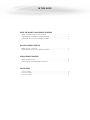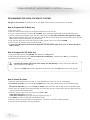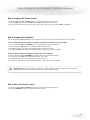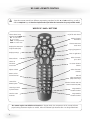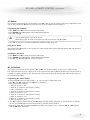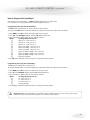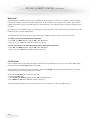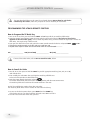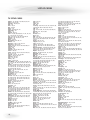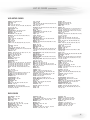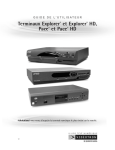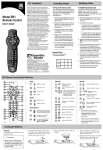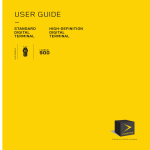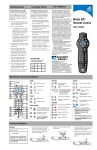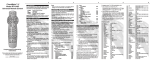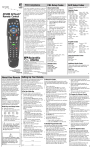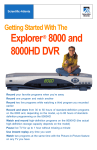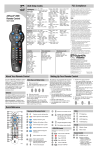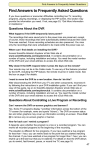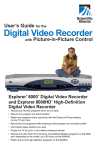Download ProScan 15LA12Q User`s guide
Transcript
USER'S GUIDE Remote controls programming IN THIS GUIDE E2050-ER1 AND RT-U43CO REMOTE CONTROLS MODELS E2050-ER1 AND RT-U43CO BUTTONS. . . . . . . . . . . . . . . . . . . . . . . . . . . . . . . . . . 1 PROGRAMMING THE E2050-ER1 REMOTE CONTROL. . . . . . . . . . . . . . . . . . . . . . . . . . . . . 2 PROGRAMMING THE RT-U43CO REMOTE CONTROL . . . . . . . . . . . . . . . . . . . . . . . . . . . . . 3 RC-U49C+ REMOTE CONTROL MODEL RC-U49C+ BUTTONS . . . . . . . . . . . . . . . . . . . . . . . . . . . . . . . . . . . . . . . . . . . . . . . . 6 PROGRAMMING THE RC-U49C+ REMOTE CONTROL . . . . . . . . . . . . . . . . . . . . . . . . . . . . . . 7 AT8400 REMOTE CONTROL MODEL AT8400 BUTTONS . . . . . . . . . . . . . . . . . . . . . . . . . . . . . . . . . . . . . . . . . . . . . . . . . . 13 PROGRAMMING THE AT8400 REMOTE CONTROL. . . . . . . . . . . . . . . . . . . . . . . . . . . . . . . 14 LIST OF CODES TV SETUP CODES . . . . . . . . . . . . . . . . . . . . . . . . . . . . . . . . . . . . . . . . . . . . . . . . . . . . . . . . . 16 VCR SETUP CODES . . . . . . . . . . . . . . . . . . . . . . . . . . . . . . . . . . . . . . . . . . . . . . . . . . . . . . . 17 VCR SETUP CODES . . . . . . . . . . . . . . . . . . . . . . . . . . . . . . . . . . . . . . . . . . . . . . . . . . . . . . . 17 E2050-ER1 AND RT-U43CO REMOTE CONTROLS There are three remote controls for the digital terminals: the E2050-ER1, the RT-U43CO and the RC-U49C+. You can identify your model by examining the "5" key. • This key is oval on the E2050-ER1 and square on the RT-U43CO and RC-U49C+. • The RC-U49C+ is the one with the three buttons "MODE", "ALL" and "AUDIO" at the top. MODELS E2050-ER1 AND RT-U43CO BUTTONS LED indicator (RT-U43CO) LED indicator (E2050-ER1) On/off for each device Displays channel information Displays the Interactive Program Guide (IPG) Chooses interactive screen item Page Up/Page Down Displays settings Exits an application Selects channels, up or down Selects an interactive screen item Adjusts volume Selects favourites channels Returns to last channel viewed VCR and Video-on-Demand (VOD) control keys Controls the BYPASS option Switches between VCR and Video-on-Demand (VOD) Controls your VCR’s TV/VCR function The remote requires two alkaline AA batteries. A diagram inside the compartment of the remote indicates proper battery placement. Replace as needed, when the indicator light becomes dim or no longer illuminates. 1 E2050-ER1 AND RT-U43CO REMOTE CONTROLS (CONTINUED) PROGRAMMING THE E2050-ER1 REMOTE CONTROL This step is not essential, but allows you to use the digital terminal remote control with your TV and VCR. How to Program the TV Mode Key 1. 2. 3. 4. Turn on the TV set. Point the remote control away from the digital terminal, the TV and the VCR. On your remote control, press and hold TV and SELECT at the same time until the LED on the remote blinks twice. Using the remote control keypad, enter your TV’s 3-digit setup code (the codes are listed in the appendix on page 68); the LED should blink once each time you enter a digit. When the three digits have been entered correctly, the LED blinks twice. If it doesn’t blink twice, try another code. 5. Once you have found the correct code, point the remote control at the TV set and press POWER. 6. If the TV turns off, write the code you used here: TV ________________ 7. If your TV or VCR brand is not listed in the appendix or if none of the codes works, refer to "How to Search for Codes", below. How to Program the VCR Mode Key 1. Turn on the VCR and move the VCR/VOD slide switch to the VCR position. 2. Repeat the steps described under "How to Program the TV Mode Key", substituting the VCR key for the TV key. 3. Write the code you used here: VCR ________________ Located in the bottom right corner of the remote, the VCR/VOD key is used to activate the dedicated Video-on-Demand and VCR keys. • Slide it to the VOD position when using Video-on-Demand, and to the VCR position when using the VCR. How to Search for Codes 1. Point the remote control away from your TV or VCR, depending on which one you are programming. 2. To search for TV codes, press and hold TV and SELECT at the same time until the LED on the remote blinks twice. or To search for VCR codes, press and hold VCR and SELECT at the same time until the LED on the remote blinks twice. 3. Slowly enter the code 9 9 1; the LED should blink once each time you enter a digit. When the three digits have been entered correctly, the LED blinks twice. 4. Point the remote control at the TV or VCR, and press TV or VCR. If the device turns off, go to step 5. If the device remains on, start again from the beginning of step 4. 5. Press SELECT to confirm a valid code; the LED blinks twice. 6. Point the remote toward the device you programmed, and power on and off to confirm operation. 7. You now need to identify the code you just found. 2 E2050-ER1 AND RT-U43CO REMOTE CONTROLS (CONTINUED) How to Identify Programmed Codes 1. Point the remote control away from the digital terminal , TV and VCR. 2. To identify the TV code, press and hold TV and SELECT at the same time until the LED on the remote blinks twice. or 2. To identify the VCR code, press and hold VCR and SELECT at the same time until the LED on the remote blinks twice. 3. Slowly enter the code 9 9 0; the LED should blink once each time you enter a digit. When the three digits have been entered correctly, the LED blinks twice. 4. Press 1 on the keypad, then count the LED blinks. The number of blinks indicates the first digit in the code. If the LED doesn’t blink, the digit is 0. 5. Press 2 on the keypad, then count the LED blinks. The number of blinks indicates the second digit in the code. 6. Press 3 on the keypad, then count the LED blinks. The number of blinks indicates the third digit in the code. How to Program the Volume Control This step is not essential, but it lets you better control the volume on your devices. You must have already completed TV setup as outlined in the How to Search for Codes section of this guide. 1. Point the digital terminal remote control away from the digital terminal, TV and VCR. 2. Press and hold the CBL and SELECT keys at the same time until the LED on the remote blinks twice. 3. Slowly enter the code 9 9 3; the LED should blink once each time you enter a digit. When the three digits have been entered correctly, the LED blinks twice. 4. Press TV to control your television volume from the digital terminal remote control, or CBL to control your digital terminal volume from the digital terminal remote control. The LED blinks twice to confirm a valid selection. 5. Point the remote toward the digital terminal and adjust the volume to confirm operation. Before using the volume control feature for the first time, set the volume to three-quarters using the TV remote control. Use the digital terminal remote for all subsequent volume changes. PROGRAMMING THE RT-U43CO REMOTE CONTROL How to Program the TV Mode Key 1. Turn on the TV set, then press and hold the TV and SELECT keys at the same time until the LED stays lit. 2. Press and hold the CH+ key (Point and Press™ method) until the TV set turns off. As soon as it turns off, release the CH+ key. or 2. Refer to the list of TV codes on page 68 and enter the code for your TV brand. If there are several, try them one at a time until the TV turns off. 3. Press the MUTE key. If the TV turns on, press the TV key to lock in the code. The LED will blink and go out. If the TV does not turn on, repeat steps above until you can turn the TV on and off. 4. Write the code and your TV’s brand here: __________________ If, when using the Point and Press™ method, you find a code that turns your TV off but not back on, you may have gone past the correct matching code. Try pressing CH- one step at a time until you find a code that turns your TV back on. 5. If you found the code using the Point and Press™ programming method refer to the section 3-Digit Code Number Readback. 3 E2050-ER1 AND RT-U43CO REMOTE CONTROLS (CONTINUED) How to Program the VCR Mode Key 1. Turn on the VCR or DVD player, then press and hold the VCR and SELECT keys until the LED stays lit. 2. Repeat the steps described under How to Program the TV Mode Key, substituting the VCR key for the TV key. 3. Write the code and your TV brand here: _____________________________ Write the code and your DVD brand here: _____________________________ 4. If you found the code using the Point and Press™ programming method, refer to the section 3-Digit Code Number Readback, below. Located in the bottom right corner of the remote, the VCR/VOD key is used to activate the dedicated Video-on-Demand and VCR keys. The colour of the remote control’s LED tells you which function has been activated. • Press the VCR/VOD key. If the LED is red, the remote is in Video-on-Demand mode; if the LED is green, it is in VCR mode. How to Program a TV/VCR Combination Unit 1. Follow the steps described under How to Program the TV Mode Key and How to Program the VCR Mode Key. 2. In the space provided, write the code for the TV _________________ and VCR __________________ 3. If you found the code using the Point and Press™ programming method, refer to the section 3-Digit Code Number Readback, below. You cannot use the Point and Press™ method to program the VCR functions of the TV/VCR. 3-Digit Code Number Readback 1. For the TV code, press and hold the TV and SELECT keys at the same time until the LED stays lit. 2. Press the INFO key. The LED will "blink back" the code numbers, with a 1-second interval between each digit of the code. Example: For code "035", the indicator light will blink 10 times, then 3 times, then 5 times. Once you have found the code, write it down here for future reference _______________ 3. For the VCR code, follow steps 1 and 2 using the VCR and SELECT keys. Once you have found the code, write it down here for future reference _______________________ 4. For the terminal code, follow steps 1 and 2 using the VCR and SELECT keys. Once you have found the code, write it down here for future reference _______________________ 4 E2050-ER1 AND RT-U43CO REMOTE CONTROLS (CONTINUED) How to Program the Volume Control 1. Press and hold the CBL and SELECT keys at the same time until the LED stays lit. 2. Press the VOL+ key, and then the CBL key. The LED will blink twice and go out. 3. To control the volume through the TV again, repeat step 1 and, at step 2, press the VOL+ and TV keys. How to Program the SmartKeys™ You can program the CBL and TV keys so that whenever either is pressed, several tasks take place in sequence. To turn on the terminal, turn on the TV, and tune to channel 3 with the press of one button 1. Press and hold the CBL and SETTINGS keys at the same time until the LED stays lit. 2. In this order, press CBL, TV, 0, 3. The LED light will blink and stay lit. 3. Press CH+ to lock in this setting; the indicator light will blink and go out. 4. To return the CBL button to its normal default setting, repeat step 1, then press CH-. To turn on the TV and tune to channel 3 with the press of one button 1. Press and hold the TV and SETTINGS keys at the same time until the LED stays lit. 2. In this order, press TV, 0, 3. The LED light will blink and stay lit. 3. Press CH+ to lock in this setting; the LED will blink and go out. 4. To return the TV button to its normal default setting, repeat step 1, then press CH-. Important: When using SmartKeys™ to transmit a series of button presses, be sure to keep your remote aimed at the devices to ensure all functions are received in their entirety. How to Reset the Remote Control 1. Press and hold the CBL and SELECT keys at the same time until the LED stays lit. 2. Press the SETTINGS key twice; the LED will blink and go out. 5 RC-U49C+ REMOTE CONTROL These three remote controls have different programming procedures for their TV and VCR mode keys, as well as different VOD/VCR keys. It’s therefore important that you follow the instructions for your particular model. MODEL RC-U49C+ BUTTONS Selects device being operated. Press MODE, then… CBL - for Cable mode TV - for TV mode VIDEO - for VCR/DVD mode AUDIO - for Audio mode Displays the Interactive Program Guide (IPG) On/off for each device Displays channel information Chooses interactive screen item Page Up/Page Down Displays settings Exits an application Mutes volume Selects an interactive screen item Adjusts volume Returns to last channel viewed Controls the BYPASS option Selects channels, up or down On-screen decision buttons Selects favourites channels VCR and Video-on-Demand (VOD) control keys Switches between VCR and Video-on-Demand (VOD) Controls your VCR’s TV/VCR function Programmable favourite channel Stretch & Zoom Functions Programmable favourite channel The remote requires two alkaline AA batteries. A diagram inside the compartment of the remote indicates proper battery placement. Replace as needed, when the indicator light becomes dim or no longer illuminates. 6 RC-U49C+ REMOTE CONTROL (CONTINUED) PROGRAMMING THE RC-U49C+ REMOTE CONTROL Point and Press® Programming This method allows you to program the remote control without using codes. Instead, the remote control automatically finds the correct command that you select in a variety of codes until you find the code that operates your device. You then lock in the correct code as described below. When using this method, there are several important points to remember: • The order in which you program your electronic devices is not important. • There may be several codes that turn your electronic devices on/off (or perform other functions). Once you lock-in a code, be sure to check the available functions for that device (i.e. TV - Vol+/-, Mute, TV Input (TV/VCR button), VIDEO - Play, Stop, Rew..., AUDIO - Volume/Mute) to see if they are operating. • While the remote is searching for the correct setup code(s) for your electronic devices, it is possible that other (previously programmed) devices may turn on/off (or perform other functions). If this occurs, continue pressing the CH+ or CH- buttons until you find the correct code for the device you are programming. • It may take several minutes for the remote to find the correct code that turns your device on/off (or performs another selected function). During this time, the POWER/MODE buttons will illuminate in fast-rotation (i.e. CBL > TV > VIDEO > AUDIO > CBL..). Programming your electronic devices using CH+ or CH- buttons (Point and Press® method) 1. Turn on all the electronic devices (TV, VCR, DVD, AUDIO) you want to program the remote to operate. 2. On your remote control, press and hold SELECT, then MUTE together until the POWER/MODE buttons illuminate in slow rotation (i.e. CBL > TV > VIDEO > AUDIO > CBL..). 3. Press and hold the CH+ button until one device turns off. While you are pressing the CH+ button, the POWER/MODE buttons will illuminate in fast-rotation. As soon as one device turns off, release the CH+ button. 4. Press MUTE button. a. If the device that turned off... turns back on, press SELECT to lock in this code. The POWER/MODE buttons will blink 3-times and go out. or b. If the device that turned off... does not turn back on, press CH- one step at a time until that device turns back on. Each time you press the CH- button, the POWER/MODE buttons will illuminate once in reverse fast-rotation (i.e. AUDIO > VIDEO > TV > CBL). 5. Once you have found a code that turns the device on/off, press SELECT to lock in this code. The POWER/MODE buttons will blink 3-times and go out. 6. Repeat steps 2 to 5 above for each of the remaining electronic devices you wish to program the remote to operate. 7 RC-U49C+ REMOTE CONTROL (CONTINUED) Code Number Readback To identify the 3-digit setup codes stored under the Point and Press® programming method, follow these steps: 1. For the TV code, press and hold the TV and SELECT keys at the same time until the TV button illuminates. 2. Press the INFO key. The TV button will "blink back" the code numbers, with a 1-second interval between each digit of the code. Example: For code "035", the indicator light will blink 10 times, then 3 times, then 5 times. Once you have found the code, write it down here for future reference _______________________ 3. For the VCR code, follow steps 1 and 2 using the VCR and SELECT keys. Once you have found the code, write it down here for future reference _______________________ 4. For the DVD code, follow steps 1 and 2 using the VCR and SELECT keys. Once you have found the code, write it down here for future reference _______________________ 5. For the AUDIO code, follow steps 1 and 2 using the AUDIO and SELECT keys. Once you have found the code, write it down here for future reference _______________________ Located in the bottom right corner of the remote, the VCR/VOD key is used to activate the dedicated Video-on-Demand and VCR keys. • Slide it to the VOD position when using Video-on-Demand, and to the VCR position when using the VCR. CODE-ENTRY PROGRAMMING How to Program the TV Mode Key 1. Turn on your TV. On your remote control, press and hold SELECT, then MUTE together until the POWER/MODE buttons illuminate in slow rotation (i.e. CBL > TV > VIDEO > AUDIO > CBL..). 2. Refer to the list of TV Setup Codes on page 68. Using the remote control keypad, enter your 3-digit setup code. You may have to enter several different codes until your TV turns off. 3. As soon as you have entered a 3-digit code that turns your TV off, press MUTE. If the TV turns back on, press SELECT to lock in the code. The POWER/MODE buttons will blink 3 times and go out. If the TV does not turn back on, enter a different 3-digit setup code until your TV turns back on. Then press SELECT to lock in the code. The POWER/MODE buttons will blink 3 times and go out. 4. If the TV turns on, write the code you used here: TV ________________ Note : If your TV or VCR/DVD brand is not listed in the appendix or if none of the codes works, refer to "Point and Press® Programming" section. How to Program the VCR/DVD Mode Key 1. To program your VCR or DVD, repeat steps 1 to 4 above, substituting the TV indications for your VCR. 2. Write the code you used here: VCR ________________ DVD ________________ How to Program a TV/VCR Combination Unit 1. First, turn on your TV/VCR combination device and install a VHS tape. 2. Next, program your remote to operate the TV functions. Using the Code Entry Programming method described above, find a TV Setup Code that operates the TV functions (Power, Vol. +/-, Mute) of your TV/VCR unit. 3. Using the Code Entry Programming method described above, enter, lock and test each 3-digit VCR Setup Code for your brand until a code is found that operates the transport functions of your TV/VCR unit. 8 RC-U49C+ REMOTE CONTROL (CONTINUED) ALL button Once you have programmed each of your devices, press ALL button to turn all of them on/off with a single button press. You can also program the ALL button to tune your TV to its correct output channel (usually 3). Programming the ALL Button 1. Press MODE, then CBL to select the remote’s cable mode. 2. Press SETTINGS, then ALL together until the TV button illuminates. 3. Press [0] , then [3] . • • Your TV output channel may also be 2 or 4. Depending on your TV brand, the channel may have to be entered as 3, 03 ou 003. 4. Press CH+ to store the TV channel. The TV button will blink 3-times and go out. Using the ALL button When pressing the ALL button, be sure to keep the remote control aimed at your electronic devices until your electronic devices turn on or off. Resetting the ALL button 1. Press MODE, then CBL to select the remote’s cable mode. 2. Press SETTINGS, then ALL together until the TV button illuminates. 3. Press CH+. The TV button will blink 3-times and go out. M1, M2 buttons Your remote has 2 Channel Memory Buttons – M1 and M2. Each of these buttons can store up to 5 cable channels. Each cable channel can be up to 5-digits. Some or all of your remote’s Channel Memory Buttons may come pre-tuned to channels or functions selected by your cable operator. If they have not been pre-tuned by your cable operator, they can be programmed as follows: Programming M1 and M2 buttons To program the M1 button to cable channels 1, 12, 123, 231 and 17, follow these steps: 1. Press M1, then CBL together until the CBL button illuminates. 2. Enter each channel as follows: a. Enter 1st channel # - 001. b. Press CH+ to advance to next channel # setting. c. Enter 2nd channel # - 012. d. Press CH+ to advance to next channel # setting. e. Enter 3rd channel # - 123. f. Press CH+ to advance to next channel # setting. g. Enter 4th channel # - 231. h. Press CH+ to advance to next channel # setting. i. Enter 5th channel # - 017. 3. Press M1 to store the above channels. The CBL button will blink 3-times and go out. To store fewer than 5 channels, you can press the M1 button any time after entering a complete channel number. 4. Repeat the above steps to program the M2 button. Follow the example in step 1, but press M2, then CBL together until the CBL button illuminates. 9 RC-U49C+ REMOTE CONTROL (CONTINUED) Using M1, M2 buttons Using the programmed channels (previous page) as an example… 1. Press M1 Cable set-top terminal tunes to channel 001. 2. Press M1 again – Cable set-top terminal tunes to channel 012. 3. Press M1 again – Cable set-top terminal tunes to channel 123. 4. Press M1 again – Cable set-top terminal tunes to channel 231. 5. Press M1 again – Cable set-top terminal tunes to channel 017. 6. Press M1 again – Cable set-top terminal tunes to channel 1…. repeat. Whenever a Channel Memory button is pressed, the function of the transport buttons will automatically switch back to Cable. When pressing the M1 button, be sure to keep the remote control aimed at your Cable set-top terminal to ensure the full channel numbers are received in their entirety. Resetting M1, M2 buttons To reset M1 and M2, follow these steps: 1. Press M1, then CBL together until the CBL button illuminates. 2. Press M1. The CBL button will blink 3-times and go out. Resetting # button The # button comes pre-set to operate the Zoom function of your digital set-top terminal. In the unlikely event this button stops performing this function, it may need to be reset. To reset the # button to its factory default setting, follow these steps: 1. Press #, then CBL together until the CBL button illuminates. 2. Press #. The CBL button will blink and go out. How to Program the Volume Control When you first program your remote, volume/mute are controlled through your TV (except AUDIO which defaults to the AUDIO device). The volume control options in each mode of the remote are: CBL TV VIDEO AUDIO TV (default), Cable or Audio. TV (default), Cable or Audio. TV (default), Cable or Audio. AUDIO device (default), Cable or TV. To control volume/mute through your Cable set-top terminal in the remote’s cable mode… 1. Press CBL, then SELECT together until the CBL button illuminates. 2. Press VOL+, then CBL for Cable volume. The CBL button will blink 3-times and go out. To return volume control to your TV, repeat step 1, then press VOL+, then TV in step 2. 10 RC-U49C+ REMOTE CONTROL (CONTINUED) How to Program the SmartKeys™ Your remote has two SmartKeys™ - CABLE and TV that operate in its cable mode. Each SmartKey™ can be programmed to transmit multiple functions. Programming and using the CBL SmartKey™ The CBL button normally turns on/off your cable set-top terminal. To program the CBL button to transmit multiple pre-programmed functions, follow the steps below: 1. Press MODE, then CBL to select the cable mode of your remote. 2. Press CBL, then SETTINGS together until the CBL button illuminates. 3. Press the option number below for the desired functions: Option Pre-Programmed to turn on… [1] Cable & TV - tune TV to Ch 3 [2] Cable & TV - tune TV to Ch 2 [3] Cable & TV - tune TV to Ch 4 [4] Cable, TV & VIDEO - tune TV to Ch 3 [5] Cable, TV & VIDEO - tune TV to Ch 2 [6] Cable, TV & VIDEO - tune TV to Ch 4 [7] Cable, TV, VIDEO & AUDIO - tune TV to Ch 3 [8] Cable, TV, VIDEO & AUDIO - tune TV to Ch 2 [9] Cable, TV, VIDEO & AUDIO - tune TV to Ch 4 [0] Cable only (default) 4. The CBL button will blink 3-times and go out, storing the selected option. Programming and using the TV SmartKey™ The TV button normally turns on/off your TV. To program the TV button to transmit multiple pre-programmed functions, follow the steps below: 1. Press MODE, then CBL to select the cable mode of your remote. 2. Press TV, then SETTINGS together until the TV button illuminates. 3. Press the option number below for the desired functions: Option Pre-Programmed to turn on… [1] TV - tune TV to Ch 3 [2] TV - tune TV to Ch 2 [3] TV - tune TV to Ch 4 [0] TV only (default) 4. The TV button will blink 3-times and go out, storing the selected option. Important: When using SmartKeys™ to transmit a series of button presses, be sure to keep your remote aimed at the devices to ensure all functions are received in their entirety. 11 RC-U49C+ REMOTE CONTROL (CONTINUED) Mode Lock™ Your CheckMate® IV remote can be set-up in two different operating modes - "locked" and "unlocked". From the factory, it is set in its "locked" mode, which means it will operate all the functions of your cable set-top terminal, plus a limited number of functions of your TV, VCR, DVD devices. In its locked mode, your remote is unable to change channels on your TV device. By comparison, in its "unlocked" mode, it can still operate all the functions of your cable set-top terminal, but more of the functions of your TV, VCR and DVD devices. The following steps will allow you to set your remote to its "unlocked" mode, or reset it to its "locked" mode. To "unlock" your remote for multi-device operation… 1. Press CBL, then MUTE together until the CBL button illuminates. 2. Press [9, 9, 9]. The CBL button will blink 3-times and go out. To "lock" your remote in its cable operating mode for single-device operation... 1. Press CBL, then MUTE together until the CBL button illuminates. 2. Press [0, 0, 0]. The CBL button will blink 3-times and go out. TV/VCR Input In the remote's Cable and TV modes, this button operates the TV Input function on your TV. In the remote's VIDEO mode, this button changes the TV/VCR function on your VCR. You can program this button so that in the remote's cable mode, TV/VCR will operate the TV/VCR function on your VCR, eliminating the need to change modes on the remote. To program the TV/VCR button to operate your VCR... 1. First activate CBL mode. 2. Press TV/VCR, then SELECT together until the CBL button illuminates. 3. Press VIDEO. The CBL button will blink 3-times and go out. To return this button to operate the TV Input function on your TV, repeat step 1, then press TV in step 2. 12 AT8400 REMOTE CONTROL THE AT8400 ALLTOUCH® REMOTE CONTROL FUNCTIONS AS FOUR REMOTE CONTROLS IN ONE! Once programmed, it can control your TV, VCR, PVR, and any equipment connected to the AUX outputs. MODEL AT8400 BUTTONS Displays the Interactive Program Guide (IPG) Power ON/OFF The 4 mode keys Performs the selected action Provides settings information and program descriptions Moves through onscreen choices Exits to full-screen TV Replays the last 8 seconds of a program Displays a list of your recorded programs Returns to live programming Rewinds Fast-forwards Plays a program or resumes a paused one Stops recording a program Records a program Pauses a program Turns PIP feature on or off The 5 dedicated PIP keys Swaps PIP screen with main screen Selects PIP channels up and down Moves PIP screen The remote requires two alkaline AA batteries. A diagram inside the compartment of the remote indicates proper battery placement. Replace as needed, when the indicator light becomes dim or no longer illuminates. 13 AT8400 REMOTE CONTROL (CONTINUED) The steps described below are the same for each mode button. Repeat them for each device controlled by the remote, make sure you press the correct mode key for each device. PROGRAMMING THE AT8400 REMOTE CONTROL How to Program the TV Mode Key 1. Turn on the TV set, then press and hold the SELECT and TV keys until the TV mode key blinks twice. 2. Using the remote control keypad, enter the setup code for your brand of device (the codes are listed in the appendix at the end of this guide); if the TV mode key blinks twice, you have entered the right code. If it does not blink twice, start again using a different code. 3. Once you have found the correct code, point the remote control towards the device and press POWER, or CH+. 4. If the device works properly, write the code you used here: TV ________________ 5. Repeat these steps for other devices and write down the code for each. VCR ________________ AUX (CD and DVD) ________________ CBL (PVR) ________________ If none of the codes works, refer to How to Search for Codes, below. How to Search for Codes 1. Turn the TV on, then press and hold the SELECT key and the appropriate mode key (AUX, VCR, TV or CBL) until it blinks twice. 2. Enter carefully the code 9 9 1. After each digit the mode key will blink once. At the end of the operation it should blink twice. 3. Point the remote towards the device and press . The remote automatically tests each code in its library, starting with the most common ones. The mode key blinks once each time the remote transmits a new code. Each of the code libraries contains fewer than 100 codes. The mode key blinks twice when it reaches the last code in the library. 4. As soon as the device powers down, press SELECT then the POWER key. If the device turns on, you have found the right code. Press SELECT to lock it. 5. You now need to find out which code you used. 14 AT8400 REMOTE CONTROL (CONTINUED) How to Identify Programmed Codes 1. Press and hold the SELECT key and the appropriate mode key (AUX, VCR, TV or CBL) until the mode key blinks twice. 2. Enter carefully the code 9 9 0. After each digit the mode key will blink once. At the end of the operation it should blink twice. 3. Press 1, then count the number of times the mode key blinks. That number indicates the first digit in the code. If the mode key does not blink, the digit is 0. 4. Press 2, then count the number of blinks. That number indicates the second digit in the code. 5. Do the same for 3 and 4, and the numbers of blinks. They indicate the third and fourth digits in the code. How to Program the Volume Control This step is not essential, but it gives you better control of the volume on your devices. 1. Press the SETTINGS key twice to display the General Settings screen, and make sure that the Audio: Volume Control setting is set to Variable. 2. Turn on the device, then press and hold the SELECT and CBL keys until the CBL mode key blinks twice. 3. Enter carefully the code 9 9 3. After each digit the CBL mode key will blink once. At the end of the operation it should blink twice. 4. On the PVR remote, press the MODE key for the appropriate device volume you want to control. 5. Point the remote towards the device, and adjust the volume to confirm that the VOLUME and MUTE keys function as expected. 15 LIST OF CODES TV SETUP CODES Admiral – 107, 030, 061, 193, 056, 026, 054, 211 Advent – 072, 094, 425 Adventura – 060, 185, 047 Aiko – 106 Aiwa – 135, 214 Akai – 044, 053 Alaron – 193 Amark – 007, 086, 023, 215 Ambassador – 191 Ampro – 112 Amstrad – 006, 157 Anam - 194, 069, 088, 089, 093, 111, 120, 125, 134, 217, 218, 219, 220, 221, 222, 223 AOC – 033, 044, 070, 199, 053, 030, 038, 427 Audiovox – 106, 194, 465, 111, 220 Baysonic – 194 Belcor – 033, 073 Bell & Howell – 030, 168, 211 Bradford – 194 Brocksonic – 250, 477, 054, 165, 167 Brockwood – 192, 033, 073 Candle – 066, 044, 070, 027, 052, 060, 068, 091 Carnivale – 044 Carver – 068 Celebrity – 014 Centurion – 040, 051, 095, 107, 108 Cineral – 106, 465 Citizen – 060, 044, 070, 074, 106, 027, 052, 059, 068, 091, 211, 233 Concerto – 070, 051, 192, 073, 095 Contec – 194, 020, 199, 147 Coronado – 007, 023 Craig – 194, 134, 223 Crosley – 068 Crown – 194, 007, 023 Curtis Mathes – 180, 030, 044, 061, 065, 068, 070, 074, 107, 159, 168, 465, 040, 016, 054, 108, 211, 213 CXC – 194 Daewoo – 106, 465, 027, 039, 051, 068, 073, 090, 091, 092, 094, 095, 101,102, 108, 114, 118, 121,123, 130, 158, 159, 189, 191, 194, 196, 197, 198, 200, 202, 204, 205, 206, 207, 209 Daytron – 192, 051, 040, 073, 095, 107, 108 Denon – 159 Dumont – 031, 073, 192 Electro Home – 051, 073, 095, 192 Electroband – 014 Elektra – 002, 353 Emerson – 250, 168, 191, 192, 193, 194, 296, 477, 007, 008, 012, 054, 108, 016, 023, 053, 064, 103, 139, 158, 159, 164, 165, 166, 167, 169, 392, 400, 401, 402, 408, 415 Envision – 044, 051, 073, 095, 192 Fisher – 168, 028, 355, 356 Fujitsu – 193 Funai – 047, 185, 193, 194 Futuretech – 194 Gateway – 426 GE – 035, 061, 065, 107, 149, 192, 296, 465, 005, 019, 027, 033, 037, 046, 051, 055, 015, 018, 042, 044, 049, 054, 068, 073, 090, 095, 101, 102, 103, 389, 390, 396, 403, 406, 407 Gibralta – 007, 025, 027, 040, 051, 059, 058, 192, 023, 048, 053, 068, 073, 090, 095, 107, 108, 233, 360 Gilbrater – 031, 044 Goldstar(LG) – 044, 070, 192, 124, 007, 027, 040, 059, 058, 023, 053, 068, 073, 090, 107, 108, 233, 360, 361 Gradiente – 067, 070 Grundig – 059, 233 Grunpy – 193, 194 Hall Mark – 192, 051, 073, 095 Harley Davidson – 193 Havard – 194 Hitachi – 070, 159, 007, 027, 049, 051, 085, 023, 068, 095, 096, 097, 098, 099, 100 Infinity – 068 16 Inkel – 075, 364 Inteq – 031 Janeil – 060 JBL – 068 JC Penney – 005, 027, 037, 051, 041, 035, 044, 168, 192, 039, 053, 068, 073, 092, 095, 102, 355 JCB – 014 JVC – 067, 077, 080, 132, 104, 105, 106, 396, 397, 410 Kawasho – 051, 192, 073, 095 KEC – 194 Kenwood – 044 Kloss – 060 KMC – 007, 023 KTV – 044, 194, 007, 029, 059, 023, 053, 233, 366 LG – 070, 023, 053, 068, 073, 090, 107, 108, 233, 360, 361 Kurazai – 030, 211, 213 Lodgenet – 030, 211, 213 Logik – 030, 211, 213 Luxman – 070, 027, 051, 192, 068, 073, 095 LXI – 061, 068, 168, 170, 192, 006, 056, 105, 024, 026, 157 Magnavox (Philips) – 044, 068,193, 001, 005, 007, 026, 027, 052, 048, 081, 192, 023, 068, 071, 073, 089, 090, 091, 093, 134, 385, 387, 397, 404 Majestic – 030, 211, 213 Marantz – 044, 068, 076, 053, 107, 108, 109 Matsushita – 264 Megatron – 159, 192, 086, 215 MEI – 199 Memorex – 030, 070, 164, 168, 192, 264, 090, 211, 213, 355, 388, 405 MGA/Mitsubishi – 033, 044, 164,192, 107, 027, 040, 051, 076, 084, 053, 068, 073, 090, 095, 107, 109, 110, 216, 384, 394, 395, 398, 399, 417 Midland – 031, 061, 065, 149, 053 Minutz – 035, 033 Mitsubishi – 033, 107, 164, 192 Montgomery Ward – 007, 037, 040, 056, 081, 022, 023, 026, 053, 071, 072, 108, 211, 213 Motorola – 107, 069 MTC – 044, 070, 074 Multitech – 194 NAD – 180, 170, 192 NEC – 044, 070, 027, 040, 101, 028, 068, 090, 108, 200 Nikko – 044, 106, 192 NTC – 106 Onwa – 194 Optonica – 179, 107 Optimus – 180, 168, 264 Orion – 250, 193, 477, 013, 032, 045, 047, 078, 019, 159, 160, 161, 162, 163, 382 Panasonic – 065, 264, 019, 021, 024, 063, 042, 043, 044, 045, 046, 429 Penney – 035, 044, 061, 065, 070, 074, 149, 170, 192, 033 Philco – 044, 068, 159, 477, 001, 007, 027, 052, 081, 023, 053, 071, 072, 091 Philips – 068 Philips (Magnavox) – 001, 027, 081, 023, 068, 071, 073, 089, 090, 091, 093, 134, 385, 387, 397, 404, 072 Pilot – 044, 059, 097, 192, 073, 094, 233 Pioneer – 180, 103, 111, 144, 383 Portland – 106, 007, 027, 023, 068 Prism – 065 Proscan – 061, 055, 073, 082, 112, 070 Proton – 192, 126, 128, 090, 371, 372 Pulsar – 031, 192, 073 Quarter – 060 Quartz – 060 Quasar – 179, 065, 264, 019, 049, 176, 044 Radio Shack – 179, 044, 061, 070, 168, 192, 194, 073 Radix – 051 Randex – 051 RCA – 061, 104, 149, 065, 107, 022, 027, 046, 072, 073, 082, 062, 049, 056, 074, 119, 120, 254, 042, 052, 053, 054, 055, 069, 070, 416 Realistic – 179, 044, 070, 192, 194, 012, 060, 062, 014, 049, 051, 267, 548, 022, 166, 168 Ricoh – 048, 267, 548 Runco – 053, 031, 044 Salora – 089 Sampo – 044, 040, 090, 108 Samsung – 044, 070, 074, 192, 007, 020, 040, 119, 129, 015, 016, 017, 023, 031, 090, 107, 108, 134, 147, 151, 153, 386, 411 Sanky – 062,053 Sansei – 465 Sansui – 477, 081, 014, 055, 423, 424 Sanyo – 168, 002, 028, 071, 133, 060, 061, 118, 254, 353, 355, 356, 376, 377 Scotch – 192 Scott – 250, 192, 193, 194, 040, 057, 059, 135, 198, 225, 226, 090, 108, 168 Sears – 061, 070, 168, 170, 185, 192, 193, 002, 007, 027, 028, 041, 043, 060, 014, 049, 051, 056, 118, 119, 023, 031, 038, 039, 068, 353, 355, 356 Semivox – 194 Semp – 170, 059 Sharp – 179, 107, 007, 009, 056, 064, 096, 062, 016, 022, 023, 024, 025, 026, 027, 028, 029, 393, 395, 409 Shintom – 086 Shogun - 254 Signature – 030 Signature 2000 – 007, 040, 056, 030, 193, 023, 026, 108, 211, 213 Singer – 086 Sony – 014, 038, 050, 062, 047, 046, 049, 020, 021 Soundesign – 192, 193, 194, 052, 091 Squareview – 185, 006, 157 Sunpak – 267 Supre-Macy – 380 SSS – 194 Starlite – 194 STS – 056 SupregMacy – 060 Supreme – 014 Symphonic – 185, 006, 014, 047, 157 Sylvania – 044, 068, 001, 005, 006, 026, 027, 040, 052, 081, 014, 049, 057, 095, 068, 071, 072, 090, 091, 093, 107, 108, 157, 158, 419 Tandy – 107 Tatung – 069, 019, 044 Technics – 065, 264 Technol Ace – 193 Techwood – 065, 070, 027, 068 Teknika – 030, 070, 074, 106, 164, 193, 194, 001, 007, 027, 052, 023, 068, 072, 091, 168, 213 Telefunken – 070 Telerent – 007, 030, 023, 213 Tera – 127, 381 Tevion – 065, 414 TMK – 070, 191, 192, 027, 068, 090 Toshiba – 074, 168, 170, 041, 043, 030, 031, 038, 039 Tosonic – 199 Totevision – 059, 053, 233 Universal – 027, 035, 068, 102 Vector Research – 044 Victor – 067 Vidikron – 068 Vidtech – 192, 027, 068 ViewSonic – 428 Viking – 060 Wards – 030, 179, 035, 044, 070, 192, 193, 027, 068, 090 White Westinghouse – 193, 211, 408 XR-1000 – 030, 213 Yamaha – 044, 033, 027, 068 York – 040, 070, 090, 108 Zenith – 030, 031, 106, 025, 034, 036, 047, 048, 049, 050, 051, 391, 405, 406, 434 LIST OF CODES (CONTINUED) VCR SETUP CODES Admiral – 062, 004l, 066, 075 Adventura – 014 Aiko – 292 Aiwa – 014, 051, 106, 132 Akai – 055, 075, 120, 011, 021, 098, 103, 269, 275, 336, 351, 352, 354 American High – 049 Asha – 254 Audio Dynamics – 007, 052, 243, 291 Audiovox – 051, 106, 194, 465 Beaumark – 254 Bell & Howell – 118, 060, 357 Broksonic – 016, 135, 198, 225, 030, 048, 333, 337, 358, 359 Calix – 051 Canon – 049, 034, 105, 086, 362 Carver – 095 CCE – 086, 292 Cineral – 292 Citizen – 051, 292, 006, 059, 254, 033, 172, 247, 331 Colortyme – 052, 291 Colt – 086 Craig – 051, 061, 086, 254, 172, 363 Curtis Mathes – 049, 055, 074, 176, 006, 034, 052, 086, 112, 247, 291 Cybernex – 254 Daewoo – 059, 292, 010, 012, 058, 112, 114, 116, 033, 343, 344, 345, 346, 347 Daytron – 002, 058, 345, 365 DBX – 007, 052, 243, 291 Denon – 056 Dynatech – 014,106, 132 Electrohome – 051 Electrophonic – 051 Emerex – 046 Emerson – 014, 016, 051, 057, 075, 135, 198, 222, 225, 226, 292, 003, 022, 040, 091, 101, 106, 107, 109, 059, 033, 086, 132, 326, 327, 331, 332, 333, 334, 335, 336, 337, 338, 339, 340, 341, 342 Fisher – 061, 068, 118, 050, 060, 035, 081, 357, 363 Fuji – 047, 049 Funai – 014, 106, 132 Garrard – 014 GE – 062, 049, 074, 254,034, 041, 086, 172, 174 Go Video – 019, 043, 063, 348, 349, 350 GoldStar (LG) – 051, 052, 006, 247, 331 Gradiente – 014 Harley Davidson – 014 Harman/Kardon – 052, 291 Harwood – 086 Headquarter – 060 HI-Q – 061 Hitachi – 014, 055, 056, 119, 005, 078, 132 HITACHI – 106, 113 Instant Replay – 017, 034, 049, 086 JC Penney – 017, 034, 049, 052, 056, 060, 254, 078, 086, 172, 238, 291 JCL – 049, 086 Jensen – 055 JVC – 081, 055, 006, 007, 026, 038, 060, 102, 120, 128, 243, 247, 250, 253 KEC – 051, 292 Kenwood – 081, 052, 055, 006, 007, 060, 106, 120, 132, 238, 243, 247 KLH – 086 Kodak – 049, 051 LG (GoldStar) – 051, 052, 006, 247, 331 Lloyd’s – 014, 222, 132 Lloyd – 106 Logik – 086, 367 LXI – 051, 106, 132, 331 Magnasonic – 292 Magnavox (Philips) – 014, 049, 053, 095, 034, 106, 163, 086, 132, 183 Magnin – 254 Marantz – 049, 095, 006, 052, 060, 086, 172, 183, 238, 247, 291 Marta – 051, 331 Matsui – 094, 368 Matsushita – 049, 176 MEI – 049 Memorex – 060, 062, 014, 049, 051, 053, 061, 118, 176, 254, 034, 104, 106, 110, 132, 238, 331, 363, 369, 370 MGA (Mitsubishi) – 081, 062, 057, 075, 254, 031, 042, 255, 258 MGN Technology – 254 Minolta – 056, 119 Mitsubishi (MGA) – 081, 062, 057, 075, 254, 031, 042, 255, 258 Montgomery Ward – 009, 014, 034, 037, 062, 074, 066, 170, 173, 373 Motorola – 062, 049 MTC – 014, 254, 106, 132, 172 Multitech – 014, 086, 254, 106, 132, 172, 367 NEC – 081, 052, 055, 118, 007, 060, 070, 071, 120, 238, 243, 291, 374, 375 Nikko – 051 Noblex – 254 Olympus – 049 Optimus – 062, 051, 052, 055, 118, 176 Orion – 016, 198, 013, 022, 065, 066, 067, 322, 326, 327, 328, 329, 330 Panasonic – 049, 176, 034, 099, 112, 117, 430 Penney – 049, 051, 052, 056, 068, 254 Pentax – 056, 119, 078 Philco – 049, 034, 106, 086, 132, 183 Philips (Magnavox) – 049, 095, 017, 034, 106, 086, 132, 183 Pilot – 051 Pioneer – 081, 176, 045, 078, 120, 263 Portland – 058, 345 Profitronic – 254 Proscan – 086, 041, 074, 170, 174 Protec – 086 Pulsar – 053 Quarter – 060 Quartz – 060, 090, 238, 378 Quasar – 049, 176, 034, 112 Radio Shack – 014, 051 Radix – 051 Randex – 051 RCA – 062, 049, 056, 074, 119, 120, 254, 015, 017, 037, 041, 106, 078, 132, 141, 170, 172, 173, 174 Realistic – 060, 062, 014, 049, 051, 061, 118, 034, 106, 066, 132, 238, 363 Runco – 053 Samsung – 059, 254, 021, 039, 098, 108, 111, 269, 271, 275, 276, 278 Sanky – 062, 053 Sansui – 081, 014, 055, 093, 120, 367, 379 Sanyo – 060, 061, 118, 254, 114, 238, 346, 357, 363 Scott – 057, 059, 135, 198, 255, 226, 003, 031, 033, 332, 367 Sears – 060, 014, 049, 051, 056, 061, 068, 118, 119, 035, 078, 238, 331, 363 Semp – 059 Sharp – 062, 004, 066, 075 Shintom – 086, 367 Shogun – 254 Signature 2000 – 009, 014, 037, 062, 074, 066, 170, 173, 373 Singer – 086 Sony – 047, 014, 046, 048, 049, 032, 056, 058, 060 Soundesign – 106, 132 STS – 056 Sylvania – 014, 049, 057, 095, 015, 017, 018, 034, 042, 049, 054, 065, 073, 106, 086, 132, 141, 183, 184, 322, 324, 420 Symphonic – 014, 106, 132 Tandy – 014, 060, 106, 132, 238 Tashiko – 051, 331 Tatung – 055, 007, 243 Teac – 014, 055, 007, 106, 132, 243 Technics – 049, 176, 086 Teknika – 014, 049, 051, 030, 106, 132, 331, 359 Thomas – 014, 132 Thomson – 014, 106 TMK – 222, 254, 091, 338 Toshiba – 057, 059, 226, 050,096, 033, 035, 078, 081 Totevision – 051, 254, 172, 331 Unitech – 254, 172 Vector – 059 Vector Research – 052, 031, 291 Video Concepts – 059, 075, 052, 132, 291 Videosonic – 254 Wards – 062, 014, 049, 056, 061, 074, 086, 095, 226, 254, 006, 106, 066, 132, 172, 247, 331 White Westinghouse – 292 XR-1000 – 014, 049, 086, 367 Yamaha – 052, 007, 060, 106, 132, 243, 291 Zenith – 014, 047, 053, 008, 038, 058, 120, 122, 128, 132, 435 Kenwood – 228 KLH – 134, 248, 252 LG (Goldstar) – 080, 129, 133, 135, 179, 260 Magnavox – 082, 124, 138, 143, 146 Marantz – 270 Mintek – 432 Mitsubishi – 083, 181, 185 NAD – 246 Onkyo – 085, 244 Panasonic – 084, 115, 118, 121, 124, 431 Pioneer – 085, 125, 187, 188 Proceed – 236 Samsung – 125, 192, 224, 225 Sharp – 122, 034, 076, 077, 079 Sony – 087, 040, 059, 061, 436 Sylvania – 421 Thomson – 123, 156, 237 Toshiba – 088, 082, 085, 087, 113 Yamaha – 089, 121, 124, 210 Zenith – 089, 129, 133, 135 DVD CODES Apex Digital – 193, 227 B144 – 146 Denon – 076, 201, 203 DVD-Video – 199 ECA – 156 GE – 077, 150, 152, 156, 175 Goldstar (LG) – 129, 133, 135, 179, 260 Gradiente – 212, 234 Harmon Kardon – 256, 259 Hitachi – 117, 149 JVC – 079, 177, 179 17