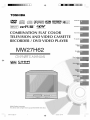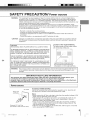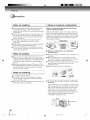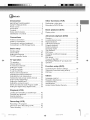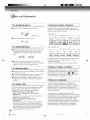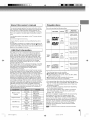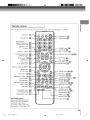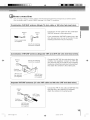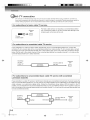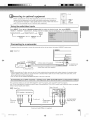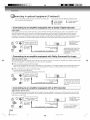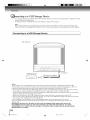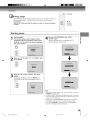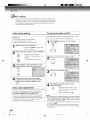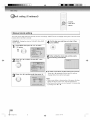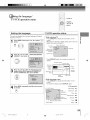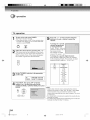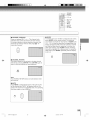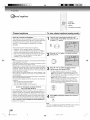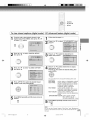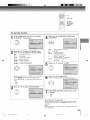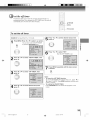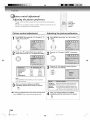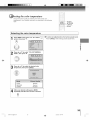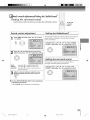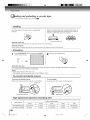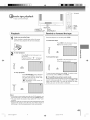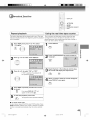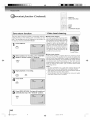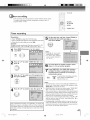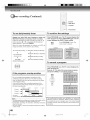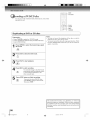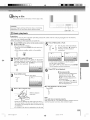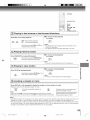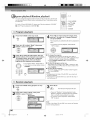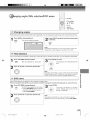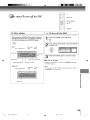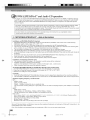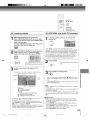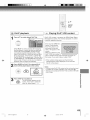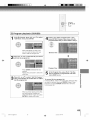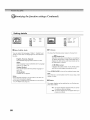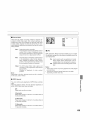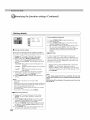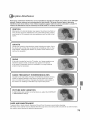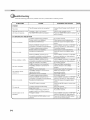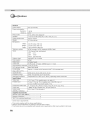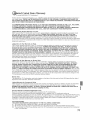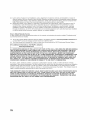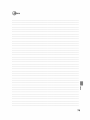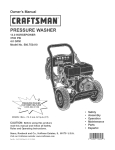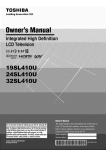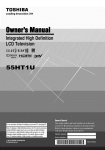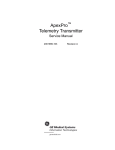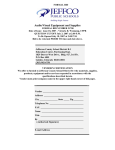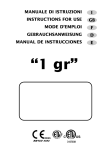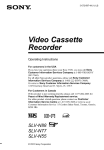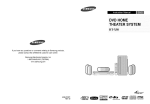Download Samsung YP-T7Z - 1 GB, Digital Player Owner`s manual
Transcript
÷
TOSHIBA
Introduction
VIDEO
o,o,_uo,o
O | G
| T A L
Comb
Filter
[m_o _2v J
_sTPURE _{
Connections
COMBiNATiON
FLAT COLOR
TELEViSiON AND VIDEO CASSETTE
RECORDER / DVD VIDEO PLAYER
Basic setup i
TV operation
Playback
(VCR)
MW27H62
Recording
(VCR)
MANUAL
÷
,_.,.H j
@2006 Toshiba Corporation
This device does not tape-record
5V60101A
[E]Oover
copy protected DVD /laeo aiscs.
4_
2/22/06
1:02 PM
Dear
Customer,
Thank you for purchasing this Toshiba TV.This ntanual will
help you use the many exciting features of your new TV.
Before operating the TV, please read this manual
completely, and keep it nearby for future reference.
it MakesA Difference
WhereYourTVStands
Safety Precautions
Congratulations on your purchase!As you enjoy
WARNING
TO REDUCE
your new TV, keep these safety tips in raind:
THE RiSK OF FiRE OR ELECTRIC
SHOCK, DO NOT EXPOSE
RAiN OR MOISTURE.
THIS APPLIANCE
The Issue
TO
If you are like most cortsumers, you have a TV in your
home. Many homes, in fact, have more than one TV.
CAUTION
The home theater entertainment experience is a growing
trend, and larger TVs are popular purchases; however,
they are not always supported on the proper TV stands.
Sometimes TVs are improperly secured or
inappropriately situated on dressers, bookcases, shelves,
desks, audio speakers, chests, or carts. As a result, TVs
CAUTION: TOREDBCETBE
RISKOFELECTRIC
SHOCK,DONOTREMOVECOVER
(ORBACK).NOUSER-SERVICEABLE
PARTSINSIDE.REFERSERVICING
TO
QUALIFIED
SERVICEPERSONNEL.
The
lightning
symbol
in the triangle
tells you that
may fall over, causing unnecessary injury.
Toshiba Cares!
the
D The consumer electronics industry is
committed to making home
entertainment enjoyable and safe.
voltageinside this productmay be strongenough to
cause an electricshock. DO NOTTRY TO SERVICE
THIS PRODUCTYOURSELF=
÷
D The Consumer Electronics
Association fornted the Home
Theexclamationmark in the triangle tells youthat
importantoperating and maintenance instructions
follow this symbol
CAUTION:
To reduce the risk of electric
shock,
not use the poJarized plug with an extension
cord, receptacJe,
or other oatJet unless the
blades can he inserted completely
to prevent
bJade exposure.
Entertainment Support Safety
Committee, comprised of TV and
consumer electronics furniture
manufacturers, to advocate
do
children's safety and educate
consumers and their families about
television safety.
Tune Into Safety
NOTE TO CATV INSTALLERS
rJ One size does NOT fit all! Use appropriate
furniture large enough to support the weight of your
TV (and other electronic components].
This is a reminder to call the CATV system installer's
attention to Article 828-40 of the N EC, which provides
guidelines for proper grounding
and, in particular,
specifies that the cable ground shall be connected to the
grounding system of the building, as close to the point of
cable entry as practical. For additional antenna
grounding
information, see items 26 and 27 on page 4.
NOTICE OF POSSIBLE
r.3 Use appropriate angle braces, straps, and anchors to
secure your furniture to the wall (but never screw
anything directly into the TV).
rJ Carefully read and understand the other enclosed
instructions for proper use of this product.
rJ Do not allow children to climb on or play with
furniture and TVs.
ADVERSE
EFFECTS ON TV PICTURE
r.3 Avoid placing any item on top of your TV (such as a
VCR, remote control, or toy) that a curious child may
reach for.
DISPLAY
If a fixed (non-ntoving}
pattern or image remains on
the TV screen for extended periods of time, the
image can become permanently
ingrained in the
cathode ray tube(s) of the TV and cause subtle but
permanent
ghost intages. This type of damage
is
NOT COVERED BY YOUR WARRANTY.
See page
4 for details.
rJ Remember that children
can become excited while
watching a program and can potentially
a TV over.
push or pull
Share our safety message about this hidden hazard
of the home with your family and friends. Thank you!
2500 Wilson Blvd.
Arlington, VA22201 U.S.A.
Tel. 703-907-7600 Fax703-907-7690
www.OE.org
CEAis the Sponsor Producer arid
Managerof die Irlterrlatiorlal CES_'
0303
2
5V( O101A [E]p02-05
÷
2/22/06,
1:02 PM
÷
iMPORTANT
SAFEGUARDS
installation, Care, and Service
important Safety instructions
1) Read these instructions.
installation
2) Keep these instructions.
Follow these recommendations and precautions
all warnings when installing your TV:
3) Heed all warnings.
and heed
=:
4) Follow an instructions.
5) Do not use this apparatus
16) Never modify this equipment. Changes or modifications
may void: a) the warranty, and b) the user's authority to
operate this equipment under the rules of the Federal
Conlmunications Commission.
near water.
6) Clean only with a dry cloth.
17)
7) Do not block any ventilation openings.
Install in
accordance with the nranufacturer's instructions.
8) Do not install near any heat sources such as
radiators, heat registers, stoves, or other apparatus
(including amplifiers) that produce heat.
9) Do not defeat the safety purpose of the polarized er
grounding
type plug. A polarized plug has two blades
with one wider than the othen A grounding type plug
has two blades and a third grounding
prong.
Wide
The wide blade or the third prong are
plug
provided for your safety. If the
\
provided plug does not fit into your
outlet, consult an electrician for
replacement of the obsolete outlet.
÷
O
DANGER: RISK OF SERIOUS PERSONAL
iNJURY, DEATH, OR EQUIPMENT
DAMAGE! Never place tile TV on
an unstable cart, stand, or table. The TV
may fall, causing serious personal injury,
death, or serious damage to the TV.
18) Never place or store the TV in direct
sunlight; hot, humid areas; areas
subject to excessive dust or vibration;
or locations with temperatures at or
below 41 °F (5°C).
19) Always place the TV on the floor
or a sturdy, level, stable surface that
can support the weight of the unit.
10) Protect the power cerd from being
walked on or pinched, particularly at
plugs, converfience receptacles, and
the point where it exits the apparatus.
11) Only use attachments/accessories
2-.
÷
20) Never place items such as vases,
aquariums, or candles on top of the TV.
specified
by the
mauufacturer.
21) Never block or cover the slots or
12) Use only with
the cart, stand, tripod,
bracket, or table specified by the
manufacturer,
or sold with the
apparatus.
When a cart is used, use
caution when moving the cart/apparatus
combination to avoid injury from tip-over.
13)
openings in the TV cabinet back,
bottom, and sides. Never place
the TV:
• on a bed, sofa, rug, or similar
surface;
Unplug
thisapparatus
during
lightning
storms
or when
• too close to drapes, curtains,
or walls; or
'
_qZ_,
unused
of
time. for long periods
_,
• in a confined space such as a
bookcase, built-in cabinet or any
other place with poor ventilation.
_,A
_
The slots and openings are provided
to protect the TV from overheating and to help maintain
reliable operation of the TV.
14) Refer an servicing
to qualified service personnel
Seivicing is required when tile apparatus has been damaged
in any way, such as power supply cord or plug is damaged,
liquid has been spilled or objects have fallen into tile
apparatus, tile apparatus has been exposed to rain
or moisture, does not operate nonr/ally, or has been dropped.
22)Always place the back of the television at least one (1)
inch away from any vertical surface (such as a wall) to
allow proper ventilation.
14a]CAUTION:
If the TV is dropped and the cabinet or
enclosure surface has been damaged or the TV does
not operate normally, take the following precautions:
• ALWAYS turn off the TV and unplug tile power cord to
avoid possible electric shock or fire.
• To prevent personal injury, never handle the damaged
television.
23) Never allow anything to rest on or roll over the power
cord, and never place the TV where the power cord is
subject to wear or abuse.
24) Never overload wall outlets and
extension cords.
• ALWAYS contact a seivice technician to inspect the TV
any time it has been damaged or dropped.
CAUTION: To reduce the risk of electric shock,
do not use the polarized plug with an
extension cord, receptacle, or other outlet
unless the blades can be inserted completely
to prevent blade exposure.
15)
3
0303
5V60101A
[E]p02-05
3
_
2/22/06,
1:02 PM
IMPORTANT SAFEGUARDS
31) [This item applies to projection TVs onljz] If tile air
temperature rises suddenly (for example, when the TV is
first delivered), condensation may form on the lenses.
This can make tbe picture appear distorted or the color
appear faded. If this happens, turn off the TV for 6 to 7
hours to allow the condensation to evaporate.
25) Always operate this equipment
from a 120 V AC, 60 Hz power
source only.
32) For added protection of your TV from lightning and
power surges, always unplug the power cord and
disconnect the antenna from the TV if you leave the TV
unattended or unused for long periods of time.
26) Always make sure the antenna system is properly
grounded to provide adequate protection against
voltage surges and built-up static charges (see Section
810 of the National Electric Code).
33)
Antennadischarge unit
_(NE0
Section 810-20)
Electric service equipment \
Grou_d clamps
conductors
)
34) Possible Adverse Effects on TV Picture Display: If a
fixed 01on-moving) pattern or image remains on the TV
screen for extended periods of time, the image call
become permanently ingrained in tbe cathode ray
tube(s) of the TV and cause subtle but permanent gbost
images. This type of damage is NOT COVERED BY
YOU R WARRANTY. Never leave the TV on for extended
grounding
electro@system (NE0 Art250 Pad H)
27)
iNJURY
DEATH!
ANGER:ORRiSK
OF SERIOUS PERSONAL
• Use extreme care to make sure you are never
in a position where your body (or any item you are in
contact with, such as a ladder or screwdrive0 can
accidentally touch overhead power lines. Never locate
the antenna near overhead power lines or other
electrical circuits.
_
÷
During normal use, the TV may make
_
occasional snapping or popping
_]_-.)
sounds. This is normal, especially
<_
when the unit is being turned on
off. If these sounds become frequent
or continuous, unplug the power cord
and contact a Toshiba Authorized Service Center.
periods of time while it is displaying tbe following images
or formats:
• Fixed images, including but not limited to PiP/POP
windows, closed captions, video game patterns, TV
station Iogos, stock tickers, and websites.
• Special Formats that do not use the entire screen,
including but not limited to widescreen or letterbox
format media viewed on a 4:3 aspect ratio display
(with gray or black bars at tbe top and bottom of the
screen); or 4:3 aspect ratio format media viewed on a
widescreen/]6:9
aspect ratio display ['with gray or
black bars on the left and rigbt sides of tbe screen).
• Never attempt to install any of the following during
lightning activity:
a) an antenna system; or b) cables, wires, or any home
theater component connected to an antenna or phone
system.
Care
Service
For better performance and safer operation of your
TOSH IDA TV, follow these recommendations and
35) z_WARNING:
SHOCK!
precautions:
28) Always sit approximately 10-25 feet away from the TV
and as directly in front of it as possible. The picture can
appear dull if you sit too far to the left or right of the TV,
or if sunlight or room lights reflect on the screen. Turn
the TV off to check for reflections on the screen, and
then remove the source of reflections while viewing the
TV.
TVyourself. Opening and
removing the covers may expose
_,Jx,
1_-_2 _',7_._'_)
hazards. Refer all servicing to a
-_:=_::=:_u¢___
youtodangerou6
voltage
orother It
Toshiba Autborized
Service Center.
• Ask the service tecbnician to use only replacement
parts specified by tbe manufacturer.
• Upon completion
of service, ask
4
rE)p02-05
__'_
tbe service tecbnician to perform
_';/__'_"_\
routine safety cbecks to determine
tbat tbe TV is ill safe operating
I__L_Z_
_._ _
condition.
z.
37) Wben the TV reacbes the end of its useful life, ask a
qualified service technician to properly dispose of the
TV. hoproper disposal may result in a picture tube
implosion and possible personal injury.
WARNING: RiSK OF ELECTRIC SHOCK!
Never spill liquids or pusb objects of any kind
into the TV cabinet slots.
0303
5V 0101A
J! L-£
36) If you have tbe TV serviced:
29) Always unplug the TV before
cleaning. Never use liquid or
aerosol cleaners.
30) ,,_
RiSK OF ELECTRIC
Never attempt to service tbe
÷
2/22/06,
1:02 PM
÷
SAFETY
WARNING:
PRECAUTION/Power
source
This equipment has been tested and found to comply with the limits for a Class B digital device,
pursuant to Part 15 of the FCC Rules. These limits are designed to provide reasonable protection
against harmful interference
in a residential
installation. This equipment generates,
uses and can
radiate radio frequency energy and, if not installed and used in accordance
with the instructions,
may
cause harmful interference to radio communications.
However, there is no guarantee that interference
will not occur in a particular installation.
If this
equipment does cause harmful interference
to radio or television reception, which can be determined
by turning the equipment off and on, the user is encouraged
to try to correct the interference
by one
or more of the following measures:
- Reorient or relocate the receiving antenna.
- Increase the distance between the equipment and receiver.
- Connect the equipment into an outlet on a circuit different from that to which the receiver
connected.
- Consult the dealer or an experienced
radio/TV technician for help.
CAUTION:
o=
O
is
Changes or modifications
not expressly approved by the party responsible
for compliance
with the
FCC (Federal Communications
Commission)
Rules could void the user's authority to operate this
equipment.
Location of the required Marking
The rating sheet and the safety caution
are on the rear of the unit.
CAUTION:
THIS DIGITAL VIDEO PLAYER EMPLOYS A LASER SYSTEM.
TO ENSURE PROPER USE OFTHIS PRODUCT, PLEASE READ
THIS OWNER'S MANUAL CAREFULLY AND RETAIN FOR FUTURE REFERENCE. SHOULD THE UNIT REQUIRE MAINTENANCE, CONTACT AN AUTHORIZED SERVICE LOCATION.
÷
USE OF CONTROLS, ADJUSTMENTS OR THE PERFORMANCE
OF PROCEDURES OTHER THAN THOSE SPECIFIED HEREIN
MAY RESULT IN HAZARDOUS RADIATION EXPOSURE.
TO PREVENT DIRECT EXPOSURE TO LASER BEAM, DO NOT
TRY TO OPEN THE ENCLOSURE. VISIBLE LASER RADIATION
MAY BE PRESENT WHEN THE ENCLOSURE IS OPENED. DO
NOT STARE INTO BEAM.
WARNING:
÷
CERTIFICATION: COMPLIES WITH
FDA RADIATION PERFORMANCE
STANDARDS, 21 CFR SUBCHAPTER
This product contains a laser beam. Do not attempt to stare at the beam through the DVD disc tray
or the ventilation openings. Staring directly at the beam may cause permanent
damage to your
eyesight.
IMPORTANT
RECYCLING
INFORMATION
This product uses both Cathode
Ray Tube (CRT) and other components
that contain
community
there might be regulations
that require you to dispose these materials
properly under environmental
considerations.
Please contact your local authorities,
_ndustries
Alliance (http://www.eiae.org)
for disposal
or recycling
information.
AC Outlet
Wider Hole
and Blade_
J.
_''_
Polarized AC Cord Plug
(One blade is wider than the other.)
lead. in your
or the
Electronic
TO USE AC POWER SOURCE
Use the AC polarized line cord provided for operation on AC. Insert the AC
cord plug into a standard 120V 60Hz polarized AC outlet.
Notes:
• Never connect the AC line cord plug to other than the specified voltage (120V
60Hz). Use the attached power cord only.
, If the polarized AC cord does not fit into a non-polarized
AC outlet, do not
attempt to file or cut the blade. It is the user's responsibility
to have an
electrician replace the obsolete outlet.
, If you cause a static discharge when touching the unit and the unit fails to
function, simply unplug the unit from the AC outlet and plug it back in. The
unit should return to normal operation.
• If the AC cord plug is plugged in for the first time, wait for approx. 5 seconds
before pressing the POWER button.
5
5V60101A
rE]p02-05
5
_
2/22/06,
1:02 PM
m When shipping the unit, the original shipping carton
and packing materials come in handy. For fully
protection, repack the unit as it was originally packed
at the factory.
[] Do not use volatile liquids, such as insect spray, near
the unit. Do not leave rubber or plastic products in
contact with the unit for a long time. They will leave
marks on the finish.
Moisture
condensation
damages
read the following
carefully.
the unit. Please
Moisture condensation
occurs, for example, when you
pour a cold drink into a glass on a warm day. Drops of
water form on the outside of the glass. In the same way,
moisture may condense on the head drum or the optical
pick-up lens inside this unit, one of the most crucial
internal parts of the unit.
[] The top and rear panels of the unit may become
warm after a long period of use. This is not a
malfunction.
_,/,ample
[] When the unit is not in use, be sure to remove the disc
and the video cassette turn off the power.
m If you do not use the unit for a long period, the unit
may not function properly in the future. Turn on and
use the unit occasionally.
[]
Moisture
following
condensation
cases.
occurs
during
the
O When you bring the unit directly from a cold place to a
[] Place the unit on a level surface.
Do not use it on a
shaky or unstable surface such as a wobbling table or
inclined stand. The loaded disc or the video tape may
÷
come off the proper position
the unit.
and cause damage
to
warm place.
O When you use the unit in a room where you just
turned on the heater, or a place where the cold wind
from the air conditioner directly hits the unit.
O In summer, when you use the unit in a hot and humid
place just after you move the unit from an air
conditioned room.
[] When you place this unit near a TV, radio, orVCR,
the playback picture may become poor and the sound
O When you use the unit in a humid place.
may be distorted. In this case, place the unit away
from the TV, radio or VCR.
Use a soft, dry cloth for cleaning.
Q For stubborn dirt, Do not use any type of solvent,
such as thinner and benzine, as they may damage
the surface of the unit.
•
If you use a chemical saturated cloth to clean the unit,
follow that product's instructions.
[]
De not use the unit when
moisture
condensation
may OCCUr.
If you use the unit in such a situation, it may damage
discs and internal parts. Remove the disc or the video
tape, connect the power cord of the unit to the wall
outlet, turn on the unit, and leave it for two or three
hours. After two or three hours, the unit will have
warmed up and evaporated any moisture. Keep the
unit connected to the wall outlet and moisture
condensation will seldom occur.
Wall outlet
6
5V 0101A
[E]p06-12
6
_
2/22/06,
1:02 PM
÷
Introduction
Other
IMPORTANT SAFEGUARDS ........................... 3
SAFETY PRECAUTION ................................... 5
Power source ...................................................
5
Precautions ......................................................
6
Contents ...........................................................
7
Notes and Information ...................................... 8
Identification of controls ................................. 10
Duplicating a video tape .................................
49
Recording a DVDiCD disc ..............................
50
Basic
19
20
23
23
TV operation
TV operation ...................................................
Closed captions ..............................................
To memorize channels ...................................
Setting the V-Chip ..........................................
To set the on timer ..........................................
To set the off timer ..........................................
Picture control adjustment ..............................
Adjusting the picture preference ....................
Selecting the color temperature .....................
Viewing the wide-screen picture formats .......
Sound control adjustment ..............................
Setting the StableSound e_
................................
Setting the surround sound ............................
Stereo and Second Audio Program (SAP) .....
Setting the digital setup (digital mode) ...........
Playback
24
26
28
30
32
33
34
34
35
36
37
37
37
38
39
Function
setup
0
51
(DVD)
54
54
55
55
56
56
57
57
57
58
58
59
59
÷
60
(DVD)
Customizing the function settings .................. 66
Temporary cancel the rating level by
DVD disc ........................................................
71
Others
Language code list .........................................
Reception disturbances ..................................
Troubleshooting .............................................
Specifications .................................................
Limited United States Warranty .....................
72
73
74
76
77
(VCR)
Loading and unloading a cassette tape .........
Cassette tape playback ..................................
Special playback ............................................
Convenient function .......................................
Recording
playback
Zooming .........................................................
Locating desired scene ..................................
Repeat playback ............................................
A-B Repeat playback .....................................
Program playback ..........................................
Random playback ..........................................
Changing angles ............................................
Title selection .................................................
DVD menu ......................................................
Changing soundtrack language .....................
Subtitles .........................................................
Disc status ......................................................
To turn off the PBC ........................................
MP3/WMA/JPEG/DivX _ and Audio CD
operation ........................................................
13
14
15
18
2-.
(DVD)
Playing a disc .................................................
setup
Starting setup .................................................
Clock setting ...................................................
Setting the language ......................................
TV/VCR operation status ...............................
÷
playback
Advanced
Antenna connections ......................................
Cable TV connections ....................................
Connecting to optional equipment ..................
Connecting to a USB Storage Device ............
(VCR)
o=
Connections
Basic
functions
40
41
42
43
(VCR)
Recording a TV program ................................ 45
One-touch Timer Recording (OTR) ................ 46
Timer recording ..............................................
47
7
5V60101A
[E]p06-12
7
_
2/22/06, 4:39 PM
tes
•
and Information
Do not touch the playback
side of the disc.
Normally, DVD video discs are divided into titles, and
the titles are sub-divided into chapters. Video CDs and
Audio CDs are divided into tracks.
DVD video disc
""
Playback side
--Title
•
/
L
Do not attach paper or tape to discs.
Chapter 1
I
Chapter 2
Chapter 1
I
I
I
Video CD/Audio
•
DVD video disc
'l'
Title 2
1
Fingerprints
and dust on the disc cause picture and
sound deterioration. Wipe the disc from the center
outwards with a soft cloth. Always keep the disc
clean.
Chapter 2
I
ChaPlter3
_.=
CD
,
Video CD/Audio CD
Traik 1
/
Traik 2
Trackl3
Trackl4
,
Traik 5
X
÷
•
Each title, chapter or track is assigned a number, which
is called "title number", "chapter number" or "track
number" respectively.
There may be discs that do not have these numbers.
Do not use any type of solvent such as thinner,
benzine, commercially
available cleaners or antistatic
spray for vinyl LPs. It may damage
the disc.
•
Do not store discs in a place subject to direct sunlight
or near heat sources.
The region number of this unit is 1. If region numbers,
which stand for their playable area, are )rinted on your
DVD video disc and you do not find
I, disc
•
Do not store discs in places subject to moisture
dust such as a bathroom or near a humidifier.
playback will not be allowed by the
the unit will display a message on-screen.)
and
In this case,
Q Store discs vertically in a case. Stacking or placing
objects on discs outside of their case may cause
warping.
The unauthorized
recording, use, distribution, or
revision of copyrighted
materials including, without
limitation, television programs, videotapes, and DVDs, is
prohibited under the Copyright Laws of the United
States and other countries, and may subject you to civil
and criminal liability.
This DVD supports Video CDs equipped with the PBC
(Version 2.0) function. (PBC is the abbreviation of
Playback Control.) You can enjoy two playback
variations depending on types of discs.
. Video CD net equipped with PBC function
(Version 1.1)
Sound and movie can be played on this DVD in the
same way as an audio CD.
,, Video CD equipped with PBC function
(Version 2.0)
In addition to operation of a Video CD not equipped
with the PBC function, you can enjoy playback of
interactive software with search function by using the
menu displayed on the TV screen (Menu Playback).
Some of the functions described in this owner's
manual
1°
5V 0101A
[E]p06-12
This product incorporates copyright protection
technology that is protected by method claims of certain
U.S. patents and other intellectual property rights owned
by Macrovision Corporation and other rights owners.
Use of this copyright protection technology must be
authorized by Macrovision Corporation, and is intended
for home and other limited viewing uses only unless
otherwise authorized by Macrovision Corporation.
Reverse engineering or disassembly is prohibited.
may not work with some discs.
8
÷
2/22/06,
1:02 PM
÷
=C
8
This owner's manual explains the basic instructions of this
unit. Some DVD video discs are produced in a manner that
allows specific or limited operation during playback. As
such, the unit may not respond to all operating commands.
This is not a defect in the unit. Refer to instruction notes of
discs.
This unit can play the following
Disc Mark
DVD
video
discs
Digital Camera
USB Memory
SDDR-89
ZlO
CM-28100
GE
HO97949
Nikon
COOLPIX
MP3 Player
FinePix A345
J DA1 G B-275
San Disk
SDCZ2-512-A10
PNY
PFD01GU20RF
5V60101A
[E]p06-12
RCA
RD2780
9
Audio
Video
CDs
Approx.80 minute.
<
(singlesideddisc)
12 cm
Approx. 74 minutes
(single sided disc)
8 cm
Approx. 20 minutes
(single sided disc)
12 cm
Approx.74 minute.
<
(singlesideddisc)
8 cm
Approx.20 minute_
(singlesideddisc)
Video
IDIGITALVIDEOI (moving
pictures)
CDs
÷
Audio
DIGITAL
AUDIO
The following discs are also available.
® DVD-R/RW discs of DVD video format
® CD-R/CD-RW discs of CD-DA, Video CD, MP3, WMA,
JPEG or DivX ® format
® Kodak picture CD and FUJICOLOR CD format
Some of these discs may be incompatible.
o You cannot play discs other than those listed above.
• You cannot play discs of DVD-RAM, DVD-ROM, Photo
CD, etc., or non standardized
discs even if they may
be labeled as above.
• Some CD-R/RWs cannot be played back depending
on the recording conditions.
o This unit uses the NTSC color system, and cannot
play DVD video discs recorded in any other color
system (PAL, SECAM, etc.).
manufacture
of DVD and CD discs, Toshiba cannot
assure that the DVD player contained in this television
will successfully
play every disc bearing the DVD and
CD Iogos. If you happen to experience any difficulty
playing a DVD and/or CD disc on the DVD player
contained in this television, please contact Toshiba
Customer Service.
YP-T7Z
NW-ES07
_
Approx.8 hours
(doublesideddisc
Approx. 160 minute._
(double sided disc
P2
Lexar
Sony
v I D EO
Audio
+
Video
(moving
pictures)
Because of problems and errors that can occur during
the creation of DVD and CD Software and/or the
FUJIFILM
SAMSUNG
O
8 cm
The USB port can be connected to USB storage devices
(USB memory, memory card readers, [external USB hard
drives, external USB optical drives], MP3 and WMA music
players, and certain cameras with USB connectivity) that
comply with the standards for the USB Mass Storage Class
of USB compatible equipment. Because there are a broad
variety of such devices, some functions of your storage
device may not operate properly with the TV or it may not
operate at all with the TV.
From the USB port, this TV is designed to display compatible
JPEG, WMA, MP3 and DivX® data files. DivX VOD content
and WMA content protected by DRM (digital rights
management) is not supported for storage devices
connected to the USB port.
Proper function may depend upon having the proper version
of firmware installed on your storage device, and may further
depend upon memory capacity and the connection status.
The USB port has been tested and found to operate with test
samples of the equipment listed below. You may find that
versions of this equipment available to you do not operate
properly for all functions or at all. The USB port can only be
connected to USB storage devices (USB memory, memory
card readers, [external USB hard drives, external USB optical
drives], MP3 and WMA music players, and certain cameras
with USB connectivity) that comply with the standards for the
USB Mass Storage Class of USB compatible equipment.
Please refer to "Connecting to a USB Storage Device"[_
for
details and certain important precautions on connecting a
USB storage device to this TV.
San Disk
&
Maximum
playback time
12 cm
It means that the operation is not permitted by the unit or
the disc.
For example, sometimes it is unable to stop the playback of
copyright message of the disc when the STOP (m) button is
pressed. Alternatively, this symbol may also indicate that the
feature is not available for the disc.
Memory Card
Reader
Contents
Disc
Size
Approx. 4 hours
(single sided disc)
The following symbol may appear on the TV screen during
operation.
÷
_=
discs.
is a trademark of DVDFormat/Logo LicensingCorporation.
9
_
2/22/06,
1:02 PM
ntification
of controls
See the page
in C_
for details.
Cassette
loading
TIMER
REC indicator
slot [40_2 Remote sensor @
[
REW (Rewind) button _J
STOP/EJECT button _
PLAY button _
÷
A/V
I
POWER
I
indicator
_ L_SKIP
REC/OTR
AUDIO
RF IN (VHF/UHF)
OUT
jack
PLAY button
_ button [_
STOP button _i_
SKIP _ button
VOLUME ,A/V buttons
indicator
OPEN/CLOSE
buttons
ii ii
DIGITAL
.........
Lm
Please open the door on the front panel to access the *S-VIDEO/AUDIO
COAXIAL
1
I I
FF (Fast Forward) button _-R EC/OTR button
CHANNEL
[t_
Disc tray/5"i_
L
*S-VI
DEO/AU
DIO(L/R)/VI
DEO'IN III
(LINE IN 2) jacks _|
_
button [5!_
(L/R)/VIDEO IN (LINE IN 2) jacks.
_'i_i_iiiiiiiiiiii_'j!ii!jJJJJJJJJJJJJJJJJJJJJJJJJJiiiii_i_
,
fl
jack
[_
......
AC power
ColorStream
cord
(COMPONENT)
VIDEO/AUDIO
(L/R) IN jacks _
AUDIO (L/R)NIDEO
10
5V 0101A [E]p06-12
10
_
2/22/06,
1:02 PM
IN (LINE 1 IN) jacks
÷
The instructions
in this manual describe the function on the remote control. See the page in [_
2-.
for details.
O
DVD button
POWER button [_
TV/VCR button
[_
SLEEP button [_
Direct channel
Selection buttons (0-9)
Number buttons (0-9)
DISPLAY button
m
[_
[_
button
CM SKIP button
[_
JUMP button [_
CH A/V
buttons
[_
ZERO RETURN button
[_
VOL+/--
buttons
[_
AUDIO SELECT button [_
[_
SUBTITLE button
INPUT button
÷
MUTE button [_
[_[_
ZOOM button
TRK- button
PLAY MODE button
Direction buttons (A/v/</l_)
PLAYMODE
DVDMENU
F
___.r
DVD MENU button [_
ENTER button [_
[_
MENU button
[_
SETUP button
_
ICEL
-'-[_
j---
CANCEL button [_[_
PLAY button
PAUSE/STILL
REV button
_
STOP button [_
button
CH RTN button
[_
SKIP_
[_
button
FF
ANGLE
REC
TIMER
REC
[_
CLOSED CAPTION button [_
SKIP _
button [_
SKIP
FF button [_
SLOW
[_
SLOW I_- button [_
COUNTERRESETbutton
ANGLE button
REC button
D.TRACKING button
TOP MENU button
OPEN/CLOSE
÷
TRK + button
button
[___
_
D,TRACKING
TOPMERG
SPEED
RETURN
PROGRAM
REPEATA-B
[_
TIMER REC button [_
PICSIZE
PIC SIZE button [_
L
___
PROGRAM button [_
REPEAT A-B button [_
sLy_z)
DVD/USB button [_
[_
SPEED button [_
RETURN button [_
*DVD MENU button
Use the DVD MENU button to
display the
many DVD
To operate
instructions
EJECT button [_
menu included on
video discs.
a menu, follow the
in "DVD menu." [_
11
5V60101A
[E]p06-12
11
_
2/22/06,
1:02 PM
ntification
of controls (Continued)
Open cover
the battery
ment
in the compartdirection
the arrow.
of
Install
two "RO3/AAA"
batteries
(supplied),
paying attention
to the
polarity diagram in the battery
compartment.
Replace
cover.
the compartment
Caution:
Never throw batteries into a fire.
Notes:
÷
,
,
,
,
,
,
Be sure to use AAA size batteries.
Dispose of batteries in a designated disposal area.
Batteries should always be disposed of with the environment in mind. Always dispose of batteries in accordance with applicable laws and regulations.
If the remote control does not operate correctly, or if the operating range becomes reduced, replace batteries
with new ones.
When necessary to replace batteries in the remote control, always replace both batteries with new ones.
Never mix battery types or use new and used batteries in combination.
Always remove batteries from remote control if they are dead or if the remote control is not to be used for an
extended period of time. This will prevent battery acid from leaking into the battery compartment.
,, Press POWER to turn the unit on or off.
° Select your desired operating mode (TV/VCR or DVD) using TV/VCR
• Tap CH ^ or v to move through the channels one channel at a time.
• The Direction
buttons (A/V/,/I_)
• You can directly access specific
or DVD.
are also used to navigate on-screen menu system.
channels using Direct ehannem selection
buttons.
Operation:
• Aim the remote control at the remote sensor and press control buttons
to
operate.
• Operate the remote control within 30 ° angle on either side of the remote
sensor, up to a distance of approx. 5 meters.
Approx. 5 meters
12 [E]p06-12
5V 0101A
12
_
2/22/06,
1:02 PM
÷
tenna
connections
If you are using an indoor or outdoor antenna, follow the instructions below that correspond to your antenna system.
If you are using a cable TV service (CABLE), see page 14 for Cable TV connections.
Antenna
jack
Connect the 75 ohm cable from the combination
VHF/UHF antenna to the antenna jack.
Antenna
jack
O
O
¢#
If your combination VHF/UHF antenna has a 300
ohm twin-lead wire, the use of the 300-75 ohm
matching transformer may be necessary.
75 ohm coaxial cable
O
(not supplied)
300-75 ohm matching
transformer (supplied)
÷
Antenna
jack
Connect the UHF 300 ohm twin-lead wire to the
combiner (not supplied). Connect the VHF 300
ohm twinqead wire to the 300-75 ohm matching
transformer. Attach the transformer to the combiner,
then attach the combiner to the antenna jack.
300-75 ohm matching
transformer (supplied)
UHFI3e0a0'__
VHFi3e0a0d
ohi_
(not supplied)
(not supplied)
Connect the VHF 75 ohm cable and UHF 300 ohm
twin-lead wire to the combiner (not supplied).
Attach the combiner to the antenna jack.
Antenna
jack
_2otb_pprlie_(_
twin-lead wire
(not supplied)
13
5V60101A
[E]p13-18
13
_
2/22/06,
1:02 PM
÷
ble
TV connections
This unit has an extended tuning range and can tune most cable channels without using a Cable TV converter box.
Some cable companies offer "premium pay channels" in which the signal is scrambled. Descrambling these signals for
normal viewing requires the use of a descrambler device which is generally provided by the cable company.
For subscribers
to basic cable TV service
"_
_
Antenna
jack
For basic cable service not requiring a converter/descrambler
box, connect the Cable TV 75 ohm coaxial cable directly to the
Antenna jack on the back of the unit.
75 ohm
coaxial cable
For subscribers
to scrambled cable TV service
If you subscribe to a cable TV service which requires the use of a converter/descrambler
box, connect the
incoming 75 ohm coaxial cable to the converter/descrambler
box. Using another 75 ohm coaxial cable, connect
the output jack of the converter/descrambler
box to the antenna jack on the unit. Follow the connections shown
below. Set the unit to the output channel of the converter/descrambler
box (usually channel 3 or 4) and use the
converter/descrambler
box to select channels.
f
÷
Incoming
75 ohm
75 ohm cable to
Cable TV
_.
For subscribers
descrambler
Converter/
to unscrambled
i
÷
Antenna
jack
the unit
basic cable TV service
w!th scrambled
1
If you subscribe to a cable TV service in which basic channels are unscrambled and premium channels require the
use of a converter/descrambler box, you may wish to use a signal splitter and an A/B Switch box (available from the
cable company or an electronics supply store). Follow the connections shown below. With the switch in the "B"
position, you can directly tune any nonscrambled channels on your unit. With the switch in the "A" position, tune your
unit to the output of the converter/descrambler
box (usually channel 3 or 4) and use the converter/descrambler
box
to tune scrambled channels.
Incoming
75 ohm
Cable TV
descrambler
litter
_Sp
5V 0101A
A/B switch| 0/,-,. _
Converter/
75 ohm cable to
the unit
[E]p13-18
14
_
2/22/06,
1:02 PM
Antenna
jack
->
_nnecting
to optional equipment
Before connecting the unit to other equipment, be sure to turn off the power and
unplug all of the equipment from the wall outlet before making any connections.
You can enjoy the camcorder or high quality dynamic sounds of DVD video discs or
audio CDs by connecting the unit to optional audio equipment.
Press iNPUT. Press A/v or Number buttons (0-4) to select the desired mode, then press ENTER.
"VIDEO1", "VIDEO2", "ColorStream", Analog channel or Digital channel will display on the screen for 4 seconds.
Analog channel _
Digital channel
_
o
O
VIDEO1
¢#
t
--
ColorStream
(Back)
(Back)
VIDEO2 -___1
(Front)
_
O
To playback from the camcorder, connect the camcorder to the unit as shown. And select "VIDEO2" input source.
_
Signal flow
?
÷
÷
To S-Video out
S-Video cable (not supplied)
Audio/Video
To Audio/Video
To S-Video IN _)
/
To Video IN (yellow)
(L/R)
IN (white, red)
cable (not supplied)
out
Notes:
• If your camcorder has S-video, you can use an S-video cable (plus the standard audio cables) instead of a standard video
cable for better picture quality. Do not connect both a standard video cable and an S-video cable at the same time, or the
picture performance will be unacceptable.
• You can also use the AUDIO(L/R)/VIDEO
IN jacks on the rear of the unit.
This connection allows you to watch DTV (digital TV) and TV programs, and record DTV and TV programs.
Your TV has ColerStream ® (component video) inputs. Connecting your TV to a DTV receiver with component
enhance picture quality and realism.
Signal flow
ecewr
video can greatly
Rear_
tt
t tt
To COMPONENT
component
video out
VIDEO IN jacks
COMPONENT
AUDIO IN
Component
(Y)
video cable (not supplied)
15
5V60101A
[E]p13-18
15
_
2/22/06,
1:02 PM
....
xiit_
•
nnectmg to optional equipment (Continued)
You can enjoy high quality dynamic sounds by connecting
the
unit to optional audio equipment•
• This section uses the following reference mark•
"[]
Front speaker
id : Center
speaker
[]
Rear speaker
_=_: Signal
flow
[]
Sub woofer
Dolby Digital
Dolby Digital is the surround sound technology used in theaters showing the latest movies, and is now available to reproduce this realistic effect in the home. You can enjoy motion picture and live concert DVD video discs with this dynamic
realistic sound by connecting the unit to a 6 channel amplifier equipped with a Dolby Digital decoder or Dolby Digital
processor• If you have a Dolby Surround Pro Logic decoder, you will obtain the full benefit of Pro Logic from the same DVD
movies that provide full 5.1 -channel Dolby Digital soundtracks, as well as from titles with the Dolby Surround mark.
Amplifier equipped with
Dolby Digital decoder la_
To COAXIAL 0
type digital V
audio input
÷
_
[
__.....
encoded via the
Digital
• Dolby
Use
DVD
video
discs
recording
system•
J
To COAXIAL DIGITAL_I
AUDIO OUT V
!
75 _2 coaxial cable (not supplied)
|
•
B
ds!_
Dolby Surround Pro Logic
You can enjoy the dynamic realistic sound of Dolby Surround Pro Logic by connecting
and left front speakers, a center speaker, and one or two rear speakers)•
"Manufactured under license from
Dolby and
Laboratories•Dolby,
Pro
Logic,
the double-D symbol
are trademarks of Dolby
_.Laboratores.
.
an amplifier and speaker system (right
[] With an amplifier equipped with Dolby Digital
Connect the equipment the same way as described in "Connecting to an amplifier equipped with a Dolby Digital decoder•"
Refer to that amplifier's owner's manual and set the amplifier so that you can enjoy Dolby Surround Pro Logic sound•
[] With an amplifier not equipped with Dolby Digital
Connect the equipment as follows•
• This connection is only suitable for Video CDs and Audio CDs.
Amplifier equipped with 1
Dolby Surround Pro LogiLC I
type digital
audio input
To COAXIAL
To COAXIAL DIGITAL
AUDIO OUT
I
,,Connect one or two rear speakers• The output sound from the
l
75 .Qcoaxial cable (not supplied)
._
rear speakers will be monaural
even if you connect two rear
speakers•
Digital Theater Systems (DTS)
DTS is a high quality surround technology used in theaters and now available for home use, on DVD video discs or audio CDs.
If you have a DTS decoder or processor, you can obtain the full benefit of 5.1 channel DTS encoded sound tracks oil DVD
video discs or audio CDs.
Amplifier equipped with
a DTS decoder
|'1
type digital
audio input
[_
_
___
_
_
To COAXIAL DIGITAL
AUDIO OUT
To COAXIAL I
_
f
|"DTS" and "DTS Digital Out"
|are trademarks of Digital
_Theater Systems, Inc.
i
75 _2 coaxial cable (not supplied)
16 [E]p13-18
5V 0101A
÷
or audio CDs
encoded
the discs
DTS
• Use
DVD via
video
recording system.
2/22/06,
1:02 PM
÷
MPEG2 sound
You can enjoy motion picture and live concert DVD video discs with dynamic realistic sound by connecting
equipped with an MPEG2 audio decoder or MPEG2 audio processor.
o
an amplifier
O
¢#
&
O
A rMP/if_i&2e2u i2°P_dew_tel ra_
type digital
audio input
To COAXIAL I
_
_
_
To COAXIAL DIGITAL
AUDIO OUT
• Use DVD video discs
encoded
via the
Dolby Digital
recording system.
l
75 _2coaxial cable (not supplied)
t--
2 channel digital stereo
You can enjoy the dynamic sound of 2 channel digital stereo by connecting
and speaker system (right and left front speakers).
÷
an amplifier
equipped
with a digital audio input
÷
Amplifier equipped with a1
Digital audio input
type digital
audio input
To COAXIAL I
[_
|
To COAXIAL DIGITAL
AUDIO OUT
75 _ coaxial cable (not supplied)
l
Notes:
• DO NOT connect the COAXIAL DIGITAL AUDIO OUT jack of the unit to the AC-3 RF input of a Dolby Digital Receiver.
This input on your A/V Receiver is reserved for Laserdisc use only and is incompatible with the COAXIAL DIGITAL AUDIO
OUT jack of the unit.
• Connect the COAXIAL DIGITAL AUDIO OUT jack of the unit to the "COAXIAU' input of a Receiver or Processor.
• Refer to the owner's manual of the connected equipment as well.
• When you connect the unit to other equipment, be sure to turn off the power and unplug all of the equipment from the wall
outlet before making any connections.
• The output sound of the unit has a wide dynamic range. Be sure to adjust the receiver's volume to a moderate listening
level. Otherwise, the speakers may be damaged by a sudden high volume sound.
• Turn off the amplifier before you connect or disconnect the unit's power cord. If you leave the amplifier's power oil, the
speakers may be damaged.
17
5V60101A
[E]p13-18
17
_
2/22/06,
1:03 PM
nnecting
to a USB Storage Device
This unit can be used to read JPEG, WMA, MP3 and OivX® data for any memory card reader/writer
accepts USB Mass Storage Class.
For devices that are compatible
or digital camera that
with the unit's USB port, please refer to page _.
Note:
Some USB storage device or USB cable may not be able to connect to the USB port of the TV because
USB connector
is net compatible with the USB port of the TV. In that case, please use a USB extension
the shape of the
cable (not supplied),
Signal flow
J
÷
÷
USB Mass Storage
USB Cable !n_
To USB port
Notes:
To be read by the TV, compatible files must comply with the naming and directory requirements described on _.
The following procedures should be followed when connecting and disconnecting any USB storage device to the TV or
inserting or removing any memory card from any memory reader connected to the USB port of the TV:
• Do not connect or disconnect the USB storage device, or insert or remove any memory card from any memory reader,
music player or camera connected to the USB port of the TV unless the TV is off or in DISC mode _.
,, Do not connect or disconnect the TV's power cord while any USB storage device is connected to the TV. This restriction
applies no matter what the operating mode of the TV.
,, Review the instructions for your USB storage device and comply with them in using the device with the TV.
• Do not connect other USB devices (keyboards, printers, or any other non-USB Mass Storage Class device) to the USB
port. Doing so may damage the TV or the USB device.
,, Do not attempt to use a USB hub. Only one USB storage device may be connected to the TV at once.
Failure to comply with these directions may result in data loss or in damage to the USB storage device or the
memory card.
IMPORTANT: BECAUSE OF THE RiSK OF DATA LOSS OR DAMAGE WHEN USING THiS DEVICE, WE
RECOMMEND THAT YOU BACK UP ANY FILES THAT WILL BE USED WITH THiS DEVICE. iT iS YOUR
RESPONSiBiLiTY
TO COMPLY WiTH APPLICABLE
MAKING BACK UP COPIES).
18 [E]p13-18
5V 0101A
COPYRIGHT
÷
LAWS IN USING THiS DEVICE (iNCLUDiNG
2/22/06,
1:03 PM
POWER
rting
setup
The STARTING SETUP function makes installing your unit easily. It leads you
the Language selection, TV/CABLE selection and auto channel memory
automatically.
IMPORTANT: Make sure that the antenna or cable TV system connection
is made!
A/v
ENTER
CANCEL
Press POWER.
The starting
Language
Press •
then
w
setup
setup
or •
function
menu
begins
appears
to select
Now the "CH PROGRAM"
CLOCK'starts.
and the
on the screen.
your
desired
language,
"TV"
or "CABLE",
and "AUTO
After the starting
setup is completed,
channel
on the screen.
appears
{t}
the TV
C
press ENTER.
POWER
©
÷
Press
press
• or •
ENTER.
Press •
ENTER.
or •
to select
to select "START",
If you select "CANCEL"
STARTING
screen.
÷
then
then press
and press ENTER, the
SETUP stops and changes to the TV
Notes:
• The starting setup function
POWER for the first time.
will work only when you press
• In "AUTO CLOCK" setting, it may take more than 10 minutes
to read the EDS signal for one channel, which has only "Time
of day" or "Local time zone".
• The process of "CH PROGRAM" may take 15 - 30 minutes
to complete, depending on your regional cable service.
• If you press CANCEL in the process of "CH PROGRAM",
you can do starting setup function again.
19
5V60101A
[E]p19-22
19
_
2/22/06,
1:03 PM
setting
The auto clock function will automatically set the built-in clock (Month, Day,
Year and Time) when the unit is connected to an antenna or cable system
and it is turned off. As the unit searches for a receivable station in your area
and it receives a broadcast signal (analog) for auto clock, the auto clock
needs several minutes to set itself.
When shipped from factory the AUTO CLOCK is set to "ON".
But if you do not want auto clock set (Adjustment):
Preparation:
* Connect the antenna or cable system.
* If you use a cable box, turn it on.
Press MENU, then press
option.
Plug the AC power cord to the AC outlet.
•
or • to select
MENU
SETUP
O
Make sure the unit is turned off.
* If you press POWER, the Auto Clock
set is not effective.
Wait at least three
PowE,
O
÷
minutes
and press
POWER.
• Depending on the reception
condition,
minutes.
PO'_V_R
•
it may take approx, thirty
Press
•
or •
to select
"AUTO
CLOCK".
÷
The POWER indicator will light.
PressTV/VCR
mode.Then
press
DISPLAY totoselectTV/VCR
check the clock
on the
screen.
TV/VCR
Press
O
•
or • to select
"OFF".
DISPLAY
dE)
If the clock is not
checkmaythenot
antenna
condition.The
Autoset,clock
function
properly
if the reception
condition
is not
good.
Press MENU repeatedly
screen is cleared.
MENU
sEru_
20
5V 0101A
[E]p19-22
the menu
_ When the AUTO CLOCK is set to
"OFF", the Auto Clock adjustment
does not function.
O
The Auto clock adjustment
will be performed at
12:00 PM everyday
if you turn off the unit.
* If you use a cable box and you want Auto Clock adjustment to be performed, the cable box must be left on.
The Auto Clock adjustment is not effective when there is
difference of more than 5 minutes exists between the
built-in clock time and the actual time.
until
* Set the clock manually [_.
Notes:
• If the unit does not operate properly, or No key operation
(by the unit and/or the remote control):
Static electricity,
etc., may affect the player's operation. Disconnect the AC power
cord once, then connect it again.
• The TV section has its own menu and also DVD section has
its own menu 166_.
• If no buttons are pressed for more than about 60 seconds,
the TV/VCR menu screen will return to normal TV operation
automatically.
÷
2/22/06,
1:03 PM
!_se t sta.,Ja._t!me
! _ setday!i
¸g.t savi.grime%
In the rare event that you live within broadcast range of two
stations in two different time zones, the unit may recognize
the wrong station for the auto clock set.
To correct the situation:
You can set the daylight
manually.
%
saving time automatically
or
w
ro
C
Press option.
MENU, then press
Press option.
MENU, then
,4 or • to select
mENU
SETUP
press
•
or • to select
MENU
s_uP
©
©
Press • or • to select"DAYLIGHT SAVING
TIME",then press •.
Press
press
÷
••. or • to select
"STANDARDTIME',
then
÷
Press • or • to select one of the options,
then press ENTER.
to select your time zone, then
Press
• or •
press ENTER.
ATLANTIC
: GMT-4hours
EASTERN
CENTRAL
MOUNTAIN
PACIFIC
: GMT-Shours
: GMT-6hours
: GMT-7hours
: GMT-8hours
ALASKA
HAWAII
AUTO
: GMT-ghours
: GMT-10hours
: AUTO SET
(GMT: Greenwich
Press
repeatedly
screen MENU
is cleared.
until
ON:
OFF:
AUTO:
Mean Time)
for manual setting (forward one hour)
for manual setting (back one hour)
for automatic setting (read EDS in the signal)
When you want to set the daylight saving time manually, on
the first Sunday in April you set to "ON", and on the last
Sunday in October you set to "OFF".
the menu
MENU
SETUP
Press MENU repeatedly
is cleared.
©
until
the menu
screen
M£_U
SETUP
Note:
To be able to select the standard time, the clock must first be
©
set by "AUTO CLOCK" once.
Notes:
o When shipped from factory, the DAYLIGHT SAVING TIME is
set to "AUTO" position.
o When the clock is not set, daylight saving time setting is not
available.
When there is no daylight saving time in your area, always
select "OFF" position in step 3.
21
5V60101A
[E]p19-22
21
_
2/22/06,
1:03 PM
setting (Continued)
ENTER
AIvI,I•
MENU
You must set the date and time manually
process did not set them correctly.
for timer
recordings,
ON/OFF
timer and daylight
saving time if the auto clock
r
EXAMPLE:
Setting
March, 2006.
the clock to "8:30 AM", 25th. (SAT)
Press
MENU, then
_#_;.option.
Set the ENTER.
day, year and time
press
press
< or •
as in step 3, then
to select
SETU_
C)
After
setting automatically.
the clock, date and time starts
functioning
÷
÷
Press
press ••. or • to select "CLOCK SET", then
[]
To make
Press •
Press
•
or • to set the month,
then press
change
•.
corrections
or •
anytime
repeatedly
during
the
process
until the item you want to
blinks, then set the item again.
Notes:
* After a power failure or disconnection of the power, the timer
settings will be lost. In this case, reset the present time.
When you set the minute, you can change in 10-minutes step
by holding down • or •.
22
5V 0101A
[E]p19-22
22
_
2/22/06,
1:03 PM
<:I:,<:D<::?iii
the language/
DISPLAY
TV/VCR operation status
This unit can display
Spanish or French.
the on screen language
Press MENU, then
option.
press
in English,
While watching
Press DISPLAY
screen.
< or I_ to select
TV
to display
w
the information
on the
When the TV receives a digital signal, press once, the
digital information will appear.
MENU
S_TUP
C
Day of the week
O
Channel
Press • orthen
• to press
select 1_.
"LANGUAGE/IDIOMA/
LANGUE',
÷
Press DISPLAY
again, the analog
information
÷
will
appear.
Program name
Content rating
Channel
number_
Station J
name
English• (ENGLISH),
Press
or • to select
Spanish
the desired
(ESPAI/OL)
language:
or
French (FRANCAIS), then press ENTER.
Remaining
time
_
M....L st
I1_
"........................
/_'_®-
]_
-Clock
- V-Chip
.....................................
//
/
/
Audio
language
While operating
Press DISPLAY
screen.
Closed
- Caption
a tape
to display
HD or SD
the information
To cancel the display, press DISPLAY
on the
again.
VCR operation*
Press
is
cleared.
MENU repeatedly until the menu screen
Recording
MENU
SETUP
O
: O
RedPause : II
Play : I_
Fast-forward
:
Rewind :
I
Audio
Real time tape counter
output
Stop : •
Eject : _.
23
5V60101A
[E]p23-29
23
_
2/22/06,
1:03 PM
To turn on the unit, press POWER.
The Power indicator will light.
= Every time you turn on the TV, the unit starts from
TVNCR mode. When you use TVNCR after DVD
operation, press TV/VCR.
Press
A/v and
or m
Direct
selection
buttons CH(0-9)
buttonchannel
to select
the
channel.
©
The
level willlevel
be indicated
on the
Adjustvolume
the volume
by pressing
VOLscreen
+ or -.
by green bars. As the volume level increases, so
do the number of bars. If the volume decreases,
the number of green bars also decreases.
channel
125, press 1,2,
÷
TV
VHF
2-13
UHF
14-69
Set
the TV/CABLE
position
[_.
selection
TV
CABLE
- VHF/UHF channels
- Cable TV channels
Notes:
° Digital cable channels may be represented by channel
numbers that include a "dash" (e.g., 85-002.) These digital
channel numbers may not match the numbers in the
channel line-up provided by your cable company. This is not
a malfunction.
• If a channel with no broadcast is selected, the sound will automatically be muted.
• If a station being viewed stops broadcasting, the TV will automatically shut itself off after 15 minutes.
INPUT
zoou
©
24
Cable TV
VHF
2-13
STD/HRC/IRC
14-36
(A) (W)
37-59
(AA) (WW)
60-85
(AAA) (ZZZ)
86-94
(86) (94)
95-99
(A-5) (A-l)
100-125
(100) (125)
01
(5A)
to the appropriate
Press
Then
press the
A/Vdesired
or Number
buttons INPUT.
(0 or 1)
to select
mode
(0:ANALOG
MODE, 1 :DIGITAL MODE), then press
ENTER.
5V 0101A
5.
To change to a specific
digital channel:
Press the first 3 digits, then press m, followed
by the remaining 3 digits. For example, to select
channel 015-001, press 0, 1,5, m, 0, 0, 1.
[E]p23-29
24
_
2/22/06,
1:03 PM
÷
--
TV/VCR
SLEEP
POWER
0-9,
CH /_/v
VOL +/MUTE
,I,/V
ENTER
INPUT
CH RTN
[] SLEEP
[] CHANNEL UP/DOWN
Press and release CH ,', or v. The channel automatically stops at the next channel set into memory.
For proper operation, before selecting channels, they
should be set into the memory. See page [_ "To
memorize channels".
To set the unit to turn off after a preset amount of time,
)ress SLEEP on the remote control. The clock will
count down
10 minutes
for each press of SLEEP
(120,
110, ...10, 0). After the sleep time is programmed, the
display will appear briefly every ten minutes to remind
you that the sleep timer is operating. To confirm the
sleep timer setting, press SLEEP and the remaining
time will be displayed for a few seconds. To cancel the
sleep timer, press SLEEP
turns to O.
repeatedly
,--4
0
¢#
0
until the display
SLEE_
0
÷
[] CHANNEL
÷
RETURN
This button allows you to go back to the last channel
selected by pressing CH RTN. Press CH RTN again to
return to the last channel you were watching.
CHRl1_
SKIP
dEb
Note:
The CHANNEL RETURN feature is invalid between ether
input sources.
[] MUTE
Press MUTE
to switch off the sound. The unit's sound
will be silenced and "MUTE" will appear briefly on the
screen. The sound can be switched back on by pressing
this button again or one of VOL +/-.
25
5V60101A
[E]p23-29
25
_
2/22/06,
1:03 PM
captions
CAPTION
WHAT
IS CLOSED
CAPTIONING?
Tune themode.
unit toPress
the desired
channel
in the
analog
MENU, then
press
< or •
This television has the capability to decode and display
closed captioned television programs. Closed captioning
will display text on the screen for hearing impaired
viewers or it will translate
language.
and display
to select
_
option.
text in another
M_t_U
SETUP
©
The Closed Caption feature has two options:
* Captions--An
on-screen display of the dialog,
narration, and sound effects of programs and videos
that are closed-captioned
(usually identified as "CC".)
,* Text--An
on-screen display of information not related
to the program, such as weather or stock data (if
available in your viewing area.)
÷
Press • or •
then press •.
to select
"CLOSED
CAPTION",
÷
Notes:
,, When selecting closed captions, the captioning will be delayed
approximately 10 seconds.
- If no caption signal is received, no captions will appear, but the
television will remain in the caption mode.
,, Misspellings or unusual characters may occasionally appear
during closed captioning.This is normal with closed captioning,
especially with live programs. This is because during live
programs, captions are also entered live.These transmissions
do not allow time for editing.
,, When captions are being displayed, on-screen displays, such
as volume and mute may not be seen or may interfere with
closed captions.
,, Some cable systems and copy protection systems may interfere
with the closed captioned signal.
,, A closed caption signal may not be decoded in the following
situations:
Press •
or •
Caption
mode, then press ENTER.
to select the desired Closed
,, To view captions, select C1 or C2 (C1 displays
translation of the primary language in your area.)
Note: if the program or video you selected is not
closed captioned, no captions will display on-screen.
,, To view text, select T1 or T2.
Note: if text is not available in your viewing area, a
black rectangle may appear on-screen. It this
happens, set the Closed Caption feature to OFF.
,, To turn the Closed Caption feature off, select OFF
in the Closed Caption menu.
- when a video tape has been dubbed
- when the signal reception is weak
- when the signal reception is non-standard
NOTICE OF POSSIBLE ADVERSE EFFECTS
ON TV PICTURE DISPLAY
Avoid displaying stationary images on your TV screen for
extended periods of time. Fixed (non-moving) patterns or
images (including but not limited to PIP/POP windows, closed
captions, video game patterns, TV station loges, stock tickers,
websites, and special formats that do not use the entire screen)
can become permanently ingrained in the cathode ray tube(s)
of the TV and cause subtle but permanent ghost images. This
type of damage is NOT COVERED BY YOUR WARRANTY.
See item 34 on page 4.
Press MENU repeatedly
cleared.
until the menu screen
is
MENU
SETUP
©
Note:
You also can display the CLOSED
CAPTION
pressing
CLOSED
CAPTION
on the remote
26
5V 0101A
[E]p23-29
26
_
2/22/06,
1:03 PM
menu
control.
screen
by
ENTER
AITI<I•
MENU
Tune the unit to the desired channel in the
digital mode. Press MENU, then press < or •
to select _
option.
Follow
the left steps
Press ••. or •
press
1-2.
to select
"CC ADVANCED",
iiiiiiii
then
e_NU
SETUP
0
o
o
Press press
then
• or •.•
to select
"DiGiTAL
;.!
SETUP",
Press •
adjust,
or • to select the desired
item to
then press •.
÷
÷
l
Press press
• or •.•
then
to select "CLOSED
Press
to select
the desired
Caption A/•/</•
mode, then
press ENTER.
Press MENU repeatedly
cleared.
Presspress
• or _• or
to •.
select desired item to adjust,
then
Press • or • to select the desired setting, then
press ENTER.
CAPTION",
You can select from among the following items and
parameters.
TEXT SIZE:
AUTO, SMALL, STANDARD, LARGE
TEXTTYPE:
AUTO, DEFAULT, MONO W. SERIF,
PROP W. SERIF, MONO W/O SERIF,
PROP W/O SERIF, CASUAL,
CURSIVE, SMALL CAPITALS
TEXT EDGE:
AUTO, NONE, RAISED, DE
PRESSED, UNIFORM, LEFT DROP
SHADOW, RIGHT DROP SHADOW
TEXT COLOR: AUTO, BLACK, WHITE, RED,
GREEN, BLUE, YELLOW, MAGENTA.
CYAN
BACKGROUND COLOR: AUTO, BLACK, WHITE,
RED, GREEN, BLUE,
YELLOW, MAGENTA, CYAr
Closed
until the menu screen
is
MENU
S_TUP
©
cleared.
Press MENU repeatedly until the menu screen
is
_ENU
SETUP
©
Note:
Do not set the Closed Caption "Text Color" and "Background
Color" as the same time color or you will not be able to see ,_='2
f.=#
the text.
5V60101A
[E]p23-29
27
_
2/22/06,
5:39 PM
memorize channels
This unit is equipped with a channel memory feature which allows
channels to skip up or down to the next channel set into memory,
skipping over unwanted channels. Before selecting channels, they
must be programmed into the unit's memory. To use this unit with an
antenna, set the TV/CABLE selection to the TV position. When
shipped from the factory, this selection is in the CABLE position.
Press MENU in the TV mode,
• to select
opt=on.
then
press
< or
Press
MENU in the
TV mode, then press < or
• to select
option.
MENU
S_rUP
SETUP
0
i
0
i
_>_, ,i_
Press
Press
•
or •
to select
•
or •
to select
"CH PROGRAM".
"TV/CABLE'.
÷
÷
Press
• to start "CH PROGRAM".
The unit will begin memorizing
available in your area.
all the channels
(Analog tuning)
Press MENU repeatedly
cleared.
until the menu screen
is
M_t_U
SETUP
©
Note:
You cannot select "TV/CABLE" and "CR PROGRAM" features if
you set the channel to "VIDEO1 ", "VIDEO2" or "ColorStream".
(Digital tuning)
4
5
28
5V 0101A
[E]p23-29
÷
When channel programming
is complete,
message "COMPLETED"
appears.
Press CH A
channels.
or v
2/22/06,
to view the programmed
6:14 PM
the
CH A/v
AITI<I_
ENTER
MENU
After you have programmed the channels automatically,
'ou can add or erase specific channels manually.
Press MENU in the analog
or • to seJect _
mode, then press
After you have programmed the channels automatically,
!ou can add or erase specific channels manually.
<
Press
or
• toMENU
selectin_the digital
option. mode,
option.
then press
•
M_NU
SETUP
o
O
¢#
o
Press • or • to select "DIGITAL SETUP", then
press •.
Press ••. or • to select "ADD/ERASE',
press
then
÷
÷
Press ••. or • to select "ADD/ERASE',
press
then
deleted the
Select
using
desired
• or channel
•. Then topress
be memorized
• or • toor
select either ADD or ERASE.
Press
• to the
select
"ADD/ERASE",
then
press ••. or
Select
desired
channel to be
memorized
or deleted using •/•.
Then press
</•
to select either ADD or ERASE.
Repeat
step 3then
for other
add
or erase,
press channels
ENTER. you want
Press
is
cleared.
MENU repeatedly
to
add
or erase.
Repeat
step 4 for other channels you want to
until the menu screen
mENU
SETUP
©
is
cleared.
Press
MENU repeatedly
until
the menu screen
_ENU
SETUP
©
To add a digital channel you are watching:
Select a channel you want to add. Then select "ADDING
CHANNEL" in step 4, then press •.
5V60101A
[E]p23-29
29
_
2/23/06,
1:03 PM
29
tting the V-Chip
An age limitation can be set to forbid children to watch programs according to
"TV RATING" and "MOVIE RATING" level set. To use the V-Chip function,
you must register a password.
Notes:
* If you forget the password, you cannot set the V-Chip.
* To avoid forgetting the password, write it down and keep in
the safe place.
Press MENU
in the
in theV-CHIP PASSWORD",
menu, press then
• orpress
• to I_.
select
"CHANGE
analog mode, then
press _1 or I_ to select
(Analog mode)
s_T_d
i
i
(Digital
Press
select
press
÷
mode)
Enter the(0-9),
buttons
new then
password
press using
ENTER.
Number
CD_CD
(3)(!)(!)
CD CD (Z)
(3D
•"V-CHIP",
or • to then
I_.
÷
(Analog mode)
(Digital
Enter the(0-9),
password
(4 digits)
using
buttons
then press
ENTER.
CD _
_
(_D(_
mode)
Enter the (0-9)
buttons
sameforpassword
safety, then
again
press
using
ENTER.
Number
CD (Z) (!)
Number
° If you input a wrong number,
press
CANCEL.
CD
(Z)_
CANCEL
O
Press MENU repeatedly
":_" appears instead of the number.
is cleared.
mENU
setup
©
Enter
sameforpassword
againpress
usingENTER.
Number
buttons the(0-9)
safety, then
CD (3D (_
(_ (_
(21) _
_
Now the password
and V-Chip setting
on the display.
was registered
menu will appear
CD
30
5V 0101A
[E]p30-39
30
_
2/22/06,
1:04 PM
until
the menu
screen
0-9
DISPLAY
ENTER
CANCEL
MENU
1
In the V-CHIP menu, press • or •
"V-CHIP SET", then press •.
to select
Press ENTER.
press
• or • to select desired rating, then
o
2
Press • or •
press
• or •
OFF
TV-Y
OFF
G
PG
PG-13
to select "TV RATING", then
to display the desired setting.
÷
All ages
Parental guidance
Parental guidance
less than 13 years old
Under 17 years old
Parental guidance suggested
17 years old and above
Adult only
: TV RATING is not set
: All children
TV-Y7 : 7 years old and above
TV-G : General audience
N0-17
X
TV-PG:
Parental guidance
TV-t4 : 14 years old and above
TV-MA:
17 years old and above
Press
When you select TV- Y7, TV-PG, TV-14 or TV-MA,
press DISPLAY to show the contained rating.
Press •/•/•/•
to select the desired item you
want.
o
MOVIE RATING is not set
•
or •
to select
÷
"V-CHIP'.
Pressyour
Now
• or
settings
• te display
were set"ON".
into the memory.
DISPLAY
Press •
or •
to select "MOVIE
RATING".
is
cleared.
Press
MENU repeatedly
until the menu screen
MENU
SETUP
©
To use after the TV is protected
When the program applied to the V-Chip setting is received,
enter the password, then press ENTER. Protection can be
canceled.
Note:
The V-Chip function is activated only on programs that have
the rating signal.
31
5V60101A
[E]p30-39
31
_
2/22/06,
1:04 PM
set the on timer
This feature allows you to have the unit automatically turn on at
a predetermined time. If you program the ON TIMER once, the
unit will turn on the programmed day (daily/weekly) at the same
time to the same channel.
ENTER
AIvI<I_
MENU
PROGRAM
EXAMPLE:
Turning on the TV to channel
(Digital channel)
FRIDAY.
1
Press MENU. Press
•
051-001
Set
the desired
minute,
channel
or in
Analog)
and daily
or weekly
timer(Digital
date as
step 4.
at 7:00 AM, MONDAY-
or • to select
_
option.
You can also select ON/OFF TIMER
MENU
SETU_
by pressing PROGRAM
twice.
©
Press •
ENTER.
or • to select "SET",
then press
Now the ON TIMER
÷
Press •.
• or • to select"ON/OFFTIMER',
press
is set.
÷
then
Press
MENU repeatedly until the menu screen
is
cleared.
Press •.
• or • to select"ON
press
TIMER", then
MENU
SETUP
0
Notes:
,, The unit will automatically turn off approximately 1 hour later
after the ON TIMER turns on if no OFF TIMER has been
set. To continue watching the TV, press any button to cancel
the one hour automatic shut off.
v.
Press
• or • to set the desired
,, To cancel the ON TIMER, follow above steps 1~5, then
press • or • to select "CANCEL". Press MENU repeatedly
until the menu screen is cleared.
hour, then press
• After setting the ON TIMER, "1_OFF TIMER" will be
highlighted. If you wish to set the OFF TIMER, press • then
follow the steps 4-6 on page [_.
• If you want to correct the digits while setting, press • or •
until the item you want to correct, then press • or • to
correct the desired setting.
32
5V 0101A
[E]p30-39
32
_
2/22/06,
1:04 PM
set the off timer
This feature allows you to have the unit turn off automatically at a
predetermined time. If you program the OFF TIMER once, the unit will
automatically turn off at the same time everyday.
•lvl_l•
MENU
PROGRAM
EXAMPLE: Turning off the TV at 11:30 AM.
1
Press
• or •
press v.
Press
MENU. Press 4 or •
to set the desired
minute,
then
¸ 7_c_
•
to select r_ig;_
option
You can also select ON/OFF TIMER
,,4
by pressing PROGRAM twice.
MEnu
S_TU_
0
©
¢#
0
Press
• or •
to select"SET".
Now the OFF TIMER
Press
press ••. or •
÷
to select "ON/OFFTIMER",
is set.
then
÷
Press
MENU repeatedly until the menu screen
is cleared.
MENU
SETUP
Press
press
••. or •
to select "OFFTIMER",
0
then
Notes:
To cancel the OFF TIMER function:
To cancel OFF TIMER, follow above steps 1-5, press • or
• to select"CANCEE'. Press MENU repeatedly until the menu
screen is cleared.
* To confirm the ON/OFFTIMER:
Press
press •.< or • to set the desired
Press PROGRAM twice to indicate the programs on the
screen.
hour, then
33
5V60101A
[E]p30-39
33
_
2/22/06,
1:05 PM
_ture
control adjustment/
Adjusting
the picture preference
Picture controls are factory preset but you call adjust them individually as
follows:
And also you can select four picture modes--Standard,
Memory--as described in the following table:
Sports, Movie, and
-] Adjusting
Press MENU, then press
option, then press v.
1
< or • to select
MENU
SETUP
the picture
Press MENU, then press
option.
•
or • to select
MEt_U
SETUP
O
.............
O
Press •then
or •press
to select
item
you the
wantsetting.
to
adjust,
• or the
• to
adjust
}
preference
Press
•.
•
iiiii;ii
or • to select "MODE", then press
÷
÷
Press •then
or press
• to select
the desired picture
mode,
ENTER.
i!!!_!_!_!_i:!_i_!i:i_i_!_i_i_i_!_!i_ii_ii_i_!i_i_i!i!_!i!_i!_i!_i!_i!_i!_i!_i!_i!_i!_i!_i!
_ii#_:_!_!_i_i!ii_i_!_!i!ii_i_;!i:ii:ii:ii:ii:ii:ii:ii:ii:ii:ii:ii:ii:ii:ii:i_:ii:ii_
BRIGHTNESS
CONTRAST
COLOR
I TiNT
| SHARPNESS
darker
lower
paler
reddish
softer
lighter
higher
deeper
greenish
sharper
Note:
The CONTRAST default setting is set to maximum
(+32) at the factory.
After
repeatedly
your
desired
until the setting
menu
SPORTS
STANDARD
MOVIE
MEMORY
press MENU
screen
is cleared.
ME_
SETUP
©
[] To return all adjustments
Press CANCEL
to the factory
Bright and dynamic picture (factory-set)
Standard picture quality (factory-set)
Movie-like picture setting (factory-set)
Your personal preferences (set by you;
see "Picture control adjustment" on left)
preset levels
After
repeatedly
your desired
until the setting
menu screen
press MENU
is cleared.
while making picture adjustments.
MEnU
SETUP
©
34
5V 0101A
[E]p30-39
34
_
2/22/06,
1:05 PM
_cting
the color temperature
Change the picture quality by selecting from three preset color
temperatures--cool,
medium, and warm--as described in the following
table:
ENTER
CANCEL
MENU
Press MENU, then
option, then press
press
v.
m To return all adjustments
< or I_ to select
Press CANCEL
to the factory
while making
preset levels
picture adjustments.
MENU
S_TUP
0
,-d
O
¢#
O
Press • then
or • press
to select
TURE",
I_.
"COLOR
TEMPERA-
÷
÷
Press • or • then
to select
desired
temperature,
press the
ENTER.
color
After
your desired
press MENU
repeatedly
until the setting
menu screen
is cleared.
MENU
SETUp
©
35
5V60101A
[E]p30-39
35
_
2/22/06,
1:05 PM
wing
the wide-screen picture formats
You can view 480i format programs in a variety of picture sizes--4:3,
16:9, ZOOM.
The way the image displays in any of the picture sizes will vary depending
oil the format of the program you are viewing. Select the picture size
that displays the current program the way that looks best to you.
PIC SIZE
Repeatedly
press
cycle among the
below.
Pie SIZE on the remote control to
three picture sizes, as described
16:9 picture size
- If receiving a 4:3 format
SIZE is not available.
digital program,
the 16:9 PIC
* If receiving a 4:3 format analog program, selecting 16:9
PIC SIZE will typically display the image stretched wider
--_ 4:3
_ 16:9
with bars at the top and bottom.
1
ZOOM
Available
O
picture
: available
sizes
for the various
input sources
/ X : not available
Picture
Input source
÷
4:3
16:9
ZOOM
4:3 format program
or External input
(analog)
O
O
X
4:3 format
(digital)
O
X
X
O
O
O
program
16:9 (Squeeze) format
program (digital)
size
If receiving a 16:9 format (digital) program, selecting 16:9
PIC SIZE will typically display the image in its original
formatted proportion with bars at the top and bottom.
4:3 picture size
* If receiving a 4:3 format (analog or digital) program,
selecting 4:3 PIC SiZE will typically display the image in
its original formatted proportion.
O <b O
©O©
ZOOM picture size (for 16:9 format programs)
, If receiving a 4:3 format (analog or digital) program,
ZOOM PIC SIZE is not available.
* If receiving
a 16:9 format
(digital)
program,
ZOOM PIC SIZE will typically
enlarge
retaining the original formatted proportion,
sides edges hidden.
* If receiving a 16:9 format (digital) program, selecting 4:3
PIC SIZE will typically display the image stretched taller
(squeezed.)
©©©
©©©
36
5V 0101A
[E]p30-39
36
_
2/22/06,
1:05 PM
the
selecting
the image,
but with the
÷
_nd
control adjustment/Setting the StableSound_
/Setting
the surround
sound
Sound controls are factory preset but you can adjust them individually as follows:
Press MENU and then
press
AITI,I•
CANCEL
MENU
The StableSound feature
)revent extreme changes
< or • to select
option.
source
SETUP
0
limits the highest volume level to
in volume when the signal
is changed.
In the left step 2, press • or • te select "STABLE
SOUND", then press • or • to select ON or OFF.
o
¢#
o
Press • then
or •press
to select
item
you the
wantsetting.
to
adjust,
< or the
• to
adjust
i
÷
The dynamic
thoroughly
BASS:
TREBLE:
BALANCE:
Press • or • to adjust the bass sound.
Press • or • to adjust the treble sound,
Press • or • to obtain an equal sound level
from both speakers.
After the desired
MENU repeatedly
cleared.
presence
enjoyable
and sound created
listening
÷
offers a
experience.
In the left step 2, press • or • to select "SURROUND", then press • or I_ to select ON or OFF.
setting is adjusted,
press
until the menu screen is
t_E_u
SETUP
©
[] To return BASS/TREBLE/BALANCE
control adjustments
to the factory preset mevems
Press CANCEL
while making
sound adjustments.
37
5V60101A
[E]p30-39
37
_
2/22/06,
1:05 PM
reo
and Second Audio Program (SAP)
The unit is equipped with a feature known as multi-channel TV sound or
MTS. MTS broadcasts greatly enhance TV viewing by bringing you
programs with high fidelity stereo sound.
MTS also provides an extra channel called the Second Audio Program or
SAP which broadcasters can use to transmit a second language for bilingual
transmission or for other purposes.
I I Listeningto SAP (Second AudioProgram)"
Set t in9 t h e SA P (a na !Qg m o d e)
Press MENU in the analog mode, then press <
or • to select ;_' option.
O.....
_i
When the TV is turned on or a channel selection is
made, "SAP" will appear on the screen. This means
that the Second Audio Program broadcasting
is
available.
ii
Press
• to select
• or •ONtoorselect
OFF. "SAP", then press < or
f
Press AUDIO
SELECT
to select the desired
sound.
AUDIO
SELECT
O
÷
Broadcast
MONO
Press
is
cleared.
MENU repeatedly
until the menu
screen
STEREO
MENU
SETUp
©
MONO+SAP
STEREO+SAP
When
the TV is turned
on or a channel
selection
÷
SAP setting
OFF
ON
OFF
ON
OFF
ON
OFF
ON
is
made, the "STEREO"
will appear on the screen. This
means that Stereo broadcasting is available. You can
enjoy stereo sound from the left and right speakers.
* When mono broadcasting
is received, no indication is
displayed.
[f the broadcast signal is not strong enough or clear
stereo sound is not available, press AUDIO SELECT
to change to mono sound. The noise should be
eliminated. Press it again to return to the stereo sound.
38
5V 0101A
[E]p30-39
38
_
2/22/06,
1:05 PM
Audio display
MONO
MONO
STEREO*-_MONO
STEREO*-_MONO
MONO
SAP
STEREO*-_MONO
SAP
0-7
the digital setup (digital mode)
ENTER
MENU
When two or more audio languages are included in a
digital signal, you can select one of the audio languages.
Press MENU in the digital mode,
or • to select _]
option.
CJ....:
then press
Use this feature to select the digital audio output format
when you connect a Dolby Digital decoder or other digital
audio system to the coaxial digital audio output on the TV.
•
Fellow
the left steps 1-2.
o
Press • or • to select "DIGITAL OUTPUT",
then press • or • to select PCM or DOLBY
DiGiTAL.
:
o
Press ••. or • to select "DIGITAL SETUP", then
press
÷
Press
is
cleared.
MENU repeatedly
until
the menu
÷
screen
SETUP
©
Press press
then
• or 1_.
• to select
"AUDIO
LANGUAGE".
You can check the strength
the digital signal meter.
Fellow
the left steps
or •
of the digital signal by viewing
1-2.
Press
•
press
• to check the digital
to select
"SIGNAL
METER",
then
signal strength.
Press
or Number
(0-7) to select
desired •/•language,
then buttons
press ENTER.
CD_(A)
(Ab_CD
CD
(3D
Press MENU repeatedly
until
the menu
screen
is cleared.
M_U
SETU_
©
is
cleared.
Press
MENU repeatedly
until
the menu screen
Notes:
_ENU
SETUP
©
* Signal meter feature is not available for analog channels.
* After approximately 4 minutes, SIGNAL METER screen will
return to normal TV-operation automatically.
. When you select a vacant channel, the signal meter may
39
react.
5V60101A
[E]p30-39
39
_
2/22/06,
1:05 PM
@ading
and unloading a cassette tape
Use only video cassette tapes marked [_.
Push the center of the tape until it is automatically
inserted.
Insert the cassette tape with its labeled side facing up
and the erase prevention tab positioned at your left. An
inverted cassette tape cannot be inserted.
t
_ion
tab
Automatic power ON
When you insert a cassette tape, the unit power will turn ON automatically.
Automatic playback
When loading a cassette tape without an erase prevention tab, playback will start automatically.
2
Press STOP/EJECT
on the front panel or EJECT
on the remote control.
Remove
the cassette
tape.
STOPI_JECT
÷
or
_
÷
_EJECT
Automatic
tape eject
This unit will automatically
rewind the tape when the tape has ended. And when the tape is rewinded
the cassette tape will be ejected automatically.
Notes:
', Always eject the tape when not in use.
• The cassette tape can be ejected even if the POWER
To prevent
accidental
is "OFF".
To record again
Cover the hole with a piece of adhesive tape.
erasure
Remove the erase prevention
to its beginning,
tab with a screwdriver.
Screwdriver
'_
Video
lape bpeeu
SP (Standard Play)
\SLP (Super Long Play)
5V 0101A
[E]p40-44
T-160
2-2/3
hours
8 hours
40
T-120
cassette
tape
3--90
_"
3--60
2 hours
1-1/2
hours
1 hour
6 hours
4-1/2
hours
3 hours
,_.
2/22/06,
1:06 PM
3--30
30 minutes
1-1/2
hours
s
ssette
tape playback
To play a prerecorded
tape.
REW
CASSETTE
LOADING
_LAY
SLOT
STOP/EJECT
r
......
Playback
;! Rewind
i illill
or forward the
tape
if! if! if! if! if! if! if! if! if! if! if! if! if! if! if! if! if! if! if! if! if! if! if! if! if! if! if! if! if! if! if! if!
Stop the playback
or recording
if! if! if! if! if! if! if! if! if! if! if!
with STOP.
Load a pro-recorded
tape:
(When loading a cassette tape without the erase
To rewind
prevention tab, playback will start automatically).
the tape:
Press REW on the front panel or press
REV on the remote control.
REW
To start playback:
Press PLAY on the front panel or on
the remote.
To forward
Playback will start. " I_ " will appear
on the screen for about 4 seconds.
÷
o
the tape:
÷
Press FF on the front panel or press
FF on the remote control.
PLAY
FP
PLAY
To stop
playback:
Press STOP/EJECT
To stop the tape-winding, press STOP. To switch to playback directly (without STOP), press PLAY.
once on the front
panel or press STOP on the remote.
The tape will stop but remain fully
loaded and ready to play.
" [] " will appear on the screen for
about 4 seconds.
[] Forward/Reverse
picture search mode
When the tape is being winded, you can switch to picture
search mode (see page 42). To do this, press REV or FF
again and hold it down. The unit will resume the tape
winding as soon as the button is released.
STOP/EJECT
m_
Notes:
• If you play a prerecorded tape after the DVD playback, you
must set the unit to TVNCR mode using the TV/VCR button.
• This unit selects the playback tape speed SP or SLP automatically.
• When you select the TV/VCR mode during DVD playback, DVD
playback will change to the still mode, and after 5 minutes it
will change to the resuming playback mode automatically.
41
5V60101A
rE]p40-44
41
_
2/22/06, 4:47 PM
fpi
f Hr_
Reverse
h
picture
search
function
When a tape is played, the Digital Auto Tracking system
automatically adjusts the tracking to obtain the best possible
picture. If noise bars appear during playback, adjust the
tracking manually as follows:
Press TRK + / - to obtain the best possible picture.
"MANUAL TRACK" will appear for 4 seconds on the
screen. To resume automatic tracking, press
D.TRACKING.
"DIGITAL TRACK" will appear for 4
seconds on the screen.
Press REV once or twice during the playback.
Forward
picture
search
function
Press FF once or twice during the playback.
To return to playback, press PLAY.
SPEED
f
SEARCH
TIMES
PICTURE SEARCH SPEED
PRESS ONCE
SP (Standard
Play)
5X
3 X
_.SLP (Super Long Play)
÷
PRESS TWICE
Press PAUSE/STILL
15X
9 X
J
• "SP" is more appropriate as less noise appeared during search
and still playback for tape recorded in SP.
• The audio output is muted during PICTURE SEARCH, STILL,
FRAME ADVANCE and SLOW MOTION.
To resume normal playback, press PLAY or PAUSE/STiLL
If the still picture jitters excessively, press TRK + / - to
stabilize the still picture.
• During picture search mode there will be noise bars which are
caused by the system.
• The Special Playback will automatically change to playback
after approx. 5 minutes to protect the video tape against
excessive wear.
During playback press SLOW.
To return to playback, press PLAY.
m Slow
tracking
and vertical
If noise bars appear
press the TRK +/-
÷
Notes:
during playback.
lock
adjustment
in the picture during slow motion,
to reduce the noise bars.
Press PAUSE/STILL
during playback.
Press SLOW one by one. The picture advances
frame.
To return to playback,
press PLAY
frame by
or PAUSE/STiLL
Press CM SKiP during playback. The unit will search forward through approximately
30 seconds of the tape (e.g.
unwanted
commercial
time) for each press of CM SKiP
(maximum six presses) and then resume normal playback.
For example
42
5Vt 0101A
: 1 press: 30 seconds
of tape
2 press: 60 seconds
3 press: 90 seconds
of tape
of tape
[E]p40-44
42
_
2122106, 1:06 PM
DISPLAY
MENU
PLAY
COUNTER RESET
REC
how much time is left on the tape.
y ;J option.
Press MENU, then press
-I
< or • to select
Press DISPLAY.
DISPLAY
dE)
MENU
S_TU_'
O
;_k"
Press COUNTER
"00:00:00".
Press •
÷
or •
to select"AUTO
RESET to set the counter
o
to
REPEAT".
÷
Af4GLE
CD
Begincounter
Playback
the
will
Press
_1 or •If "ON"
to select
"ON" the
or "OFF".
is selected,
playback will
or Recording
to start time.
the tape,
display
the elapsed
db
be repeated endlessly.
When you wish to make the counter disappear,
press DISPLAY once again.
BIS_LAV
GE)
Press
MENU repeatedly until the menu screen
is
cleared.
_%_..-.,
L....)
Ifyou press DISPLAY, "O" will
appear on the screen [_.
"1"ostart the playback, press PLAY.
P_
The playback will be repeated endlessly.
[]
To cancel repeat mode:
In step 3 above, press _ or • to select "OFF" position. Press
MENU repeatedly until the menu screen is cleared. The repeat
function is canceled automatically when the unit is switched
off.
43
5V60101A
[E]p40-44
43
_
2/22/06,
1:06 PM
nvenient
function (Continued)
-- DISPLAY
ZERO RETURN
.............
STOP
-- PLAY
--REC
COUNTER
The zero return function provides a convenient method of
rapidly returning to the starting point of recording or playback. The starting point can be indexed for any location on
the tape by pressing
Press
COUNTER
RESET.
DISPLAY.
DISPLAY
[] Video head clogging
The video heads are the means by which
the unit reads the picture from the tape
during playback. In the unlikely event that
the heads become dirty enough to be
clogged, no picture will be played back.
This can easily be determined if, during
playback of a known good tape, there is
good sound, but no picture (picture is
extremely snowy), if this is the case, the
unit need to check and clean by the
qualified service personnel.
Good Picture
iiiiiiiiiiiiiiiiiiiiiiiiiiiiiiiiiiiiiiiiiiiiiiiiiiiiiiiiiiiiiiiiiiiiiiiiiiiiiiiiiiiiiiiiiiiiiiiiiiiiiiiiiiSnowy
llllllllllllllllllllllllllllllllllllllllllllllllllllllllll_i_!_i_l_l!i_i_!i_ll_l_l_l_l_l_lI
I
©
Begin playback
Press
Notes:
• DO NOT ATTEMPT TO CLEAN THE VIDEO HEADS OR
SERVICE THE UNIT BY REMOVING THE REAR COVER.
• Video heads may eventually wear out and should be replaced
when they fail to produce clear pictures.
• To help prevent video head clogging, use only good quality
VHS tapes. Discard worn out tapes.
er recording.
STOP.
i
s_oP
C£3
Press ZERO RETURN.
The"00:00:00"
tape will
automatically
stop at the
rewind
position.and
©
44
5V 0101A
[E]p40-44
44
Picture
[] Video head cleaning
Video head cleaning is needed when the playback picture
becomes unclear.This signifies that the heads are getting dirty
and can occur when playing poor quality or damaged tapes. If
the heads require cleaning, use a equivalent high quality chemical
non-abrasive (wet) head cleaning tape or have them cleaned
professionally. If playing a head cleaning tape in the unit once
does not improve the picture, play it several times before
requesting service.
Before playback
recording,
press COUNTER
RESET
to set the orcounter
to "g0:0g:g0".
÷
RESET
_
2/22/06,
1:06 PM
÷
TV/VC R
0-9, m
a TVprogram
CH A/v
Recording and viewing the same TV program.
STOP
PAUSE/STILL
REC
SPEED
1
Load a cassette
prevention
Press STOP to stop recording.
tape with the erase
tab intact.
"I"
will appear on screen for about
4 seconds.
STOP
(3D
The unit will automatically turn on.
Press
SPEED
SP or SLP.
to select
the desired
tape speed
The tape counter and SP or SLP will
appear on the screen for about 4
seconds.
SPEED
_ETUR_
¢#
o
o
EZ3
Press PAUSE/STILL
material.
÷
to avoid
recording
unwanted
g
"II"
will appear on the screen and
the REC/OTR indicator will blink on
and off. Press PAUSE/STILL
or
Select "TV"
position
[_. or "CABLE" te the appropriate
REC to continue
PAUSE_T_LL
o
the recording.
P_EqOT,
R
PresstoDirect
selection
m) or CH
^/v
selectchannel
the channel
to be(0-9,
recorded.
/ IX
(3_ (Z) CD
GD_CD
(_)GD
Press
REC.
Note:
The pause function will be released after 5 minutes to prevent
damage to the tape or the unit. The unit will change to the STOP
mode.
I
"@" will appear on the screen for
about 4 seconds and the REC/OTR
Auto
Rewind
feature
This VCR will automatically
rewind the tape when the tape
has ended (except during OTR and timer recording). It will
indicator on the front panel will light.
also eject the tape.
Notes:
_llllllllllllllllllllllllllllllllllllllllllllllllllllllllllllllllllllllllllllllllllllllllllllllllll_l:i
¸
* If the erase prevention tab is removed, the tape will eject when
REC button is pressed for recording.
, If the unit is recording (including REC PAUSE), the closed
Notes:
caption in the DVD disc cannot be display in the DVD mode.
* If power is switched off during recording, theTV and the
DVD sections go off and the VCR continues to record.
The unauthorized recording, use, distribution, or revision of
Press the STOP button to halt the recording and turn off the
television programs, videotapes, DVDs and other materials,
VCR.
is prohibited under the Copyright Laws of the United States
, The unit channel cannot be changed during recording.
and other countries, and may subject you to civil and/or crimi,, If you record the TV program after the DVD playback, you
nal liability.
must set the unit to TVNCR mode using the TV/VOR button.
/1\
45
5V60101A
[E]p45-48
45
_
2/22/06,
6:13 PM
÷
e-touch
Timer Recording
(OTR)
The One-touch timer recording feature provides a simple and
convenient way to make a timed recording.
Example:
One-touch
timer recording
for 30 minutes.
Press
REC
begin recording.
the button
again to
stopto recording
after 30 Press
minutes.
Each
additional
Load
a cassette
tape with
prevention
tab intact.
the erase
The unit will automatically
turn on.
hours.
Press
Press
SP
or SLP.
SPEED
to select
the desired
tape
speed
The tape counter and SP or SLP will
appear on the screen for about 4
seconds.
÷
press of REC will
time as shown
"OTR"
below,
increase
recording
up to a maximum
will appear
of 6
on the screen.
once
Recording time
NORMAL REC
Press
6 times
Recording
3:00
twice
0:30
7 times
4:00
3 times
1:00
8 times
5:00
4 times
1:30
9 times
5 times
2:00
10 times
time
6:00
NORMAL
REC
÷
6
S_EE#
a_URN
CC3
Set "TV" [_.
or "CABLE"
position
option
to the appropriate
Press STOP.
STOP
(5O
PresstoDirect
A/V
selectchannel
the channel
selection
to be(0-9,
recorded.
m) or CH
"[]"
(3D_ (Z)
GD CD (3D
_(3D
will appear on screen for about 4 seconds.
Notes:
If you wish to watch the DVD playback during the recording or
the OTR, press DVD to change to DVD mode and perform the
DVD playback _.
The channel cannot be changed during recording.
The unauthorized recording, use, distribution, or revision of
television programs, videotapes, DVDs and other materials,
is prohibited under the Copyright Laws of the United States
and other countries, and may subject you to civil and/or criminal liability.
46
5V 0101A
[E]p45-48
46
_
2/22/06,
1:06 PM
TV/VC R
Timer recording can be programmed on-screen with the remote control.
The built-in timer allows automatic unattended recording of up to 8
programs within 1 month.
ENTER
AIvI<I•
MENU
TIMER REC
Preparation:
• Press TV/VCR
to select the TVNCR
Set
the start
end time,
Analog)
and time,
tape speed
as inchannel
step 4. (Digital
mode.
Load a cassette tape with the erase prevention
tab intac
Then
press
or
ENTER.
Check the time and date are correct [_.
Example:
Program a timer recording for 23rd day, channel 25 - 001
(Digital Channel), 7:00 - 9:30 PM (Tape speed : SLP).
Press
MENU, then press
_;I option.
_
or • to select
Notes:
• Press • to move cursor
backward for correction.
• To record from external
source set the channel to
"LI" or "L2".
MEnU
S_TUP
O
¢#
o
o
g
÷
Press
press ••. or • to select "TIMER REC SET", then
To set the timer
for another
steps 3 to 5 to set another
program,
_N
repeat
program.
PressTIMER
REC.Theis programed,
TIMER REC when
indicator
will
light.TheTimer
the
programed
automatically
Press press
• or ENTER.
• to select
then
one of the program
time is reached,
the recording
is
started.
TIME RECTO cancel timer recording, press the
line,
TIMER REC
O
1% _
_/€\_
button again and TIMER REC
indicator will go out.
Notes:
• The VCR section cannot be used while the TIMER REC indicator is lit. If you want to use the VCR operation,
TIMER REC to deactivate the timer.
Press < or • to select
The unauthorized
• When the clock is not set, you cannot select "TIMER REC
SET". In this case, set the clock (see pages 20~22).
After a power failure or disconnection of the power plug,all
programmed recording setting and time display will be lost
upon resumption of power. In this case, reset the clock (see
pages 20~22) and reprogram any timer recordings.
• If you want to correct the digits while setting, press • or •
until the item you want to correct, then press < or • to
correct the desired setting.
If programming is performed without a tape in the unit, or
with a tape without an erase prevention tab, the Timer Recording is not possible. It a tape without an erase prevention
tab is in the unit, the tape will be ejected.
the date, then press V.
recording, use, distribution,
or revision of
television programs, videotapes, DVDs and other materials,
is prohibited under the Copyright Laws of the United States
and other countries, and may subject you to civil and/or criminal liability.
5V60101A
[E]p45-48
47
press
47
_
2/22/06,
1:06 PM
÷
recording (Continued)
Weekly (e.g. WKL-TUE: each Tuesday) or daily
MON-SAT:
Monday to Saturday) Timer recording
(e.g.
Press PROGRAM
timer
Follow the procedure of timer recording on page 47. At
picture 4, press < or • repeatedly until the desired
setting appears. Then press ENTER.
screen
program
displays
The TV screen
PROGRAM
the ON/OFF
p.o_._.
REPEAT
A¢
timer
displays
again.
the
The TV
setting.
Press PROGRAM 3 times. The
menu screen is cleared.
Dvoms_
When you press < repeatedly, the indicator at DATE will
change as follows, in this case the day is Friday.
once.
list. Press
(once)
(twice)
The current day (Friday) ---> SUN-SAT (Sunday to Saturday)
f
4,
MON-SAT (Monday to Saturday)
4,
MON-FRI (Monday to Friday)
One month later
minus one day
f
÷
4,
WKL-WED
<-(Weekly Wednesday)
÷
WKL-THU (Weekly Thursday)
To cancel
a program
Press PROGRAM once.TheTV screen displays the
timer program list.
Press • or • to select the unnecessary program,
and press CANCEL to cancel the program.
!!> _i_<¸¸¸i¸_
If the programs overlap another
0vDms_
Do not overlap timer programs as portions of the
conflicting programs will be lost. The first recording
time has priority over the next recording time as shown
in the diagram below.
[f you set up many timer recording programs at the
same start time, the priority will be the top program in
the timer recording list.
8:00
Program
1
Program
2
Program
3
"_
9:00
10:00
_
0
11:00
I
I
Deleted
Parts--._
,,_
Non
Recording
Control Settings
CANCEL
Prog.1
Recorded
Po_tio_
Prog.2
Pa_t_
Prog.3
,,_
Notes:
The daily/weekly recording can be made continuously until the
recording is canceled or the tape reaches the end.
During timer recording the automatic rewinding mechanism
does not function.
• You can correct or cancel the programed setting in program
confirm mode.
48
5V 0101A
rE]p45-48
÷
The unauthorized recording, use, distribution, or revision of
television programs, videotapes, DVDs and other materials,
is prohibited under the Copyright Laws of the United States
and other countries, and may subject you to civil and/or criminal liability.
2/22/06,5:41PM
TV/VC R
a video tape
If you connect the unit to another VCR or Camcorder, you can
duplicate a previously recorded tape. Make all connections before
turning on the power.
INPUT
STOP
REC
SPEED
Connection
with second video
* Select "VIDE01" in step 2.
Preparation:
*Press TV/VCR to select the TV/VCR mode.
*Load a cassette tape with the erase prevention
intact.
*Load a previously recorded
VCR or Camcorder.
1
Press SPEED
SP or SLP.
S_EED
RETUm_
recorder
Playback VCR
tab
tape into the playback
to select the desired
tape speed
To VIDEO OUT-_
Audio/Video
cable(not
supplied)
T
It is recommended to set the Speed to
the SP mode on the recordingVCR
for best results.
ToAUDIO (R)OUT
_ ToAUDIO (L)OUT
Recording VCR
Press
INPUT repeatedly to select AUDIO/VIDEO
input position.
÷
"VIDEO1" or "VIDEO2" will appear on
the screen.
o
2"
INPUT
ZOOM
O
To VIDEO IN
To AUDIO (R) IN
VIDE01:
VIDE02:
on the rear panel
on the front panel
Connection
To AUDIO (L) IN
A
o
with Camcerder
* Select "VIDE02"
in step 2.
Playback Camcorder
Press
REC.
Recording VCR
db
To AV Jack
Press
PLAY on the playback
Press
STOp
STOP when
CE)
you finish
VCR or camcorder,
after duplicating.
_._O
To VIDEO IN
To AUDIO (R) IN
AUDIO (L) IN
Audio/Video cable (not supplied)
For duplicating a previously recorded tape from a camcorder,
follow the camcorder manufacturer's instructions. A typical
camcerder dubbing hookup is shown above.
The unauthorized recording, use, distribution, or revision of
television programs, videotapes, DVDs and other materials,
is prohibited under the Copyright Laws of the United States
and other countries, and may subject you to civil and/or criminal liability.
49
5V60101A
[E]p49-50
49
_
2/22/06,
1:06 PM
a DVD/CD disc
You can record disc material in DVD, Audio CD, etc. onto a video
tape with this unit.
Notes:
Preparation:
• You may not record the beginning of the disc, so start to
playback the disc, then start to record.
You cannot record the disc with copy guard function. "DISC
IS COPY PROTECTED" will show up on the TV screen for
approx. 4 seconds.
* Press TV/VCR to select the TVNCR mode.
* Load a cassette tape with the erase prevention tab intact.
* Load a DVD/CD disc.
Press
SP
or SLP.
SPEED to select the desired tape speed
SPEED
RETUR_
[:::3
Press
0
DVD to select
the DVD mode.
÷
÷
Press
PLAY to start
PLAY
playback.
QEb
Press
(_
REC to start recording.
The unit will change to the VCR mode
automatically and the playback picture
or sound will be duplicated on the
video cassette tape.
Press
sro.
STOP when you
If you wish
press DVD
then press
finish recording.
to stop a DVD/CD disc,
to change to DVD mode,
STOP.
The unauthorized recording, use, distribution, or revision of
television programs, videotapes, DVDs and other materials,
is prohibited under the Copyright Laws of the United States
and other countries, and may subject you to civil and/or criminal liability.
50
5V 0101A
rE]p49-50
50
_
2/22/06,
1:06 PM
ing
a disc
This section shows you the basics on how to play a disc.
CAUTION
Keep your fingers well clear of the disc tray as it is closing.
Neglecting to do so may cause serious personal injury.
3,5 6 51
Basic
rback
Preparations:
• Insert the AC cord plug into a standard 120V 60Hz polarized AC outlet. If the AC cord plug is plugged in for the first time,
you need to set "Starting setup" [_.
When connecting
to other equipment, turn power off.
5
Press POWER on the unit or on the remote control
to turn on the unit.
The Power indicator will light.
Every time you press POWER, the unit starts from
TV mode.
Press OPEN/CLOSE
or PLAY.
OPEN/CLOSEPLAY The disc tray closes automatically.
OR
When using an amplifier, switch on the amplifier.
_
"Reading"
and then "_"playback
On
the
TV-soreen,
changes
commences.
to
POWER
_o_v_R
÷
Press
DVDstartup
to select
DVD will
mode.
The DVD
screen
appear on the screen.
"Reading" display will change to "No Disc". (If DVD disc
has already loaded, playback will start automati-
÷
* A menu screen will appear on the TV screen if
the disc has a menu feature.
Press A/_r or "_/_- to select title, then press ENTER
Title is selected and play commences.
cally.)
w
0
Press STOP to end playback.
[] Resuming facility
The unit records the stopped point,
STOP
depending on the disc. "_"
Press OPEN/CLOSE. The disc tray opens.
OPEN/CLOSE
appears
PLAY to on
resume
the screen.
playback
Press
(from
the scene point).
* If you press STOP again ("[]" appears on the screen.), the unit will
clear the stopped point.
[] To start playback in the stop mode
Press PLAY.
PLAY
Place a disc on the disc tray.
With the playback
side down
Note:
If the unit does not operate properly:
Static electricity, etc., may affect the player's operation. Disconnect the AC power cord once, then connect it again.
There are two different disc sizes. Place the disc in
the correct guide on the disc tray. If the disc is out of
the guide, it may damage the disc and cause the unit
to malfunction.
, Do not place a disc which is unplayable on the disc tray.
51
5V60101A
[E]p51-54
51
_
2/22/06,
1:07 PM
@ing
a disc (Continued)
[] To pause playback
...........
(_
[] To remove the disc
Press OPEN/CLOSE.
(still mode)
Press PAUSE/STILL
during
To resume
PLAY.
playback.
normal
playback,
press
O£_N/OLOSE
E3E3
Remove the disc after the disc tray
opens completely.
PLAY
* The sound is muted during still
mode.
[] To stop playback
Press STOP.
STOP
(3D
Be sure to press OPEN/CLOSE
after you remove the disc.
to close the disc tray
Notes:
÷
* If a non-compatible disc is loaded, "Incorrect Disc", "Region Code Error" or "Parental Error" will appear on the TV screen
according to the type of loaded disc. In this case, check your disc again (see pages 9 and 70).
* Some discs may take a minute or so to start playback.
* When you set a single-faced disc label downwards (ie. the wrong way up) and press OPEN/CLOSE or PLAY on the unit,
"Reading" will appear on the display for a few minutes and then "Incorrect Disc" will continue to be displayed.
Some discs may not work the resuming facility.
Resuming cannot function when you play a PBC-featured Video CD while the PBC is on.To turn off the PBC, see page 59.
Some playback operations of DVDs may be intentionally fixed by software producers. Since this unit plays DVDs according
to the disc contents the software producers designed, some playback features may not be available. Also refer to the
instructions supplied with the DVDs.
Do not move the unit during playback. Doing so may damage the disc.
* Use OPEN/CLOSE
to malfunction.
to open and close the disc tray. Do not push the disc tray while it is moving. Doing so may cause the unit
* Do not push up on the disc tray or put any objects other than discs on the disc tray. Doing so may cause the unit to
malfunction.
In many instances, a menu screen will appear after playback of a movie is completed. Prolonged display of an on-screen
menu may damage your television set, permanently etching that image onto its screen.To avoid this, be sure to press
POWER on your remote control once the movie is completed.
There may be a slight delay between the button is pressed and the function activates.
* if the unit is not recording, the closed caption in the DVD disc can be displayed in the DVD mode.
To obtain a higher quality picture
Occasionally, some picture noise not usually visible on the TV screen during a normal broadcast may appear
while playing a DVD video disc. It is because due to high resolution pictures on these discs which include a lot of
information. The amount of noise depends on the disc you use with this unit. You should generally reduce the
sharpness adjustment on your TV when viewing DVD video discs.
[] About
___:,_C@_
___
The C_b>_s_
icons on the
heading.
_T._ :You can use this function with
Cy_ :You can use this function with
:You can use this function with
\
52
5V 0101A
_#
[E]p51-54
:You can use this function
heading bar show the playable discs for the function described
DVD video discs.
Video CDs.
Audio CDs and CD-R/RW
CDs.
with USB Mass Storage.
÷
2/22/06,
1:07 PM
under that
÷
POWER
PAUSE/STILL
Press
REV or FF during
(_
REV:
FF:
(_
[] To resume
playback.
normal
"_: : _,
PLAY
_
FF
SKIP I_ /
TOP
SLOW
REV
OPEN/CLOSE
playback
Press PLAY.
PLAY
CED
Fast reverse playback
Fast forward playback
Notes:
Each time you press REV or FF, the
playback speed changes.
* The unit mutes sound during reverse and forward scan of
DVDNCD video discs.
* The playback speed may differ depending
[] To resume
Press PAUSE/STILL
during
still playback.
÷
playback
Press PLAY.
Each time you press PAUSE/STILL,
the picture advances one frame.
PAUSE]STILL
normal
on the disc.
PLAY
(SD
÷
Note:
The sound is muted during frame by frame playback.
Press SLOW
I)- during
playback.
Each time you press SLOW
slow-motion
speed changes.
s_ow
(2b
w
[] To resume normal playback
Press PLAY.
I_,
PLAY
CEb
the
#a
¢)
Note:
The sound is muted during slow-motion
playback.
<:
>Locatmc
Press
SKiP i(1(i or ),)-I repeatedly
Playback
starts from the selected
_0s_o,
(_
to display
chapter
To locate succeeding
tracks.
the chapter
or track
number
you want.
or track.
chapters
or
%%_
(_
Note:
Press and hold SKIP on the unit during playback to play forward or reverse.
Afterwards, each time you press and hold SKIP, the playback speed will change.
Playback starts from the beginning of
the current chapter or track.
When you press twice in quick successions,
playback starts from the beginning of
the preceding chapter or track.
Notes:
* A prohibition
symbol "X" may appear at the upper right of the screen. This symbol means either the feature you tried is not
available oil the disc, or the unit cannot access the feature at this time.This does not indicate a problem with the unit.
,, The unit is capable of holding a still video image or On screen display image on your television screen indefinitely. If you leave
the still video image or On screen display image displayed on your TV for an extended period of time, you risk permanent
damage to your television screen. Projection televisions are very susceptible.
53
5V60101A
[E]p51-54
53
_
2/22/06,
1:07 PM
DISPLAY
ming/Locating
0-9
desired scene
JUMP
ENTER
AITI<I•
CANCEL
ZOOM
This unit will allow you to zoom in on the frame image. You
Use the title, chapter and time recorded
can then make selections
frame.
locate the desired point to playback. In the case of VCD/CD
disc, time and track are used to locate the desired point to
playback.
To check the title, chapter and time, press DISPLAY.
1
by switching
the position
of the
Press ZOOM during playback.
INPUT
ZOOM
©
The center part of the image will be
zoomed in.
Each press of ZOOM will change the
ZOOM O,1 (x 1.3), 0,2 (x 1.5) and 0,3
1
Press JUMP
mode.
during
cMs_lP/J_
O
(x 2.0).
playback
[[
on the DVD disc to
or resume
Jurnp
Title
I
-----
Chapter
Time
Press • or • to select
Track" or "Chapter".
stop
--:--:--
the "Time",
"Title/
Jump
÷
Press AIvI,_I
frame.
• to view a different part of the
You may move the frame from the
center position to UP, DOWN, LEFT
or RIGHT direction.
Press Number
number.
(_
In the zoom mode,
return to a 1:1 view
press ZOOM
(0` Off).
repeatedly
(_
buttons
(_
---
Chapter
Time
---
(0-9)
":' ':"
---
II ChapterJump
Time
12
ZOOM
©
J
--:--:--
* If you input a wrong number,
CANCEL.
INPUT
J
to input the
Title
GD
CD CD
(3D CD
(Z)
to
Title
press
* Refer to the package supplied with
the disc to check the numbers.
Notes:
• You can select the Pause, Slow or Search playback
zoom mode.
Press ENTER.
in the
Playback
starts.
* When you change the title,
playback starts from Chapter
of the selected title.
• Some discs may not respond to zoom feature.
1
* Some discs may not work in the
above operation.
Notes:
• In case of the Audio CD and Video-CD, only Track and Time
can be selected.
• In case of the Video-CD playback with PBC, the JUMP does
not work.To turn off PBC, see page _.
54
5V 0101A
[E]p51-54
54
_
2/22/06,
1:07 PM
÷
eat
playback/A-B Repeat playback
PLAY MODE
ENTER
v
PLAY
SKIP I_ / _,1
REPEAT A-B
Press PLAY MODE during
playbackor
A-B repeat playback allows you to repeat a section between
two selected points.
stop mode.
i
TRK=
PLAY_ODE
0
Press
PBO_AM REPEAT
_EPEAT
A.B
C23
A-B during
playback.
The start point is selected.
0VD/USB
Press ENTER
[DVD]
to select
"Chapter"
or "Title".
M_llllllllllllllllllllllllllllllllllllllllllllllllllllllllllllllllllllllllllllllllllllllllllllllllllllllllllllllllllllllll
_¸_¸;
_____lllllllllllllllllllllllllllllllllllllllllllllllllllllllllllllllllllllllllllllllllllllllllllllllllllllllllllllllllllll
____;
_____lllllllllllllllllllllllllllllllllllllllllllllllllllllllllllllllllllllllllllllllllllllllllllllllllllllllllllllllllllll
____;
_____lllllllllllllllllllllllllllllllllllllllllllllllllllllllllllllllllllllllllllllllllllllllllllllllllllllllllllllllllllll
____;
The unit automatically
starts repeat
playback after finishing the current title
or chapter.
Press
REPEAT
PRO6RAM
÷
REPEATA._
OVD_U_B
[Video CD]
Press T to select "Repeat".
Press ENTER to select "Track" or "All".
A-B again.
÷
The end point is selected. Playback
starts at the point that you selected.
Playback stops at the end point and
returns to Point A automatically,
then
starts again.
The unit automatically
starts repeat
playback after finishing the current
track.
[] To resume
Press REPEAT
,,
If you set the repeat mode during stop mode,
press PLAY to start Repeat playback.
[Audio
CD and MP3/WMA
Please
see "Repeat
.........
_EpEt*Tt,-a
CC3
_VPNSB
(CD/USB)"
To resume
Select Repeat
normal
_
Off"
appears
on the screen.
in A-B Repeat mode, subtitles near the A or B locations may
not be displayed.
• You cannot set the A-B Repeat for the scenes that include
multiple angles.
• A-B Repeat playback does not work when Repeat playback is
activated.
[_.
Press PLAY MODE again to clear the screen.
[]
(1}
A-B again.
Notes:
CD]
playback
normal playback
You may not be able to set A-B Repeat, during certain scenes
of the DVD, MP3/WMA/JPEG CD.
playback
• A-B Repeat does not work with an interactive DVD.
A-B Repeat is prohibited when PBC is on.
:"Off" in step 2.
Notes:
• Some discs may not work with the repeat operation.
• In case of Video CD with PBC, Repeat functions are
prohibited during playback.
• Chapter/Track repeat function is canceled whenever SKIP
H4 or _ is pressed.
55
5V60101A
[E]p55-59
55
_
2/22/06,
1:07 PM
@gram
playback/Random
playback
You can arrange the playback order of tracks or files on the disc. And the unit
can also select tracks or files at random and playback them. These featu re works
for Video CD.
PLAY
MODE
A/Y/4/I_
For Audio CD and MP3/WMA CD, please see "Random playback (CD/USB)"
CANCEL
PLAY
and "Program playback (CD/USB)" [_.
ENTER
Press
PLAY MODE
in the stop mode.
Press
to select
return the
to the
left column,
then
press _1_A/_' to
"Program
Playback"
and press ENTER.
TRK-
pLA__0DE
©
The programs you selected will start to playback in
order.
Press • or • to select "Mode",
ENTER to seJect "Program".
then
,, To resume normal playback,
"Off" in step 2.
press
Press 4/_, to select the right column, then use
Number buttons (0-9) to input the track numbers.
÷
To program others, press A/T to select the
programming
position, then use Number
buttons (0-9) to input the track numbers.
* To program others, repeat step 3.
* If you input a wrong number, press
CANCEL.
(_b(3D CD
_(_bGb
GD _ _
mode.
Press PLAY
[] To change the program
1. Select Mode to "Program" (as step 2), press 4/_ to
select the right column, then press A/T to select the track
number you want to change, then press CANCEL.
2. Press Number buttons (0-9) to overwrite the new
track number.
[] To clear the program one by one
Select Mode to "Program", press _/_ to select the right
column, then press A/Tto select the track number.Then
press CANCEL.
[] To clear all the programs
in the left column, press A/V" to select "Clear Program".
Then press ENTER.
Notes:
......
O
MODE
select Mode:
• In playing back the Video CD with PBC, you cannot set
Program playback.
• The program is canceled when you open the disc tray or
turn the power off.
during
playback
or step
Press
PLAY.
_LAY
TRK-
(_
PLAY MODE
©
Press A/T
ENTER
to eeJect
to select
"Random".
"Mode",
The Random
Playback
will start.
* [f you set "Random" during playback mode,
Random playback will begin after the tracWfile
that is currently being played has ended.
* To resume normal playback, select Mode:
then press
Stop mode
"Off" in step 2.
Note:
PJayback mode
In case
function
56
_
of the Video
during
CD with
PBC, you cannot
playback.
2/22/06,
1:07 PM
set Random
÷
anging
angles/Title selection/DVD
menu
ENTER
DVD MENU
A/Y/_I/I_
PLAY
ANGLE
................
TOP MENU
When playing back a disc recorded
with multi-angle
facility, you can change the angle that you are viewing the scene from.
Press ANGLE during playback.
00.._.._s_
The current angle will appear.
ANGLE
is selected.
0
Press
(23
ANGLE
repeatedly
until
the desired
angle
Note:
Depending
on the DVD, you may not be able to change
angles even if multi-angles
are recorded
on the DVD.
Two or more titles are recorded
÷
on some discs. If the title menu is recorded
Press
TOP MENU during playback.
DTIACKI_G
_°_
Title menu appears on the screen.
EC3
Press ,&lvl<ll_
to select the desired
Press
on the disc, you can select the desired
ENTER
or PLAY.
The playback
start.
of the selected
the
title.
÷
title will
title.
_LA¥
CE)
Note:
Depending
Depending
oil the DVD,
on the DVD,
you may not be able to select the title.
a "title menu" may simply be called a
"menu" or "title" in the instructions
supplied with the disc.
¢1
1#
o=
Some DVDs allow you to select the disc contents using the menu.
When you playback these DVDs, you can select the subtitle language
o_%%
and sound-track
The DVD menu appears on the screen.
The
0
* Press DVD MENU again to resume
playback at the scene when you
Press DVD MENU
during
playback.
pressed
DVD
MENU.
Press i/v/4/l_
to select the desired
3
Press
language,
menu
etc. using the menu.
continues
to
¢1
another
screen. Repeat steps 2 and 3 to set
the item completely.
ENTER.
Note:
item.
Depending
on the DVD, you may net be able to resume
playback from the scene point when you press DVD MENU.
57
5V60101A
[E]p55-59
57
_
2/22/06,
1:07 PM
o o o Oiii
anging
Subtitles
soundtrack
SUBTITLE
AUDIO SELECT
You can select the language
gual disc.
1
language/
when you play a multilin-
When playing back a disc recorded with subtitles, you can
select the subtitle language or turn the subtitle off.
Press AUDIO SELECT during playback.
AUDIOSELE¢_
O
The current soundtrack
language
Press
SUBTITLE
repeatedly
during playback
the
desired
language
is selected.
will
until
ZERO_ET_N
appear.
SUBTITLE
0
To turn off the subtitle, press SUBTITLE until
"Off" appears.
Press AUDIO SELECT
language is selected.
repeatedly until the desired
ZERORETURN
SUSTITL_
O
AUDIOSELECT
O
÷
*
The on screen display will disappear
seconds.
[]
after a few
Notes:
as follows each time you press
\
Notes:
• If the desired language is not heard after pressing the
button several times, the language is not recorded on the disc.
The selected soundtrack language is canceled when you
open the disc tray. The initial default language or available
language will be heard if the disc is played back again.
If you select DTS in playing DTS-encoded disc, no sound
will be heard from the unit's speakers.
58
5V 0101A
[E]p55-59
58
after a
,, Depending on the DVD, you may not be able to change
subtitles, or to turn subtitles on or off.
,, While playing a DVD, the subtitle may change when you
open or close the disc tray.
,, In some cases, a selected subtitle language may not be
changed immediately.
In case of Video CD playback
Audio type changes
AUDIO SELECT.
The on screen display will disappear
few seconds.
_
2/22/06,
1:07 PM
÷
1
status/To turn off the PBC
DISPLAY
PLAY MODE
A/V
ENTER
:t
_
Disc status
_
With each press of DISPLAY, the status of the disc
will appear on the screen and change as follows.
To cancel the display, press DISPLAY again.
To turn
off the PBC
Press PLAY MODE
TRKP_AYMODE
in the stop mode.
©
OISPLAY
Press =,Iv to select
to select "Off".
DVD
DISC OPERATION
ELAPSED
TOTAL
TIME
TIME
CHAPTER
-NO.
÷
ANGLE
SUBTITLE
AUDIO
Video
LANGUAGE
Press PLAY MODE
LANGUAGE
then press ENTER
again to clear the screen.
÷
[] To turn on the PBC
Follow the above steps 1 ~2, then press ENTER
until "PBC" appear.
A KIND OF AUDIO
CD
DISC OPERATION
"Mode",
repeatedly
Note:
ELAPSED
TIME
TOTAL
TIME
You can also turn off the PBC by pressing
and ENTER in the stop mode.
number button 1
o
1#
TRACK NO.
#o
o
59
5V60101A
[E]p55-59
59
_
2/22/06,
1:07 PM
/WMA/JPEG/DlvX
and Audio CD operation
This player call playback the MP3/WMA/JPEG/DivX®-data which has been recorded ell CD-R/RW or USB Mass Storage.
Audio CD also can be played back. To produce the MP3/WMA/JPEG/DivX®-data,
you need a Windows-PC with CD-RW
drive or USB memory device and a MP3/WMA/JPEG/DivX®-encoding
Software (not supplied). The Apple-HFS-System
cannot be played.
This player requires discs/recordings to meet certain technical standards in order to achieve optimal playback quality.
There are many different types of recordable disc formats (including CD-R containing MP3/WMA files). Net all
recordable discs will produce optimal playback quality. The technical criteria set forth in this owner's manual are meant
only as a guide. Use of CD-RW for MP3 files is not recommended.
You must obtain any required permission from copyright owners to download
Toshiba cannot and does not grant such permission.
MP3/WM A/J PE G!DivX®-
or use copyrighted
content.
data in fo treat ion ..............................................................................
Limitations on MP3/WMA/JPEG/DivX
® playback
• MP3/WMA/JPEG/DivX ® CD/USB Mass Storage are standardized by ISO9660, its file name must include following
extensions; ".mp3", ".wma", ".jpg", ".div", ".divx", ".avi".
• MP3/WMA/JPEG/DivX ® CD/USB Mass Storage must be correspond to the ISO standardized files.
• This unit can read 600 files per disc. If one directory has more than 600 files, it reads up to 600 files, the remaining files
will be omitted. (in case of USB Mass Storage, this limitation becomes 2,000 files).
• The unit is able to recognize up to a maximum of 50 directories per disc or USB Mass Storage.
• MP3/WMA/JPEG/DivX ® CDs/USB Mass Storage cannot be used for the purpose of recording on this unit.
• If the CD/USB Mass Storage has both CDA audio tracks and MP3/WMA/JPEG/DivX e_files, only the CDA audio tracks will
be played.
• It may take more than one minute for this unit to read MP3/WMA/JPEG/DivX ® files depending on its structure.
• Music recorded by "Joliet Recording Specification" can be played back.
• The music files recorded by "Hierarchical File System" (HFS) cannot be played.
÷
÷
Limitations
on displaying
of the file name.
• The maximum number for display is 15 characters. Long file names will be condensed.
• Available characters for display are the following:
capital or small alphabets of A through Z, numbers of 0 through 9, and (under score).
• Other characters than those above are replaced in hyphen.
To playback MP3/WMA/JPEG/DivX
® CD/USB Mass Storage in the recorded order.
1. Use MP3/WMA/JPEG/DivX c_software that records data alphabetically or numerically.
2. Insert two or three digit number in the head of file name. (ex. "01" "02" or "001" "002").
3. Refrain from making too many sub-folders.
CAUTION:
•
•
Some MP3/WMA/JPEG/DivX ® CDs/USB Mass Storage cannot be played back depending ell the recording conditions.
The CD-R/RW or USB Mass Storage that has no music data or non MP3/WMA/JPEG/DivX e_files cannot be played back.
Standard sampling frequency,
MP3
MPEG-1 Audio
and the bit rate:
32kHz, 44.1 kHz, 48kHz
32kbps ~ 320kbps (constant bit rate or variable bit rate)
The recommend recording setting for a high-quality sound is 44.1 kHz of sampling frequency and 128kbps of constant bit
rate.
WMA
WMA version 7 and 8
32kHz/48kbps, 44.1 kHz/48kbps~192kbps,
48kHz/128kbps_192kbps
The file recorded by mono, 48kHz, 48 kbps is not available to this unit.
DivX' video
DivX:' version: DivX :_ 3, 4, 5, and 6 (specifically 3.1.1,4.1.2, 5.0.2, 5.0.5, 5.1.1,5.2.1,6.0
Audio format: MPEG1 Layer2 (MP2), MPEG1 Layer3 (MP3)
Sampling frequencies: 32kHz, 44.1 kHz, 48kHz
Bit rate: 32kbps ~ 320kbps
Resolution: Max 720 x 576 (at 25fps), Max 720 x 480 (at 30fps)
at Home Theater profile).
Microsoft, Windows Media, and Windows Logo are either registered trademarks or trademarks of Microsoft Corporation
United States and/or other countries.
DivX, DivX Certified, and associated
60
5V 0101A
[E]p60-65
Iogos are trademarks of DivX, Inc. and are used under license.
÷
2/22/06,
1:07 PM
in the
STOP
PLAY
RETURN
DVD/USB
OPEN/CLOSE
1
[MP3/WMA/JPEG/DivX
® CD, Audio CD]
Place a MP3/WMNJPEG/DivX
® CD or an Audio
in the filefile.browser,
desired
press
A/•
to select the
i
CD onto the disc tray, then press OPEN/CLOSE.
[USB Mass Storage]
Connect
the front
USB Mass Storage to the USB port on
of the unit (see page [_).
OPENICLOSE
When PLAY is pressed after displaying file browser
displayed, or when the disc tray is closed by pressing PLAY,
playback begins automatically starting from the first file. In
this case, if the first file is an MP3/WMA file, only MP3/WMA
files are played back in order. If the first file is a JPEG file,
the first JPEG file is played back. If the first file is a DivX ®
file, the first DivX ® file is played back. If there is no file at a
root directory, playback does net begin automatically.
Press DVD/USB to display the media selection
window.
Press _ or _ to select the DiSC
mode
or the USB mode,
then
press ENTER.
PROGRAM
REPEAT A-B
DVD/USB
÷
Press
v
\
A file browser
screen.
Operation
÷
ENTER.
The selected
back.
You cannot select the mode if
DISC/USB media is not inserted.
status
screen
File number
will appear
Elapsed time
file starts playing
on the
Selected
Press
Ele name
STOP
to end
playback.
STeP
Media type
* The unit records the stopped point. "_" appears on the
screen. Press PLAY to resume playback (from the scene
point).
If you press STOP again or unload the disc, the unit will
clear the stopped point.
Tool kit
window
File list
Cursor
Notes:
• MP3 orWMA file on the Kodak Picture CD is not recognized
on this unit.
• During MP3/WMA/JPEG-Playback,
you cannot use JUMP and
A-B Repeat functions.
• You can use Repeat (Track or All), Random functions and
i Preview window I
Media type
O
: CD-R/RW
: USB
Mass
or Audio
CD
Storage
File type
,_') : Indicates
Music
[]
: Indicates
Picture
: Indicates
Movie
file (Audio/MP3/WMA)
Program playback for MP3/WMA/JPEG/DivX®-Playback
_,
[_.
file (JPEG)
file (DivX®video)
Select
In case the current directory includes 9 files or more,
press • or • to scroll in the file list.
To see contents in folder, select the folder and then
press ENTER. To return to the upstairs directory, select
"_1 Go Up ..." then press ENTER.
In case of a CD/USB Mass Storage containing a mixture
of MP3, WMA, JPEG and DivX ® files, the files are played
back by selecting them from the file browser.
Files
The file type to make itdisplay in the file browser can be chosen.
1. Press 4 or _- to highlight "Select Files" at right column
in the file browser.
2. Press ENTER, then press • or • to select file type
from the list (Music, Picture or Movie).
3. Press ENTER to add/remove check mark. Checked file
type will be displayed in the file browser.
4. Press RETURN to save the setting.
61
5V60101A
[E]p60-65
61
_
2/22/06,
1:07 PM
"6
/WMA/JPEG/DtvX
and Audio
ZOOM
CD operation (Continued)
DVD
_
MENU
ENTER
STOP
PLAY
SKIP I,I,I
PAUSE/STILL
ANGLE
TOP MENU
1
In the file browser,
desired JPEG file.
press A/T
The slide show enables you to view pictures
another automatically.
to select the
To display a thumbnail list, press DVD MENU.
Press 4/_,- or _,/T to select the desired file.
Preparation:
Set "JPEG Interval" setting to "5 Seconds",
(To return to a file browser,
or "15 Seconds"
TRI{+
[_VDMENU
press TOP MENU.)
"10 Seconds"
_.
I
, ,Pi,tu_ OlJP_
©
Select
show inyour
step desired
1 on the starting
left.
DT_CKIN_
TOP_U
Press ENTER or PLAY
the selected file.
When PLAY is pressed after displaying the file
browser, or when the disc tray is closed by
pressing PLAY, playback begins automatically
starting from the first file. In this case, if the first
file is a JPEG file, the first JPEG file is played
back. If the first file is a DivX ® file, the first DivX ®
÷
(files) one after
file is played back. If the first file is an MP3/WMA
file, only MP3/WMA files are played back in order.
If there is no file at a root directory, playback does
not begin automatically.
Press ENTER. The selected
the screen.
picture
appears
on
file
for the
slide
to start slide show
from
,, If you press PAUSE/STILL
during the slide show, the
slide show stops temporary. " II " appears briefly on
the screen.
If the picture appears upside down or sideways, press
ANGLE repeatedly until it's right side up.
Press PLAY or SKIP I_1 again to resume the slide show.
,, When the slide show playback finished, the file list appears.
,, To stop the slide show, press STOP. The file list appears.
Note:
During JPEG playback, you cannot use Jump and A-B Repeat
functions.
Rotating an image
You can rotate an image by 90 degrees.
Press ANGLE during playback of the image.
t
"l_i._", 'ill ", "'I"
or "II1" appears on the
!,
screen.
Zooming
an image
Zoom function also can be used in viewing
files. Press ZOOM (See "Zooming" _).
Press STOP to end playback.
The file browser appears
STOP
C_
5V 0101A
screen.
JPEG
on the
If you want to watch the
other file, repeat steps 1 - 2.
[E]p60-65
62
_
2/22/06,
1:08 PM
÷
o o o © iii
A/V
ENTER
STOP
PLAY
Playing DivX ®VOD content
Press
A/T
to select desired
I
DivX ® VOD content is protected by DRM (Digital Rights
Management)
system. This restricts playback of content
to specific registered devices.
DivX ® file.
If the incorrect
When you attempt to play
DivX ® VOD, the number of
plays is limited and the right message
file is played back. If the first file is a DivX ® file,
the first DivX ® file is played back. If the first file is
an MP3/WMA file, only MP3/WMA file are played
back in order. If there is no file at a root directory,
playback does not begin automatically.
Press
ENTER or PLAY.
movie
will
be played
The selected
DRM file is
loaded, "Authorization
ErrorThis player is not
authorized to play this
video." will appear on the
screen.
When PLAY has been pressed after displaying
the file browser, or when the disc tray has been
closed after pressing PLAY, playback begins
automatically
starting from the first file. In this
case, if the first file is a JPEG file, the first JPEG
÷
t
the screen.
will appear on
If you wish to play it, select "YES".
÷
,* If the number of plays goes over the limit, then
"Rental Expired" will be displayed, in this case the
file will not be played.
DivX ®
back on the screen.
Notes:
,, In order to play DivX ®VOD content on this unit, you first need
to register the unit with registration code. See page [_.
,, This unit cannot playback the DivX ®VOD content on the USB
Mass Strage.
PLAY
1#
Press STOP to end playback.
STOP
The file browser
appears
on the
screen. If you want to watch the
other file, repeat steps 1 - 2.
63
5V60101A
[E]p60-65
63
_
2/22/06,
1:08 PM
/WMA/JPEG/DivX
®and Audio
CD operation (Continued)
ENTER
PLAY
SKIP I_ / _t_
In
the file browser,
press
4/_,- or A/'lv to select
"Repeat"
during stop
mode.
1
in the file browser,
press 4/_
Press ENTER to select
Press ENTER
to select "Track"
or A/V" to select
"Mode" during stop mode.
"Random".
or "All".
÷
÷
Press PLAY.
Press
PLAY.
PLAY
PLAY
(_
The unit automatically
playback
track.
after finishing
starts repeat
(_
the current
[] To resume normal playback
Select Repeat :"Off" in step 2.
[] To resume
The Random
normal playback
Select Mode :"Off" in step 2.
Notes:
* The program is canceled when you open the disc tray or
turn the power off.
* The track repeat function is canceled when SKIP I_ or
1,I,I is pressed.
* In case of Audio CD, the function of A-B Repeat also can
be used. See "A-B Repeat playback" _.
64
5Vt 0101A
[E]p60-65
64
_
2/22/06,
5:45 PM
playback
will start.
o o Oiii
ENTER
PLAY
In the Mode",
file browser,
press ENTER.
4/_ or A/T to select
"Edit
then press
Press
A/_F to select
"Program
View", only
then the
press ENTER.
Program
View shows
programed flies that you have added in Step 2.
When "Edit Mode" is black color,
you can mark the files which you
want to add into Program list.
Press 4/_ or A/T to select
add into the program
list•
Browser
View
the file you want to
÷
÷
Program View
Press
ENTER.
Selected
file was
marked.
Repeat this procedure
other files.
to select the
In the toProgram
press PLAY. order
The files
start
playback View,
in programmed
that
were added
Press 4/_
or A/V" to select
"Add
Then press ENTER. All marked
into the program
list.
by you.
To Program".
files
are added
o=
To remove file from program list
In the Edit Mode, switch to Program View. Select the files
you want to remove, then press ENTER. Select "Clear
Program" and press ENTER. Marked file is removed
from program list.
When you finish storing all the files
you want into the Program list,
select "Edit Mode" again and press
ENTER to release edit mode.
65
5V60101A
[E]p60-65
65
_
2/22/06,
5:46 PM
•
•
•
tom,zing the functwn settings
_can
change the default settings to customize
performance
ENTER
A/T/4/_
to your preference.
SETUP
RETURN
1
Press
SETUP
during
stop mode.
to
Change
the corresponding
the selection
MENU
SETUP
0
The following
appears.
on-screen
display
Press
ENTER
using
pages A68~70.
or T
by referring
to save the setting.
* Repeat steps 3 and 5 to change
other settings.
Subtitle
: English
Audio
: English
Menu
: English
* To select another operation, go
back to step 2 by pressing 4
repeatedly.
To clear SETUP screen, press SETUP or
RETURN.
Press 4
A or _.
T to select
press
the desired
÷
Display
Mode
Interval
Thenappear.
press _ or ENTER.
will
Picture
66
5V 0101A
0
÷
SPES#
CC3
: 4_3
Press
The seiectable
JPEG
_EN£
S_TUP
RETURN
: Auto
: Off
1_ I Screen
First
will be option.
highlighted.
selectoption
the desired
then
: On
Picture
JPEG
section,
interval
Mode
A or T to
setting
: Off
: Auto
[E]p66-71
66
_
2/22/06,
1:08 PM
Section
Option
Details
Menu
Subtitle
Audio
To select the language of "Menu", "Subtitle" and
"Audio" if more than one language are available on
the disc.
TV Screen
To select a picture size according to the aspect
ratio of your TV.
Display
68
68
To turn ON or OFF the operational status display
on the screen.
68
To select a preferred picture mode from "Video",
"Film" or "Auto".
69
JPEG Interval
To select a preferred setting for the slide show
playback.
69
DRC
To select ON or OFF for DRC (Dynamic Range
Control).
Picture Mode
ili!ii!i
÷
Page
Parental
To select a preferred parental level for the parental
setting.
Password
Input 4-digit password to set the parental level.
÷
69
7O
C
DivX(R) VOD
To display your 8-character
registration code.
o
C
67
5V60101A
[E]p66-71
67
_
2/22/06,
1:08 PM
tomizing
the function
settings (Continued)
TV
Screen
Subtitle
: English
Display
Audio
: English
Ptcture
JPEG
Menu
: On
Mode
interval
: Auto
: Off
: English
[] Menu, Subtitle, Audio
[] TV Screen
You can select the language of "Menu", "Subtitle" and
"Audio" if more than one languages are recorded onto
the disc.
You have the following
4:3 r"'l
screen sizes to choose
(Letter
from:
box):
English, Francais,
Espanol:
The selected language will be heard or seen.
Select this mode when connecting to a conventional
TV. When playing back a wide screen-DVD disc, it
displays the wide picture with black bands at the
Other:
top and bottom of screen.
Other language can be selected
code list" on page 72).
Original
(see "Language
4:3 r--I
language
(pan scan):
It displays the wide picture on the whole screen
with left and right edges automatically cut off.
(Audio):
The unit will select the first-priority
each disc.
of
Press OPEN/CLOSE
Off (Subtitle):
Subtitles do not appear.
Notes:
,, If the selected language is not recorded oil the disc, the
first-priority language is selected.
,, If you want to change the OSD language, you can perform
it byTV MENU (see page 23).
to view in the selected
screen size.
Note:
If the DVD disc is not formatted in the Pan & scan style, it will
display 4:3 style.
[] Display
On screen display can be switched
press any buttons.
68
: 4:3
on or off when you
On:
On screen displays appearwhen
the buttons (factory setting).
you press
Off:
On screen displays do not appearwhen
press any buttons.
you
[] Picture Mode
DRC
: Off
There are two types of source content in pictures recorded in DVD video discs: film content (pictures recorded from films at 24 frames per second) and video
content (video signals recorded at 30 frames per second). Make this selection according to the type of content
being viewed.
Auto:
Film:
Video:
Select this position normally.
The DVD player automatically detects sou rce
content, film or video of playback source,
and converts that signal in the progressive
output format in an appropriate method.
[] DRC
DRC (Dynamic Range Control) enables you to control
the dynamic range so as to achieve a suitable sound for
your equipment.
The DVD player converts film content pictu res
in the progressive output format appropriately. Suitable for playback of film content
pictures. The progressive output feature will
be most effective under this selection.
The DVD player filters video signal, and
converts it in the progressive output format
appropriately.
Suitable for playback of video content
pictures.
Note:
On:
Loud sound such as explosion is toned
down slightly when played back. This is
suitable when it is connected to a stereo.
Off:
It plays back at the recording
disc.
level on the
Notes:
• This function works only during playback of Dolby Digital
recorded discs.
• The level of Dynamic Range Reduction
depending on DVD video disc.
may differ
Depending on the disc, pictures may be cut off or doubled.
In this case, select "Video".
[] JPEG Interval
C
You can continuously
playback all JPEG files automatically.
After the selection below, the disc will start playback on
which JPEG files have been recorded.
&
o
C
Off:
Plays back one file at a time.
5 Seconds:
Plays back images
5 second intervals.
<:
in the form of a slide show at
10 Seconds:
Plays back images in the form of a slide show at
10 second intervals.
15 Seconds:
Plays back images in the form of a slide show in
15 second intervals.
69
tomizing
the function
settings (Continued)
if you forget
Password
DivX(R)
Parental
: Change
VOD
:Display
: Off
[] Parental control setting
1) Press OPEN/CLOSE
to open the disc tray.
2) Remove the disc.
3) Press OPEN/CLOSE
again to close the disc tray.
"No Disc" appears on the screen.
4) While holding 7 down on the remote control and at
the same time press STOP on the front panel.
"Password Clear" appears on the screen. Now the
password has been returned to the initial value
("0000").
Some discs are specified as not suitable for children.
Such discs can be limited not to playback with the unit.
[] DivX®VOD
1) Press A or _' to select "Parental", then press
ENTER. "Enter Password" screen will appear.
2) Press "0000" using Number buttons (0-9).
(Please note, this is pre-setting password of this
unit). Then press ENTER. The parental level list will
appear.
• Level Off: The parental control setting does not
function.
In order to play DivX ® VOD (Video On Demand)
content on this unit, you first need to register the unit
with your DivX ® VOD content provider. You do this by
generating a DivX ® VOD registration code, which you
submit to your provider.
• Level
Virtually all DVD software can be played
back.
• Level 1:
DVD software for adults cannot be
played back.
3) Press A or T to select from the level 1 to level 8.
The limitation will be more severe as the level
number is lower. Then press ENTER.
4) Press OPEN/CLOSE
to activate Parental control
setting.
8:
Notes:
,, Depending on the discs, the unit cannot limit
playback.
,, Some discs may not be encoded with specific rating level
information though its disc jacket says "adult." For those
discs, the age restriction will not work.
,, The password is required every time when you change
the parental level.
• If you input a wrong number, press CANCEL.
[]Set
1)
the new password
Press A or _' to select "Password",
ENTER. "Enter Current Password"
then press
screen will
appear.
2) Press Number buttons
(0-9) to input the current
password (If the password has not been set yet
after you purchase this unit, it is "0000").
3) Then press ENTER. "Enter New Password" screen
will appear. Press Number buttons (0-9) to input
the new password.
4) Press ENTER. Now your new password has been
set. Be sure to remember this number!
70
the password.
Press A or T to select "DivX(R) VOD". Then press
ENTER. Your 8-character
registration code is
displayed. Make a note of the code as you will need
it when you register with a DivX ® VOD provider. Then
press ENTER.
Note:
if each setup (pages 68-70) has completed,
the unit can
always work under the same condition (especially with DVD
discs).
Each setup will be retained in the memory even if you turn
the power off,
orary cancel the rating level by DVD disc
...............
0-9
Depending on the DVD disc, the disc may try to temporarily cancel the rating
level that you have set.
It is up to you to decide whether to cancel the rating level or not.
ENTER
PLAY
RETURN
OPEN/CLOSE
'4
|
Load a DVD disc and
CLOSE on the unit _.
press
PLAY
or OPENi"
PLAY
CE)
Note:
This temporary cancellation of rating level will be kept until the
disc is ejected.
When the disc is ejected, the original rating level will be set again
automatically.
OPEC/CLOSE
C_
ifcancel
the DVD
been the
designed
temporarily
the disc
Ratinghaslevel,
screen to
which
follows
the "Reading"
screen will change, depending
on
which disc is played. If you select "YES" with the
ENTER key,
password
input screen will then
appear.
Enter press
Then
the password
ENTER. with
(D (3D (3D
Q3 G3 G3
(23 (_3 (3b
(33
Number
buttons
(0-9).
To exit from the entry, press RETURN.
C
&
SPE_D
RETUBN
o
ESS]
C
Playback
password
will
was commence
correct.
if the entered
71
i_!_ii_!_!__i_i_i_i_!i_i_i_i_i_i_i_i_i_i_i_i_i_i_i_i_i_i_i_i_i_i_i_i_i_i_i_i_i_i_i_i_!________
nguage code list
Enter the appropriate
72
code number for the initial settings "Menu", "Subtitle" and/or "Audio" _.
Language Name Code
Language Name Code
Language Name Code
Language Name Code
AbkhazJan
1112
FJji
1620
LJngala
2224
Singhalese
2919
Afar
1111
Finnish
1619
Lithuanian
2230
Slovak
2921
Afrikaans
1116
French
1628
Macedonian
2321
SlovenJan
2922
Albanian
2927
FfisJan
1635
Malagasy
2317
Somali
2925
AmharJc
1123
GalJcian
1722
Malay
2329
Spanish
1529
Arabic
1128
Georgian
2111
Malayalam
2322
Sundanese
2931
Armenian
1835
German
1415
Maltese
2330
SwahtJ
2933
Assamese
1129
G reek
1522
Maofi
2319
Swedish
2932
Aymara
1135
G reenlandJc
2122
MarathJ
2328
Tagalog
3022
AzerbaJjanJ
1136
Guarani
1724
Moldavian
2325
TajJk
3017
Bashkir
1211
GujaratJ
1731
Mongolian
2324
TamJl
3011
Basque
1531
Hausa
1811
Nauru
2411
Tatar
3030
Bengali; Bangla 1224
Hebrew
1933
Nepali
2415
Telugu
3015
BhutanJ
1436
HindJ
1819
Norwegian
2425
Thai
3018
BJhafi
1218
Hungarian
1831
Ofiya
2528
Tibetan
1225
Breton
1228
Icelandic
1929
Panjabi
2611
TJgfinya
3019
Bulgarian
1217
Indonesian
1924
Pashto, Pushto
2629
Tonga
3025
Burmese
2335
Interfngua
1911
Persian
1611
Turkish
3028
ByelorussJan
1215
Irish
1711
Polish
2622
Turkmen
3021
Cambodian
2123
Italian
1930
Portuguese
2630
Twi
3033
Catalan
1311
Japanese
2011
Quechua
2731
Ukrainian
3121
Chinese
3618
Javanese
2033
Rhaeto-Romance 2823
Urdu
3128
Corsican
1325
Kannada
2124
RomanJan
2825
Uzbek
3136
Croatian
1828
KashmJrJ
2129
Russian
2831
Vietnamese
3219
Czech
1329
Kazakh
2121
Samoan
2923
VolapOk
3225
Danish
1411
KJrghJz
2135
Sanskrit
2911
Welsh
1335
Dutch
2422
Korean
2125
Scots Gaelic
1714
Wolof
3325
English
1524
Ku rdJsh
2131
Serbian
2928
Xhosa
3418
Esperanto
1525
LaothJan
2225
Serbo-Croatian
2918
Yiddish
2019
Estonian
1530
Latin
2211
Shona
2924
Yo tuba
3525
Faroese
1625
Latvian, Lettish
2232
SJndhJ
2914
Zulu
3631
@ception
disturbances
Most types of television interference can be remedied by adjusting the height and position of the VHF/UHF
antenna. Outdoor antennas are recommended for best results. The most common types of television
interference are shown below, if one of these symptoms appear when the unit is connected to a Cable TV
system, the disturbance may be caused by the local Cable "IV company broadcast.
GHOSTS
Ghosts are caused by the television signal following two paths. One is
the direct path and the other is reflected by tall buildings, hills or other
large objects. Changing the direction or position of the antenna may
improve the reception.
SNOW
If the unit is located far from the TV station, in a fringe reception area
where the signal is weak, small dots may appear in the picture.
If the signal is extremely weak, the installation of a larger external
antenna may be necessary.
RADIO
FREQUENCY
INTERFERENCE
(RFI)
Caused by two-way radios, this type of interference produces moving
ripples or diagonal streaks in the picture. Some cases may cause a
loss of contrast in the picture. Changing the direction and position of
the antenna or installing an RFI filter may improve the picture.
¢#
CARE AND MAINTENANCE
To prevent fire or shock hazard, disconnect the unit from the power source before cleaning.
The finish on the cabinet may be cleaned with mild soap and a soft, damp cloth and cared for as other furniture.
Use caution when cleaning or wiping the plastic parts.
73
Check the following guide for the possible cause of a problem before contacting
SYMPTOMS
CAUSE
service.
POSSIBLE SOLUTIONS
IPAGE
POWER
The AC power cord is not connected.
Connect the AC power cord to the AC
outlet.
Although the power is on, the
Cassette or disc is not inserted.
unit does not operate.
TheTIMER
Insert a video cassette or disc.
Press the TIMER REC button to cancel
No power.
REC button is pressed.
5
40, 51
47
timer recording.
TV BROADCAST
RECEPTION
TV station experiencing
Poor or no picture.
Poor or no color.
Picture wobbles or drifts.
Try another channel.
24
Picture control is not adjusted.
Possible local interference.
problems.
Check picture control adjustments.
34
Check for source of reception disturbance.
73
Antenna (CABLE) connector is not
connected or possible local interference.
Check CABLE connection
TV station experiencing
Try another channel.
problems.
Check picture control adjustments.
Antenna (CABLE) connector is not
connected or possible local interference.
Check CABLE connection
TV station experiencing
Try another channel.
Check CABLE connection
problems.
Antenna (CABLE) connector is not
connected or possible local interference.
Cable TV channel is scrambled.
No reception above
channel 13.
Poor or no sound.
Closed caption is not
Try another channel.
Check all CABLE connections.
13, 14
24
14
Set the selection to the CABLE
28
appropriate position.
UHF antenna is not connected.
appropriate position.
Check UHF antenna.
TV station experiencing
Try another channel.
Check CABLE connection
28
13
24
or VHF/UHP
13, 14
antenna, reposition or rotate antenna.
Check for source of reception disturbance.
Press the MUTE button to cancel mute
function.
Tune new channel.
73
25
Set Sleep Timer to "0".
24
25
TV station experiencing problems or
program tuned is not closed captions.
Try another channel.
24
TV signal is weak.
Check CABLE connection
The CLOSED CAPTION button is not
antenna, reposition or rotate antenna.
Press the CLOSED CAPTION button
pressed,
to turn on the closed caption.
activated,
74
13, 14
antenna, reposition or rotate antenna.
Contact your Cable TV company.
Make sure selection is in the
TV station stopped broadcasting.
Sleep timer is set.
73
24
or VHF/UHF
Cable TV service interrupted.
TV/CABLE selection is not set to the
Antenna (CABLE) connector is not
connected or possible local interference.
Possible local interference.
24
34
or VHF/UHP
antenna, reposition or rotate antenna.
position.
The MUTE button is pressed.
TV shuts off.
Check for source of reception disturbance.
position.
problems.
13,14i
antenna, reposition or rotate antenna.
Picture control is not adjusted.
Possible local interference.
CABLE connector is not connected.
TV/CABLE selection is set to the TV
No CATV reception.
or VHF/UHP
of VHF/UHP
13, 14
26, 27
SYMPTOMS
CAUSE
POSSIBLE
SOLUTIONS
! F
PAG
VCR
TV recording does not work.
The video cassette's
is broken off.
erase prevention tab
The time is not set correctly.
Timer recording does not
The recording start/end time is not set
correctly.
work.
The TIMER
REC button
(the TIMER
REC indicator
is not pressed
is not lit).
Tape is old or worn.
Noise bars appear on the
screen.
Tracking adjustment
Place a piece of adhesive tape over
the hole.
Reset the present time.
Reset the start/end time.
Press theTIMER
REC button (the
TIMER REC indicator is lit).
40
21,22
47
47
Replace the tape.
is beyond range of
automatic tracking circuit.
Video heads are dirty.
Adjust tracking manually using the TRK
+/- buttons on the remote control.
42
Clean the video heads.
44
8
DVD
The disc is dirty.
Eject the disc and clean it.
The playback picture has
It is in fast forward or fast reverse
Some times a small amount of picture
occasional distortion,
playback,
distortion may appear. This is not a
malfunction.
-
No disc is inserted.
Insert a disc.
51
An unplayable
Insert a playable disc (Check the disc
disc is inserted.
type and color system).
The disc is placed upside down.
Place the disc with the playback side
down.
The disc is not placed within the guide.
Place the disc correctly inside the
The unit does not start
playback.
guide ell the disc tray.
The parental lock function is set.
Cancel the parental lock function or
change the parental lock level.
Playback does not follow the
It is in the mode of repeat playback,
These operations
course of the disc's program,
memory playback, etc.
proper progress of the contents.
"X" appears on the screen.
The function is prohibited with the unit or
the disc.
REMOTE
51
51
70, 71
may prevent a
_
9
CONTROL
Remote control does not
operate.
9
The remote control is not aimed at the
Aim the remote control at the remote
sensor.
sensor.
Distance is too far or too much light in the
room.
Operate within 5 m or reduce the light
of the room.
12
There is an obstacle in the path of the
beam.
Clear the path of the beam.
12
The batteries are weak.
Replace the batteries.
12
The batteries are not inserted correctly.
Insert correctly.
12
12
o
¢#
75
General
Power supply
AC 120 V 60 Hz
Power consumption
Operation:
Stand by:
Picture
tube
150 W
4 W
27 in. (678.6
mm) diagonal*
Speaker
1-13/16
Audio output power
2.5 W + 2.5 W
Weight
Dimensions
97.0 Ibs (44 kg)
Television
x 3-7/8 inches (45.7 x 99.1 mm), 8 f2 x 2
Width:
29-1/8
inches (740 mm)
Height:
25-3/8
inches (645 mm)
Depth:
19-7/16
system
inches (493 mm)
NTSC standard,
Tuner
181 channel
Antenna
input
VHF
2-13
UHF
14-69
CATV
125 Channels
UHFNHF:
(8VSB),
QAM
75 .Q coaxial
Color system
NTSC
Video head
4 Rotary heads
Audio track
ATSC standard
freq. synthesized
Hi-Fi sound - 2 Tracks / MONO sound - 1 Track
Hi-Fi frequency
Hi-Fi dynamic
response
range
20 Hz to 20 kHz
More than 90 dB
F.FWD/REW
Approx.
1 minute and 48 seconds
(with T-120 cassette
tape)
time at 25°C (77°F)
Applicable
disc
DVD (12 cm, 8 cm), CD (12 cm, 8 cm)
Frequency
range
DVD: 4 Hz-22 kHz, CD: 4 Hz-20 kHz
Operating
conditions
Temperature:
5°C-40°C
(41 °F-104°F),
Operating
status:
Horizontal
input/Output
Video input
1.0 V (p-p), 75 _-2,negative
S-video
Y input: 1 V (p-p), 75 f2, negative
input
C input: 0.286V
Component
video input
sync., pin jack x 2
(p-p) (burst signal),
-8dBm,
Audio output
0.5 V (p-p), 75 _-2,pin jack x 1
Supplied
300-75
50 k_-2,negative
sinc., pin jack (L/R) x 2
COAXIAL)
accessories
Remote control (WC-SBH21)
Batteries
75 .(.2
Y: 1 V (p-p), 75 .Q_ PR: 0.7 V (p-p), 75 _-2,PB: 0.7 V (p-p), 75 .Q
Audio input
(DIGITAL
sync., Mini DIN 4 pin x 1
(R03/AAA)
f2 matching
...........................
.........................................
transformer
........................
1
2
1
Screen size is approximate.
,*This model complies with the above specifications.
,, Designs and specifications
are subject to change without notice.
,*This model may not be compatible with features and/or specifications
76
that may be added
in the future.
_"
....
°
°
Ft'
Toshiba America Consumer Products, L.L.C. ("TACP") makes the following limited warranties to original consumers in
the United States. THESE LIMITED WARRANTIES
EXTEND TO THE ORIGINAL
CONSUMER
PURCHASER
OR
ANY PERSON RECEIVING THIS TV COMBINATION
AS A GIFT FROM THE ORIGINAL
CONSUMER
PURCHASER
AND TO NO OTHER PURCHASER
OR TRANSFEREE.
TV COMBINATIONS PURCHASED IN THE U.S.A. AND USED ANYWHERE OUTSIDE OF THE U.S.A., INCLUDING,
WITHOUT LIMITATION, CANADA AND MEXICO, ARE NOT COVERED BY THESE WARRANTIES.
TV COMBINATIONS PURCHASED ANYWHERE OUTSIDE OFTHE U.S.A., INCLUDING, WITHOUT LIMITATION,
CANADA AND MEXICO, AND USED IN THE U.S.A., ARE NOT COVERED BY THESE WARRANTIES.
Limited Ninety (90) Day Warranty
on Labor
TACP warrants this TV Combination
and its parts against defects in materials or workmanship
for a period of ninety
(90) days after the date of original retail purchase. DURING THIS PERIOD, TACP WILL, AT TACP'S OPTION,
REPAIR OR REPLACE A DEFECTIVE
PARTWITH
A NEW OR REFURBISHED
PARTWITHOUT
CHARGE TO
YOU FOR PARTS OR LABOR. During this period, TACP Authorized Service Station personnel will come to your
home when warranty service is required. Depending on the type of repair required, the service will either be performed
in your home or the TV Combination
will be taken to a TACP Authorized Service Station for repair and returned to your
home at no cost to you.
Limited One (1)Year Warranty
on Parts
TACP further warrants the parts in this TV Combination
against defects in materials or workmanship
for a period of
one (1) year after the date of original retail purchase. DURING THIS PERIOD, TACP WILL, AT TACP'S OPTION,
REPAIR OR REPLACE A DEFECTIVE
PARTWITH
A NEW OR REFURBISHED
PARTWITHOUT
CHARGE TO
YOU FOR THE PART, PROVIDED THAT IF A DEFECTIVE
PART IS REPAIRED OR REPLACED
AFTER NINETY
(90) DAYS AFTER THE DATE OF ORIGINAL
RETAIL PURCHASE,YOU
MUST PAY ALL LABOR CHARGES IN
CONNECTION
WITH THE REPAIR OR REPLACEMENTTHEREOR
After the date that is ninety (90) days after the
date of original retail purchase, you may request in-home service at your expense, or you may deliver the entire TV
Combination
to a TACP Authorized
Service Station. If you elect to deliver the entire TV Combination
to a TACP
Authorized Service Station, you must pay for all transportation
and insurance charges for the TV Combination
to and
from the TACP Authorized Service Station.
Limited Two (2) Year Warranty
on Picture Tube
TACP further warrants the picture tube in this TV Combination
against defects in materials or workmanship
for a
period of two (2) years after the date of original retail purchase. DURING THIS PERIOD, TAOP WILL, AT TAOP'S
OPTION, REPAIR OR REPLACE A DEFECTIVE
PICTURE TUBE WITH A NEW OR REFURBISHED
PICTURE
TUBE WITHOUT CHARGE TO YOU, PROVIDED THAT IF A DEFECTIVE
PICTURE TUBE IS REPAIRED OR
REPLACED
AFTER NINETY (90) DAYS AFTER THE DATE OF ORIGINAL RETAIL PURCHASE,YOU
MUST PAY
FOR ALL LABOR CHARGES IN CONNECTION
WITH THE REPAIR OR REPLACEMENT
THEREOF. After the date
that is ninety (90) days after the date of original retail purchase, you may request in-home service at your expense, or
you may deliver the entire TV Combination
to a TACP Authorized Service Station. If you elect to deliver the entire TV
Combination
to a TACP Authorized Service Station, you must pay for all transportation
and insurance charges for the
TV Combination
to and from the TACP Authorized Service Station.
Rental
Units
The warranty for TV Combination
rental units begins on the date of the first rental or thirty (30) days after the date of
shipment to the rental firm, whichever comes first.
Limited Warranty
for Commercial
Units
TACP warrants TV Combinations
that are sold and used for commercial purposes as follows: all parts are warranted
against defects in materials or workmanship
for a period of ninety (90) after the date of original retail purchase.
DURING THIS PERIOD, TACP WILL, AT TACP'S OPTION, REPAIR OR REPLACE A DEFECTIVE
PART WiTH A
NEW OR REFURBISHED
PART WITHOUT CHARGE TO YOU.
Owner's
Manual and Product
Registration
Card
Read this owner's manual thoroughly before operating this TV Combination.
Complete and mail the enclosed product registration card or register your TV Combination
online at
www.tacp.toshiba.com/service
as soon as possible. By registering your TV Combination
you will enable TACP to bring
you new products specifically designed to meet your needs and help us to contact you in the unlikely event a safety
notification is required under the U.S. Consumer Product Safety Act. Failure to complete and return the product
registration card does not diminish your warranty rights.
Your Responsibility
THE ABOVE WARRANTIES
(1)
(2)
(3)
ARE SUBJECT
TO THE FOLLOWING
CONDITIONS:
You must retain your original bill of sale or provide other proof of purchase.
All warranty servicing of this TV Combination
must be performed by an Authorized TACP Service Station.
The warranties from TACP are effective only if this TV Combination
is purchased and operated in the Continental
U.S.A. or Puerto Rico.
77
o
¢#
(4)
(m)
Labor service charges for set installation, setup, adjustment of customer controls, and installation or repair of
antenna systems are not covered by this warranty. Reception problems caused by inadequate antenna systems,
misaligned satellite dishes, cable television distribution, VCRs, DVD players/recorders,
personal computer level
IEEE-1394 devices, and any other connected signal source device are your responsibility.
Warranties extend only to defects in materials or workmanship
as limited above, and do not extend to any TV
Combination
or parts that have been lost or discarded by you or to damage to the TV Combination
or parts
caused by fires, misuse, accident, Acts of God (such as lightning or fluctuations
in electric power), improper
installation, improper maintenance,
or use in violation of instructions furnished by TACP; use or malfunction
through simultaneous
use of this TV Combination
and connected equipment; or to units that have been modified
or had the serial number removed, altered, defaced, or rendered illegible.
How to Obtain Warranty
Service
If, after following all of the operating
you find that service is needed:
instructions
in this manual
and reviewing
(1)
To find the nearest TACP Authorized
Service Station, visit TACP's website
contact TACP's Consumer Solution Center toll free at 1-800-631-3811.
(2)
You must present your original
For additional
bill of sale or other
proof of purchase
the section entitled
"Troubleshooting,"
at www.tacp.teshiba.cem/service
to the TACP Authorized
Service
or
Station.
information, visit TACP's website:
www.tacp.toshiba.com
ALL WARRANTIES IMPLIED BY THE LAW OF ANY STATE OF THE U.S.A., INCLUDING THE IMPLIED WARRANTIES OF MERCHANTABILITY AND FITNESS FOR A PARTICULAR PURPOSE, ARE EXPRESSLY LIMITED TO
THE DURATION OF THE LIMITED WARRANTIES SET FORTH ABOVE. WITH THE EXCEPTION 0 ANY WARRANTIES IMPLIED BYTHE LAW OF ANY STATE OFTHE U.S.A. AS HEREBY LIMITED, THE FOREGOING
WARRANTY IS EXCLUSIVE AND IN LIEU OF ALL OTHER WARRANTIES, GUARANTEES, AGREEMENTS, AND
SIMILAR OBLIGATIONS OF TACP WITH RESPECT TO THE REPAIR OR REPLACEMENT OF ANY PARTS. IN
NO EVENT SHALL TACP BE LIABLE FOR CONSEQUENTIAL OR INCIDENTAL DAMAGES (INCLUDING, BUT
NOT LIMITED TO, LOST PROFITS, BUSINESS INTERRUPTION, OR MODIFICATION OR ERASURE OF RECORDED DATA CAUSED BY USE, MISUSE OR INABILITY TO USE THIS TV COMBINATION).
No person, agent, distributor, dealer, or company is authorized to change, modify, or extend the terms of these
warranties in any manner whatsoever. The time within which an action must be commenced
to enforce any obligation
of TACP arising under the warranty or under any statute or law of the United States or any state thereof is hereby
limited to ninety (90) days from the date you discover, or should have discovered, the defect. This limitation does not
apply to implied warranties arising under the law of any state of the U.S.A.
THIS WARRANTY GIVES YOU SPECIFIC LEGAL RIGHTS AND YOU MAY ALSO HAVE OTHER RIGHTS WHICH
MAY VARY FROM STATE TO STATE iN THE U.S.A. SOME STATES OF THE U.S.A. DO NOT ALLOW LIMiTATIONS ON THE DURATION OF AN IMPLIED WARRANTY, WHEN AN ACTION MAY BE BROUGHT, OR THE
EXCLUSION OR LIMITATION OF INCIDENTAL OR CONSEQUENTIAL DAMAGES. THEREFORE, THE ABOVE
PROVISIONS MAY NOT APPLY TO YOU UNDER SUCH CIRCUMSTANCES.
78
79
;OSHIBA
TOSHIBA
AMERICA
CONSUMER
PRODUCTSs
L,L,C,
ColorStream, FST Pure and StableSound are registered trademarks of Toshiba America Consumer Products, L.L.C.
IIIIIIIIIIIIIIIIMHIIIIIIIIIII
Printed in Thailand
.!5V6tt I l) IA SH 06/02 []
5V60101A
[E]p77-Back
80
2/22/06,
1:08 PM