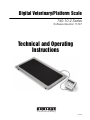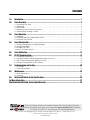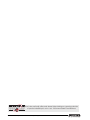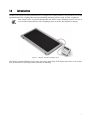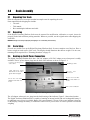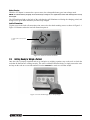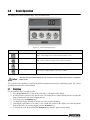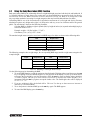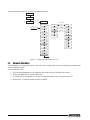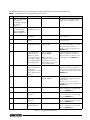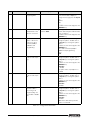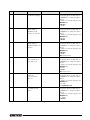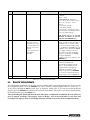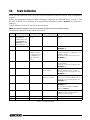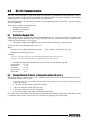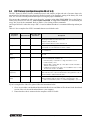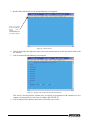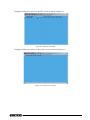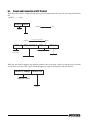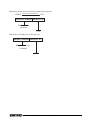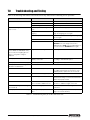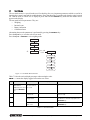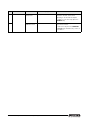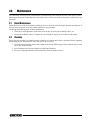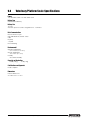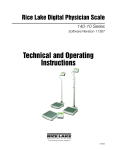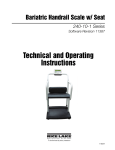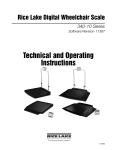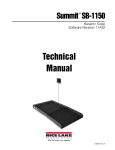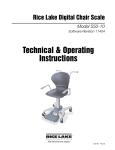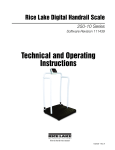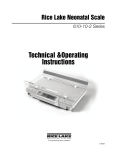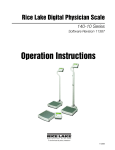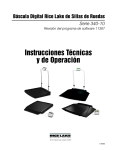Download Rice Lake 740-10-2 Series Operating instructions
Transcript
Digital Veterinary/Platform Scale 740-10-2 Series Software Revision 11387 Technical and Operating Instructions To be the best by every measure 118556 Contents 1.0 Introduction.................................................................................................................................. 1 2.0 Scale Assembly ........................................................................................................................... 2 2.1 2.2 2.3 2.4 2.5 3.0 Unpacking Your Scale . . . . . . . . . . . . . . . . . . . . . . . . . . . . . . . . . . . . . . . . . . . . . . . . . . . . . . . . . . . . Repacking . . . . . . . . . . . . . . . . . . . . . . . . . . . . . . . . . . . . . . . . . . . . . . . . . . . . . . . . . . . . . . . . . . . . . Scale Setup . . . . . . . . . . . . . . . . . . . . . . . . . . . . . . . . . . . . . . . . . . . . . . . . . . . . . . . . . . . . . . . . . . . . Hooking up the AC Power Connections . . . . . . . . . . . . . . . . . . . . . . . . . . . . . . . . . . . . . . . . . . . . . . . Getting Ready to Weigh a Patient . . . . . . . . . . . . . . . . . . . . . . . . . . . . . . . . . . . . . . . . . . . . . . . . . . . . 2 2 2 2 3 Scale Operation ........................................................................................................................... 4 3.1 Weighing . . . . . . . . . . . . . . . . . . . . . . . . . . . . . . . . . . . . . . . . . . . . . . . . . . . . . . . . . . . . . . . . . . . . . . 4 3.2 Using the Body Mass Index (BMI) Function. . . . . . . . . . . . . . . . . . . . . . . . . . . . . . . . . . . . . . . . . . . . . 5 3.3 Using the Tare Function . . . . . . . . . . . . . . . . . . . . . . . . . . . . . . . . . . . . . . . . . . . . . . . . . . . . . . . . . . . 6 4.0 Scale Configuration ..................................................................................................................... 7 4.1 4.2 4.3 4.4 Enabling Configuration or Calibration Modes . . . . . . . . . . . . . . . . . . . . . . . . . . . . . . . . . . . . . . . . . . . 7 Configuration Mode . . . . . . . . . . . . . . . . . . . . . . . . . . . . . . . . . . . . . . . . . . . . . . . . . . . . . . . . . . . . . . 7 Numeric Data Entry . . . . . . . . . . . . . . . . . . . . . . . . . . . . . . . . . . . . . . . . . . . . . . . . . . . . . . . . . . . . . . 8 Reset To Factory Defaults . . . . . . . . . . . . . . . . . . . . . . . . . . . . . . . . . . . . . . . . . . . . . . . . . . . . . . . . 12 5.0 Scale Calibration ....................................................................................................................... 13 6.0 RS-232 Communication ............................................................................................................. 14 6.1 6.2 6.3 6.4 7.0 Pushbutton Keypad Print . . . . . . . . . . . . . . . . . . . . . . . . . . . . . . . . . . . . . . . . . . . . . . . . . . . . . . . . . Standard Remote Protocol (configuration option #9 set to 1) . . . . . . . . . . . . . . . . . . . . . . . . . . . . . . ESC Protocol (configuration option #9 set to 0) . . . . . . . . . . . . . . . . . . . . . . . . . . . . . . . . . . . . . . . . Sample and Explanation of ESC Protocol . . . . . . . . . . . . . . . . . . . . . . . . . . . . . . . . . . . . . . . . . . . . . 14 14 15 18 Troubleshooting and Testing ..................................................................................................... 20 7.1 Test Mode . . . . . . . . . . . . . . . . . . . . . . . . . . . . . . . . . . . . . . . . . . . . . . . . . . . . . . . . . . . . . . . . . . . . 21 7.2 Trimming Procedure . . . . . . . . . . . . . . . . . . . . . . . . . . . . . . . . . . . . . . . . . . . . . . . . . . . . . . . . . . . . . 23 8.0 Maintenance .............................................................................................................................. 25 8.1 Basic Maintenance . . . . . . . . . . . . . . . . . . . . . . . . . . . . . . . . . . . . . . . . . . . . . . . . . . . . . . . . . . . . . . 25 8.2 Cleaning . . . . . . . . . . . . . . . . . . . . . . . . . . . . . . . . . . . . . . . . . . . . . . . . . . . . . . . . . . . . . . . . . . . . . . 25 9.0 Veterinary/Platform Scale Specifications................................................................................. 26 For More Information ............................................................................................................................. 27 Digital Veterinary/Platform Scale Limited Warranty............................................................................. 28 Technical training seminars are available through Rice Lake Weighing Systems. Course descriptions and dates can be viewed at www.ricelake.com or obtained by calling 715-234-9171 and asking for the training department © 2010 Rice Lake Weighing Systems. All rights reserved. Specification subject to change without notice. Series 740-10-2, Software revision 11387 November 2010 Rice Lake continually offers web-based video training on a growing selection of product-related topics at no cost. Visit www.ricelake.com/webinars. ii Veterinary/Platform Technical and Operating Instructions 1.0 Introduction The Rice Lake Digital Veterinary/Platform Scale is designed for weighing animals or people and has a non-skid rigid platform for safe weighing. Movement compensating technology ensures sound, accurate weighments. This manual can be viewed and downloaded from the Rice Lake Weighing Systems web site at www.ricelake.com/health. Rice Lake Weighing Systems is an ISO 9001 registered company. Figure 1-1. Digital Veterinary/Platform Scale The Digital Veterinary/Platform Scale comes with a large stand-alone LCD display that can be set on a table, floor, or mounted on a wall using a built in bracket for mounting. 1 2.0 2.1 Scale Assembly Unpacking Your Scale Place the unopened box in an open area that has ample room for unpacking the scale. Parts contained in the shipping box include: • The scale • This manual • Box containing the indicator and cable 2.2 Repacking If the Digital Veterinary/Platform Scale must be returned for modification, calibration, or repair, it must be properly packed with sufficient packing materials. Whenever possible, use the original carton when shipping the scale back. NOTE: Damage caused by improper packaging is not covered by the warranty. 2.3 Scale Setup No tools are needed to set up the Digital Veterinary/Platform Scale. It comes complete out of the box. Place a known weight on each corner of the scale. The display should illuminate that known weight. If it does not, trimming will be required. See “Trimming Procedure” on page 23. 2.4 Hooking up the AC Power Connections The Digital Veterinary/Platform Scale has a 120 VAC adaptor or 230 VAC adaptor to use when power is readily available. The AC power adaptor plugs into the back of the indicator as shown in Figure 2-1. Connect the AC power source here. Retaining screws LED indicator light illuminates from red to green when charged. RS-232 Port connection S t o re t h e 2 3 0 VA C adaptor here when not in use S t o r e t h e 1 2 0 VA C adaptor here when not in use Back cover to indicator Figure 2-1. LED Light Location The AC adaptor, when not in use, plugs into the back housing of the indicator. Figure 2-1 shows that location. The Digital Veterinary/Platform Scale is capable of running its internal sealed lead-acid rechargeable battery if no additional power source is available. Battery life is approximately 75 hours. If the LO Bat indicator is showing on the display, recharge the battery or connect the scale to an AC power source as soon as possible for accurate weighing. 2 Veterinary/Platform Technical and Operating Instructions Battery Charging When the AC adaptor is connected to a power source, the rechargeable battery goes into recharge mode. NOTE: To maintain battery longevity we recommend you charge it on a regular basis rather than waiting until it is fully discharged. The LED indicator light on the back of the scale housing will illuminate red during the charging period, and change over to green when the battery becomes fully charged. Load Cell Connections To gain access to the load cell connection point, remove the four back retaining screws as shown in Figure 2-1. Figure 2-2 illustrates where the load cell connection point is. Load Cell Connection Point Figure 2-2. Load Cell Connection Point 2.5 Getting Ready to Weigh a Patient Once the scale is properly unpacked and set up, and prior to weighing a patient, step on the scale to check the scale that all functions are working correctly. The scale is calibrated from the factory so simply turn on the scale and step on the scale to get a weight reading. Press the REWEIGH key again to verify that weight. Figure 2-3. Press the Reweigh Key to Verify Weight Veterinary/Platform Technical and Operating Instructions - Scale Assembly 3 3.0 Scale Operation The display has various front panel keys. They are shown below. Figure 3-1. Front Panel Display Keys Key Name ON-OFF/ZERO Function ON-OFF - Switches the scale on or off ZERO - Clears weight off the scale and returns it back to zero. BMI/TARE BMI - Enables the user to access the BMI (Body Max Index) function. TARE - Used to subtract a weight off the scale ie: wheelchair REWEIGH Allows you to reweigh a patient without having them leave the scale. Kg-Lb/PRINT Allows the user to toggle between kilograms and pounds. Press this key to print a weight if connected to a printer. Table 3-1. Key Functions #AUTION The keys on the front panel display are very sensitive so only a gentle pushing motion is required to obtain results. The scales have the capability of performing different operations beyond just calculating weight. The various operating instructions are described below. 3.1 Weighing Use the following steps to weigh a person. 1. Press the On-Off/Zero key to turn on the scale and 0.0 will appear on the display. 2. Ask the patient or person to step onto the scale. The display shows WEIGH, then the person’s weight, and beeps to indicate the end of the weighing process. 3. To reweigh, press the REWEIGH key. 4. To change the display from Kg to Lb and vice-versa, press the Kg-Lb key. 5. If the display hold feature is on (OP6=1), the weight will remain on the display even after the patient steps off the scale. To clear the weight, press the On-Off/Zero key. 6. To turn off the scale, press and hold the On-Off/Zero key until OFF appears on the display. 4 Veterinary/Platform Technical and Operating Instructions 3.2 Using the Body Mass Index (BMI) Function Body mass index (BMI) is the relationship between weight and height associated with body fat and health risk. It is a reliable indicator of body fatness for people and even though BMI does not measure body fat directly, research has shown the BMI correlates to direct measures of body fat. BMI is an inexpensive and easy-to-perform method of screening for weight categories that may lead to health problems for adults. Calculating BMI is one of the best methods for population assessment of overweight and obesity. Because calculation requires only height and weight, it is inexpensive and easy to use for clinicians and for the general public. The calculation is based on the following formulas: Calculate BMI by dividing weight in pounds (lbs) by height in inches (in) squared and multiplying by a conversion factor of 703. Example: weight = 150 lbs, height = 5’5 (65") Calculation: [150 ÷ (65)2] x 703 = 24.96 The standard weight status categories associated with BMI ranges for adults are shown in the following table. BMI Weight Status Below 18.5 Underweight 18.5 - 24.9 Normal 25.0 - 29.9 Overweight 30.0 and Above Obese Table 3-2. Standard Weight Status The following examples show weight ranges, the corresponding BMI ranges and the weight status categories for a sample height. Height 5’9” Weight Range BMI Weight Status 124 lbs or less Below 18.5 Underweight 125 lbs to 168 lbs 18.5 to 24.9 Normal 169 lbs to 202 lbs 25.0 to 29.9 Overweight 203 lbs or more 30 or higher Obese Table 3-3. BMI Ranges and Weight Status Example Use the following steps in determining the BMI. 1. To use the BMI function, weigh the patient as described under Weighing (above) and then press the BMI key. If weighing in Lbs, the default height of (5 feet) appears on the display. Use the up or down arrows to increase the feet height by one foot increments). Press the BMI key again to display inches (default is 7.0 inches) Again, use the up or down arrows to increase or decrease the inches height by 0.5" increments. Press the BMI key again to accept the inches value. The final height value will be displayed ie: 5-07.5 = 5’ 7.5". 2. If you are weighing in Kgs, the default will be 170.0 cm. Use the up or down arrows to increase or decrease by 0.5 cm increments. 3. To see the patient’s calculated BMI, press the BMI key again. The BMI appears. 4. To cancel the BMI display, press the BMI key. Veterinary/Platform Technical and Operating Instructions - Scale Operation 5 3.3 Using the Tare Function You can use the tare function for deducting an extra weight (such as a wheelchair, or medical equipment attached to the patient) in a weighing operation. Use the following steps to use the tare function. 1. With the scale set to 0.0, place the extra load on the scale. The display shows WEIGH and then the weight of the load. 2. Press and hold the TARE key until TARE appears on the display. The display returns to 0.0 and TARE appears on the left side of the display. 3. Remove the load from the scale. The weight of the load appears with a negative symbol to the left of it. 4. Ask the patient to step onto the scale with the load. The display then shows the patient’s weight without the weight of the load. 5. The weight of the load remains stored in memory, so you can continue to weigh patients who are carrying the same tare weight. For example, when using the same wheelchair for weighing more than one patient. 6. To cancel the tare weight, press and hold the TARE key until TARE disappears from the display. The tare weight is also cancelled when the scale is turned off. Use the following steps to enter a tare without placing that item on the scale. An example of this would be if you’ve got a patient in a wheelchair and the wheelchair has a known weight (has been tagged) you can enter that weight manually. 1. With the scale set to 0.0 Lbs (there must be no weight on the scale), press the TARE key. The display will alternate between a value and the word TARE. 2. To change the value, press and hold the Kg/Lb key until the right most digit is equal to the first digit of the value you want. Example: If you want 103.5, hold the key until the display is 0.1. 3. To advance to the next digit, press the Kg/Lb key twice quickly. The digit you changed will move left and the right most digit will again be 0. Again, hold the Kg/Lb key until the right most digit is equal to the next digit in the numbers you want. 4. Continue as in Step 3 until you are displaying the value you want, then press the TARE key. 5. You can now accurately weigh the patient. 6. To cancel the tare weight, press and hold the TARE key until TARE disappears from the display. The tare weight is also cancelled when the scale is turned off. 6 Veterinary/Platform Technical and Operating Instructions 4.0 Scale Configuration Options and parameter setup are done through the scale configuration section and is used for setting values and various parameters and options that are essential for the functioning of the system. Entry into this mode is possible only when the scale is turned off. 4.1 Enabling Configuration or Calibration Modes Before the scale will enter either the Configuration or Calibration mode, the configuration enable jumper must be removed. Access to that jumper is gained by removing the back cover of the indicator. Remove the four back cover retaining screws as shown on the left side of Figure 4-1. With the cover removed, the jumper can be seen sticking through the hole in the rear housing (shown in Figure 4-1 - right side). Remove that jumper to gain access to the configuration and calibration modes. Remove retaining screws x 4 Remove jumper to gain access to configuration and calibration modes Figure 4-1. Gain Access to the Configuration/Calibration Enable Jumper on the Back of the Indicator After configuration or calibration is done, the jumper must be replaced for normal scale operation. NOTE: A display of Con En indicates that the jumper is not in place. Put jumper on both pins to return the scale to normal weigh mode. 4.2 Configuration Mode To get into the configuration mode, turn the scale off and remove the configuration jumper as shown in Figure 4-1. Turn the scale on. While Start is displayed, press and hold the Kg-Lb key until IDENT appears on the display. To change from one parameter to the next, press the REWEIGH key once. To change the value of the parameter, use the Kg-Lb key. From the SAVE phase: to save the configuration data, press the REWEIGH key. DONE appears for one or two seconds followed by Start and the display enter into weighing mode and is ready to start the weighing process. To exit with saving changes, press the Lb/Kg key. Veterinary/Platform Technical and Operating Instructions - Scale Configuration 7 Various parameters can be set up while in configuration mode. Power Off Power On-Off At START Press and hold Kg-Lb Key Software Version = DEF = Software ID 0.000 Full xxx Round xx OP1=X SET=X T-OFFX Press and hold the Kg-Lb key to advance to option 2 through option 8. OP2=X OP3=X OP4=X SAVE OP5=X DONE OP6=X GRAV x.xxxx Drange A TOLXX OP7=X OP8=X OP9=X A LEN X OP10=X A TImE XX MESS BAUD XX Figure 4-2. Configuration Mode Menu Structure 4.3 Numeric Data Entry Use the Kg-Lb key to change the numeric data entry while setting up the various configuration parameters and while in calibration mode. Use the following steps: 1. Press and hold the Kg-Lb key, the rightmost digit on the display will begin to increment. 2. Release the Kg-Lb key to stop the increments. 3. A double click on the Kg-Lb key will cause the right hand digit to move one place to the left. 4. Repeat steps 1-3 until the desired number is reached. 8 Veterinary/Platform Technical and Operating Instructions The following table lists the various display messages and sequence when setting up the scale. NOTE: <-> means that you can toggle between two values. Step Function 1 With the scale turned off, remove the confiiguration jumper as shown in Figure 4-1. 2 With the scale turned off, simultaneously press the On-Off/ Zero and Kg-Lb key. Display Available Parameters Allows the scale to enter into either configuration or calibration mode. Enters into programming mode StArt Scale automatically advances to Step 3. 3 Indentifies the software ID IdEnt<->11007 Press the REWEIGH key to advance to the next step. 4 Identifies software version Id<->11387 Press the REWEIGH key to advance to the next step. 5 Allows selection of decimal point setting dOt<->000.0 Default = 0.0 To change the position of the decimal point, press the Kg-Lb key to toggle through the various options. To advance to the next step, press the REWEIGH key. 6 This indicates the maximum allowed weight. Any weight above this value will cause StOP to appear on the display while in the weighing mode. FULL<->XX.XXX Default= 600 Lb Use the numeric data entry (See “Numeric Data Entry” on page 8.) to change the value. To advance to the next step, press the REWEIGH key. 7 This limit defines the start of the weighing threshold to compensate for a key press during the Tare function. Limit <->0.0 Use the numeric data entry (See “Numeric Data Entry” on page 8.) to see the optimum weight value of 5 lbs. To advance to the next step, press the REWEIGH key. 8 Display divisions rOUnd<->XXXX Default = 0.2 Lb To change the display divisions, press the Kg-Lb key to toggle through the various options. 0.2, 0.5, 1.0, 2.0, 5.0, 10.0, 20.0. To advance to the next step, press the REWEIGH key. 9 Double ranges limit drAnGe <-> 0 This parameter is preset from the factory. To advance to the next step, press the REWEIGH key. 10 Weight algorithm initial tolerance A tOL <-> 10 This parameter is preset from the factory. To advance to the next step, press the REWEIGH key. 11 Weight algorithm initial exponent A LEn <-> 8 This parameter is preset from the factory. To advance to the next step, press the REWEIGH key. 12 Weight algorithm maximal exponent A t INE <-> 10 This parameter is preset from the factory. To advance to the next step, press the REWEIGH key. Note: This value is dependent on the model you have. Refer to the serial number label on your scale and set appropriately. Table 4-1. Configuration Mode Menu Veterinary/Platform Technical and Operating Instructions - Scale Configuration 9 Step Function Display Available Parameters 13 Message style on weight algorithm MESS <-> WEIGH This displays the message that will show on the indicator display. To change the message, press the Kg-Lb key. WEIGH, LIVE, -----To advance to the next step, press the REWEIGH key. 14 This allows for setting the baud rate of the RS-232 connection BAUd <-> Default - 9600 To change the baud rate, use the numeric data entry (See “Numeric Data Entry” on page 8.) To advance to the next step, press the REWEIGH key. 15 Optional features Option 1 allows the selection of unit of measure (UOM) in calibration and programming. OP1 = 1 Hold the Kg-Lb key for browsing through the options. Double click on the Kg-Lb key to change the options value or to advance to the next step, press the REWEIGH key. OP1 = Unit of measure (UOM) in calibration and programming. 0=Kg 1=Lb Option 2 allows the scale to work only in Kg. OP2 = 0 Hold the Kg-Lb key for browsing through the options. Double click on the Kg-Lb key to change the options value or to advance to the next step, press the REWEIGH key. 0=Disable 1= Enable This option works only if Option 3 is disabled Option 3 allows the scale to work only in Lb. OP3 = 0 Hold the Kg-Lb key for browsing through the options. Double click on the Kg-Lb key to change the options value or to advance to the next step, press the REWEIGH key. 0=Disable 1=Enable Option 4, the scale must be stable to show a Kg or Lb weight reading. You can enable or disable this. OP4 = 0 Hold the Kg-Lb key for browsing through the options. Double click on the Kg-Lb key to change the options value or to advance to the next step, press the REWEIGH key. 0=Disable 1=Enable Note: won’t show lb or kg until the scale is at a standstill. Table 4-1. Configuration Mode Menu 10 Veterinary/Platform Technical and Operating Instructions Step Function Display Available Parameters Option 5 allows for live or dynamic weighing OP5 = 0 Hold the Kg-Lb key for browsing through the options. Double click on the Kg-Lb key to change the options value or to advance to the next step, press the REWEIGH key. 0=Disable 1=Enable Option 6 allows you to either enable or disable the hold function on the scale OP6 = 1 Hold the Kg-Lb key for browsing through the options. Double click on the Kg-Lb key to change the options value or to advance to the next step, press the REWEIGH key. 0=Disable 1=Enable Option 7 allows you to either enable or disable the baby scale function. OP7=0 Hold the Kg-Lb key for browsing through the options. Double click on the Kg-Lb key to change the options value or to advance to the next step, press the REWEIGH key. 0=Disable 1=Enable Note: Leave set to 0 Option 8 allows you to choose between 9 volts and 6 volts OP8 = 1 Hold the Kg-Lb key for browsing through the options. Double click on the Kg-Lb key to change the options value or to advance to the next step, press the REWEIGH key. 0=9 volts 1=6 volts Note: Leave set to 1 Option 9 allows you to select the communications protocol. OP9 = 1 Hold the Kg-Lb key for browsing through the options. Double click on the Kg-Lb key to change the options value or to advance to the next step, press the REWEIGH key. 0= escape 1= standard protocol Option 10 allows you to enable the user menu. OP10 = 1 Hold the Kg-Lb key for browsing through the options. Double click on the Kg-Lb key to change the options value or to advance to the next step, press the REWEIGH key. 0= enable 1= disable Table 4-1. Configuration Mode Menu Veterinary/Platform Technical and Operating Instructions - Scale Configuration 11 Step 16 Function Set Option defaults Display Set < - > 1 Available Parameters To change, press the Kg-Lb key. 0 - default Options = (OPx) 1 = US default (US defaults are OP1-1, OP2-0, OP3-0, OP4-0, OP5-0, OP6-1, OP-7-0, OP8-1, OP9-1, OP10-1). 2 = European 1 default 3 = European 2 default 9 = Used if OP1 through OP10 have been changed to something other than the factory default settings. Note: Always set to 1 or 9 for US indicators. To advance to the next step, press the REWEIGH key. 17 Determines the automatic shut off time when the scale is not in use. Options are between one and 20 minutes. This is used when the unit is battery operated. t-OFF <-> 5 Press and hold the Kg-Lb key to scroll through the furthest right hand digit on the display (0-9). If you want a value from 10 to 19, with the display sitting at 1, double press the Kg-Lb key and 10 appears. Press and hold the Kg-Lb key to begin scrolling 10-19. If you want a value of 20, with the display sitting at 2, double press the Kg-Lb key and 20 will appear. To advance to the next step, press the REWEIGH key. 18 StArt or SAvE If no changes were made in the parameters the display will automatically show StArt and then returns to normal weighing mode. If a parameter was changed, the display will show SAvE. To save changes made, press the REWEIGH key. To return to weigh mode without saving changes, press the Kg-Lb key. 19 Con En Replace the configuration jumper. Table 4-1. Configuration Mode Menu 4.4 Reset To Factory Defaults The configuration parameters may be reset to factory defaults while in the configuration mode. To do so, enter the configuration mode. Press the REWEIGH key once to advance to displaying the software version (ID <-> 11305). Press and hold the BMI key until =DEF= is displayed. At this point, if you wish to perform the default function, press the REWEIGH key and the scale will show DONE, then it will restart. If you do not want to perform the default function, press the ON/OFF key. After performing the default function, the scale will require re-calibration. In addition, the scale will be set up to a capacity of 600 lbs. The capacity varies by model - refer to the serial label on your scale and reconfigure the capacity (FULL) and display divisions (rOUnd) as necessary in the configuration menu. 12 Veterinary/Platform Technical and Operating Instructions 5.0 Scale Calibration Before you can calibrate the scale, verify and set all scale parameters which are noted in “Scale Configuration” on page 7. Remove the configuration/calibration jumper (“Enabling Configuration or Calibration Modes” on page 7). Turn the scale on. While StArt is displayed, press and hold both the Kg-Lb key and the REWEIGH keys until CAL is displayed. To do a calibration on the scale, the scale must be turned off. NOTE: The calibration weight must be no less than 60 lb (28 kg) and no more than 300 lb (135 kg). The following chart illustrates the calibration procedure. Step 1 Function Turn the scale on. While START is displayed, press and hold the Kg-Lb and REWEIGH keys until CAL is displayed. Display Available Parameters Enters into calibration mode StArt The scale automatically advances to Step 2. 2 Cal mode entered CAL To advance to the next step, press the REWEIGH key. 3 Sets the value of the calibration weight you are going to use for calibrating the span value of the scale. LOAd <-> XXX.X Use the numeric data entry (explained in “Numeric Data Entry” on page 8) to set a calibration weight. To advance to the next step, press the REWEIGH key. CLEAr Clear the platform and be sure of the scale’s stability. To advance to the next step, press the REWEIGH key. 4 5 Calibrate Zero ----PUT<->XXXX Place the requested weight on the scale. This will display for a few seconds. To advance to the next step, press the REWEIGH key. 6 Calibrate Span CAL FAC tOr <-> X.XXX This will be displayed for a few seconds and shows the current calibration factor. To advance to the next step, press the REWEIGH key. 7 SAvE To save the new calibration, press the REWEIGH key. To exit without saving the calibration press the ZERO key. 8 dONE The scale displays that it has saved that calibration value and automatically advances to the last step. 9 StArt The scale reboots. 10 Con En Replace the configuration jumper. Table 5-1. Calibration Menu Veterinary/Platform Technical and Operating Instructions - Scale Calibration 13 6.0 RS-232 Communication The scale comes with an RS-232 port which enables weight data to be transmitted to other equipment, such as a computer or printer. The RS-232 cable with DB-9 connector (PN 100719) is available from Rice Lake Weighing System. Figure 2-1 on page 2 shows where the RS-232 connection is. The RS-232 parameters are 9600 baud (selectable in the programming mode), 8 data bits, 1 stop bit, no parity and no handshaking. There are three methods of communication: • Pushbutton keypad print • Standard remote protocol • Escape protocol 6.1 Pushbutton Keypad Print With a stable, in-range weight, press and hold the Kg-Lb/Print key for at least three seconds, or until the scale emits two quick beeps. Note that if the scale does not beep after five seconds, then release the button as the weight was either in motion, or out of range. • If displaying weight and not BMI, the scale will send out the following 21 character string: xxxxxxxxx<SP>uu<SP>mmmmm<SP><CR><LF> Where: xxxxxxxxx is the weight with decimal point and " - " sign, if negative uu is the unit (lb or kg). mmmmm is the mode (gross or net) Examples: -10 Lb net = <SP><SP><SP><SP>-10.0<SP>lb<SP><SP>Net<SP><SP><SP><CR><LF> 10 Lb gross = <SP><SP><SP><SP><SP>-10.0<SP>lb<SP>Gross<SP><CR><LF> • In BMI mode (displaying the BMI value), the scale will send out the following data: GROSS WEIGHT TARE WEIGHT NET WEIGHT PATIENT HEIGHT PATIENT BMI 6.2 215.0 LB 0.0 LB 215.0 LB 6-01.0 FT 28.4 Standard Remote Protocol (configuration option #9 set to 1) When connected to a computer, there are five commands that can be used in the standard remote protocol to communicate with the scale. They are: • t - tare the scale. If in gross mode, will tare and go to net mode. If in net mode, will remove tare and return to gross mode. • w - the scale sends the actual weight to the computer. • i - the scale sends the software ID of the scale. • z - the scale will be set to zero (0.0) if possible. • p - the scale sends the same data as a pushbutton keypad print. The format of the returned data will be the same as noted under the pushbutton keypad print. Note that the w and p commands will not return a value if the scale is in motion, or displaying an invalid weight. 14 Veterinary/Platform Technical and Operating Instructions 6.3 ESC Protocol (configuration option #9 set to 0) The ESC Protocol differs from the standard protocol and enables weight and unit of measure data to be transmitted for full integration into electronic medical records or for diagnostic testing of the battery life, load cells, etc. The scale will only transmit data upon receiving the proper command set. You can test the command set and review the scales’ response using either PROCOMM Plus or the Dietary/ Fitness files found on our web site, www.ricelake.com/health. If using PROCOMM Plus, we recommend you set up "hot" keys for the commands. Refer to Table 6-1 for a listing of those commands. An Escape Protocol is where the escape <ESC> is used to indicate that there is a command following and not just data. Table 6-1 lists a complete list of ESC commands that are used with the scale. Command/ Response ESC Character ESC value with Parameters Reading R R This value tells the PC that the scale is sending a reading. Immediately following this will be the value that is sent Example: <ESC>R<ESC>E <ESC>R<ESC>W0200.5<ESC>Nm<ESC>E Weight W Wnnn.n This is the patient’s weight (ie: W0200.5 means 200.5 lb). If the scale is overloaded, the scale will return the value of 999.9. Units N Nc This indicates in which unit the values have been taken (m=metric, c=constitutional End of Packet (EOP) E E This indicates that the end of the command/data packet has been reached Diagnostics (request) A Accc This is the request for a diagnostic test on certain parts of the scale such as the battery life, loadcells, etc. • AD value (ADC) = E06=AD is too high, E07=AD is too low • Overload (OVL) = E10 • Battery (BAT) = E4U= (Bat ok) or E4L (Bat Low, but still usable - 1 bar left on the indicator • Calibration information OK (CAL) = E11=Calibration was not okay and the user needs to recalibrate. Diagnostics (response) Z Zccc This will be the response to the diagnostics done on the scale. Values will include any error codes to indicate what is wrong with the scale, or all zeros (Z000) to indicate that all is well. Control (set a value) C Cccc=c This is to set the value of the scale’s global settings <ESC>CUOM=m<ESC>E will set the unit of measurment to KG • Unit of measurement (metric or constitutional) (UOM) = c (m or c) Description Table 6-1. RS-232 Communication Parameters If you’re using the Rice Lake files, please follow the instructions below. 1. Go to www.ricelake.com/health and download the Rswin.exe and Inbar.ini files located in the downloads section of the web site and download them to your computer. 2. Ensure that the scale is connected to the computer via RS-232 cable. Veterinary/Platform Technical and Operating Instructions - RS-232 Communication 15 3. Double click on the Rswin.exe file and the following screen appears. Click on FILES and in dropdown menu, select LOAD CONFIGURATION as noted in Step 4 Figure 6-1. Rswin Screen 4. Click on FILES and in the dropdown menu, select LOAD CONFIGURATION. At this time double click on the file, Inbar.ini. 5. Click on STRINGS and the following screen appears. Figure 6-2. Strings to be Used in the RS-232 Transmission This screen is showing that the function keys are already pre-programmed with command sets. For example, pressing the F1 key is the same as sending <ESC>R<ESC>E. 6. Click on DISPLAY and in the drop down menu, select either HEX or ASCII. 16 Veterinary/Platform Technical and Operating Instructions Examples of what you would see in the HEX screen are shown in Figure 6-3. Figure 6-3. HEX Screen Example Examples of what you would see in the ASCII screen are shown in Figure 6-4. Figure 6-4. ASCII Screen Example Veterinary/Platform Technical and Operating Instructions - RS-232 Communication 17 6.4 Sample and Explanation of ESC Protocol When the scale measures weight and sends this over the communications line to the PC, the string will look like this. <SCALE> --------<PC> &4$3&4$& 3#!,%0# 3FBEJOH SFRVFTU &01 DIRECTIONOFCOMMUNICATION 3#!,%0# &4$3&4$8&4$/N&4$& 3FBEJOH $PNNBOE 6OJUPG.FBTVSF.FUSJD &01 8FJHIU When the user wants to diagnose any problems with the scale, the operator will have to ask the scale to send the error data (if any exists). This is done with the Diagnostics (request) command and will look like this: &4$"#"5&4$& %JBHOPTFCBUUFSZ &01 18 Veterinary/Platform Technical and Operating Instructions If the battery is okay, the scale will reply with the following value: DIRECTIONOFCOMMUNICATION 3#!,%0# &4$;&6&4$& #BUUFSZJTPLBZ OPFSSPST &01 If the battery is critically low, it will reply with: &4$;&-&4$& #BUUFSZJTWFSZMPX 6OTUBCMF &01 Veterinary/Platform Technical and Operating Instructions - RS-232 Communication 19 7.0 Troubleshooting and Testing Refer to the following instructions to check and correct any failure before contacting service personnel. Symptom Possible Cause Scale does not turn on Corrective Action Dead battery Connect the scale to a power source. Faulty electrical outlet Use a different electrical outlet. Bad power supply Replace adaptor. External object is interfering with the scale Remove the interfering object from the scale. Display did not show 0.0 before weighing Help the patient off the scale, zero the scale and begin the weighing process again. Scale is not placed on a level floor Ensure the scale is level and begin the weighing process again. Scale is out of calibration Check the weight with a known weight value. Improper tare Place the tare item on the scale. Press REWEIGH. Once the weight of the item is displayed, press TARE. Place the patient back on the scale. Press the REWEIGH button again. Weighing is performed but the display shows WEIGH and REWEIGH every few seconds; the weighing process takes too long and no weight is displayed The patient is not sitting still Ask the patient to be still. The display shows a STOP message The load on the scale exceeds the capacity of the scale Remove the excess weight and use the scale according to manufacture’s specs. The display shows LO Bat message The battery is low Recharge the battery. Err 2 Low saturation state (low A/D) The load cell is not connected properly. Check the cables and mechanical connections. If the problem persists, replace the set of load cells. Err 3 High saturation state (high A/D) See Err 2 Err 6 Unstable weight. Cannot calibrate Check the load cells’ mechanical surroundings and see that nothing touches them and that the cables are properly welded. Err 7 Mathematical error; division by zero. Cannot calculate calibration factor. This error will show when trying to calibrate the unit with no calibration weight on the unit. Calibration or configuration settings are messed up Pushed the wrong keys Reset to factory defaults. See Page 13 for instructions. Questionable weight or the scale does not zero The display shows Err message as detailed in the table below The display shows a Con En message The configuration jumper is not in place. Install the configuration jumper on both pins. (see page 7 for more information). Table 7-1. Troubleshooting Table for the Rice Lake Scale Line 20 Veterinary/Platform Technical and Operating Instructions 7.1 Test Mode The test mode menu is a special mode used for checking four very important parameters which are useful in knowing the system’s state and for troubleshooting. Entry into this mode is possible only when the scale is turned off. Turn the scale on. While Start is displayed, press and hold the REWEIGH key until both the middle arrows appear on the display. The test mode has four parameters. They are: • Weighing • Internal count • Battery indication • Calibration factor Alternating between the parameters is performed by pressing the REWEIGH key. Press the Kg-Lb key to zero the scale in test mode. Press the Kg-Lb + REWEIGH to exit weighing mode. Power Off Remove Config/ Calibr. Jumper Power On-Off At Press and hold START REWEIGH Key Version TEST A-D BAT FACTOR Figure 7-1. Test Mode Menu Structure Table 7-2 lists the various display messages when testing the scale. NOTE: <-> means the display toggles between the two values. Step Function Available Parameters This enters into the test mode of the scale. StArt The scale automatically advances to Step 2. 2 Identifies the software ID IdEnt <-> 11007 Press the REWEIGH key to advance to the next step. 3 Shows the current weight value tESt <-> 0.0 To zero the display, press the Kg-Lb key. To advance to the next step, press the REWEIGH key. 4 Shows the current A/D count A-d <-> XXXX To advance to the next step, press the REWEIGH key. 1 Turn the scale on. While StArt is displayed, press and hold the REWEIGH key. Display Table 7-2. Test Mode Menu Veterinary/Platform Technical and Operating Instructions - Troubleshooting and Testing 21 Step Function Display 5 Checks for current battery level bAt <-> XXX or nO bAt If the nO bAt is displayed, there are not batteries in the unit, or the unit is operating on its external AC adaptor. To advance to the next step, press the REWEIGH key. 6 This shows the calibration factor. FACtOr <-> XXXXX Press the REWEIGH key to return to the top of the test menu. To exit test mode, press the REWEIGH and Kg-Lb key simultaneously, or turn off the indicator. Table 7-2. Test Mode Menu 22 Veterinary/Platform Technical and Operating Instructions Available Parameters 7.2 Trimming Procedure Trimming is the process of equalizing the output from multiple individual load cells. If needed, load cells can be individually trimmed with potentiometers. Whenever a substantial amount of trim (more than 5% of normal output) seems necessary to equalize output, check for other possible problems. The best trim is always the least amount of trim. When all errors except load cell mismatch and cable extensions or reductions have been corrected, continue with the trimming. Use the following steps to properly trim the scale. 1. Zero the indicator and place a calibrated 70 kg test weight over each load cell in turn as shown below in Figure 7-2 starting in the following sequence. • Start with the furthest left hand corner (1) • Nearest lefthand corner (2) • Furthest righthand corner (3) • Nearest righthand corner (4) Place a known test weight on each corner of the scale directly over the load cell. 1 3 Place test weight in the f o l l o w i n g n u m b e re d sequence. 2 Figure 7-2. Veterinary/Platform Trimming Corners 4 Sequence 2. Record the value displayed on the indicator after the test weight is placed in turn on each corner (directly over the load cell), without allowing the weight to overhang the sides of the scale. Allow the scale to return to zero each time to check for friction or other mechanical problems. Select the load cell which has the lowest value as your reference point. This cell will not be trimmed. 3. Replace the same test load over each cell in turn measuring load cell one (1) and two (2) first and then Veterinary/Platform Technical and Operating Instructions - Troubleshooting and Testing 23 using the corresponding potentiometer, turn each cell down to equal the referenced load cell. Potentiometer for load cells one (1) and two (2) Potentiometer for load cells three (3) and four (4) Potentiometers for checking middle beams Figure 7-3. Load Cell Potentiometers As the corner corrections are somewhat interactive, check all cells again for repeatability. If necessary repeat steps 1 through 3 again. 4. Now measure load cell three (3) and four (4) and use the corresponding potentiometer to turn each cell down the equal the referenced load cell. 5. Now align the two sides of the scale by: • Place a 70 kg weight in the center of the left hand beam and read the A/D value. • Place a 70 kg weight in the center of the right hand beam and read the A/D value. • Turn the corresponding potentiometer until an equal value is reached between the sides with a margin of 2 units of A/D. 24 Veterinary/Platform Technical and Operating Instructions 8.0 Maintenance The following section provides instructions for maintaining and cleaning the Rice Lake line of scales. Maintenance operations other than those described in this section should be performed by qualified service personnel. 8.1 Basic Maintenance Before the first use of the scale and after periods of non-use, check the scale for proper operation and function. If the scale does not operate correctly, contact qualified service personnel. Go through the following steps for basic maintenance. 1. Check the overall appearance of the entire scale for any obvious signs of damage, abuse, etc. 2. Inspect the condition of the AC adaptor for cord cracking or fraying or for broken or bent prongs. 8.2 Cleaning Proper care and cleaning is essential to ensure a long life of accurate and effective operation. Before beginning the cleaning process, disconnect the scale from the AC power source. 1. Clean all external surfaces with a clean, damp cloth or tissue. Mild soap and water solution may be used. Dry with a clean soft cloth. 2. Do not immerse the scale into cleaning or other liquid solutions. 3. Do not use Isopropyl alcohol or other solutions to clean the display surface. Veterinary/Platform Technical and Operating Instructions - Maintenance 25 9.0 Veterinary/Platform Scale Specifications Power 120 VAC-9VDC-50Hz / 230 VAC-9VDC-50Hz Battery Type Sealed lead acid battery Battery Use 75 hours Automatic power-off can be configured from 0 - 20 minutes Data Communications RS-232 with RJ-45 jack Selectable baud rate, default - 9600 8 bits No parity 1 stop bit No handshaking Environmental Operating Temperature 50 to +104°F (14 to 40°C) Storage Temperature 32 to 158°F (0 to 70°C) Humidity 85% relative humidity Capacity and Graduation 600lb (270kg) 0.2lb (0.1kg) Certifications and Approvals RoHS Compliant Dimensions Platform Dimensions 22 in W x 42 in L x 2 in H 26 Veterinary/Platform Technical and Operating Instructions For More Information System Manuals • Veterinary/Platform Scale Operation Instructions, PN 113838 Literature • Medical Scales, Veterinary/Platform Scale, 4 Color, PN 106423 Web Site • http://www.ricelake.com/health Contact Information Hours of Operation Knowledgeable customer service representatives are available 6:30 a.m. - 6:30 p.m. Monday through Friday and 8 a.m. to 12 noon on Saturday. (CST) Telephone • • • Sales/Technical Support 800-472-6703 Canadian and Mexican Customers 800-321-6703 International 715-234-9171 Immediate/Emergency Service For immediate assistance call toll-free 1-800-472-6703 (Canadian and Mexican customers please call 1-800-321-6703). If you are calling after standard business hours and have an urgent scale outage or emergency, press 1 to reach on-call personnel. Fax Fax Number 715-234-6967 Email • • US sales and product information at [email protected] International (non-US) sales and product information at [email protected] Mailing Address Rice Lake Weighing Systems 230 West Coleman Street Rice Lake, WI 54868 USA Veterinary/Platform Technical and Operating Instructions - Veterinary/Platform Scale Specifications 27 Digital Veterinary/Platform Scale Limited Warranty Rice Lake Weighing Systems (RLWS) warrants that all RLWS equipment and systems properly installed by a Distributor or Original Equipment Manufacturer (OEM) will operate per written specifications as confirmed by the Distributor/OEM and accepted by RLWS. All systems and components are warranted against defects in materials and workmanship for two years. RLWS warrants that the equipment sold hereunder will conform to the current written specifications authorized by RLWS. RLWS warrants the equipment against faulty workmanship and defective materials. If any equipment fails to conform to these warranties, RLWS will, at its option, repair or replace such goods returned within the warranty period subject to the following conditions: • Upon discovery by Buyer of such nonconformity, RLWS will be given prompt written notice with a detailed explanation of the alleged deficiencies. • Individual electronic components returned to RLWS for warranty purposes must be packaged to prevent electrostatic discharge (ESD) damage in shipment. Packaging requirements are listed in a publication, Protecting Your Components From Static Damage in Shipment, available from RLWS Equipment Return Department. • Examination of such equipment by RLWS confirms that the nonconformity actually exists, and was not caused by accident, misuse, neglect, alteration, improper installation, improper repair or improper testing; RLWS shall be the sole judge of all alleged non-conformities. • Such equipment has not been modified, altered, or changed by any person other than RLWS or its duly authorized repair agents. • RLWS will have a reasonable time to repair or replace the defective equipment. Buyer is responsible for shipping charges both ways. • In no event will RLWS be responsible for travel time or on-location repairs, including assembly or disassembly of equipment, nor will RLWS be liable for the cost of any repairs made by others. THESE WARRANTIES EXCLUDE ALL OTHER WARRANTIES, EXPRESSED OR IMPLIED, INCLUDING WITHOUT LIMITATION WARRANTIES OF MERCHANTABILITY OR FITNESS FOR A PARTICULAR PURPOSE . N EITHER RLWS NOR DISTRIBUTOR WILL, IN ANY EVENT, BE LIABLE FOR INCIDENTAL OR CONSEQUENTIAL DAMAGES. RLWS AND BUYER AGREE THAT RLWS’S SOLE AND EXCLUSIVE LIABILITY HEREUNDER IS LIMITED TO REPAIR OR REPLACEMENT OF SUCH GOODS. IN ACCEPTING THIS WARRANTY, THE BUYER WAIVES ANY AND ALL OTHER CLAIMS TO WARRANTY. SHOULD THE SELLER BE OTHER THAN RLWS, THE BUYER AGREES TO LOOK ONLY TO THE SELLER FOR WARRANTY CLAIMS. NO TERMS, CONDITIONS, UNDERSTANDING, OR AGREEMENTS PURPORTING TO MODIFY THE TERMS OF THIS WARRANTY SHALL HAVE ANY LEGAL EFFECT UNLESS MADE IN WRITING AND SIGNED BY A CORPORATE OFFICER OF RLWS AND THE BUYER. © 2010 Rice Lake Weighing Systems, Inc. Rice Lake, WI USA. All Rights Reserved. RICE LAKE WEIGHING SYSTEMS • 230 WEST COLEMAN STREET • RICE LAKE, WISCONSIN 54868 • USA 28 Veterinary/Platform Technical and Operating Instructions PN 118556 11/10