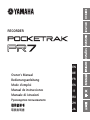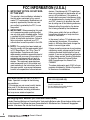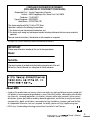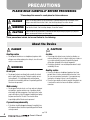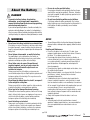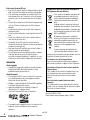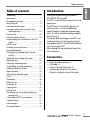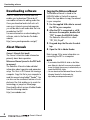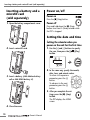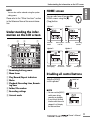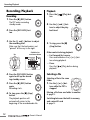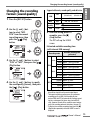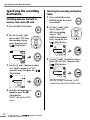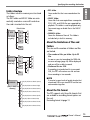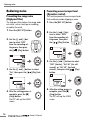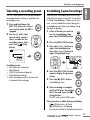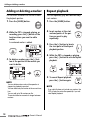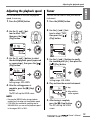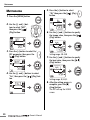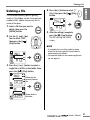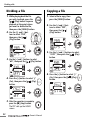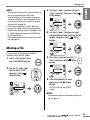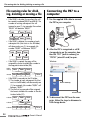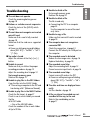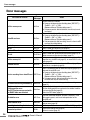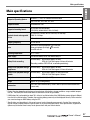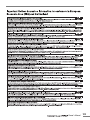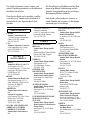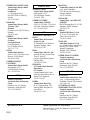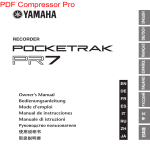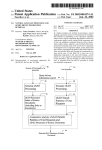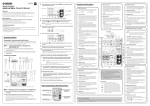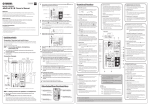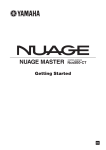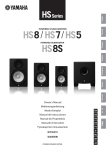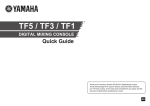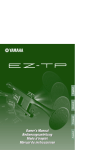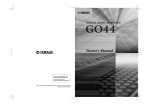Download Sherbourn Technologies PA7-150 Owner`s manual
Transcript
RECORDER EN Owner’s Manual Bedienungsanleitung Mode d’emploi Manual de instrucciones Manuale di istruzioni Руководство пользователя Փ⫼䇈ᯢк 取扱説明書 DE FR ES IT RU ZH JA FCC INFORMATION (U.S.A.) 1. IMPORTANT NOTICE: DO NOT MODIFY THIS UNIT! This product, when installed as indicated in the instructions contained in this manual, meets FCC requirements. Modifications not expressly approved by Yamaha may void your authority, granted by the FCC, to use the product. 2. IMPORTANT: When connecting this product to accessories and/or another product use only high quality shielded cables. Cable/ s supplied with this product MUST be used. Follow all installation instructions. Failure to follow instructions could void your FCC authorization to use this product in the USA. 3. NOTE: This product has been tested and found to comply with the requirements listed in FCC Regulations, Part 15 for Class “B” digital devices. Compliance with these requirements provides a reasonable level of assurance that your use of this product in a residential environment will not result in harmful interference with other electronic devices. This equipment generates/uses radio frequencies and, if not installed and used according to the instructions found in the users manual, may cause interference harmful to the operation of other electronic devices. Compliance with FCC regulations does not guarantee that interference will not occur in all installations. If this product is found to be the source of interference, which can be determined by turning the unit “OFF” and “ON”, please try to eliminate the problem by using one of the following measures: Relocate either this product or the device that is being affected by the interference. Utilize power outlets that are on different branch (circuit breaker or fuse) circuits or install AC line filter/s. In the case of radio or TV interference, relocate/reorient the antenna. If the antenna lead-in is 300 ohm ribbon lead, change the lead-in to co-axial type cable. If these corrective measures do not produce satisfactory results, please contact the local retailer authorized to distribute this type of product. If you can not locate the appropriate retailer, please contact Yamaha Corporation of America, Electronic Service Division, 6600 Orangethorpe Ave, Buena Park, CA90620 The above statements apply ONLY to those products distributed by Yamaha Corporation of America or its subsidiaries. * This applies only to products distributed by YAMAHA CORPORATION OF AMERICA. This device complies with Part 15 of the FCC Rules. Operation is subject to the following two conditions: (1) this device may not cause harmful interference, and (2) this device must accept any interference received, including interference that may cause undesired operation. (class B) CAN ICES-3(B)/NMB-3(B) • This applies only to products distributed by Yamaha Canada Music Ltd. • Ceci ne s’applique qu’aux produits distribués par Yamaha Canada Musique Ltée. (class B) Entsorgung leerer Batterien (nur innerhalb Deutschlands) Leisten Sie einen Beitrag zum Umweltschutz. Verbrauchte Batterien oder Akkumulatoren dürfen nicht in den Hausmüll. Sie können bei einer Sammelstelle für Altbatterien bzw. Sondermüll abgegeben werden. Informieren Sie sich bei Ihrer Kommune. (battery) 2 Owner’s Manual COMPLIANCE INFORMATION STATEMENT (DECLARATION OF CONFORMITY PROCEDURE) Responsible Party : Address : Telephone : Type of Equipment : Model Name : Yamaha Corporation of America 6600 Orangethorpe Ave., Buena Park, Calif. 90620 714-522-9011 RECORDER POCKETRAK PR7 This device complies with Part 15 of the FCC Rules. Operation is subject to the following two conditions: 1) this device may not cause harmful interference, and 2) this device must accept any interference received including interference that may cause undesired operation. See user manual instructions if interference to radio reception is suspected. * This applies only to products distributed by YAMAHA CORPORATION OF AMERICA. (FCC DoC) IMPORTANT Please record the serial number of this unit in the space below. Model Serial No. The serial number is located inside the battery compartment of the unit. Retain this Owner’s Manual in a safe place for future reference. * This applies only to products distributed by YAMAHA CORPORATION OF AMERICA. (Ser.No) (class b korea) About MP3 • Supply of this product does not convey a license nor imply any right to distribute content created with this product in revenue-generating broadcast systems (terrestrial, satellite, cable and/or other distribution channels), streaming applications (via Internet, intranets and/or other networks), other content distribution systems (pay-audio or audio-on-demand applications and the like) or on physical media (compact discs, digital versatile discs, semiconductor chips, hard drives, memory cards and the like). An independent license for such use is required. For details, please visit http://mp3licensing.com. • MPEG Layer-3 audio coding technology licensed from Fraunhofer IIS and Thomson. Owner’s Manual 3 PRECAUTIONS PLEASE READ CAREFULLY BEFORE PROCEEDING * Please keep this manual in a safe place for future reference. DANGER Make sure to always observe the basic precautions listed below to prevent the likelihood of serious injury or even death from electrical shock, short-circuiting, damage, fire or other hazards. WARNING Always follow the basic precautions listed below to avoid the possibility of serious injury or even death from electrical shock, short-circuiting, damages, fire or other hazards. CAUTION Always follow the basic precautions listed below to avoid the possibility of physical injury to you or others, or damage to the device or other property. These precautions include, but are not limited to, the following: About the Device DANGER CAUTION Handling caution Location • Do not operate the device or use headphones/earphones while driving a car or riding a motorcycle or a bicycle, since this could result in a serious accident. • Do not expose the device to excessive dust or vibrations, or extreme cold or heat (such as in direct sunlight, near a heater, or in a car during the day) to prevent the possibility of panel disfiguration or damage to the internal components. • Do not place the device in an unstable position where it might accidentally fall over. WARNING Handling caution Do not open • Do not use the device or headphones/earphones for a long period of time at a high or uncomfortable volume level, since this can cause permanent hearing loss. If you experience any hearing loss or ringing in the ears, consult a physician. • Do not rest your weight on the device or place heavy objects on it, and avoid use excessive force on the buttons, switches or connectors. • Do not open the device or attempt to disassemble the internal parts or modify them in any way. The device contains no userserviceable parts. If it should appear to be malfunctioning, discontinue use immediately and have it inspected by qualified Yamaha service personnel. Water warning • Do not expose the device to rain, use it near water or in damp or wet conditions, or place containers near it containing liquids which might spill into any openings. If any liquid such as water seeps into the device, turn off the power immediately and unplug the power cord from the AC outlet. Then have the device inspected by qualified Yamaha service personnel. If you notice any abnormality • If this device should be dropped or damaged, immediately turn off the power and have the device inspected by qualified Yamaha service personnel. (5)-6 4 Owner’s Manual 1/3 About the Battery DANGER • If you notice battery leakage, discoloration, deformation, or any strange smell, immediately remove the battery from the device and stop operating, and also keep away from fire. If you continue operating the device, it could cause battery fire, explosion, electrolyte blowout, or smoke. If a leaking battery is close to a source of flame, the battery electrolyte could catch fire, resulting in battery fire, explosion, electrolyte blowout, or smoke. WARNING • Be sure to use the specified battery. Do not replace the battery with any battery other than the one specified (the same type or equivalent). Otherwise, the battery may ignite or explode, the battery liquid may spout or leak, or the unit may heat up. • Do not leave the battery within reach of children. A child may swallow the battery accidentally. Also, leaking battery liquid may cause chemical reaction or inflammation. If a child swallows the battery accidentally, consult a doctor immediately. NOTICE • Do not leave the battery installed for an extended time. If the battery runs out, or if the device is not to be used for a long time (about one week), remove the battery from the device and keep it in a dry and cool place to prevent possible leakage of the battery fluid. • Do not deform, disassemble, or modify the battery. Any modifications such as deformation, disassembly, or soldering directly to the battery terminals may cause ignition, explosion, and leakage or ejection of the electrolyte. • Do not allow a wire to connect the positive and negative terminals, and do not carry or store the battery together with metallic objects such as a necklaces or hairpins. Doing so may short-circuit the battery, causing excessive current to flow, and possibly resulting in ignition, explosion, and leakage or ejection of the electrolyte. This may also cause the wire or necklace to heat up. • Do not throw the battery into a fire, heat it, or expose it to the sunlight for a long time. Doing so may melt the insulation, impair the safety mechanism, or ignite the electrolyte, causing ignition or explosion. • Do not peel off or damage the external covering. Peeling off the external covering, piercing it with a nail or sharp object, striking it with a hammer, or stepping on it may cause a short-circuit within the battery, causing ignition, explosion, leakage or ejection of the electrolyte, or overheating. • Insert the battery as instructed. Always make sure the battery is inserted in conformity with the +/- polarity markings. Failure to do so might cause abnormal electric current flow in the battery, resulting in fire, explosion, leakage or ejection of the electrolyte, or overheating in use. (5)-6 • To avoid the possibility of malfunction/ damage to the product, damage to data, or damage to other property, follow the notices below. Handling and Maintenance • Do not use the device in the vicinity of a TV, radio, stereo equipment, mobile phone, or other electric devices. Otherwise, the device, TV, or radio may generate noise. • Do not expose the device to excessive dust or vibration, or extreme cold or heat (such as in direct sunlight, near a heater, or in a car during the day), in order to prevent the possibility of panel disfiguration, unstable operation, or damage to the internal components. • Do not place vinyl, plastic or rubber objects on the device, since this might discolor the panel. • When cleaning the device, use a dry and soft cloth. Do not use paint thinners, solvents, cleaning fluids, or chemicalimpregnated wiping cloths. • Condensation can occur in the device due to rapid, drastic changes in ambient temperature—when the device is moved from one location to another, or air conditioning is turned on or off, for example. Using the device while condensation is present can cause damage. If there is reason to believe that condensation might have occurred, leave the device for several hours without turning on the power until the condensation has completely dried out. • Always turn the power off when the device is not in use. Saving data • Saved data may be lost due to malfunction or incorrect operation. To protect against data loss, we recommended that you save important data to an external device such as a computer. 2/3 Owner’s Manual 5 Before using the microSD card • If you insert the microSD card in the wrong orientation or upside down, the microSD card and/or the card slot may be damaged. • If the recorder does not recognize the installed microSD card when the power to the unit is turned on, first turn off the power, remove the card, insert the card correctly, then turn the power on. • Do not install or remove the microSD card while the power to the unit is on. Otherwise, the data on the microSD card may be damaged. • Do not touch the terminal on the microSD card or expose the card to water or dirt. • Do not try to bend, fold or place a heavy object on the microSD card. • Do not use or keep the microSD card in a location subject to static electricity or electric noise. • Do not place the microSD card in the vicinity of corrosive chemicals or corrosive gas. Otherwise, the card may malfunction or data on the card may be lost. • Never place the microSD card within reach of small children. A child may swallow the card accidentally. • If you discard the microSD card without precautions, important or personal data that remains on the card may become accessible to unauthorized individuals. To avoid this risk, erase all data on the card, destroy the card physically, then discard it. Information for Users on Collection and Disposal of Old Equipment and used Batteries These symbols on the products, packaging, and/ or accompanying documents mean that used electrical and electronic products and batteries should not be mixed with general household waste. For proper treatment, recovery and recycling of old products and used batteries, please take them to applicable collection points, in accordance with your national legislation and the Directives 2002/ 96/EC and 2006/66/EC. By disposing of these products and batteries correctly, you will help to save valuable resources and prevent any potential negative effects on human health and the environment which could otherwise arise from inappropriate waste handling. For more information about collection and recycling of old products and batteries, please contact your local municipality, your waste disposal service or the point of sale where you purchased the items. [For business users in the European Union] If you wish to discard electrical and electronic equipment, please contact your dealer or supplier for further information. Information About copyrights • Copying of the commercially available musical data including but not limited to MIDI data and/or audio data is strictly prohibited except for your personal use. About this manual • The illustrations and LCD screens as shown in this manual are for instructional purposes only, and may appear somewhat different from those on your device. • Windows is a registered trademark of Microsoft(R) Corporation in the United States and other countries. • Apple, Mac and Macintosh are trademarks of Apple Inc., registered in the U.S. and other countries. • The microSD and microSDHC logos are trademarks. [Information on Disposal in other Countries outside the European Union] These symbols are only valid in the European Union. If you wish to discard these items, please contact your local authorities or dealer and ask for the correct method of disposal. Note for the battery symbol (bottom two symbol examples): This symbol might be used in combination with a chemical symbol. In this case it complies with the requirement set by the Directive for the chemical involved. Based on EN 50332-2:2003 Maximumoutput voltage (earphone output): ≤150mV • The company names and product names in this manual are the trademarks or registered trademarks of their respective companies. (5)-6 6 Owner’s Manual 3/3 Table of contents Table of contents Introduction Introduction ....................................................7 Accessories ...................................................... 7 Downloading software .................................... 8 About Manuals ................................................ 8 Part names and functions ................................ 9 Inserting a battery and a microSD card (sold separately) ........................................ 10 Power on/off ................................................. 10 Setting the date and time .............................. 10 Understanding the information on the LCD screen ....................................................... 11 HOME screen ................................................ 11 Disabling all control buttons.......................... 11 Recording/Playback ....................................... 12 Changing the recording format (sound quality)...................................................... 13 Specifying the recording destination.............. 14 Reducing noise .............................................. 16 Selecting a recording preset .......................... 17 Overdubbing (Layered recordings) ................ 17 Adding or deleting a marker .......................... 18 Repeat playback ............................................ 18 Adjusting the playback speed ........................ 19 Tuner............................................................. 19 Metronome ................................................... 20 Deleting a file ................................................ 21 Dividing a file ................................................ 22 Copying a file ................................................ 22 Moving a file ................................................. 23 File naming rules for dividing, deleting or moving a file ............................................. 24 Connecting the PR7 to a computer................ 24 Troubleshooting ............................................ 25 Error messages .............................................. 26 Main specifications ........................................ 27 Thank you for purchasing the Yamaha POCKETRAK PR7 recorder. The PR7 is well-suited for numerous musical applications. The PR7 boasts user-friendly operation of useful functions, such as overdubbing, repeat playback and playback speed adjustment, as well as normal recording and playback, of course. To take the best advantage of the PR7’s outstanding features for the longest period of time, please read this Owner’s Manual before you start using the PR7. After reading this manual, please keep it for future reference. Accessories • • • • AAA-size alkaline battery x1 USB cable x1 Owner’s Manual (this book) x1 Software download license code x1 (listed on the back cover of this book) Owner’s Manual 7 Downloading software Downloading software Your PR7 comes with a license code that enables you to download “WaveLab LE” wave editor software for editing audio files. Once you download and install such software on an Internet-connected computer, you will be able to edit audio data that was recorded on the PR7. For more information on downloading this software, refer to the Yamaha Pro Audio website: http://www.yamahaproaudio.com/pr7/ About Manuals Owner’s Manual (this book) The Owner’s Manual includes information primarily about basic operation. Reference Manual (saved in the PR7 builtin memory) The Reference Manual includes detailed information about operation and parameter setup. This file is in PDF format for viewing a computer. Copy this file to your computer to read this manual using Adobe® Reader®. You can also use the convenient features of such electronic files that enable you to search for terminology or jump to a linked page. Download the latest version of Adobe Reader from the following website: http://www.adobe.com/ 8 Owner’s Manual Copying the Reference Manual The Reference Manual is stored in the MANUAL folder in the built-in memory. Follow the steps below to copy the manual to your computer: 1. Use the supplied USB cable to connect the PR7 to your computer. 2. After the PR7 is recognized as a USB device on the computer, double-click “PR7” to open the MANUAL folder. The Reference Manual file is called “PR7_RM_EN.pdf”. 3. Drag and drop the file onto the desktop. 4. Open the file in Adobe Reader. Refer to page 24 for more information on connecting the PR7 to a computer. NOTE • If you deleted the MANUAL folder or the Reference Manual in the built-in memory by accident, format (initialize) the memory to automatically recreate the MANUAL folder. • You can download the Reference Manual from the following Yamaha Pro Audio web site: http://www.yamahaproaudio.com/pr7/ Part names and functions Part names and functions 1 Built-in microphones 2 REC LED 3 LCD screen 4 [OVERDUB] button 5 [MARK] button 6 [MENU] button 7 8 9 0 A B C 1 2 (Press and hold down this button to display the Folder screen.) [●] (Record) button [■] (Stop) button (Power on/Power off by pressing and holding down this button) [REC LEVEL] button [+]/[–] buttons [<]/[>] buttons [ ] (Play) button [REC SET] button (Press and hold down this button to display the Preset screen.) D PHONES jack E MIC/LINE IN (external input) jack F [HOLD] switch G USB terminal H Battery compartment I microSD card slot J Threaded socket for tripod K Speaker D 3 E 4 8 7 F 5 B 9 A 6 G C 0 K H J I Owner’s Manual 9 Inserting a battery and a microSD card (sold separately) Inserting a battery and a microSD card (sold separately) Power on/off 1. Open the battery compartment cover. Power off Power on Press the [■] (Stop) button. Press and hold down the [■] (Stop) button for at least 3 (three) seconds while the PR7 is stopped. Setting the date and time Setting the calendar when you power on the unit for the first time 1. Use the [+] and [–] buttons to specify 2. Insert a microSD card. the year, then press the [ button. ] (Play) 2. In the same way, specify the month, 3. Insert a battery. (AAA alkaline battery cell or AAA NiMH battery x1) 3. 4. Close the cover. 10 Owner’s Manual date, hour, and minute values. To return to the previous parameter, press the [<] button. To advance to the next parameter, press the [>] button. After you complete the settings, press the [■] (Stop) button. The PR7 displays the HOME screen. Understanding the information on the LCD screen NOTE You can also set the calendar using the system setting menu. Please refer to the “Other Functions” section in the Reference Manual for more information. HOME screen You can select one of four possible HOME screens using the [■] (Stop) button. Option 1 Option 2 Understanding the information on the LCD screen 3 6 7 1 Folder/File number Current position in the file Option 3 File date File recording start time Option 4 kbps 2 4 REMAIN 5 8 1 Remaining battery power 2 Menu items 3 Play/Record/Repeat indicators 4 Meter 5 Playback/Recording time, Remain- Recording format (sound quality) Duration of the entire file Folder/File number Available recording time Disabling all control buttons Slide the [HOLD] switch upward. Hold “on” ing time 6 Folder/File number 7 Recording settings 8 Current mode Hold “off” NOTE • You can use the [HOLD] switch even during recording or playback. • If you turn on the Hold function while the unit is stopped, it will display the date and time. Owner’s Manual 11 Recording/Playback Recording/Playback Recording 1. Press the [●] (REC) button. The PR7 enters recording standby mode. Playback 1. Press the [ ] (Play) but- ton. 2. Use the [+] and [–] but- 2. Press the [REC LEVEL] but- Up tons to adjust the playback level. ton. 3. Use the [+] and [–] buttons to adjust the recording level. Make sure that the level meter is not “pinned” all the way to the right. Up Guideline for maximum volume Down 4. Press the [REC LEVEL] button again to call up the recording standby screen. 5. Press the [●] (REC) button again. Recording starts. 6. To stop, press the [■] (Stop) button. The playback position will automatically return to the beginning of the recorded audio file. 12 Owner’s Manual Down 3. To stop, press the [■] (Stop) button. Other controls during playback • Fast forward/fast reverse Press and hold down the [<] or [>] buttons during playback. • Pause Press the [ ] (Play) button during playback. Selecting a file Selecting a file in the same folder 1. Use the [<] or [>] buttons while the PR7 is stopped. Moving a file from one folder to another ➔ page 14 Switching between the built-in memory and a microSD card ➔ page 14 Changing the recording format (sound quality) Changing the recording format (sound quality) Supported formats, sound quality, and data size PCM 1. Press the [REC SET] button. 2. Use the [+] and [–] buttons to select “MP3 PCM” from the recording setting menu, then press the [ ] (Play) button. kHz 96, 88.2, 48, 44.1 (indicated as 88) (indicated as 44) bit 24,16 MP3 kbps 320, 192, 128, 64, 32 Sound quality Better Size Larger 5. After the setting process is complete, press the [■] (Stop) button. The PR7 calls up the HOME screen. Estimated available recording time (with internal 2GB memory) Recording mode Available recording time (estimated) 96kHz Approx. 55 minutes 3. Use the [+] and [–] buttons to select “PCM” or “MP3”, then press the [ (Play) button. 24-bit ] 88.2kHz Approx. 1 hour 48kHz Approx. 1 hour 45 minutes 44.1kHz Approx. 1 hour 55 minutes PCM 96kHz Approx. 1 hour 20 minutes 16-bit 88.2kHz Approx. 1 hour 25 minutes 48kHz Approx. 2 hours 40 minutes 44.1kHz Approx. 2 hours 55 minutes 320kbps Approx. 12 hours 45 minutes 4. Use the [+] and [–] buttons to specify the sound quality (format), then press the [ ] (Play) button. 192kbps Approx. 21 hours MP3 128kbps Approx. 32 hours 64kbps Approx. 64 hours 32kbps Approx. 127 hours * If you record multiple files, the total available recording time will be shorter than those estimated above. * The largest available recording space (for continuous recording) per file is 2GB. If the recording file size reaches 2GB, the PR7 will automatically continue recording into a subsequent file (when using a microSDHC card). However, the unit will be unable to record continuously if the recording exhausts the battery (➔ page 27). * To display the available recording time, press the [■] (Stop) button repeatedly while the HOME screen is displayed. Owner’s Manual 13 Specifying the recording destination Specifying the recording destination Selecting the recording destination folder 1. Press and hold down the Switching between the built-in memory and a microSD card 1. Press the [REC SET] button. [MENU] button for at least two seconds. 2. Use the [+] and [–] buttons to select “rEC” (REC/for recording only) or “MSC” (MUSIC/for playback only), then press the [ ] (Play) button. 2. Use the [+] and [–] buttons to select “SD” from the recording setting menu, then press the [ ] (Play) button. 3. Use the [+] and [–] buttons to select a folder (R1, M1, etc.), then press the [ ] (Play) button. 3. Use the [+] and [–] buttons to select “Int” (built-in memory) or “Sd” (microSD card), then press the [ (Play) button. ] After the setting is confirmed, the PR7 automatically calls up the HOME screen. 4. After the setting process is complete, press the [■] (Stop) button. The PR7 calls up the HOME screen. 14 Owner’s Manual Specifying the recording destination Folder structure The folders in built-in memory are structured as follows: The REC folder and MUSIC folder are automatically created on a microSD card when the card is inserted into the unit. Default folder REC R0 (For recording only) R1 About the limitations of files and folders R9 M0 (For playback only) M1 • MUSIC folder Stores files that were copied from a computer. PCM, MP3, and WMA files are supported for playback. This folder is used for playback only. You cannot copy or divide files in the MUSIC folder. • MANUAL folder Stores the Reference Manual. This folder is included only in built-in memory. R2 MUSIC • REC folder Stores audio files that were recorded on the unit. The size and the number of folders and files are limited. • The number of files per folder: Up to 99 files As soon as you start recording the 100th file, an error message (page 26) will be displayed and you will be unable to record. M2 • Maximum file size: 2GB If recording is extended and its size exceeds 2GB, the PR7 will create a new file and continue recording in two seconds. M9 NOTE MANUAL (Only in built-in memory) PR7_RM_JA (Reference Manual, Japanese) PR7_RM_EN (Reference Manual, English) PR7_RM_DE (Reference Manual, German) PR7_RM_FR (Reference Manual, French) PR7_RM_ES (Reference Manual, Spanish) PR7_RM_IT (Reference Manual, Italian) PR7_RM_RU (Reference Manual, Russian) If you plan to record audio of lengthy duration that may exceed 2GB, use a microSDHC card that can accommodate large files. About the file format The PR7 supports only those file formats that are available as recording format options on the unit. Recording format ➔ page 13 PR7_RM_ZH (Reference Manual, Chinese) Owner’s Manual 15 Reducing noise Reducing noise Preventing low-range noise (High-pass filter) The high-pass filter reduces low-range ambient noises, such as footsteps or rumbling caused by the wind. 1. Press the [REC SET] button. Preventing excessive input level (Dynamics control) This function prevents excessive input levels that could cause audio clipping or noise. 1. Press the [REC SET] button. 2. Use the [+] and [–] buttons to select “DYN” from the recording setting menu, then press the [ ] (Play) button. 2. Use the [+] and [–] buttons to select “HPF” from the recording setting menu, then press the [ ] (Play) button. 3. Use the [+] and [–] buttons to select 3. Use the [+] and [–] buttons to select “On”, then press the [ ton. ] (Play) but- “LIM” (Limiter), “ALC HI” (for soft sounds), or “ALC LO” (for loud sounds), then press the [ ] (Play) button. 4. After the setting process is 4. After the setting process is complete, press the [■] (Stop) button. The PR7 calls up the HOME screen. 16 Owner’s Manual complete, press the [■] (Stop) button. The PR7 calls up the HOME screen. Selecting a recording preset Selecting a recording preset Overdubbing (Layered recordings) The PR7 offers presets that feature predetermined parameter settings to optimize the recording source. 1. Press and hold down the [REC SET] button for at least two seconds while the PR7 is stopped. 2. Use the [+] and [–] buttons to select a preset that is suitable for the recording source, then press the [ ] (Play) button. You can layer a recording over an existing audio file and create a new file. This process is called “overdubbing.” Make sure to connect a set of headphones when doing this; overdubbing cannot be executed by using the built-in speaker. 1. Select a file that you want to use for overdubbing, then press the [OVERDUB] button. Available presets • OFF (musical instrument) • bAnd (band) • SPEECH (conference/speech) • FIELd (field recording) • nEAr (recording closer to the musical instrument/close miking) 2. Press the [REC LEVEL] button. 3. Press the [+] or [–] button to adjust the recording level. Press the [<] or [>] button to adjust the playback level. 4. Press the [REC LEVEL] button 5. again to display the previous screen. Press the [●] (REC) button. Overdubbing starts. 6. After recording is complete and the PR7 plays the original file to the end, press the [■] (Stop) button. The PR7 calls up the HOME screen. Other operations available during overdubbing [ ] (Play) button ➔ Pause [●] (REC) button ➔ Dubbing Punch in/out ➔ Refer to the Reference Manual Owner’s Manual 17 Adding or deleting a marker Adding or deleting a marker Repeat playback You can insert a marker into the file to mark the playback position. 1. Press the [MARK] button. You can repeatedly play back between adjacent markers. 1. Press the [MARK] button. 2. While the PR7 is stopped, playing, or recording, press the [+] button at the location where you want to add a marker. A numbered marker is added. 2. Insert markers at the start and end points of the portion you want to play repeatedly. 3. Press the [<] button to locate the start point of the Repeat playback portion. 4. While the PR7 is stopped or playing, 3. To delete a marker, press the [+] button at the position of the marker you want to delete. press the [–] button to activate Repeat playback. 5. To cancel Repeat playback, press the [–] button again. NOTE You can delete markers only while operation is stopped or playback is paused. You can delete only the marker at the current location. You can add up to 36 markers per file. There should be two seconds or longer between markers. 18 Owner’s Manual NOTE If an audio file does not include any markers, the PR7 will play the entire file repeatedly if you activate Repeat playback. Adjusting the playback speed Adjusting the playback speed Tuner You can decrease or increase the playback speed, if necessary. 1. Press the [MENU] button. You can use the tuner to tune your musical instrument. 1. Press the [MENU] button. 2. Use the [+] and [–] but- 2. Use the [+] and [–] but- tons to select “SPD”, then press the [ ] (Play) button. 3. Use the [+] and [–] buttons to select the desired playback speed (expressed as a percentage), then press the [ ] (Play) button. 4. Setting range: 50%–200% After the setting process is complete, press the [■] (Stop) button. The PR7 calls up the HOME screen. tons to select “TUN”, then press the [ ] (Play) button. 3. Use the [+] and [–] buttons to specify the standard pitch (A=), then press the [ ] (Play) button. Setting range: 430–450Hz 4. Play and tune the musical instrument. Key Align with the center segment. NOTE • Pressing the [MENU] button during playback enables you to change only the playback speed. • PCM: With files recorded at sampling rates of 96kHz/88.2kHz, you can set the playback speed in the range of 50% to 150%. 5. After tuning is complete, press the [■] (Stop) button. The PR7 calls up the HOME screen. Owner’s Manual 19 Metronome 5. Press the [<] button to select Metronome “SEt” then press the [ button. 1. Press the [MENU] button. ] (Play) 2. Use the [+] and [–] buttons to select “MET”, then press the [ ] (Play) button. 6. Use the [+] and [–] buttons to specify the tempo value, then press the [ (Play) button. ] 3. Press the [>] button to select On/ OFF parameter, then press the [ ] (Play) button. Setting range: 30–250 7. Use the [+] and [–] buttons to specify the beat value, then press the [ (Play) button. 4. Use the [+] and [–] buttons to select “On”, then press the [ ton. ] (Play) butSetting range: 0/4–8/4 8. After the setting process is complete, press the [■] (Stop) button. The PR7 calls up the HOME screen. 20 Owner’s Manual ] Deleting a file 4. Press the [<] button to select “y” Deleting a file If the available memory space is getting small, or if the folders contain the maximum number of files, delete unnecessary files to increase the space. 1. Select a file that you want to delete, then press the [MENU] button. 2. Use the [+] and [–] buttons to select “DEL”, then press the [ ] (Play) button. (Yes), then press the [ button. ] (Play) 5. After the setting is complete, press the [■] (Stop) button. The PR7 calls up the HOME screen. NOTE • If you delete files, you will be unable to restore those files. Be sure to play the file and check its contents before you delete it. • For important details on rules concerning file naming. see page 24. 3. Press the [+] or [–] button to select a single file or all files in the folder, then press the [ ] (Play) button. Delete only the currently selected file Delete all files in the folder Owner’s Manual 21 Dividing a file Dividing a file Copying a file 1. While playing back the file 1. Select a file to copy, then 2. you wish to divide, press the [ ] (Play) button to pause playback at the point where you want to divide the file, then press the [MENU] button. Use the [+] and [–] buttons to select “FILE”, then press the [ ] (Play) button. press the [MENU] button. 2. Use the [+] and [–] buttons to select “FILE”, then press the [ ] (Play) button. 3. Use the [+] and [–] buttons to select 3. Use the [+] and [–] buttons to select “dIV”, then press the [ “COPY”, then press the [ button. ] (Play) ] (Play) button. 4. Press the [<] button to select “y” 4. Press the [<] button to select “y” (Yes), then press the [ button. ] (Play) 5. After the operation is complete, press the [■] (Stop) button. The PR7 calls up the HOME screen. 22 Owner’s Manual (Yes), then press the [ button. ] (Play) Moving a file NOTE • You can divide or copy a file as long as the file is in one of the folders within the REC folder. • You can divide a file while playback is paused or operation is stopped. It can be convenient to first insert a marker at the point at which you want to divide the file (➔ page 18). • Files can be copied from a folder in the built-in memory into a folder with the same name on the microSD card, and vice versa. For example, a file in the R0 folder can be copied into the R0 folder on the microSD card. • For important details on rules concerning file naming. see page 24. 3. Use the [+] and [–] buttons to select “trnS” (transfer), then press the [ (Play) button. ] 4. Use the [+] and [–] buttons to select the destination folder from the R0–R9 folders, then press the [ ] (Play) button. Moving a file You can move a file from one folder to another within the REC folder. 1. Select a file to move, then press the [MENU] button. 5. Press the [<] button to select “y” (Yes), then press the [ button. ] (Play) 2. Use the [+] and [–] buttons to select “FILE”, then press the [ ] (Play) button. 6. After the operation is complete, press the [■] (Stop) button. The PR7 calls up the HOME screen. NOTE For important details on rules concerning file naming. see page 24. Owner’s Manual 23 File naming rules for dividing, deleting or moving a file File naming rules for dividing, deleting or moving a file Connecting the PR7 to a computer • If file R0/01 is divided, the resultant files will be named (numbered) R0/01 and R0/02. The number of existing subsequent files will increase by one (1); for example, file number “R0/02” will become “R0/03.” 1. Use the supplied USB cable to connect R0/01 R0/01 R0/02 R0/02 R0/03 R0/03 R0/04 • If file R0/01 is deleted, the number of each subsequent file (that exists in the R0 folder) will decrease by one (1); for example, file number “R0/02” will become “R0/01.” R0/01 R0/02 R0/03 R0/01 R0/02 microSD R0/01 R0/02 R0/01 R0/02 R0/03 R0/04 Folder R0 Folder R1 24 R0/01 Windows R0/03 R0/xx • If file R0/01 is moved into the R1 folder: 1) The number of each subsequent file (that exists in the R0 folder) will decrease by one (1); for example, file number “R0/02” will become “R0/01.” 2) The file that you moved will be assigned the lowest available file number in the destination folder (R1). Folder R0 2. After the PR7 is recognized as a USB storage device on the computer, double-click “PR7” (built-in memory) or “PR7SD” (microSD card) to open. • If file R0/01 is copied, the copy will be assigned the lowest available file number in the copy destination folder (R0). Built-in memory the PR7 to your computer. R0/02 R0/03 R0/01 R0/02 R1/01 R1/02 R1/03 R1/04 Mac Built-in memory microSD card 3. To disconnect the PR7 from the computer, follow the steps to disconnect a USB storage device. R1/xx Owner’s Manual Troubleshooting Troubleshooting ■ The unit does not operate. Check the remaining battery power ➔ page 10 ■ Buttons or switches are not responsive. Check the status of the [HOLD] switch. ➔ page 11 ■ The unit does not recognize an inserted microSD card. Make sure that a card is fully inserted. ➔ page 10 Make sure that the card uses a supported format. ➔ Power on while pressing and holding down [REC SET] > “ForMAt” > “Sd” > “y” (Yes) ■ No audio is heard. Adjust the volume ➔ Use the [+] or [–] button. ■ Unable to record. Make sure that you follow the proper recording procedure. ➔ page 12 Adjust the recording level ➔ page 12 Not enough memory space Delete a file ➔ page 21 ■ Unable to play files in the REC folders. Copy the files into the MUSIC folder. ➔ “Connecting a computer to the PR7 and transferring a file” (Reference Manual) ■ Unable to play files in the MUSIC folders. Check the file format. ➔ page 27 Check to see to which folder you moved the file. ➔ MUSIC folder > One of the M0–M9 folders Check the number of files in each folder. ➔ Up to 99 files ■ Unable to divide a file. Not enough memory space Delete a file ➔ page 21 ■ Unable to delete a file. The file is read-only. ➔ Connecting the PR7 to a computer page 24 Use the computer to cancel the readonly status. ■ Unable to copy a file. Make sure that a microSD card is inserted. ➔ page 10 ■ The computer does not recognize a connected PR7. Check the connection. ➔ page 24 Connect the PR7 directly to a USB port on the computer. ■ The recorded sound is distorted. Reduce the low-range noise. ➔ page 16 Replace the battery. ➔ page 10 ■ The recorded sound clips. Adjust the recording level. ➔ page 12 Prevent excessive input levels. ➔ page 16 ■ The recorded sound skips. Format a microSD card on the PR7. ➔ Power on while pressing and holding down [REC SET] > “ForMAt” > “Sd” > “y” (Yes) ■ The date and time are displayed incorrectly. Set the calendar. ➔ page 10 ■ A file you intend to overdub was not recorded all the way to the end. Refer to the overdubbing section. ➔ page 17 Owner’s Manual 25 Error messages Error messages Error Messages Unit status or function Built-in memory error Int Error microSD card error Sd Error Low battery No file No microSD card Lo bAt no FILE no SD File full FILE FULL Built-in memory full Int FULL microSD card full Sd FULL Slow in recording into a microSD card REC Error 26 File format error during overdubbing dUb Error File is too short. Dividing position error. The [FILE] button was pressed while the MUSIC folder was selected. Edit Error File deletion error dEL Error Marker addition error Add Error Recording level setting disabled error ALC On Excessive input level PEAK Owner’s Manual Action Initialize the built-in memory. ➔ Power on while pressing and holding down [REC SET] > “ForMAt” > “Int” > “y” (Yes) (Reference Manual “System setting menu.”) ➔ If the error persists after initialization, the unit may be malfunctioning. Re-insert the card (page 10) or format the card. ➔ Power on while pressing and holding down [REC SET] > “ForMAt” > “Sd” > “y” (Yes) (Reference Manual “System setting menu.”) ➔ If the error persists after formatting, the unit or the microSD card may be malfunctioning. Replace the battery with a new one (page 10). Select a folder that contains a file (page 13). Insert a microSD card (page 10). Select a folder that contains fewer than 99 files (page 13), or delete unnecessary files from the folder (page 21). Delete unnecessary files from the built-in memory (page 21), copy files to a microSD card (page 22), or move files to a computer (page 24). Delete unnecessary files from the microSD card (page 21), or move files to a computer (page 24). Select a recording format for lower sound quality (page 13) or re-format the microSD card. ➔ Power on while pressing and holding down [REC SET] > “ForMAt” > “Sd” > “y” (Yes) (Reference Manual “System setting menu.”) ➔ If the error persists after re-formatting, the unit or the microSD card may be malfunctioning. Select a file in a format that is supported for recording (page 13). Select a file that is longer than two seconds. Set the dividing position to anywhere in the middle. Avoid the start or end of the file (page 22). Select the REC folder (page 14). From the connected computer, de-select “Read only” in the file’s property panel, and cancel write-protection for the microSD card. Position the marker away from the closest markers by two seconds or more (page 18). Set the type of dynamics control to “OFF” or “LIM” (page 16). Adjust the recording level (page 18) Dynamics control (page 16) Main specifications Main specifications Windows 8, 7, Vista, XP Professional/Home Edition Supported Operating System Mac OS X 10.4, 10.5, 10.6, 10.7, 10.8 Supported media microSD/SDHC card Supported recording format MP3 (32/64/128/192/320 kbps) PCM (WAV) (96/88.2/48/44.1 kHz, 24/16-bit) Playback format and supported bit rate MP3 (MPEG1 LAYER3, MPEG2 LAYER3): 16–320 kbps WMA: 32–192 kbps PCM: 96/88.2/48/44.1 kHz, 24/16-bit Sampling frequency 16 kHz–96 kHz Jacks USB mini B; stereo headphones 3.5 mm mini; Stereo microphone (line input) 3.5 mm mini; microSD card slot Operating temperature +5°C – +35°C Power supply AAA alkaline battery cell or AAA NiMH battery x 1 Battery life for recording Alkaline battery: MP3 64 kbps approx. 44 hours PCM 44.1 kHz 16-bit approx. 29 hours 30 minutes (Recording condition: REC LED off, no recording monitoring) Battery life for playback through headphones Alkaline battery: MP3 64 kbps approx. 30 hours PCM 44.1 kHz 16-bit approx. 22 hours 30 minutes Battery life for playback through speaker Alkaline battery: MP3 64 kbps approx. 24 hours 30 minutes PCM 44.1 kHz 16-bit approx. 18 hours Dimensions Approx. 46.6(W) x 132.1(H) x 28.7(D) mm Weight Approx. 82 g (including battery) Accessories USB cable; AAA alkaline battery; Owner’s Manual (with the software download license code) * Battery life varies depending on the type and manufacturer of the battery, storage conditions, usage, ambient temperature, etc. The battery life values listed above are estimates and are not guaranteed. * NiMH battery life is estimated to be about 70% of that of an alkaline battery. Also, NiMH battery power voltage is different from that of an alkaline battery. Therefore, the remaining battery power may not be displayed correctly. Please note that you cannot recharge an NiMH battery using the PR7. * Specifications and descriptions in this owner’s manual are for information purposes only. Yamaha Corp. reserves the right to change or modify products or specifications at any time without prior notice. Since specifications, equipment or options may not be the same in every locale, please check with your Yamaha dealer. Owner’s Manual 27 Owner’s Manual 199 200 Owner’s Manual For details of products, please contact your nearest Yamaha representative or the authorized distributor listed below. Pour plus de détails sur les produits, veuillezvous adresser à Yamaha ou au distributeur le plus proche de vous figurant dans la liste suivante. NORTH AMERICA CANADA Yamaha Canada Music Ltd. 135 Milner Avenue, Scarborough, Ontario, M1S 3R1, Canada Tel: 416-298-1311 U.S.A. Yamaha Corporation of America 6600 Orangethorpe Ave., Buena Park, Calif. 90620, U.S.A. Tel: 714-522-9011 CENTRAL & SOUTH AMERICA MEXICO Yamaha De México, S.A. de C.V. Av. Insurgentes Sur 1647 “Prisma Insurgentes”, Col. San José Insurgentes, Del. Benito Juárez, 03900, México, D.F. Tel: 55-5804-0600 BRAZIL Yamaha Musical do Brasil Ltda. Rua Joaquim Floriano, 913 - 4' andar, Itaim Bibi, CEP 04534-013 Sao Paulo, SP. BRAZIL Tel: 011-3704-1377 ARGENTINA Yamaha Music Latin America, S.A. Sucursal de Argentina Olga Cossettini 1553, Piso 4 Norte Madero Este-C1107CEK Buenos Aires, Argentina Tel: 011-4119-7000 PANAMA AND OTHER LATIN AMERICAN COUNTRIES/ CARIBBEAN COUNTRIES Yamaha Music Latin America, S.A. Die Einzelheiten zu Produkten sind bei Ihrer unten aufgeführten Niederlassung und bei Yamaha Vertragshändlern in den jeweiligen Bestimmungsländern erhältlich. Para detalles sobre productos, contacte su tienda Yamaha más cercana o el distribuidor autorizado que se lista debajo. Torre Banco General, Piso 7, Urbanización Marbella, Calle 47 y Aquilino de la Guardia, Ciudad de Panamá, Panamá Tel: +507-269-5311 EUROPE THE UNITED KINGDAM/ IRELAND Yamaha Music Europe GmbH (UK) Sherbourne Drive, Tilbrook, Milton Keynes, MK7 8BL, England Tel: 01908-366700 GERMANY Yamaha Music Europe GmbH Siemensstraße 22-34, 25462 Rellingen, Germany Tel: 04101-3030 SWITZERLAND/ LIECHTENSTEIN Yamaha Music Europe GmbH Branch Switzerland in Zürich Seefeldstrasse 94, 8008 Zürich, Switzerland Tel: 044-387-8080 AUSTRIA/BULGARIA Yamaha Music Europe GmbH Branch Austria Schleiergasse 20, A-1100 Wien, Austria Tel: 01-60203900 CZECH REPUBLIC/HUNGARY/ ROMANIA/SLOVAKIA/ SLOVENIA Yamaha Music Europe GmbH Branch Austria (Central Eastern Europe Office) Schleiergasse 20, A-1100 Wien, Austria Tel: 01-602039025 POLAND/LITHUANIA/LATVIA/ ESTONIA Yamaha Music Europe GmbH Branch Poland Office ul. Wrotkowa 14 02-553 Warsaw, Poland Tel: 022-500-2925 MALTA Olimpus Music Ltd. The Emporium, Level 3, St. Louis Street Msida MSD06 Tel: 02133-2144 THE NETHERLANDS/ BELGIUM/LUXEMBOURG Yamaha Music Europe Branch Benelux Clarissenhof 5-b, 4133 AB Vianen, The Netherlands Tel: 0347-358 040 FRANCE Yamaha Music Europe BP 70-77312 Marne-la-Vallée Cedex 2, France Tel: 01-64-61-4000 ITALY Yamaha Music Europe GmbH, Branch Italy Viale Italia 88, 20020 Lainate (Milano), Italy Tel: 02-935-771 SPAIN/PORTUGAL Yamaha Music Europe GmbH Ibérica, Sucursal en España Ctra. de la Coruna km. 17, 200, 28230 Las Rozas (Madrid), Spain Tel: +34-902-39-8888 GREECE Philippos Nakas S.A. The Music House 147 Skiathou Street, 112-55 Athens, Greece Tel: 01-228 2160 SWEDEN/FINLAND/ICELAND Yamaha Music Europe GmbH Germany filial Scandinavia J. A. Wettergrens Gata 1, Box 30053 S-400 43 Göteborg, Sweden Tel: 031 89 34 00 DENMARK Yamaha Music Europe GmbH, Tyskland – filial Denmark Generatorvej 6A, DK-2730 Herlev, Denmark Tel: 44 92 49 00 NORWAY Yamaha Music Europe GmbH Germany Norwegian Branch Grini Næringspark 1, N-1345 Østerås, Norway Tel: 67 16 77 70 RUSSIA Yamaha Music (Russia) Room 37, bld. 7, Kievskaya street, Moscow, 121059, Russia Tel: 495 626 5005 OTHER EUROPEAN COUNTRIES Yamaha Music Europe GmbH Siemensstraße 22-34, 25462 Rellingen, Germany Tel: +49-4101-3030 AFRICA Yamaha Corporation, Asia-Pacific Sales & Marketing Group Nakazawa-cho 10-1, Naka-ku, Hamamatsu, Japan 430-8650 Tel: +81-53-460-2303 HEAD OFFICE PA33 MIDDLE EAST TURKEY/CYPRUS Yamaha Music Europe GmbH Siemensstraße 22-34, 25462 Rellingen, Germany Tel: 04101-3030 OTHER COUNTRIES Yamaha Music Gulf FZE LOB 16-513, P.O.Box 17328, Jubel Ali, Dubai, United Arab Emirates Tel: +971-4-881-5868 ASIA THE PEOPLE’S REPUBLIC OF CHINA Yamaha Music & Electronics (China) Co.,Ltd. 2F, Yunhedasha, 1818 Xinzha-lu, Jingan-qu, Shanghai, China Tel: 021-6247-2211 INDIA Yamaha Music India Pvt. Ltd. Spazedge building, Ground Floor, Tower A, Sector 47, Gurgaon- Sohna Road, Gurgaon, Haryana, India Tel: 0124-485-3300 INDONESIA PT. Yamaha Musik Indonesia (Distributor) PT. Nusantik Gedung Yamaha Music Center, Jalan Jend. Gatot Subroto Kav. 4, Jakarta 12930, Indonesia Tel: 021-520-2577 KOREA Yamaha Music Korea Ltd. 8F, 9F, Dongsung Bldg. 158-9 Samsung-Dong, Kangnam-Gu, Seoul, Korea Tel: 02-3467-3300 MALAYSIA Yamaha Music (Malaysia) Sdn., Bhd. Lot 8, Jalan Perbandaran, 47301 Kelana Jaya, Petaling Jaya, Selangor, Malaysia Tel: 03-78030900 SINGAPORE Yamaha Music (Asia) PRIVATE LIMITED Blk 202 Hougang Street 21, #02-00, Singapore 530202, Singapore Tel: 6747-4374 TAIWAN Yamaha KHS Music Co., Ltd. 3F, #6, Sec.2, Nan Jing E. Rd. Taipei. Taiwan 104, R.O.C. Tel: 02-2511-8688 THAILAND Siam Music Yamaha Co., Ltd. 4, 6, 15 and 16th floor, Siam Motors Building, 891/1 Rama 1 Road, Wangmai, Pathumwan, Bangkok 10330, Thailand Tel: 02-215-2622 OTHER ASIAN COUNTRIES Yamaha Corporation, Asia-Pacific Sales & Marketing Group Nakazawa-cho 10-1, Naka-ku, Hamamatsu, Japan 430-8650 Tel: +81-53-460-2303 OCEANIA AUSTRALIA Yamaha Music Australia Pty. Ltd. Level 1, 99 Queensbridge Street, Southbank, Victoria 3006, Australia Tel: 3-9693-5111 COUNTRIES AND TRUST TERRITORIES IN PACIFIC OCEAN Yamaha Corporation, Asia-Pacific Sales & Marketing Group Nakazawa-cho 10-1, Naka-ku, Hamamatsu, Japan 430-8650 Tel: +81-53-460-2303 Yamaha Corporation, Pro Audio Division Nakazawa-cho 10-1, Naka-ku, Hamamatsu, Japan 430-8650 Tel: +81-53-460-2441 Yamaha Pro Audio Global Web Site http://www.yamahaproaudio.com/ Yamaha Manual Library http://www.yamaha.co.jp/manual/ C.S.G., Pro Audio Division © 2013 Yamaha Corporation 302IP-A1 VQT4V69-1