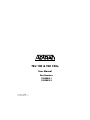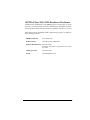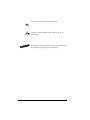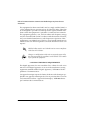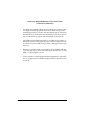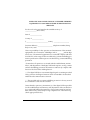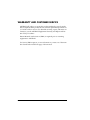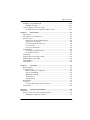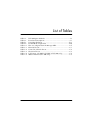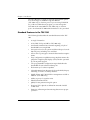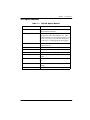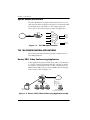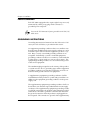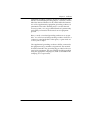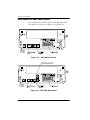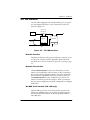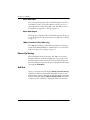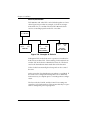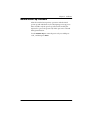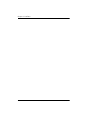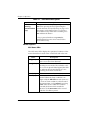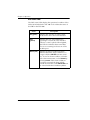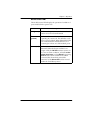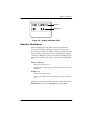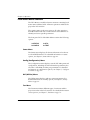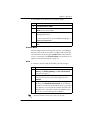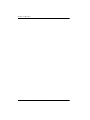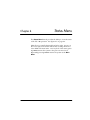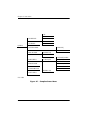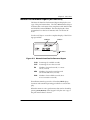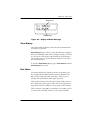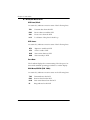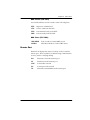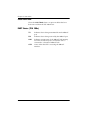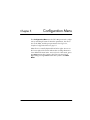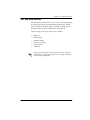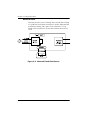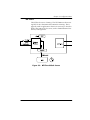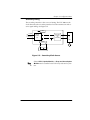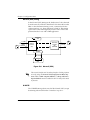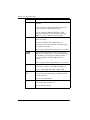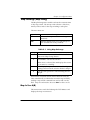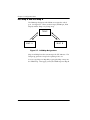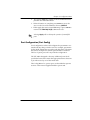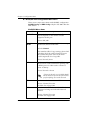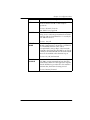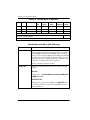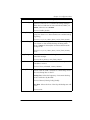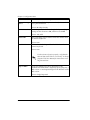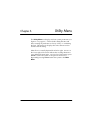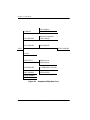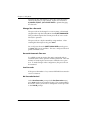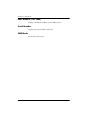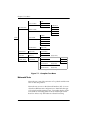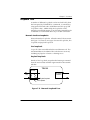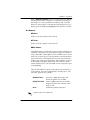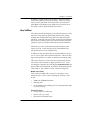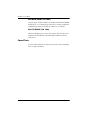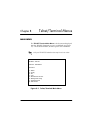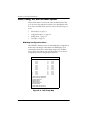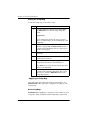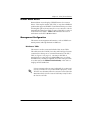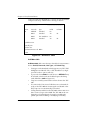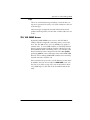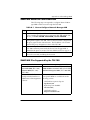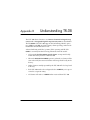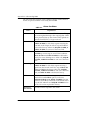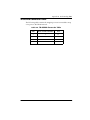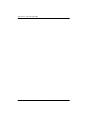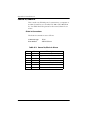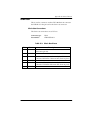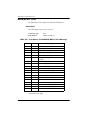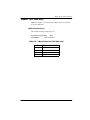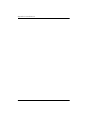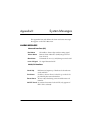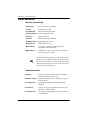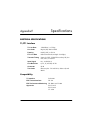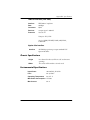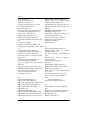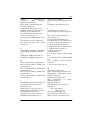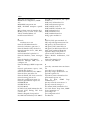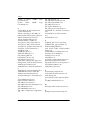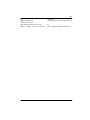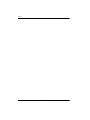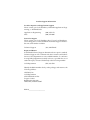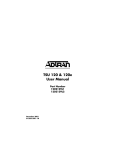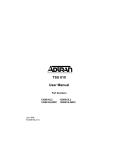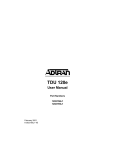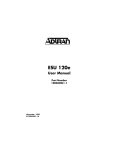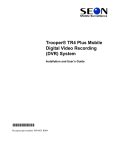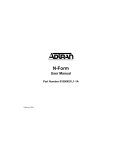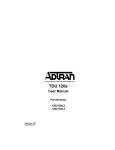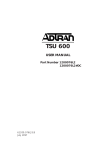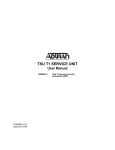Download ADTRAN SLC-5 U-BR1TE III User manual
Transcript
TSU 100 & TSU 100e User Manual Part Numbers 1202052L1 1202052L2 January 1999 61202052L1-1C Trademarks: Windows is a registered trademark of Microsoft Corp. T-WATCH Pro is a trademark of ADTRAN, Inc. OpenView is a trademark of Hewlett Packard SLC 96 is a trademark of AT&T 901 Explorer Boulevard P.O. Box 140000 Huntsville, AL 35814-4000 Phone: (256) 963-8000 © 1998 ADTRAN, Inc. All rights reserved. Printed in USA. ADTRAN Year 2000 (Y2K) Readiness Disclosure ADTRAN has established a Year 2000 program to ensure that our products will correctly function in the new millennium. ADTRAN warrants that all products meet Y2K specifications regardless of model or revision. Information about ADTRAN’s Y2K compliance program is available at the following locations: ADTRAN Web Site www.adtran.com Product Matrix www.adtran.com/y2kfax.html Faxback Document Line (256) 963-8200 Y2K plans and product certifications are listed in the matrix. iii Y2K Project Line (256) 963-2200 E-mail [email protected] Notes provide additional useful information. Cautions signify information that could prevent service interruption. Warnings provide information that could prevent damage to the equipment or endangerment to human life. iv FCC regulations require that the following information be provided to the customer 1. This equipment complies with Part 68 of the FCC rules. The required label is attached to the bottom of the chassis. 2. An FCC compliant telephone cord and modular plug is provided with this equipment. This equipment is designed to be connected to the telephone network or premises wiring using a compatible modular jack which is Part 68 compliant. See installation instructions for details. 3. If your TSU 100 causes harm to the telephone network, the Telephone Company may discontinue your service temporarily. If possible, they will notify you in advance. If advance notice is not practical, you will be notified as soon as possible. You will be advised of your right to file a complaint with the FCC. 4. Your telephone company may make changes in its facilities, equipment, operations, or procedures that could affect the proper operation of your equipment. If they do, you will be given advance notice so as to give you an opportunity to maintain uninterrupted service. 5. If you experience trouble with the equipment TSU 100, please contact ADTRAN at (256) 963-8000 for repair/warranty information. The telephone company may ask you to disconnect this equipment from the network until the problem has been corrected, or until you are sure the equipment is not malfunctioning. 6. This unit contains no user-serviceable parts. 7. The following information may be required when applying to your local telephone company for leased line facilities. v Service Type REN/SOC FIC USOC 1.544 Mbps -SF 1.544 Mbps - SF and B8ZS 1.544 Mbps - ESF 1.544 Mbps - ESF and B8ZS 6.0N 6.0N 6.0N 6.0N 04DU9-BN 04DU9-DN 04DU9-1KN 04DU9-1SN RJ-48C RJ-48C RJ-48C RJ-48C Federal Communications Commission Radio Frequency Interference Statement This equipment has been tested and found to comply with the limits for a Class A digital device, pursuant to Part 15 of the FCC Rules. These limits are designed to provide reasonable protection against harmful interference when the equipment is operated in a commercial environment. This equipment generates, uses, and can radiate radio frequency energy and, if not installed and used in accordance with the instruction manual, may cause harmful interference to radio frequencies. Operation of this equipment in a residential area is likely to cause harmful interference in which case the user will be required to correct the interference at his own expense. Shielded cables must be used with this unit to ensure compliance with Class A FCC limits. Changes or modifications to this unit not expressly approved by the party responsible for compliance could void the user’s authority to operate the equipment. CANADIAN EMISSIONS REQUIREMENTS This digital apparatus does not exceed the Class A limits for radio noise emissions from digital apparatus as set out in the interference-causing equipment standard entitled “Digital Apparatus,” ICES-003 of the Department of Communications. Cet appareil nuerique respecte les limites de bruits radioelectriques applicables aux appareils numeriques de Class A prescrites dans la norme sur le materiel brouilleur: “Appareils Numeriques,” NMB-003 edictee par le ministre des Communications. vi CANADIAN EQUIPMENT LIMITATIONS The Industry Canada Certification label identifies certified equipment. This certification means that the equipment meets certain telecommunications network protective, operational, and safety requirements. The Department does not guarantee the equipment will operate to the user's satisfaction. Before installing this equipment, users should ensure that it is permissible to be connected to the facilities of the local telecommunications company. The equipment must also be installed using an acceptable method of connection. In some cases, the company's inside wiring associated with a single line individual service may be extended by means of a certified connector assembly (telephone extension cord). The customer should be aware that compliance with the above conditions may not prevent degradation of service in some situations. Repairs to certified equipment should be made by an authorized Canadian maintenance facility designated by the supplier. Any repairs or alterations made by the user to this equipment, or equipment malfunctions, may give the telecommunications company cause to request the user to disconnect the equipment. Users should ensure for their own protection that the electrical ground connections of the power utility, telephone lines and internal metallic waterpipe system, if present, are connected together. This precaution may be particularly important in rural areas. Users should not attempt to make such connections themselves, but should contact the appropriate electric inspection authority, or an electrician, as appropriate. The Load Number (LN) assigned to each terminal device denotes the percentage of the total load to be connected to a telephone loop which is used by the device, to prevent overloading. The termination on a loop may consist of any combination of devices subject only to the equipment that the total of the LNs of all devices does not exceed 100. The ringer equivalence number (REN) assigned to each terminal adapter is used to determine the total number of devices that may be connected to each circuit. The sum of the RENs from all devices in the circuit should not exceed a total of 5.0. vii AFFIDAVIT REQUIREMENTS FOR CONNECTION TO DIGITAL SERVICES viii • An affidavit is required to be given to the telephone company whenever digital terminal equipment without encoded analog content and billing protection is used to transmit digital signals containing encoded analog content which are intended for eventual conversion into voiceband analog signals and transmitted on the network. • The affidavit shall affirm that either no encoded analog content or billing information is being transmitted or that the output of the device meets Part 68 encoded analog content or billing protection specifications. • End user/customer will be responsible to file an affidavit with the local exchange carrier when connecting unprotected CPE to a 1.544 Mbps or subrate digital services. • Until such time as subrate digital terminal equipment is registered for voice applications, the affidavit requirement for subrate services is waived. AFFIDAVIT FOR CONNECTION OF CUSTOMER PREMISES EQUIPMENT TO 1.544 MBPS AND/OR SUBRATE DIGITAL SERVICES For the work to be performed in the certified territory of _______________ (telco name) State of ________________ County of ________________ I, _____________________________ (name), _____________________ (business address), ____________________ (telephone number) being duly sworn, state: I have responsibility for the operation and maintenance of the terminal equipment to be connected to 1.544 Mbps and/or ________ subrate digital services. The terminal equipment to be connected complies with Part 68 of the FCC rules except for the encoded analog content and billing protection specifications. With respect to encoded analog content and billing protection: ( )I attest that all operations associated with the establishment, maintenance, and adjustment of the digital CPE with respect to analog content and encoded billing protection information continuously complies with Part 68 of the FCC Rules and Regulations. ( ) The digital CPE does not transmit digital signals containing encoded analog content or billing information which is intended to be decoded within the telecommunications network. ( ) The encoded analog content and billing protection is factory set and is not under the control of the customer. I attest that the operator(s)/maintainer(s) of the digital CPE responsible for the establishment, maintenance, and adjustment of the encoded analog content and billing information has (have) been trained to perform these functions by successfully having completed one of the following (check appropriate blocks): ix ( ) A. A training course provided by the manufacturer/grantee of the equipment used to encode analog signals; or ( ) B. A training course provided by the customer or authorized representative, using training materials and instructions provided by the manufacturer/grantee of the equipment used to encode analog signals; or ( ) C. An independent training course (e.g., trade school or technical institution) recognized by the manufacturer/grantee of the equipment used to encode analog signals; or ( ) D. In lieu of the preceding training requirements, the operator(s)/ maintainer(s) is (are) under the control of a supervisor trained in accordance with _________ (circle one) above. I agree to provide _________________ (telco's name) with proper documentation to demonstrate compliance with the information as provided in the preceding paragraph, if so requested. _________________________________Signature _________________________________Title _________________________________ Date Transcribed and sworn to before me This _____________________________________ (Month/Day/Year) _________________________________ Notary Public My commission expires: _________________________________ x IMPORTANT SAFETY INSTRUCTIONS When using your telephone equipment, please follow these basic safety precautions to reduce the risk of fire, electrical shock, or personal injury: 1 Do not use this product near water, such as near a bath tub, wash bowl, kitchen sink, laundry tub, in a wet basement, or near a swimming pool. 2 Avoid using a telephone (other than a cordless-type) during an electrical storm. There is a remote risk of shock from lightning. 3 Do not use the telephone to report a gas leak in the vicinity of the leak. 4 Use only the power cord, power supply, and/or batteries indicated in the manual. Do not dispose of batteries in a fire. They may explode. Check with local codes for special disposal instructions. SAVE THESE INSTRUCTIONS xi WARRANTY AND CUSTOMER SERVICE ADTRAN will replace or repair this product within five years from the date of shipment if the product does not meet its published specifications or if it fails while in service. For detailed warranty, repair, and return information, see the ADTRAN Equipment Warranty and Repair and Return Policy Procedure. Return Material Authorization (RMA) is required prior to returning equipment to ADTRAN. For Service, RMA requests, or more information, contact one of the numbers found at the inside back page of this manual. xii Table of Contents Chapter 1 Introduction..................................................................................... 1-1 TSU 100 Overview .................................................................................................... 1-1 Standard Features in the TSU 100 ................................................................... 1-2 TSU Option Modules ........................................................................................ 1-3 Option Module Architecture ........................................................................... 1-4 TSU 100 Configuration Applications .................................................................... 1-4 Router, PBX, Video Conferencing Application ............................................. 1-4 Chapter 2 Installation....................................................................................... 2-1 Unpack, Inspect, Power Up .................................................................................... 2-1 Receipt Inspection ............................................................................................. 2-1 ADTRAN Shipments Include .......................................................................... 2-1 Customer Provides ............................................................................................ 2-1 Power Connection ............................................................................................. 2-2 Grounding Instructions ........................................................................................... 2-2 Identification of Rear Panel Layout ................................................................ 2-4 TSU 100 Interfaces ............................................................................................. 2-5 Network Interface ...................................................................................... 2-5 Network Test Interface .............................................................................. 2-5 Nx/DBU Serial Interface (TSU 100e only) ............................................. 2-5 Chain Port Input ......................................................................................... 2-6 Chain Port Output ..................................................................................... 2-6 10BaseT Interface (TSU 100e only) .......................................................... 2-6 Power Up Testing .............................................................................................. 2-6 Self-Test .............................................................................................................. 2-6 Initialization ....................................................................................................... 2-7 Set User Passcode ....................................................................................... 2-7 Set Unit Identification ............................................................................... 2-7 Set Chain Port ............................................................................................. 2-7 Normal Power-Up Procedure ......................................................................... 2-9 Chapter 3 Operation ......................................................................................... 3-1 Front Panel ................................................................................................................ 3-1 61202052L1-1 TSU 100 User Manual xiii Table of Contents LED Descriptions ....................................................................................... 3-2 Operation Keys ........................................................................................... 3-6 General Menu Operation .......................................................................... 3-6 Select and Activate a Menu Item ............................................................. 3-7 Set the Data Field ........................................................................................ 3-8 Display Only Data Fields .......................................................................... 3-8 Data Port Identification ....................................................................................3-9 Front Panel Menu Structure ...........................................................................3-10 Status Menu .............................................................................................. 3-10 Config (Configuration) Menu ................................................................ 3-10 Util (Utilities) Menu ................................................................................. 3-10 Test Menu .................................................................................................. 3-10 Alternate Methods of Control ........................................................................ 3-11 T-WATCH Pro (ADTRAN PC Program) ..............................................3-11 SNMP ......................................................................................................... 3-12 Terminal Mode ......................................................................................... 3-13 Telnet .......................................................................................................... 3-13 Chapter 4 Status Menu..................................................................................... 4-1 Network Performance Reports (NI PERF RPTS) .......................................... 4-3 Network Interface Errors (NI ERRORS) ........................................................ 4-4 Active Alarms .................................................................................................... 4-4 View History ...................................................................................................... 4-5 Port Status ........................................................................................................... 4-5 0.1 Nx56/64 Menu Items ........................................................................... 4-6 Remote Port ........................................................................................................ 4-7 Clear Port Alm ...................................................................................................4-8 ENET Status (TSU 100e) ................................................................................... 4-8 Chapter 5 Configuration Menu ...................................................................... 5-1 Network (NI) ............................................................................................................. 5-3 Network (NI) Menu Items ............................................................................... 5-3 TSU 100 Clock Sources ..................................................................................... 5-5 Network Timed .......................................................................................... 5-6 DTE Timed .................................................................................................. 5-7 Internal Timing ........................................................................................... 5-8 Secondary Timing ...................................................................................... 5-9 Normal (CSU) Timing ............................................................................. 5-10 U-BR1TE .................................................................................................... 5-10 Unit Menu ......................................................................................................... 5-11 Map Exchange (Map Xchng) ........................................................................ 5-13 xiv TSU 100 User Manual 61202052L1-1 Table of Contents Map In Use: A(B) ............................................................................................. 5-13 DS0 Map A and DS0 Map B ........................................................................... 5-14 DS0 Map Example .................................................................................... 5-16 Port Configuration (Port Config) ................................................................. 5-17 0.1 Nx56/64 Port Configuration Menu Items ...................................... 5-18 Chapter 6 Utility Menu.................................................................................... 6-1 Time/Date .......................................................................................................... 6-3 Factory Restore (Fact Restore) ......................................................................... 6-3 Set Passcode ....................................................................................................... 6-3 Enter Passcode from Other Menus .......................................................... 6-3 Change/Set a Passcode ............................................................................. 6-4 Passcode Automatic Time-out ................................................................. 6-4 Lost Passcode .............................................................................................. 6-4 No Passcode Desired ................................................................................. 6-4 Unit ID Menu ..................................................................................................... 6-5 To Set the Unit Identification ................................................................... 6-5 No Unit ID Desired .................................................................................... 6-5 Port Utility .......................................................................................................... 6-5 Software Revision (Software Rev) .................................................................. 6-5 ENET Address (TSU 100e) ............................................................................... 6-6 Serial Number .................................................................................................... 6-6 CMD Mode ......................................................................................................... 6-6 Chapter 7 Test Menu ........................................................................................ 7-1 Network Tests .................................................................................................... 7-2 Loopback Tests .................................................................................................. 7-3 Network Interface Loopbacks .................................................................. 7-3 LOCAL LOOPBCK .................................................................................... 7-4 REMOTE LOOPBK .................................................................................... 7-4 Test Patterns ................................................................................................ 7-5 Pattern Result ............................................................................................. 7-6 Run SelfTest ....................................................................................................... 7-7 Port Tests ............................................................................................................ 7-8 Port Test Menu Items for 0.1 Nx56/64 ................................................... 7-8 Cancel Tests ...................................................................................................... 7-10 Chapter 8 Telnet/Terminal Menus ................................................................ 8-1 Main Menu ................................................................................................................ 8-1 Status, Config, Util, and Test Menu Options ................................................ 8-2 DS0 Maps Configuration Menu ............................................................... 8-2 61202052L1-1 TSU 100 User Manual xv Table of Contents Remote Menu Access ........................................................................................ 8-5 Management Configuration .............................................................................8-5 Unit Access Table ....................................................................................... 8-5 SNMP Read Community ........................................................................... 8-7 SNMP Read/Write Community .............................................................. 8-7 SNMP Trap Community ........................................................................... 8-8 Flash Download ............................................................................................... 8-10 Quit Session ...................................................................................................... 8-10 Appendix A. Understanding SNMP ..................................................................A-1 Appendix B. Understanding TR-08 ................................................................... B-1 Appendix C. Network Pinouts ............................................................................ C-1 Appendix D. System Messages ...........................................................................D-1 Appendix E. Specifications ................................................................................. E-1 Index.................................................................................................................. Index-1 xvi TSU 100 User Manual 61202052L1-1 List of Figures Figure 1-1. Figure 1-2. Figure 2-1. Figure 2-2. Figure 2-3. Figure 2-4. Figure 3-1. Figure 3-2. Figure 3-3. Figure 4-1. Figure 4-2. Figure 4-3. Figure 5-1. Figure 5-2. Figure 5-3. Figure 5-4. Figure 5-5. Figure 5-6. Figure 5-7. Figure 5-8. Figure 6-1. Figure 7-1. Figure 7-2. Figure 8-1. Figure 8-2. Figure 8-3. 61202052L1-1 TSU 100 Option Modules ..................................................................1-4 Router, PBX, Video Conferencing Application Set Up .................1-4 TSU 100 Rear Panel .............................................................................2-4 TSU 100e Rear Panel ...........................................................................2-4 TSU 100 Interfaces ..............................................................................2-5 Example of Chain-In ...........................................................................2-8 TSU 100 Front Panel ...........................................................................3-3 Example of Basic Front Panel Menu Travel ....................................3-7 Display and Data Fields .....................................................................3-9 Complete Status Menu .......................................................................4-2 Network Interface Performance Report ..........................................4-3 Display of Alarm Message ................................................................4-5 Complete Configuration Menu .........................................................5-2 Network Timed Clock Source ...........................................................5-6 DTE Timed Clock Source ...................................................................5-7 Internal Clock Source .........................................................................5-8 Secondary Clock Source .....................................................................5-9 Normal (CSU) ....................................................................................5-10 DS0 Map Designations .....................................................................5-14 Create Temp Selection Screen .........................................................5-16 Complete Utility Menu Tree .............................................................6-2 Complete Test Menu ..........................................................................7-2 Network Loopback Tests ...................................................................7-3 Telnet/Terminal Main Menu ............................................................8-1 DS0 Temp Map ....................................................................................8-2 Unit Access Table ................................................................................8-6 TSU 100 User Manual xvii List of Figures xviii TSU 100 User Manual 61202052L1-1 List of Tables Table 1-1. Table 3-1. Table 5-1. Table 5-2. Table A-1. Table C-1. Table C-2. Table C-3. Table C-4. Table C-5. 61202052L1-1 TSU 100 Option Modules ..................................................................1-3 Front Panel Descriptions ....................................................................3-1 Using Map Exchange .......................................................................5-13 Normal Mode of Operation .............................................................5-20 How to Configure Network Manager MIB ................................... A-5 Network Pinouts ................................................................................C-1 Control In/Chain In Pinout .............................................................C-2 Chain Out Pinout ...............................................................................C-3 V.35 Pinout - Nx/DBU DTE (DBU is TSU 100e only) ..................C-4 10BaseT Ethernet (TSU 100e only) ...................................................C-5 TSU 100 User Manual xix List of Tables xx TSU 100 User Manual 61202052L1-1 Introduction Chapter 1 TSU 100 OVERVIEW This manual covers the use of the following products: • TSU 100 • TSU 100e Unless otherwise stated, the TSU 100 refers to both products. The TSU 100 is a T1/FT1 multiplexer with an Nx56/64 V.35 data port, one option slot and embedded SNMP management. The TSU 100e also offers a built-in dial back-up feature for the Nx port. The TSU 100’s option slot accepts one of many available option modules for voice and data applications. The TSU 100 serves as the link between user data sources such as local area network (LAN) bridges and routers, computers, CAD systems, teleconferencing equipment, and PBXs. Through the use of multiple data ports, the TSU 100 can simultaneously connect one or more of these devices to a T1 circuit. The amount of bandwidth allocated to each port is custom-programmable. You can manually allocate bandwidth or set the bandwidth to automatically change at predetermined times to use the available bandwidth most advantageously. Changes in the configuration do not disrupt data flow in channels that are not being reconfigured. The unique architecture and the availability of option modules provides a path for growth to accommodate future requirements. 61202052L1-1 TSU 100 User Manual 1-1 Chapter 1. Introduction The TSU 100 offers a variety of network management options. You can manage via SNMP through the 10BaseT (TSU 100e only) or chain-in ports. If you are using T-WATCH Pro, a Microsoft Windows® program, you can manage the TSU 100 via the same 10BaseT (TSU 100e only) or chain-in ports. An enhanced VT-100 terminal interface is also provided. Standard Features in the TSU 100 The following list describes the standard features in the TSU 100. 1-2 • A single T1 interface • A Nx/DBU V.35 port (DBU in TSU 100e only) • An inband communication channel requiring only 8k of bandwidth from a single DS0 • One option slot to house option modules with up to four additional ports, including voice and data • Allows mix of port types to meet the data interface requirements • Easy configuration capabilities using simplistic menus displayed in a liquid crystal display (LCD) window operated by a front panel keypad • Two programmable configuration maps that define the bandwidth allocation between data ports • Flash memory for software updates • Selectable timing from the network, from the Nx56/64 port, internally, or from a secondary interface • SNMP, Telnet, and T-WATCH Pro management via SLIP or 10BaseT (TSU 100e only) • Ability to proxy for agentless units • Enhanced terminal mode • QRSS; 511 test patterns using Nx option • Fractional T1 loopbacks as defined in Annex B of ANSI T1.403-1995 • Extensive self-testing and monitoring that ensures proper operation TSU 100 User Manual 61202052L1-1 Chapter 1. Introduction TSU Option Modules Table 1-1. TSU 100 Option Modules Option Module Description DSX-1 Short haul T1 interface for operation with a PBX (Terminal Interface) Full Drop and Insert Permits the dropping of data and insertion of new data into the same DS0 time slot. This module includes a long haul DS1 interface. It can also be used as a second DS1 interface to provide up to a 3 MB aggregate throughput. Nx/DBU Serial Interface Provides a V.35 serial interface in either single or dual versions. Voice Interface 2/4 channel FXS/FX0/E&M OCU DP Interfaces to DDS or 4-wire Switched-56. DSU DP Provides two sync or async ports (232 or V.35). Dial Backup Allows for backup of data upon network T1 failure. U-BR1TE Allows ISDN lines to be extended over a T1 line. Router Provides 10BaseT Port and integrates IP/IPX routing. NxIQ Provides Frame Relay monitoring capabilities. 61202052L1-1 TSU 100 User Manual 1-3 Chapter 1. Introduction Option Module Architecture The TSU 100 features a unique architecture that allows you to add option modules and plug-on boards to accommodate additional applications. See Figure 1-1. This unique approach allows you to mix interface types to meet any application. DSX-1 Module TSU 100 TSU 100 1 2 3 4 5 7 COPY 6 ALARM 8 HOME 0 OCU-DP Module Plug on V.35 V.35 Module Plug on OCU DP CLEAR 9 SHIFT # D&I Module DUAL Voice Plug on Dual Voice Figure 1-1. TSU 100 Option Modules TSU 100 CONFIGURATION APPLICATIONS The following examples illustrate possible configurations of TSU 100 applications. Router, PBX, Video Conferencing Application In this application, the base Nx56/64 provides a V.35 interface to a router. An OCU DP module and OCU DP plug on board provide two switched 56 circuits for video conferencing. The 10BaseT (TSU 100e only) port allows SNMP network management over the LAN. See Figure 1-2. TSU 100e TSU 100e 1 2 3 4 5 7 COPY 6 ALARM 8 HOME 0 CLEAR 9 SHIFT # ROUTER 10 BaseT LAN (TSU 100e only) VIDEO CONFERENCING SNMP NETWORK MANAGEMENT WORKSTATION Figure 1-2. Router, PBX, Video Conferencing Application Set Up 1-4 TSU 100 User Manual 61202052L1-1 Installation Chapter 2 UNPACK, INSPECT, POWER UP Receipt Inspection Carefully inspect the TSU 100 for any shipping damages. If you suspect damage, file a claim immediately with the carrier and then contact ADTRAN Customer Service (see inside last page of this manual). If possible, keep the original shipping container for use in shipping the TSU 100 back for repair or for verification of damage during shipment. ADTRAN Shipments Include • The TSU 100 or TSU 100e • A line interface cable: an 8-position modular to 8-position modular (15 ft.) • A DB 25-to-modular adapter • An 8-position modular cable for connection to the chain-in port (6 ft.) • The TSU 100 & 100e User Manual Customer Provides 61202052L1-1 • Cables for any expansion modules to be used with the TSU 100 • 10BaseT cable for connection to a LAN or router, if you plan to use remote management features (TSU 100e) TSU 100 User Manual 2-1 Chapter 2. Installation Power Connection Each TSU 100 is equipped with a captive eight-foot power cord, terminated by a three-prong plug which connects to a grounded power receptacle. Power to the TSU 100 must be from a grounded 90-120 VAC, 50/ 60Hz source. GROUNDING INSTRUCTIONS Grounding instruction information from the Underwriters' Laboratory UL 1950 3rd Edition, is provided in this section. An equipment grounding conductor that is not smaller in size than the ungrounded branch-circuit supply conductors is to be installed as part of the circuit that supplies the product or system. Bare, covered, or insulated grounding conductors are acceptable. Individually covered or insulated equipment grounding conductors shall have a continuous outer finish that is either green, or green with one or more yellow stripes. The equipment grounding conductor is to be connected to ground at the service equipment. The attachment-plug receptacles in the vicinity of the product or system are all to be of a grounding type, and the equipment grounding conductors serving these receptacles are to be connected to earth ground at the service equipment. A supplementary equipment grounding conductor shall be installed between the product or system and ground that is in addition to the equipment grounding conductor in the power supply cord. The supplementary equipment grounding conductor shall not be smaller in size than the ungrounded branch-circuit supply conductors. The supplementary equipment grounding conductor shall be connected to the product at the terminal provided, and shall be connected to ground in a manner that will retain the ground connection when the product is unplugged from the receptacle. The connection to ground of the supplementary 2-2 TSU 100 User Manual 61202052L1-1 Chapter 2. Installation equipment grounding conductor shall be in compliance with the rules for terminating bonding jumpers at Part K or Article 250 of the National Electrical Code, ANSI/NFPA 70. Termination of the supplementary equipment grounding conductor is permitted to be made to building steel, to a metal electrical raceway system, or to any grounded item that is permanently and reliably connected to the electrical service equipment ground. Bare, covered, or insulated grounding conductors are acceptable. A covered or insulated grounding conductor shall have a continuous outer finish that is either green, or green with one or more yellow stripes. The supplemental grounding conductor shall be connected to the equipment using a number 8 ring terminal. The terminal should be fastened to the grounding lug provided on the rear panel of the equipment. The ring terminal should be installed using the appropriate crimping tool (AMP P/N 59250 T-EAD Crimping Tool or equivalent). 61202052L1-1 TSU 100 User Manual 2-3 Chapter 2. Installation Identification of Rear Panel Layout The configurations of the rear panels of the TSU 100 and the TSU 100e are shown below in Figure 2-1 and Figure 2-2. Figure 2-1. TSU 100 Rear Panel 50/60 Hz .2A Figure 2-2. TSU 100e Rear Panel 2-4 TSU 100 User Manual 61202052L1-1 Chapter 2. Installation TSU 100 Interfaces The TSU 100 is equipped with a Nx56/64 data port, an option slot, management interfaces, and a T1 interface, in the rear panel. See Figure 2-3. 10BaseT LAN (TSU 100e only) PC or Modem Chain Input Chain Output NI TSU 100e Chain Input Chain Output NI TSU 100e Network Nx56/64 Option V.35 Nx56/64 Option V.35 Figure 2-3. TSU 100 Interfaces Network Interface The Network Interface (NI) port provides the connection to the T1. This port complies with the applicable ANSI and AT&T standards. For more information see Appendix C, Wiring on page C-1. Network Test Interface The In and Out test jacks for the network interface provide intrusive test capability for the incoming T1. By connecting to these jacks with test equipment, the T1 connection will be broken, and the test equipment will terminate the incoming T1. The R-MON test jack provides a bridged access jack for nonintrusive monitoring of the incoming T1. When connected to this jack, the test equipment should be configured for a bridged termination. Nx/DBU Serial Interface (TSU 100e only) The Nx/DBU provides a serial V.35 port that operates from 56kbps to 1.536Mbps. This port provides 511 pattern generation and detection and remote loopback capability. (DBU in TSU 100e only.) 61202052L1-1 TSU 100 User Manual 2-5 Chapter 2. Installation Chain Port Input The control port input provides an EIA-232 input from a PC or a modem for control of the TSU 100. You can also use it as a chain input from another TSU 100e or the TSU 100. For more information see Appendix C, Wiring on page C-1. Chain Port Output The chain port output provides an EIA-232 output to chain control to other TSUs. For more information see Appendix C, Wiring on page C-1. 10BaseT Interface (TSU 100e only) The 10BaseT interface provides the LAN interface for managing the TSU 100 with SNMP or T-WATCH Pro. For more information see Appendix C, Wiring on page C-1. Power Up Testing When shipped from the factory, the TSU 100 is set to factory default conditions. At the first application of power, the unit automatically executes a memory self-test. A full self-test can be run from the front panel, and a passcode and Unit ID may be set using the UTIL Menu. Self-Test Upon a power-up, the LCD displays Memory Test Now Testing and the test LEDs are illuminated. When the self-test is completed with no failures detected, the OK LED lights up and the LCD momentarily displays Memory Test(s) Passed. If a failure is detected, a list of failures is displayed in the LCD window. 2-6 TSU 100 User Manual 61202052L1-1 Chapter 2. Installation Initialization Set User Passcode The TSU 100 is designed to operate with or without the use of a passcode. The default condition is without a passcode. If the unit is to be remotely accessed using T-WATCH Pro, you must enter a passcode. When managing a number of units, the passcode can be the same for all the units. The passcode should be a number easily remembered. Once entered, the passcode is required to access any operation other than viewing. See Set Passcode on page 6-3 for details. Set Unit Identification The Unit ID sets the unit to respond to remote control (controlled by a device other than the front panel or terminal). If no Unit ID is recorded, it is not possible to operate from any remote control device, including the local PC for T-WATCH Pro or SNMP. See Unit ID Menu on page 6-5 for details. Set Chain Port The TSU 100 can be configured from the chain-in port when either T-WATCH Pro, SNMP, or the terminal interface is being used. If the chain-in port is to be used, the chain-in port baud rate must also be selected. Chain-In (PC) The unit can be controlled from an external PC connected directly or via modem to the Chain-In port. When using ChainIn, the selection of the chain-in port baud rate from 9600 (factory default), 1200, 2400, 19200, or 38400 must be made using the Unit Configuration menu. See Unit Menu on page 5-11 for details. Unless locked out externally, the front panel can also control the unit. 61202052L1-1 TSU 100 User Manual 2-7 Chapter 2. Installation Chain-In/Chain-Out TSU 100 units and other TSUs can be linked together to form a chain. Figure 2-4 provides an example of a chain-in arrangement with a PC or a modem. The first TSU 100 in the chain receives controlling input from the PC or modem. PC or Modem Chain Input Chain Out TSU 100 Chain In Chain Out TSU 100/ TSU 120/TSU Chain In Chain Out TSU 100/ TSU 120/TSU Figure 2-4. Example of Chain-In Subsequent TSUs in the chain are in a position to intake information from another TSU. This in-taking of information from another TSU in the chain is identified as Chain In. The baud rate for the chained units must match that of the first unit. Unless locked out externally, the front panel can also control the unit. At this point, the Unit Initialization procedure is concluded. If the unit is to be configured remotely, there are no additional items necessary to complete prior to executing remote configuration. The Passcode, the Unit ID, and the Control Port settings are stored in a nonvolatile memory. This ensures that they are operable for subsequent power-up sequences. 2-8 TSU 100 User Manual 61202052L1-1 Chapter 2. Installation Normal Power-Up Procedure After the unit has been put into operation with the initial power-up and initialization, the subsequent power-up procedures include only the power-up self-test followed by the request for a passcode (password) if this option was selected during initialization. Use the Number Keys to enter the previously recorded passcode, and then press Enter. 61202052L1-1 TSU 100 User Manual 2-9 Chapter 2. Installation 2-10 TSU 100 User Manual 61202052L1-1 Operation Chapter 3 FRONT PANEL The TSU 100 front panel monitors operation and controls the configuration of the unit. The TSU 100 Front Panel is shown in Figure 3-1 on page 3-3. Descriptions of each part of the front panel follow. Table 3-1. Front Panel Descriptions Name Description LCD Window Displays menu items and messages in two lines by 16 characters. It also displays alarm and status information. Enter Key Selects active menu items. To select a menu item, press the number of the item. The menu item flashes, indicating it is activated. Press Enter to select the menu item. Up and Down Arrows Up and Down Arrows scroll through and activate the submenu items available in the current menu. When the submenu items are scrolled, the flashing cursor indicates the active parameters. Cancel Key Pressing the Cancel key stops the current activity and returns to the previous menu. Repeat until the desired menu level is reached. When a submenu item is displayed, press Cancel to exit the current display and return to the previous menu. Numeric Keypad The numeric keypad contains the numbers 0 through 9 which are used to activate menu items and enter information (such as the IP address). 61202052L1-1 TSU 100 User Manual 3-1 Chapter 3. Operation Table 3-1. Front Panel Descriptions Name Description Shift (entering special function keys) Enter special function keys by pressing and holding Shift before pressing the key representing the desired character. See Operation Keys on page 3-6 for a description of the function keys. To activate a special function key rather than a number, press Shift and then the button. If a key is pressed without using Shift, the numbered item becomes active instead of the special function key. LED Descriptions CSU Status LEDs The CSU status LEDs display the operational condition of the network interface located on the controller board in the unit. Name 3-2 Description OK (green) Indicates the operation is in the normal mode and no errors have been detected. Test (yellow) Indicates that the network interfaces is operating in a test mode. This includes a selftest or a test loopback. When lighted, this LED also indicates that normal data flow is not occurring on the network interface. Error (red) Indicates an error such as a BPV, OOF, or CRC . Alarm (red) Indicates an alarm condition has been detected. When the alarm condition is no longer valid, the OK LED activates (turns on). To view an alarm condition, select the active alarm menu item or select Alarm by pressing Shift 8. If the alarm conditions have been corrected, the alarm which caused the activation of the Alarm LED can be viewed under the Unit History menu. TSU 100 User Manual 61202052L1-1 Chapter 3. Operation No. Description Action/Status 1 LCD Window Displays menu items and messages in 2 lines by 16 characters. 2 Up and Down Arrows Scroll through and activate the submenu items available in the current menu. The flashing cursor indicates the active parameter. 3 Enter Key Selects active item. 4 Alarm Quick access to the active display menus. 5 Clear Clears data/results fields. 6 Shift Provides access to special function keys. 7 OK (DSU Status) Operation is in normal mode with no detected errors. 8 Test (DSU Status) Active when the module is in test mode. 9 Alarm (DSU Status) Active when an alarm condition has been detected. 10 OK (Module Status) Operation is in normal mode with no detected errors. 11 Test (Module Status) Active when the module is in test mode. 12 Alarm (Module Status) Active when an alarm condition has been detected. 13 Cancel Stops current activity and returns to the previous menu. 14 Copy Copies last data entered into the current DSO. 15 OK (CSU Status) Operation is in normal mode with no detected errors. 16 TEST (CSU Status) Active when the network interface is in test mode. 17 Error (CSU Status) Indicates errors such as BPV, OOF or CRC. 18 Home Returns to the main menu. 19 Alarm (CSU Status) Active when an alarm condition has been detected on the network interface. Figure 3-1. TSU 100 Front Panel 61202052L1-1 TSU 100 User Manual 3-3 Chapter 3. Operation DSU Status LEDs The DSU status LEDs display the operational condition of the Nx56/64 included in the TSU 100. It also reflects the status of the DBU in the TSU 100e. Name 3-4 Description OK (green) Indicates the operation is in the normal mode and no errors have been detected. Test (yellow) Indicates that one of the interfaces is operating in a test mode. This includes a self-test or a test loopback. When lighted, this LED also indicates that normal data flow is not occurring in at least one of the module ports. Alarm (red) Indicates an alarm condition has been detected. When the alarm condition is no longer valid, the OK LED activates (turns on). To view an alarm condition, select the active alarm menu item or select Alarm by pressing Shift+8. If the alarm conditions have been corrected, the alarm which caused the activation of the Alarm LED can be viewed under the Unit History Menu. TSU 100 User Manual 61202052L1-1 Chapter 3. Operation Module Status LEDs The module status LEDs display the operational condition of ports installed in the option slots. 61202052L1-1 Name Description OK (green) Indicates the operation is in the normal mode and no errors have been detected. Test (yellow) Indicates that one of the interfaces is operating in a test mode. This includes a selftest or a test loopback. When lighted, this LED also indicates that normal data flow is not occurring in at least one of the module ports. Alarm (red) Indicates an alarm condition has been detected. When the alarm condition is no longer valid, the OK LED activates (turns on). To view an alarm condition, select the active alarm menu item or select Alarm by pressing Shift+8. If the alarm conditions have been corrected, the alarm which caused the activation of the Alarm LED can be viewed under the Unit History menu. TSU 100 User Manual 3-5 Chapter 3. Operation Operation Keys Key Description Copy Used in the DS0 mapping menu operations to copy the last data entered into the current DS0. This key operates without pressing the Shift key. Home Returns home to the Main Menu from any menu location. Alarm Used as quick access to the active alarm display menus. This can be activated while any other menu item is in use. When the Alarm Menu is exited, the unit returns to the location of the same menu that was active when Alarm was selected. Clear Used in various menus to clear Data/Result fields. General Menu Operation The TSU 100 uses a multilevel menu structure containing both menu items and data fields. All menu operations and data are displayed in the LCD window. The menu items are numbered and can be viewed by scrolling with the Up and Down arrows. Name 3-6 Description Data Field You can edit menu items followed by a colon (:). Display Only Field You cannot edit menu fields followed by an equal symbol (=). This symbol identifies a field used for value display only. Arrows Menus that display small Up or Down Arrows in the lower right corner indicate there are more menu items than are visible on a two-line LCD. Access the additional items with the Up or Down Arrows. You can also access undisplayed menu items by using the appropriate menu number. TSU 100 User Manual 61202052L1-1 Chapter 3. Operation Select and Activate a Menu Item To choose menu items, place the cursor on the desired menu item by pressing the number corresponding to the menu item or highlighting the menu item with the Up and Down Arrow. The following example describes how to activate the Alarm List option from the Status Menu. Step Action 1 Activate the Status Menu using the arrow keys or by pressing 1. The cursor will flash on the number next to the activated selection. 2 Press Enter. 3 View submenu items by using the arrow keys. 4 Choose an item on the submenu such as ACTIVE ALARMS. Select the submenu with the arrow keys or by pressing 3. 5 Press Enter. 6 View the ALARM LIST by using the arrow keys. 1) NI PERF RPTS 2) NI ERRORS 1)STATUS 3) ACTIVE ALARMS (ALARM LIST) 4)VIEW HISTORY END OF LIST 5) PORT STATUS 6) REMOTE PORT 7) CLEAR PORT ALM 8) ENET STATUS Figure 3-2. Example of Basic Front Panel Menu Travel 61202052L1-1 TSU 100 User Manual 3-7 Chapter 3. Operation Set the Data Field To edit data fields preceded by a colon (:), do the following: Step Action 1 Position the cursor on the submenu item number and press Enter. The cursor moves to the data field, (to the right of the submenu item name). 2 Using the arrows, scroll to scan the available value settings. The value settings display one-at-a-time in the data field position. 3 When the desired value is displayed in the data field position, press Enter to set that value. 4 When the value is set, the cursor moves back to the submenu item position indicating the operation is complete. 5 Select another submenu field or press Cancel to return to the submenu. 6 Pressing Cancel before pressing Enter voids any data changes. The original data value is restored and the cursor returns to the submenu field. Display Only Data Fields Data fields preceded by an equal (=) symbol cannot be edited. To view information in this field, do the following: Step Action 1 Press Enter to move the cursor to the data field. 2 Use arrows to select AUTO and press Enter. The unit automatically sets the Line Build Out and the display field shows the value actually set. The equal symbol after LBO in the second line indicates the information that follows is displayed data and cannot be edited. See Figure 3-3 on page 3-9. 3 To exit the Menu Field Operation or display, press Cancel as many times as required to return to the desired menu level or press Shift+Home to return to the main menu. 3-8 TSU 100 User Manual 61202052L1-1 Chapter 3. Operation . Data Field Display Field Figure 3-3. Display and Data Fields Data Port Identification When configuring the unit, menu selections will include options from data port submenus. Selection of data ports is necessary because the TSU 100 uses a Slot-Port method to identify which data port the menu item is referencing. If a module containing a PBX DSX-1 option card with an Nx/DBU plug-on interface is installed in the option slot, it would be designated as: DSX-1 Passthru=1.1 Where slot=1 and port =1. The DSX-1 is located in the option slot and is the first port in that slot. Nx/DBU=1.2 Where slot=1 and port=2. The Nx is located in the slot and is the second port in that slot. The Nx56/64 port that is built into the TSU 100 is referenced as Slot 0, Port 1. On the TSU 100e, Slot 0.1 is an Nx/DBU. 61202052L1-1 TSU 100 User Manual 3-9 Chapter 3. Operation Front Panel Menu Structure The TSU 100 uses a multilevel menu structure containing both menu items and data fields. All menu operations and data display in the LCD window. The opening menu is the access point to all other operations. Each Main menu item has several functions and submenus to identify and access specific parameters. The front panel LCD of the Main Menu contains the following options: 1=STATUS 3=UTIL 2=CONFIG 4=TEST Status Menu The Status menu displays all relevant information for the network and DTE interfaces. For detailed information on status options, see Chapter 4, Status Menu on page 4-1. Config (Configuration) Menu The Configuration menu displays sets the TSU 100 operational configuration, including all network interface parameters, the allocation of the DS0s, and the port parameters. For detailed information on configuration options, see Chapter 5, Configuration Menu on page 5-1. Util (Utilities) Menu The Utility menu displays and sets system parameters. For detailed information on utility options, see Chapter 6, Utility Menu on page 6-1. Test Menu The Test menu initiates different types of unit tests and displays test results in the LCD window. For detailed information on test options, see Chapter 7, Test Menu on page 7-1. 3-10 TSU 100 User Manual 61202052L1-1 Chapter 3. Operation Alternate Methods of Control T-WATCH Pro (ADTRAN PC Program) T-WATCH Pro is the ADTRAN PC control program. It provides complete control over the configuration of the TSU 100 using a graphical interface. The T-WATCH Pro program displays the same status and performance data as the front panel LCD. This data is displayed in the form of tables and graphs. The T-WATCH Pro program has the following capabilities: • Interfaces with a modem which permits dialing into a remote TSU 100 location to configure the unit or read the status or performance of the unit. • Receives traps from any TSU product. • Records and creates display performance data over a 30 day period. • Accesses units via the local area network (TSU 100e only). T-WATCH Pro/LAN Connection To set up the TSU 100 to work with T-WATCH Pro over the LAN, follow these steps: 61202052L1-1 Step Action 1 Set the Unit ID and Passcode using the front panel. See Unit ID Menu on page 6-5 for details. 2 Set Control Port interface to Normal by using the front panel. 3 Configure the IP address, default gateway, and subnet mask using the front panel. 4 Follow the installation instructions for T-WATCH Pro to start the program and to connect to the unit. TSU 100 User Manual 3-11 Chapter 3. Operation T-WATCH Pro EIA-232 Connection To set up the TSU 100 to work with T-WATCH Pro over a direct EIA-232 connection, follow these steps: Step Action 1 Set the Unit ID and set a passcode using the front panel. See Unit ID Menu on page 6-5 and Change/Set a Passcode on page 6-4 for details. 2 Set the Chain-in port rate to the same setting as the PC Com port. 3 Connect the PC Com port to the Chain-in port on the TSU 100 using the DB25 adapter and modular cable provided. 4 Follow the installation instructions for T-WATCH Pro to start the program and to connect to the unit. SNMP The ADTRAN TSU 100 supports the Simple Network Management Protocol (SNMP) through the chain-in (SLIP) interface. Additionally, the TSU 100e offers a 10BaseT Connection which also supports SNMP. See Appendix A, Understanding SNMP on page A-1 for detailed information. To use SNMP via 10BaseT (TSU 100e only) follow these steps: Step Action 1 Set Control Port to Normal. 2 Set the IP address, default gateway, and subnet mask. 3 Load the appropriate MIB browser into the Network Management Station. For more information, see the ADTRAN webpage at http//www.adtran.com. 4 3-12 The MIB browser issues SNMP gets/sets to the TSU 100e. TSU 100 User Manual 61202052L1-1 Chapter 3. Operation To use SNMP via the SLIP port, follow these steps: Step Action 1 Set Control Port to SLIP. 2 Set the IP address. The default gateway and subnet mask are not used in SLIP. 3 Load the appropriate MIB browser into the Network Management Station. For more information, see the ADTRAN webpage at http//www.adtran.com. 4 The MIB browser issues SNMP gets/sets to the TSU 100e. Terminal Mode The TSU 100 provides the front panel menus to a VT 100-type terminal. This mode can be used to configure and monitor the unit. Initiate this mode by typing <CTRL> PTT on the terminal once it is connected to the Control-in port. For information, see Chapter 8, Telnet/Terminal Menus on page 8-1. Telnet To connect to the TSU 100 via TELNET, follow these steps: Step Action 1 Before attempting to connect via TELNET, define the IP address, the default gateway, and the subnet mask using the front panel. 2 When you begin the TELNET session, you will be prompted for a password. The default password is ADTRAN. 3 You can change this password using the Management submenu. The Default Unit Passcode sets the default passcode for all devices in the table that have passcodes set to default, or for any unit not listed in the table. The TELNET session will time out after a predefined value that is also set in the Management submenu. Only one TELNET session can be active at one time. 61202052L1-1 TSU 100 User Manual 3-13 Chapter 3. Operation 3-14 TSU 100 User Manual 61202052L1-1 Status Menu Chapter 4 The Status Menu branch provides the ability to view the status of the TSU 100 operation. See Figure 4-1 on page 4-2. Menu flow is normally depicted from left to right. Arrows on the lower right of the screen indicate the scrolling direction to view additional menu items. At every level of the menu, pressing Cancel returns the system to the previous menu level. Repeatedly pressing Cancel returns the system to the Main Menu. 61202052L1-1 TSU 100 User Manual 4-1 Chapter 4. Status Menu . %AS %EF 1) NI PERF RPTS ES SES 2) NI ERRORS UAS 1)STATUS 3) ACTIVE ALARMS (ALARM LIST) END OF LIST 4)VIEW HISTORY (HISTORY LIST) END OF HISTORY 1) DTE DATA/CLOCK 5) PORT STATUS 0.1 Nx56/64 2) DTE STATUS 3) PORT RATE 6) REMOTE PORT 4) DBU DATA/CNTRL* 5) DBU CONTROL* 7) CLEAR PORT ALM 6) DBU STATUS* (OPTION LIST) 8) ENET STATUS *TSU 100e Figure 4-1. Complete Status Menu 4-2 TSU 100 User Manual 61202052L1-1 Chapter 4. Status Menu Network Performance Reports (NI PERF RPTS) The Network Interface Performance Reports display the user copy of the performance data. The TSU 100 maintains this performance data on the network in compliance with ANSI T1.403 and AT&T document TR54016. The data displayed is data accumulated over the last 15 minutes and over the last 24 hours. Use the scroll keys to access the complete display of the following report fields: 15 Minutes 24 Hours Data Values Figure 4-2. Network Interface Performance Report %AS Percentage of available seconds %EF Percentage of error free seconds ES Number of errored seconds (1 or more errors/second) SES Number of severely errored seconds (more than 320 errors/second) UAS Number of unavailable seconds (10 or more consecutive seconds) If insufficient time has passed to collect data, NA displays. Continue with standard operating procedures to exit the display. When this menu is active, performance data can be cleared by pressing Clear (Shift+9) on the keypad. Only the user copy of the performance data is cleared. 61202052L1-1 TSU 100 User Manual 4-3 Chapter 4. Status Menu Since only the user’s copy of performance data is cleared by the TSU 100, the data displayed here might be different from the data sent to the network as PRM data. Network Interface Errors (NI ERRORS) The NI Errors submenu displays the types of errors the Network Interface (NI) detects. A blinking CSU error LED indicates that network errors are detected. The asterisk (*) above an item indicates the type of errors detected. The error types are the following: CRC CRC-6 bit errors based on the FDL. This is valid only in ESF mode. BPV Bipolar violations. XS0 Excess zeros. FER Framing errors. Active Alarms This menu item displays a list of current alarms (Alarm List) reported by either the base controller or any of the ports. If no alarms are current, using this menu item displays End of List. This display includes two lines of text. The top line is the alarm source. The bottom line is the alarm message. See Figure 4-3 on page 4-5. A list of alarm messages is found in Appendix D, System Messages on page D-1. In addition to normal menu operation, you can also access this menu item with the Alarm function (Shift+8) on the keypad. If one or more of the Alarm LEDs are illuminated, an alarm is present. Pressing Cancel returns to the previous menu item. 4-4 TSU 100 User Manual 61202052L1-1 Chapter 4. Status Menu Alarm Source Alarm Message Figure 4-3. Display of Alarm Message View History This menu item both displays and clears the accumulated status changes of the unit. View History displays a history of the first 20 status changes in the unit, including the date, time, and type of change. The unit also records for viewing, the date and time an alarm became active and inactive, as well as the date and time of test activation and deactivation. To clear the View History display, press Clear (Shift+9) with the View History menu active. Port Status Port Status displays the signals monitored on the data ports. For example, the Nx/DBU interface monitors the RTS, CTS, RD, and TD, along with other signal lines. When a port is selected, the LCD indicates if the signal is present. The base Nx interface offers the status screen listed in this section. When using other option cards, refer to the appropriate separate manual for a definition of any status screens offered. The Port Status of Nx/DBU is examined as an example of how to use this item. The DBU feature is only for the TSU 100e. 61202052L1-1 TSU 100 User Manual 4-5 Chapter 4. Status Menu 0.1 Nx56/64 Menu Items DTE Data/Clock An asterisk (*) indicates an active status of the following lines. TXD Transmit data from the DTE RXD Receive data toward the DTE XS0 Excess zeros from the DTE LCK Lock Status of the phase locked loop DTE Status An asterisk (*) indicates an active status of the following lines: RTS Request to send from DTE CTS Clear to send to DTE DCD Data carrier detect to DTE DSR Data set ready to DTE Port Rate The Port Rate displays the current setting of the Nx port. Continue with standard operating procedures to exit the display DBU Data/CNTRL (TSU 100e) An asterisk (*) indicates an active status on the following lines: 4-6 TXD Transmit data to the DCE RXD Receive data from the DCE DCD Data carrier detect from the DCE RI Ring indicate for the DCE TSU 100 User Manual 61202052L1-1 Chapter 4. Status Menu DBU Control (TSU 100e) An asterisk indicates an active status on the following lines: RTS Request to send the DCE CTS Clear to send from the DCE DTR Data terminal ready to the DCE DSR Data set ready form the DCE DBU Status (TSU 100e) DBU SECS Total seconds in current DBU session IN DBU YES/NO indication of active DBU status Remote Port Remote Port displays the status of activity on the Control-In remote port. This is useful for troubleshooting communication sessions, and for verifying cabling. 61202052L1-1 RX Characters received at remote port ID Unit ID received at remote port CRC Correct CRC received PC Correct passcode received TX Characters transmitted from the remote port TSU 100 User Manual 4-7 Chapter 4. Status Menu Clear Port Alm Clears the Link Failed alarms on option modules that have been removed from the TSU 100 chassis. ENET Status (TSU 100e) 4-8 TX Indicates data is being transmitted from the 10BaseT port RX Indicates data is being received by the 10BaseT port. LNK Indicates current status of the 10BaseT link integrity test. This should always be on when the unit is connected to a functional 10BaseT hub. CPU Active when the CPE is accessing the 10BaseT interface. TSU 100 User Manual 61202052L1-1 Chapter 5 Configuration Menu The Configuration Menu sets the TSU 100 operational configuration, including all network interface parameters, the allocation of the DS0s, and the port parameters. See Figure 5-1, Complete Configuration Menu on page 5-2. Menu flow is normally depicted from left to right. Arrows on the lower right of the screen indicate the scrolling direction to view additional menu items. At every level of the menu, pressing Cancel returns the system to the previous menu level. Repeatedly pressing Cancel returns the system to the Main Menu. 61202052L1-1 TSU 100 User Manual 5-1 Chapter 5. Configuration Menu 1) NETWORK (NI) 1) FORMAT 1) CTL PORT RATE 2) CODE 2) TRAPS 3) YEL ALARM 3) ACCESS 4) XMIT PRM 4) INIT MODEM 5) TIMING MODE 5) CONTROL PORT 6) SET LBO 6) IP ADDRESS 7) INBAND LPBCK ALARM REPORT 7) SUBNET MASK 8) BIT STUFFING ALARM FORMAT 8) DEFAULT ROUTER 9) TR-08 OPTION BPV THRESHOLD 9) SLIP RATE 2) UNIT A) SLIP FLOW CTL B) PROXY TRAPS 3) MAP XCHNG OFF 1) MAP A @:HH:MM AUTO 2) MAP B @:HH:MM 4) MAP IN USE: A(B) 1) COPY A > TEMP CONFIG 5)DS0 MAP A 6) DS0 MAP B 2) CREATE TEMP 1) DSO RATE 3) REVIEW MAP A 2) TX CLK CONTROL 1) COPY B > TEMP 4) REVIEW TEMP 3) DATA 2) CREATE TEMP 5) EDIT TEMP 4) CTS 3) REVIEW MAP B 6) APPLY TEMP > A 4) REVIEW TEMP 5) EDIT TEMP 5) DCD 6) DSR 1)Nx56/64 CONFIG 6) APPLY TEMP > B 7) “0” INHIB 8) INBAND MODE 9) TX CLK SOURCE This section applies only to the TSU 100e Nx56/64 (0.1) 1) BACKUP MODE 7) PORT CONFIG 2) BACKUP ON 3) PATTRN VERIFY (OPTION PORTS) 4) BACKUP DELAY 2) DBU CONFIG 5) RESTORE DELAY 6) RETRY DELAY 7) NUM RETRIES 8) BACKUP TESTING 1)BACKUP TEST 9) WKEND LOCKOUT 2) TEST HOUR A) ENABLE HR 3) TEST DAY B) DSABLE HR C) TRAP IN DBU Figure 5-1. Complete Configuration Menu 5-2 TSU 100 User Manual 61202052L1-1 Chapter 5. Configuration Menu NETWORK (NI) This menu item accesses the configuration of parameters associated with the network interface in the base unit. There are nine submenu items that include setting the format, the line build out (LBO), and the timing mode. Submenu items do not include setting the parameters which may be necessary for a secondary interface. Network (NI) Menu Items The menu items are: Menu Item FORMAT Description Sets the frame format for the NI. Choices: D4, ESF, and SLC96. D4 is equivalent to superframe format (SF). CODE Sets the line code for the NI. Choices: AMI, B8ZS. YEL ALARM Enables and disables the transmitting of yellow alarms. Choices: ENA, DISA. XMIT PRM Enables and disables the sending of PRM data on the facility data link (FDL). The PRM data continues to be collected even if XMIT PRM is disabled (possible only with ESF Format). Choices: Off, On. TIMING MODE Selects the clock source for transmission toward the network from the NI. See TSU 100 Clock Sources on page 5-5. Choices: Network, Base DTE (Slot 1), Normal (CSU), U-BR1TE (Slot 1), Internal, and Secondary (SI). 61202052L1-1 TSU 100 User Manual 5-3 Chapter 5. Configuration Menu Menu Item SET LBO Description Selects the line build out for the network interface. In Auto mode, the TSU 100 sets the LBO based on the strength of the receive signal and displays the selected value. Choices: 0.0 dB, 7.5 dB, 15 dB, 22 dB, Auto. In order to activate the -36 dB receiver sensitivity, the LBO should be set to Auto. This feature is useful in a point-to-point application where no network elements are involved. If a network element such as a Smart Jack is installed on the circuit, the LBO should be set to 0 dB. INBAND LPBCK Sets unit to accept or reject the network interface loopup and loop-down codes as defined in ANSI T1.403. Choices: Accept, Reject. BIT STUFFING When enabled, bit stuffing causes the TSU 100 to monitor for ones (1s) density violations and insert a one (1) when needed to maintain 1s at 12.5 percent. Choices: Enable, Disable. TR-08 The TR-08 submenu configures the unit for TR-08 applications. The submenu items and their descriptions follow. Alarm Report Enables and disables the transmitting of alarm reports. Choices: SEND ALARMS, DISABLE ALARMS Alarm Format Sets the alarm frame format to 13 frames or 16 frames. Choices: ORB-13, ORB-16 BPV Threshold Sets the threshold for BPVs to trigger an alarm. Choices: 10-4, 10-5, 10-6 5-4 TSU 100 User Manual 61202052L1-1 Chapter 5. Configuration Menu TSU 100 Clock Sources The TSU 100 is operable from various clock sources permitting it to perform properly in many different applications. Set the network interface clocking options with the clocking options set by the Network (NI) Configuration menu options. The following clock source options are available: • Network • DTE Timing • Internal Timing • Secondary Timing • Normal (CSU) • U-BR1TE The selected clock option always designates the clock source for transmission. Clocking necessary for receiving data is always recovered from incoming data. 61202052L1-1 TSU 100 User Manual 5-5 Chapter 5. Configuration Menu Network Timed The network is the source of timing. The received data clocking is looped back to the network where it is used to determine the transmission timing. This option is also referred to as loop timed as the transmission clock is derived from the received clock. Figure 5-2. Network Timed Clock Source 5-6 TSU 100 User Manual 61202052L1-1 Chapter 5. Configuration Menu DTE Timed The DTE is the source of timing. The TSU 100 uses the incoming DTE clock to determine the transmission timing. This is typically used in applications where it is necessary to have the DTE as the primary clock source (such as limited distance line drivers). See Figure 5-3. Figure 5-3. DTE Timed Clock Source 61202052L1-1 TSU 100 User Manual 5-7 Chapter 5. Configuration Menu Internal Timing The TSU 100 is the source of timing. The TSU 100 is configured to use its own internal oscillator as the source of timing. Applications include private line driver circuits where one end is set to network and the other to internal. See Figure 5-4. OSC T1 XMIT (DS1) T1 Receive Network Interface (OPTION ) Nx56/64 DTE CLOCK DTE Figure 5-4. Internal Clock Source 5-8 TSU 100 User Manual 61202052L1-1 Chapter 5. Configuration Menu Secondary Timing The secondary interface is the source of timing. The TSU 100 uses the clock derived by the secondary interface for both transmission and receive signal timing. See Figure 5-5. OSC T1 XMIT (DS1) T1 Receive Secondary Interface (SI) Network Interface (NI) (IO PB) (OPTION) PBX Nx56/64 DTE CLOCK DTE Figure 5-5. Secondary Clock Source Either a DSX-1 Option Module or a Drop and Insert Option Module must be installed in the TSU 100 for this mode to function. 61202052L1-1 TSU 100 User Manual 5-9 Chapter 5. Configuration Menu Normal (CSU) Timing In the Normal (CSU) timing mode, the Receive Clock is derived from the network, while the Transmit Clock is derived from the PBX or other alternative timing source, connected to the Secondary interface (e.g., Drop and Insert or DSX-1). This timing option is the same as that typically used for CSUs. This is the preferred mode for use with a PBX application. OSC T1 XMIT Secondary Interface (SI) Network Interface (NI) (DS1) T1 Receive (IO PB) (OPTION) Nx56/64 DTE CLOCK DTE Figure 5-6. Normal (CSU) The network interface and Secondary Interface Clocking Options are set by using the Network (NI) Configuration Menu Options. Either a DSX-1 Option Module or a Drop and Insert Option Module must be installed in the TSU 100 for this mode to function. U-BR1TE The U-BR1TE timing selection works like Normal (CSU) except that timing is derived from the U interface on port 1.1. 5-10 TSU 100 User Manual 61202052L1-1 Chapter 5. Configuration Menu Unit Menu The Unit Menu changes the baud rate of the chain-in port and the setup of the dial-out port. The menu items are: Menu Item Description Ctl Port Rate Sets the baud rate for communication with the PC or modem. Choices: 1200, 2400, 9600, 19200, 38400 kbps Traps Enables or disables the transmission of trap messages. Choices: Enable, Disable Access Sets the method of connection from the TSU 100 to T-WATCH Pro/SNMP. Choices: Direct - Used if connected directly to the PC. Dial - Used when connection is through a modem. The dial string is entered from T-WATCH Pro/ SNMP. Init Modem Allows you to choose an industry standard or a custom initialization string for a modem connected to the control port. Choices: Industry standard, Custom Initialization String Control Port Selects the TCP/IP physical interface, Normal, (10BaseT Ethernet), or SLIP (using the EIA-232 serial port). Choices: Normal, SLIP If this option is set to SLIP, the EIA-232 port may not be used as a terminal interface. (10BaseT is only available in the TSU 100e). 61202052L1-1 TSU 100 User Manual 5-11 Chapter 5. Configuration Menu Menu Item IP Address Description Uniquely identifies the TSU 100 on a TCP/IP network. Composed of four decimal numbers, each in the range of 0 to 255, separated by periods. Used for either the 10BaseT Ethernet or SLIP interface, depending on the IP interface setting. (10BaseT is only available in the TSU 100e) Subnet Mask Defines which part of a destination IP address is the Network number. Used along with the TSU 100 IP address to determine which nodes must be reached through the default IP Gateway. Value is ignored when the IP Interface is set to SLIP. Default Router All IP Packets destined for nodes not on the TSU 100 unit’s local network are not forwarded through this IP address. Normally, this address defines a router connected to the TSU 100 unit’s local network. Value is ignored when the IP Interface is set to SLIP. SLIP Rate Sets the baud rate for the Chain-In port when used as the SLIP connection for SNMP management. Choices: 1200, 2400, 4800, 9600, 19200, 38400 SLIP Flow CTL Used to activate flow control on the chain-in port when used as the SLIP interface. Hardware mode uses RTS and CTS. Choices: None, Hardware Proxy Traps Determines whether or not traps will be forwarded from units being “proxied” for. Choices: Enable, Disable 5-12 TSU 100 User Manual 61202052L1-1 Chapter 5. Configuration Menu Map Exchange (Map Xchng) The Map Exchange menu enables and sets the automatic time of day map switch. The unit provides selection of the hour, minute, and seconds for the map switching to take place. The menu items are: Menu Item Description OFF Indicates the map in use does not change (disabled). Auto Indicates that the map in use will change at a user-selected time of day (enabled). Table 5-1. Using Map Exchange Step Action 1 Scroll to select Auto to enable or Off to disable the Automatic Map Change feature. 2 Press Enter to activate the selection. When Auto is selected, the unit displays the screens to set times for switching. 3 Edit Map A; then press Enter to record the Map A settings and activate the selection fields for Map B. 4 Use the same operation to edit switching time for Map B. When ESF is used with an FDL channel between units, the units automatically coordinate the automatic map switch by sending a map switch command from end-to-end over the FDL. Only one end needs to be set to Auto for this to work. Map In Use: A(B) This menu item controls the DS0 map the TSU 100 uses and displays the map in current use. 61202052L1-1 TSU 100 User Manual 5-13 Chapter 5. Configuration Menu DS0 Map A and DS0 Map B The DS0 maps designate which DS0s are assigned to which port. See Figure 5-6. There are three maps, DS0 Map A, DS0 Map B, and the Temporary (Temp) map. TEMP MAP A MAP B Figure 5-7. DS0 Map Designations Map A and Map B are the current maps the TSU 100 uses. The Temp map generates a map before putting it into use. You can copy Map A to Map B by copying the Map A map into the TEMP map. Then apply (write) the TEMP map into Map B. 5-14 TSU 100 User Manual 61202052L1-1 Chapter 5. Configuration Menu The menu items are: Menu Item COPY A >TEMP Description Copies the current map (A or B) into a TEMP map area and permits modification without disturbing the existing map. When modifications are complete, the TEMP map is written to current MAP A (B) by selecting Apply. CREATE TEMP Creates a map by defining a port or Idle for all DS0s. When CREATE TEMP is first selected, all DS0s are set to Idle. See DS0 Map Example on page 5-16 for a sample selection. REVIEW MAP A(B) Permits a quick review of the number of DS0s assigned to each port and the number of unassigned DS0s (Idle or TST) as defined in the currently applied Map A(B). REVIEW TEMP Menu item is operated the same for the TEMP map as is 3)REVIEW MAP A or Map B EDIT TEMP Used to edit the TEMP file to whatever configuration is desired. If Map A has been copied into the TEMP file, then after editing, the TEMP file could be applied to MAP A or MAP B. The menu operation is identical to 2) CREATE TEMP with the exception that the existing port selections display. APPLY TEMP > A(B) Writes the TEMP map into Map A (B). Selecting Apply is usually the last step in updating a map and is accessed automatically at the end of editing or creating a temporary map. Currently, it can be bypassed by selecting another menu choice. 61202052L1-1 TSU 100 User Manual 5-15 Chapter 5. Configuration Menu DS0 Map Example A sample selection follows: DS0: 01 to 24 PORT: IDLE, TST, + option module ports TST designates which DS0s are used for QRSS testing when activated under the 4)TEST Menu. When not used for testing, the TST designation is identical to Idle. 1. With the cursor on CREATE TEMP, press Enter. The unit displays the selection screen with the cursor positioned on the first selection DS0 number. See Figure 5-8. Select DS0 Number Select Port Figure 5-8. Create Temp Selection Screen 2. Use either the Arrow Keys or Numbers to enter the DS0 number (do not mix the use of the keys). 3. Press Enter to complete the selection and move the cursor to Port, the next field. 4. Use the Arrow Keys to select the port which is dependent on the installed option card. 5. Press Enter to complete the selection and move the cursor back to the DS0 field. 6. With the cursor on the DS0 field, the DS0 number can be incremented or decremented by scrolling. 5-16 TSU 100 User Manual 61202052L1-1 Chapter 5. Configuration Menu 7. If you press Copy, the contents of the last DS0 entered are placed in the new DS0 number. 8. When all entries are complete, press Cancel to move the cursor to the last of the submenu choices, 6)APPLY. 9. Either apply the newly created DS0 map or press Cancel to return to the DS0 Map A (B) submenu choices. Selecting Apply will not disrupt the operation of unmodified ports. Port Configuration (Port Config) Port Configuration selects and configures the parameters associated with any data port in the unit. For example, parameters for the Nx56/64 interface are set through this menu. The items that can be set depend on which option module is installed. The list of option ports will vary with the configuration. The TSU 100 is designed so that any additional ports developed in the future will contain the appropriate menu selections to provide access by use of this menu item. The Config Menus for options ports are described in separate sections of the manual supplied with the option card. 61202052L1-1 TSU 100 User Manual 5-17 Chapter 5. Configuration Menu 0.1 Nx56/64 Port Configuration Menu Items There are two major menu items under NxDBU configuration: Nx/DBU Config and DBU Config. Only the TSU 100e offers the DBU feature. Nx56/64 Menu Items Menu Item DS0 RATE Description This sets the base rate of the interface. The actual data rate depends on the number of DS0s assigned to the Nx port. Choices: 56K, 64K TX CLK CNTRL Controls the clock used by the TSU 100 to accept transmit (TX) data from the DTE. Default is Normal. If the interface cable is long, causing a phase shift in the data, the clock can be selected as Invert. This switches the phase of the clock which should compensate for a long cable. Choices: Normal, Invert DATA Used to control the inverting of the DTE data. This inversion can be useful when operating with an HDLC protocol. Often used as a means to ensure 1s density Choices: Normal or Invert If Invert is selected, zero (0) inhibit should also be selected to prevent an open DTE input from placing zeros on the network. CTS Used to control characteristics of CTS. Choices: *Normal, Force On *See Table 5-2 on page 5-20. DCD Data Carrier Detect. Indicates to the DTE when a valid signal is being received at the Network Interface. Choices: *Normal, Force On *See Table 5-2 on page 5-20 5-18 TSU 100 User Manual 61202052L1-1 Chapter 5. Configuration Menu Menu Item DSR Description Data Set Ready. This signal indicates to the DTE when the DCE is turned on and ready for operations. Choices: *Normal, Force On *See Table 5-2 on page 5-20 0 INHIB The Nx interface will detect an uninterrupted string of zeros (0s) being transmitted toward the network. If 0s are transmitted for >1 second, the TSU 100e will force 1s. Choices: On, Off INBAND MODE The Nx56/64 port is capable of providing an inband communications channel (for T-WATCH Pro and SNMP) between units. This is accomplished by using 8 kbps of the first DS0 assigned to that particular Nx/DBU port. If in 56 K mode, no data bandwidth will be used. Inband must also be enabled at the destination port. Choices: On, Off, On Demand TX CLK SOURCE This controls the source of the clock used by the TSU 100 to accept transmit data from the DTE. The default is Internal. If the application requires that the DTE device provides the clock with the transmit data, the External setting is used. Choices: Internal, External 61202052L1-1 TSU 100 User Manual 5-19 Chapter 5. Configuration Menu Table 5-2. Normal Mode of Operation Signal RTS CTS Follows V.54 Loopback 511 TST On Self Test Active Netwk Test Active No DS0 Mapped Network Alarm OFF OFF OFF OFF OFF OFF DCD — — OFF — OFF OFF DSR OFF OFF OFF OFF OFF — Where “—” = don’t care Force On = On under all conditions This table indicates conditions which cause the Port Control Signals to be deactivated. DBU Configuration Menu (TSU 100e only) Menu Items Backup Mode Description In a backup condition, both ends of the circuit must detect backup conditions before backup is activated. One DBU is set to originate and the other to answer. Upon a network failure, only the Originate DBU initiates backup by dialing the Answer end. Once called, the Answer DBU goes into backup mode only if a backup condition is detected. This is ideal for controlling where calls originate. Choices: Disable, Originate, Answer Backup On Selects the conditions that cause the Nx/DBU to initiate Backup. NET FAIL Backup occurs on RED ALARM, YELLOW ALARM, BLUE ALARM and LOS. NET/DATA FAIL Backup occurs on the same conditions as NET FAIL plus loss of data transitions on the data the NxDBU receives from the network. 5-20 TSU 100 User Manual 61202052L1-1 Chapter 5. Configuration Menu Menu Items Pattrn Verify Description Selects whether or not the DBU will use its pattern generator and receiver to authenticate backup attempts. When the local and remote units are both Nx/DBUs, set Enable; otherwise set to Disable. Choices: Enable, Disable Backup Delay Selects the time allowed to elapse between the network going into alarm or no data transmissions and the backup beginning. Choices: 1 sec, 3 sec, 10 sec, 30 sec, 1 min, 5 min, 10 min Restore Delay Selects the time that elapses between the network going out of alarm or data and the backup call being taken down. If Never is selected, the user must deactivate the backup mode. Choices: 1 sec, 3 sec, 10 sec, 30 sec, 1 min, 5 min, 10 min, never Retry Delay Selects the time between redialing the external DCE after failed dial attempts. Choices: 10 sec, 30 sec, 1 min, 5 min, 10 min Num Retries Selects the number of times the DBU will attempt to redial if unable to connect. Choices: None, unlimited, 3 times, 10 times. Backup Testing Selects the options for the automatic ISDN verification feature of the Nx/DBU. Verification of the backup circuit does not disrupt data on the T1. Backup Test: Selects the frequency of automatic backup circuit verification by the DBU. Choices: Manual, Hourly, Daily, Weekly Test Hour: Selects the hour of the day the Backup test will occur. Choices: 0-23 61202052L1-1 TSU 100 User Manual 5-21 Chapter 5. Configuration Menu Menu Items Backup Testing, (cont.) Description Test Day: If weekly Backup test is selected, selects which day to perform the test. Choices: Monday-Sunday WKEND Lockout If no backup is desired from midnight Friday to midnight Sunday, set this selection to On; otherwise set to Off. Choices: ON, OFF Enable HR The hour backup will be enabled. Enter the number from the numeric keyboard. Choices: 0-23 Disable HR The hour that the backup will be disabled. Enter from the numeric keyboard. Choices: 0-23 For these items to function properly, verify that the time and date in the TSU are set correctly. See the appropriate TSU User Manual for instructions on setting date and time. Traps in DBU If traps are enabled (see Unit Configuration), this parameter will send either a single trap upon going into a DBU session or send repeated traps for the duration of the DBU session. Choices: Single, Repeated 5-22 TSU 100 User Manual 61202052L1-1 Utility Menu Chapter 6 The Utility Menu tree displays and sets system parameters (see Figure 6-1 on page 6-2 ). This includes setting the time and date, resetting all parameters to factory values, or reinitiating the unit. This menu also displays the unit software revision and the Unit ID setting. Menu flow is normally depicted from left to right. Arrows on the lower right of the screen indicate the scrolling direction to view additional menu items. At every level of the menu, press Cancel to return the system to the previous menu level. Repeatedly pressing Cancel returns the system to the Main Menu. 61202052L1-1 TSU 100 User Manual 6-1 Chapter 6. Utility Menu TIME: HH:MM:SS 1) TIME/DATE DATE: MM/DD/YY (Returns all configurations 2) FACT RESTORE to factory settings) 3) SET PASSCODE NEW PASSCODE 3) UTIL VERIFY PASSCODE 4) UNIT ID 5) PORT UTILITY (Displays Current Software Revision 6) SOFTWARE REV 0.1 Nx/DBU (DBU in TSU 100e) 7) ENET ADDRESS (OPTION PORTS) 8) SERIAL NUMBER 9) CMD MODE Figure 6-1. Complete Utility Menu Tree 6-2 TSU 100 User Manual 61202052L1-1 Chapter 6. Utility Menu Time/Date This menu option displays or edits the current time and date. The TSU 100 maintains the time and date during power-off conditions. If you want to... Do this... Record the entry and move to the next editing position Press Enter after any numeric change Move to a different field to edit Press Enter at the editing position without making any changes, or Use the Up and Down Arrow keys End the editing process Press Cancel Factory Restore (Fact Restore) This menu item restores the factory default settings for all unit parameters, including configured DS0 maps. Set Passcode Enter Passcode from Other Menus The Passcode prompt may make an unexpected appearance from other menu operations. This happens only when the unit is operating in the limited access mode, i.e., without an active passcode. The limited access mode may become active even if a passcode was entered as it does when there is no activity for ten minutes. If the unit is to be remotely accessed using T-WATCH-Pro, a passcode must be entered. When managing a number of units, the passcode can be the same for all. The unexpected appearance of the Passcode prompt occurs, for example, while operating in a limited access mode and attempting to change the data rate, (2)CONFIG, 2)UNIT, 1)CTL PORT RATE. Use the number keys to enter the correct passcode and press Enter. The unit displays Access Granted. 61202052L1-1 TSU 100 User Manual 6-3 Chapter 6. Utility Menu Pressing any key after entering a passcode causes the unit to return to the previous active menu. In this case it returns to 2)CONFIG, 2)UNIT, 1)CTL PORT RATE to permit changing the data rate. Change/Set a Passcode The passcode can be changed or set at any time or eliminated altogether through the Utility Menu item 3)SET PASSCODE. This procedure requires the current passcode (if one is established) for operation. The passcode can only be entered by using numbers. After entering the desired passcode, press Enter. Set a null passcode at the 3)SET PASSCODE menu by pressing Enter without any numbers. This sets a null passcode and grants unlimited access. Passcode Automatic Time-out For added security protection the unit is equipped with an automatic time-out for operation with the password. After ten minutes of inactivity, the unit reverts to limited access operation. To make changes in the configuration, the passcode can be reentered. Lost Passcode If the passcode number is lost, contact ADTRAN Customer Service for assistance. No Passcode Desired At the New Passcode prompt (in the Set Passcode menu), press Enter without any numerical entry. The system nullifies the need to enter a password for subsequent use and proceeds to the Unit ID prompt. 6-4 TSU 100 User Manual 61202052L1-1 Chapter 6. Utility Menu Unit ID Menu This menu is used to access the current Unit ID setting. Viewing is available in limited access mode. Editing or changing the Unit ID requires the use of a password as in editing mode. Unit ID numbers must be between 2 and 999. If an out-of-range number is entered, the unit assumes the upper limit number of 999. To Set the Unit Identification In the Unit ID Menu (item 4) under the UTIL Menu, enter any value between 2 and 999. The number 1 is reserved for the PC. Press Enter to record the Unit ID number and establish its availability for operation by remote control. The unit proceeds to the Set Control Port prompt. No Unit ID Desired Without entering any numbers at the Unit ID prompt, press Enter. Pressing Enter with no Unit ID recorded establishes the unit as not able to be operated by remote control. Port Utility This menu provides access to the display of the current software information for each port installed in the unit. This information is required when requesting assistance from ADTRAN customer service or when updates are needed. Software Revision (Software Rev) This menu provides access to the display of the current software revision level loaded into the base unit controller. This information is required when requesting assistance from ADTRAN Customer Service or when updates are needed. Press Cancel to exit. 61202052L1-1 TSU 100 User Manual 6-5 Chapter 6. Utility Menu ENET Address (TSU 100e) Displays the Ethernet address for the 10BaseT port. Serial Number Displays the serial number of the unit. CMD Mode Reserved for factory use. 6-6 TSU 100 User Manual 61202052L1-1 Test Menu Chapter 7 The Test Menu initiates different types of unit tests and displays test results in the LCD window. The Test Menu contains four items (see Figure 7-1). Executing tests will disrupt some of the normal operation. See individual menu items concerning tests before executing. Menu flow is normally depicted from left to right. Arrows on the lower right of the screen indicate the scrolling direction to view additional menu items. At every level of the menu, pressing Cancel returns the system to the previous menu level. Repeatedly pressing Cancel returns the system to the Main Menu. 61202052L1-1 TSU 100 User Manual 7-1 Chapter 7. Test Menu LINE ON 1) LOCAL LOOPBCK PAYLOAD ON NO LOOPBACK 1) NETWORK TESTS ATT INBAND LLB ANSI FDL LLB 2) REMOTE LOOPBK ANSI FDL PLB FT1 LPBK NO LOOPBACK ALL ZEROS 5) TEST 3) TEST PATTERN QRSS ALL DS0S QRSS TST DS0S ALL ONES NONE 4) PATTERN RESULT (Displays results) 2) RUN SELFTEST (Displays results) 1) DTE LOOPBACK 3) PORT TEST NX56/64 (0.1) 2) 511 PATTRN 4) CANCEL TESTS (OPTION PORTS) 3) 511 RESULTS (Displays results) 4) DBU LOOPBACK TESTS OFF 5) DBU TEST INTERFACE TST FORCE BACKUP 6) DBU DATA/CNTRL (Display results) 7) DBU TEST RESULT (Display results) This section applies to the TSU 100e only Figure 7-1. Complete Test Menu Network Tests Network tests control the activation of loop-backs and the initiation of data test patterns. Network tests are run on the Network Interface (NI). You can select three different test configurations to determine the type of loop-back and the pattern to run. Test results display in the LCD window. Executing Network Tests will disrupt normal data flow unless only TST DS0s are selected for testing. 7-2 TSU 100 User Manual 61202052L1-1 Chapter 7. Test Menu Loopback Tests A number of different loop-backs can be invoked locally from the front panel, by T-WATCH Pro commands, or remotely by using special in-band codes (AT&T D4 network loop-up and loop-down codes). Additionally, the loop-backs can be remotely controlled by means of out-of-band commands by the T1 ESF FDL or from T-WATCH Pro by a modem connection. Network Interface Loopbacks Network interface loop-backs affect the entire T1 data stream. See Figure 7-2. There are two types of network loop-backs, line loop-back and payload loop-back. Line loop-back Loops all of the received data back toward the network. The transmitted data is the identical line code that was received, including any bipolar violations or framing errors. Payload loop-back Similar to line loop-back, except that the framing is extracted from the received data and then regenerated for the transmitted data. TSU 100 NI CSU Secondary Interface DS1 Payload Loopback Line Loopback Figure 7-2. Network Loopback Tests 61202052L1-1 TSU 100 User Manual 7-3 Chapter 7. Test Menu LOCAL LOOPBCK There are three available choices for setting the local loop-back: Line On Activates the line loop-back Payload On Activates the payload loop-back No Loopback Deactivates the loop-back Scroll to select a setting and record it by pressing Enter. The unit returns the display of 1)LOCAL LOOPBCK and 2)REMOTE LOOPBCK. REMOTE LOOPBK This activates the same loop-backs as Local Loopback but at the far end. It uses either the inband loop-back code as specified by ANSI T1.403 for line loop-back (ATT In-Band LLB), or the FDL as specified in ANSI T1.403 for payload and line loop-back codes. The following options are available: ATT In-Band LLB Activates the line loop-back using inband code ANSI FDL PLB Initiates the transmission of an FDL payload loop-up code toward the far end ANSI FDL LLB Initiates the transmission of an FDL line loop-up code toward the far end FT1 LPBK Initiates the transmission of a FT1 loopback using the inband code described in T1.403. No loop-back Deactivates the loop-back Remote loop-back can only be used with Fractional T1 if the FT1 LPBK is selected. 7-4 TSU 100 User Manual 61202052L1-1 Chapter 7. Test Menu After a Remote loop-back option is selected, the TSU 100 verifies that the far end is actually in a loop-back by checking for the receipt of a code looped back from the far end. Once the Remote Loopback type is selected, the LCD displays the loopback progress by displaying Looping until loop-back is verified. Test Patterns All Ones Sends an all ones pattern to the network. All Zeros Sends an all zeros pattern to the network. QRSS Pattern The QRSS pattern is commonly used to simulate real data in T1 interfaces. This pattern can be assigned to appear in all DS0s or only in TST DS0s. When QRSS is set in all DS0s and one of the network loop-backs previously described is activated at the far end, a total end-to-end integrity check can be run without the need for any external test equipment. When QRSS is assigned to TST DS0s, an integrity check of the link can be run along with normal data flow. The TST DS0s are user assigned as part of the DS0 Map. This sets the pattern for the test and initiates the transmission of the pattern. The test is terminated by selecting None. The following patterns are available: QRSS All DS0s Generates a QRSS test pattern and inserts the pattern into all DS0s QRSS TST DS0s Inserts a QRSS pattern in those DS0s mapped as TST in the currently active map (A or B) None Terminates pattern generation QRSS always runs at 64K/DS0. 61202052L1-1 TSU 100 User Manual 7-5 Chapter 7. Test Menu Example: 1. Select QRSS ALL DS0s by using the arrow keys. 2. Press Enter to record the selection. The TSU 100 generates a QRSS test pattern and inserts the pattern into all DS0s. 3. Select None to end the test. Pattern Result Displays the results of the test currently active. Leaving and returning to this menu item does not interrupt the test. Press 2 to inject errors into the test pattern. These errors are detected by the device performing the pattern check. ES The number of seconds with at least 1 bit error. BES The number of seconds with more than 1 bit error and less than 320. SES The number of seconds with more than 320 bit errors. SYNC Indicates if pattern sync is (yes) or not (no) valid. An asterisk (*) indicates if pattern sync has been lost since the start of testing. Clear results by pressing Shift+9. The results are accumulated until the test pattern is set to None or Cleared. Using TST DS0s for testing can be very useful, particularly in Fractional T1 applications. You can run an end-to-end test on the Fractional DS0s by: 7-6 1. Setting for Map B the TST in the same DS0 as used by Map A to receive data from an Nx/DBU port, and 2. By looping the far end using a V.54 loop-back code on the Nx/DBU port (DBU is TSU 100e only). TSU 100 User Manual 61202052L1-1 Chapter 7. Test Menu In addition, a single DS0 can be used for continuous testing while other DS0s are passing normal data. This will also provide an end to end check on the entire link. Set each end to send QRSS in TST DS0s (using 1 DS0) and occasionally view the results on the Pattern Result menu selection. Run SelfTest The self-test checks the integrity of the internal operation of the electronic components by performing memory tests and by sending and verifying data test patterns through all internal interfaces. Although actual user data cannot be passed during these tests, the self-test can be run with the network and DTE interfaces in place and will not disturb any external interface. The memory portion of the self-test automatically executes upon power-up. A full self-test can be commanded from a front panel menu or from T-WATCH Pro. In addition to the specified self-tests, background tests are also run on various parts of the internal electronics. These run during normal operation to confirm continued correct functioning. This menu selection is used to execute a full internal self-test. The results of the self-tests are displayed in the LCD. Upon invoking the command, the LCD displays System Self-Test and the test LEDs are illuminated. Test failures are displayed in the LCD window. The self-test consists of the following tests: Board Level Tests Each of the TSU 100 boards contain an on board processor which executes a series of tests checking the circuitry on the board. • • RAM tests; EPROM checksum DS0 map tests • On board data path; sending a known test pattern through an on-board loop Unit Level Tests • Front panel LED verification 61202052L1-1 • Phase Lock Loop verify • Board-to-board interface test TSU 100 User Manual 7-7 Chapter 7. Test Menu A test pattern is sent from the controller through a loop-back on all other boards and is checked on the controller. This verifies the data path, clocks, and control signals. If a failure is detected, note the failure number prior to contacting ADTRAN Technical Support. Executing the self-test will disrupt normal data flow and prevent remote communication until it is completed. Port Tests The Port Tests Menu is used to activate testing of specific data ports. It controls the activation of loop-backs and the initiation of data test patterns. Test results are displayed in the LCD window. The execution of Port Tests will disrupt normal data flow in the port being tested. Port Test Menu Items for 0.1 Nx56/64 0.1 Nx DBU is the base Nx interface. It offers the following test functions: DTE Loop-Back This initiates a loop-back. The following options are available: PORT/ LOCAL The Nx port activates both a Local loop-back (back toward the DTE) and a Port loop-back when either is invoked. REMOTE The remote loop-back causes a V.54 code to be sent to the far end. The Nx at the far end activates a PRT/LCL loop-back upon detection of the V.54 code. OFF The loop is deactivated. The TSU 100 checks the remote loop-back activation by detecting a proper response from the remote end. While waiting for the response, the display shows Looping. If successful, the display changes to Looped-Up. If unsuccessful, the display shows Failed. 7-8 TSU 100 User Manual 61202052L1-1 Chapter 7. Test Menu 511 PATTRN Activates the generation of the 511 test pattern. ON The pattern check circuitry is enabled and a test started. The test is ended by selecting OFF OFF The pattern generation and check is disabled 511 RESULTS Displays the results of the 511 test indicated in the 511 option. The results are in the form of the number of errored seconds. The error count can be cleared by pressing the Clear Key (Shift+9). DBU LOOPBACK (TSU 100e) ON Initiates a loop-back from the DBU toward the external DCE OFF Terminates the loop-back test DBU TEST (TSU 100e) This selection is used to force a backup to occur even if a backup condition does not exist. What it does... Test Name TEST OFF Turns off DBU tests FORCED BACKUP Forces a backup regardless of time-of-day lockouts or network conditions. INTERFACE TST Causes the external DCE to dial its stored number. After the connection is established, the DBU sends a test pattern to verify the backup network. This test does not disrupt data or the primary network. 61202052L1-1 TSU 100 User Manual 7-9 Chapter 7. Test Menu DBU DATA/CNTRL (TSU 100e) Allows status of DCD and RI to be monitored while the INTERFACE TST is on. If the dial up network is correctly configured and dialed up, there should be an asterisk (*) over DCD. DBU TST RESULT (TSU 100e) When an interface test is active, this screen will show the total number of DATA blocks received and the number of blocks with errors. Cancel Tests Use this menu selection to deactivate all active tests, including tests on option modules. 7-10 TSU 100 User Manual 61202052L1-1 Telnet/Terminal Menus Chapter 8 MAIN MENU The TELNET/Terminal Main Menu is the first menu displayed after the TELNET/Terminal session is established (see Figure 8-1). The default TELNET/Terminal password is ADTRAN. Only one TELNET/Terminal session may be active at a time. ADTRAN - TSU 100 Password: XXXXXXXX Main Menu 1) 2) 3) 4) 5) 6) 7) 8) Status Config Util Test Remote Menu Access Management Config Flash Download Quit Session Figure 8-1. Telnet/Terminal Main Menu 61202052L1-1 TSU 100 User Manual 8-1 Chapter 8. Telnet/Terminal Menus Status, Config, Util, and Test Menu Options These menu items can access the same modified menus that you can access through the front panel. For detailed information on the available menu options, refer to the following sections: • Status Menu on page 4-1 • Configuration Menu on page 5-1 • Utility Menu on page 6-1 • Test Menu on page 7-1 DS0 Maps Configuration Menu The TELNET/Terminal version of the DS0 maps configuration menu takes advantage of the 24-line VT 100 display. Upon entering this menu, the current Temp (temporary) map displays and is followed by nine selections that you can use for configuring and reviewing map information. TEMP MAP DS0 # PORT DS0 # PORT 1 2 3 4 5 6 7 8 9 10 11 12 IDLE IDLE IDLE IDLE IDLE IDLE IDLE IDLE IDLE IDLE IDLE IDLE 13 14 15 16 17 18 19 20 21 22 23 24 IDLE IDLE IDLE IDLE IDLE IDLE IDLE IDLE IDLE IDLE IDLE IDLE 1) 2) 3) 4) 5) 6) 7) 8) 9) COPY MAP A TO TEMP MAP COPY MAP B TO TEMP MAP CREATE TEMP MAP REVIEW MAP A REVIEW MAP B REVIEW TEMP MAP EDIT TEMP MAP APPLY TEMP MAP TO MAP A APPLY TEMP MAP TO MAP B Figure 8-2. DS0 Temp Map 8-2 TSU 100 User Manual 61202052L1-1 Chapter 8. Telnet/Terminal Menus You can use the Up and Down Arrows or Number Keys to move the cursor from one selection to another. Press Enter to perform the action displayed in the LCD to the right of the cursor. Map configuration involves these steps: Step Action 1 Initialize the Temp Map to one of three configurations (Current Map A, Current Map B, or all Idles). This step is optional. 2 Edit the Temp Map so that it reflects the desired map configuration. 3 Replace the current DS0 map A or B configuration with the Temp Map configuration. Initializing the Temp Map Upon entering the DS0 maps configuration menu, the Temp map reflects its last configured state. You can use the following selections to initialize the temp map. If you want to initialize ... Use these selections... the displayed Temp Map to one of three configurations. 1 through 3 the Temp Map from its current configuration to one which reflects the currently stored Map A or B configurations, respectively. 1 and 2 the Temp Map to an all IDLE state. 3 61202052L1-1 TSU 100 User Manual 8-3 Chapter 8. Telnet/Terminal Menus Editing the Temp Map To edit the Temp map, follow these steps: Step 1 Action To make additional changes to the Temp Map, use Selection 7 to enter the Temp Map edit mode. Explanation: Upon entering this mode, the cursor location moves to DS0 number one in the DS0 field of the Temp Map. 2 The cursor may be moved from one DS0 to another using the Up and Down arrows until it is located at the DS0 number whose assigned port needs to be changed. 3 Press Enter to cause the cursor to move into the port field. 4 Use the Up and Down arrows to scroll through the possible port selections. 5 Press ESC to restore the previous port assignment and return to the DS0 field, or Press Enter to save the current selected port and return to the DS0 field. 6 Press ESC a second time when the cursor is again located in the Temp Map DS0 field. This causes the cursor to return to Selection 1 below the Temp Map display. Applying the Temp Map Once the Temp map reflects the desired configuration, use Selections 8 or 9 to apply this configuration to Map A or B, respectively. Reviewing Maps Selections 4 through 6 give a summary of the number of ports assigned to Map A, Map B, and the Temp Map, respectively. 8-4 TSU 100 User Manual 61202052L1-1 Chapter 8. Telnet/Terminal Menus Remote Menu Access Remote Menu Access displays TELNET menus for a remote device. This may be another TSU/TDU or any other ADTRAN product that supports TELNET via its EIA-232 chain port. After selecting this option, the user may choose to connect to a device entered in the Unit Access Table or enter a Unit ID for a unit not in the Unit Access Table. <CTRL> + X terminates the session and returns to the TSU 100 Main Menu. Management Configuration This menu sets management information, such as SNMP community names and trap destination addresses. Unit Access Table This menu is used to create and edit the Unit Access Table. This table stores the Unit ID, Passcode, and Unit Type for units connected via chain ports or connected remotely to the TSU/ TDU (see Figure 8-3 on page 8-6). An entry in the table is required only to support proxy SNMP MIB access or polling. For MIB access, an entry is required only if the unit's passcode is not the same as the Default Unit Passcode, or the unit is a single port TSU Standalone. It is not necessary to have an entry in this table for a remote unit in order to TELNET to it or forward SNMP traps from it. In the TELNET case, the Remote Menu Access menu is selected from the Main Menu and a Unit ID is entered which may or may not be in the Unit Access Table. 61202052L1-1 TSU 100 User Manual 8-5 Chapter 8. Telnet/Terminal Menus Units accessed via T-WATCH Pro over TCP/IP use the Unit ID and passcode set by T-WATCH Pro running on the PC. ____________________Unit Access Table_______________________ Unit ID Passcode Type Polled 20 DEFAULT Standard No 3 0033 Standard Yes 6 0095 TSU Standalone No 8 0022 Standard Yes PollStatus UP UP 1) Add New Unit 2) Modify Unit 3) Delete Unit 4) Default Unit Passcode 0022 5) OK Figure 8-3. Unit Access Table Add New Unit Add New Unit adds a new device to the table. You must enter a device Unit ID, Passcode, Unit Type, and Polled Flag. • Unit type can be Standard (which supports any TSU/TDU Multiplexer and the ISU 512) or TSU Standalone (a single port TSU with no option card slot). • A passcode of 0 to 9999 for each device or DEFAULT may be selected, which results in the default passcode being used (defined as 0022 in Figure 8-3). • Traps are normally sent from the unit in alarm to the TSU 100. • For units in the Unit Access Table that are not chained directly to the TSU 100 but are managed over Inband or the FDL, traps are not automatically forwarded. Polling must be enabled on the TSU 100 for these units in order to receive Traps on the NMS. The TSU 100 can be configured to poll selected units for traps by enabling the polled option when adding or modifying a unit entry. • 8-6 TSU 100 User Manual 61202052L1-1 Chapter 8. Telnet/Terminal Menus Modify Unit Allows Unit ID, Passcode, Device Type, and Polled Flag to be changed for an existing entry in the table. Delete Unit Deletes an entry in the Unit Access Table. Default Unit Passcode Sets the default passcode for all devices in the table that have passcodes set to DEFAULT, or for any unit not listed in the table. OK Returns to the Configure Agent Menu. SNMP Read Community • SNMP Read Community Name defaults to public. • NMSs using this community name have Read Access for all supported MIB objects but do not have the ability to change MIB objects. • This value must be set to the same value on both the TSU 100 and the NMS (OpenView®, etc.) in order for the NMS to have Read access to MIBs supported by the TSU 100. • This value must be a text string of 16 characters or less. SNMP Read/Write Community 61202052L1-1 • SNMP NMS using this community name have full read/ write access to all supported MIB objects (defaults to private). • This setting must be the same value on both the TSU 100 and the NMS in order for the NMS to have read/write access to MIBS supported by the TSU 100. • This value must be a text string that is 16 characters or less. TSU 100 User Manual 8-7 Chapter 8. Telnet/Terminal Menus To access other units external to the TSU 100 (proxied units) using an SNMP MIB browser, append a period and the Unit ID of the external device to the Read Only and Read/Write community name used in the MIB Browser, for example public.4. See Appendix A, Understanding SNMP on page A-1 for more information. SNMP Trap Community This community name is used for all SNMP traps forwarded by the TSU 100. Traps received from daisy-chained units have a period and the Unit ID appended to the trap community name. Host 1 Trap IP Address The first of four entries for SNMP trap destination addresses. The TSU 100 forwards all SNMP traps to the IP address specified in this entry. If the address is set to the default value of 0.0.0.0, no traps are forwarded for this particular value. Host 2 Trap IP Address Defaults to 0.0.0.0. Second destination address for SNMP traps. Host 3 Trap IP Address Defaults to 0.0.0.0. Third destination address for SNMP traps. Host 4 Trap IP Address Defaults to 0.0.0.0. Fourth destination address for SNMP traps. System Name A text string that can uniquely identify an SNMP managed node. System Contact A text string containing the name, phone number, etc. of the individual responsible for maintaining an SNMP managed node. 8-8 TSU 100 User Manual 61202052L1-1 Chapter 8. Telnet/Terminal Menus System Location A text string describing the physical location of an SNMP managed node (for example, SECOND FLOOR PBX ROOM). Auth. Fail Traps Sent (DISABLED, ENABLED: defaults to DISABLED). When enabled, the TSU 100 issues an SNMP trap when any SNMP request is received with an invalid community name. Can be used for security purposes. Poll Link Status Traps Sent (DISABLED, ENABLED, defaults to DISABLED). When enabled, the TSU 100 sends an SNMP trap whenever a device configured to be polled fails to respond. When the device begins responding to polls, a poll link-up trap is sent. The formats of the traps are defined in the agent MIB. Ping IP Host Allows the user to Ping a specific IP address. Telnet/Terminal Timeout The TSU 100 terminates a TELNET or Terminal session if no activity is detected for this length of time. Only one TELNET or Terminal session may be active at one time. This timeout prevents an unattended session from blocking interactive access to the agent. The default value is five minutes. Telnet/Terminal Password This option allows modification of the password required for entry into a TELNET or Terminal session. The default value is ADTRAN. Exit Returns to the TSU 100 Main menu. 61202052L1-1 TSU 100 User Manual 8-9 Chapter 8. Telnet/Terminal Menus Flash Download The TSU 100 uses flash memory that allows software updates via the EIA-232 port. This menu selection allows you to manually perform a flash download using XMODEM. T-Flash is also available to automate this process. Quit Session Terminates the TELNET/Terminal session. 8-10 TSU 100 User Manual 61202052L1-1 Appendix A Understanding SNMP ABOUT SNMP As local area network (LAN) environments became standardized over the past ten years, multi-vendor equipment grew with competition. It became necessary to manage the various vendor equipment from a single control console. Thus, the SNMP emerged as the standard for managing commercial TCP/IP networks. The term SNMP broadly refers to the message protocols used to exchange information between the network and the managed devices, as well as to the structure of network management databases. Basic Components SNMP has three basic components: Network Manager, Agent, and MIB. Network Manager This is a control program that collects, controls, and presents data pertinent to the operation of the network devices. It resides on a network management station. Agent This is a control program that responds to queries and commands from the network manager and returns requested information or invokes configuration changes initiated by the manager. It resides in each network device. 61202052L1-1 TSU 100 User Manual A-1 Appendix A. Understanding SNMP MIB This is an index to the organized data within a network device. It defines the operating parameters that can be controlled or monitored. When requesting the network manager to retrieve or modify a particular piece of information about a network device, the network manager transmits the request to that network device. The agent in that device interprets the incoming request, performs the requested task, and sends its response to the network manager. The network manager collects all the data from the various network devices and presents it in a consistent form. Commands Using SNMP Version 1, the network manager can issue three types of commands: GetRequest, GetNextRequest, and SetRequest. GetRequest This command retrieves a single item or the first in a series from a network device. GetNextRequest This command retrieves the next item in a series from a network device. SetRequest This command writes information to a network device. Messages The network device issues two types of messages: GetResponse and Trap. GetResponse This message is the response to a network manager GetRequest or GetNextRequest command. A-2 TSU 100 User Manual 61202052L1-1 Appendix A. Understanding SNMP Trap This is an unsolicited message issued by a network device to report an operational anomaly or an alarm condition to the network manager. These messages are typically encased within informational packets and transported over the LAN or WAN (wide area network). TSU 100 SNMP Access By default, SNMP MIB Browser access to the TSU 100 IP address with the configured community names, accesses the host. The TSU 100 can also act as an SNMP proxy agent for external units. To access MIB variables on externally chained devices, append a period and the Unit ID of the device to the Read and Read/Write community names. For example, if the Read community name configured in the TSU 100 is public, specifying public.3 as the community name in the SNMP MIB Browser allows reading SNMP MIB variables from externally chained unit with a Unit ID of 3. If the external unit's passcode is not the default, an entry must be added to the Unit Access Table for SNMP MIB access. See the Unit Access Table on page 8-5, for more information. However, SNMP traps for the unit can be forwarded without the entry. 61202052L1-1 TSU 100 User Manual A-3 Appendix A. Understanding SNMP SNMP Trap Configuration Traps received by the TSU 100 from external units and the host unit are converted into SNMP traps and forwarded to the configured NMS. The source of the trap is uniquely identified at the NMS by a combination of the IP address of the TSU 100, and the Unit ID of the sending device. The Unit ID is present in the trap packet appended to the end of the trap community packet name, for example public.4. It is also included as an Octet String variable (adProdPhysAddress) in the trap packet as defined in the individual product MIBs. The latest versions of the product MIBs, by default, display the appended trap community name in their descriptions. Typical steps required for Management Station trap configuration are loading the device specific MIBs and loading or creating device-specific Trap Definition Files. The current product MIBs contain keywords embedded in comments that can be used by some network management platforms to automatically generate Trap Definitions. Otherwise, the descriptions may be used as a template for Trap Definitions. If individual option card port and slot identification is required, it is present in the four- byte adProdPhysAddress field of the trap packet. The first two bytes are the Unit ID of the base controller (least significant byte first). The next two bytes are port and slot number. This field is the second object identifier in all traps sent from TSU/TDU products. For traps from the ISU 512, the Unit ID is the first object identifier. See the product MIBs for more information. Definitions for Poll Link Up/Down traps are included in the TSU 100 MIB file: TSU 100e.MIB. The TSU 100 and TSU 100e share the same MIB. A-4 TSU 100 User Manual 61202052L1-1 Appendix A. Understanding SNMP SNMP MIB BROWSER CONFIGURATION The following steps are required to configure Network Manager MIB variable access through the TSU 100: Table A-1. How to Configure Network Manager MIB Step Action 1 Load the desired product MIBs on the network management station. If, for example, the administrator is managing TSU 100 and ISU 512 devices, load TSU 100.MIB, ISU512.MIB, and RFC1406.MIB. 2 Create device entries in the NMS database for all units that are to be managed through the TSU 100. The host unit should be configured as the proxy agent for the external units. The IP address or host name used for the proxy designation is that of the TSU 100. 3 Set community names in the device’s entries for external units to the TSU 100 community name with the device Unit ID appended as defined in the previous section TSU 100 SNMP ACCESS on page A-3. 4 Set the device timeout for all device entries in the NMS device database to five seconds, including the host unit. SNMP MIB Files Supported by the TSU 100 Standard MIBs MIB-II (RFC-1213) DS1 T1/E1 MIB (RFC-1406) Ethernet MIB (RFC-1643) (TSU 100e) ADTRAN Enterprise-specific MIBs ADTRAN Product MIB (ADTRAN.MIB) ADTRAN DS1 extensions MIB (ADS1.MIB) TSU/TDU Enterprise MIBs (TSU 100e.MIB) The standard MIB files are The latest version of the ADTRAN enterusually included with most prise specific MIBs are available from the SNMP network management following sources: software. • ADTRAN anonymous ftp site: ftp.adtran.com • By dial-up from the BBS: 256 -963-8169) • ADTRAN web site: http://www.adtran.com 61202052L1-1 TSU 100 User Manual A-5 Appendix A. Understanding SNMP A-6 TSU 100 User Manual 61202052L1-1 Appendix B Understanding TR-08 The TSU 100 chassis functions as a Remote Terminal in Digital Loop Carrier and as Integrated Digital Loop Carrier Systems as described in TR-TSY 000008. The TSU 100 supports SLC96 framing, Mode I operation, ORB-13 and ORB-16 alarm formats, alarm reporting, and user-definable BPV threshold detection rate. A basic familiarity with DLC systems, IDLC systems, and TR-TSY000008 is assumed, but the following information will be useful: • All received TR-TSY-000008 specific alarms are reported locally within the history feature of the TSU 100. • When the DISABLE ALARMS option is selected, no alarms will be sent on the DLF, but received alarms will be reported locally in the history. • Other alarms normally reported by the TSU 100 will also be placed in history. • Each TSU 100 needs to be configured as the A SHELF, as it is provisioned as a separate entity. • All alarms will refer to A SHELF when received from TSU 100. 61202052L1-1 TSU 100 User Manual B-1 Appendix B. Understanding TR-08 The following table explains what conditions trigger alarms and how alarms are processed when received by the TSU 100. Table B-1. Alarm Conditions Name Explanation FELP When the TSU 100 receives a FELP alarm, it will loop the incoming data directly to the outgoing data. LINE ON is placed in history. The alarms and loopback are cleared when FELP is no longer received. Loss of Data The TSU 100 will send MINOR ALARM and the A SHELF ALARM for 2.5s when it quits receiving the data link on the T-Span. It will also report TR-08 DL Down in the history. After 2.5s, MAJOR ALARM, A SHELF ALARM are sent across the Data Link. OOF The TSU will send MINOR ALARM and A SHELF ALARM upon receiving an out-of-frame condition. TR-08 DL Down and RED ALARM are declared in history for severe framing errors. After 2.5s, MAJOR ALARM, A SHELF ALARM are sent across the Data Link. Loss of Signal The TSU 100 will send MINOR ALARM and the A SHELF ALARM for 2.5s when it quits receiving a signal from the far end. It will also report TR-08 DL Down and LOS in the history. After 2.5s, MAJOR ALARM, A SHELF ALARM are sent across the Data Link, and RED ALARM is declared in history. B-2 BPVs BPVs that are received at a rate greater than the threshold set under TR-08 options, will cause MINOR ALARM and A SHELF ALARM to be sent on the DL. If the BPVs remain above the threshold for 2.5s, the TSU 100 will send MAJOR ALARM and on the DL. No events are placed in history. Protection Line Switch The TSU will not respond to this alarm. TSU 100 User Manual 61202052L1-1 Appendix B. Understanding TR-08 TR-08 DS0 Conversion Table The following table contains the mapping conversions needed to map voice ports to the TR-08 network. Table B-2. TR-08 DS0 Conversion Table 61202052L1-1 DS0 TR-08 Channel Number Port 1 1 1.1 3 2 1.2 5 3 1.3 7 4 1.4 TSU 100 User Manual B-3 Appendix B. Understanding TR-08 B-4 TSU 100 User Manual 61202052L1-1 Network Pinouts Appendix C WIRING Network On the rear panel of the TSU 100 is an eight-position modular jack labeled NETWORK. This connector is used for connecting to the network. See Table B-1 for the pinout for the network connector. Network Connections The network connections are as follows: Connector type (USOC) RJ-48C Part number AMP# 555164-2 Table C-1. Network Pinouts Pin Description 1 R1 RXDATA-RING Receive data from the network 2 T1 RXDATA-TIP Receive data from the network 3 UNUSED 4 R TXDATA-RING Send data toward the network 5 T TXDATA-TIP Send data toward the network 6,7,8 61202052L1-1 Name UNUSED TSU 100 User Manual C-1 Appendix C: Network Pinouts Control In/Chain In This is used as an EIA-232 port for connection to a computer or modem (Control In) or to another TSU 100 or TSU 100 (Chain In). See Table B-2 for the pinout for the control/chain-in connector. Chain-in Connections The chain-in connections are as follows: Connector type RJ-48 Part number AMP# 555164-2 Table C-2. Control In/Chain In Pinout Pin Description 1 GND Ground-connected to unit chassis 2 RTS Request to send - flow control 3 RXDATA Data received by the TSU 100 4 UNUSED 5 TXDATA 6,7 UNUSED 8 C-2 Name CTS Data transmitted by the TSU 100 Clear to send - flow control TSU 100 User Manual 61202052L1-1 Appendix C: Network Pinouts Chain Out This is used to connect to another TSU 100 chain-in connector. See Table B-3 for the pinout for the chain-out connector. Chain-Out Connections The chain-out connections are as follows: Connector type RJ-48 Part number AMP# 555164-2 Table C-3. Chain Out Pinout Pin Name Description 1 GND 2 UNUSED 3 TX DATA Data transmitted to chained units by the TSU 100. Connect to RX DATA of the next unit (chain-in pin 3). 4 UNUSED 5 RX DATA Data received from chained units by the TSU 100. Connect to TX DATA of the next unit (chain-in pin 5). 6,7,8 61202052L1-1 Ground-connected to unit chassis. Connected to GND of next unit (pin 10). UNUSED TSU 100 User Manual C-3 Appendix C: Network Pinouts Nx56/64 DTE (V.35) See Table B-4 for the V.35 pinout Nx56/64 DTE pinout. Connections The DTE interface pinout is as follows: Connector type V.35 Part number AMP# 92-4883-3-x Table C-4. V.35 Pinout - Nx/DBU DTE (DBU is TSU 100e only) Pin Name Description A 101 Protective ground (PG) B 102 Signal ground (SG) C 105 Request to send (RTS) from DTE D 106 Clear to send (CTS) to DTE E 107 Data set ready (DSR) to DTE F 109 Received line signal detector (DCD) to DTE L, J — Local Loopback (LL)* N, BB — Remote loopback (RL)* R 104 Received data (RD-A) to DTE T 104 Received data (RD-B) to DTE V 115 RX clock (RC-A) to DTE X 115 RX clock (RC-B) to DTE P 103 Transmitted data (TD-A) from DTE S 103 Transmitted data (TD-B) from DTE Y 114 TX clock (TC-A) AA 114 TX clock (TC-B) U 113 External TX clock (ETC-A) from DTE W 113 External TX clock (ETC-B) from DTE NN, K — Test mode (TM) to DTE *(ignored by TSU 100) C-4 TSU 100 User Manual 61202052L1-1 Appendix C: Network Pinouts 10BaseT (TSU 100e only) 10BaseT is used to connect the TSU 100e to the local area network. See Table B-5. 10BaseT Connections The required wiring connections are: Connector Type (USOC) Part number RJ-45 AMP # 555164-1 Table C-5. 10BaseT Ethernet (TSU 100e only) 61202052L1-1 Pin Name 1 TX1 2 TX2 3 RX1 6 RX2 TSU 100 User Manual (To NIC) C-5 Appendix C: Network Pinouts C-6 TSU 100 User Manual 61202052L1-1 System Messages Appendix D This appendix lists and defines the alarm and status messages that appear on the TSU 100 screen. ALARM MESSAGES Network Interface (NI) Red Alarm NI unable to frame align with incoming signal Yellow Alarm Remote alarm indication (RAI) being received from far end Blue Alarm Unframed all ones (1s) (AIS) being received at NI Loss of Signal No signal detected at NI Nx56/64 Interface Clock Slip Difference in frequency of the data clock at the network and DTE PLL Alarm Unable to achieve Phase Locked Loop on the clock provided by the network interface. Zeros Alarm All zeros (0s) data being sent toward the network interface No EXT Clock No external transmit clock at DTE (only appears if EXT CLK is selected) 61202052L1-1 TSU 100 User Manual D-1 Appendix D. System Messages STATUS MESSAGES Network Interface (NI) Payload On Payload loopback activated Line On Loopback Activated Loopback Off All loopbacks deactivated Factory Restore Factory setting restored Power On Unit powered on Self-Test Internal self-test performed TR-08 DL Down TR-08 data link is down TR-08 DL Up TR-08 data link is up Minor Alarm* Loss of sync, carrier loss, BPV threshold exceeded, or data link failure. Major Alarm* Conditions for a minor alarm have continued for more than 2.5 seconds. TR-08 alarm messages appearing in the alarm or history log have been received from the far end. If the NI detects one of the above conditions, it will send the appropriate alarm (if enabled) to the far end but no message will appear in the alarm or history log. Nx56/64 Interface D-2 Loop Up Data is looped at both the network interface and DTE interface of the card Remote Loop Up Sending V.54 pattern in an attempt to loop up a remote device 511 Pattern On Sending 511 pattern towards the network interface Loop Down Data is no longer looped back at the network interface or DTE interface 511 Pattern Off No longer sending 511 pattern towards the network interface TSU 100 User Manual 61202052L1-1 Specifications Appendix E ELECTRICAL SPECIFICATIONS T1/FT1 Interface T1 Line Rate 1.544 Mbits/s ± 75 bps Line Code Bipolar,RZ; AMI or B8ZS Framing D4(SF), ESF, or SLC96 FT1 Line Rate DS0 Channelized (multiple of 64 kbps) Transmit Timing Network, DTE, U-BR1TE Secondary NI, Normal (CSU) or Internal Input Signal 0 to -36 dB (DS-1) Line-Build-Out 0, 7.5, 15, 22.5 dB, AUTO Connector RJ-45 Test Jacks Bantam jacks: TX and RX (to Network) and MON Compatibility T1 Interface Pub 62411 ESF Format Interface TR. 194 ESF Performance Monitoring TR. 54016 and T1.403 Approvals FCC Part 15 FCC Part 68 UL 1950 61202052L1-1 TSU 100 User Manual E-1 Appendix E. Specifications Nx56/64 (V.35 Interface) DCE Interface CCITT V.35 Synchronous Rates 56 kbps - 1.536 Mbps in 56k or 64k increments Clock Options Normal/Inverted and internal/external Tests Local Loopback (bilateral) Remote Loopback (V.54) Test Pattern 511 with errored seconds display and error inject capability Data inversion Menu selectable 1s Density Protection Force 1s to network after one second of consecutive zeros from DTE. User selectable (On/Off) CTS, DCD, DSR Normal or Force On Connector Winchester (V.35) female (on the Y cable) Management Interfaces Chain In/Out Ports Interface Devices PC Serial Port, Modem or SLIP connection to router E-2 Interface Type EIA-232 Data Rates 9600, 2400, 1200, 2400, 4800, 9600, 19200, 38400 Data Format EIA-232 N81 Protocols TWATCH/ADLP, ATEL/ADLP, TCP/IP/SLIP Connector RJ-45 TSU 100 User Manual 61202052L1-1 Appendix E. Specifications 10BaseT Interface (TSU 100e) Interface IEEE 802.3 Compliant Rate 10 Mbps Connector RJ-45 Receiver accepts signal > 300 mV Protocols Network: IP Transport: TCP, UDP Service: SNMP, TELNET, ICMP, ARP, PING, T-WATCH Option Slot Interface Interface ADTRAN proprietary, accepts standard TSU Option Modules. Chassis Specifications Height Less than 3.5 inches (will fit in a 2U rack mount opening) Width Two units will fit within a 19-inch rack Environmental Specifications Input Power 90-120 VAC, 47-63 Hz Fuse 0.6 A, 250 V Operating Temperature 0 to 45 ° C Max Power Consumption 15 Watts Max Current 61202052L1-1 0.2 A TSU 100 User Manual E-3 Appendix E. Specifications E-4 TSU 100 User Manual 61202052L1-1 Index Numerics 0.1 Nx56/64 Menu Items 4-6 10BaseT Connections C-5 10BaseT Interface 2-6 10BaseT Interface (TSU 100e) E-3 10BaseT, connectors for TSU 100e only C-5 511 Pattern Off, Nx56/64 interface D2 511 Pattern On, Nx56/64 interface D2 511 results 7-9 511 test pattern 7-9 A access,unit menu item 5-11 active alarms 4-4 Add New Unit, to unit access table 8-6 adProdPhysAddress A-4 ADTRAN anonymous ftp site A-5 ADTRAN PC management program, T-WATCH Pro 3-11 ADTRAN PC Program, T-WATCHPro 3-11 ADTRAN Web Site iii ADTRAN web site A-5 ADTRAN Year 2000 (Y2K) Readiness Disclosure iii Affidavit for Connection of Customer Premises Equipment to 1.544 MBPS and/or subrate digital services ix Affidavit Requirements for Connection for Digital Services viii 61202052L1-1 Agent, SNMP component A-1 Alarm (red), CSU status LED 3-2 Alarm (red), DSU status LED 3-4 Alarm (red), module status LED 3-5 Alarm Conditions, TR-08 B-2 Alarm, operation key, front panel 3-6 alarms active 4-4 Alarms, network interface D-1 APPLY TEMP > A(B), DS0 menu item 5-15 Applying the Temp Map, for telnet menus, how to 8-4 Auth. Fail Traps Sent, SNMP Trap Community 8-9 AUTO, map exchange menu item 5-13 B bit stuffing, network menu item 5-4 Blue Alarm, network interface alarm D-1 BPVs, alarm condition TR-08 B-2 C Canadian Emissions Requirements vi Canadian Equipment Limitations vii Cancel key, front panel 3-1 Cancel Tests, deactivating active tests 7-10 Chain In/Out Ports E-2 Chain Port Input 2-6 Chain Port Output 2-6 TSU 100 User Manual Index-1 Index Chain-In (PC) 2-7 Chain-In/Chain-Out 2-8 chain-out connector C-3 Change/Set Passcode, how to 6-4 Chassis Specifications E-3 clear port alarm 4-8 Clear, operation key, front panel 3-6 Clock Slip, Nx56/64 interface D-1 clock sources, TSU 100 5-5 CMD Mode, utility menu 6-6 CODE, network menu item 5-3 Commands, SNMP network manager A-2 Compliance, Y2K iii Config (Configuration) Menu 3-10 configuration applications, TSU 100 1-4 Configuration Menu, about 5-1 configuration menu, DS0 maps 8-2 Connector, T1/FT1 interface E-1 control in/chain in connections, EIA232 port C-2 control port, unit menu item 5-11 converstion table, TR-08 B-3 copy A > temp, menu item for DS0 map 5-15 copy, operation key, front panel 3-6 CREATE TEMP, DS0 menu item 5-15 CSU Status, LED display 3-2 ctl port, unit menu item 5-11 Customer Service xii D Data Port Identification 3-9 DBU Control (TSU 100e) 4-7 DBU DATA/CNTRL (TSU 100e) 7-10 DBU Data/CNTRL (TSU 100e) 4-6 DBU LOOPBACK (TSU 100e) 7-9 DBU Status 4-7 DBU TEST (TSU 100e) 7-9 DBU TST RESULT (TSU 100e) 7-10 Default Router, unit menu item 5-12 default unit passcode, for Unit Access Index-2 Table, Telnet/Terminal Menus 8-7 Delete Unit, Unit Access Table, Telnet/Terminal Menus 8-7 Dial backup, TSU option module 1-3 Display Only Data Fields, about 3-8 DS0 8-2 DS0 Map A and DS0 Map B 5-14 DS0 Map, Example 5-16 DS0 Maps Configuration Menu, for telnet/terminal menus 8-2 DSU DP, TSU option module 1-3 DSX1, TSU option module 1-3 DTE Data/Clock 4-6 DTE Status 4-6 E Edit Temp, DS0 menu item 5-15 Editing Temp Map, for telnet/ terminal menus 8-4 EIA-232 connection, T-WATCH Pro 3-12 EIA-232 port, control in/chain in connections C-2 electrical specifications E-1 E-mail iii ENET address, utility menu 6-6 ENET status, TX, RX, LNK, CPU 4-8 Enter key, front panel 3-1 Enter Passcode from Other Menus, how to 6-3 Environmental specifications E-3 Error (red), CSU status LED 3-2 errors network interface 4-4 Exit, telnet/terminal menu 8-9 F Factory Restore, network interface D-2 factory restore, Utility menu item 6-3 Faxback Document Line, Y2K iii FCC Regulations v features, TSU 100 1-2 TSU 100 User Manual 61202052L1-1 Index Federal Communications Commission Radio Frequency Interference Statement vi FELP, alarm condition TR-08 B-2 Flash Download 8-10 FORCED BACKUP, DBU test 7-9 FORMAT, network menu item 5-3 Framing, T1/FT1 interface E-1 Front Panel Menu Structure 3-10 Front Panel, menu tree 3-7 front panel, TSU 100, description of 31 FT1 Line Rate, T1/FT1 interface E-1 Full Drop and Insert, TSU option module 1-3 G General Menu Operation, TSU 100 3-6 GetNextRequest, SNMP command A-2 GetRequest, SNMP command A-2 GetResponse, SNMP message A-2 H Home, operation key, front panel 3-6 Host 1 Trap IP Address, SNMP Trap Community 8-8 Host 2 Trap IP Address, SNMP Trap Community 8-8 Host 3 Trap IP Address, SNMP Trap Community 8-8 Host 4 Trap IP Address, SNMP Trap Community 8-8 I inband bpbck, network menu item 5-4 init modem, unit menu item 5-11 initialization 2-7 Initialization, set user pascode 2-7 Initializing the Temp Map, for telnet/ terminal menus, how to 8-3 Input Signal, T1/FT1 interface E-1 INTERFACE TST, DBU test 7-9 61202052L1-1 interfaces, TSU 100 2-5 Internal Timing, TSU 100 clock source 5-8 IP Address, unit menu item 5-12 L LCD Window, front panel 3-1 LED Descriptions, TSU front panel 32 Line Code, T1/FT1 interface E-1 line loopback 7-3 Line On, network interface D-2 Line-Build-Out, T1/FT1 interface E-1 Loop Down, Nx56/64 interface D-2 Loop Up, Nx56/64 interface D-2 Loopback Off, network interface D-2 Loopback Tests, test menu 7-3 loopback, payload 7-3 loopbacks, line 7-3 Loss of Data, alarm condition TR-08 B-2 Loss of Signal, alarm condition TR-08 B-2 Loss of Signal, network interface alarm D-1 Lost Passcode, what to do 6-4 M main menu options 3-10 Major Alarm, network interface D-2 Management Configuration, telnet/ terminal menus 8-5 Management Interfaces E-2 Map configuration, for telnet/ terminal menus 8-3 Map Exchange 5-13 Map Exchange, how to use 5-13 Map In Use A(B), menu item for DS0 map 5-13 map xchng (exchange) 5-13 menu items for Nx56/64 5-18 Menu structure, front panel 3-10 TSU 100 User Manual Index-3 Index Menu tree, front panel 3-7 MIB browser configuration, SNMP A-5 MIB, SNMP component A-2 MIBs, ADTRAN enterprise specific A-5 Minor Alarm, network interface D-2 Modify Unit, for unit access table, Telnet/Terminal Menus 8-7 module status LEDs 3-5 Nx/DBU serial interface, TSU option module 1-3 Nx56/64 (V.35 Interface) E-2 Nx56/64 alarm messages D-1 Nx56/64 DTE (V.35) C-4 Nx56/64 DTE Connections C-4 Nx56/64 Interface D-1 Nx56/64 interface D-2 Nx56/64 Menu Items 5-18 NxIQ, option module 1-3 N network interface errors 4-4 Network (NI) Menu Items 5-3 network connections, pinouts C-1 Network Interface (NI), alarms D-1 network interface errors, CRC, BPV, XS0, FER 4-4 network interface loopbacks 7-3 Network Interface, status messages D-2 Network Interface, TSU 100 2-5 Network Manager MIB, how to configure A-5 Network Manager, SNMP component A-1 network performance report, %AS, %EF, ES, SES, UAS 4-3 Network Test Interface, TSU 100 2-5 Network Tests, test menu 7-2 Network Timed, TSU clock source 5-6 network wiring, pinouts C-1 Network, configuration menu 5-3 network, performance reports 4-3 NI ERRORS 4-4 NI PERF RPTS 4-3 NI, TSU 100 2-5 No EXT Clock, Nx56/64 interface D-1 Normal (CSU) Timing, TSU clock source 5-10 Numeric Keypad, front panel 3-1 Nx/DBU Serial Interface, TSU 100 2-5 O OCU DP, TSU option module 1-3 OFF, map exchange menu item 5-13 OK (green), CSU status LED 3-2 OK (green), DSU status LED 3-4 OK (green), module status LED 3-5 OOF, alarm condition TR-08 B-2 Operation Keys, front panel 3-6 option module architecture 1-4 Option Module Architecture, TSU 100e 1-4 Option Slot Interface E-3 overview, TSU 100e 1-1 Index-4 P passcode, automatic time-out feature 6-4 passcode, how to disable 6-4 passcode, using T-WATCH-Pro 6-3 payload loopback 7-3 Payload On, network interface D-2 performance reports 4-3 Ping IP Host, SNMP Trap Community 8-9 pinouts, network connections C-1 pinouts, network wiring C-1 PLL Alarm, Nx56/64 interface D-1 Poll Link Status Traps Sent, SNMP Trap Community 8-9 port config 5-17 port configuration 5-17 Port Rate 4-6 TSU 100 User Manual 61202052L1-1 Index port status 4-5 port test menu items for 0.1 Nx56/64 7-8 Port Utility menu 6-5 power connection, for TSU unit 2-2 Power On, network interface D-2 power up procedure 2-9 power up testing 2-6 power-up procedure 2-9 Product Matrix iii Product Matrix, Y2K information iii Protection Line Switch, alarm condition TR-08 B-2 Proxy Traps, unit menu item 5-12 Q QRSS test pattern 7-5 Quit Session, for Telnet/Terminal Menu 8-10 R Rear Panel Layout 2-4 Red Alarm, network interface alarm D-1 Remote Loop Up, Nx56/64 interface D-2 Remote Menu Access, telnet, terminal menus 8-5 remote port 4-7 remote port status, RX, ID, CRC, PC, TX 4-7 repair and return information xii Review Map A (B), DS0 menu item 515 Review Temp, DS0 menu item 5-15 Reviewing Maps, for temp map, telnet/terminal menu 8-4 router, PBX, Video conferencing application 1-4 Router, TSU option module 1-3 61202052L1-1 S Safety Instructions xi Secondary Timing, TSU clock source 5-9 Select and Activate a Menu Item, how to 3-7 self-test, for power up 2-6 Self-Test, network interface D-2 Serial Number, utility menu 6-6 set control port, how to 2-7 Set LBO, network menu item 5-4 Set Passcode, how to 6-3 Set the Data Field, how to 3-8 Set Unit Identification 2-7 Set User Passcode, about 2-7 SetRequest, SNMP command A-2 Shift key, front panel 3-2 SLIP Flow CTL, unit menu item 5-12 SLIP Rate, unit menu item 5-12 SNMP MIB Browser Configuration A-5 SNMP MIB Files Supported by the TSU 100 A-5 SNMP Read Community 8-7 SNMP Read/Write Community 8-7 SNMP Trap Community 8-8 SNMP trap configuration A-4 SNMP, about 3-12 SNMP, Basic Components A-1 SNMP, Messages A-2 SNMP, using with TSU 100 3-12 software revision, utility menu 6-5 Standard MIBs A-5 status (port) 4-5 Status Menu 3-10 status messages D-2 Status, Config, Util, and Test Menu Options, for telnet/terminal menus 8-2 Subnet Mask, unit menu item 5-12 System Contact, SNMP Trap Community 8-8 TSU 100 User Manual Index-5 Index System Location, Community 8-9 System Name, Community 8-8 SNMP SNMP Trap Trap T T1 Line Rate, T1/FT1 interface E-1 T1/FT1 Interface E-1 Telnet, connecting to TSU 100 3-13 telnet/terminal main menu, about 8-1 Telnet/Terminal Password 8-9 Telnet/Terminal Timeout 8-9 Terminal Mode, VT-100 3-13 Test (yellow), CSU status LED 3-2 Test (yellow), DSU status LED 3-4 Test (yellow), module status LED 3-5 Test Jacks, T1/FT1 interface E-1 Test Menu 3-10 Test Menu, about 7-1 TEST OFF, DBU test 7-9 test pattern, QRSS 7-5 test patterns, all ones 7-5 test patterns, all zeros 7-5 Time/Date, Utility menu option 6-3 timing mode, network menu item 5-3 TR-08 alarm conditions B-2 TR-08 DL Down, network interface D2 TR-08 DL Up, network interface D-2 TR-08 DS0 Conversion Table B-3 TR-08, network menu item 5-4 Transmit Timing, T1/FT1 interface E1 Trap, SNMP message A-3 traps, unit menu item 5-11 TSU 100 clock sources 5-5 TSU 100 Front Panel, descriptions 3-3 TSU 100 interfaces 2-5 TSU 100 SNMP Access A-3 TSU 100, configuration applications 1-4 Index-6 TSU 100, features 1-2 TSU 100, network interface 2-5 TSU 100, using SNMP 3-12 TSU 100e Overview 1-1 TSU Option Modules 1-3 TSU unit, power connection 2-2 T-WATCH Pro, EIA-232 Connection 3-12 T-WATCH Pro/LAN Connection 3-11 T-WATCH-Pro 3-11 U U-BR1TE, TSU clock source 5-10 U-BRITE, TSU option module 1-3 Understanding TR-08 B-1 Unit Access Table, telnet/terminal menus 8-5 Unit ID Menu, for Utility menu 6-5 Unit ID, how to disable 6-5 Unit ID, how to set 6-5 Unit Menu 5-11 unit menu, configuration menu 5-11 unpack and inspect TSU unit 2-1 Up and Down Arrows, front panel 3-1 Util (Utilities) Menu 3-10 Utility Menu, about 6-1 V V.35 interface, Nx56/64 E-2 V.35, Nx56/64 DTE connector C-4 View History 4-5 Voice interface, TSU option module 13 VT-100, Terminal Mode 3-13 W Warranty and Customer Service xii X xmit prm, network menu item 5-3 TSU 100 User Manual 61202052L1-1 Index Y Y2K Compliance iii Y2K Project Line iii Y2K, Faxback Document Line iii Yellow Alarm, network interface 61202052L1-1 alarm D-1 yellow alarm, network menu item 5-3 Z Zeros Alarm, Nx56/64 interface D-1 TSU 100 User Manual Index-7 Index Index-8 TSU 100 User Manual 61202052L1-1 Product Support Information Pre-Sales Inquiries and Application Support Please contact your local distributor, ADTRAN Applications Engineering, or ADTRAN Sales: Applications Engineering Sales (800) 615-1176 (800) 827-0807 Post-Sales Support Please contact your local distributor first. If your local distributor cannot help, please contact ADTRAN Technical Support and have the unit serial number available. Technical Support (888) 4ADTRAN Repair and Return If ADTRAN Technical Support determines that a repair is needed, Technical Support will coordinate with the Customer and Product Service (CaPS) department to issue an RMA number. For information regarding equipment currently in house or possible fees associated with repair, contact CaPS directly at the following number: CaPS Department (256) 963-8722 Identify the RMA number clearly on the package, and return to the following address: ADTRAN, Inc. CaPS Department 6767 Old Madison Pike Progress Center Building #6, Suite 690 Huntsville, Alabama 35807 RMA #______________________