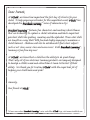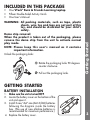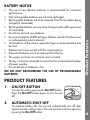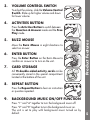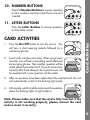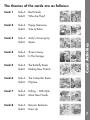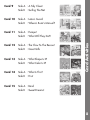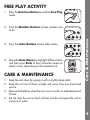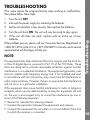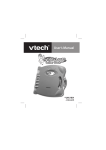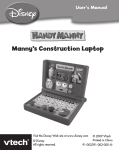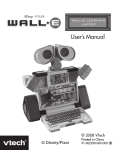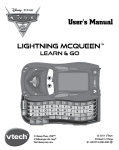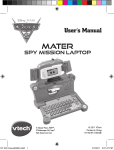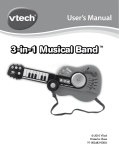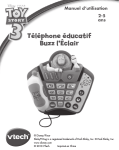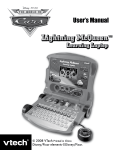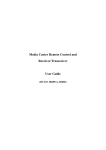Download VTech Magical Music Laptop User`s manual
Transcript
User’s Manual Buzz & Friends Learning Laptop © Disney/Pixar Slinky® Dog is a registered trademark of Poof-Slinky, Inc. © Poof-Slinky, Inc. Visit the Disney Website at www.disney.com © 2010 VTech Printed in China Dear Parent, At VTech®, we know how important the first day of school is for your child. To help prepare preschoolers for this important event, VTech® has developed the Preschool Learning™ series of interactive toys. Preschool Learning™ features fun characters and inviting school themes that use technology to capture a child’s attention and teach important preschool skills like spelling, counting and the alphabet. These vital skills are taught in a way that's both fun and highly engaging to maintain a child's interest. Children will also be introduced to fun school subjects such as art class, music class and even recess! With Preschool Learning™, learning is fun from day one! At VTech®, we know that a child has the ability to do great things. That’s why all of our electronic learning products are uniquely designed to develop a child’s mind and allow them to learn to the best of their ability. We thank you for trusting VTech® with the important job of helping your child learn and grow! Sincerely, Your friends at VTech® To learn more about Preschool Learning™ series and other VTech® toys, visit www.vtechkids.com INTRODUCTION Thank you for purchasing the VTech® Buzz & Friends Learning Laptop learning toy! Number Buttons Letter Buttons Volume Control Switch Buzz mouse with eight directions Introduction The VTech® Buzz & Friends Learning Laptop is designed for younger kids with 30 colorful picture card scenes adding to the learning fun. Children will learn age-appropriate curriculum including letters, numbers, colors, shapes, counting and more while they interact with the engaging cards, as the 5 magical lights guide their way. The joyful melodies and encouraging voice will take little learners ‘to infinity and beyond’! Enter Button On/Off Button Repeat Button Activities Button 15 double-sided activity Cards (30 activity card scenes) 2 INCLUDED IN THIS PACKAGE WARNING: All packing materials, such as tape, plastic sheets, wire ties and tags are not part of this toy, and should be discarded for your child’s safety. Demo strip removal: When the product is taken out of the packaging, please remove the demo strip from the unit to activate normal play mode. NOTE: Please keep this user’s manual as it contains important information. Unlock the packaging locks: Rotate the packaging locks 90 degrees counter-clockwise. Pull out the packaging locks. Getting Started •One VTech® Buzz & Friends Learning Laptop •Fifteen Double-Sided Activity Cards •One User’s Manual GETTING STARTED BATTERY INSTALLATION 1.���������������������������� Make sure the unit is turned OFF. 2. Locate the battery cover on the bottom of the unit and open it. 3. Install 3 new “AA” size (AM-3/LR6) batteries following the diagram inside the battery box. (The use of new alkaline batteries is recommended for maximum performance.) 4. Replace the battery cover. 3 • The use of new alkaline batteries is recommended for maximum performance. •Non-rechargeable batteries are not to be recharged. •Rechargeable batteries are to be removed from the toy before being charged (if removable). •Rechargeable batteries are only to be charged under adult supervision (if removable). • Do not mix old and new batteries. • Do not mix batteries of different types: alkaline, standard (carbon-zinc) or rechargeable (nickel-cadmium). •Only batteries of the same or equivalent type as recommended are to be used. • Batteries are to be inserted with the correct polarity. •Exhausted batteries are to be removed from the toy. • The supply terminals are not to be short-circuited. • The toy is not to be connected to more than the recommended number of power supplies. • Do not dispose of batteries in fire. WE DO NOT RECOMMEND THE USE OF RECHARGEABLE BATTERIES. Product Features BATTERY NOTICE PRODUCT FEATURES 1. ON/OFF BUTTON 2. AUTOMATIC SHUT-OFF To preserve battery life, the unit will automatically turn off after several minutes without input. The unit can be turned on again by pressing the On/Off button. Turn on the unit by pressing the On/Off button. Press the On/Off button again to turn the unit off. 4 3. VOLUME CONTROL SWITCH To adjust the volume, slide the Volume Control Switch. Slide up for higher volume and down for lower volume. 4. ACTIVITIES BUTTON 5. BUZZ MOUSE 6. ENTER BUTTON Press the Enter Button on the Buzz Mouse to confirm an answer or to turn on the unit. 7. CARD STORAGE All 15 double-sided activity cards can be conveniently stored in the special compartment located at the bottom of the unit. 8. REPEAT BUTTON Press the Repeat Button to hear an instruction or question repeated. 9. BACKGROUND MUSIC ON/OFF FUNCTION Press “1” and “A” together to turn the background music off. Press “2” and “B” together to turn the background music on. The unit is set to play with background music turned on by default. Move the Buzz Mouse in eight directions to select an answer. Product Features Press the Activities Button to switch between the Question & Answer mode and the Free Play mode. 5 10. NUMBER BUTTONS Press the Number Buttons to answer questions or hear numbers one to ten when there is no card inserted. 11. LETTER BUTTONS Press the Letter Buttons to answer questions or hear letter names. 1. Press the On/Off button to turn the unit on. You will hear a short opening melody followed by a welcoming phrase. 2. Insert cards into the unit to play. When you answer correctly, you will hear a rewarding sound effect and encouraging phrase. Then another question will be asked about the inserted card. If you do not answer correctly after three attempts, the correct answer will be revealed and a new question will be asked. Card Activities CARD ACTIVITIES 3. After six questions have been asked about the inserted card, the unit will automatically switch to the flashing light mode. 4. In this mode, watch carefully and answer the questions about the flashing lights or light patterns. Note: Please make sure that the card is fully inserted. If the activity is not working properly, please remove the card and re-insert it correctly. 6 Card 1 Side A : Best Friends Side B : Who Are They? Card 2 Side A : Happy Memories Side B : Time to Relax Card 3 Side A : Andy’s Growing Up Side B : Sports Card 4 Side A : Thrown Away Side B : In The Garage Card 5 Side A : The Butterfly Room Side B : Making New Friends Card 6 Side A : The Caterpillar Room Side B : Playtime Card 7 Side A : Falling… With Style Side B : More New Friends Card 8 Side A : Bonnie’s Bedroom Side B : Dress Up Card Activities The themes of the cards are as follows: 7 Side A : A Tidy Closet Side B : Surfing The Net Card 10 Side A : Lotso’s Guard Side B : Where’s Buzz’s Manual? Card 11 Side A : Escape! Side B : What Will They Do?! Card 12 Side A : The Claw To The Rescue! Side B : Great Gifts Card 13 Side A : What Shape Is It? Side B : What Color Is It? Card 14 Side A : What Is This? Side B : Fruit Card 15 Side A : Band Side B : Sweet Dreams! Card Activities Card 9 8 FREE PLAY ACTIVITY 1. Press the Activities Button to switch to Free Play mode. 3. Press the Letter Buttons to hear letter names. 4.Move the Buzz Mouse to highlight different items and then press Enter to hear character names or object words, depending on the inserted card. CARE & MAINTENANCE 1. Keep the unit clean by wiping it with a slightly damp cloth. 2. Keep the unit out of direct sunlight and away from any direct heat source. 3.Remove the batteries when the unit is not in use for an extended period of time. 4. Do not drop the unit on hard surfaces and do not expose the unit to moisture or water. Care & Maintenance 2. Press the Number Buttons to hear numbers one to ten. 9 TROUBLESHOOTING If for some reason the program/activity stops working or malfunctions, then please follow these steps: 1. Turn the unit OFF. 2. Interrupt the power supply by removing the batteries. 3. Let the unit stand for a few minutes, then replace the batteries. 5. If the unit still does not work, replace with an entire set of new batteries. If the problem persists, please call our Consumer Services Department at 1-800-521-2010 in the U.S. or 1-877-352-8697 in Canada, and a service representative will be happy to help you. NOTE: This equipment has been tested and found to comply with the limits for a Class B digital device, pursuant to Part 15 of the FCC Rules. These limits are designed to provide reasonable protection against harmful interference in a residential installation. This equipment generates, uses and can radiate radio frequency energy and, if not installed and used in accordance with the instructions, may cause harmful interference to radio communications. However, there is no guarantee that interference will not occur in a particular installation. If this equipment does cause harmful interference to radio or television reception,which can be determined by turning the equipment off and on, the user is encouraged to try to correct the interference by one or more of the following measures: • Reorient or relocate the receiving antenna. • Increase the separation between the equipment and receiver. • Connect the equipment into an outlet on a circuit different from that to which the receiver is connected. Troubleshooting Note 4. Turn the unit back ON. The unit will now be ready to play again. 10 • Consult the dealer or an experienced radio/TV technician for help. Caution: changes or modifications not expressly approved by the party responsible for compliance could void the user’s authority to operate the equipment. 91-009625-000-000 Important Note Note IMPORTANT NOTE: Creating and developing Preschool Learning products is accompanied by a responsibility that we take very seriously. We make every effort to ensure the accuracy of the information which forms the value of our products. However, errors sometimes can occur. It is important for you to know that we stand behind our products and encourage you to call our Consumer Services Department at 1-800-521-2010 in the U.S. or 1-877-352-8697 in Canada with any problems and/or suggestions that you might have. A service representative will be happy to help you. 10 11