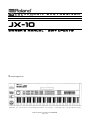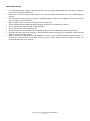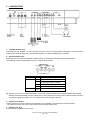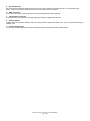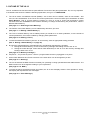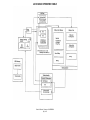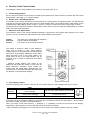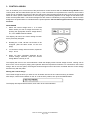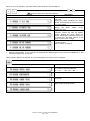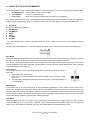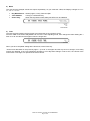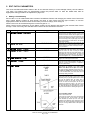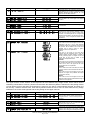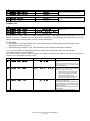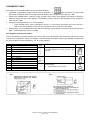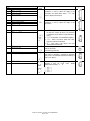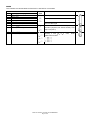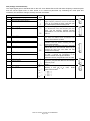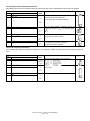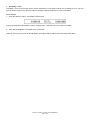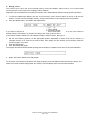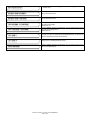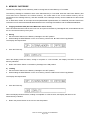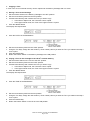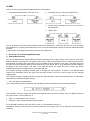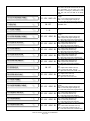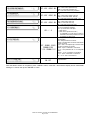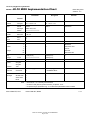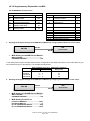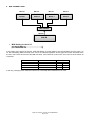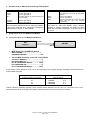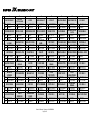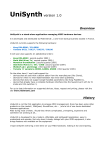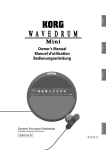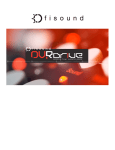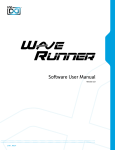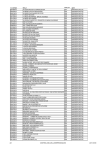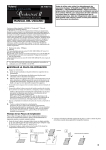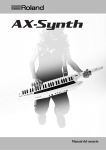Download Roland JX-10 Owner`s manual
Transcript
P O L Y P H O N I C S U P E R J X S Y N T H E S I Z E R Jx-10 OWNER’S MANUAL – 2014 UPDATE by [email protected] Thanks to coolveco and Quavermass for their friendly an invaluable help Roland JX-10 Manual – Firmware ver 3.00 ADDENDUM Pag. 1 of 53 1 - PANEL DESCRIPTION Roland JX-10 Manual – Firmware ver 3.00 ADDENDUM Pag. 2 of 53 INTRODUCTION The Roland JX-10 is a fully programmable 12 voice polyphonic synthesizer. Various sounds and performance control functions can be stored, ready to be used. • • • • • • The JX-10 features the memory capacity that can retain up to 64 different programs (= Patch Memory) which are the combinations of sounds (Tones) and performance control functions. Any of the Patch Memory can be called just by pushing appropriate buttons. The Patch Memory you have written into memory can be easily edited whenever you like Using the Memory Cartridges, it is possible to expand the memory capacity. Thanks to the new and refined MIDI implementation the JX-10 can be edited via sys-ex and dedicated Editor Librarians such as emagic SoundDiver®, SoundQuest MidiQuest® and other editors expecially designed for the Apple iPad. To dump and load patches there’s no need to keeping M-64C inserted The 76 key keyboard and MIDI functions make the JX-10 an excellent masterkeyboard New midi implementation • Each parameter is now OFF/RECV/SEND/ON, allowing fine control of what gets sent and what is filtered. • Sysex support : allow edition of patch, tone A and tone B individually. (No need for M64 cartridge) • Fast bulk dump/load : 4-5 seconds to dump everything. Can dump to/from cartridge and internal memory. • Edition of parameters (patch and tones) sends sysex, so all editions can be sequenced. PG800 is also supported here, so editions made from the PG800 can also be sequenced. • Copy from/to cartridge to create a full backup of the internal memory (all settings are now copied to the cartridge or restored from it) Controls C1 and C2 enhancements • Any tone parameter can be assigned to C1 or C2 • Any arpeggiator parameter can be assigned to C1 or C2 • C1 and C2 can be used, in tone edit mode, to modify upper/lower tone parameter. This allows quick editing of tones for those who don’t have a PG800. Arpeggiator • 8 arpeggiators “patches” • Internal or external synchronization • Supports up, down up/down, as played and random notes ordering • Various arpeggio types • Velocity setting (fixed or as played) • Note duration (1-15 or legato) • Use lower split point to control which notes are arpeggiated PG-800 support • New display options • Control whether updates from sysex, PG-800 or controllers are displayed temporarily on-screen Compatibility mode • Allows to disable new features for full compatibility with old software (for example, sysex changes made to tone A can be redirected to the currently selected tone, etc...) Test modes • Test hardware controllers (voices, A/D controllers (aftertouch, bender, C1/C2), keyboard) • Test memory chips Roland JX-10 Manual – Firmware ver 3.00 ADDENDUM Pag. 3 of 53 IMPORTANT NOTES • • • • • • • • • • The appropriate power supply for this unit is shown on its name plate. Please make sure that the line voltage in your country meets the requirement. Please do not use the same socket used for any noise generating device (such as motor, variable lighting system). This unit might not work properly if turned on immediately after turned off. If this happens, simply turn it off and turn it on again a few seconds later. Before setting up this unit with other devices, turn all of them off. This unit might generate slight heat while operating, but there is no need to worry about it. Use a soft cloth and clean only with a mild detergent. Do not use solvents such as paint thinner. Avoid using this unit in excessive heat or humidity or where it may be affected by direct sunlight or dust. Save the necessary data on a cartridge or make data memo before having the JX-10 repaired, in case it should happen to be accidentally erased. Before connecting or disconnecting the cartridge, be sure to set the Protect Switch to the ON position. To prevent the accidental loss of the data, never move the Protect Switch to the Off position, unless it is specifically instructed in the manual. Roland JX-10 Manual – Firmware ver 3.00 ADDENDUM Pag. 4 of 53 2 – CONNECTIONS 1. Total Mix Output Jack Connect this to the amplifier. To make the best use of the JX-10, use the amplifier and speaker of wide frequency response and dynamic range such as keyboard amplifier or a studio amplified pair of monitors. 2. Parallel Output Jacks These are also for connecting amplifiers. Different ways of connections will make various sound effects. The following shows several different ways for using the Output Jacks. Connection 1 Jack 2 Jacks Jack E AD BC AB CD AB CD 4 Jacks Output Power Monaural Output Mixed output of Upper and Lower B: Monaural Output of Upper C: Monaural Output of Lower Stereo Output of Upper Stereo Output of Lower Stereo Output of Upper and Lower When the JX-10 is set to the Whole mode, connecting a stereo amplifier to the UPPER MONO and LOWER MONO of the Parallel Output Jacks (output jacks C and D shown in the above picture) will cause the sounds to be output irregularly through L or R. It is normal for this unit to behave like this. 3. Output Level Switch Use this switch to select the output level depending on the amplifier connected to the Total Mix Output. * This switch does not work on the signal sent from the Parallel Output Jack. 4. Headphones Jack Connect stereo headphones to this jack. Roland JX-10 Manual – Firmware ver 3.00 ADDENDUM Pag. 5 of 53 5. Hold Pedal Jack By connecting the optional pedal switch DP-6 or DP-2, the Hold effect can be turned on or off by pressing the pedal. "Hold" is the effect of keeping the sound even after the key is released. 6. MIDI Connector This is for connecting to other MIDI device using the MIDI/SYNC cable (optional). 7. Programmer Connector Connect this to the programmer PG-800 (optional) using the supplied 6P DIN cord. 8. Protect Switch Always make sure that this switch is set to the ON position to protect the data in the JX-10, except when saving or loading data. 9. Control Assign Jack Use this jack when assigning the Control Changes with the expression pedal or pedal switch. Roland JX-10 Manual – Firmware ver 3.00 ADDENDUM Pag. 6 of 53 3. OUTLINE OF THE JX-10 The JX-10 features the functions that are quite different from those of the past synthesizers. So, it is very important to understand the functions. Read the following explanation, then go to “4. OPERATION” 1. The JX-10 retains 100 different sounds (Tones) – 50 of them can be rewritten, other 50 non-volatile – and more, the 64 combinations of the Tones and various performance control functions (this combination is called Patch Memory). That is, a Patch Memory consists of a Tone or a pair of Tones and performance control functions which we call Factors in this manual. Normally, to change sounds during live performance, select a different Patch Memory. (See page 10 “1. Selecting a Patch Memory”) 2. The Factors of the Patch Memory can be edited easily whenever you want. (See page 17 “a. Editing a Patch Memory”) 3. The Tone of a Patch Memory can be edited just like you would do on a usual synthesizer, A tone consists of various parameters, and a tone is edited by changing these parameters. (See page 20 “b. Editing a Tone”) 4. To write the edited Patch Memory into the JX-10’s memory, take an appropriate writing procedure (See “a. Writing a Patch Memory” on page 30) 5. By using the supplied Memory Cartridge (M-64C), the following data transfer is possible. a. Saving each Patch Memory or Tone to the memory cartridge and loading it back to the JX-10. b. Saving the entire data (50 Tones and 64 Patch Memories) on the JX-10 to the memory cartridge and loading it back to the JX-10. (See page 35 “8. Memory Cartridge”) 6. Sequencer – not present anymore – there’s a programmable 8 memory arpeggiator in its place 7. All the Patch Memories and Tones have their own names which can be changed as you like. (See page 32 “c. Naming”) 8. The JX-10 features the MIDI functions necessary for operating or being operated with other MIDI devices. The MIDI functions can be changed according to your requirement. (See page 40 “10. MIDI”) 9. To make the above operations quicker and easier, the JX-10 has a display window. If the operation is wrong, the Display will respond with error messages. (See page 39 “c. Error Message”) Roland JX-10 Manual – Firmware ver 3.00 ADDENDUM Pag. 7 of 53 JX-10 BASIC OPERATION TABLE Roland JX-10 Manual – Firmware ver 3.00 ADDENDUM Pag. 8 of 53 4. OPERATION Set up the JX-10 with the external devices such as amplifier and speaker, then switch it on, and the JX-10 is ready to be played with any of the 64 Patch Memories. A Patch Memory is made of one or a pair of the 100 different Tones and various performance control functions such as Split Point, Bender Sensitivity, etc. Roland JX-10 Manual – Firmware ver 3.00 ADDENDUM Pag. 9 of 53 a. Selecting a Patch Memory Make sure that the connections are made securely and correctly, then switch the JX-10 on. The Display will show “ROLAND JX-10” for several seconds, then change to as below. A. The 64 Patch Memories are stored either in the JX-10's internal memory or on the Memory Cartridge (M-64C). The display here shows whether the Patch Memory currently selected is in the JX-10 or on the Cartridge. I : Internal Memory of the JX-10 C : Cartridge Memory B. The 64 Patch Memories are stored in the locations of 8 Banks (1 to 8) and the Numbers (1 to 8). The display here shows the Bank and the Number of the Patch Memory. C. Each Patch Memory can be named with up to 18 characters (this is called Patch Name). Here, the patch name is displayed. D. The numbers 1 to 100 are assigned to the 100 Tones in the JX-10’s memory. The numbers of the Tones used for the Patch Memory currently selected are displayed here. The Tone number of the lower section of the keyboard is shown at D. E. The numbers 1 to 100 are assigned to the 100 Tones in the JX-10’s memory. The numbers of the Tones used for the Patch Memory currently selected are displayed here. The Tone number of the upper section is shown at E *What are shown at A (Memory Mode) and at B (Bank and Number of the Patch Memory) are always displayed there, except for in the Writing (see page xx) and Master Tuning (see page xx) modes. To select a Patch Memory, assign the Bank and Number by using the Patch Memory Buttons. The JX-10 is designed to produce no sound while you are changing Patch Memories. This serves to mute the noise which otherwise would be heard. If you do not like cutting sound, instead of changing Patch Memories, change the Tones (See page xx “Selecting a Tone Number”). In this way, you can call the sound you like without any silence at all. Roland JX-10 Manual – Firmware ver 3.00 ADDENDUM Pag. 10 of 53 b. Function of the Control Knobs The following controls can be operated even while you are playing the JX-10. a. Control Assign Sliders Each of these two sliders can be used for controlling the performance control function you select with the Control Assign Button. (See page 11 “3. Control Assign”) b. Bender lever – Bend Range Switch This Bender Lever can be used during live performance for creating guitar's chocking-like effect. The left and right extremes of movement create the same amount of pitch bending effect. The maximum effect of the bender can be nd rd rd selected with the Bend Range Switch: major 2 , minor 3 , major 3 , perfect 5th, perfect octave higher or lower. Pushing this lever forward will create the vibrato effect. When the tone you are using has already taken in a vibrato effect, the effect will be deepened. c. Aftertouch Fine Adjust Slider The Aftertouch effect is the sound's alteration obtained by pressing the key stronger after playing it in a normal manner. The JX-10’s aftertouch effect works on the Vibrato, Brilliance and Volume. Vibrato: Brilliance: Volume: The depth of the vibrato effect is deepened. The tone will become brighter. The volume of the sound will increase. The setting of On/Off or value of each aftertouch effect can be written in each Patch Memory independently, but the Aftertouch Fine Adjust Knob allows even more delicate adjustment of the effect When this knob is set to the center position, the same effect as set in the Patch Memory can be obtained, and no effect is obtained at the lowest position [-]. * Different On/Off settings and values of the aftertouch and bender are written in each of the 64 Patch Memories. Therefore, those effects you actually gain will greatly differ depending on how these are set in the Patch Memories: No effect may be obtained in some particular settings. d. Voice Memory Switch This switch selects which memory mode; the JX-10’s internal memory or the Cartridge memory to be used. Patch Memory Tone CART INT You can call a Patch Memory You can call a Patch Memory in the JX-10 in the Cartridge Tone Numbers 1 to 50 Tone Number 1 to 50 = Tones in the Cartridge = Tones in the JX-10 Tone Number 51 to 100 =Tones in the JX-10 Even after you have changed the Memory modes with the Voice Memory Switch, the new position – does not affect the memory unless you select a new Patch Memory. When you select a new Patch Memory, “I” (internal) or “C” (cartridge) is shown at the left end of the Display, depending on which position has been selected with the Voice Memory Switch. * When the Memory Cartridge is not connected, be sure to set the Voice Memory Switch to the INT position. Roland JX-10 Manual – Firmware ver 3.00 ADDENDUM Pag. 11 of 53 3. CONTROL ASSIGN The JX-10 allows you to control some of the performance control functions with the Control Assign Knobs on the control panel and the Pedal Switch (DP-6 or DP-2). This is excellent in live performance. However, the functions which can be controlled are only two of the four with the two Control Assign Knobs and one of the four by the pedal switch at a time. (See the table shown on the next page). The following explains how to assign the functions to the knobs and the pedal switch. The function assigned to each knob is controlled by moving the slider, and the function assigned to the pedal switch is controlled with the pedal operation. We call these eight functions Control Assign functions. PROCEDURE 1. Select the Control Assign Knob 1, 2 or Pedal Switch where you wish to assign the function by pushing the appropriate Control Assign Button; C1, C2 or PEDAL SWITCH Button The Display will show the Control Assign function that is previously assigned. 2. Rotating the α Dial, call the new function to be assigned. (See the table shown on the next page) 3. To continue to assign other functions, repeat the step 1. and 2. 4. When you have completed assigning all the Control Assign functions, push the Control Assign Button currently in use. The Display will return to the usual indication. While the Display shows Control Assign function, nothing can be done on the JX-10 except for playing the keyboard. When the Expression Pedal EV-5 is connected to the Control Assign Jack on the rear panel, the assigned Control Assign function cannot be controlled with the Control Assign Knob but only with the pedal. Writing the Control Assign The Control Assign functions you have set can be written into the JX-10’s internal memory as follows. After step 3, set the Protect Switch on the JX·10 to the OFF position, then push the WRITE Button. WRITTEN CONTROL The Display will respond with as above, then return to the usual indication. Roland JX-10 Manual – Firmware ver 3.00 ADDENDUM Pag. 12 of 53 When C1 or C2 is selected , any of the following four functions can be assigned “-” in the Display actually shows 1 or 2 depending which of ** shows the value set in the Patch Memory Display • C - ASSIGn 11 u/l bal ** C - ASSIGn 15 porta time ** C - ASSIGn 18 total vol ** C - ASSIGn 65 up midivol ** C - ASSIGn 66 lo midivol ** or is pushed Description Adjusts the volume balance of the Upper and Lower. Raising the Knob increases the Upper volume, and lowering the Knob increases the Lower volume. Adjusts the Portamento Time. Raising the Knob makes longer Portamento Time Adjusts the volume within the range of the maximum volume set with the Master Volume. Raising the Knob raises the volume, reaching the maximum volume. At the same time, the MIDI volume of the Upper and the Lower change. Controls the MIDI messages of the Upper or Lower section Refer to “MIDI” on page xx. With the new firmware, once C1 and C2 are assigned two different Factors, they will be controllable by C1 and C2 sliders respectively, in real time. *When PEDAL SWITCH is selected, any of the following four functions can be assigned. Display Description Pressing the pedal changes the bank and the number of the Patch Memory. A1 → A2 ........ AB → B1 → B2 ........ Turns the Portamento ON or OFF. P5 ASSIGn patch shift ** P5 ASSIGn portamento ** P5 ASSIGn chase play ** Turns the Chase Play Function (p. xx) ON or OFF. P5 ASSIGn upper hold ** Turns ON or OFF the Hold Effect of the Upper and/or the lower section. P5 ASSIGn lower hold ** Roland JX-10 Manual – Firmware ver 3.00 ADDENDUM Pag. 13 of 53 4. QUICK EDIT OF A PATCH MEMORY The following three Factors can be quickly edited even during live performance just by touching the relevant button. • Key Mode Select: Whole (Upper, Lower), Dual and Split • Tone Number: Tone(s) in a Patch Memory • Chase Play: When the Key Mode is Dual, delay-like effect can be obtained *The above editing function does not automatically rewrites the data in memory unless you take the appropriate writing procedure explained on page xx. Therefore, selecting a new Patch Memory will erase the edited data. a. Key Mode There are following 6 Key Modes 1. UP WHOLE 2. LO WHOLE 3. DUAL 4. SPLIT 5. T-VOICE 6. X-FADE 1 to 4 Key Modes can be recalled with Quick Edit. 5 to 6 Key Modes can be set just when editing the Patch Memory. The three Key Mode Buttons are used for setting the Key Mode. The indicator of the pushed button will light up. Split Mode This mode divides the keyboard of the JX-10 into the upper and the lower sections where two different Tones can be used. That is, the JX-10 works just like two sets of 6 voice synthesizers of different sounds. The JX-10's unique Split system allows to set the lowest key in the Upper section and the highest key of the Lower section separately on the same keyboard. The Quick Edit, however, does not include this function. This is possible only when editing a Patch Memory. PROCEDURE While holding the SPLIT of the Key Mode Button down, press the key which is to be the Split Point. • While holding this button down. • Push the Key where the keyboard should be divided into two sections, Upper and Lower. • The right side including the pushed key will be the Upper, and the left will be the Lower keyboard. Whole Mode In this mode, the JX-10 can be used as a 12 voice polyphonic synthesizer. That is, all the 76 keys will have the same Tone. Therefore, it is required to select one of the two different Tones provided for the upper and the lower sections. When the Tone for the upper section is selected, it is called Upper Whole Mode, and when the Lower Tone is selected, called Lower Whole Mode. Pressing the Whole Button will alternately select the Lower and Upper Tones. The Display shows the Tone Number currently selected. Dual Mode The Dual Mode turns the JX-10 to the 6 voice synthesizer that allows both the Upper and the Lower Tones to sound simultaneously. A richer sound is obtained. There are two independent parallel outputs for the upper and lower Tones, which serve to create the effect as if two synthesizers were simultaneously played. Roland JX-10 Manual – Firmware ver 3.00 ADDENDUM Pag. 14 of 53 b. Tone Number To change the Tones in a Patch Memory, simply assign the Tone Number of the relevant Tone by using the Ten Keys (i.e. Numeric Keypad). PROCEDURE 1. Push the Upper or the Lower Button to select the Upper or Lower Tone which you wish to change. 2. Pushing the appropriate Ten Keys, assign the new Tone Number, then hit the Enter Key. *”0” of the Ten Keys can be used instead of the UPPER and LOWER Buttons. Even when using the Patch Memory of the JX-10’s internal memory, the Tone Number of the Cartridge can be called. After taking the step 1., change the Voice Memory Switch to the CART position. Then return it to the INT position after taking the step 2. If you call other Patch Memory without writing it into memory, the Tone called from the Cartridge memory will be erased. To call the Tone from the Memory Cartridge (M-16C), take exactly the same procedure as above. The available Tone Numbers, however, are from 1 to 32. c. Chase Play The Chase Play function makes it possible to output the Lower sound slightly later than the Upper sound. This function, however, is available just in the Dual Mode. Depending on the delaying time and the Tone in use, the effects created differ; delay-like effect, sound-on-sound like effect etc. PROCEDURE 1. Push ON/OFF of the Chase Play Buttons: The corresponding indicator will light up, showing that now the Chase Play function is turned on. 2. Set the following 3 functions: Time, Level and Mode so that the desired effect will be obtained. The “Level” and “Mode” are alternately selected by pressing the FUNCTION of the Chase Play Buttons. The Display shows the function selected. The “Time” function can be selected by pressing the TIME of the Chase Play Buttons. The value of the selected function can be changed by using the α Dial. 1) Level This sets the level of the delayed sound (= lower sound). Rotating the α Dial, set the value you like. The value changes from 00 to 99, and the higher number sets higher level. 51 chase play level ** **: 00 to 99 Roland JX-10 Manual – Firmware ver 3.00 ADDENDUM Pag. 15 of 53 2) Mode This sets how the delayed sounds are output sequentially. As you rotate the a Dial, the Display changes as “U-LU“, “U-L-L-“ or “U-L”. • • • Key Mode Select: Whole (Upper, Lower), Dual and Split Tone Number: Tone(s) in a Patch Memory Chase Play: When the Key Mode is Dual, delay-like effect can be obtained 52 chase play mode ****** ******: U-L-UU-L-LU-L Three Modes 3) Time This sets the time between the first (Upper) sound and the second (Lower) sound. Push the TIME of the Chase Play Buttons to turn to the Time adjusting mode, then change the value rotating the α Dial. 01 to 99 are valid and the higher number is longer time. 52 chase play time ** **: 01 to 99 When you have completed editing all the functions, hit the Enter Key. *As the level described on the previous page in “1) Level” is set higher and the key touch is stronger, more delay sounds are obtained. If the Tone Parameter Number 63 “VCA Dynamics Range” is set to OFF, the volume of the sound does not change, but repeats at the same volume. Roland JX-10 Manual – Firmware ver 3.00 ADDENDUM Pag. 16 of 53 5. EDIT PATCH PARAMETERS The Tones and Patch Memories written in the JX-10’s internal memory or in the cartridge memory can be edited to your taste. This editing does not automatically rewrite the previous data. To write the edited data, take an appropriate writing procedure as explained on page xxxx a. Editing a Patch Memory Each of the A-1 to H-8 Patch Memories consists of 39 different Factors and changing the values of the Factors will edit a Patch Memory. Editing is quite simple; the value of each Factor has two figure number, so use the appropriate number to call the Factor whose value you wish to change, then change it. Patch Factors can be recalled through the numeric keypad 0 – 9. Patch Factors can be assigned to C1/C2 sliders, pushing C1/C2 buttons and selecting the relevant Patch Factor through α Dial. In this way, two selected Patch Factors can be controlled in real time. # 11 Parameter UPPER/LOwER BALANCE Range 00 to 99 12 DUAL DETUNE 13 14 Upper split point Lower split point E1 to g7 E1 to g7 15 Portamento Time 00 to 99 16 Bender ranGe 17 key mode -50 to 00 to +50 2, 3, 4, 7, 12 Up whole Lo whole Dual Split Description This Factor determines the volume balance of the Upper and the Lower. When the value is about 50, the volumes of the both sections are the highest, and as the value increases, the Lower volume decreases, the Upper volume remaining the highest. That is, when the value in the Display is 99, only the Upper sound will be heard. When the value is smaller than 50, the opposite effect will be obtained. This Factor can detune the Lower sound from the Upper sound. At “+” value, the Lower sound is raised, at zero, the pitch is the same as the Upper, and at “-“ value, it is lowered. The Split Point set with the Quick Edit is restricted to the lowest note of the Upper section. Here, however, these two Factors are used for setting two different Split Points; the lowest note of the Upper section, and the highest note of the Lower section. The value and the note name. The lowers note is E1, the middle C is C4 and the highest is G7. (“+” indication represents #.) This Factor adjusts the Portamento time. Higher value is the longer Portamento time. This Factor sets the maximum effect of the Bender. The value in the Display represents semi-tone. 2 is major 2nd, 3 is minor 3rd, 4 is major 3rd, 7 is perfect 5th and 12 is perfect octave. The Key Modes which can be selected with the Quick Edit Function are restricted to four modes; Upper Whole, Lower Whole, Dual and Split. Here, however, two more Key Modes, altogether 6 modes can be set. T. VOICE and X-FADE can be selected by rotating the α Dial counterclockwise, and other modes can be selected by rotating it clockwise. t.voice Touch Voice Select Mode (T. VOICE) In this mode, either the Upper or Lower Tone is output depending how you play the keyboard. That is, when you play the keyboard hard, the Upper Tone Is selected, and when you play softly, the Lower Tone sounds. As shown in the left picture, the key touch pressure that selects the Upper or the Lower Tone changes depending on the Upper Split Point (= Factor 13). When the Split Point is set to higher note, stronger key touch will be needed for obtaining the Upper Tone. x-fade Cross Fade Mode (X-FADE) This is a kind of Dual mode. In this mode, the volume of the Lower Tone decreases by stronger key touch, and the volume of the Upper Tone decreases by weaker key touch. This mode, therefore can be effectively used to change the volume balance of the Tones by changing the playing manners when you are using different Tones for the Upper and the Lower. Roland JX-10 Manual – Firmware ver 3.00 ADDENDUM Pag. 17 of 53 # 18 Parameter Total volume Range 00 to 99 Description 21 22 23 After touch vib After touch BRD After touch VOL 00 to 99 00 to 99 00 to 99 The sensitivity of each Aftertouch can be set. At 00 value, the effect is off, and the higher value deepens the effect. 31 41 Upper tone Lower tone 1 to 100 1 to 100 These Factors select the Tones for the Upper and Lower sections. 32 41 Up chromatic shift lo chromatic shift -24 to 0 to +24 -24 to 0 to +24 Using these Factors, you can shift the pitches of the Upper and the Lower kyeboards separately in semitone steps in the range of 4 octaves; 2 octaves upper and lower. If a number higher than +5 is assigned, the highest octave substitutes it, and the value lower than 7 (such as -8, -9 etc.) is assigned, the lowerst octave substitutes it. 33 Upper key assign 43 Lower key assign Poly 1 Poly 2 Unison 1 Unison 2 Mono 1 Mono 2 Poly 1 Poly 2 Unison 1 Unison 2 Mono 1 Mono 2 POLY 1 This mode turns each of the Upper and the Lower Keyboards of the JX-1 0 to a 6 voice polyphonic synthesizer assigning one synthesizer module to each key pressed. This is suitable for the sound whose envelope curve is similar to piano's or guitar's, therefore chosen for usual performance. POLY 2 This mode is very similar to Poly mode above assigning only one synthesizer voice to each key pressed. However, the same module as assigned to the key previously played is assigned to the note played later. So, this mode is suitable for the performance with portamento effect. UNISON 1 In this mode, two sound modules are assigned to each key, therefore the created sound is richer than in Poly mode. That is, each of the Upper and the Lower sections becomes 3 voice synthesizer. UNISON 2 This is similar to the Unison mode above, but the one of the two modules is one octave lower than the other. MONO 1 This mode turns each of the Upper and the Lower Keyboard to a single voice synthesizer that assigns one module to each key. MONO 2 This mode turns each of the Upper and the Lower Keyboard to the monophonic synthesizer that assigns 6 modules to one key pressed. This Factor allows to set an individual volume for each Patch Memory. This is useful to reduce the volume difference between the Patch Memories. 00 is the minimum value and 99 the maximum. The Upper and the Lower sections of the keyboard can have different Key Assign modes, which makes various interesting combinations. However, please note that when the Whole key Mode is selected, the Key Assign Factor you set will be ignored, and when the Portamento is turned on, the Poly 2 is automatically selected, and when it is off, the Poly 1 mode is selected. Also, when the Key Mode is either the Touch Voice or Cross Fade, the Key Assign selected on the Lower will be ignored and the Key Assign of the Upper will work. # 34 44 Parameter Up unison detune Lo unison detune 35 45 Upper hold Lower hold 36 46 Upper lfo mod depth lower lfo mod depth Range -50 to 00 to +50 -50 to 00 to +50 Description When the Key Assign is set to either the Unison 1 or Unison 2, either of the two modules can be detuned using these Factors. “+” works to raise the pitch and “-“ to lower it. On off On off When the Pedal Switch is used for the Hold effect, these Factors can turn on or off the Hold effect separately on the Upper and Lower. 00 to 99 00 to 99 These Factors can set the depth of the Vibrato effects obtained with the Bender lever. At 00 value, no effect is obtained, and increasing the value deepens the effect Roland JX-10 Manual – Firmware ver 3.00 ADDENDUM Pag. 18 of 53 # 37 47 Parameter Upper portamento Lower portamento Range On off On off Description 38 48 Upper BENDER Lower BENDER On off On off These Factors can select whether to turn the Bender functions on or off separately on the Upper and the Lower These Factors can turn on or off the Portamento effects of the Upper and the Lower separately CHASE PLAY # 51 52 53 Parameter Chase play level Chase play mode Chase play time Range 00 to 99 u-l-u-, u-l-l-, u-l 01 to 99 Description See pag. 13 - 14 The Chase Play function makes it possible to output the Lower sound slightly later than the Upper sound. This function, however, is available just in the Dual Mode. Depending on the delaying time and the Tone in use, the effects created differ; delay-like effect, sound-on-sound like effect etc. PROCEDURE 1. Push ON/OFF of the Chase Play Buttons. The corresponding indicator will light up, showing that now the Chase Play function is turned on. 2. Set the following 3 functions: Time, Level and Mode so that the desired effect will be obtained. The “Level” and “Mode” are alternately selected by pressing the FUNCTION of the Chase Play Buttons. The Display shows the function selected. The “Time” function can be selected by pressing the TIME of the Chase Play Buttons. The value of the selected function can be changed by using the α Dial. # 51 Parameter Chase play level Values - Range 00 to 99 52 Chase play mode U-L - U-L-L - U-L-U 53 Chase play time 01 to 99 54 Chase play switch On off Notes This sets the level of the delayed sound (= lower sound). Rotating the α Dial, set the value you like. The value changes from 00 to 99, and the higher number sets higher level. This sets how the delayed sounds are output sequentially. As you rotate the a Dial, the Display changes as "U-L-U", "U-L-L" or "U-L". • U-L-U: In this mode, Upper sound is output • first, then Lower, Upper, Lower repeatedly. • U-L-L: In this mode, Upper sound is output first, then Lower sounds repeatedly. • U-L: In this mode, Upper sound is first output then Lower. No more sound is output. This sets the time between the first (Upper) sound and the second (Lower) sound. Push the TIME of the Chase Play Buttons to turn to the Time adjusting mode, then change the value rotating the a Dial. 01 to 99 are valid and the higher number is longer time. When you have completed editing all the functions, hit the Enter Key. Same as ON/OFF of the Chase Play Buttons Roland JX-10 Manual – Firmware ver 3.00 ADDENDUM Pag. 19 of 53 EDITING PROCEDURE – PATCH MODE 1. Push the PATCH of the Edit buttons The indicator of the PATCH button lights up showing that it is now in the Editing mode. The Display changes to as shown below. A. B. Factor Number and Factor Name are displayed The value of each Factor is displayed 2. Using the Ten Keys, assign the number of the Factor whose value is to be changed. As shown right, push the key in a correct order, then hit the Enter Key. 3. Using the α Dial, change the value as you like. It may be necessary to actually listen to the sound while changing the value. 4. To continue to edit other Factor, repeat the step 2 and 3. It is also possible to use the a Dial for calling a Factor. After pushing the PARAM button, rotate the α Dial, and the Factor shown in the Display will change in sequence. When the Factor you wish to edit appears in the Display, push the VALUE of the Edit Buttons, then change the value with the α Dial. This method is useful for when you are editing the Factor of close number. However, to continue to edit other Factor, be sure to push the PATCH then the PARAM buttons, then call the Factor you want by using the α Dial. When you have completed editing the Patch Memory, push the PATCH button. The indicator of the PATCH goes out and the display returns to the usual indication except that the Bank and the Number of the Patch Memory flash showing that the Patch Memory is edited but not yet written into memory. If you call other Patch Memory at this stage, the edited Patch Memory will be erased. b. Editing a Tone A Tone consists of various parameters. Like any usual synthesizer, the JX-10 allows editing these parameters for sound synthesis. The JX-10, however, does not feature knobs of switches on its panel for you to touch or move. Instead, there are two methods of synthesizing. One is calling each parameter and changing the value. This method does not allow to edit more than one parameter at a time, so may be used for making a slight edit during live performance, etc. The other method is using the optional programmer PG-800 which works just like the panel controls on the usual synthesizer. For quicker and easier editing or synthesis from scratch, the PG-800 may be essential. Editing with the Programmer PG-800 As shown, set up the programmer and the JX-10 using the 6P DIN cable. The PG-800 works just like the control panel of a usual synthesizer, that is, you can edit the existing Tone or make a complete new Tone from scratch, by actually using the tangible sliders, knobs and buttons. The PG-800 does not work when the JX-10 is set to the Writing mode. In the Display, the Tone numbers of the Patch Memory currently selected are shown, and a dot is shown at the lower corner of either Tone number. Always, the Tone number with a dot at the lower corner can be edited. So, it is necessary to make sure that a dot is seen at the corner of the Tone number which you wish 1. Roland JX-10 Manual – Firmware ver 3.00 ADDENDUM Pag. 20 of 53 to edit. If the dot is seen at the corner of the other Tone number, simply push the Upper or Lower Button which is relevant. If any of the switches or buttons on the programmer is even slightly moved, the Tone number in the Display flashes. This flashing always means that the Tone is edited, therefore different from the one in memory. To see the name or the value of the parameter which you are now editing, do as follows: 1. Push the TONE of the Edit Buttons. The Display will respond with: 2. Edit with the PG-800. The parameter name and its value are shown in the Display. MANUAL MODE The JX-10 features Manual mode in which the whole panel setting of the programmer decides the Tone. That is, now existing Tone written in memory has nothing to do with your sound synthesis. To turn the JX-10 to this mode, simply push the Manual Button on the PG-800. • If there is no change by moving the knob or switch on the programmer, it is because the position you have set is exactly the same as the preprogrammed. If it happens, just ignore it and move to the next procedure. • It may be quicker and easier to select a Tone that is similar to the one you want to synthesize, then modify it. Editing without using the Programmer The parameters of a Tone have two figure numbers. To edit a Tone without using the programmer, call each parameter by assigning the appropriate number and change the value with the α Dial. 1. Press Tone button 2. Press Parameter button a. If necessary press Upper or Lower button to select the Tone that must be edited i. Pressing Upper or Lower button again, the display will show: 2. I –xx ******* Recall ******* Where I = internal – XX = Patch number 3. 4. 5. Select the parameter to edit with α Dial Press Value button Change the value with the α Dial Alternatively, to scroll back and forth the parameters 11 DCO RANG ~ 95 ENV2 KEY use Then press Value button and change the value with the α Dial Roland JX-10 Manual – Firmware ver 3.00 ADDENDUM Pag. 21 of 53 PARAMETER TABLE The Upper/Lower Tone Parameters can be reached and edited: • Typing the corresponding number with the numeric keypad 0 – 9 When the Factor you wish to edit appears in the Display, push the VALUE of the Edit Buttons, then change the value with the α Dial • Pushing the PARAM button, rotate the a Dial, and the Factor shown in the Display will change in sequence. When the Factor you wish to edit appears in the Display, push the VALUE of the Edit Buttons, then change the value with the a Dial. • Assigning 2 selected Factors to C1 and C2 buttons: o Press PATCH button, press TONE button, press C1 or C2 button, then select the Factor with the α Dial. In this way 2 different Factors can be controlled in real time with C1 or C2 buttons. • Directly and in a more straightforward way with a PG-800 (the current edited Factor will be temporarily shown if MIDI - 42 EDIT DISPLAY is set on PG-800) DCO (Digitally Controlled Oscillator) DCO is the digitally controlled oscillator that controls the pitch and generates the waveforms that are the sound source of the synthesizers. Owing to its digitally controlled system, this offers superior pitch stability compared with the VCO (Voltage Controlled Oscillator). The JX-10 has 2 DCO’s. Number 11 Parameter Display DCO 1 RANG DCO-1 Range 21 DCO 2 RANG DCO-2 Range 12 DCO 1 wf DCO-1 Waveform 22 DCO 1 wf DCO-2 Waveform 13 DCO 1 tune DCO-1 Tune 24 DCO 2 tune DCO-2 Tune Data Value 2’ 4’ 8’ 16’ sawt puls squa nois +12 0 Function This is to change the pitch range of the DCO in exact one octave steps from 2’ to 16’ (2’, 4’,8’, 16’). – 8’ is standard. This is to choose the output waveform of the DCO. This changes the frequency (pitch) of the DCO, in semitones steps. • Variable Range: ±12 (±1 Octave) -12 Roland JX-10 Manual – Firmware ver 3.00 ADDENDUM Pag. 22 of 53 Programmer Number 14 Parameter Display DCO 1 LFO Data Value DCO-1 Lfo Depth 26 DCO 2 LFo DCO-2 Lfo Depth 99 15 DCO 1 ENV DCO-1 Envelope Depth 23 DCO 2 ENV 27 DCO 1 Xmod 00 Cross Modulation XMOD SNC2 SNC1 OFF 25 DCO 2 FTUN DCO-2 Fine Tune 31 DCO DYNA DCO Dynamics Range +50 -50 3 2 1 off 32 DCO MODE -1 DCO Envelope Mode -2 Function When the LFO output is modulating the DCO, this parameter is used to adjust the depth of the modulation. For vibrato effect, select “SINE” with the LFO Depth LFO Waveform When the ENV output is modulating the DCO, this parameter is used to adjust the depth of the modulation. • XMOD: The pitch is determined by DCO-1, and the harmonic contents by DCO-2. The waveform is determined by the DCO-2’s synchronization to DCO-1 • SNC2: Both SYNC 1 and X MOD work together. • SNC1: DCO-1 and DCO-2 affect each other, harmonic contents and waveform • OFF: Each DCO-1 and DCO-2 can have different pitch and waveform The frequency (pitch) of the DC0-2 can be adjusted with this parameter. *Variable range ±50 cent When the DCO's pitch is controlled by the ENV, and the amount of the ENV is controlled by Dynamics (Key Touch), this parameter adjusts the sensitivity of Key Touch. (Note 1) This selects the polarity of the Envelope curve. Normally, is used. In mode, ADSR pattern will be inverted. -2 -2 Roland JX-10 Manual – Firmware ver 3.00 ADDENDUM Pag. 23 of 53 Programmer MIXER This is where the volume balance of the DCO-1 and DCO-2 is controlled. Number 41 Parameter Display MIX DCO 1 Data Value Function This adjusts the level of DCO-1 DCO-1 Level 42 MIX DCO 2 DCO-2 Level 43 MIX ENV 00 This adjusts the level of DCO-2 99 When ENV controls the DCO-2's level, this sets the amount of ENV signal When the DC0:2's level is controlled by ENV Depth and then by Dynamics, this sets the sensitivity of the Key Touch (Note 1) DCO-2 Envelope Depth 44 MIX DYNA DCO-2 Dynamics Range 45 MIX MODE 3 2 1 off -1 DCO-2 Envelope Mode -2 This selects the polarity of the Envelope curve. Normally, is used. In mode, ADSR pattern will be inverted. -2 -2 Roland JX-10 Manual – Firmware ver 3.00 ADDENDUM Pag. 24 of 53 Programmer VCF (Voltage Controlled Filter) The output signal goes to the Mixer then to the VCF to be filtered. Each VCF lets lower frequency harmonics pass and cuts off the higher ones. In other words, it is a usual low pass filter. By controlling the cutoff point and resonance, the waveform changes, thereby the tone color alters. Number 51 Parameter Display HPF FREQ High-pass Filter Cutoff Frequency 52 Data Value 3 2 1 0 VCF FREQ Cutoff Frequency 99 00 53 VCF RES Resonance 54 VCF LFO LFO Depth 55 VCF ENV 99 Envelope Depth 00 56 VCF KEY Key Follow 57 VCF DYNA Dynamics Range 58 VCF MODE 3 2 1 OFF -1 Envelope Mode -2 Function The HPF (High-Pass Filter) is a filter that passes higher frequency harmonics and cuts off the lower ones. As you increase the value, cutoff point goes up, lower frequency harmonics being cut off. This is for changing the cutoff point of the VCF. As you decrease the value, cutoff frequency will come down, and the waveform gradually becomes approximation of a sine wave, then the sound will fade out This emphasizes the cutoff point. As you increase the value, the created sound will become more unusual, more electronic in nature This controls the cutoff point by the waveform selected at the LFO section. Increasing the value deepens the modulation This controls the cutoff point of the VCF in each note with the ENV curve set in the ENV section. As you increase the value, tone color within one note changes more drastically This can shift the cutoff point by key position (pitch). At 100%, it prevents any inconsistency in the harmonic contents caused by pitch alteration. Parameter value 83 (=Programmer’s Knob “8”=100% When the VCF is controlled by ENV and Key Touch (Dynamics}, this parameter determines the sensitivity of the Key Touch. (Note 1) This selects the polarity of the Envelope curve. Normally, is used. In mode, ADSR pattern will be inverted. -2 -2 Roland JX-10 Manual – Firmware ver 3.00 ADDENDUM Pag. 25 of 53 Programmer VCA (Voltage Controlled Amplifier)/Chorus After filtered in the VCF, the signal is fed to the VCA where the volume (amplitude) of the sound is controlled. Number 61 Parameter Display VCA LEVEL Data Value VCA Level 99 Function Programmer This is to adjust the volume level, and can be effectively used in the writing mode. If it is set too high, sound may be distorted. 00 62 VCA MODE ENV2 VCA Mode GATE 63 VCA DYNA VCA Dynamics Range 64 CHORUS Chorus Mode 3 2 1 OFF 2 1 OFF This is to select whether to control the VCA by the signal from the ENV-2 ( ) or by the Gate signal ( ). This parameter determines the sensitivity of the Key Touch (Dynamics effect). (Note 1) OFF: Chorus is off 1: Expansive Chorus effect is obtained. 2: Rich Chorus effect is obtained LFO (Low Frequency Oscillator) This oscillator generates extremely low frequency, so produces a vibrato or growl effect by controlling the DCO or VCF Parameter Display Number 71 LFO WF LFO Waveform 72 Data Value SINE SQUAR RAND LFO DELAY Delay Time 99 Function This is for selecting the LFO output waveform: This sets the time needed for the modulation by the LFO to start 00 73 LFO RATE Rate 99 This sets the rate (frequency) of the LFO 00 Roland JX-10 Manual – Firmware ver 3.00 ADDENDUM Pag. 26 of 53 Programmer ENV (Envelope Generator) This generates the control voltage (Envelope) which controls the DCC, VCF and VCA, therefore alters the pitch, tone color and volume in each note. Number 81 Parameter Display ENV1 ATT Data Value ENV-1 Attack Time 91 ENV2 ATT ENV-2 Attack Time 82 ENV 1 DECY ENV-1 Decay Time 92 99 Function Programmer This determines the time required for the voltage to reach its maximum from the moment the key is played. This determines the time required for the voltage to drop from the maximum to the sustain level. ENV2 DECY ENV-2 Decay Time 83 This sets the sustain level to which the voltage falls at the end of the decay time. Therefore, at its maximum setting, Decay Time Knob has no effect. ENV1 SUS ENV-1 Sustain Level 93 ENV2 SUS ENV-2 Sustain Level 84 00 This sets the time needed for the voltage to reach zero from the moment the key is released. ENV1 REL ENV-1 Release Time 94 ENV2 REL ENV-2 Release Time 85 ENV1 KEY ENV-1 Key Follow 95 ENV2 KEY ENV-2 Key Follow 3 2 1 OFF This changes the time required for an ENV curve to complete its curve (= ENV time). At OFF, all the pitches have the same ENV time. As the value is increased, higher keys have shorter ENV time. (Note 2) PROCEDURE 1. Push the TONE of the Edit Buttons. The Display respond with: 2. Using the relevant Ten Keys, assign the number of the parameter you wish to edit. As shown right, push the key in the correct order, then hit the Enter key. 3. As you actually hear the sound, change the value. 4. To continue to edit other parameter, repeat the step 2 – 4 The α Dial also can be used for calling a parameter. Push the TONE then the PARAM buttons, then rotate the α Dial, and the parameter shown in the Display changes sequencially. When the parameter you want is shown, push the VALUE of the Edit Buttons, then edit the value with the α Dial. When you have completed editing the Tone, push the TONE button. The indicator of the TONE will go out and the Display returns to the usual indication except that the Tone Number flashes showing that the Tone is edited but not yet written into memory. If you call other Patch Memory at this stage, the edited Tone will be erased. Roland JX-10 Manual – Firmware ver 3.00 ADDENDUM Pag. 27 of 53 c. Recallling a Tone “Recalling a Tone” is the function which can be used during a Tone editing. While you are editing a Tone, you may want to call the original Tone which is intact to probably compare it with the one you have edited. PROCEDURE 1. Push the RECALL button. The Display respond with: Playing the keyboard will instantly recall the original Tone. * Naturally, this Tone cannot be edited. 2. Push the Recall Button. The edited Tone is retrieved. Likewise, each time you push the Recall Button, the original and the edited Tones are alternately called. Roland JX-10 Manual – Firmware ver 3.00 ADDENDUM Pag. 28 of 53 6. ARPEGGIATOR This is a brand new function in place of the original sequencer, useless for today’s standards, featured in the JX10. There are 8 arpeggiator memories that can be recalled through A – H buttons, while the 1 – 7 buttons recall arpeggiator parameters and settings. Pressing <FUNCTION> button toggles between ARP and I/C-A1 - H8 Patch. To revert to Patch press <FUNCTION> button again. Important note: • Arpeggiator always looks at Upper split point. Button 1 2 3 4 5 Parameter BPM mode OCTAVE SPAN INSERT PLAY RATE 6 7 8 DURATION VELOCITY Unassigned Values - Range EXTERNAL, 20 - 250 UP, DOWN, UP-DOWN, PLAYED, RANDOM 1, 2, 3, 4 NONE, HIGHEST, LOWEST, UP 3 DOWN 1, UP 4 DOWN 2 1, 1/2 D, 1/2, 1/4 D, 1/2 T, 1/4, 1/8 D, 1/4 T, 1/8, 1/16 D, 1/8 T, 1/16' 1/16 T, 1/32 1 - 15 - LEGATO, Played, 1 - 127 --- Notes Default 100 Default UP Default 1 Default none Default 1 Default LEGATO Default played --- The new firmware ver. 3.0 allows assigning C1 and C2 sliders to selected arpeggio parameters 1 – 7. To assign one of the possible seven parameters either to slider C1 or C2: PROCEDURE 1. Press the <FUNCTION> button. The Display respond with: ARP-A 1 BPM *** 2. Press C1 or C2 button C1 ARPEG 11 BPM *** C2 ARPEG 11 BPM *** 3. with the α Dial select the parameter 1 – 7 to assign either to C1 or C2 slider. i.e. C1 ARPEG 12 MODE C2 ARPEG 15 PLAY RATE Up DOWN 1/16 These settings are relevant to the eight arpeggio memories available in the JX-10 and can be saved pressing <WRITE> button, selecting with the α Dial “Write Arpeggiator” (see pag. 34) and pressing <ENTER> to confirm operation. Roland JX-10 Manual – Firmware ver 3.00 ADDENDUM Pag. 29 of 53 7. WRITING INTO MEMORY Editing a Patch Memory or Tone does not automatically rewrite the existing data. That is, calling other Patch memory or Tone will erase the edited data, retaining the existing data. To retain the edited data, you can overwrite the existing data in the internal memory, or write on the Memory Cartridge. You can also change the names of the Patch Memories and Tones. This is called NAMING. It is possible to edit the Patch Memory, Tones and Names, then rewrite them altogether by one action of the writing procedure. NOTE Rewriting a Tone will naturally change the Patch memories that use that Tone. In other words, if a Tone which is used in a Patch Memory is rewritten, the newly written Tone replaces the original one, therefore the Patch memories which used to contain the original Tone will now contain the new Tone. Please remember this fact, otherwise you may be puzzled at unexpected alteration of the Patch Memories when you call them later. a. Writing a Patch Memory When you want to write the edited Patch Memory, select a location far it from A-1 to H-8. right after editing the Patch Memory (with the indicator of the PATCH button is lighted) and take the writing operation as follows. PROCEDURE 1. To write the edited Patch Memory into the JX-10’s memory, set the Protect Switch on the JX-10 to the OFF position. To write onto the Cartridge memory, set the Protect Switch on the cartridge to the OFF position. 2. Push the WRITE button. The display will respond with: If you wish to write the edited Patch Memory into the same location, in other words, to overwrite it, that is already shown in the display (Bank and Number), so skip the next step 3 and go to the step 4. If you wish to write the edited Patch Memory into a different location, take the step 3, then go to 4. 3. Set the Voice Memory Switch to the appropriate position depending on which of the JX-10’s memory or Cartridge memory to be used for the new location, then assign the Bank and the Number of the new location using the Patch Memory Buttons 4. Push the ENTER key The Display will respond with as below, showing that the writing is completed, then return to the usual indication 5. Return the Protect Switch to the ON position. Roland JX-10 Manual – Firmware ver 3.00 ADDENDUM Pag. 30 of 53 b. Writing a Tone The Tones of 51 to 100 in the JX-10's internal memory cannot be rewritten. Other Tones (1 to 51 in the internal memory and all 1 to 50 Tones in the cartridge) can be rewritten. Right after you have edited the Tone (with the indicator of the TONE lighted), take the following writing operation. 1. To write the edited Patch Memory into the JX-10’s memory, set the Protect Switch on the JX-10 to the OFF position. To write onto the Cartridge memory, set the Protect Switch on the cartridge to the OFF position. 2. Push the WRITE button. The display will respond with: If you wish to write the edited Tone into the same location, in other words, to overwrite it, the Tone number is already shown in the Display. So, skip the next step 3 and 4 then go to the step 5. If you wish to write the edited Tone into a different location, take the step 3, then go to 4. 3. Set the Voice Memory Switch 0 to the appropriate position depending on which of the JX-10’s memory or cartridge memory to be used for the new location, then assign the new location (Tone Number) using the numeric keypad – Ten Keys. 4. Push the ENTER Key. 5. Push the ENTER Key again. The Display will respond with as below showing that the writing is completed, then return to the usual indication. 6. Return the Protect Switch to the ON position. To cancel the Tone Writing mode before executing the writing, push the WRITE button instead of the step 5. The edited Tone returns without being written into memory, and the Display returns to the usual indication. Roland JX-10 Manual – Firmware ver 3.00 ADDENDUM Pag. 31 of 53 c. Naming For naming a Patch Memory, 18 letters are valid, and for a Tone, up to 10 letters can be used. Naming procedures are exactly the same for a Patch Memory and a Tone, except for the first few steps which are for calling the Patch Memory or the Tone to be named. 1) How to call the Patch Memory to be named 1. Call the Patch Memory to be named with the Patch Memory Buttons. 2. Push the PATCH then the NAME of the Edit Buttons. Then go to the “3) Naming Procedure”. 2) How to call the Tone to be named 1. Call the Patch Memory which has the Tone to be named, using the Patch Memory Buttons. 2. Select either of the Upper or Lower Tone by using the Upper/Lower Button. 3. Push the TONE then the NAME of the Edit Buttons. Then go to “3) Naming Procedure”. 3) Naming procedure In the Display you will see a dot at the lower right corner of the letter in the left end of the name. We call this dot cursor. You can change the letter that has the cursor at its lower right corner. 1. Press either of the Cursor Buttons to move the cursor to the letter you wish to change. 2. To write an·alphabet, use the α Dial, and to write a number, use the Ten Keys. For other signature, use the appropriate Patch Memory Button The avaliable alphabetic characters are shown below Repeat the above procedure as many times as necessary to complete naming. To cancel the naming mode, push the Edit Button whose indicator is lighted. The display will return to the usual indication. To write the name of a Patch memory, take the appropriate writing procedure as explained in “a. Writing a Patch Memory” and for writing the name of a Tone, “b. Writing a Tone”. NOTE Even when a Patch Memory or Tone is edited but not yet written into memory, taking the naming procedure will automatically write the edited Patch Memory or Tone into memory erasing the original data written in memory. Roland JX-10 Manual – Firmware ver 3.00 ADDENDUM Pag. 32 of 53 d. Writing the whole data Without separately writing each edited data such as Patch Memory, Tone, Name or the Quick Edit data, the whole edited data can be written into memory all at once. PROCEDURE 1. When you have finished all the necessary edition, push the EDIT Button The Display will return to the usual indication, showing the relevant data is edited. 2. Push the WRITE Button 3. Push the ENTER Key. The whole edited data is now written into memory, and the Display will return to the usual indication. Although chapter 7. WRITING INTO MEMORY contents remain valid and still applicable, with firmware ver. 3.0 the WRITE menu has been improved. WRITE MENU The following displays will show up just pressing the <WRITE> button and rotating the α Dial until the desired operation to be accomplished is found. To complete the operation, press <ENTER> button. Pressing again the <WRITE> button will cancel the operation. Display Note WRITE VOICE Pressing <ENTER> the corresponding Patch, Upper and Lower Tones will be saved (i.e. overwritten) in their respective memory locations. WRITE PATCH Pressing <ENTER> the corresponding Patch will be saved in memory (i.e. overwritten). Otherwise, select with A – H, 0 – 9 another memory location. WRITE UPPER Pressing <ENTER> the corresponding Upper Tone will be saved in memory (i.e. overwritten). Otherwise, select with 0 – 9 another memory location (00 – 49). WRITE LOWER Pressing <ENTER> the corresponding Lower Tone will be saved in memory (i.e. overwritten). Otherwise, select with 0 – 9 another memory location (00 – 49). WRITE MIDI SETTINGS ? Pressing <ENTER> button actual MIDI settings will be saved. All settings in the MIDI menu (MIDI 11 → 42). WRITE MASTERTUNE WRITE CONTROLS Pressing <ENTER> button Master Tune setting will be saved. Pressing <ENTER> button all C1/C2 settings (just one choice for each, actually) will be saved. Roland JX-10 Manual – Firmware ver 3.00 ADDENDUM Pag. 33 of 53 WRITE ARPEGGIATOR? Pressing <ENTER> button the arpeggiator settings 1 -7 for arpeggiator memories A – H will be saved. MIDI BULK DUMP INTERNAL? Pressing <ENTER> button the internal Patch, Tone and relevant Factors data will be sent over MIDI OUT port. MIDI BULK DUMP CARTRIDGE Pressing <ENTER> button the Cartridge Patch, Tone and relevant Factors data will be sent over MIDI OUT port. COPY INTERNAL TO CARTRIDGE Pressing <ENTER> button the internal Patch, Tone and relevant Factors data will be copied to the Cartridge See also pag. 35 COPY CARTRIDGE TO INTERNAL Pressing <ENTER> button the Cartridge Patch, Tone and relevant Factors data will be copied to the internal memory. See also pag. 35 TEST MODE 1 Displays which sound board voices are playing. Extra on the JX10: display the A/D converter raw values in hexadecimal (C1/C2/bender/aftertouch) and the last note played on the keyboard (velocity and note number) TEST MODE 2 Tests the memory chips (also cartridge if inserted). Each time <ENTER> is pressed, the test is re-run. Preserve the memory content. SEND CARTRIDGE Pressing <ENTER> button the Cartridge Patch, Tone and relevant Factors data will be sent over MIDI OUT port. Roland JX-10 Manual – Firmware ver 3.00 ADDENDUM Pag. 34 of 53 8. MEMORY CARTRIDGE The Memory Cartridge can be effectively used for saving further Patch Memory or Tone data. The Memory Cartridge is essential to store more Patch Memory or Tone data, while the main Patch Memory and Tone data can be retained in the internal memory. The entire data of the JX-10's internal memory can be transferred to the Cartridge memory, and also the data in the Cartridge memory can be loaded back to the internal memory. As an alternative, thanks to the improved and updated MIDI implementation, the bulk/load procedure from/to the instrument can be achieved with dedicated softwares such as Emagic SoundDiver and SoundQuest MidiQuest. a. Copying the Entire Data (All Patch Memories and 50 Tones) All the 64 Patch Memories and the 50 Tones can be copied to the Memory Cartridge M-64C, and loaded it back to the JX-10’s internal memory at any time. 1) Saving 1. Set the Protect Switch on the Memory Cartridge to the OFF position. 2. While holding the WRITE Button on the JX-10 down, push the INT ▼ CART of the Copy Buttons The Display will respond with: 3. Push the Enter Key. When the Display shows as above, saving is complete. In a few seconds, the Display will return to the Patch Memory indication. 4. Return the Protect Switch on the Memory Cartridge to the ON position. 2) Loading 1. Set the Protect Switch on the Memory Cartridge to the OFF position. 2. While holding the WRITE Button on the JX-10 down, push the CART ▲ INT of the Copy Buttons The Display will respond with: 3. Push the Enter Key. When the Display shows as above, loading is completed. In a few seconds, the Display will return to the Patch Memory indication. 4. Return the protect Switch on the JX-10 to the ON position. Roland JX-10 Manual – Firmware ver 3.00 ADDENDUM Pag. 35 of 53 b. Copying a Patch Memory The JX-10 allows to copy only one Patch Memory onto the Memory Cartridge or load one Patch Memory from the Cartridge memory to the internal memory. 1) Saving a single Patch Memory onto the Cartridge 1. Set the Protect Switch on the Memory Cartridge to the OFF position. 2. Set the Voice Memory Switch to the INT position. 3. Call the Patch Memory to be saved onto the Cartridge. 4. Push the WRITE Button The Display will respond with: 5. Push the PATCH of the Edit Buttons 6. Set the Voice Memory Switch to the CART position. 7. Using the Patch Memory Buttons, assign the Bank and the Number of the Patch Memory that is to be the new location for the Patch Memory you have selected in the step 3. 8. Push the Enter Key. 9. Return the Protect Switch on the Memory Cartridge to the ON position. 2) Loading a single Patch Memory to the JX-10’s internal memory 1. Set the Protect Switch on the JX-10 to the OFF position. 2. Set the Voice Memory Switch to the CART position. 3. Call the Patch Memory to be copied to the JX-10. 4. Push the WRITE Button The Display will respond with: 5. Push the PATCH of the Edit Buttons. 6. Set the Voice Memory Switch to the INT position. 7. Using the Patch Memory Buttons, assign the Bank and the Number of the new location on the JX-10 where the Patch Memory you have called in the step 3 is to be copied. 8. Push the Enter Key. 9. Return the Protect Switch on the JX-10 to the ON position. NOTE When a Patch Memory is copied from the internal memory to the Cartridge and vice versa, the Tones used for the Patch Memory are also copied. Therefore corresponding Tone numbers will be rewritten. Roland JX-10 Manual – Firmware ver 3.00 ADDENDUM Pag. 36 of 53 c. Copying a Tone A Tone in the JX-10’s internal memory can be copied onto the Memory Cartridge and vice versa. 1) 1. 2. 3. Saving a Tone to the Cartridge Set the Protect Switch on the Memory Cartridge to the OFF position. Set the Voice Memory Switch to the INT position. Call the Patch Memory that contains the Tone you wish to copy. • In the Dual or Split mode, the Tone with a dot is copied. • In the Upper whole mode, the Tone of the Upper section is copied. 4. Push the WRITE Button The Display will respond with: 5. Push the PATCH of the Edit Buttons. 6. Set the Voice Memory Switch to the CART position. 7. Using the Ten Keys, assign the new location (=Tone number) where you wish the Tone you called in the step 3 to be copied. 8. Push the ENTER Key. 9. Return the Protect Switch on the Memory Cartridge to the ON position. 2) 1. 2. 3. Coping a Tone in the Cartridge to the JX-10’s internal memory Set the Protect Switch on the JX-10 to the OFF position. Set the Voice Memory Switch to the CART position. Call the Patch Memory that contains the Tone you wish to copy. • In the Dual or Split mode, the Tone with a dot is copied. • In the Upper whole mode, the Tone of the Upper section is copied. 4. Push the WRITE Button The Display will respond with: 5. Push the TONE of the Edit Buttons. 6. Set the Voice Memory Switch to the INT position. 7. Using the Ten Keys, assign the new location (=Tone number) where you wish the Tone you called in the step 3 to be copied. 8. Push the ENTER Key. 9. Return the Protect Switch on the JX-10 to the ON position. Roland JX-10 Manual – Firmware ver 3.00 ADDENDUM Pag. 37 of 53 9. OTHER USEFUL FUNCTIONS 1. Tuning You can tune the JX-10 using the a Dial as follows. 1. With the Display showing the Patch Memory, push the Master Tune Button 2. As you play the keyboard, tune the JX-10 by rotating the α Dial. As you rotate the α Dial clockwise, the created pitch will be higher and counterclockwise will lower the pitch. The Display will show the set pitch. The pitch shown in the Display changes in 1Hz steps, but the actual pitch changes continuously. 3. Set the Protect Switch on the JX-10 to the OFF position, and push the Write Button 4. The Display will respond with as below, showing the tuning is completed. 5. Return the Protect Switch on the JX-10 to the ON position. 2. Function Display Even while you are playing the keyboard, you can change what is currently shown in the Display to other indication. Three different displays are optional as follows. • Tone Name: The names of the Tones currently in use are displayed. • Split Point: In the Split mode, the ·split Points of the Lower and Upper sections are displayed. • MIDI Channel: The MIDI Channel number currently in use is displayed. If you wish to see any of the left three displays, simply press the Function Display Button (ID, and the Display changes from the usual indication to Tone Name, Split Point and MIDI Channel as shown below. While the Tone number is being displayed, selecting a different Tone will display the new Tone number. When you call a different Patch Memory, the Function Display will accordingly change. To return to the usual Display, push the Enter Key. Tone Name A: B: C: D: Tone Number of Lower Section Tone Name of Lower Section Tone Number of Upper Section Tone Name of Upper Section Split Point A: The highest note of the Lower Section B: The lowest note of the Upper Section C: When the Split Point is set with MIDI Send, it will be displayed Midi Channel A: MIDI Channel number of the Receiver (LOWER/UPPER) B: MIDI Channel number of the Transmitter (LOWER/UPPER) C: Patch Memory Channel (These are displayed when they have been set with MIDI Send.) Roland JX-10 Manual – Firmware ver 3.00 ADDENDUM Pag. 38 of 53 3. Error Messages If the Display reacts differently from what is said in the manual, (we call this error message), it is most likely that you have taken a wrong operation. The following shows the error messages of the JX-10 and explains how to correct them. MEMORY PROTECTED INSERT CARTRIDGE MISMATCH NOT M-64C SELECT NO. 1-50 SELECT NO. 1-32 MEMORY ERR You have tried to take writing procedure without setting the relevant Protect Switch to the OFF position. When the Voice Memory Switch on the JX-1 0 is set to the INT position, the Protect Switch on the JX-10 should be set to the OFF, and when it is in the CART position, the Protect Switch on the Cartridge should be set to the OFF position. When the Voice Memory Switch is set to the CART position, in other words, when the JX-10 is in the Cartridge mode, this error message may be seen if the cartridge is not securely connected. Remove the cartridge then securely connect it in the correct direction (with the Protect Switch side facing upward). This error message is indicated when you have tried to write Patch Memory or Tone data, and vice versa. Change the cartridge to the correct one. However, if you wish to clear the data on the cartridge currently connected and use it for different data, repeat the same writing procedure you have taken twice more. The Display will show MISMATCH again at the first time, but just carry on, writing will be done at the second time . This error message is shown when you have tried to write Patch Memory and Tone data onto the M-16C which does not have the capacity to store it. Change the cartridge to the M-64C. This error message is shown when you have tried to write the edited Tone to the Tone Number other than 1 to 50. Tone numbers from 51 to 100 are ROM, therefore cannot be rewritten. When using the Memory Cartridge of the JX-8P, this error message is seen by assigning the Tone numbers other than 1 to 32. When this is shown several times, the JX-10 is in trouble. You need to have it repaired. 4. JX-10 RESET To reset JX-10 MIDI, Arpeggiator and Controls to their default values (Patches and Tones will remain untouched) press: • <WRITE> + LOWER + UPPER when powering the JX-10. Keep in mind: no indication that reset is done. Roland JX-10 Manual – Firmware ver 3.00 ADDENDUM Pag. 39 of 53 10. MIDI The JX-10 can be set up with other MIDI devices as shown below. 1. Controlling other MIDI device with the JX-10 2. Controlling the JX-10 with other MIDI device • The MIDI signal fed into MIDI IN of the JX-10 is not sent out through MIDI OUT. 3. Using THRU The JX-10 allows to write some MIDI functions with each Patch Memory. Therefore, when the JX-10 is controlling other MIDI device, changing Patch Memories on the JX-10 will automatically change the relevant transmitting MIDI functions. In other words, some MIDI functions are Factors of Patch Memories. a. Receiving and Transmitting MIDI Messages 1) Setting MIDI Channels The JX-10’s MIDI allows to set two different channels separately for the Upper and the Lower sections. Even when different channels are assigned to the upper and the lower, in the Dual Key Mode, the JX-10 will be played with the Note ON/OFF messages (Key information) sent on the MIDI channel assigned to the upper. The MIDI channel of the lower is ignored. Likewise, when the Key Mode is the Lower Whole. the JX-10 is played with the Note ON/OFF messages of the lower section. And when in the Split Key Mode, the upper and lower sections are played independently with the messages sent on each MIDI channel. The Program Change messages basically work to change the Tone Numbers. Therefore, if two different MIDI channels are separately set for the upper and the lower sections, the Tone of each section can be changed independently. The Program Change messages can also change the Patch Memories. This is fully explained later in “Selecting a Patch Memory with MIDI Program Change”. 1. Push the MIDI of the Edit Buttons The corresponding indicator will light up, and the Display will show the MIDI function previously selected. Now, using the Ten Keys, assign the number of the MIDI Function you wish to change. Here, it is MIDI Channel for the upper section, so the number is 2, 0. 2. Push 2, 0 and ENTER of the Ten Keys. 3. Using the α Dial, change the MIDI channel number. To set the MIDI channel for the lower section, push 3, 0 and ENTER in the step 2. The MIDI channels you have set as this will be erased from the memory of the JX-10 unless you follow the writing procedure. Roland JX-10 Manual – Firmware ver 3.00 ADDENDUM Pag. 40 of 53 Writing Procedure 1. Set the Protect Switch on the JX-10 to the OFF position. 2. Push the WRITE button,then the Enter Key. The Display will react as above, then return to the Patch Memory indication. 3. Return the Protect Switch on the JX-10 to the ON position. 2) Setting a Patch Memory with MIDI Program Change You can select a Patch Memory using the MIDI program change messages. In this case, a MIDI channel different from those used for the upper and the lower sections is available. This is useful for when playing the JX-10 with a computer; you can change the Tones of the upper and the lower using corresponding channels and change the Patch Memories using the third channel (Patch Memory CH). • The JX-10 is designed to produce no sound while you are changing Patch Memories. This serves to mute the noise which otherwise would be heard. If you do not like cutting sound, instead of changing Patch Memories, change the Tones. In this way, you can call the sound you like without any silence at all. If you assign the same channels to the Patch Memory (Patch Memory CH) and the upper section (Upper MIDI CH). the Program Change of the upper MIDI channel can change the Patch Memories. In this case, however, the Tone numbers of the upper cannot be changed with the Program Change. Only when the lower MIDI channel is different from that of the upper, the lower Tone numbers can be changed. To set the MIDI channel for the Patch Memory, call the Function number 10 with the Ten Keys and set the channel number 11 to 16, OFF) with the a Dial. Select OFF, if you do not need to change Patch Memories with the Program Change. 3) Program Change ON/OFF The Program Change ON/OFF function can select whether to use Program Change or not. On/Off can be set independently for the upper and the lower. Call the upper or lower using the corresponding number (21 for Upper, 31 for Lower), then select ON or OFF using the α Dial. 4) Other MIDI Functions The following MIDI Functions can be set to ON or OFF using the α Dial. • • Aftertouch Upper ................... Number 22 Lower ................... Number 32 Local Upper ................... Number 23 Lower ................... Number 33 Usually this function should be set to ON. Local OFF separates the keyboard section from the synthesizer section. Therefore, the keyboard messages sent out from the MIDI OUT does not cause the JX-10 to sound. The JX-10’s synthesizer section is played with the messages fed into the MIDI IN. • • • Bender Upper .................. Number 24 Lower .................. Number 34 Modulation Upper .................. Number 25 Lower .................. Number 35 Portamento Upper .................. Number 26 Lower .................. Number 36 • Hold Upper ................... Number 27 Lower ................... Number 37 • Volume Upper ................... Number 28 Lower ................... Number 38 The Volume On/OFF can be set with the a Dial, but selecting the MIDI Volume with the Control Assign will automatically set it to ON. • System Exclusive This message is not affected by channel setting. Call it by assigning its Function Number 11, then turn it on or off with the α Dial Roland JX-10 Manual – Firmware ver 3.00 ADDENDUM Pag. 41 of 53 • For assigning the Function Number of a MIDI message, the a Dial can be used instead of the Ten Keys. After pushing the MIDI then PARAM, rotate the a Dial, and the Function shown in the Display will change in sequence. When the Function you wish to edit appears in the Display, push the VALUE of the Edit Buttons, then change value with the α Dial. However, to continue to edit other Function, be sure to push the PARAM button, then call the Function you want by using the a Dial. • To cancel the MIDI function editing mode, simply push the MIDI of the Edit Buttons. b. MIDI Functions avaliable for a Patch Memory The MIDI Function shown in the following table can be written into memory as Factors of a Patch memory. You may, however, want the JX-10 to send the MIDI messages to the receiver without being affected by the Patch Memory’s MIDI setting. If so, you can turn the relevant MIDI Functions in a Patch Memory off. The necessary procedure is exactly the same as when editing a Patch Memory. # 61 62 63 64 65 66 Parameter Up midi ch send LO midi ch send Up prog change send Lo prog change send Upper volume send Lower volume send 67 Midi key mode 68 Split point Range Description 1 to 16 off These Factors can select 1-16 number or OFF for the Uper and Lower separately. 1 to 128 off These Factors can select 1-128 Program Change or OFF separately for the Upper and the Lower sections. 00 to 99 off Upper Lower Split Layer off E1 to g7 These Factors are used for transmiting the Volume messages in the Control Change separately on the MIDI Channels selected by the Upper and the Lower. This Factor can select Upper, Lower, Split, Layer or Off independently of the Key Mode set on the JX-1 0. The Upper mode sends the JX-10's keyboard information on the MIDI channel selected at the Upper. Likewise, the Lower mode sends it on the channel of the Lower. The Split mode sents it separately on the Upper and Lower at the Split Point set with Number 68. The Layer mode sends the entire information on the both channels of the Upper and Lower. At OFF, no information is sent with MIDI, therefore sent with the Key Mode set on the JX-10. When the SPLIT is selected at Number 67, this Factor 68 serves to set the Split Point. Set it with the Octave number and Note name from E1 to G7. Although chapter 10. MIDI contents remain valid and still applicable, with firmware ver. 3.0 the MIDI menu has been improved. MIDI MENU MIDI Factors can be recalled through the ten keys (numeric keypad) or pressing PARAMETER button and rotating the α Dial until the desired Factor is found. Pressing VALUE button and rotating the α Dial will edit the current value. Display Values Note 11 UPPER LOCAL ** ON - OFF 12 LOWER LOCAL ** ON - OFF 13 CONTROL CHANNEL ** 1 - 16 14 SYSTEM EXCLUSIVE ** OFF - RCV - SEND - ON 15 SYSEX APR ** OFF - RCV - SEND - ON Roland JX-10 Manual – Firmware ver 3.00 ADDENDUM Pag. 42 of 53 ON = Upper part of the keyboard is active* OFF = Upper part of the keyboard is muted* and can transmit MIDI data to an external instrument *According to Upper split point ON = Lower part of the keyboard is active* OFF = Lower part of the keyboard is muted* and can transmit MIDI data to an external instrument *According to Lower split point MIDI control channel freely selectable among 1-16 OFF = JX-10 neither receives nor sends sys-ex data RCV = JX-10 receives sys-ex data only SEND = JX-10 sends sys-ex data only ON = JX-10 sends and receives sys-ex data OFF = JX-10 neither receives nor sends APR RCV = JX-10 receives APR only SEND = JX-10 sends APR only ON = JX-10 sends and receives APR 16 PATCH PROGRAM CHANGE ** OFF - RCV - SEND - ON 17 REALTIME ** ON - OFF When a program change is sent, the JX reloads the Patch/Tones. With System Exclusive ON, the JX-10 was also sending all the patch and tones parameters as 3 messages (1 Patch APR, 2 Tones APR). Now, data sent over MIDI can be exactly chosen. OFF = JX-10 neither receives nor sends program changes RCV = JX-10 receives program changes only SEND = JX-10 sends program changes only ON = JX-10 sends and receives program changes Set to always ON when arpeggiator is in EXTERNAL mode 21 UPPER CHANNEL ** 1 - 16 Upper part MIDI channel freely selectable among 116 22 UPPER PROGRAM CHANGE ** OFF - RCV - SEND - ON 23 UPPER AFTERTOUCH ** OFF - RCV - SEND - ON 24 UPPER BENDER ** OFF - RCV - SEND - ON 25 UPPER MODULATION ** OFF - RCV - SEND - ON 26 UPPER PORTAMENTO ** OFF - RCV - SEND - ON 27 UPPER HOLD ** ON - OFF 28 UPPER MIDI VOLUME ** 31 LOWER CHANNEL ** 32 LOWER PROGRAM CHANGE ** 33 LOWER AFTERTOUCH ** 34 LOWER BENDER ** 35 LOWER MODULATION ** OFF - RCV - SEND - ON 1 - 16 OFF - RCV - SEND - ON OFF - RCV - SEND - ON OFF - RCV - SEND - ON OFF - RCV - SEND - ON Roland JX-10 Manual – Firmware ver 3.00 ADDENDUM Pag. 43 of 53 OFF = Upper neither receives nor sends program changes RCV = Upper receives program changes only SEND = Upper sends program changes only ON = Upper sends and receives program changes OFF = Upper neither receives nor sends aftertouch RCV = Upper receives aftertouch only SEND = Upper sends aftertouch only ON = Upper sends and receives aftertouch OFF = Upper neither receives nor sends pitch bend RCV = Upper receives pitch bend only SEND = Upper sends pitch bend only ON = Upper sends and receives pitch bend OFF = Upper neither receives nor sends modulation RCV = Upper receives modulation only SEND = Upper sends modulation only ON = Upper sends and receives modulation bend OFF = Upper neither receives nor sends portamento RCV = Upper receives portamento only SEND = Upper sends portamento only ON = Upper sends and receives portamento OFF = Upper neither receives nor sends CC#64 hold RCV = Upper receives CC#64 - hold only SEND = Upper sends CC#64 - hold only ON = Upper sends and receives CC#64 – hold OFF = Upper neither receives nor sends CC#7 RCV = Upper receives CC#7 only SEND = Upper sends CC#7 only ON = Upper sends and receives CC#7 Upper part MIDI channel freely selectable among 116 OFF = Lower neither receives nor sends program changes RCV = Lower receives program changes only SEND = Lower sends program changes only ON = Lower sends and receives program changes OFF = Lower neither receives nor sends aftertouch RCV = Lower receives aftertouch only SEND = Lower sends aftertouch only ON = Lower sends and receives aftertouch OFF = Lower neither receives nor sends pitch bend RCV = Lower receives pitch bend only SEND = Lower sends pitch bend only ON = Lower sends and receives pitch bend OFF = Lower neither receives nor sends modulation CC#1 RCV = Lower receives modulation CC#1 only SEND = Lower sends modulation CC#1 only ON = Lower sends and receives modulation CC#1 36 UPPER PORTAMENTO ** 37 UPPER HOLD ** 38 LOWER MIDI VOLUME ** 41 COMPATIBILITY ** OFF - RCV - SEND - ON OFF - RCV - SEND - ON OFF - RCV - SEND - ON OFF - 1 - 2 41 EDIT DISPLAY ** OFF - PG800 - SySEX PG800-SYSEX C1 C2 - PG800 C1 C2 41 C1 C2 TONE EDIT ** ON - OFF OFF = Lower neither receives nor sends portamento RCV = Lower receives portamento only SEND = Lower sends portamento only ON = Lower sends and receives portamento OFF = Lower neither receives nor sends CC#64 hold RCV = Lower receives CC#64 - hold only SEND = Lower sends CC#64 - hold only ON = Lower sends and receives CC#64 – hold OFF = Lower neither receives nor sends CC#7 RCV = Lower receives CC#7 only SEND = Lower sends CC#7 only ON = Lower sends and receives CC#7 Used to slow down sys-ex data transmission from the JX-10 to old librarian softwares. OFF = sys-ex data sent at full speed 1 = slower mode 1 2 = slower mode 2 (slower than mode 1) • In compatibility 2, a sysex coming for tone-A is redirected to the currently selected tone. Some old software also relies on this According to the JX-10 display will or won’t show Edit parameters. OFF = Edit parameters are not shown PG-800 = Edit parameters are shown when PG-800 controls are moved Sysex = Edit is accomplished by an external editor that send and receives sys-ex data PG800 – Sysex = Combination 1 of the above C1 C2 = Edit parameters with C1 C2 assignable sliders PG-800 – C1 C2 = Combination 2 of the above C1 C2 – Sysex = Combination 3 of the above PG – C1 C2 – SYS = All of the above Tone editing can be accomplished with C1 C2 assignable sliders After the edition session is completed, press <WRITE> button, rotate the α Dial until the display shows “Write MIDI Settings?” is found, then press <ENTER> to save. Roland JX-10 Manual – Firmware ver 3.00 ADDENDUM Pag. 44 of 53 12-voice polyphonic synthesizer MODEL JX-10 MIDI Implementation Chart Date: May 2014 Version: ??? Recognized Transmitted Remarks Function Basic Channel Default Changed UP: 1-16 LO: 1-16 UP: 1-16 LO: 1-16 UP: 1-16 LO: 1-16 LO: 1-16 LO: 1-16 memorized Mode Default Messages Altered Mode 3 OMNI OFF, POLY **************************** Mode 3 × memorized Note Number Note ON Note OFF × 9n v=0 v=1-127 × After Touch Key’s Ch’s × × * * * 2/3/4/7/12 semitones 8 bit resolution * * * * * * * * Modulation Portamento Time Volume Hold SW. Portamento SW. * 0-99 (0-127) **************************** * 0-99 (0-127) * 0-99 (0-127) ** System Exclusive * * System Common Song Pos Song Sel Tune * * * * * * System Real Time Clock Commands When arpeggio is ON When arpeggio in EXTERNAL Mode Aux Messages Local ON/OFF All Notes OFF Active Sense Reset × × × × × Pitch Bender 1 5 7 64 65 Control Change Prog Change True # Notes Mode 1: OMNI ON, POLY Mode 3 OMNI OFF, POLY Default ON * Can be set to or × manually, and memorized. ** As tone # : 0-99 (100-127 ignored if received.), As patch # : 0-127 ** As optional Prog # (transmitted only) : 0-127 See each implementation notes for details. Mode 2: OMNI ON, MONO Mode 4 OMNI OFF, MONO Roland JX-10 Manual – Firmware ver 3.00 ADDENDUM Pag. 45 of 53 = yes × = no SPECIFICATIONS Rear Panel The JX-10: 12 Voice Polyphonic Synthesizer with Dynamics and Aftertouch Mixed Output Jack Parallel Output Jack x 4 Headphones Jack Output Level Switch Hold Pedal Jack Control Assign Jack MIDI Connector x 3 Programmer Connector Protect Switch Power Switch Keyboard: 76 keys Memory: a. Patch Memory Internal Memory: 64 Patch Memories Memory Cartridge: 64 Patch Memories b. Tone Preset: 50 Tones Internal Memory: 50 Tones Memory Cartridge: 50 Tones Dimensions 1186(W) X 375(D) X 101(H) mm Edit Functions Patch Memory Factors Tone Parameters MIDI Functions Naming Function Master Tune Function Weight 14 kg/30 lb 14 oz Accessories Panel Switches Ten Keys (0 to 9, ENTER) Patch Memory Selectors (A to H, 1 to 8) Chase Play Buttons (ON/OFF, FUNCTION, TIME) Sequencer Buttons used as Arpeggio Buttons (FUNCTION, START/STOP, REC) Control Assign Buttons (PEDAL SWITCH, C1, C2) Key Mode Buttons (WHOLE, DUAL, SPLIT) Edit Buttons (PATCH, TONE, MIDI, PARAM, VALUE, NAME) Function Display Recall Button Upper/Lower Select (or Cursor Up/Down) Button Copy Button Write Button Master Tune Button Connection Cord x 2 Memory Cartridge M-16C x 1 M-64C x 1 Edit Map Music Rest Owner’s Manual MIDI Guide Book “MIDI” OPTIONS Programmer PG-800 Expression Pedal EV-5 Pedal Switch DP-6, DP-2 Memory Cartridge M-16C, M-64C Carrying Case Control Knobs and Switches Bender Lever Bend Range Selector Voice Memory Selector Control Assign Aftertouch Fine Adjust Volume Display 32 figures, Fluorescent Indicator Memory Cartridge Holder Compatible with M-16C or M-64C Roland JX-10 Manual – Firmware ver 3.00 ADDENDUM Pag. 46 of 53 JX-10 Supplementary Explanation on MIDI JX-10 MIDI DATA Factory Preset Patch Memory Factor No. Factor Name 61 UP MIDI CH SEND 62 LO MIDI CH SEND 63 UP PROGR CHANGE SEND 64 LO PROGR CHANGE SEND 65 UPPER VOLUME SEND 66 LOWER VOLUME SEND 67 MIDI KEY MODE 68 MIDI SPLIT POINT Value OFF OFF OFF OFF 99 99 OFF C4 MIDI FUNCTION No. Factor Name 10 PATCH MEMORY CH 11 SYSTEM EXCLUSIVE 20 UPPER MIDI CH 30 LOWER MIDI CH 21, 31 PROG CHANGE Value 1 ON 1 2 OFF 22,3 2 AFTER TOUCH RECEIVE ON 23, 33 24, 34 25, 35 26, 36 27, 37 28, 38 UPPER/LOWER LOCAL UPPER/LOWER BENDER UPPER/LOWER MODULATION UPPER/LOWER PORTAMENTO UPPER/LOWER HOLD UPPER/LOWER VOLUME ON ON ON ON ON ON 1. Sending the Program Change to the MIDI Sound Module by changing Patch Memories on the JX-10. JX-10 • MIDI OUT MIDI IN MIDI Sound module MIDI Setting on the MIDI Sound Module MIDI CHANNEL .......................................... 1 PROGRAM CHANGE ................................. ON In this setting the Program Change Number which corresponds to the Bank and Number of the Patch Memory you have selected is sent on the MIDI CH 1 of the MIDI Sound Module INTERNAL INTERNAL CARTRIDGE CARTRIDGE Bank and Number of the JX-10 (Bank) (Number) A – 1 H – 8 A – 1 H – 8 MIDI Program Change No. Which is sent 1 64 65 128 2. Sending the Program Change to the MIDI Sound Module by changing Tone numbers on the JX-10. JX-10 • MIDI OUT MIDI IN MIDI Setting on the MIDI Sound Module MIDI CHANNEL .......................................... 1 PROGRAM CHANGE ................................. ON • MIDI Setting on the JX-10 [10 PATCH MEMORY ............................. OFF] [20 UPPER MIDI CH ..................................... 1] [21 UP PROGRAM CHANGE ...................ON] [31 LO PROGRAM CHANGE ................. OFF] Roland JX-10 Manual – Firmware ver 3.00 ADDENDUM Pag. 47 of 53 MIDI Sound module In this setting, the Program Change number which corresponds to the Tone number of the Upper section you have selected is sent on the MIDI CH 1 of the MIDI Sound Module. Tone number of the JX-10 1 50 100 MIDI Program Change number which is sent 1 50 100 3. Sending two different Program Change numbers separately to two MIDI Sound Modules by changing Patch Memories on the JX-10. MIDI Sound module 1 MIDI ....................................CH 1 PROGRAM CHANGE ........... ON JX-10 • MIDI THRU MIDI IN MIDI IN MIDI Sound module 1 MIDI ................................... CH 2 PROGRAM CHANGE ........... ON MIDI OUT MIDI Setting on the JX-10 [10 PATCH MEMORY ............................. OFF] [20 UPPER MIDI CH ..................................... 1] [30 LOWER MIDI CH .................................... 2] [21 UP PROGRAM CHANGE ...................ON] [31 LO PROGRAM CHANGE ...................ON] In this setting, the Program Change number which corresponds to the Tone number of the Upper section in the Patch Memory you have selected is sent on the MIDI CH 1 of the MIDI Sound Module 1. Likewise the Program Change number assigned to the Lower Tone number is sent on the MIDI CH 2 of the MIDI Sound Module 2. (only when the Factors 63 and 64 “PROGRAM CHANGE SEND”, of the Patch Memory are set to OFF). How to assign the Program Change number to the Tone number is the same as the way of 2 on page 45. The Factors 63 and 64 “PROGRAM CHANGE SEND” of the Patch Memory can be set separately from the value 1 to 128. The Upper and Lower Program Change numbers which you have set in the Factors 63 and 64 are transmitted independently to each MIDI CH of the MIDI Sound Modules regardless of Program Change ON/OFF messages ofthe Upper and Lower sections in the MIDI functions. TONE NUMBER 31 UPPER 1 1 41 LOWER 2 2 PROGRAM CHANGE SEND 63 UPPER 64 LOWER OFF OFF 3 4 PROGRAM CHANGE NUMBER UPPER LOWER 1 2 3 4 Roland JX-10 Manual – Firmware ver 3.00 ADDENDUM Pag. 48 of 53 4. MIDI CHANNEL SEND MIDI CH 1 MIDI CH 2 MIDI CH 3 MIDI CH 4 MIDI Sound Module 1 MIDI Sound Module 2 MIDI Sound Module 3 MIDI Sound Module 4 MIDI IN MIDI IN MIDI IN MIDI IN MIDI THRU MIDI THRU BOX MIDI IN MIDI OUT JX-10 • MIDI Setting on the JX-10 [20 UPPER MIDI CH ..................................... 1] [30 LOWER MIDI CH .................................... 2] In this setting, if the factors 61 and 62, “MIDI CH SEND” of a Patch Memory are set separately from the value 1 to 16, the transmitting MIDI Channels of the JX-10 are selected regardless of the Upper and Lower Channels which are set in the Factors 20 and 30 of the MIDI functions. If the Factor 62 is set to OFF, the Lower CH in the Factor 30 is selected. (61 UPPER MIDI CH SEND) OFF 3 2 4 (61 LOWER MIDI CH SEND) OFF 4 1 OFF Transmitting MIDI CH 1 2 3 4 2 1 4 2 In this way, changing Patch Memories selects two of the MIDI Sound Modules to be used. Roland JX-10 Manual – Firmware ver 3.00 ADDENDUM Pag. 49 of 53 5. Relation between MIDI CH (transmitting) and Key Mode [17 KEY MODE] DUAL T-VOICE X-FADE SPLIT MIDI CH which sends Key messages only the Upper MIDI CH only the Upper MIDI CH only the Upper MIDI CH the Upper MIDI CH and the Lower MIDI CH at the set split point UP WHOLE LO WHOLE only the Upper MIDI CH only the Upper MIDI CH Note: When the Patch Memory Factor 67 “MIDI KEY MODE” is set to OFF, MIDI CH which sends Key messages is selected with the Factor 17 “KEY MODE”. [67 MIDI KEY MODE] SPLIT UPPER LOWER LAYER MIDI CH which sends Note On/Off messages the Upper MIDI CHand the Lower MIDI CH that vary depending on the Factor 68, "MIDI SPLIT POINT" only the Lower MIDI CH only the Lower MIDI CH both the Upper MIDI CH and the Lower MIDI CH’s send the same Key messages simultaneously Note: The Factor 67, “MIDI KEY MODE”; SPLIT, UPPER, LOWER or LAYER determines the MIDI CH which sends Key messages regardless of the Key Mode of the JX-10. 6. Using the JX-10 as one MIDI Sound Module a) To use the JX-10 as one MIDI Sound Module MIDI Keyboard • MIDI OUT MIDI IN JX-10 MIDI Setting on the MIDI Keyboard MIDI CHANNEL .......................................... 1 PROGRAM CHANGE ................................. ON • Set the MIDI functions on the JX-10 as follows [10 PATCH MEMORY .................................. 1] [20 UPPER MIDI CH ..................................... 1] [21 UP PROGRAM CHANGE ................. OFF] [30 LOWER MIDI CH .................................... 1] [31 LO PROGRAM CHANGE ................. OFF] In this setting, Patch Memories of the JX-10 are changed by the Program Change messages transmitted from the external MIDI Keyboard. Program Change number which is transmitted to the JX-10’s MIDI IN 1 64 65 128 Patch Memory of the JX-10 which will change INTERNAL A–1 INTERNAL H–8 CARTRIDGE A–1 CARTRIDGE H–8 Unless a Memory Cartridge (M-64C) which contains Patch Memories for the JX-10 is connected to the JX-10, Patch Memories which correspond to Program Change Numbers from 65 to 128 will not change. Roland JX-10 Manual – Firmware ver 3.00 ADDENDUM Pag. 50 of 53 b) To use the JX-10 as two MIDI Sound Modules LOWER Sound Module JX-10 CH 2 CH 1 UPPER Sound Module MIDI IN MIDI OUT MIDI Keyboard • Set the MIDI Keyboard to the Split mode, then set the MIDI Function as follows: UPPER MIDI CHANNEL ............................ 1 UPPPER PROGRAM CHANGE ................. ON LOWER MIDI CHANNEL .......................... 2 LOWER PROGRAM CHANGE ................. ON • Set the MIDI functions and Patch Memory Factors on the JX-10 as follows: MIDI FUNCTION [10 PATCH MEMORY ............................. OFF] [20 UPPER MIDI CH ..................................... 1] [21 UP PROGRAM CHANGE ...................ON] [30 LOWER MIDI CH .................................... 2] [31 LO PROGRAM CHANGE ...................ON] PITCH MEMORY FACTOR [17 KEY MODE ..................................... SPLIT] In the above setting, the Tone number of the Upper section will be .changed by the Program Change Number transmitted on the MIDI CH 1. Likewise, the Tone number of the Lower will be changed by the Program Change number transmitted on the CH 2. The JX-10 works as two 6-voice synthesizers. Even if any of the Program Change Numbers from 101 to 128 is transmitted, the Tone·number will not change. It is because the JX-10 has the Tone numbers from 1 to 100. 7. Relation between Key Mode of the JX-10 and MIDI CH (receiving) When using the JX-10 as MIDI Sound Module, the receiving MIDI Channels are set only in the Factors 20 and 30 “MIDI CH”. The Patch Memory Factor 17, “KEY MODE”, determines which channel will be selected; the Upper MIDI Channel, the Lower MIDI Channel or both the Upper and Lower Channels. [17 KEY MODE] DUAL X-FADE T-VOICE UP WHOLE LO WHOLE SPLIT Receiving MIDI CH The Upper MIDI CH is selected The Lower MIDI CHis selected The Upper MIDI CH and the Lower MIDI CH are selected separately Roland JX-10 Manual – Firmware ver 3.00 ADDENDUM Pag. 51 of 53 SUPER JX Sound Chart 1 A B C D E F G H ELECTRIC PIANO 1 83 PIANO 4 39 HARMO 1 CHORUSED PIANO 52 E.GRAND 1 83 PIANO 4 METALLIC E. PIANO 82 PERKEPIANO 43 RESO-TINK 6 JAZZ ORGAN 58 BEE THREE 38 ORGAN PERC ELECTRIC PIANO 2 29 TINES B 28 RHODES A METALLIC E. PIANO 2 83 PIANO 4 79 AGOGO BELL 2 BACK and FORTH CHASE 49 BACK-SAW 41 SHORT SAW 1 METAL CHASE 20 E/PIANO 1 77 GAMELANET 51 PIANO 1 70 FRETNOT 1 12 PAD 1 66 SYNTH BASS 58 BEE THREE 59 ORGAN 1 83 PIANO 4 65 E. BASS SYNTH BASS/CLAV 30 FUNK CLAV 1 66 SYNTH BASS 5 6 7 8 VOICES AFRICAN MALLET IS THIS FAT BREATHING BRASS LOW STRINGS PAD DCO WAVE 1 VOICES HISS VOICES A CHOIR HORNZ 1 27 MARIMBA B 44 TICK 2 METAL ON WOOD 100 GOWESTVOX 68 HOLLOW PAD 92 MARIMBA 45 TICK 3 STEEL DRUM BAND 62 DRYSTLDRUM 36 REELSTEEL SOUNDTRACK CELESTE HOLLOW VOICES 56 67 LO STRINGS SOUNDTRACK CALIOPE 33 60 SYNTH BASS/PAD E.BASS/E.PIANO 22 PIANO 1-B 21 PIANO 1-A 90 1 DANCING FLUTES 69 FLUTE-1 69 FLUTE-1 BACKWARDS PAN L>R 49 BACK SAW 70 FRET NOT 1 4 EUPHONIUM CHOIR SLAPBACK PAD ROCK ORGAN ACOUSTIC PIANO 11 10 3 BREATH CALIOPE MELLOW PAD 3 3 MELLOW BRS MELLOW BRS SYNC PAD 19 19 SYNC SOLO 1 SYNC SOLO 1 STRING/HORN X-FADE 1 HORNZ 1 88 STRINGS 1 78 CELESTE 2 43 RESO-TINK 6 CLOCK VIBES 95 XMAS BELLS 43 RESO-TINK 6 STICK VIBES 24 VIBE TINK 23 VIBISH A BOTTLE MARIMBA 26 ATTACK 1 27 MARIMBA A XYLOPHONE 26 ATTACK 1 25 MARIMBA A 74 GOWESTBRS2 74 GOWESTBRS2 1 HORNZ 1 76 POLY BRASS 14 WAVEOLA 2 32 TABLE 1 S/BRASS B S/BRASS A 88 STRINGS 1 56 LO STRINGS ORCHESTRATED FLUTE 69 FLUTE 1 88 STRINGS 1 POLYSYNTH STAB BRASS 8VA BOWED STRINGS SYNTH BELLS 73 POLYSYNTH 2 76 POLY BRASS 74 GOWESTBAS2 75 GOWESTBAS1 55 ARCO STRNG 55 ARCO STRNG 94 SYNTHBELL 2 40 RESO-TINK 2 BIG DIGITAL SAMPLE BRASS REVERB STRINGS HAND BELL CHOIR 9 8 96 VIBES 39 HARMO 1 OBESE FIFTHS 4 FAT FIFTH 46 TICK 4 16 RASPWAVE 1 48 WAVE-TINK 3 CATHEDRAL ORGAN 61 PIPE ORGAN 61 PIPE ORGAN TOUCH POLY SYNTH 17 TOUCH POLY 17 TOUCH POLY SYNTH SOLO 18 SYNTHLEAD 1 18 SYNTHLEAD 1 SLOW BRASS 7 6 11 VOICE HISS 3 MELLOW BRS HORN SECTION 5 2 SAXOPHONES HORNS 2 WINDY FLUTE 33 BREATH 69 FLUTE 1 WOOD MALLET 37 LOG-DRUM A 26 ATTACK 1 SYNC SOLO MAY’S PAD 19 SYNC SOLO 1 19 SYNC SOLO 1 91 MAY’S WIND 57 SOUNDTRACK Roland JX-10 Manual – Firmware ver 3.00 ADDENDUM Pag. 52 of 53 R/STRING B R/STRING A CELLO ORCHESTR 54 CELLO SECT 88 STRINGS 1 SLOW HIGH STRINGS 89 STRINGS 2 57 HI STRINGS SLOW HUGE STRINGS 89 STRINGS 2 57 HI STRINGS STICK BELLS 35 STICKY 1 34 BELLS A TIBETAN BELLS 63 MUSIC BOX 64 WINDCHIMES DCO WAVE 2 15 WAVEOLA 3 47 WAVE-TINK 2 DCO WAVE 3 14 WAVEOLA 2 50 TOYZ-TINK 1 DCO WAVE 4 13 WAVEOLA 1 32 TABLE 1 HIGH TINEY PIANO 53 PIANO 3 42 RESO-TINK 4 00 10 20 30 40 50 60 70 80 90 100 00 10 20 30 40 50 60 70 80 90 100 0 VOICES A E/PIANO 1 FUNK CLAV 1 RESO TINK 2 TOYZ-TINK 1 CALIOPE FRETNOT 1 SYNDULCIMR CHOIR GOWESTVOX 0 VOICES A E/PIANO 1 FUNK CLAV 1 RESO TINK 2 TOYZ-TINK 1 CALIOPE FRETNOT 1 SYNDULCIMR CHOIR GOWESTVOX 1 HORNS 1 VOICES HISS PIANO 1-A WAVE TINK 1 SHORT SAW PIANO 1 PIPE ORGAN BIG OL PAD GUITARCLAV MAY’S WIND 2 HORNS 2 PAD 1 PIANO 1-B TABLE 1 RESO TINK 4 E.GRAND 1 DRYSTLDRUM STAB BRASS 2 PERKPIANO MARIMBA 3 MELLOW BRS WAVEOLA 1 VIBISH A BREATH RESO TINK 6 PIANO 3 MUSIC BOX POLYSYNTH 2 PIANO 4 METALLET 4 FAT FIFTH WAVEOLA 2 VIBE TINK BELLS A TICK 2 CELLO SECT WINDCHIMES GOWESTBRS SYNC LEAD SYNTHBELL 2 5 SAXOPHONES WAVEOLA 3 MARIMBA A STICKY TICK 3 ARCO STRNG E.BASS GOWESTBRS1 SEQ 1 XMAS BELLS 6 S/BRASS A RASPWAVE 1 ATTACK 1 REEL STEEL 1 TICK 4 LO STRINGS SYNTH BASS POLY BRASS RECORDERS VIBES 7 S/BRASS B TOUCH POLY MARIMBA B LOG-DRUM A WAVE-TINK 2 HI STRINGS SOUNDTRACK GAMELANET BRIGHT BOW CHURCHBELL 8 R/STRINGS A SYNTH LEAD 1 RHODES A ORGAN PERC WAVE-TINK3 BEE-THREE HOLLOW PAD CLESTE 2 STRINGS 1 RES BELL 9 R/STRINGS B SYNC SOLO 1 TINES B HARMO 1 BACK SAW ORGAN 1 FLUTE 1 AGOGO BELL STRINGS 2 KALIMBA 2 1 – 50 User Tones; 51 – 100 Preset Tones 1 HORNS 1 VOICES B PIANO 1-A WAVE TINK 1 SHORT SAW PIANO 1 PIPE ORGAN BIG OL PAD GUITARCLAV MAY’S WIND 2 HORNS 2 PAD 1 PIANO 1-B TABLE 1 RESO TINK 4 E.GRAND 1 DRYSTLDRUM STAB BRASS 2 PERKPIANO MARIMBA 3 MELLOW BRS WAVEOLA 1 VIBISH A BREATH RESO TINK 6 PIANO 3 MUSIC BOX POLYSYNTH 2 PIANO 4 METALLET 4 FAT FIFTH WAVEOLA 2 VIBE TINK BELLS A TICK 2 CELLO SECT WINDCHIMES GOWESTBRS SYNC LEAD SYNTHBELL 2 5 SAXOPHONES WAVEOLA 3 MARIMBA A STICKY TICK 3 ARCO STRNG E.BASS GOWESTBRS1 SEQ 1 XMAS BELLS 1 – 50 User Tones; 51 – 100 Preset Tones Roland JX-10 Manual – Firmware ver 3.00 ADDENDUM Pag. 53 of 53 6 S/BRASS A RASPWAVE 1 ATTACK 1 REEL STEEL 1 TICK 4 LO STRINGS SYNTH BASS POLY BRASS RECORDERS VIBES 7 S/BRASS B TOUCH POLY MARIMBA B LOG-DRUM A WAVE-TINK 2 HI STRINGS SOUNDTRACK GAMELANET BRIGHT BOW CHURCHBELL 8 R/STRINGS A SYNTH LEAD 1 RHODES A ORGAN PERC WAVE-TINK3 BEE-THREE HOLLOW PAD CLESTE 2 STRINGS 1 RES BELL 9 R/STRINGS B SYNC SOLO 1 TINES B HARMO 1 BACK SAW ORGAN 1 FLUTE 1 AGOGO BELL STRINGS 2 KALIMBA 2