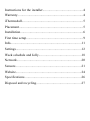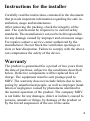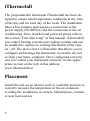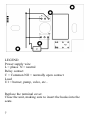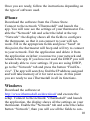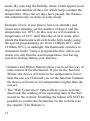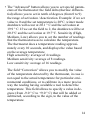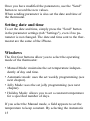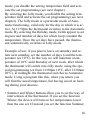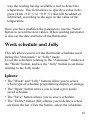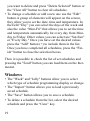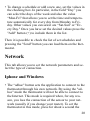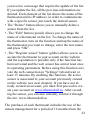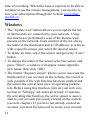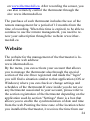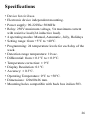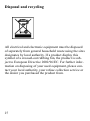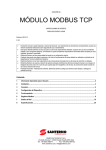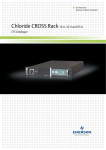Download MDV iThermo4All User manual
Transcript
iThermo4All Programmable Thermostat User Manual Instructions for the installer...............................................4 Warranty............................................................................4 iThermo4all.......................................................................5 Placement..........................................................................5 Installation.........................................................................6 First time setup..................................................................9 Info...................................................................................11 Settings............................................................................12 Week schedule and Jolly.................................................18 Network...........................................................................20 Sensors.............................................................................21 Website............................................................................24 Specifications..................................................................26 Disposal and recycling....................................................27 Instructions for the installer Carefully read the instructions contained in the document that provide important information regarding the safe installation, usage and maintenance. After removing the packing, check the integrity of the unit. The system must be responsive to current safety standards. The manufacturer can not be held responsible for any damage caused by improper and erroneous usage. For repairs contact a service center authorized by the manufacturer. Do not block the ventilation openings or slots or heat dissipation. Failure to comply with the above can compromise the safety of the device. Warranty The product is guaranteed for a period of two years from the date of purchase, subject to the conditions described below. Defective components will be replaced free of charge. The equipment must be sent postage paid to MDV. The warranty does not include failure due to tampering by unauthorized people, as well as improper installation or negligence caused by phenomena unrelated to the normal operation of the product. The company MDV is not liable for any damages, direct or indirect, caused to persons, animals or things, by damage of the product or by the forced suspension of the use of the same. 4 iThermo4all The programmable thermostat iThermo4all has been designed to ensure ideal temperature conditions at any time of the day and for each day of the week. The installation takes a few minutes and requires a connection to the power supply (90-200Vac) and the connection to the air conditioning. Once installed and powered please refer to the section "First time setup” of this manual. iThermo4all can control heating systems and cooling systems and can be installed to replace an existing thermostat of the type on / off. The device has a wifi module that allows you to configure and manage the thermostat via mobile devices or from your home computer. Once configured correctly, you can control your thermostat remotely via the appropriate section on the web at this address: www.ithermo4all.eu Placement Install the unit on an interior wall, in a suitable position to correctly measure the temperature of the environment, avoiding the installation in corners, behind doors, curtains or near heat sources. 5 Installation Open the unit, remove the terminal cover and set the thermostat to the wall or on a mounting box using the appropriate screws. Electrical Connections The connections must be made according to the system controlled by thermostat: then follow the pattern 6 LEGEND Power supply wire L = phase N = neutral Relay contact C = Common NO = normally open contact Load U1 = burner, pump, valve, etc.. Replace the terminal cover. Close the unit, making sure to insert the hooks into the seats. 7 Power Supply The power supply must be alternating current between 90 and 220V, 50/60Hz. WARNING! Wrong connection of the power supply can severely damage the unit. 8 First time setup When you turn on the thermostat, it issues a double beep if it is configured to create a own network (default) or a single beep if it is configured to access to the home network. After a few seconds you will hear another beep to indicate that the thermostat is ready to operate. If turning on you hear a double beep, you can proceed with the configuration of the parameters to make sure that the thermostat connects to your network. Otherwise, to allow the device to create its own network, press for a second the button through the hole. The hole is located below the ventilation grid in the lower left part of the unit. 9 Once you are ready, follow the instructions depending on the type of software used. iPhone Download the software from the iTunes Store. Connect to the network "iThermo4all" and launch the app. You will now see the settings of your thermostat. Enable the "Network" tab and select the label at the top “Network": the display shows all the fields to configure the thermostat, so that it can connect to your wifi network. Fill in the appropriate fields and press "Send" At this point, the thermostat will beep and will try to connect to your network. Exit the application and delete it from the application switcher; reconnect to your network and relaunch the app. If you have not used the DHCP you will be already able to view settings. If you are using DHCP, go to the "Network" tab and press the button “Find Device". The app will search to find the IP address assigned and will take memory of it for next access. At this point you are ready to use iThermo4all in all its functions. Windows Download the software at http://www.ithermo4all.eu/download/ and execute the setup. Connect to the network "iThermo4all" and launch the application, the display shows all the settings on your thermostat. Enable the "Network" tab and select the radio button “Network”, than you will see all the fields to con10 figure the thermostat to allow it connecting to your wifi network. Fill in the appropriate fields and press “Send". At this point, the thermostat will beep and will try to connect to your network. Exit the application and reconnect to your network and relaunch the program. If you have not used the DHCP you will be already able to view settings. If you are using DHCP, go to the "Network" tab and press the button “Find Device". The app will search to find the IP address assigned and will take memory of it for next access. At this point you are ready to use iThermo4all in all its functions. Info This tab allows to check the various operating parameters of the thermostat and in particular: Iphone and Windows Current temperature Temperature set Operation Mode Day and Time Function (Summer / Winter) Next time of temperature change or holiday days Name of thermostat 11 Settings This tab allows you to set the parameters of functioning of the thermostat. Iphone The first four buttons allow you to select the operating mode of the thermostat: • Manual Mode: maintains the set temperature independently of day and time. • Automatic mode: uses the set weekly programming (see next chapter). • Jolly Mode: uses the set jolly programming (see next chapter). • Holiday Mode: allows you to set a constant temperature for a specified number of days. If you select the Manual mode, a field appears to set the temperature to keep constant.By selecting the Automatic mode, you disable the setting temperature field and activate the set programming (see next chapter). By selecting the Jolly mode, you disable the setting temperature field and activate the set programming (see next chapter). The Jolly mode is a particular mode of Automatic functioning, valid only for the day in which it is active. At 11:59pm the thermostat switches to the Automatic 12 mode. By selecting the Holiday mode, fields appear to set degrees and number of days for which keep constant the temperature. Once the set days have passed, the thermostat automatically switches in Jolly mode. Example of use: if you plan to leave on saturday and return next saturday, set the number of days 6 and the temperature (ex 10°C). In this way we will maintain a temperature of 10°C until thursday of next week, after which the thermostat will switch into Jolly mode, using the special programming (ex from 12:00pm 10°C, after 12:00am 20°C), at midnight, the thermostat switches to Automatic mode. Using a program like this, when you return you will find the usual temperature, but having saved on heating during your absence. • Summer and Winter buttons allow you to set the way of intervention of the thermostat. If you set the function Winter, the device will turn on for temperatures lower than the one set. If instead you set the function Summer, the device will turn on for temperatures higher than the one set. • The "Web Connection" button allows you to activate / deactivate the sending of the operating data of the thermostat to the website. Disabling the button will NOT be possible to control the thermostat via the website (see the chapter "The Website”). 13 • The "Advanced" button allows you to set special parameters of the thermostat: the field delta (thermic differential) allows you to set in tenth of degrees (from 0 to 9) the range of activation / deactivation. Example: if we set value to 0 and the set temperature is 20°C, winter mode shutdown will occur at 20.1 ° C and the activation at 19.9 ° C. If we set the field to 2, the shutdown will be at 20.3°C and the activation at 19.7°C. Sensitivity (High, Medium, Low) allows you to set the number of readings that the thermostat uses to calculate the temperature. The thermostat does a temperature reading approximately every 10 seconds, and displays the value based on the average temperature. High sensitivity: average of 4 readings. Medium sensitivity: average of 8 readings. Low sensitivity: average of 16 readings. The field “Correction” allows you to modify the value of the temperature detected by the thermostat, in case is not equal to the actual temperature for particular environmental conditions, or to calibrate in a more precise way the reading having available a tool to detect the temperature. This field allows to specify a value in degrees (from -9.0 ° C to +9.0 ° C) that will be added or subtracted, according to the sign, to the value of the temperature. 14 Once you have modified the parameters, use the "Send" button to record the new values. When sending parameter is also set the date and time of the thermostat. Setting date and time To set the date and time, simply press the "Send" button in the parameter settings (tab "Settings"), even if no parameter is not changed. The date and time sent to the thermostat are the same of the iPhone. Windows The first four buttons allow you to select the operating mode of the thermostat: • Manual Mode: maintains the set temperature independently of day and time. • Automatic mode: uses the set weekly programming (see next chapter). • Jolly Mode: uses the set jolly programming (see next chapter). • Holiday Mode: allows you to set a constant temperature for a specified number of days. If you select the Manual mode, a field appears to set the temperature to keep constant. By selecting the Automatic 15 mode, you disable the setting temperature field and activate the set programming (see next chapter). By selecting the Jolly mode, you disable the setting temperature field and activate the set programming (see next chapter). The Jolly mode is a particular mode of Automatic functioning, valid only for the day in which it is active. At 11:59pm the thermostat switches to the Automatic mode. By selecting the Holiday mode, fields appear to set degrees and number of days for which keep constant the temperature. Once the set days have passed, the thermostat automatically switches in Jolly mode. Example of use: if you plan to leave on saturday and return next saturday, set the number of days 6 and the temperature (ex 10°C). In this way we will maintain a temperature of 10°C until thursday of next week, after which the thermostat will switch into Jolly mode, using the special programming (ex from 12:00pm 10°C, after 12:00am 20°C), at midnight, the thermostat switches to Automatic mode. Using a program like this, when you return you will find the usual temperature, but having saved on heating during your absence. • Summer and Winter buttons allow you to set the way of intervention of the thermostat. If you set the function Winter, the device will turn on for temperatures lower than the one set. If instead you set the function Summer, 16 the device will turn on for temperatures higher than the one set. • The "Web Connection" button allows you to activate / deactivate the sending of the operating data of the thermostat to the website. Disabling the button will NOT be possible to control the thermostat via the website (see the chapter "The Website”). • The "Advanced" button allows you to set special parameters of the thermostat: the field delta (thermic differential) allows you to set in tenth of degrees (from 0 to 9) the range of activation / deactivation. Example: if we set value to 0 and the set temperature is 20°C, winter mode shutdown will occur at 20.1 ° C and the activation at 19.9 ° C. If we set the field to 2, the shutdown will be at 20.3°C and the activation at 19.7°C. Sensitivity (High, Medium, Low) allows you to set the number of readings that the thermostat uses to calculate the temperature. The thermostat does a temperature reading approximately every 10 seconds, and displays the value based on the average temperature. High sensitivity: average of 4 readings. Medium sensitivity: average of 8 readings. Low sensitivity: average of 16 readings. The field “Correction” allows you to modify the value of the temperature detected by the thermostat, in case is not equal to the actual temperature for particular environmental conditions, or to calibrate in a more precise 17 way the reading having available a tool to detect the temperature. This field allows to specify a value in degrees (from -9.0 ° C to +9.0 ° C) that will be added or subtracted, according to the sign, to the value of the temperature. Once you have modified the parameters, use the "Send" button to record the new values. When sending parameter is also set the date and time of the thermostat. Week schedule and Jolly This tab allows you to set the thermostat schedules used during the "Automatic" or “Jolly" mode. To set the schedules relating to the "Automatic" mode use the “Week" button, and use the "Jolly" button to set those relating to the Jolly mode. Iphone • The "Week" and “Jolly" buttons allow you to select which type of schedule programming display or change. • The "Open" button allows you to load a previously saved schedule. • The "Save" button allows you to save a schedule. • The “Delete" button (bin) allows you to delete a schedule from the list. Click the button, select the schedules 18 you want to delete and press "Delete Selected" button or the "Clear All" button to clear all schedules. • To change a schedule or add a new one use the "Edit" button.A group of elements will appear on the screen, they allow you to set the date, time and temperature. In the field “Day” you can select the days of the week and also the value “Mon-Fri" that allows you to set the time and temperature automatically for every day from Monday to Friday. Other values you can select are “Sat-Sun" or "Every Day." Once you have set the desired values press the "Add" button (+) to include them in the list. Once you have completed all schedules, press the “Finish" button to close the selection boxes. Then it is possible to check the list of set schedules and pressing the "Send" button you can load them on the thermostat. Windows • The "Week" and “Jolly" buttons allow you to select which type of schedule programming display or change. • The "Import" button allows you to load a previously saved schedule. • The "Save" button allows you to save a schedule. • To delete a schedule from the list, select the desired schedule and press the “Canc” key. 19 • To change a schedule or add a new one, set the values in the checking box. In particular, in the field “Day” you can select the days of the week and also the value “Mon-Fri" that allows you to set the time and temperature automatically for every day from Monday to Friday. Other values you can select are “Sat-Sun" or "Every Day." Once you have set the desired values press the "Add" button (+) to include them in the list. Then it is possible to check the list of set schedules and pressing the "Send" button you can load them on the thermostat. Network This tab allows you to set the network parameters and select the type of connection. Iphone and Windows • The “adhoc" button sets the application to connect to the thermostat through his own network. By using the "adhoc" mode the thermostat will not be able to connect to the Internet. This mode is required when, for any reason, you lose the connection of the sensor to your network (usually if you change your router). To set the thermostat in this mode, press for about a second the 20 button through the hole. A double beep will indicate that the thermostat is in “adhoc" mode. After activating the “adhoc” mode, to see if the thermostat communicates, press the "Update" button, you will read "Connected" if yes or "device not found" if the sensor is not communicating. • The "Network" button allows you to set the parameters of your network so that the thermostat can connect to the same. The "Network Name" and “Password" fields are case sensitive. In order to allow the thermostat to connect to your network, set the required parameters and press the "Send" button. • The "Find device" button allows you to search thermostats on the network and store the IP address in the list of sensors (see next chapter). At the end of scanning, that can last about 3-4 minutes, a message will appear on the screen with the number of found sensors. Sensors This tab allows you to manage the list of your thermostats. Iphone • The "Update" button allows you to update the list of thermostats connected to your network. Using this function, a scan of the thermostats is performed and then 21 you receive a message that require the update of the list. If you update the list, all the previous information are deleted. Each element of the list shows the name of the thermostat and its IP address; in order to communicate with a specific sensor, just touch the desired sensor. • The "Delete" button allows you to manually delete a sensor from the list. • -The "Edit" button (pencil) allows you to change the name of a thermostat on the list. To change the name of the thermostat, turn on the function and tap the name of the thermostat you want to change, enter the new name and press “OK”. • -The "Register sensor" button (globe) allows you to associate the thermostat to your account on the website and the registration is possible only if the function has been activated and the web sensor has sent at least once its operating parameters. Before using this function activate the web connection in "Settings" tab and wait at least 15 minutes. By enabling this function, the active sensor is associated to your account previously created on the website (see next chapter). If you have not already created an account, you must first proceed to create your account on www.ithermo4all.eu. After recording the sensor, you can also remotely control it through the site: www.ithermo4all.eu The purchase of each thermostat includes the use of the remote management for a period of 12 months from the 22 time of recording. When this time is expired, to be able to continue to use the remote management, you need to renew your subscription through the website www.ithermo4all.eu Windows • The "Update List" button allows you to update the list of thermostats are connected to your network. Using this function is performed a scan of the thermo were present on the network. Each element of the list shows the name of the thermostat and its IP address; in order to with a specific sensor, just select the desired sensor. • To delete an item, select the sensor and press the "Canc" button. • To change the name of the sensor select the sensor and press "Enter", a window will appear where input the new name, then click “OK". • The button "Register sensor" allows you to associate the thermostat to your account on the website, the record is only possible if the web function has been enabled and the sensor has sent at least once its operating parameters. Before using this function, turn on your web connection in "Settings" tab and wait at least 15 minutes. By activating this function, the active sensor is associated to your account previously created on the website (see next chapter). If you have not already created an account, you must first proceed to create your account 23 on www.ithermo4all.eu. After recording the sensor, you can also remotely control the thermostat through the site: www.ithermo4all.eu The purchase of each thermostat includes the use of the remote management for a period of 12 months from the time of recording. When this time is expired, to be able to continue to use the remote management, you need to renew your subscription through the website www.ithermo4all.eu Website The website for the management of the thermostat is located at the web address: www.ithermo4all.eu. By the menu, you can activate your account that allows you to manage the thermostat also through the special section of the site.Once registered and made the "login" you will find a situation similar to that application (iOS or Windows) where you can check or change settings and schedules of the thermostat.If once inside you do not see any thermostat associated to your account, please refer to the section registration of the thermostat depending on the application used.In section "Settings" there is a box that allows you to enable the synchronization of date and time from the web.Pointing the time zone of the location where you installed the thermostat, it receives the time from our 24 server and will remain synchronized with the time changes.For all other settings, you can refer to the instructions of the applications.Once you save a change, it will not be performed immediately, but will remain in a queue until your thermostat will query our server to check if there are any changes to load. In the “information” tab, at the bottom of the list, you can see the number of pending changes.The thermostat connects to the server about every 15 minutes to send the data and see if there are changes set by the web.The "Account" section allows you to change your password and mail address. 25 Specifications • • • • • • • • • • • • • • • Device for civil use. Electronic device independent mounting. Power supply: 90-220Vac 50/60Hz Relay: 250V maximum voltage, 5A maximum current with resistive load (2A inductive load). 4 operating modes: Manual, Automatic, Jolly, Holidays Setting range: from +5°C to +40°C. Programming: 24 temperature levels for each day of the week. Detection range temperature: 10 sec. Differential: from ± 0.1°C to ± 0.9°C. Temperature correction: ± 9°C Display Resolution: 0.1°C. Accuracy: ± 0.3°C. Operating Temperature: 0°C to +50°C. Dimensions: 120x80x26 mm. Mounting holes compatible with back box italian 503. 26 Disposal and recycling All electrical and electronic equipment must be disposed of separately from general household waste using the sites designates by local authority. If a product display this symbol of a crossed-out rubbing bin, the product is subject to European Directive 2002/96/EC. For further information on disposing of your used equipment, please contact your local authority, your refuse collection service or the dealer you purchased the product from. 27 MDV Ingegneria Elettronica Castel Guelfo - BO - Italy Version 0.9 www.ithermo4all.eu www.mdvbologna.it