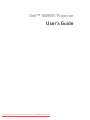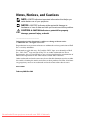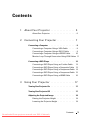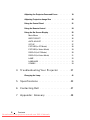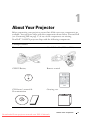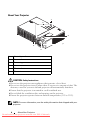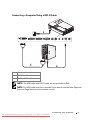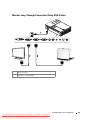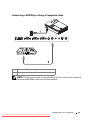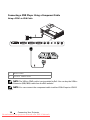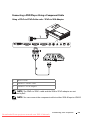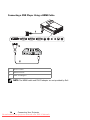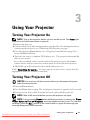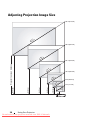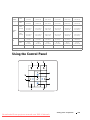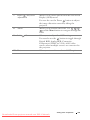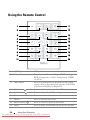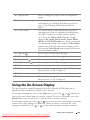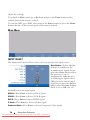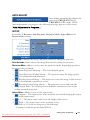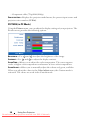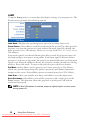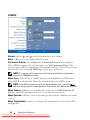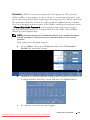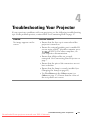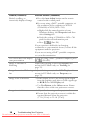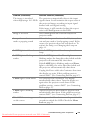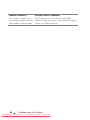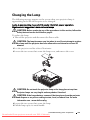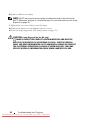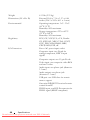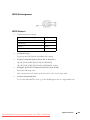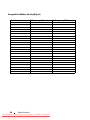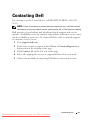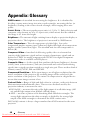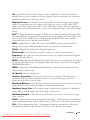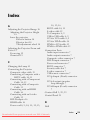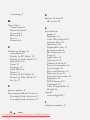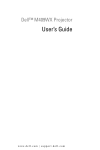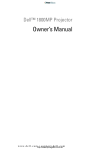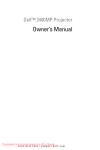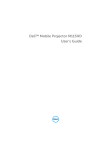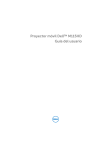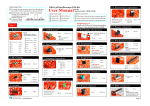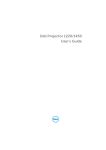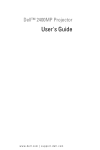Download Dell 1609WX - WXGA DLP Projector User`s guide
Transcript
Dell™ 1609WX Projector User’s Guide Downloaded From projector-manual.com DELL Manuals Notes, Notices, and Cautions NOTE: A NOTE indicates important information that helps you make better use of your projector. NOTICE: A NOTICE indicates either potential damage to hardware or loss of data and tells you how to avoid the problem. CAUTION: A CAUTION indicates a potential for property damage, personal injury, or death. ____________________ Information in this document is subject to change without notice. © 2008 Dell Inc. All rights reserved. Reproduction in any manner whatsoever without the written permission of Dell Inc. is strictly forbidden. Trademarks used in this text: Dell and the DELL logo are trademarks of Dell Inc.; DLP, DLP® logo and DarkChip™2 are either trademarks for Texas Instruments; Microsoft and Windows are registered trademarks or trademarks of Microsoft Corporation in the United States and/or other countries. Other trademarks and trade names may be used in this document to refer to either the entities claiming the marks and names or their products. Dell Inc. disclaims any proprietary interest in trademarks and trade names other than its own. Model 1609WX February 2008 Rev. A00 Downloaded From projector-manual.com DELL Manuals Contents 1 About Your Projector About Your Projector 2 . . . . . . . . . . . . . . . . . Connecting Your Projector . Connecting a Computer 5 . . . . . . . . . . . . . . . . 7 . . . . . . . . . . . . . . . . . . . . . . . . . . . . . Connecting a Computer Using a VGA Cable . . . . . Connecting a Computer Using a DVI-D Cable . . . . Connecting a Computer Using an RS232 Cable . . . 6 8 8 9 10 Monitor Loop-Through Connection Using VGA Cables 11 Connecting a DVD Player . . . . . . . . . . . . . . . . Connecting a DVD Player Using an S-video Cable . 12 12 Connecting a DVD Player Using a Composite Cable 13 Connecting a DVD Player Using a Component Cable 14 Connecting a DVD Player Using a Component Cable 15 Connecting a DVD Player Using a HDMI Cable 3 . . 16 Using Your Projector . . . . . . . . . . . . . . . . 17 Turning Your Projector On . . . . . . . . . . . . . . . . 17 Turning Your Projector Off . . . . . . . . . . . . . . . . 17 Adjusting the Projected Image . . . . . . . . . . . . . Raising the Projector Height . . . . . . . . . . . . Lowering the Projector Height . . . . . . . . . . . Contents Downloaded From projector-manual.com DELL Manuals 18 18 18 3 Adjusting the Projector Zoom and Focus . . . . . . . . 19 . . . . . . . . . . . . 20 . . . . . . . . . . . . . . . . . 21 Adjusting Projection Image Size Using the Control Panel Using the Remote Control . . . . . . . . . . . . . . . . . . . . . . . . . . . . . . 25 . . . . . . . . . . . . . . . . . . . . . 26 Using the On-Screen Display Main Menu INPUT SELECT . . . . . . . . . . . . . . . . . . . 26 AUTO-ADJUST . . . . . . . . . . . . . . . . . . . 27 . . . . . . . . . . . . . . . . . . . . . . . 27 SET UP PICTURE (in PC Mode) . . . . . . . . . . . . . . . PICTURE (in Video Mode) DISPLAY (in PC Mode) LAMP 28 . . . . . . . . . . . . . 29 . . . . . . . . . . . . . . . 30 DISPLAY (in Video Mode) . . . . . . . . . . . . . 31 . . . . . . . . . . . . . . . . . . . . . . . . 32 LANGUAGE OTHERS . 4 24 . . . . . . . . . . . . . . . . . . . . . 33 . . . . . . . . . . . . . . . . . . . . . . 34 Troubleshooting Your Projector . . . . . . . 37 . . . . . . . . . . . . . . . . . . . 41 . . . . . . . . . . . . . . . . . . . . . 43 Changing the Lamp 5 Specifications 6 Contacting Dell 7 Appendix: Glossary . . . . . . . . . . . . . . . . . . . . . . . . . . . . . . . . . . . . 4 Contents Downloaded From projector-manual.com DELL Manuals 47 48 1 About Your Projector Before connecting your projector ensure that all the necessary components are available. Your projector ships with the components shown below. Contact Dell (see Contacting Dell on page 47) if any of the components are missing. Your Dell™ 1609WX projector ships with the following components: Package Contents Power cable 1.8m VGA cable (VGA to VGA) CR2032 Battery Remote control CR2032 3V CD Owner’s manual & Documentation Carrying case DELL About Your Projector Downloaded From projector-manual.com DELL Manuals 5 About Your Projector 1 6 2 3 5 4 1 Control panel 2 Zoom tab 3 Focus ring 4 Lens 5 Elevator button 6 IR receivers CAUTION: Safety Instructions 1 Do not use the projector near appliances that generate a lot of heat. 2 Do not use the projector in areas where there is an excessive amount of dust. The dust may cause the system to fail and projector will automatically shutdown. 3 Ensure that the projector is mounted in a well-ventilated area. 4 Do not block the ventilation slots and openings on the projector. 5 Ensure the projector operates between ambient temperatures (5ºC to 35ºC). NOTE: For more information, see the safety information that shipped with your projector. 6 About Your Projector Downloaded From projector-manual.com DELL Manuals 2 Connecting Your Projector 1 2 DVI-D In VGA - A Out 3 4 5 6 7 8 VGA - A In VGA - B In S-Video In Video In Audio In Audio Out 9 USB Remote 10 RS-232 Dell 1609WX 11 12 1 DVI-D input connector 2 VGA-A output (monitor loop-through) 3 VGA-A input (D-sub) connector 4 VGA-B input (D-sub) connector 5 S-video connector 6 Composite video connector 7 Audio input connector 8 Audio output connector 9 USB remote connector 10 RS232 connector 11 Security cable slot 12 Power cable connector CAUTION: Before you begin any of the procedures in this section, follow the Safety Instructions as described on page 6. Connecting Your Projector Downloaded From projector-manual.com DELL Manuals 7 Connecting a Computer Connecting a Computer Using a VGA Cable 1 DVI-D In VGA - A Out VGA - A In VGA - B In 2 S-Video In Video In Audio In Audio Out USB Remote RS-232 XELOM 3 1 Power cable 2 VGA to VGA cable 3 USB to USB cable NOTE: The USB cable is not provided by Dell. NOTE: The USB cable must be connected if you want to use the Next Page and Previous Page features on the remote control. 8 Connecting Your Projector Downloaded From projector-manual.com DELL Manuals Connecting a Computer Using a DVI-D Cable 1 DVI-D In VGA - A Out VGA - A In VGA - B In S-Video In Video In Audio In Audio Out USB Remote RS-232 TV OUT SDIF-OUT PDIF-OUT XELOM 2 1 Power cable 2 DVI-D cable 3 USB to USB cable 3 NOTE: The USB cable and DVI-D cable are not provided by Dell. NOTE: The USB cable must be connected if you want to use the Next Page and Previous Page features on the remote control. Connecting Your Projector Downloaded From projector-manual.com DELL Manuals 9 Connecting a Computer Using an RS232 Cable 1 DVI-D In VGA - A Out VGA - A In VGA - B In S-Video In Video In Audio In Audio Out USB Remote RS-232 2 1 Power cable 2 RS232 cable NOTE: The RS232 cable is not provided by Dell. You can buy the RS232 cable (6ft) from the Dell website. 10 Connecting Your Projector Downloaded From projector-manual.com DELL Manuals Monitor Loop-Through Connection Using VGA Cables 1 DVI-D In VGA - A Out 2 1 Power cable 2 VGA to VGA cable VGA - A In VGA - B In S-Video In Video In Audio In Audio Out USB Remote RS-232 2 Connecting Your Projector Downloaded From projector-manual.com DELL Manuals 11 Connecting a DVD Player Connecting a DVD Player Using an S-video Cable 1 DVI-D In VGA - A Out VGA - A In VGA - B In S-Video In Video In Audio In Audio Out USB Remote RS-232 2 1 Power cable 2 S-video cable NOTE: The S-video cable is not provided by Dell. You can buy the S-Video Extension (50ft/100ft) cable from the Dell website. 12 Connecting Your Projector Downloaded From projector-manual.com DELL Manuals Connecting a DVD Player Using a Composite Cable 1 DVI-D In VGA - A Out VGA - A In VGA - B In S-Video In Video In Audio In Audio Out USB Remote RS-232 2 1 Power cable 2 Composite video cable NOTE: The Composite cable is not provided by Dell. You can buy the Composite Video Extension (50ft/100ft) cable from the Dell website. Connecting Your Projector Downloaded From projector-manual.com DELL Manuals 13 Connecting a DVD Player Using a Component Cable Using a YPbPr to VGA Cable 1 DVI-D In VGA - A Out VGA - A In VGA - B In S-Video In Video In Audio In Audio Out USB Remote RS-232 2 1 Power cable 2 VGA to YPbPr cable NOTE: The VGA to YPbPr cable is not provided by Dell. You can buy the VGA to YPbPr Extension (50ft/100ft) cable from the Dell website. Input. NOTE: You can connect the component cable to either VGA-A Input or VGA-B 14 Connecting Your Projector Downloaded From projector-manual.com DELL Manuals Connecting a DVD Player Using a Component Cable Using a YPbPr to YPbPr Cable and a YPbPr to VGA Adapter 1 DVI-D In VGA - A Out VGA - A In VGA - B In S-Video In Video In Audio In Audio Out USB Remote RS-232 3 2 1 Power cable 2 YPbPr to YPbPr cable 3 YPbPr to VGA adapter NOTE: The YPbPr to YPbPr cable and the VGA to YPbPr adapter are not provided by Dell. Input NOTE: You can connect the component cable to either VGA-A Input or VGA-B Connecting Your Projector Downloaded From projector-manual.com DELL Manuals 15 Connecting a DVD Player Using a HDMI Cable 1 DVI-D In VGA - A Out VGA - A In VGA - B In S-Video In Video In Audio In Audio Out USB Remote RS-232 3 2 1 Power cable 2 HDMI cable 3 DVI-D adapter NOTE: The HDMI cable and DVI-D adapter are not provided by Dell. 16 Connecting Your Projector Downloaded From projector-manual.com DELL Manuals 3 Using Your Projector Turning Your Projector On NOTE: Turn on the projector before you turn on the source. The Power light blinks blue until the Power button is pressed. 1 Remove the lens cap. 2 Connect the Power cable and appropriate signal cables. For information about connecting the projector, see Connecting Your Projector on page 7. 3 Press the projector Power button (see Using the Control Panel on page 21 to locate the Power button). 4 Turn on your source (computer, DVD player, etc.). The projector automatically detects your source. If you have multiple sources connected to the projector, press the Source button on the remote control or control panel to select the desired source. 5 The Dell Logo will continue for 30 seconds while power on. If the "Searching for signal..." message appears on the screen, ensure that the appropriate cables are securely connected. Turning Your Projector Off NOTICE: You must turn off the projector before you disconnect the power cable from the projector. 1 Press the Power button. 2 Press the Power button again. The cooling fans continue to operate for 90 seconds. 3 Disconnect the Power cable from the electrical outlet and the projector. NOTE: Wait for 60 seconds before you turn the projector on again. NOTE: If you press the Power button while the projector is running, the "Press Power Button to Turn off Projector" message appears on the screen. To clear the message, press the Menu button on the control panel or ignore the message; the message disappears after 5 seconds. Using Your Projector Downloaded From projector-manual.com DELL Manuals 17 Adjusting the Projected Image Raising the Projector Height 1 Press the Elevator button. 2 Raise the projector to the desired display angle, and then release the button to lock the elevator foot into position. 3 Use the tilt adjustment wheel to fine-tune the display angle. Lowering the Projector Height 1 Press the Elevator button. 2 Lower the projector, and then release the button to lock the elevator foot into position. 1 2 3 1 Elevator button 2 Elevator foot 3 Tilt adjustment wheel 3 18 Using Your Projector Downloaded From projector-manual.com DELL Manuals Adjusting the Projector Zoom and Focus CAUTION: To avoid damaging the projector, ensure that the zoom lens and elevator foot are fully retracted before moving the projector or placing the projector in its carrying case. 1 Rotate the zoom tab to zoom in and out. 2 Rotate the focus ring until the image is clear. The projector focuses at distances ranging between 3.3 ft to 39.4 ft(1.0 m to 12 m). 1 2 1 Zoom tab 2 Focus ring Using Your Projector Downloaded From projector-manual.com DELL Manuals 19 Adjusting Projection Image Size 359.4"(913.0cm) " 7.7 m) 32 .4c 32 8 ( 269.6"(684.7cm) 209.7"(532.6cm) " 1.2 m) 19 .6c 5 8 (4 149.8"(380.4cm) " 6.6 m) 13 .8c 46 3 ( 89.9"(228.2cm) 3.3'(1.0m) DVI-D In VGA - A Out Dell 1609WX 20 Using Your Projector Downloaded From projector-manual.com DELL Manuals 30.0 "(76.1cm) 27.3" (69.4cm) 9.8'(3.0m) 16.4'(5.0m) 23.0'(7.0m) .9" ) 81 .1cm 8 0 (2 29.5'(9.0m) 39.4'(12.0m) Projector to screen distance " 5.8 m) 24 .3c 24 6 ( VGA - A In VGA - B In S-Video In Video In Audio In Audio Out USB Remote RS-232 Screen (Diagonal) Max. 30.0" (76.1cm) 89.9" (228.2cm) 149.8" (380.4cm) 209.7" (532.6cm) 269.6" (684.7cm) 359.4" (913.0cm) Min. 27.3" (69.4cm) 81.9" (208.1cm) 136.6" (346.8cm) 191.2" (485.6cm) 245.8" (624.3cm) 327.7" (832.4cm) 25.4" X 15.9" 76.2" X 47.6" 127" X 79.4" (64.5cm X 40.3cm) (193.5cm X 121.0cm) (322.6cm X 201.6cm) 23.2" X 14.5" 69.5" X 43.4" 115.8" X 72.4" (58.8cm X 36.8cm) (176.5cm X 110.3cm) (294.1cm X 183.8cm) (411.8cm X 257.4cm) (529.4cm X 330.9cm) (705.9cm X 441.2cm) Max. 1.97" (5.0cm) 5.91" (15.0cm) 9.84" (25.0cm) 13.78" (35.0cm) 17.72" (45.0cm) 23.62" (60.0cm) Min. 1.79" (4.56cm) 5.38" (13.68cm) 8.97" (22.79cm) 12.56" (31.91cm) 16.15" (41.03cm) 21.54" (54.71cm) 3.3' (1.0m) 9.8' (3.0m) 16.4' (5.0m) 23.0' (7.0m) 29.5' (9.0m) 39.4' (12.0m) Max. (WxH) Screen Size Min. (WxH) Hd Distance 177.8" X 111.1" 228.8" X 142.9" 304.8" X 190.5" (451.6cm X 282.3cm) (580.6cm X 362.9cm) (774.2cm X 483.9cm) 162.1" X 101.3" 208.4" X 130.3" 277.9" X 173.7" * This graph is for user reference only. Using the Control Panel 1 2 3 4 10 5 9 6 8 7 Using Your Projector Downloaded From projector-manual.com DELL Manuals 21 1 LAMP warning light • If the LAMP light is solid amber, replace the lamp (see Changing the Lamp on page 41). If this problem persists, contact Dell (see Contacting Dell on page 47). • If the LAMP light is blinking amber, the projector automatically shuts down indicating a system failure. If this problem persists, contact Dell (see Contacting Dell on page 47). 2 TEMP warning light • A solid amber TEMP light indicates that the projector, lamp, or lamp driver are overheated. The display automatically shuts down. Turn the display on again after the projector cools down. If the problem persists, contact Dell (see Contacting Dell on page 47). • A blinking amber TEMP light indicates that a projector fan or color wheel have failed and the projector automatically shuts down. If the problem persists, contact Dell (see Contacting Dell on page 47). 3 Power Allows you to turn the projector on and off. For more information, see Turning Your Projector On on page 17 and Turning Your Projector Off on page 17. 4 Up / Keystone adjustment Allows you to select options from the On Screen Display (OSD) menu. You can also use the Up button to adjust he image distortion caused by tilting the projector. 5 Right Allows you to adjust the OSD setting. / Auto Adjust You can also use the Right button to synchronize the projector to the input source. Auto adjust does not operate if the OSD is displayed. 6 IR Receiver Point the remote control towards the IR receiver and press a button. 22 Using Your Projector Downloaded From projector-manual.com DELL Manuals 7 Down / Keystone adjustment Allows you to select options from the On Screen Display (OSD) menu. You can also use the Down button to adjust the image distortion caused by tilting the projector. 8 Menu 9 Left Allows you to activate the OSD. Use and the Menu button to navigate through the OSD. / Source Allows you to adjust the OSD setting. You can also use the button to toggle through Digital RGB, Analog RGB, Composite, Component (YPbPr via VGA), and S-video sources when multiple sources are connected to the projector. 10 Enter Allows you to confirm a selected OSD option. Using Your Projector Downloaded From projector-manual.com DELL Manuals 23 Using the Remote Control 1 11 2 12 3 13 4 5 14 15 6 7 16 17 8 18 9 19 10 20 1 LED light LED indicator. 2 Source Press to switch between Digital RGB, Analog RGB, Composite, S-video, Component (YPbPr via VGA). 3 Auto adjust Press to synchronize the projector to the input source. Auto adjust does not operate if the OSD (On-Screen Display) is displayed. 4 Up button Press to select an item on the OSD. 5 Left button Press to adjust the OSD setting. 6 Enter Press to confirm the selection. 7 Menu Press to activate the OSD. 8 Down button Press to select an item on the OSD. 9 Mute Press to mute or un-mute the projector speaker. 24 Using Your Projector Downloaded From projector-manual.com DELL Manuals 10 Aspect ratio Press to change the aspect ratio of a displayed image. 11 Power Turns the projector on and off. For more information, see Turning Your Projector On on page 17 and Turning Your Projector Off on page 17. 12 Video mode The Dell 1609WX Micro-projector has preset configurations that are optimized for displaying data (PC Graphics) or video (movies, games, etc.). Press the Video Mode button to toggle between PC mode, Movie mode, Game Mode, sRGB, or CUSTOM mode (for user to setup and save preferred settings). Pressing the Video Mode button once will show the current display mode. Pressing the Video Mode button again will switch between display modes. 13 Page up Press to move to the previous page. 14 Blank screen Press to hide/un-hide the image. 15 Page down Press to move to the next page. 16 Right button Press to adjust the OSD setting. 17 Volume up Press to increase the volume. 18 Keystone adjustment Press to adjust image distortion caused by tilting the projector. (+40/-35 degrees) 19 Volume down Press to decrease the volume. 20 Keystone adjustment Press to adjust image distortion caused by tilting the projector. (+40/-35 degrees) Using the On-Screen Display The projector has a multi-language On-Screen Display (OSD) that can be displayed with or without an input source present. To navigate through the tabs in the Main menu, press the or buttons on your projectors control panel or remote control. To select a submenu, press the Enter button on your projectors control panel or remote control. To select an option, press the or on your projectors control panel or remote control. The color changes to dark blue. When an item is selected, the color changes to dark blue. Use or on the control panel or remote control to Using Your Projector Downloaded From projector-manual.com DELL Manuals 25 adjust the settings. To go back to Main menu, go to Back tab and press the Enter button on the control panel or the remote control. To exit the OSD, go to EXIT tab and press the Enter button or press the Menu button directly on the control panel or the remote control. Main Menu INPUT SELECT The Input Select menu allows you to select your projectors input source. manually select the input signal. AUTO SOURCE—Select On (the default) to autodetect the available input signals. If you press the Source button when the projector is on, it automatically finds the next available input signal. Select Off to lock the current input signal. If you press the Source button when the Auto Source mode is set to Off, you can VGA-A—Press Enter to detect VGA-A signal. VGA-B—Press Enter to detect VGA-B signal. DVI-D—Press Enter to detect DVI-D signal. S-VIDEO—Press Enter to detect S-Video signal. COMPOSITE VIDEO—Press Enter to detect Composite Video signal. 26 Using Your Projector Downloaded From projector-manual.com DELL Manuals AUTO-ADJUST Auto Adjust automatically adjusts the projector's FREQUENCY and TRACKING in PC mode. While Auto Adjustment is in progress, the following message appears on the screen, "Auto Adjustment in Progress...". SET UP It includes V. Keystone, Auto Keystone, Projector Mode, Aspect Ratio and Projector Info settings. V. KEYSTONE—Adjusts the image distortion caused by tilting the projector. AUTO KEYSTONE—Auto adjusts the image distortion by tilting the projector. PROJECTOR MODE—Allows you to select the projector mode, depending upon how the projector is mounted. • Front Projection-Desktop — This is the default option. • Front Projection-Ceiling Mount — The projector turns the image upside down for ceiling-mounted projection. • Rear Projection-Desktop — The projector reverses the image so that you can project from behind a translucent screen. • Rear Projection-Ceiling Mount — The projector reverses and turns the image upside down. You can project from behind a translucent screen with a ceiling-mounted projection. ASPECT RATIO—Allows you to set the aspect ratio. • Original — The input source scales to fit the screen while keeping the aspect ratio of the input source. • 4:3 — The input source scales to fit the height of the screen. • Wide — The input source scales to fit the screen. Use Wide or 4:3 if you are using one of the following: – Computer resolution greater than WXGA Using Your Projector Downloaded From projector-manual.com DELL Manuals 27 – Component cable (720p/1080i/1080p) PROJECTOR INFO—Displays the projector model name, the present input source and projector series number (PPID#). PICTURE (in PC Mode) Using the Picture menu, you can adjust the display settings of your projectors. The Picture menu, provides the following options: BRIGHTNESS—Use CONTRAST—Use and and to adjust the brightness of the image. to adjust the display contrast. COLOR TEMP—Allows you to adjust the color temperature. The screen appears cooler at higher color temperatures and warmer at lower color temperatures. COLOR ADJUST—Allows you to manually adjust the colours red, green, and blue. When you adjust the values in the Color Adjust menu, the Custom mode is activated. The values are saved in the Custom mode. 28 Using Your Projector Downloaded From projector-manual.com DELL Manuals PICTURE (in Video Mode) Using the Picture menu, you can adjust the display settings of your projectors. The Picture menu, provides the following options: BRIGHTNESS—Use CONTRAST—Use and and to adjust the brightness of the image. to adjust the display contrast. COLOR TEMP—Allows you to adjust the color temperature. The screen appears cooler at higher color temperatures and warmer at lower color temperatures. COLOR ADJUST—Allows you to manually adjust the colours red, green, and blue. When you adjust the values in the Color Adjust menu, the Custom mode is activated. The values are saved in the Custom mode. SATURATION—Allows you to adjust the video source from black and white to fully saturated color. Press to decrease the amount of color in the image and to increase the amount of color in the image. SHARPNESS—Allows you to adjust the image sharpness. Press sharpness and to increase the sharpness. to decrease the to increase the amount of green in the image and to increase the amount of red in the image (Selectable for NTSC only). TINT—Press Using Your Projector Downloaded From projector-manual.com DELL Manuals 29 DISPLAY (in PC Mode) Using the Display menu, you can adjust the display settings of your projectors. The Picture menu, provides the following options: VIDEO MODE—Allows you to optimize the projectors display mode: PC, Movie, sRGB (provides more accurate color representation), Game, and Custom (set your preferred settings). If you adjust the settings for White Intensity or Degamma, the projector automatically switches to Custom. NOTE: If you adjust the settings for White Intensity or Degamma, the projector automatically switches to Custom. SIGNAL TYPE—Allows you to manually select signal type RGB, YCbCr, or YPbPr. to digitally magnify an image up to 4 times on the projection ZOOM—Press screen and press to reduce the zoomed image. ZOOM NAVIGATION—Press to navigate projection screen. WHITE INTENSITY—Set 0 to maximize the color reproduction and 10 to maximize the brightness. DEGAMMA—Allows you to adjust among the 4 preset values (1, 2, 3, 4) to change the color performance of the display. HORIZONTAL POSITION—Press image to the right. VERTICAL POSITION—Press to move the image to the left and to move the image down and 30 Using Your Projector Downloaded From projector-manual.com DELL Manuals to move the to move the image up. FREQUENCY—Allows you to change the display data clock frequency to match the frequency of your computer graphics card. If you see a vertical flickering wave, use Frequency control to minimize the bars. This is a coarse adjustment. TRACKING—Allows you to sybchronize the phase of the display signal with the graphic card. If you experience an unstable or flickering image, use Tracking to correct it. This is a fine adjustment. DISPLAY (in Video Mode) Using the Display menu, you can adjust the display settings of your projectors. The Picture menu, provides the following options: VIDEO MODE—Allows you to optimize the projectors display mode: PC, Movie, sRGB (provides more accurate color representation), Game, and Custom (set your preferred settings). If you adjust the settings for White Intensity or Degamma, the projector automatically switches to Custom. NOTE: If you adjust the settings for White Intensity or Degamma, the projector automatically switches to Custom. SIGNAL TYPE—Manually select signal type RGB, YCbCr, or YPbPr. to digitally magnify an image up to 4 times on the projection ZOOM—Press screen and press to reduce the zoomed image. ZOOM NAVIGATION—Press to navigate projection screen. WHITE INTENSITY—Set 0 to maximize the color reproduction and 10 to maximize the brightness. DEGAMMA—Adjust among the 4 preset values (1, 2, 3, 4) to change the color performance of the display. Using Your Projector Downloaded From projector-manual.com DELL Manuals 31 LAMP Using the Lamp menu, you can adjust the display settings of your projectors. The Picture menu, provides the following options: LAMP HOUR—Displays the operating hours since the last lamp timer reset. POWER SAVING—Select Yes to set the Power Saving delay period. The delay period is the time you want the projector to wait without an input signal. By default, the delay period is set to 120 minutes. However, you can set this to 5, 15, 30, 45, 60, or 120 minutes. If an input signal is not detected during the delay period, the projector turns off the lamp and goes into power saving mode. If an input signal is detected when projector is in power saving mode, the projector automatically turns on. If an input signal is not detected within two hours, the projector switches from Power Saving mode to Power Off mode. To turn on the projector press the Power button. ECO MODE—Select On to use the projector at a lower power level (216 Watts), which may provide longer lamp life, quieter operation, and dimmer luminance output on the screen. Select Off to operate at normal power level (256 Watts). LAMP RESET—After you install a new lamp, select Yes to reset the lamp timer. QUICK SHUTDOWN—Select Yes to turn off the projector with a single press of the Power button. This function allows the projector to quick power off with an accelerated fan speed. NOTE: If Quick Shutdown is enabled, expect a slightly higher acoustic noise during power off. 32 Using Your Projector Downloaded From projector-manual.com DELL Manuals LANGUAGE The Language menu allows you to set the language for the OSD. Using Your Projector Downloaded From projector-manual.com DELL Manuals 33 OTHERS VOLUME—Press and to decrease/increase the volume. MUTE—Allows you to enable/disable sound. CUSTOMIZED SCREEN—Press Enter the Customized Screen menu appears. Select YES to capture the screen image as a My Customized logo. This screen replaces all the original screens with the Dell logo. You can recover the default screen by selecting Dell Logo on the pop-up screen. NOTE: To capture a full image, ensure the input signal that is connected to projector is 1280x800 resolution. MENU LOCK—Select On to enable Menu Lock and hide the OSD menu. Select OFF to disable the Menu Lock and display the OSD menu. NOTE: If the OSD disappears while you disable Menu Lock, press the Menu button on the projectors control panel for 15 seconds, then disable the function. MENU TIMEOUT—Allows you to adjust the time for an OSD Timeout. By default, the OSD disappears after 30 seconds of non-activity. MENU POSITION—Allows you to select the position of the OSD menu on the screen. MENU TRANSPARENCY—Select to change the transparency level of the OSD background. 34 Using Your Projector Downloaded From projector-manual.com DELL Manuals PASSWORD—Allows you to password protect the projector. This security utility enables you to impose a variety of access restrictions to protect your privacy and stop others from tampering with your projector. This means that the projector cannot be used if it is taken without authorization, and thus serves as a theftprevention feature. Select On to enable password protection. A Please Key In the Password screen appears requesting you to enter a password when the projector is powered on the next time. Select Off to disable password protection. NOTE: Password protection is disabled by default. If you enable this feature, you will be asked to enter the projector's password after you turn on the projector. First time password input request: a Go to Others menu, press Enter and then select Password to Enable the password setting. b Enable the Password function will pop up a character screen, key in a 4-digit number from the screen and press the Enter button. c To confirm, enter the password again. Using Your Projector Downloaded From projector-manual.com DELL Manuals 35 d If the password verification is successful, you may resume with accessing the projector's functions and its utilities. If you have entered incorrect password, you will be given another two chances. After the three invalid attempts, the projector will automatically turn off. NOTE: If you forget your password, contact DELL™ or qualified service personnel. To cancel the password function, select Off and enter the password to disable the function. CHANGE PASSWORD—Key in the original password, then enter the new password and confirm the new password again. TEST PATTERN—Select On to activate the built-in Test Pattern for self-testing on focus and resolution. Select Off to disable the function. FACTORY RESET —Select On to reset the projector to its factory default settings. Reset items include both computer sources and video source settings. 36 Using Your Projector Downloaded From projector-manual.com DELL Manuals Troubleshooting Your Projector 4 If you experience problems with your projector, see the following troubleshooting tips. If the problem persists, contact Dell. See Contacting Dell on page 47. Problem Possible Solution No image appears on the screen • Ensure that the lens cap is removed and the projector is turned on. • Ensure the external graphics port is enabled. If you are using a Dell™ portable computer, press (Fn+F8). For other computers, see your respective documentation. • Ensure that all the cables are securely connected. See Connecting Your Projector on page 7. • Ensure that the pins of the connectors are not bent or broken. • Ensure that the lamp is securely installed (see Changing the Lamp on page 41). • Use Test Pattern in the Others menu (see Others on page 47). Ensure that the colors of the test pattern are correct. Troubleshooting Your Projector Downloaded From projector-manual.com DELL Manuals 37 Problem (continued) Partial, scrolling, or incorrectly displayed image Possible Solution (continued) 1 Press the Auto Adjust button on the remote control or the control panel. 2 If you are using a Dell™ portable computer, set the resolution of the computer to WXGA (1280x800) or XGA (1024 x 768): a Right-click the unused portion of your Windows desktop, click Properties and then select Settings tab. b Verify the setting is 1280x800 or 1024 x 768 pixels for the external monitor port. c Press (Fn+F8). If you experience difficulty in changing resolutions or your monitor freezes, restart all the equipment and the projector. If you are not using a Dell™ portable computer, see your documentation. The screen does not display your presentation If you are using a Dell™ portable computer, press (Fn+F8). Image is unstable or flickering Adjust the tracking in the OSD Display submenu (in PC Mode only, see Tracking on page 31). Image has vertical flickering bar Adjust the frequency in the OSD Display submenu (in PC Mode only, see Frequency on page 31). Image color is incorrect • If the display receives the wrong signal output from the graphics card, please set the signal type to RGB in the OSD Display tab. • Use Test Pattern in the Others menu. Ensure that the colors of the test pattern are correct. Image is out of focus 1 Adjust the focus ring on the projector lens. 2 Ensure that the projection screen is within the required distance from the projector (3.3 ft [1.0 m] to 39.4 ft [12 m]). 38 Troubleshooting Your Projector Downloaded From projector-manual.com DELL Manuals Problem (continued) Possible Solution (continued) The image is stretched The projector automatically detects the input when displaying a 16:9 DVD signal format. It will maintain the aspect ratio of the projected image according to input signal format with an Original setting. If the image is still stretched, adjust the aspect ratio in the Set Up menu in the OSD. Image is reversed Select Set Up from the OSD and adjust the projector mode. Lamp is burned out or makes a popping sound When the lamp reaches its end of life, it may burn out and may make a loud popping sound. If this occurs, the projector does not turn back on. To replace the lamp, see Changing the Lamp on page 41. LAMP light is solid amber If the LAMP light is solid amber, replace the lamp. LAMP light is blinking amber If the LAMP light and the Power light are blinking amber, the lamp driver has failed and the projector will automatically shut down. If the LAMP light is blinking amber and Power light is solid blue, the color wheel has failed and the projector will automatically shut down. Unplug the Power cable after 3minutes then turn the display on again. If this problem persists, contact Dell™ (see Contacting Dell on page 47). TEMP light is solid amber The projector has overheated. The display automatically shuts down. Turn the display on again after the projector cools down. If the problem persists, contact Dell™ (see Contacting Dell on page 47). TEMP light is blinking amber A projector fan has failed and the projector will automatically shut down. If the problem persists, contact Dell™ (see Contacting Dell on page 47). The OSD does not appear on the screen Try to press the Menu button on the panel for 15 seconds to unlock the OSD. Check the Menu Lock on page 34. Troubleshooting Your Projector Downloaded From projector-manual.com DELL Manuals 39 Problem (continued) Possible Solution (continued) The remote control is not operating smoothly or works only within a limited range The battery may be low. Check if the LED indicator from the remote is too dim. If so, replace with a new CR2032 battery. 40 Troubleshooting Your Projector Downloaded From projector-manual.com DELL Manuals Changing the Lamp The following message appears on the screen when your projector lamp is approaching end of life and requires to be changed: Lamp is approaching the end of its useful life in full power operation. Replacement suggested! www.dell.com/lamps CAUTION: Before you begin any of the procedures in this section, follow the Safety Instructions as described on page 6. To replace the lamp: 1 Turn off the projector and disconnect the Power cable. CAUTION: The lamp becomes very hot when in use. Do not attempt to replace the lamp until the projector has been allowed to cool down for at least 30 minutes. 2 Let the projector cool for at least 30 minutes. 3 Loosen the two screws that secure the lamp cover, and remove the cover. CAUTION: Do not touch the projector lamp or the lamp glass at any time. Projector lamps are very fragile and may shatter if touched. CAUTION: If the lamp shatters, remove all broken pieces from the projector and dispose or recycle according to state, local, or federal law. For more information see - www.dell.com/hg. 4 Loosen the two screws that secure the lamp. 5 Pull the lamp up by its metal handle. Troubleshooting Your Projector Downloaded From projector-manual.com DELL Manuals 41 6 Replace with the new lamp. NOTE: Dell™ may require lamps replaced under warranty to be returned to Dell™. Otherwise, dispose or recycle the lamp. For more information, see Lamp Disposal on page 42. 7 Tighten the two screws that secure the lamp. 8 Replace the lamp cover and tighten the two screws. 9 Reset the lamp usage time (See Lamp menu on page 32). CAUTION: Lamp Disposal (for the US only) LAMP(S) INSIDE THIS PRODUCT CONTAIN MERCURY AND MUST BE RECYCLED OR DISPOSED OF ACCORDING TO LOCAL, STATE OR FEDERAL LAWS. FOR MORE INFORMATION, GO TO WWW.DELL.COM/HG OR CONTACT THE ELECTRONIC INDUSTRIES ALLIANCE AT WWW.EIAE.ORG. FOR LAMP SPECIFIC DISPOSAL INFORMATION CHECK WWW.LAMPRECYCLE.ORG. 42 Troubleshooting Your Projector Downloaded From projector-manual.com DELL Manuals 5 Specifications Light Valve 0.65" WXGA DMD Type A, DarkChip™2 Brightness 2500 ANSI Lumens (Max.) Contrast Ratio 1900:1 Typical (Full On/Full Off) Uniformity 85% Typical (Japan Standard - JBMA) Lamp 200-watt user-replaceable 3000-hour lamp (up to 4000 hours in eco mode) Number of Pixels 1280x800 (WXGA) Displayable Color 16.7M colors Color Wheel Speed 2X Projection Lens F-Stop: F/ 2.44~2.58 Focal length, f=21.8~23.8 mm 1.1X manual Zoom Lens Projection Screen Size 27.3~359.4 inches (diagonal) Projection Distance 3.3~39.4 ft (1.0 m~12 m) Video Compatibility Composite Video / S-Video: NTSC (M, J, N, 4.43MHz, 3.58MHz), PAL (B, G, D, K, I, M, N, Nc, 60), SECAM (B, G, D, K, K1, L) Component Video (via VGA) / DVI: 1080i/p, 720p, 576i/p, 480i/p Power Supply Universal AC90-264 50/60 Hz with PFC input Power Consumption 256 watts in full mode, 216 watts in eco mode Audio 1 speaker, 8 watt RMS Noise Level 34 dB(A) Full-on mode, 31 dB(A) Eco mode Specifications Downloaded From projector-manual.com DELL Manuals 43 Weight 4.95 lbs (2.25 kg) Dimensions (W x H x D) External 11.68 x 7.96 x 3.17 ± 0.04 inches (296.5 x 202 x 80.5 ± 1 mm) Environmental Operating temperature: 5oC - 35oC (41oF- 95oF) Humidity: 80% maximum Storage temperature: 0oC to 60oC (32oF to 140oF) Humidity: 90% maximum Regulatory FCC, CE, VCCI, UL, cUL, NemkoGS, ICES-003, MIC, C-Tick, GOST, CCC, PSB, NOM, IRAM, SABS, CECP, SASO, PSE, eK I/O Connectors Power: AC power input socket Computer input: two D-sub for analog/component, HDTV input signals Computer output: one 15-pin D-sub Video input: one composite video RCA and one S-video Audio input: one phone jack (diameter 3.5 mm) Audio output: one phone jack (diameter 3.5 mm) USB port: one USB slave for remote mouse support One mini-DIN RS232 for wired remote control from PC DVI-D input: one DVI-D connector for DVI-D signal (HDCP compliant). 44 Specifications Downloaded From projector-manual.com DELL Manuals RS232 Pin Assignment RS232 Protocol • Communication Settings Connection settings • Value Baud Rate: 19200 Data Bits: 8 Parity None Stop Bits 1 Command types To pop up the OSD menu and adjust the settings. • Control command Syntax (From PC to Projector) [H][AC][SoP][CRC][ID][SoM][COMMAND] [H][AC][SoP][CRC][ID][SoM][COMMAND] [Value] • Example: Power ON Command (Send low byte firstly) Enter the following code: 0xbe, 0xef, 0x10, 0x05, 0x00, 0xc6, 0xff, 0x11, 0x11, 0x01, 0x00, 0x01 • Control Commands List To view the latest RS232 code, go to the Dell Support site at: support.dell.com. Specifications Downloaded From projector-manual.com DELL Manuals 45 Compatibility Modes (Analog/Digital) Resolution V. Frequency (Hz) H. Frequency (KHz) 640X480 59.9 31.5 640X480 75 37.5 640X480 85 43.3 720X400 70.1 31.5 720X400 85 37.9 800X600 60.3 37.9 800X600 75 46.9 800X600 85.1 53.7 848X480 60 31 1024X768 60 48.4 1024X768 75 60 1024X768 85 68.7 1280X720 59.9 44.8 1280X768 59.9 47.8 1280X800 59.8 49.7 1280X1024 60 64 1280X1024 75 80 1280X1024 85 91.1 1360X768 60 47.7 1400X1050 60 65.3 1440X900 59.9 55.9 1680X1050 60 65.3 1600X1200 60 75 46 Specifications Downloaded From projector-manual.com DELL Manuals Contacting Dell For customers in the United States, call 800-WWW-DELL (800-9993355). NOTE: If you do not have an active Internet connection, you can find contact information on your purchase invoice, packing slip, bill, or Dell product catalog. Dell provides several online and telephone-based support and service options. Availability varies by country and product, and some services may not be available in your area. To contact Dell for sales, technical support, or customer service issues: 1 Visit support.dell.com. 2 Verify your country or region in the Choose A Country/Region dropdown menu at the bottom of the page. 3 Click Contact Us on the left side of the page. 4 Select the appropriate service or support link based on your need. 5 Choose the method of contacting Dell that is convenient for you. Contacting Dell Downloaded From projector-manual.com DELL Manuals 47 Appendix: Glossary ANSI LUMENS —A standard for measuring the brightness. It is calculated by dividing a square meter image into nine equal rectangles, measuring the lux (or brightness) reading at the center of each rectangle, and averaging these nine points. ASPECT RATIO —The most popular aspect ratio is 4:3 (4 by 3). Early television and computer video formats are in a 4:3 aspect ratio, which means that the width of the image is 4/3 times the height. Brightness— The amount of light emitting from a display or projection display or projection device. The brightness of projector is measured by ANSI lumens. Color Temperature— The color appearance of white light. Low color temperature implies warmer (more yellow/red) light while high color temperature implies a colder (more blue) light. The standard unit for color temperature is Kelvin (K). Component Video—A method of delivering quality video in a format that consists of the luminance signal and two separate chrominance signals and are defined as Y'Pb'Pr' for analog component and Y'Cb'Cr' for digital component. Component video is available on DVD players. Composite Video — A video signal that combines the luma (brightness), chroma (color), burst (color reference), and sync (horizontal and vertical synchronizing signals) into a signal waveform carried on a single wire pair. There are three kind of formats, namely, NTSC, PAL and SECAM. Compressed Resolution— If the input images are of higher resolution than the native resolution of the projector, the resulting image will be scaled to fit the native resolution of the projector. The nature of compression in a digital device means that some image content is lost. Contrast Ratio— Range of light and dark values in a picture, or the ratio between their maximum and minimum values. There are two methods used by the projection industry to measure the ratio: 1 Full On/Off — measures the ratio of the light output of an all white image (full on) and the light output of an all black (full off) image. 2 ANSI — measures a pattern of 16 alternating black and white rectangles. The average light output from the white rectangles is divided by the average light output of the black rectangles to determine the ANSI contrast ratio. Full On/Off contrast is always a larger number than ANSI contrast for the same projector. 48 Glossary Downloaded From projector-manual.com DELL Manuals dB— decibel—A unit used to express relative difference in power or intensity, usually between two acoustic or electric signals, equal to ten times the common logarithm of the ratio of the two levels. Diagonal Screen— A method of measuring the size of a screen or a projected image. It measures from one corner to the opposite corner. A 9FT high, 12FT wide, screen has a diagonal of 15FT. This document assumes that the diagonal dimensions are for the traditional 4:3 ratio of a computer image as per the example above. DLP®— Digital Light Processing™—Reflective display technology developed by Texas Instruments, using small manipulated mirrors. Light passes through a color filter is sent to the DLP mirrors which arrange the RGB colors into a picture projected onto screen, also known as DMD. DMD— digital Micro- Mirror Device— Each DMD consists of thousands of tilting, microscopic aluminum alloy mirrors mounted on a hidden yoke. DVI-D— Digital Visual Interface-Digital connector. Focal Length— The distance from the surface of a lens to its focal point. Frequency— It is the rate of repetition in cycles per seconds of electrical signals. Measured in Hz (Hertz). HDCP— High-Bandwidth Digital Content Protection, is a specification developed by Intel Corporation to protect digital audio/video from copy while acrossing the DVI/HDMI interface. HDMI— High Definition Multimedia Interface, delivering uncompressed, alldigital audio/vedio stream. Hz (Hertz)— Unit of frequency. Keystone Correction— Device that will correct an image of the distortion (usually a wide-top narrow-bottom effect) of a projected image caused by improper projector to screen angle. Maximum Distance— The distance from a screen the projector can be to cast an image that is usable (bright enough) in a fully darkened room. Maximum Image Size— The largest image a projector can throw in a darkened room. This is usually limited by focal range of the optics. Minimum Distance— The closest position that a projector can focus an image onto a screen. NTSC— National Television Standards Committee. North American standard for video and broadcasting, with a video format of 525 lines at 30 frames per second. PAL— Phase Alternating Line. A European broadcast standard for video and broadcasting, with a video format of 625 lines at 25 frames per second. Glossary Downloaded From projector-manual.com DELL Manuals 49 Reverse Image— Feature that allows you to flip the image horizontally. When used in a normal forward projection environment text, graphics, etc, are backwards. Reverse image is used for rear projection. RGB— Red, Green, Blue— typically used to describe a monitor that requires separate signals for each of the three colors. S-Video—A video transmission standard that uses a 4-pin mini-DIN connector to send video information on two signal wires called luminance (brightness, Y) and chrominance (color, C). S-Video is also referred to as Y/C. SECAM— A French and international broadcast standard for video and broadcasting, closely related to PAL but with a different method of sending color information. SVGA— Super Video Graphics Array— 800 x 600 pixels count. SXGA— Super Extended Graphics Array,—1280 x 1024 pixels count. UXGA— Ultra Extended Graphics Array—1600 x 1200 pixels count. VGA— Video Graphics Array—640 x 480 pixels count. WXGA— Wide Extended Graphics Array— 1280x800 pixels count. XGA— Extended Graphics Array— 1024 x 768 pixels count. Zoom Lens— Lens with a variable focal length that allows operator to move the view in or out making the image smaller or larger. Zoom Lens Ratio— Is the ratio between the smallest and largest image a lens can projector from a fixed distance. For example, a 1.4:1 zoom lens ratio means that a 10 foot image without zoom would be a 14 foot image with full zoom. 50 Glossary Downloaded From projector-manual.com DELL Manuals Index 14, 15, 16 RS232 cable 10, 11 S-video cable 12 To Computer 8, 9 USB to USB cable 8, 9 VGA to VGA cable 8, 9 VGA to YPbPr cable 14 YPbPr to VGA cable 15 YPbPr to YPbPr cable 15 A Adjusting the Projected Image 18 Adjusting the Projector Height 18 lower the projector Elevator button 18 Elevator foot 18 Tilt adjustment wheel 18 Adjusting the Projector Zoom and Focus 19 Focus ring 19 Zoom tab 19 C Changing the Lamp 41 Connecting the Projector Composite video cable 13 Connecting a Computer with a RS232 cable 10, 11 Connecting with a Component Cable 14, 15 Connecting with a Composite Cable 13 Connecting with an HDMI Cable 16 Connecting with an S-video Cable 12 DVI-D adapter 16 HDMI cable 16 Power cord 8, 9, 10, 11, 12, 13, Connection Ports Audio input connector 7 Audio output connector 7 Composite video connector 7 DVI-D input connector 7 Power cord connector 7 RS232 connector 7 Security cable slot 7 S-video connector 7 USB remote connector 7 VGA-A input (D-sub) connector 7 VGA-A output (monitor loop-through) 7 VGA-B input (D-sub) connector 7 Contact Dell 5, 22, 39 Control Panel 21 D Dell Index Downloaded From projector-manual.com DELL Manuals 51 contacting 47 M Main Unit 6 Control panel 6 Elevator button 6 Focus ring 6 IR receiver 6 Lens 6 Zoom tab 6 O On-Screen Display 25 Auto-Adjust 27 Display (in PC Mode) 30 Display (in Video Mode) 31 Input Select 26 Lamp 32 Language 33 Main Menu 26 Others 34 Picture (in PC Mode) 28 Picture (in Video Mode) 29 Set Up 27 P phone numbers 47 Powering On/Off the Projector Powering Off the Projector 17 Powering On the Projector 17 R Remote Control 24 IR receiver 22 S Specifications Audio 43 Brightness 43 Color Wheel Speed 43 Contrast Ratio 43 Dimensions 44 Displayable Color 43 Environmental 44 I/O Connectors 44 Lamp 43 Light Valve 43 Noise Level 43 Number of Pixels 43 Power Consumption 43 Power Supply 43 Projection Distance 43 Projection Lens 43 Projection Screen Size 43 Regulatory 44 RS232 Protocol 45 Uniformity 43 Video Compatibility 43 Weight 44 support contacting Dell 47 T telephone numbers 47 52 Index Downloaded From projector-manual.com DELL Manuals Troubleshooting 37 Contact Dell 37 Index Downloaded From projector-manual.com DELL Manuals 53