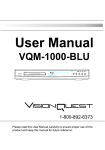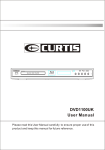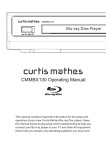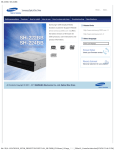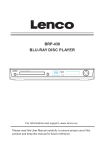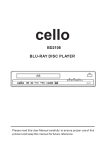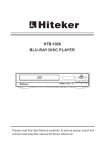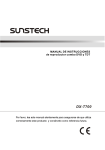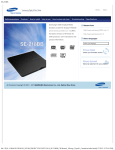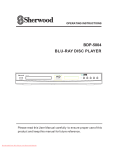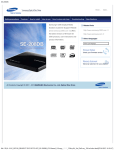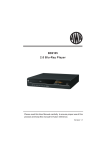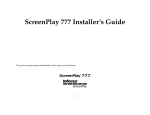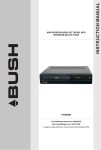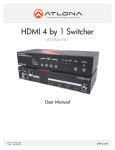Download VDigi BDP-V500 User manual
Transcript
BDP-V500 BLU-RAY DISC PLAYER User Manual BDP - V500 Please read this User Manual carefully to ensure proper use of this product and keep this manual for future reference. Content Introduction Important Safety Instructions 2 Caution 3 Features 3 Getting Started 5 Front Panel and Rear Panel Illustration 9 Remote Control 10 Connections TV set Connections 11 Digital Audio Connections 12 Advanced Features Function Operation 13 System setup 16 File Disc(MPEG4/WMA/MP3/JPEG) Playback 21 Others Troubleshooting 24 Specifications 25 1 Important Safety Instructions Introduction 1) Read these instructions. 2) Keep these instructions. 3) Heed all warnings. 4) Follow all instructions. 5) Do not use this apparatus near water. 6) Clean only with dry cloth. 7) Do not block any ventilation openings, install in accordance with the instructions. 8) Do not install near any heat sources such as radiations, heat registers, stoves, or other apparatus (including amplifiers) that produce heat. 9) Do not defeat the safety purpose of the polarized plug. If the provided plug does not fit into your outlet, consult an electrician for replacement of the obsolete outlet. 10) Protected the power cord from being walked on or pinched particularly at plugs, convenience receptacles, and the point where they exit from the apparatus. 11) Only use attachments/accessories specified by the manufacturer. 12) Unplug this apparatus during lighting storms or when unused for long periods of time. 13) Refer all servicing to qualified service personnel. Servicing is required when the apparatus has been damaged in any way, such as power-supply cord or plug is damaged, liquid has been spilled or objects have fallen into the apparatus, the apparatus has been exposed to rain or moisture, does not operate normally, or has been dropped. 14) Mains plug is used as the disconnect device, the disconnect device shall remain readily operable. 15) The ventilation should not be impeded by covering the ventilation openings with items, such as newspapers, table-cloth, curtains, etc. 16) No naked flame sources, such as lighted candles, should be placed on the apparatus. 17) Attention should be drawn to the environmental aspects of battery disposal. 18) The use of apparatus in moderate climate. 19)Portable Cart Warning A product and cart combination should be moved with care. Quick stop, excessive force, and uneven surface may cause the product and cart combination to overturn. WARNING: To reduce the risk of fire or electric shock, do not expose this apparatus to rain or moisture. WARNING: The batteries shall not be exposed to excessive heat such as sunshine, fire or the like. The symbol indicates that dangerous voltages constituting a risk of electric shock are present within this unit. The symbol indicates that there are important operating and maintenance instructions in the literature accompanying this unit. This symbol indicates that this product incorporates double insulation between hazardous main voltage and user accessible parts. When servicing use only identical replacement parts. 2 Caution Introduction Please use the original box and packing materials for safe transportation of this product. It is normal for the cover and rear panel to become warm after the player has been in operation for an extended period of time. Do not move this product during playback. Doing so may cause damage to the pickup and the disc. Press OPEN/CLOSE on the front panel or remote to open or close the disc tray. Do not push or touch the tray while it is opening or closing. Features Introduction Disc formats supported by this player: BD-ROM 32 Dolby Digital 8 Audio choices DTS-HD DVD video 9 Subtitle choices Multi-angle R RESTRICTED Parental Lock This product incorporates copyright protection technology that is protected by U.S. patents and other intellectual property rights. Use of this copyright protection technology must be authorized by Macrovision, and is intended for home and other limited viewing uses only unless otherwise by Macrovision. Reverse engineering or disassembly is prohibited. Manufactured under license from Dolby Laboratories. Dolby and the double-D symbol are trade marks of Dolby Laboratories. This device complies with Part 15 of the FCC Rules. Operation is subject to the following two conditions:(1) this device may not cause harmful interference, and(2) this device must accept any interference received, including interference that may cause undesired operation. Manufactured under license under U.S. Patent # s: 5,451,942; 5,956,674; 5,974,380; 5,978,762; 6,487,535 & other U.S. and worldwide patents issued & pending. DTS is a registered trademark and the DTS logos, Symbol, DTS-HD and DTS-HD Advanced Digital Out are trademarks of DTS, Inc. c 1996-2008 DTS, Inc. All Rights Reserved. 5 3 Features Introduction Player Features Supports a Variety of Video Disc Types Supports Blu-ray (BD-ROM), DVD Video and DVD RW/ R (V mode and finalized only) discs. HDMI (High Definition Multimedia Interface) HDMI reduces picture noise by allowing a pure digital video/audio signal path from the player to your TV. Blu-ray Disc Features Blu-ray Discs can store 25 GB (single layer) or 50 GB (dual layer) on a single sided disc - about 5 to 10 times the capacity of a DVD. Blu-ray Discs also support the highest quality HD video available in the industry - Large capacity means no compromise on video quality. Furthermore, a Blu-ray Disc has the same familiar size and look as a DVD. * The following Blu-ray Disc features are disc dependant and will vary. Appearance and navigation of features will also vary from disc to disc. Not all discs will have the features described below. Video highlights The BD-ROM format supports three highly advanced video codecs, including AVC, VC-1, and MPEG-2. HD video resolutions are also available: 1920 x 1080 High Definition 1280 x 720 High Definition For High-Definition Playback To view high-definition contents on a Blu-ray Disc, an HDTV (High Definition Television) is required. Some Blu-ray Discs may require using the player's HDMI OUT to view highdefinition content. The ability to view high-definition content on Blu-ray Discs may be limited depending on the resolution of your TV Note: Some commercial discs and DVD discs purchased outside your region may not be playable with this product. When these discs are played, either No disc. or Please check the regional code of the disc. will be displayed. If a DVD-R/-RW disc has not been recorded properly in DVD video format, it will not be playable. 5 4 Getting Started Introduction Region code Both the Blu-ray Disc Player and the discs are coded by region. These regional codes must match in order to play the disc. If the codes do not match, the disc will not play. The Region Number for this Blu-ray Disc Player is described on the rear panel of the Blu-ray Disc Player. Disc Type Blu-ray DVD-VIDEO Region code A 3 Blu-ray Disc Region Code Area A North America, Central America, South America, Korea, Japan, Taiwan, Hong Kong and South East Asia. B Europe, Greenland, French territories, Middle East, Africa, Australia and New Zealand. C India, China, Russia, Central and South Asia. DVD Region Code Area 1 The U.S., U.S. territories and Canada 2 Europe, Japan, the Middle East, Egypt, South Africa, Greenland 3 Taiwan, Korea, the Philippines, Indonesia, Hong Kong 4 Mexico, South America, Central America, Australia, New Zealand, Pacifc Islands, Caribbean 5 Russia, Eastern Europe, India, most of Africa, North Korea, Mongolia 6 China Blu-ray Disc Compatibility Blu-ray Disc is a new and evolving format. Accordingly, disc compatibility issues are possible. Not all discs are compatible and not every disc will play back. Playback may not work for some types of discs, or when specifc operations, such as angle change and aspect ratio adjustment, are being performed. Information about the discs is written in detail on the disc box. Please refer to this if necessary. Do not allow the disc to become dirty or scratched. Fingerprints, dirt, dust, scratches or deposits of cigarette smoke on the recording surface may make it impossible to use the disc for playback. When a BD-Java title is played, loading may take longer than a normal title, or some functions may perform slowly. 5 Getting Started Introduction Discs which cannot be played on this player. HD DVD DVD-RAM CDV DVD-ROM CVD CD-I CD-ROM Super Audio CD(except CD layer) CDGs play audio only, not graphics. Discs which can be played on this player (For the following discs, the ability to play back may depend on recording conditions.) BD-ROM DVD+RW DVD+R DVD-R DVD-RW (V mode) CD-RW/CD-R The unit may not play certain CD-RW/CD-R and DVD-R due to the disc type or recording conditions. Blu-ray is a new and evolving format. Accordingly, disc compatibility issues with new and existing format discs are possible. Not all discs are compatible and not every disc will playback. If you encounter compatibility problems, please contact V Digi customer service cent er. Disc Types BD-ROM Blu-ray Disc Read Only Memory. A BD-ROM disc contains pre-recorded data. Although a BD-ROM may contain any form of data, most BD-ROM discs will contain movies in High Defnition format, for playback on Blu-ray Disc Player's. This unit can play back pre-recorded commercial BD-ROM discs. BD-RE/BD-R Blu-ray Disc Rewritable/Blu-ray Disc Recordable. BD-RE/BD-R is the ideal format for making backups, or recording personal video. DVD-Video A digital versatile disc (DVD) can contain up to 135-minutes of images, 8 audio languages and 32 subtitle languages. It is equipped with MPEG-2 picture compression and Dolby Digital surround, allowing you to enjoy vivid and clear theatre quality images. When switching from the first layer to the second layer of a dual-layered DVD Video disc, there may be momentary distortion in the image and sound. This is not a malfunction of the unit. Once a DVD-RW/-R recorded in Video Mode is fnalized, it becomes DVD-Video. Pre-recorded (pre-stamped) commercial DVDs with movies are also referred to as DVD-Videos. This unit can play back pre-recorded commercial DVD discs (DVD-Video discs) with movies. Audio CD An audio disc on which 44.1kHz PCM Audio is recorded. This unit can play back CD-DA format audio CD-RW and CD-R discs. The unit may not be able to play some CD-RW or CD-R discs due to the condition of the recording. 5 6 Getting Started Introduction CD-RW/CD-R Use a 700MB(80 minutes) CD-RW/CD-R disc. If possible, do not use a 800MB(90 minutes) or above disc, as the disc may not play back. If the CD-RW/CD-R disc was not recorded as a closed session, you may experience delays when playing back the beginning of the disc or all recorded fles may not play. Some CD-RW/CD-R discs may not be playable with this unit, depending on the device which was used to burn them. For contents recorded on CD-RW/CD-R media from CDs for your personal use,playability may vary depending on contents and discs. DVD-R Disc Playback Once a DVD-R recorded in Video Mode is fnalized, it becomes DVD-Video. This unit can play back DVD-R discs recorded and fnalized with a DVD video recorder. It may not be able to play some DVD-R discs depending on the disc and the condition of the recording. DVD-RW Disc Playback Playback can be performed with DVD-RW discs recorded in the Video Mode and fnalized. Once a DVD-RW recorded in Video Mode is fnalized, it becomes DVD-Video. Ability to play back may depend on recording conditions. 5 7 Getting Started Introduction DISC STORAGE & MANAGEMENT Disc Handling Disc Shape Use discs with regular shapes. If an irregular disc (a disc with a special shape) is used, this Blu-ray Disc Player may be damaged. Holding discs Avoid touching the surface of a disc where recording is performed. Blu-ray Discs If the player is not used for a long period of time, remove the Blu-ray Disc from the player and store it in its case. Be careful not to leave fngerprints or scratches on the surface of the Blu-ray Disc. DVD-RW and DVD-R Clean with an optional PD disc cleaner . Do not use cleaners or cloths for CDs to clean DVD-RW/-R discs. DVD-Video, Audio-CD Wipe off dirt or contamination on the disc with a soft cloth. Cautions on handling discs Do not write on the printed side with a ball-point pen or pencil. Do not use record cleaning sprays or antistatic. Also, do not use volatile chemicals, such as benzene or thinner. Do not apply labels or stickers to discs. (Do not use discs fixed with exposed tape adhesive or leftover peeled-off stickers.) Do not use scratch-proof protectors or covers. Do not use discs printed with label printers available on the market. Do not load warped or cracked discs. Disc Storage Be careful not to damage the disc because the data on these discs is highly vulnerable to the environment. Do not keep under direct sunlight. Keep in a cool ventilated area. Store vertically. Keep in a clean protection jacket. If you move your Blu-ray Disc Player suddenly from a cold place to a warm place, condensation may generate on the operating parts and lens and cause abnormal disc playback. If this occurs, wait for two hours before connecting the plug to the power outlet. Then insert the disc and try to play back again. 5 8 Front Panel and Rear Panel Illustration Introduction Front panel 1 2 3 1 POWER 5 SENSOR 2 CABIN DOOR 6 3 BD LIGHT 4 5 6 9 OPEN/CLOSE BUTTON 7 8 PREV BUTTON 10 NEXT BUTTON 7 PLAY/PAUSE BUTTON 4 VFD SCREEN 8 STOP BUTTON Rear panel(2CH Audio output) DIGITAL AUDIO O UT 1 2 3 4 5 HDMI OUT(1080P) 6 SERVICE 7 1 2 CH Audio output(L,R) 2 COMPOSITE VIDEO output 3 Component Video output (Y, Pb, Pr) 4 Digital Audio COAXIAL output 5 Digital Audio OPTICAL output 6 HDMI output 7 SERVICE(reserved for factory use) 9 9 10 Remote Control Introduction Remote Control STANDBY STANDBY OPEN/CLOSE 20 1 ANGLE SUBTITLE AUDIO POP MENU/TITLE MENU RANDOM 21 ANGLE 22 MOVE( BONUS VIEW SECONDARY AUDIO 6 SECONDARY SUBTITLE 7 23 8 ) 24 SETUP 3 4 5 POP MENU/TITLE SECONDARY AUDIO 2 ENTER 9 COLOUR (RED, GREEN, YELLOW, BLUE) SECONDARY SUBTITLE STEP SETUP 25 REV DISPLAY STEP SLOW FWD PREV 10 11 26 REV FWD NEXT 27 12 28 VOL+ 29 VOL- 14 + VOL 0-9 NUMBER KEY REPEAT 33 A-B 34 RETURN BONUS VIEW ENTER 13 MUTE 15 STOP 30 32 OPEN/CLOSE AUDIO SUBTITLE RANDOM MENU DISPLAY SLOW 16 17 1 2 3 4 5 6 7 8 9 0 GOTO CLEAR REPEAT A-B RETURN 31 NEXT PREV 32 PLAY 18 19 MUTE 33 PAUSE 34 STOP CLEAR GOTO Battery installation 1.Open the cover 2.Install batteries 3.Close the cover O O PE PE N N Using the remote Notes: Point the remote control directly at the player's remote sensor. Do not leave the remote control in an extremely hot or humid place. Do not spill water or put anything wet on the remote control. Inserting the 2AAA 1.5V batteries making sure the polarity (+ or -) of the batteries matches the polarity marks inside the unit. Point the remote control at the remote sensor. (The pictures below are for reference only.) STANDBY OPEN/CLOSE ANGLE SUBTITLE POP MENU/TITLE MENU BONUS VIEW SECONDARY AUDIO AUDIO RANDOM SECONDARY SUBTITLE ENTER SETUP DISPLAY STEP REV SLOW FWD PREV NEXT MUTE + VOL 1 4 STOP 2 5 3 6 7 8 0 GOTO CLEAR REPEAT A-B RETURN 9 10 TV Set Connections Connections HDMI Y U COMPONENT IN V R L AUDIO IN VIDEO AUDIO IN VIDEO IN YPbPr IN HDMI IN COMPONENT VIDEO OUT R W Pr Pb Y R B G AUDIO(red and white) OUT (Audio) Red White Red Blue Green CONNECT BD PLAYER TO TV SET BY AV CABLE Connect the BD player s L and R jack to the audio input jack on the TV. Connect the BD player s video out jack to the video input jack of TV. CONNECT THE BD PLAYER TO TV SET USING THE Y/Pb/Pr JACKS Use the COMPONENT Cable(not supplied) to connect BD player to your TV. Connect the BD player s Audio output L and R jack to the audio input jack on the TV. CONNECT THE BD PLAYER TO TV SET USING THE HDMI OUTPUT Use the HDMI cable (not supplied) to connect BD player to your TV. 11 Digital Audio Connections Connections Connecting to an AV Amplifier with Digital Audio Input Optical cable Coaxial cable or Coaxial Optical Digital Amplifier Notes: 1. Select the Coaxial or Optical digital audio output. 2. Set the digital Amplifier to the AV input connected to the BD player. 12 Function Operation Advanced Features , Function Buttons OPEN/CLOSE To open the disc tray, press OPEN/CLOSE; To close the disc tray, press OPEN/CLOSE again. AUDIO During BD, DVD playback, press AUDIO can select different audio language. During VCD playback, press AUDIO button to switch between LEFT/RIGHT/STEREO channels. SUBTITLE Press the button to choose different captions(Requires support from disc). Depending on the Blu-ray Disc /DVD, you may be able to change the desired subtitle in the Disc Menu. Press the DISC MENU button. This function depends on what subtitles are encoded on the disc and may not be available on all Blu-ray Disc /DVDs. A Blu-ray Disc can contain up to 255 subtitle languages and a DVD up to 32. Information about the primary / secondary mode will be also displayed if the Blu-ray Disc has a BONUSVIEW section. This function changes both the primary and secondary subtitles at the same time. The number of subtitles is the sum of primary and secondary ones. RANDOM During CD playback, press RANDOM button for random sequence playing. MENU During BD, DVD playback, press MENU to display the disc menu of the current title. Note: This function is subject to the disc. During VCD playback, press MENU to control PBC ON/OFF. COLOUR( RED/GREEN/YELLOW/BLUE) Use the buttons as indicated by the video display during BD-ROM disc playback. (Requires disc support) DISPLAY Press the button to show the information of the current playing disc. A-B During playback, press A-B to select point A, press it again to select point B. The player will repeat the section from A to B automatically. Press A-B a third time to cancel A-B repeat and clear points A and B.(Requires disc support) Note: During CD/VCD playback, points A and B must be within the same track. During BD, DVD playback, points A and B can be selected from different chapters. ENTER Press the button to confirm your choice on screen. RETURN When VCD disk playing, press RETURN button to return to Main menu (PBC ON only). During BD/DVD playback, it acts like RESUME 13 Function Operation Advanced Features SLOW During BD, DVD, VCD or SVCD playback, press SLOW for slow motion playback. Once you press SLOW, the disc will play at different speed. Press PLAY to resume normal playback. No sound is heard during slow mode. Slow motion operates only in the forward direction. NEXT During BD, DVD, CD or VCD playback, press NEXT to play the next chapter, title or track. PREV During BD, DVD, CD or VCD playback, press PREV to play the previous chapter, title or track. Play In pause state or stop state, press the button, the player will be in playing state. MUTE Press MUTE to turn off the audio, press MUTE again to resume normal sound. Pause In play state, press the button for the first time and the player will be in pause state. STOP Press the button once and the player will be in memory stop state. Continuously press this button twice and the player will be in complete stop state. CLEAR Clear error digital input while using search function. GOTO During BD/DVD playback, press GOTO button to choose the desired title or chapter, and search the desired title time or chapter time. During VCD playback, press GOTO button to search the desired disk time or track time, and choose the desired track.(only valid on PBC off) During CD playback, press GOTO button to search desired track STANDBY Press the button to switch the power between normal work mode and standby mode. ANGLE Press ANGLE button to view the scene from different angles, this function is disc dependent. Bonus View Press Bonus View button to play the secondary video. (Picture in picture mode, this function is disc dependent). Secondary Subtitle Press Secondary Subtitle button to choose subtitle language of the secondary video (this function is disc dependent). 14 Function Operation Advanced Features Secondary Audio Press Secondary Audio button to choose audio language for the secondary audio (this function is disc dependent). POP MENU/TITLE Press the button to enter the appointed title.(Requires disc support) During BD playback, press the button to display the disc s popup menu. REPEAT Each press of the REPEAT button will change the repeat mode. During VCD, CD playback, there are three modes: repeat Single, repeat ALL and Off. During BD, DVD playback, there are three modes: Repeat Chapter, Repeat Title and OFF. Note: During VCD playback, the PBC mode must be set to Off. Direction key(UP/DOWN/RIGHT/LEFT) Press the keys to move the highlighted bar or cursor on any menu to your selection. SETUP Press the button to enter the system setting menu in Stop mode. Press the button again to exit the menu. STEP Press STEP to step a single frame/ picture forward during playback. Press STEP several times to step several frames/ pictures forward. Press play to resume playback. REV During BD, DVD, CD or VCD playback, press REV to scan in reverse. The player will review the disc at different times speed. Press PLAY/PAUSE to resume normal playback. FW D During BD, DVD, CD, or VCD playback, press FW D to scan forward. The player will cue the disc at different speed. Press PLAY/PAUSE to resume normal playback. VOLUME+/Press VOL+ to increase volume and press VOL- to decrease volume. 0-9 keys These keys are used to input the time, as well as title, chapter and track numbers. When a numeric item is displayed on the screen, press the 0-9 keys to select the desired entry, and press ENTER to confirm. When a VCD is playing(with PBC off), press the 0-9 keys to select a track directly. 15 System Setup Advanced Features Press SETUP button on remote controller under STOP or NO DISC status to bring up setup menu. In setup menu, using UP/DOWN/LEFT/RIGHT and ENTER button to config settings, press SETUP button to exit setup menu. 1. LANGUAGE Menu Setup---Language Menu Audio Subtitle BD/DVD Menu OSD Chinese None Chinese Chinese ENTER 1.1 Audio : Set the audio language when playing a BD or DVD 1.2 Subtitle : Set the subtitle language when playing a BD or DVD 1.3 BD/DVD Menu : Set the language displayed on BD or DVD menus 1.4 OSD : Set the language to be displayed 2. Video Setting Setup ---Video Settings TV Type TV Aspect Resolution Color Space 1080/24p Output PAL 16:9 Wide HDMI Auto xvYCC Off ENTER 16 System Setup Advanced Features 2.1 TV Type: Select TV type. 2.2 TV Aspect: Select display configuration for disc. 16:9 Wide: Content presented in 16:9 geometry for widescreen TVs. 16:9 Pillar box: Content presented in 4:3 geometry or cropped content for widescreen TVs. 4:3 Letter box: Content presented in 4:3 geometry with horizontal black bars on top and bottom for conventional TVs. 4:3 Pan and scan: Content cropped to fit within 4:3 geometry for conventional Tvs. Note: 4:3Letter box and 4:3Pan and scan only take effect under SD resolution (480i/P or 576i/P) 2.3 Resolution: Select desired resolution. 2.4 Color Space User can select the best color space the TV supported for best color effect xvYCC: player implements a fallback algorithm in which the flow is xvYCC->YCC->RGB base on EDID information via HDMI YCC: player implements a fallback algorithm in which the flow is YCC->RGB base on EDID information via HDMI RGB: player will output video using RGB color space Note: Color space setting only affects HDMI video output. Choose correct option here if you know the color space feature of TV, choose xvYCC option to let player decide for you. For some special case, e.g. the TV has wrong EDID information, please change color space to RGB. 2.5 BD-ROM 1080/24p Output On: player will output disk content recorded at 24 frames per second directly Off: player will convert 24frams/sec content to 1080p 60Hz output Note: This item is only affect HDMI output, if no HDMI connect to player or TV does not support 1080p24Hz, it will act as off. 3. Audio Setting Setup ---Audio Setting Digital Output PCM Downsampling Audio DRC PCM Off Off ENTER 17 System Setup Advanced Features 3.1Digital Output Choose preferred option for digital output based on receiver connected to player PCM: Output PCM audio data for receiver not support Dolby and DTS decoding (mixed primary audio, secondary audio and effect audio if available in disk) Bitstream: Output raw data for receiver support Dolby and DTS decoding (primary audio only). Bitstream Mixed: Output DTS data format for receiver if it support DTS decoding (mixed p rimary audio, secondary audio and effect audio if available in disk) Note: Not setting this item properly may result in noise. Dolby Digital DTS and DTS HD 3.2 PCM Downsampling: Sets maximum sampling rate for the SPDIF digital audio output (as some SPDIF receivers do not support 192 kHz or even 96 kHz). 48 kHz: Downsample audio with sample rates over 48 kHz. 96 kHz: Downsample audio with sample rates over 96 kHz. Off : No downsampling on SPDIF output. 3.3 Audio DRC: Reduces loudness difference between soft and loud parts of the audio track. On: Enables dynamic range control for all codecs. Follow: Enables dynamic range control for all codecs. MLP streams use the DRC level embedded in the audio stream itself. Off: Turns off dynamic range control. 4. Parental Setting: Setup ---Parental Setting Please Input 4-Digit parental password:--- ENTER 18 System Setup Advanced Features Enter right password to enter parental setting menu. Setup ---Parental Setting Country Parental Control Parental Level Password USA On 8.Adult Default ENTER Note: Factory default password is 6666. 4.1 Country: Select the movie intended for your residential area. USA: Parental country set to USA. International: Parental country set to others 4.2 Parental Control: Activate parental control. Off: Turn off parental control. On: Turn on parental control. 4.3 Parental Level Select parental control level, disc cannot be played if preset level on disc exceeds the level user set. 1.Kid Safe 2.G 3.PG 4.PG-13 5.PG-R 6.R 7.NC-17 8.Adult 4.4 Password: Set parental password. Factory Default: Reset to default password Change password: Setup user define password User defined password setting for parental control. Setup ---Parental Setting Please set 4-Digit Parental password: ---- ENTER 19 System Setup Advanced Features 5. System Setup ---System Factory Default Clear BD Storage Software Version Loader Version CFE Version PKG_DVD_1_4_035_RC BP04-B00T CEF-0-1-35-17 ENTER 5.1 Factory Default: menu for setting configurations to factory default. Setup ---System Reload Default Setting? OK Cancel Reset the menu settings to their default ENTER 5.2 Clear BD storage: menu for erasing storage Partition base on BD-T requirement. Setup ---System Erase Nonvolatile storage? OK Cancel Erase storage for Blu-ray discs ENTER 5.3 Software Version: show player software version(will be changed base on software). 5.4 Loader Version: show loader software version(will be changed base on software). 5.5 CFE Version: show sofeware version(will be changed base on software). 20 File Disc(MPEG4/WMA/MP3/JPEG) Playback Advanced Features System will pop up a navigation selection menu(see below picture) after read out a disc with MPEG4/WMA/MP3/JPEG files. You should select Video to play MPEG4 files, or Music/Picture to view pictures and listen musics. DISC NAVIGATION Video Music/Picture After selecting video for MPEG4 playback, system will bring a file browser like picture below. Enjoy yourself now with movies! Note: Press STOP button under file browser status, system will pop up Navigation Selection Menu, you can switch between video playback and Music/Picture playback for video/audio /picture mixed disc. If you want to enjoy music or view photoes, you can select Music/Picture in pop up menu below. DISC NAVIGATION Video Music/Picture 21 File Disc(MPEG4/WMA/MP3/JPEG) Playback Advanced Features After read out the device with WMJ files, player will list all directories and files in root directory as below picture shown. Press MENU key to bring up a pop up menu which guide you for special features, press LEFT button to exit pop up menu, press NAVIGATION buttons on remote controller to select desired item for playback or enter next level directory. For music files, in pop up menu, user can add current file into playlist as favorite songs, and set current file as background music while JPEG slide show. Play Add Play List Set As BGM For Playlist operation, in pop up menu, user can set play mode, audio mode, and remove songs which have been added into playlist. Play Set Play Mode Set Audio Mode Play list 22 File Disc(MPEG4/WMA/MP3/JPEG) Playback Advanced Features For JPEG files, in pop up menu, user can choose to play current JPEG or slide show JPEG files Play Start Slide Show Properties For single JPEG file playback, user can change to slide show mode with different transition effects, rotate current picture or choose Properties to see detail file information. Start Slide Show Rotate Properties For JPEG slide show operation, user can set time interval or transition effects for JPEG slide show and enable background music playback while JPEG slide show. Start Slide Show Blend Slide Show Duration Film Slide Show BGM Shutter Fade Curtain None 23 Troubleshooting Others Ensure you have entered the correct AV input for your TV. Ensure you have entered the correct AV input for your TV. 24 Specifications Others General Power requirements: AC 100-240 Volt, 50/60Hz Power consumption: 35W Weight: 2.6KG Dimensions: 430x55x260MM Discs Compatibility: BD,DVD,DVD+/-R/RW,VCD,CD-DA,CD-R/RW. Video out Video out: 1.0V(p-p)/75 , sync, negative polarity, RCA pin jack x 1 Audio out 2.0 channel out: RCA pin jackx2 Coaxial out: 0.5V(p-p)75 , RCA pin Jack x l Frequency response: 20Hz to 20kHz S/N ratio:>90dB Total harmonic distortion: <-65dB [Accessories] Video/ Audio cable x 1 Remote Control x 1 User s Manual x 1 Specifications are subject to change without notice. Weight and dimensions are approximate. 25 Winning Perfect Limited Rm 306, 3/F, Golden Gate Comm. Bldg 136-138 Austin Road, TST, Kln, HK Tel: 28611109 Fax: 83437386 Email: [email protected] Web site: www.vdigi.com.hk