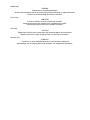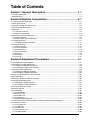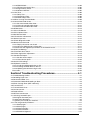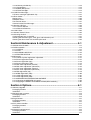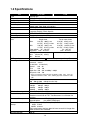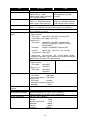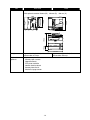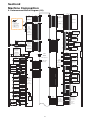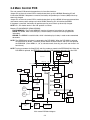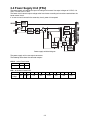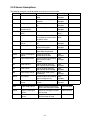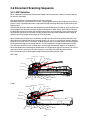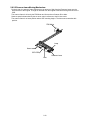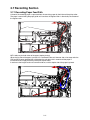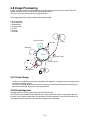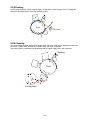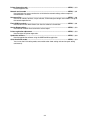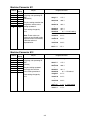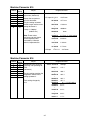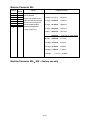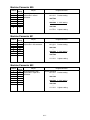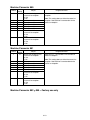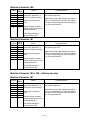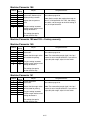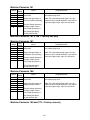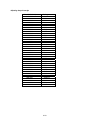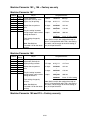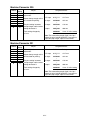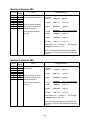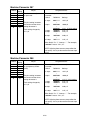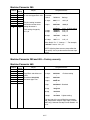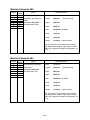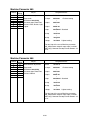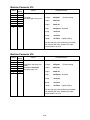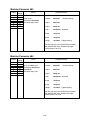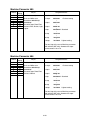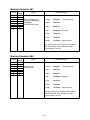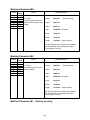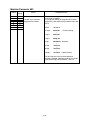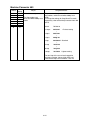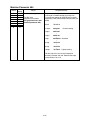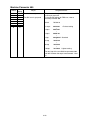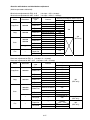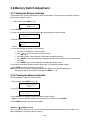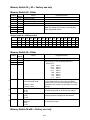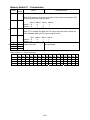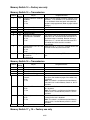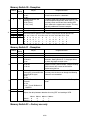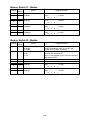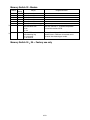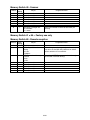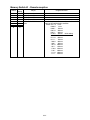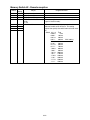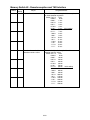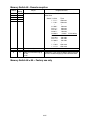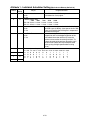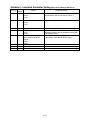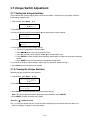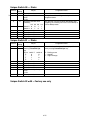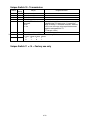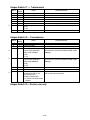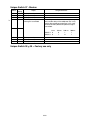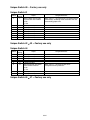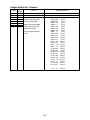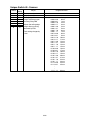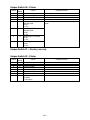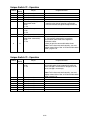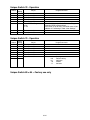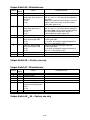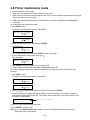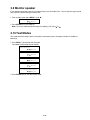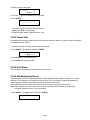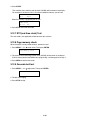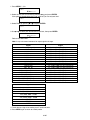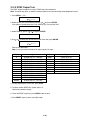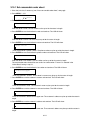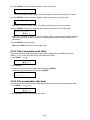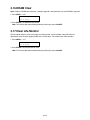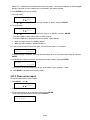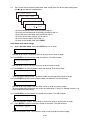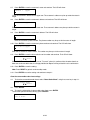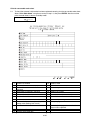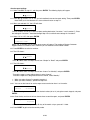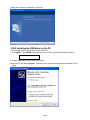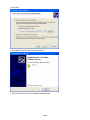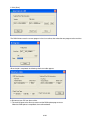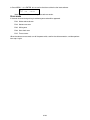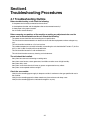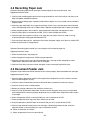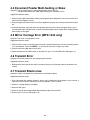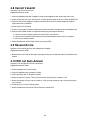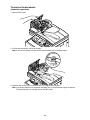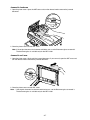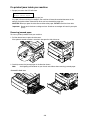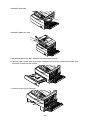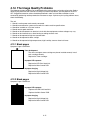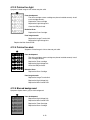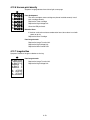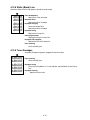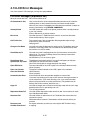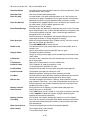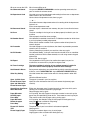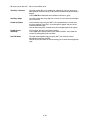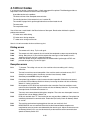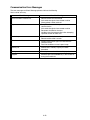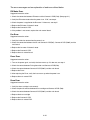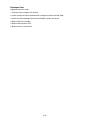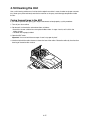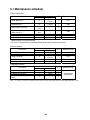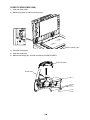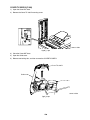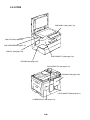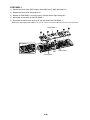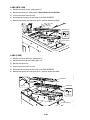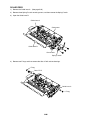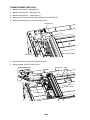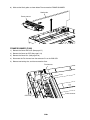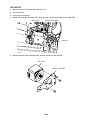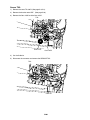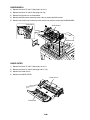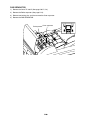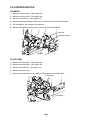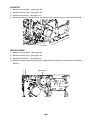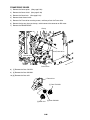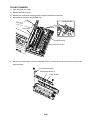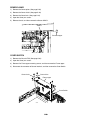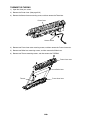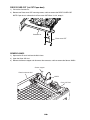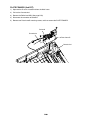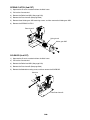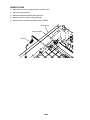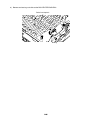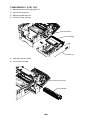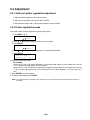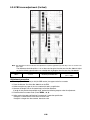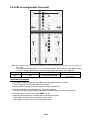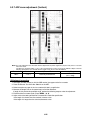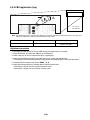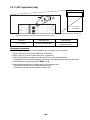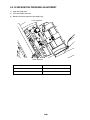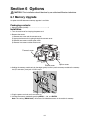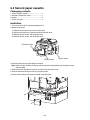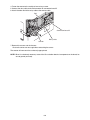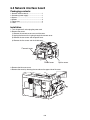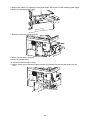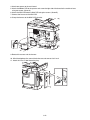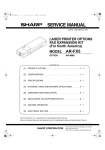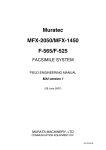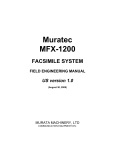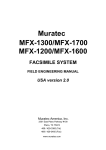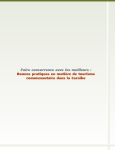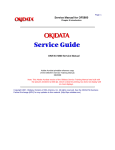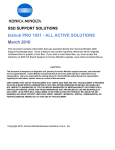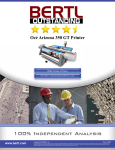Download Muratec MFX-1330 Specifications
Transcript
Muratec MFX-1330 / F-300 FACSIMILE SYSTEM FIELD ENGINEERING MANUAL U.S.A. version 2.0 Muratec America, Inc. 3301 East Plano Parkway, Ste. 100 Plano, Tx 75074 (469) 429-3300 (Tel) (469) 429-3465 (Fax) www.muratec.com Safety Information LED Safety Label A LED safety label is attached to the outside of the machine as shown below. Battery Precautions CAUTION Danger of explosion if battery is incorrectly replaced. Replace only with the same or equivalent type recommended by the manufacturer. Dispose of used batteries according to the manufacturer’s instructions. Important: Muratec does not recommend the independent replacement of this battery. The battery is sold only as a component part of the main control PCB and Battery PCB, and cannot be purchased separately from Muratec. Il y a un danger d'explosion s'il y a un remplacement incorrect de la batterie. Remplacer uniquement avec une batterie du même type ou d'un type recommandé par le constructeur. Mettre au rebut les batteries usagées conformement aux instructions du fabricant. Germany only VORSICHT! Explosinsgefahr bei unsachgemäßen austausch der batterie. Ersatz nur durch denselben oder einen vom hersteller empfohlenen ähnlichen typ. Entsorgung gebrauchter batterien nach angaben des herstellers. Denmark only ADVARSEL! Lithiumbatteri - Eksplosionsfare ved fejlagtig håndtering Udskiftning må kun ske med batteri af samme fabrikat og type. Levér det brugte batteri tilbage til leverandøren. Norway only ADVARSEL Eksplosjonsfare ved feilaktig skifte av batteri. Benytt samme batteritype eller en tilsvarende type anbefalt av apparatfabrikanten. Brukte batterier kasseres i henhold til fabrikantens instruksjoner. Sweden only VARNING Explosionsfara vid felaktigt batteribyte. Använd samma batterityp eller en ekvivalent typ som rekommenderas av apparattillverkaren. Kassera använt batteri enligt fabrikantens instruktion. Finland only VAROlTUS Paristo voi räjähtää, los se on virheellisesti asennettu. Vaihda paristo ainoastaan laitevalmistajan suosittelemaan tyyppiin. Hävitä Käytetty paristo valmistajan ohjeiden mukaisesti. ALL Areas CAUTION “Replace only with the same or equivalent type recommended by the manufacturer. Dispose of used IC Package according to the manufacturer’s instructions.” Germany only VORSICHT! ”Austausch nur durch denselben oder einen vom Hersteller empfohlenen, gleichwertigen typ. Entsorgung gebrauchter Batterien nach Angaben des Herstellers. Table of Contents Section 1 General Description ................................................ 1-1 1.1 Product Description.............................................................................................................................. 1-1 1.2 Specifications ....................................................................................................................................... 1-2 Section2 Machine Composition.............................................. 2-1 2.1 Interconnect Block Diagram ................................................................................................................ 2-1 2.2 Main Control PCB ................................................................................................................................ 2-3 2.3 Network Control Unit (NCU) PCB ........................................................................................................ 2-4 2.4 Power Supply Unit (PSU)..................................................................................................................... 2-5 2.5 Sensors ................................................................................................................................................ 2-6 2.5.1 Sensor Locations .......................................................................................................................... 2-6 2.5.2 Sensor Descriptions...................................................................................................................... 2-7 2.6 Document Scanning Sequence ........................................................................................................... 2-8 2.6.1 ADF Detection .............................................................................................................................. 2-8 2.6.2 FBS section (MFX-1330 only) ...................................................................................................... 2-9 2.7 Recording Section.............................................................................................................................. 2-11 2.7.1 Recording Paper Feed Path ....................................................................................................... 2-11 2.8 Image Processing .............................................................................................................................. 2-12 2.8.1 Drum Charge .............................................................................................................................. 2-12 2.8.2 Drum Exposure........................................................................................................................... 2-12 2.8.3 Development............................................................................................................................... 2-13 2.8.4 Image Transfer ........................................................................................................................... 2-13 2.8.5 Erasing........................................................................................................................................ 2-14 2.8.6 Cleaning...................................................................................................................................... 2-14 2.8.7 Fusing ......................................................................................................................................... 2-15 Section3 Adjustment Procedures........................................... 3-1 3.1 Field Service Program Modes.............................................................................................................. 3-1 3.2 Machine Parameter Adjustment........................................................................................................... 3-3 3.2.1 Setting the Machine Parameters .................................................................................................. 3-3 3.2.2 Clearing the Machine Parameters ................................................................................................ 3-3 3.3 Memory Switch Adjustment ............................................................................................................... 3-48 3.3.1 Setting the Memory Switches ..................................................................................................... 3-48 3.3.2 Clearing the Memory Switches................................................................................................... 3-48 3.4 Clear Programmed Data / User Settings ........................................................................................... 3-68 3.5 All RAM Clear..................................................................................................................................... 3-69 3.6 Setting Individual Autodialer Attributes .............................................................................................. 3-69 3.7 Unique Switch Adjustment ................................................................................................................. 3-74 3.7.1 Setting the Unique Switches....................................................................................................... 3-74 3.7.2 Clearing the Unique Switches .................................................................................................... 3-74 3.8 Printer maintenance mode................................................................................................................. 3-97 3.9 Monitor speaker ................................................................................................................................. 3-98 3.10 Test Modes ...................................................................................................................................... 3-98 3.10.1 Life Monitor ............................................................................................................................... 3-99 3.10.2 Printer Test ............................................................................................................................. 3-100 3.10.3 Feeder test.............................................................................................................................. 3-101 3.10.4 Port Status .............................................................................................................................. 3-101 3.10.5 Set Background Level ............................................................................................................ 3-101 3.11 Print Machine Parameters, Memory Switch and Unique Switch Settings ..................................... 3-102 3.12 Factory Functions .......................................................................................................................... 3-102 3.12.1 Function List ........................................................................................................................... 3-102 3.12.2 LED Test ................................................................................................................................. 3-102 3.12.3 LCD Test................................................................................................................................. 3-103 3.12.4 Key Panel Test ....................................................................................................................... 3-103 3.12.5 SRAM Check .......................................................................................................................... 3-104 i 3.12.6 DRAM Check .......................................................................................................................... 3-104 3.12.7 RTC(real time clock) Test....................................................................................................... 3-105 3.12.8 Page memory check ............................................................................................................... 3-105 3.12.9 Generate bell test ................................................................................................................... 3-105 3.13 Line Tests....................................................................................................................................... 3-106 3.13.1 Relay Test............................................................................................................................... 3-106 3.13.2 Tonal Signal Test.................................................................................................................... 3-106 3.13.3 DTMF Output Test .................................................................................................................. 3-108 3.14 Mirror Carriage Transfer Mode ...................................................................................................... 3-109 3.15 Consumable order sheet................................................................................................................ 3-110 3.15.1 Set consumable order sheet................................................................................................... 3-111 3.15.2 Clear consumable order sheet ............................................................................................... 3-112 3.15.3 Print consumable order sheet................................................................................................. 3-112 3.16 DRAM Clear ................................................................................................................................... 3-113 3.17 Clear Life Monitor........................................................................................................................... 3-113 3.18 Clear Optional Data ....................................................................................................................... 3-114 3.19 Set Service Code ........................................................................................................................... 3-114 3.20 Life monitor maintenance............................................................................................................... 3-115 3.21 Sensor input test ............................................................................................................................ 3-116 3.22 Printer diagnostic mode ................................................................................................................. 3-117 3.23 Network service mode ................................................................................................................... 3-117 3.23.1 Display the server sum-check ................................................................................................ 3-117 3.23.2 Clear the Administrator’s information ..................................................................................... 3-117 3.23.3 All clear the registered parameters of the network board ...................................................... 3-117 3.24 Multi Line Settings.......................................................................................................................... 3-118 3.25 Flash Rom Sum Check .................................................................................................................. 3-119 3.26 Printer registration adjustment ....................................................................................................... 3-119 3.27 Set Service Report......................................................................................................................... 3-119 3.27.1 Set the service report.............................................................................................................. 3-119 3.27.2 Clear service report ................................................................................................................ 3-120 3.28 Quick Initial settings ....................................................................................................................... 3-121 3.28 Update the software....................................................................................................................... 3-127 3.28.1 Install the update application on PC ....................................................................................... 3-127 3.28.2 Installing the USB driver on the PC ........................................................................................ 3-128 3.28.3 Updating the software using the PC ....................................................................................... 3-131 Error code .......................................................................................................................................... 3-133 Section4 Troubleshooting Procedures .................................. 4-1 4.1 Troubleshooting Outline....................................................................................................................... 4-1 4.2 Recording Paper Jam .......................................................................................................................... 4-2 4.3 Document Feeder Jam ........................................................................................................................ 4-2 4.4 Document Feeder Multi-feeding or Skew ............................................................................................ 4-3 4.5 Mirror Carriage Error (MFX-1330 only)................................................................................................ 4-3 4.6 Transmit Error ...................................................................................................................................... 4-3 4.7 Transmit Black Lines............................................................................................................................ 4-3 4.8 Cannot transmit.................................................................................................................................... 4-4 4.9 Receive Errors ..................................................................................................................................... 4-4 4.10 Will not Auto-Answer.......................................................................................................................... 4-4 4.11 Clearing Jammed Paper .................................................................................................................... 4-5 If the original document jams................................................................................................................. 4-5 To remove the document:...................................................................................................................... 4-6 If a printout jams inside your machine ................................................................................................... 4-8 4.12. The Image Quality Problems .......................................................................................................... 4-11 4.12.1 Blank pages .............................................................................................................................. 4-11 4.12.2 Black pages .............................................................................................................................. 4-11 4.12.3 Printout too light........................................................................................................................ 4-12 4.12.4 Printout too dark ....................................................................................................................... 4-12 4.12.5 Blurred background .................................................................................................................. 4-12 ii 4.12.6 Uneven print density ................................................................................................................. 4-13 4.12.7 Irregularities .............................................................................................................................. 4-13 4.12.8 White (Black) Line..................................................................................................................... 4-14 4.12.9 Toner Smudges ........................................................................................................................ 4-14 4.13 LCD Error Messages ....................................................................................................................... 4-15 LCD error messages (Alphabetic list).................................................................................................. 4-15 4.14 Error Codes...................................................................................................................................... 4-20 Dialing errors ....................................................................................................................................... 4-20 Reception errors .................................................................................................................................. 4-20 Transmission errors ............................................................................................................................. 4-21 Communication Error Messages ......................................................................................................... 4-22 4.15 Service Call Error ............................................................................................................................. 4-23 4.15.1 Call For Service ........................................................................................................................ 4-23 4.15.2 Please Call Service................................................................................................................... 4-23 4.16 LCD Failure ...................................................................................................................................... 4-26 4.17 General Power Failure ..................................................................................................................... 4-26 4.18 Cleaning the Unit.............................................................................................................................. 4-27 Curing frequent jams in the ADF ......................................................................................................... 4-27 Cleaning the Document glass, ADF glass and Document pad ........................................................... 4-28 Cleaning the drum chare wire and LED print head ............................................................................. 4-28 Section5 Maintenance & Adjustment ..................................... 5-1 5.1 Maintenance schedule ......................................................................................................................... 5-2 5.2 Re/Disassemble ................................................................................................................................... 5-3 5.2.1 COVERS....................................................................................................................................... 5-5 5.2.2 PCBS .......................................................................................................................................... 5-15 5.2.3 SCANNING SECTION................................................................................................................ 5-24 5.2.4 PRINTER SECTION ................................................................................................................... 5-42 5.3 Adjustment ......................................................................................................................................... 5-72 5.3.1 Outline of printer registration adjustment ................................................................................... 5-72 5.3.2 Printer registration mode ............................................................................................................ 5-72 5.3.3 Printer registration (top) .............................................................................................................. 5-73 5.3.4 Printer registration (side) ............................................................................................................ 5-74 5.3.5 FBS zoom adjustment (Vertical)................................................................................................. 5-75 5.3.6 FBS zoom adjustment (Horizontal)............................................................................................. 5-76 5.3.7 ADF zoom adjustment (Vertical)................................................................................................. 5-77 5.3.8 ADF zoom adjustment (Horizontal) ............................................................................................ 5-78 5.3.9 FBS registration (top).................................................................................................................. 5-79 5.3.10 FBS registration (side) .............................................................................................................. 5-80 5.3.11 ADF registration (top) ............................................................................................................... 5-81 5.3.12 ADF registration (side).............................................................................................................. 5-82 5.3.13 SEPARATION PRESSURE ADJUSTMENT ............................................................................ 5-83 5.3.14 Cleaning the MIRRORS A, B and C ......................................................................................... 5-84 5.3.15 Applying the SHEET DOCUMENT PRESS (MFX-1330 only).................................................. 5-85 Section 6 Options..................................................................... 6-1 6.1 Memory Upgrade ................................................................................................................................. 6-1 Packaging contents: .............................................................................................................................. 6-1 Installation.............................................................................................................................................. 6-1 6.2 Second paper cassette ........................................................................................................................ 6-3 Packaging contents: .............................................................................................................................. 6-3 Installation.............................................................................................................................................. 6-3 6.3 Page Counter ....................................................................................................................................... 6-5 Packaging contents: .............................................................................................................................. 6-5 Installation.............................................................................................................................................. 6-5 6.4 PCL printer controller ........................................................................................................................... 6-7 Packaging contents: .............................................................................................................................. 6-7 Installation.............................................................................................................................................. 6-7 6.5 Network interface board....................................................................................................................... 6-8 Packaging contents: .............................................................................................................................. 6-8 Installation.............................................................................................................................................. 6-8 iii 6.6 Second phone line kit......................................................................................................................... 6-11 Packaging contents: ............................................................................................................................ 6-11 Installation............................................................................................................................................ 6-11 iv Section 1 General Description 1.1 Product Description The MFX-1330 and F-300 are Multi-function products with flat bed scanner (MFX-1330) and Group 3 and V.34 HDX modem facsimile machine. Documents are printed on plain paper using dry electrophotographic printing. Automatic Document Feeder Document Guides Document Tray Document Exit Tray Control Panel Bypass Tray Paper Cassette 2nd Side Cover 2nd Paper Cassette (Option) 1st Side Cover Front Cover Paper Level Indicator Platen Cover Telephone Connectors PHON E1 PHON E2 LINE Document Glass Second phone line kit (Option) USB Connector Network Connector (Option) Paper Exit Tray PHON E1 PHON E2 LINE AC Power Jack Power Switch Note: F-300 has no document glass. 1-1 1.2 Specifications Item Type Telephone network Compatibility Coding method Modem speed Dual Access LCD Scanning method Recording method Acceptable document size ADF capacity Scanning resolution MFX-1330 F-300 Desktop type PSTN (Public Switched Telephone Network) or equivalent. ITU-T T.4 and T.30 ITU-T-standard MH, MR, MMR and JBIG 33600, 31200, 28800, 26400, 24000, 21600, 19200, 16800, 14400, 12000, 9600, 7200, 4800 and 2400 bps Allows up to three simultaneous operations. 2 lines, 20 characters per line. Language: English, French, Spanish B/W and Color CCD Dry electrophotographic (LED) printer <ADF> Single sheet Two or more sheets Max: 216 (W) 900 (L) mm 216 (W) 356 (L) mm 8.5 (W) 35.4 (L) inches 8.5 (W) 14.0 (L) inches Min: 120 (W) 100 (L) mm 216 (W) 139.5m (L) mm 4.7 (W) 25.4 (L) inches 8.5 (W) 55.0 (L) inches 52 – 105 g/m2 Paper weight: 35 – 128 g/m2 Thickness: 0.05 – 0.15 mm 0.07 – 0.12 mm <FBS glass> Max: 216mm (W) 356 (L) — Min: No limit Letter, Legal, Half-letter : 80 sheets (Paper weight: 75.0 g/m2) <Transmission> horizontal vertical (in dots/inch in lines/inch) Normal: 203 98 Fine: 203 196 Super fine: 406 392* or 600dpi 600lpi Grayscale: 203 196 *: In the case that the remote fax has the ability of “406 392”. If not, the superfine resolution is “203 392“, and the grayscale resolution is “203 196”. Effective Scanning width Transmission speed Document Memory Document memory backup Printing resolution <Copy> 600 300 dpi (600 600 dpi for ultra fine) <Scanner (TWAIN)> 200 dpi 200 dpi 200 lpi 300 dpi 300 dpi 300 lpi 600 dpi 600 dpi 600 lpi 208 mm (Fax), 216 mm (Copy) Under 3 seconds (Super G3) Based on transmission of ITU-T Test Document 1 to a Muratec fax machine. Standard: 8 MB (650 pages) Upgrade option: plus 32MB (2720 pages) (Total memory capacity: Backup time) 8 MB: 72 hour 40 MB: 24 hours The backup battery requires about 24 hours to reach full charge after power to the fax unit is restored. 600 dpi 1-2 Item Printing speed Toner yield Drum yield Print margin Acceptable recording paper MFX-1330 F-300 Simplex printing: 13 ppm 13 ppm (When loading LetterDuplex printing : 5 ppm sized paper from 1st paper (When loading Letter-sized paper cassette.) from 1st paper cassette.) Approx. 5,000 pages Approx. 7,500 pages (Letter, 6 % document coverage (Letter, 6 % document coverage under 2-pages interval printing.) under 2-pages interval printing.) Approx. 20,000 pages (Letter, 6 % document coverage under 2-pages interval printing.) Reading edge, Trailing edge, Left edge and Right edge: 0.12 ± 0.08 inch (3 ± 2 mm) Simplex printing <Paper cassette> Plain paper: Letter(SEF), Legal(SEF), Half letter (LEF), Paper weight: 60 – 90g/m2, 20 – 24 lb <Bypass tray> Plain paper: Letter(SEF), Legal(SEF), Half letter(LEF), A4(SEF), A5(LEF)(SEF), A6(SEF), F4(SEF), Executive(SEF) Envelopes: DL(SEF), COM10(SEF), Monarch(SEF) Postcard: 100 mm (W) 148 mm (L) (3.9 5.8 inch) Transparency: Letter (SEF) Recording paper capacity Receive paper tray capacity Printouts exit Environmental conditions Power requirements Power consumption Custom size: (3.8 – 8.5 inch) (5.5 – 14 inch) (Width Length) *The paper except Letter, Legal Half-letter are available only when the optional printer controller kit has been installed. Duplex printing <Paper cassette> Plain paper: Letter(SEF), Legal(SEF) — <Bypass tray> Plain paper: Letter(SEF), Legal(SEF) <Paper cassette> 1st cassette: 500 sheets 2nd cassette (option): 500 sheets <Bypass tray> Plain paper: 50 sheet Postcard/Transparency: 20 sheets Envelopes 1 sheet Approx. 250 sheets Face down Ambient temperature: 10 C to 32 C (50 F to 89.6 F) Relative humidity: 20 % to 80 % with no condensation 120 VAC ± 10 %; 50/60 Hz Sleep mode: 10.0 W Standby: 40 Wh Memory Transmission: 28 W Reception: 1030 W Copying: 1030 W Maximum: 1040 W 1-3 MFX-1330 Standard: F-300 520mm (W) 450 mm (D) 446 mm (H) With optional cassette: 520mm (W) 450 mm (D) 566 mm (H) 120 mm 446 mm 450 mm 350 mm Item Dimensions 520 mm 520 mm Weight Optional products Approx. 21.1 Kg (46.5 lbs) without consumables and trays. Optional telephone handset Second paper cassette Upgrade memory PCL printer controller Network interface board Second phone line kit Mechanical page counter 1-4 Approx. 19.0 Kg (41.9 lbs) without consumables and trays. Section2 Machine Composition 2.1 Interconnect Block Diagram (1/2) 1T(flat) LINE Core DCB-xyyzz-50A x : connector name / kind 1 : KR8M / UL1061 #28 2 : EHR / UL1007 #22 5 : PHDR / UL1061 #28 7 : PHR / UL1061 #28 D : PHNR / UL1061 #28 y : numbers z : harness length (cm) PHD PCB NCU FAX FRAME/PCB MAIN / DA71030010 TEL1 (EUR) TEL2 DA7-Y8040-50 or (USA) DA7-08040-50 75 x 140 (simplex side) 1 1 2 2 3 3 4 4 5 5 6 6 7 7 8 8 9 9 10 10 11 11 12 12 13 13 14 14 15 15 16 16 17 17 18 18 19 19 20 20 21 21 22 22 23 23 24 24 25 25 26 26 (Bracket) EH 3T(small) 5T(large) 3P DA7-08080-50 Inlet Z90-28246-50A(USA/angle) 1 1 2 2 3 3 4 4 5 5 6 6 7 7 8 8 9 9 1010 1111 1212 1313 1414 1515 PCB PSU-100 or PSU-200 AC switch DA7-08070-50 FUSER 160 x 163 (simplex side) HEATER (100V) ZA1-02362-00 HEATER (200V) 1 2 1 2 ZA1-02363-20 +24VN 2T DP +24VN CML GND L GND H +5V S +5V RI RXA CONT24 +12V OH1 TXA OH2 GND CI AREF DSE2 CNG DSE1 -12V NC DCB-52634-50A PHD 3T(large) H/L HC1 HC2 +5VP +5VP GND GND +3.3VP +3.3VP GND GND +24VP +24VP GND GND DCB-21556-50A 1 1 2 2 3 3 4 4 5 5 6 6 7 7 8 8 9 9 1010 1111 1212 1313 1414 1515 1616 1717 1818 1 2 3 4 5 6 7 8 P4 1 1 2 2 3 3 4 4 5 5 6 6 7 7 8 8 9 9 10 10 11 11 12 12 13 13 14 14 15 15 16 16 17 17 18 18 19 19 20 20 21 21 22 22 23 23 24 24 25 25 26 26 VDD VSS VDD VSS VDD3 SO SCK /STROBE DATA1 DATA2 DATA3 DATA4 /HSYNC LOAD GNDL CLKN CLKP GNDL DCB-51854-50A 1 1 2 2 3 3 4 4 5 5 6 6 7 7 8 8 9 9 10 10 11 11 12 12 13 13 14 14 15 15 16 16 17 17 18 18 DA7-08100-50 35 x 55 (Duplex) P82 PHN PH +24VB /MLOCK MTDIR MTCLK /MTEN GND GND /COVER /MADF_B MADF_B /MADF_A MADF_A /MFBS_B MFBS_B /MFBS_A MFBS_A /APS /DS2 /DS1 /TXIL (B to B) 1 2 3 4 5 6 7 8 9 10 11 12 13 14 15 16 17 18 19 20 P3 1 2 3 4 5 6 7 8 9 10 11 12 13 14 15 16 17 18 19 20 10 10 11 11 PH /PSS GND +5VC 1 1 2 2 3 3 51006(molex) 1 2 +24V /TRYCL DA1-08570-50A PHN +24V /PFCL 1 1 2 2 51006(molex) 1 1 2 2 3 3 1 2 DA1-08570-50A PHN PHN 1 1 2 2 1 1 2 2 3 3 P90A 1 1 2 2 1 2 3 4 5 6 7 8 9 10 11 12 4 4 5 5 6 6 7 7 8 8 9 9 10 10 +24V 11 11 /RESCL 12 12 1 2 3 4 5 6 7 8 9 10 11 12 PH /OPEN1 GND +5V PH 1 1 2 2 3 3 PH TS1 D88-09060-50 1 2 3 4 TS2 D88-09060-50 1 2 3 4 1 2 3 4 PH 1 2 3 4 /PES1 GND +5VC 4 4 5 5 6 6 +5VC TS1 GND NC PCB CONNECT B 7 7 8 8 9 9 1010 DA7-08060-50 +5VC TS2 GND NC 1111 1212 1313 1414 1 1 2 2 3 3 1 2 3 4 5 6 7 8 9 10 11 12 PH PES2 Z90-37777-50 1 1 2 2 3 3 JAMC2 Z90-37777-50 1 1 2 2 3 3 PH 1 1 2 2 PHN COUNTER Z90-35223-50 1 2 3 4 ADF MOTOR Z90-48577-00 APS Z90-37777-50 TS1 +5V PES /OPEN1 /PSS /TRAYS +5VC /JAMC2 /PES2 /OPEN2 /OPCSST2 GND (B to B) 1 2 3 4 5 6 7 8 9 10 11 12 84 x 116 P90 EH (simplex side) 1 1 P8C PHD 1 1 2 2 3 3 4 4 5 5 6 6 7 7 8 8 9 9 1010 1111 1212 1313 1414 1515 1616 1717 1818 1919 2020 2121 2222 2323 2424 2525 2626 2727 2828 2929 3030 P9B 78 x 85 (simplex side) PHD NEWDRUM FCUTDR /DRUMSET NEWDVLP /FMLOCK FCUTDV FANMC DVLPTYPE +24V +24V NC +24V GND NC GND GND MDUP_A /PSAVE2 MDUP_B /PSAVE1 /MDUP_A +5V /MDUP_B +5VA OPDUP /DUPS /PDS +3V /JAMC1 THTMP DCB-53008-50A 1 1 2 2 2 3 4 5 6 P80C 1 1 2 2 3 3 4 4 5 5 6 6 7 7 8 8 9 9 1010 1111 1212 1313 1414 1515 1616 1717 1818 1919 2020 2121 2222 2323 2424 2525 2626 2727 2828 2929 3030 /OPEN2 GND +5V /PES2 GND +5VC /JAMC2 GND +5V 7 7 8 8 9 9 +24V /PFCL2 1 1 2 2 3 3 DUPS Z90-37777-50 2T 2 3 4 5 6 GND +24VB /MTEN MLOCK MTDIR MTCLK 1 2 3 4 5 6 DUPE MOTOR (Factory option) Z90-48576-00 1 2 3 4 5 6 RX MOTER Z90-48681-00 EH 1 2 3 4 5 6 DCB-20622-50A P89 EH PHN +3.3V THTMP 1 1 2 2 1 1 2 2 3 3 9 9 10 10 11 11 1 1 2 2 3 3 SM +24V 1 1 +24VA 2 2 P86 EH 2T 1 1 10 10 11 11 PH P94 +24V 1 1 /COUNT 2 2 DCB-D0224-50A 2-1 HVTR HVTS HVTN HVTP HVBS HVBN HVRLR HVSFT HVCP GND GND +24V (B to B) DVTYPE1 LFCUTDV 4 4 /FCUTDV 5 5 LFCUTDR 6 6 /FCUTDR /DRUMSET +24V /FMLOCK GND DA7-08360-50A 1 2 3 4 5 6 7 8 9 10 11 12 DA7-08370-50A PCB PSU HV Z90-48829-00 (simplex side) COVER-SW Interlock 24V DA7-08310-40A 3 3 1 1 2 2 3 3 P18 PDS Z90-37777-50 DVTYPE2 2 2 7 7 P87 PH 1 2 3 4 5 6 7 8 9 10 11 12 JAMC1 Z90-37777-50 PH /PDS GND +5VA 6 6 7 7 8 8 P95 PH 1 2 1 2 BATTERY Fusing thermistor Z90-48783-00 1 1 2 2 PH /JAMC1 GND +5VA 3 3 4 4 5 5 1 1 2 2 3 3 4 4 5 5 6 6 FBS MOTOR Z90-48578-00 MOUP_A MOUP_B /MDUP_A /MDUP_B +24V +24V 4 4 5 5 6 6 DA7-08050-50 1 2 3 4 PH /DUPS GND +5VB DCB-70338-50A PCB P88B PH CONNECT 1 1 2 2 A 3 3 CBL ASSY 2ND CASSETTE(DA7-08280-50C) PFCL2 Z90-48683-00 1 2 3 4 1 1 2 2 3 3 MFBS_A /MFBS_A MFBS_B /MFBS_B 1 2 3 4 1 1 2 2 3 3 184 x 184 (4 layers) PHN OPTION(OTHER) 1 2 3 4 PH P93 PH CASSETTE(2ND) / DA71101010 P91 1 1 2 2 3 3 CBL ASSY CASSETTE(DA7-08220-50G) OPEN2 Z90-37777-50 PH 1 2 3 4 *ASSY ADF EXTENSION (DA7-08500-50B) + core (only added when PCL equip ed between P82 and ASSY ADF) GND BATT CASSETTE / DA71100010 11 22 33 P9A BATT ERS +24V +24V COUNT PFCL2 RESCL PFCL1 TRYCL GND GND TS2 (B to B) P90B 13 13 +24V 2T 14 14 /ERS 15 15 PH PES1 Z90-37777-50 1 2 3 4 PH /APS GND +5V 13 13 14 14 15 15 DA7-08010-50 DCB-D0224-50A OPEN1 Z90-37777-50 DS2 D88-08190-50A 12 12 P92 CBL ASSY PRINTER(DA7-08210-50E) PCB ERS LAMP DA7-08170-50 /MADF_B MADF_B /MADF_A MADF_A P88A PH /TRAYS GND +5VC 1 1 2 2 3 3 CZ 1 1 2 2 3 3 SM 9 9 PCB MAIN USB DA7-08330-50B PH PH RESCL Z90-47516-00 DS1 D88-08190-50A DA7-08380-50B DA7-08390-50B DA7-08410-50B DA7-08420-50A DA7-08430-50B 1 2 3 CBL ASSY INTERLOCK24V (DA7-08240-50E) PRINTER FRAME/COVER / DA71050010 2 2 PFCL Z90-48683-00 1 1 2 2 3 3 LDS2A /DS2 GND 6 6 7 7 8 8 P80A DA7-08320-50B CZ TXIL DA7-08340-40A 1 1 2 2 ASSY ADF(DA7-08230-40F) 1 1 2 2 3 3 4 4 5 5 6 6 7 7 8 8 9 9 10 10 11 11 12 12 13 13 14 14 15 15 1 1 Z90-48827-00 1 1 2 2 3 3 Z90-49754-00 P83 EH Temperature fuse TRYCL Z90-47516-00 LED HEAD PH P2 PSS Z90-37777-50 TXIL GND LDS1 /DS1 GND 3 3 4 4 5 5 Thermostat Z07-47096-00 TRAYS Z90-37777-50 1 1 2 2 3 3 4 4 5 5 6 6 7 7 8 8 9 9 10 10 11 11 12 12 13 13 14 14 15 15 16 16 17 17 18 18 19 19 20 20 21 21 22 22 23 23 24 24 PHN 2T 1 1 2 2 P8A EH PCB CONNECT C FMN ADF / DA71000010 80x50 (simplex side) Option 1 2 3 4 5 6 7 8 PHD 2T FBS/SCANNER / DA71010010 DA7-08130-50 1 2 3 4 5 6 7 8 PHD 2T FAN 80mm ZA1-02364-40 CLEANING1(HV) CLEANING2(HV) DEVELOPER1(HV) DEVELOPER2(HV) CHARGER(HV) GRID(HV) TRANSFER(HV) PRINTER FRAME/COVER / DA71050010 1 2 3 4 5 6 7 8 2T +3.3DP +3.3DP GND GND +24V +24V GND GND DA7-08450-50A P7 CBL ASSY FUSE (DA7-08260-50G) OPTION(OTHER) PCB DC/DC P17 EH EH GND CLK-P CLK-N GND LOAD HSYNC DATA3 DATA2 DATA1 DATA0 STROBE SCK SO +3.3V LED_GND VDD LED_GND VDD LED_GND VDD LED_GND VDD LED_GND VDD (FFC) ZA1-02462-40 135mm PRINTER FRAME/COVER / DA71050010 FMN 1 1 2 2 3 3 4 4 5 5 6 6 7 7 8 8 9 9 10 10 11 11 12 12 13 13 14 14 15 15 16 16 17 17 18 18 19 19 20 20 21 21 22 22 23 23 24 24 ZA1-02394-20 SPEAKER D91-08490-40C OPTION(OTHER) / DA71200010 or NGP / DA71080010 ZA1-02399-10 1 26 2 27 3 28 4 29 5 30 6 31 7 32 8 33 9 34 10 35 11 36 12 37 13 38 14 39 15 40 16 41 17 42 18 43 19 44 20 45 21 46 22 47 23 48 24 49 25 50 GND /CD1 D3 D11 D4 D12 D5 D13 D6 D14 D7 D15 /CE1 /CE2 A10 VS1 /ATASEL /IORD A9 /IOWR A8 /WF A7 INTRO VCC VCC A6 /CSEL A5 /VS2 A4 /RESET A3 IORY A2 /INPAK A1 /REG A0 /DASP D0 /POIAG D1 D8 D2 D9 /IOIS16 D10 CD2 GND 1 26 2 27 3 28 4 29 5 30 6 31 7 32 8 33 9 34 10 35 11 36 12 37 13 38 14 39 15 40 16 41 17 42 18 43 19 44 20 45 21 46 22 47 23 48 24 49 25 50 1 2 3 4 PCB LIME2 DA5-08020-50 176 x 136 (4 layers) or PCB NETWORK DA4-0801*-50 176 x 90 (4 layers) RJ45 1 2 3 4 5 6 7 8 9 10 11 12 13 15 14 16 17 19 18 20 21 23 22 24 25 27 26 28 29 31 30 32 33 35 34 36 37 39 38 40 41 43 42 44 45 47 46 48 49 50 SCLKP 1 SCLKN 2 TXDP 3 TXDN 4 DCB-70488-50A D15 D13 D14 GND D12 D10 D11 GND D9 D7 D8 GND D6 D4 D5 GND D3 D1 D2 GND +3.3V +3.3V D0 A6 +3.3V A4 A5 GND A3 A1 A2 PSAVE /RD_EFI /WR_EFI /CS_EFI GND +5V +5V BSY_EFI NC +5V REQD_EFI REQU_EFI GND /ACKU_EFI /INT_EFI /ACKD_EFI GND /RST_EFI NC (B to B) KR FMN 1T(flat) P5 P6 1 1 2 2 3 3 4 4 5 5 6 6 7 7 8 8 9 9 10 10 11 11 12 12 13 13 14 14 15 15 16 16 P11 1 2 3 4 5 6 7 8 9 11 10 12 13 15 14 16 17 19 18 20 21 23 22 24 25 27 26 28 29 31 30 32 33 35 34 36 37 39 38 40 41 43 42 44 45 47 46 48 49 50 PCB EX.MEMORY DA1-08120-50 60 x 40 t=10 (4 layers) VSS A3 A4 A2 A5 A1 A6 A0 A7 VDD PD1 VSS VDD VSS A8 A10 A9 BS1 A11 /BS0 A12 VDD VSS /CS0 /CKE /CS1 /CS2 /CS3 /VDD RAS VSS /CAS VSS VSS CLK VSS VSS WE N.C VDD VDD VDD VDD DQML DQMU DQ7 DQ8 DQ6 DQ9 DQ5 DQ10 DQ4 DQ11 DQ3 DQ12 DQ2 DQ13 VSS VDD VSS VDD DQ1 DQ14 DQ0 DQ15 PD2 PD3 PD4 PD5 PD6 PD7 VSS (B to B) 1 2 3 4 5 6 7 8 9 10 11 12 13 14 15 16 17 18 19 20 21 22 23 24 25 26 27 28 29 30 1T(flatA) FMZ +12V +12V BW/COL +5V +5V +5V GND SH GND P1 GND P2 GND RS GND CP PSAVE CLM1 CLM0 GND VIDEO GND HS GND GND24 GND24 GND24 +24V +24V +24V (FFC) 30 29 28 27 26 25 24 23 22 21 20 19 18 17 16 15 14 13 12 11 10 9 8 7 6 5 4 3 2 1 30 29 28 27 26 25 24 23 22 21 20 19 18 17 16 15 14 13 12 11 10 9 8 7 6 5 4 3 2 1 P1 P2 PH PH 1 1 2 2 3 3 HS GND +5V DCB-70306-50A 1 1 2 2 3 3 PCB CCD HS Z90-37777-50 SCAN-LAMP DA7-08030-50 35 x 176 (4 layers) P4 90mm DA7-08300-40C UL3239(#22) 340mm EH 1 1 2 2 +24V 2T GND DCB-20210-50A EH 11 22 PCB INVERTER DA7-08090-50 35 x 50 BH N 22 11 L ZA1-02336-00/MFP620mm ZA1-02337-10/PPF380mm P12 PCB MAIN DA7-08010-50 184 x 184 (4 layers) P1 1 2 3 4 5 6 7 8 9 10 11 12 13 14 15 16 17 18 19 20 21 22 23 24 25 26 27 28 29 30 31 32 33 34 35 36 37 38 39 40 41 42 43 44 45 46 47 48 49 50 51 52 53 54 55 56 57 58 59 60 61 62 63 64 65 66 67 68 69 70 71 72 1 2 3 4 5 6 7 8 9 10 11 12 13 14 15 16 17 18 19 20 21 22 23 24 25 26 27 28 29 30 FBS/SCANNER / DA71010010 PCB PANEL LCD Compact flash KR 52271 3T 3T P52 P50 VSS (molex) SP2 1 1 1 1 V5 SP1 2 2 2 2 VDD PRXD 3 3 3 3 RS PLOAD 4 4 4 4 R/W +5V 5 5 5 5 E GMD 6 6 DA7-08020-50 6 6 DB0 GMD 7 7 7 7 DB1 +5V 330 x 87 8 8 8 8 DB2 +24V 9 9 (simplex side) 9 9 DB3 LSCK 10 10 10 10 DB4 LDS 11 11 11 11 DB5 LEDWR1 12 12 12 12 DB6 LEDWR2 13 13 13 13 DB7 LLE 14 14 14 14 (FFC) /OTCH1 15 15 /OTCH2 P51 PH 16 16 DA7-08470-50B SP1 1 1 SP2 1 1 2 2 2 2 3 3 4 4 (NGP only) 1 2 3 4 5 6 7 8 9 10 11 12 13 14 15 16 17 18 19 20 21 22 23 24 25 26 27 28 29 30 31 32 33 34 35 36 37 38 39 40 41 42 43 44 45 46 47 48 49 50 51 52 53 54 55 56 57 58 59 60 61 62 63 64 65 66 67 68 69 70 71 72 1 2 3 4 5 6 7 8 9 11 10 12 13 15 14 16 17 19 18 20 21 23 22 24 25 27 26 28 29 31 30 32 33 35 34 36 37 39 38 40 41 43 42 44 45 47 46 48 49 50 D15 D13 D14 GND D12 D10 D11 GND D9 D7 D8 GND D6 D4 D5 GND D3 D1 D2 GND +3.3V +3.3V D0 A6 +3.3V A4 A5 GND A3 A1 A2 PSAVE /RD_EFI /WR_EFI /CS_EFI GND +5V +5V BSY_EFI NC +5V REQD_EFI REQU_EFI GND /ACKU_EFI /INT_EFI /ACKD_EFI GND /RST_EFI NC (B to B) 1 2 3 4 5 6 7 8 9 10 11 12 13 15 14 16 17 19 18 20 21 23 22 24 25 27 26 28 29 31 30 32 33 35 34 36 37 39 38 40 41 43 42 44 45 47 46 48 49 50 A8 A7 GND A6 D15 D14 GND D13 D12 D11 GND D10 D9 D8 GND D7 D6 D5 GND D4 D3 D2 GND D1 D0 A5 GND A4 A3 A2 GND A1 +5V +5V GND /RD /WR /CSPORT /CSHDD /CSCDC /CSMDM REQENC /RESET REQDEC +3.3V +3.3V GND /ACKENC /ACKDEC /INTCI IO0 /INTCDC /IMTMDM REQTX GND REQRX BUSY +12V GND RXSIG -12V +24V GND GND HI/MID IO1 GND NC (B to B) 1 2 3 4 5 6 7 8 9 PHD PHD 10 +24VN 1 1 1 1 11 DP 2 2 2 2 12 +24VN 3 3 3 3 13 CML 4 4 4 4 14 GND 5 5 5 5 15 L 6 6 6 6 16 GND 7 7 7 7 17 H 8 8 8 8 18 AREF 9 9 9 9 19 S 10 10 10 10 20 AREF(+5V) 11 11 11 11 21 RI 12 12 DA7-Y8040-50 12 12 22 RXA 13 13 13 13 23 CONT24 14 14 14 14 24 +12V 15 15 15 15 25 OH1 16 16 16 16 26 TXA 17 17 DA7-08040-50 17 17 27 OH2 18 18 18 18 28 GND DA5-08020-50 19 19 19 19 29 CI1 75 x 140 20 20 114 x 74 20 20 30 GND 21 21 (simplex side) 21 21 31 (4 layers) CI2 22 22 22 22 32 CNG 23 23 23 23 33 DSE1 24 24 24 24 34 -12V 25 25 25 25 35 DSE2 26 26 26 26 36 DCB-32616-50A 37 38 39 40 41 DA7-08140-50 42 122.5 x 90 43 (4 layers) 44 45 46 47 48 49 50 option 51 52 53 54 55 56 57 58 59 60 61 62 63 64 65 66 67 68 FG wires PCB PCL DA5-08010-50 176 x 110 (4 layers) [ADF] DFG-S3S3B-530 [ADF to REAR COVER] DFG-S3S3B-520 [FBS] DFG-S3S3B-527 [LEDHEAD] DA7-08480-50A [PRINTER] DFG-S3S3B-509 DFG-S3S3B-512 x 3 DFG-S3S3B-518 [2ND CASSETTE] DFG-S3S3B-527 Cores Core (standard) ZA1-00921-00 Core (large) ZA1-02490-A0 Core (small) ZA1-01031-50 Core (flat) ZA1-01943-40 Core (flat A) Z07-15820-80 Core (dividable) ZA1-02491-00 P10 1 2 3 4 5 6 7 8 9 10 11 12 13 14 15 16 17 18 19 20 21 22 23 24 25 26 27 28 29 30 31 32 33 34 35 36 37 38 39 40 41 42 43 44 45 46 47 48 49 50 51 52 53 54 55 56 57 58 59 60 61 62 63 64 65 66 67 68 2-2 PCB EXT LINE or PARALLEL LINE PCB NCU TEL1 (EUR) TEL2 or (USA) OPTION(OTHER) / DA71200010 PANEL / DA71020010 Interconnect Block Diagram (2/2) 2.2 Main Control PCB The main control PCB controls the operations of all machine functions. Jumper JP2 on the main control PCB is used for battery back up of the SDRAM. Removing JP2 will initialize the SDRAM. If the power is turned off, the battery will provide up to 72 hours (8MB) of back up when fully charged. Jumper JP1 on the main control PCB is used for battery back up of the SRAM. All user programmed data and internal memory switch settings are held in SRAM. Removing JP1 will initialize the SRAM. If the power is turned off, the battery will provide up to five years of back up when fully charged. NOTE: JP1, JP2 should remain in the "ON" position at all times. Memory (FLASH MEMORY, SRAM, SDRAM) FLASH MEMORY --- The FLASH MEMORY contains all program instructions for unit operation. SRAM ---The SRAM, which is backed-up by a lithium battery is used to store user programmed information. SDRAM ---The SDRAM is used for buffer, which is backed-up by a battery is used to store memorized documents. NOTE: The SDRAM back-up battery is connected to the PCB MAIN. When the PCB MAIN is replaced, the connection will be lost. Therefore, please reenter the date and time, after you have replaced the PCB MAIN. (Press MENU, 2, 1, 0, 9, and enter month, then day, year, hour and minute in 24hour format.) NOTE: Turning parameters for Color(R,G,B) and Gray mode are stored in the EEPROM(IC42). When the PCB MAIN is replaced, the EEPROM on malfunction PCB should be replaced to the new PCB. DISPLAY KEY PANEL G/A NCU PCB TONE RXA TXA PNAEL PCB +24V,+12V,AREF MONITOR CONTROL MODEM CCFL INVERTER +24V SDRAM CPU FLASH MEMORY IMAGE PROCESS CCD CCD PCB USB MFP ENGINE Lithium SRAM MOTOR CONTROL FBS MOTOR SDRAM ADF MOTOR PRINTER CONTROL Ni-MH +24V, +5V,+3.3V +24V, MAIN CONTROL PCB CENECTOR-B PCB AC POWER SUPPLY UNIT SDRAM Extention Memory PRINTER UNIT H.V.POWER SUPPLY UNIT Main control PCB block diagram 2-3 2.3 Network Control Unit (NCU) PCB The NCU PCB provides the connection to the telephone line. It consists of the interface circuit, ring signal detector and telephone control circuit. NCU PCB block diagram Major components of the NCU DP relay Connects the telephone line to the fax. S relay Used to connect the telephone line at seizure state. OH & Tone detector Detects the On-hook condition of the second telephone unit. H relay Disconnects the Tel1 and Tel2 line from PSTN. 24V generator Supplies 24 volts to the relays for OH detection of optional handset or external telephone line. Ring signal detector A photo coupler that detects an incoming ring. 2-4 2.4 Power Supply Unit (PSU) The power supply unit receives the input line voltage and currents it to output voltages of +5 VDC, +24 VDC, +12 VDC, and -12 VDC. The heater circuit controls output voltage to the fuser heater according to instructions received from the heater control circuit. If an over-current is sensed in the secondary circuit, power is interrupted. Power supply unit block diagram The power supply unit has two output connectors. The following table shows the connector outputs: CN101 -- to the Fuser Heater Pin No. 1 2 Output L N CN2 -- to the Main Control PCB. Pin No. 1 Output voltage PC 2 3 HC2 HC1 4 5 +5V 6 7 8 SG 9 +3.3V 2-5 10 11 SG 12 13 -24V 14 15 PG 2.5 Sensors 2.5.1 Sensor Locations The following illustration shows the relative positions of the machine’s sensors. HS PES1 TS2 TS1 JAMC2 OPEN2 PES2 APS DS1 DS2 TXIL COVER-SW PDS DPS JAMC1 PSS Thermistor OPEN1 TRAYS 2-6 2.5.2 Sensor Descriptions The following table gives a brief description of each sensor and its function. Code Name Detects Sensor Type DS1 Document sensor 1 Presence of document in Photo feeder interrupter DS2 Document sensor 2 Leading and trailing edge of Photo document interrupter APS ADF permit sensor Platen cover quite close or Photo not interrupter HS Mirror carriage home Mirror carriage position Photo position sensor interrupter TXIL(ADF) Interlock switch Scanner cover open or close Mechanical (ADF) Switch Interlock --Detects front cover and the Mechanical 1st cassette jam access cover Switch are open or close PDS Paper discharge Detects paper pass at paper Photo sensor exit. interrupter DPS Duplex paper sensor Detects paper pass of the Photo duplex printing paper interrupter Thermistor ---Detects and controls the Thermistor Heater Roller temperature OPEN1 Paper cassette open Detects the 1st paper Photo sensor cassette open or close interrupter PES Paper empty sensor Detects presence of recording Photo paper in the 1st paper interrupter cassette TS1 Toner sensor 1 Detects the toner empty for Photo small capacity toner cartridge interrupter TS2 Toner sensor Detects the toner empty for Photo large capacity toner cartridge interrupter PSS Paper supply sensor Detects paper feeding out of Photo cassette/tray interrupter TRAYS Tray sensor Detects presence of recording Photo paper in the bypass tray interrupter JAMC1 Jam access cover Detects the side cover open Photo sensor or close interrupter PES2 Paper empty sensor OPEN2 Paper cassette open sensor Jam access cover sensor JAMC2 Detects presence of recording paper in the 2nd paper cassette Detects the 2nd paper cassette open or close Detects the 2nd paper cassette side cover open or close 2-7 Remarks MFX-1330 only Photo interrupter Photo interrupter Photo interrupter 2.6 Document Scanning Sequence 2.6.1 ADF Detection When a document is placed into the document feeder, Document Sensor 1 (DS1) is activated and you will hear the short beep. The document will be transferred when the start key is pressed. Document separation is the process that allows a multi-page document to go through the scanner one page at a time. The bottom document is separated from the remaining documents by the friction of the separator pad. Following the document separation, the feed roller causes the document to advance. As it advances, the leading edge of the document activates the Document Sensor 2 (DS2) sensor. Once DS2 is activated, the feed roller continues to rotate until the document reaches the scan position. The machine uses the distance from DS2 to the scan position and the diameter of the feed roller to determine the number of rotations necessary to feed the document to the scan position. When the document reaches the scan position, the light from the scanner lamp strikes the face of the document and is reflected into the lens through mirrors A, B, and C. In case the light intensity along the length of the scanner lamp is not uniform, shading compensation is provided to ensure even illumination. As the reflected image passes through the lens, it is focused onto the charged coupled device (CCD). The CCD then converts the dark and light areas of the image into electrical impulses, or image data. When DS2 detects the trailing edge of the document, the image signal output is turned off. The scanner continues to remain active for a few more seconds in case there is another document to follow. The scanned document is discharged through the document exit by the exit roller. MFX-1330 Pickup roller Separator roller DS1 (Feeler) Separator pad Exit roller Feed roller DS2 (Feeler) Press roller Mirror B CCD Mirror C Home sensor Lens Mirror A Mirror A Scanner unit F-300 Separator roller Pickup roller DS1 (Feeler) Separator pad Exit roller Feed roller DS2 (Feeler) Press roller Mirror B CCD Lens Mirror C Home sensor Mirror A Scanner unit 2-8 Mirror A 2.6.1.2 Original Detection The sizes of the documents are detected by the following two sensors; Detection Document presence Leading and trailing edge detection Action Detects whether there is a document on the tray or not Detects the leading and trailing edge of the feeding document Sensor DS1 DS2 2.6.2 FBS section (MFX-1330 only) Light reflected from the original passes through three mirrors and a lens to form a reduced image on the CCD Sensor as the Scanner Motor moves the Scanner. The CCD sensor converts the light pattern (image data) into an electrical image signal. The electrical image signal is then output to the Main Board. CCD Scanner unit Home sensor 2.6.2.1 Exposure Section: Construction and Function 2 1 1 3 1 Reflector Tape The Reflector Tape reflects the light from the Exposure Lamp and supplements its illumination. 2 Exposure Lamp A Cold Cathode Fluorescent Lamp (CCFL) is used to illuminate the original. 3 Mirror Directs the reflected light from the original to the lens. 2-9 2.6.2.2 Scanner frame Moving Mechanism During a scan, the scanner frame projects an even amount of light from the Exposure Lamp onto the entire surface of the original. The light is reflected from the original to the Mirror through the lens to the CCD. The scanner frame is driven by the FBS Motor and front and rear Scanner Drive belts. Scanner speed is determined by the set zoom ratio in reference to the full size mode. The scanner frame is at home position where ADF scanning begins. The home sensor watches this position. FBS Motor Lamp Home sensor CCD PCB Lens 2-10 Scnaner frame 2.7 Recording Section 2.7.1 Recording Paper Feed Path A sheet of the recording paper is separated from the remaining paper by the friction of the pickup roller. The paper is moved along the paper guide until it reaches the register roller. Is then fed by the rotation of the register roller. MFX-1330 can print both sides of the paper (duplex printing). When the first side of the paper is printed, it is transferred to the exit. However after a few steps after the PDS and DPS sensor detected the trailing edge, the exit roller rolls in reverse and the paper is transferred to the image processing area by the duplex rollers. It reaches to the image transfer area turned inside out, and the duplex side of the paper is printed. 2-11 2.8 Image Processing Incoming data is received from the telephone line by the NCU and sent to the main control PCB. The modem, located on the main control PCB, demodulates the data. The data is then sent to the printer for image processing. The image processing is roughly divide into the following steps: 1. Drum Charging 2. Drum Exposure 3. Development 4. Image transfer 5. Fusing 6. Erasing 7. Cleaning Drum charging Fusing Cleaning Exposure Drum Eraser Lamp Image transfer Development 2.8.1 Drum Charge The Drum is charged with corona discharge before LED exposure. A charge wire and a charge grid are used for the charging method. The corona discharge generates little ozone in the printer. It also keeps the wire from becoming dirty. Because the discharge, the Drum can be charged evenly. 2.8.2 Drum Exposure The light makes an invisible static image from the LED print head. The LED print head, located inside the printer cover, closes down over the drum and projects light onto the drum surface. When the document is to be printed, individual elements in the LED print head turn on and expose the drum wherever a dark area should appear in the document. 2-12 2.8.3 Development Toner is applied to the invisible static image on the Drum and a toner image is created on the surface. Toner agitator Drum Developing roller Toner supply roller 1 2 3 4 Part Name Toner Agitator Toner supply Roller Developing Roller Drum Function Agitates toner. Transports the toner to the developing roller. Carries the toner to the Drum surface for development. Exposed by LED light to create an invisible image and rotates to carry the developed image to the paper surface. 2.8.4 Image Transfer Image transfer is the process of transferring the toner image created on the Drum in the developing process to paper. In the Roller Image Transfer, there is little generation of ozone due to corona discharge. Also, there is no blur of toner because the paper is always pressed by the Drum and the Image Transfer Roller. Image transfer roller PC Drum Hight voltage unit - output 2-13 2.8.5 Erasing An LED lamp exposes the Drum surface. When it is exposed the drum charge erases. This helps the drum to be recharged evenly at the next step of charging. Drum LED Lamp 2.8.6 Cleaning The residual toner or paper dust must be removed from the drum. Paper dust is removed from the drum surface by a rubber roller. And then by a metallic roller, and finally scraped off. The residual toner is removed by the developing roller and toner supply roller, and is recycled. Cleaning Drum Development 2-14 2.8.7 Fusing An Overview The toner image transferred on to the paper is securely fixed. A heat roller system is used as the fusing system. The toner image is fused by Heater Roller heated by the Heater Lamp, and securely fixed by the pressure between the Heater roller and Press rollers. A Thermistor detects and controls the Heater Roller temperature. The Thermostat functions when the Heater Lamp is not turned OFF even if the Thermistor detects a high temperature malfunction. Press roller Exit roller Paper separate blade Thermistor Press roller Heater lamp Heater roller 2-15 Fusing Temperature Control Circuit The Thermistor detects the surface temperature of the Heater Roller and inputs that analog voltage into the Main Control PCB. Corresponding to this data, the Heater Lamp ON/OFF signal is output to the Heater ON/OFF switch of the power supply unit, causing the Heater Lamp to turn ON or OFF to control the fusing temperature. When the Heater Lamp is not turned OFF even if the Thermistor detects a high temperature malfunction, the thermostat shuts down the power to the heater lamp. When the thermostat is malfunction, the thermal cut-off shuts down the power to the heater lamp. AC Inlet Main switch L Main Control PCB Power supply unit Heater on/off switch N Fusing temperture control circuit Fusing unit Thermistor Heater Lamp Thermostat Thermal cut-off Fusing temperature 1) Warming Up After the initialization of the printer, warming up of the printer starts and the Heater Lamp turns ON until the temperature of the Heater Roller reaches approx. 180 °C. 2) Printing When the printer obtains the printing command from its controller, the Heater Roller is maintained at 180 °C. After printing, the printer turns to standby mode. The fuser kept at low temperature. 3) Standby mode The Heater Roller maintained at approx. 120 °C. 4) Energy save mode In this mode, saving the power. Temperature ( F) ( C) 200 392 180 356 248 Post card printing only 120 Warming up Printing Standby mode Power ON 2-16 Energy save mode Time Section3 Adjustment Procedures 3.1 Field Service Program Modes The fax machine feature maintenance modes for machine adjustment. Each mode is listed below along with the command used to activate the mode and a brief functional description. Note: When you press “ * ”, you will hear short beeps. However continue the operation, as there is no problem. Set or Clear Machine Parameters.....................................................................................MENU, *, 0, 0 Used to set or clear machine parameters. Set or Clear Memory Switches .........................................................................................MENU, *, 0, 1 Used to set or clear memory switches. Clear Programmed Data / User Settings..........................................................................MENU, *, 0, 2 Erases user-programmed information (date, time, TTI, autodialer, etc.) and any documents stored in memory. All RAM Clear .....................................................................................................................MENU, *, 0, 3 Erases same information as “Clear Programmed Data / User Settings” function along with resetting all of the machine parameters, memory switches and unique switches to factory defaults. Set or Clear Unique Switches ...........................................................................................MENU, *, 0, 4 Used to set or clear Unique switches. Printer maintenance...........................................................................................................MENU, *, 0, 6 Access this mode to determine the cause of the “Please Call Service” error message. Or, when replaced the Fuser unit or Image transfer roller, reset the counter using this mode. Monitor Speaker .................................................................................................................MENU, *, 0, 8 Use to hear the signal sound with machine’s speaker during fax transaction. Test Modes .........................................................................................................................MENU, *, 0, 9 Allows the technician to perform a series of diagnostic tests. Print Machine Parameters, Memory Switches and Unique Switches List .........................................................................................................MENU, *, 1, 0 Prints a list of the machine switch settings showing the default settings and current settings. Factory Functions .............................................................................................................MENU, *, 1, 1 Allows the technician to perform a series of diagnostic tests. Line Tests ...........................................................................................................................MENU, *, 1, 2 Allows the technician to perform a series of diagnostic tests. Mirror Carriage Transfer Mode .........................................................................................MENU, *, 1, 4 Perform it before installing the fax machine. Set or clear the consumable order sheet ........................................................................MENU, *, 1, 5 Used to set or clear the consumable order sheet. DRAM Clear ........................................................................................................................MENU, *, 1, 6 Used to clear a DRAM. Clear Life Monitor...............................................................................................................MENU, *, 1, 7 Used to clear a Life monitor keeps a count of the pages scanned, etc. Clear option module’s SRAM.............................................................................................MENU *, 1. 8 Used to clear a SRAM of option module. Set Service Code................................................................................................................ MENU, *, 1, 9 Used to protect to clear a Life monitor. Life Monitor Maintenance.................................................................................................. MENU, *, 2, 0 Used to protect to clear a Life monitor. Sensor Input test ............................................................................................................... MENU, *, 2, 2 Sensor diagnostic test. 3-1 Printer diagnostic mode .................................................................................................... MENU, *, 2, 3 Printer diagnostic test. Network service mode ......................................................................................................MENU, *, 2, 4 Used to display the server sumcheck or to initialize the network settings, when an optional network board is installed. Set second line ..................................................................................................................MENU, *, 2, 8 Used to set memory switches, unique switches, ECM mode, pose length and numbers of rings for the second telephone line. Flash ROM Sum check ......................................................................................................MENU, *, 2, 9 Used to confirm flash ROM Check Sum after the software is overwritten. Service Report setting ....................................................................................................... MENU, *, 4, 2 Used to enter location where to send the service report. Printer registration adjustment ........................................................................................ MENU, *, 4, 3 Used to adjust the printer registration. Update the software........................................................................................................... MENU, *, 9, 8 Used to upgrade the software using the USB RomWrite application. Quick installation mode..................................................................................................... MENU, *, 9, 9 You can set the initial setting mode, consumable order sheet setting and service report setting continuously. 3-2 3.2 Machine Parameter Adjustment 3.2.1 Setting the Machine Parameters These switches are used to program internal machine parameters. The primary back up battery maintains these settings if power is lost. 1. From standby, press MENU, *, 0, 0. Set Parameters / /Enter 2. Press ENTER. 3. Call up the desired switch by pressing or , or by pressing the numeric keypad. Select Parameters 000:00000000 4. Press ENTER. 001:01010000 01010000 Bit No. 76543210 5. To navigate through the machine parameter settings: • • • • The bits are ranged from 7 (left) to 0 (right). Press or of the cursor key to move the cursor. Press 0 or 1 on the numeric keypad, or or , to change the bit value. Press ENTER to save the setting of the displayed parameter and return to the machine parameter edit screen. • Press MENU not to save the setting of the displayed parameter. 6. If you want to set other machine parameters, repeat step 3-5. Otherwise, proceed to step 7. 7. Press RESET to return the machine to standby. Note: You can confirm the initial setting of each Machine parameter by the Machine Parameters List. The Machine Parameters List will be printed by pressing MENU, *, 1, 0. 3.2.2 Clearing the Machine Parameters Resets the machine parameters to factory defaults. 1. From standby, press MENU, *, 0, 0, . Clear Parameters / /Enter 2. Press ENTER. Clear Parameters Yes → Enter 3. Press ENTER. The machine parameters will reset to factory defaults. Note: To finish the operation without clearing the parameters, press CANCEL. 4. Press RESET to return the machine to standby. 3-3 Machine Parameter 000 ∼ 006 --- Factory use only Machine Parameter 007 7 Initial Setting 0 6 5 4 3 2 1 0 0 0 0 0 0 0 0 Switch Adjust DRAM capacity indication (Spare) DRAM capacity indication (Slot 2) DRAM capacity indication (Slot 1) DRAM capacity indication on the Main PCB Usage/Comments This switch indicates the DRAM capacity. (This switch is read only, do not set any character) You can see the memory capacity by how many “1” is indicated on the LCD. One “1” means 8MB. For example, if three “1” are indicated, i.e. “00000111”, the DRAM capacity is 8MB × 3 = 24MB. Machine Parameter 008 and 009 --- Factory use only Machine Parameter 010 Switch 7 6 5 4 3 2 1 0 Initial Setting 0 0 0 0 0 0 0 0 Adjust ADF scanner registration adjustment (Horizontal) Adjusts the start point to scan the document. The plus setting increases the left margin and the minus setting decreases it. 1 step = 2 / 600 dpi (0.0847 mm) Note: These values are factory set and should not be adjusted unless instructed by a Muratec technical representative. Usage/Comments Switch 76543210 127 steps 01111111 : 00100000 : 00010000 : 00001000 : 00000000 : 10001000 : 10010000 : 10100000 : -127steps 11111111 3-4 Settings +10.76 mm +2.71 mm +1.36 mm +0.68mm 0 mm -0.68 mm -1.36 mm -2.71 mm -10.76 mm Initial setting Machine Parameter 011 Switch 7 6 5 4 3 2 1 0 Initial Setting 0 0 0 0 0 0 0 0 Adjust Usage/Comments Switch 76543210 Adjustment of the scanning stretching and squeezing for ADF. (Horizontal) Settings 00001111 +1.5 % : 00001000 +0.8 % : 00000100 +0.4 % : 00000010 +0.2 % 00000001 +0.1 % 00000000 0% 10000001 -0.1 % 10000010 -0.2 % : 10000100 -0.4 % : 10001000 -0.8 % : 10001111 -1.5 % The plus setting stretches the image data and the minus setting squeezes it. Each setting changes by 0.1% Note: These values are factory set and should not be adjusted unless instructed by a Muratec technical representative. Initial setting Machine Parameter 012 Switch 7 6 5 4 3 2 1 0 Initial Setting 1 0 0 0 1 1 0 1 Adjust Usage/Comments Adjustment of the scanning stretching and squeezing for ADF. (Vertical) Switch 76543210 00001111 : 00001000 : 00000001 00000000 10000001 : 10000100 : 10001000 : 10001101 : 10001111 The plus setting squeezes the image data and the minus setting stretches it. Each setting changes by 0.1% 3-5 Settings +1.5 % +0.8 % +0.1 % 0% -0.1 % Standard -0.4 % -0.8 % -1.3 % -1.5 % Initial setting Machine Parameter 013 Switch 7 6 5 4 3 2 1 0 Initial Setting 1 0 0 1 0 0 0 1 Adjust Leading edge document margin adjustment (ADF) Adjusts the leading edge margin from Document Sensor 2 (DS2) to the start of scanning the position. 1 step = 2 / 600 dpi (0.0847 mm) Note: These values are factory set and should not be adjusted unless instructed by a Muratec technical representative. Usage/Comments Switch 76543210 127 steps 01111111 : 00100000 : 00010000 : 00001000 : 00000000 : 10001000 : 10010000 : 10100000 : 100111111 : -127steps 11111111 Settings +10.76 mm +2.71 mm +1.36 mm +0.68mm 15.6 mm -0.68 mm -1.36 mm -2.71 mm -5.34 mm Initial setting -10.76 mm Machine Parameter 014 Switch 7 6 5 4 3 2 1 0 Initial Setting 0 0 0 0 1 0 1 0 Adjust Trailing edge document margin adjustment (ADF) Adjusts document feed after the trailing edge of a document passes Document Sensor 2 (DS2). 1 step = 2 / 600 dpi (0.0847 mm) Note: These values are factory set and should not be adjusted unless instructed by a Muratec technical representative. Usage/Comments Switch 76543210 Settings 127 steps 01111111 +10.76 mm : 00100000 +2.71 mm : 00010000 +1.36 mm : 00010011 +0.93 mm Initial setting : 00001000 +0.68mm : 00000000 15.6 mm : 10001000 -0.68 mm : 10010000 -1.36 mm : 10100000 -2.71 mm : -127steps 11111111 -10.76 mm 3-6 Machine Parameter 015 Switch 7 6 5 4 3 2 1 0 Initial Setting 1 0 0 0 0 0 1 0 Adjust FBS scanner registration adjustment (Horizontal) Adjusts the start point to scan the document. The plus setting increases the left margin and the minus setting decreases it. 1 step = 2 / 600 dpi (0.0847 mm) Note: These values are factory set and should not be adjusted unless instructed by a Muratec technical representative. Usage/Comments Switch 76543210 127 steps 01111111 : 00100000 : 00010000 : 00001000 : 00000000 : 10000010 : 10001000 : 10010000 : 10100000 : -127steps 11111111 Settings +10.76 mm +2.71 mm +1.36 mm +0.68mm 0 mm -0.17 mm Initial setting -0.68 mm -1.36 mm -2.71 mm -10.76 mm Machine Parameter 016 Switch 7 6 5 4 3 2 1 0 Initial Setting 0 0 0 0 0 0 0 0 Adjust Usage/Comments Adjustment of the scanning stretching and squeezing for FBS. (Horizontal) Switch 76543210 00001111 : 00001000 : 00000100 : 00000010 00000001 00000000 10000001 10000010 : 10000100 : 10001000 : 10001111 The plus setting stretches the image data and the minus setting squeezes it. Each setting changes by 0.1% 3-7 Settings +1.5 % +0.8 % +0.4 % +0.2 % +0.1 % 0% -0.1 % -0.2 % -0.4 % -0.8 % -1.5 % Initial setting Machine Parameter 017 Switch 7 6 5 4 3 2 1 0 Initial Setting 1 0 0 0 0 1 0 0 Adjust Usage/Comments Adjustment of the scanning stretching and squeezing for FBS. (Vertical) Switch 76543210 00001111 : 00001000 : 00000100 : 00000010 00000001 00000000 10000001 10000010 : 10000100 : 10001000 : 10001111 The plus setting squeezes the image data and the minus setting stretches it. Each setting changes by 0.1% Settings +1.5 % +0.8 % +0.4 % +0.2 % +0.1 % 0% -0.1 % -0.2 % -0.4 % Initial setting -0.8 % -1.5 % Machine Parameter 018 Switch 7 6 5 4 3 2 1 0 Initial Setting 0 0 1 0 1 0 0 1 Adjust Usage/Comments Switch 76543210 Leading edge document margin adjustment for FBS Adjusts the leading edge margin after Home Sensor OFF to the start of scanning the position. Each setting changes by 0.0212 mm. Note: These values are factory set and should not be adjusted unless instructed by a Muratec technical representative. Settings 127steps 01111111 +2.70 mm : 64 steps 01000000 +1.36 mm : 32 steps 00100000 +0.68 mm : 16 steps 00010000 +0.34 mm : 8 steps 00001000 +0.17 mm : 00000000 21.85 mm : -8 steps 10001000 -0.17 mm : -12 steps 10001100 -0.25 mm : -16 steps 10010000 -0.34 mm : -32 steps 10100000 -0.68mm : -64 steps 11000000 -1.36 mm : -127steps 11111111 -2.70mm Machine Parameter 019 --- Factory use only 3-8 Initial setting Machine Parameter 020 Switch 7 6 5 4 3 2 1 0 Initial Setting 1 0 0 1 0 1 1 1 Adjust Usage/Comments Switch 76543210 Mirror carriage standby position adjustment Adjusts the number of the steps from the home sensor of the mirror carriage OFF to the standby position. 1 step = 0.0212 mm Note: These values are factory set and should not be adjusted unless instructed by a Muratec technical representative. 127steps 01111111 : 80 steps 01010000 : 50 steps 00110010 : 20 steps 00010100 : 10 steps 00001010 : 3 steps 00000011 2 steps 00000010 1 step 00000001 00000000 Settings +17.89 mm +11.26 mm +7.04 mm +2.82 mm +1.41 mm +0.42 mm +0.28 mm +0.14 mm 9.15 mm When Switch 7 is “1”, it means “ - ”. For example, “10000001” means “-0.14 mm”. Machine Parameter 021 Switch 7 6 5 4 3 2 1 0 Initial Setting 0 0 0 0 0 0 0 0 Adjust Usage/Comments Mirror carriage transfer mode position adjustment Adjusts the number of the steps from the home sensor of the mirror carriage OFF to the transfer mode position. 1 step = 0.0212 mm Switch 76543210 Settings 127steps 01111111 +2.70 mm : 64 steps 01000000 +1.36 mm : 32 steps 00100000 +0.68 mm : 16 steps 00010000 +0.34 mm : 8 steps 00001000 +0.17 mm : 00000000 21.5 mm : -8 steps 10001000 -0.17 mm : -16 steps 10010000 -0.34 mm : -32 steps 10100000 -0.68mm : -64 steps 11000000 -1.36 mm : -127steps 11111111 -2.70mm Machine Parameter 022 ∼ 024 --- Factory use only 3-9 Initial setting Machine Parameter 025 Switch 7 6 5 4 3 2 1 0 Initial Setting 0 0 0 0 0 0 0 0 Adjust Usage/Comments Background level adjustment starting position Adjusts the number of the steps from the home sensor of the mirror carriage OFF to the background level adjusting start position. 1 step = 0.0212 mm Switch 76543210 Settings 127steps 01111111 +2.70 mm : 64 steps 01000000 +1.36 mm : 32 steps 00100000 +0.68 mm : 16 steps 00010000 +0.34 mm : 8 steps 00001000 +0.17 mm : 00000000 15.35 mm : -8 steps 10001000 -0.17 mm : -16 steps 10010000 -0.34 mm : -32 steps 10100000 -0.68mm : -64 steps 11000000 -1.36 mm : -127steps 11111111 -2.70mm Machine Parameter 026 ∼ 029 --- Factory use only 3-10 Initial setting Machine Parameter 030 Switch 7 6 5 4 3 2 1 0 Initial Setting 0 0 0 0 0 0 0 0 Adjust Scanning density level adjustment in normal resolution. Usage/Comments Switch 76543210 01111111 : 00001000 : 00000000 : 10001000 : 11111111 Darkest setting Initial setting Lightest setting Machine Parameter 031 Switch 7 6 5 4 3 2 1 0 Initial Setting 0 0 0 0 0 0 0 0 Adjust Scanning density level adjustment in fine resolution. Usage/Comments Switch 76543210 01111111 : 00001000 : 00000000 : 10001000 : 11111111 Darkest setting Initial setting Lightest setting Machine Parameter 032 Switch 7 6 5 4 3 2 1 0 Initial Setting 0 0 0 0 0 0 0 0 Adjust Scanning density level adjustment in super-fine resolution. Usage/Comments Switch 76543210 01111111 : 00001000 : 00000000 : 10001000 : 11111111 3-11 Darkest setting Initial setting Lightest setting Machine Parameter 033 Switch 7 6 5 4 3 2 1 0 Initial Setting 0 0 0 0 0 0 0 0 Adjust Scanning density level adjustment in hyper-fine resolution. Usage/Comments Switch 76543210 01111111 : 00001000 : 00000000 : 10001000 : 11111111 Darkest setting Initial setting Lightest setting Machine Parameter 034 Switch 7 6 5 4 3 2 1 0 Initial Setting 0 0 0 0 0 0 0 0 Adjust Scanning density level adjustment in hyper-fine (600dpi × 600dpi) resolution. Usage/Comments Switch 76543210 01111111 : 00001000 : 00000000 : 10001000 : 11111111 Darkest setting Initial setting Lightest setting Machine Parameter 035 ∼ 089 --- Factory use only 3-12 Machine Parameter 090 Switch 7 Initial Setting 0 6 5 4 3 2 1 0 0 0 0 0 0 0 0 Adjust Able to use the bypass tray in normal fax reception. 0: Yes 1: No Factory use only Factory use only Factory use only Factory use only Factory use only Able to use the 2nd cassette in normal fax reception. 0: Yes 1: No Able to use the 1st cassette in normal fax reception. 0: Yes 1: No Usage/Comments When set to “1”, the cassette is not available in fax reception. Note: This setting does not affect the rotate fax reception. See Machine Parameter 091 for the rotate fax reception. Machine Parameter 091 7 Initial Setting 0 6 5 4 3 2 1 0 0 0 0 0 0 0 0 Switch Adjust Able to use the bypass tray in normal fax reception. 0: Yes 1: No Factory use only Factory use only Factory use only Factory use only Factory use only Able to use the 2nd cassette in normal fax reception. 0: Yes 1: No Able to use the 1st cassette in normal fax reception. 0: Yes 1: No Usage/Comments When set to “1”, the cassette is not available in rotate fax reception. Note: This setting does not affect the normal fax reception. See Machine Parameter 090 for the normal fax reception. Machine Parameter 092 ∼ 099 --- Factory use only 3-13 Machine Parameter 100 Switch 7 6 5 4 3 2 1 0 Initial Setting 0 0 0 0 0 0 0 0 Adjust Usage/Comments Printer registration adjustment (Horizontal) at the 1st cassette for printing. See table on page 3-18. Adjusts the start point to print. Note: Set this switch after setting the margin to “0 mm” in Unique Switch 52. Then, after setting this switch, set the margin to the initial setting (4 mm) in Unique Switch 52. The plus setting increases the left margin and the minus setting decreases it. The setting changes by 16 dots (0.6773 mm). Machine Parameter 101 Switch 7 6 5 4 3 2 1 0 Initial Setting 0 0 0 0 0 0 0 0 Adjust Usage/Comments Printer registration adjustment (Horizontal) at the 2nd cassette for printing. See table on page 3-18. Adjusts the start point to print. Note: Set this switch after setting the margin to “0 mm” in Unique Switch 52. Then, after setting this switch, set the margin to the initial setting (4 mm) in Unique Switch 52. The plus setting increases the left margin and the minus setting decreases it. The setting changes by 16 dots (0.6773 mm). Machine Parameter 102 ∼ 106 --- Factory use only Machine Parameter 107 Switch 7 6 5 4 3 2 1 0 Initial Setting 1 1 1 1 1 0 0 1 Adjust Usage/Comments Printer registration adjustment (Horizontal) at the Bypass tray for printing. See table on page 3-18. Adjusts the start point to print. Note: Set this switch after setting the margin to “0 mm” in Unique Switch 52. Then, after setting this switch, set the margin to the initial setting (4 mm) in Unique Switch 52. The plus setting increases the left margin and the minus setting decreases it. The setting changes by 16 dots (0.6773 mm). 3-14 Machine Parameter 108 Switch 7 6 5 4 3 2 1 0 Initial Setting 0 0 0 0 0 1 1 1 Adjust Usage/Comments Printer registration adjustment (Horizontal) for duplex printing cassette. See table on page 3-18. Adjusts the start point to print. Note: Set this switch after setting the margin to “0 mm” in Unique Switch 52. Then, after setting this switch, set the margin to the initial setting (4 mm) in Unique Switch 52. The plus setting increases the left margin and the minus setting decreases it. The setting changes by 16 dots (0.6773 mm). Machine Parameter 109 and 139 --- Factory use only Machine Parameter 140 Switch 7 6 5 4 3 2 1 0 Initial Setting 0 0 0 0 0 0 0 0 Adjust Printer registration adjustment. Adjusts the left margin at the 1st cassette for printing. Usage/Comments See table on page 3-18. Note: The surrounding margin (right / left / top / bottom) is set in Unique Switch 52. If you want to adjust only left margin, adjust it in this switch. The plus setting increases the left margin and the minus setting decreases it. The setting changes by 16 dots (0.6773 mm). Machine Parameter 141 Switch 7 6 5 4 3 2 1 0 Initial Setting 0 0 0 0 0 0 0 0 Adjust Printer registration adjustment. Adjusts the left margin at the 2nd cassette for printing. Usage/Comments See table on page 3-18. Note: The surrounding margin (right / left / top / bottom) is set in Unique Switch 52. If you want to adjust only left margin, adjust it in this switch. The plus setting increases the left margin and the minus setting decreases it. The setting changes by 16 dots (0.6773 mm). 3-15 Machine Parameter 142 ∼ 146 --- Factory use only Machine Parameter 147 Switch 7 6 5 4 3 2 1 0 Initial Setting 1 1 1 1 1 0 0 1 Adjust Printer registration adjustment. Adjusts the left margin at the Bypass tray for printing. Usage/Comments See table on page 3-18. Note: The surrounding margin (right / left / top / bottom) is set in Unique Switch 52. If you want to adjust only left margin, adjust it in this switch. The plus setting increases the left margin and the minus setting decreases it. The setting changes by 16 dots (0.6773 mm). Machine Parameter 148 Switch 7 6 5 4 3 2 1 0 Initial Setting 0 0 0 0 0 1 1 1 Adjust Printer registration adjustment. Adjusts the left margin for duplex printing cassette. Usage/Comments See table on page 3-18. Note: The surrounding margin (right / left / top / bottom) is set in Unique Switch 52. If you want to adjust only left margin, adjust it in this switch. The plus setting increases the left margin and the minus setting decreases it. The setting changes by 16 dots (0.6773 mm). Machine Parameter 149 and 159 --- Factory use only Machine Parameter 160 Switch 7 6 5 4 3 2 1 0 Initial Setting 0 0 0 0 0 0 0 0 Adjust Printer registration adjustment. Adjusts the right margin at the 1st cassette for printing. Usage/Comments See table on page 3-18. Note: The surrounding margin (right / left / top / bottom) is set in Unique Switch 52. If you want to adjust only right margin, adjust it in this switch. The plus setting decreases the right margin and the minus setting increases it. The setting changes by 16 dots (0.6773 mm). 3-16 Machine Parameter 161 Switch 7 6 5 4 3 2 1 0 Initial Setting 0 0 0 0 0 0 0 0 Adjust Printer registration adjustment. Adjusts the right margin at the 2nd cassette for printing. Usage/Comments See table on page 3-18. Note: The surrounding margin (right / left / top / bottom) is set in Unique Switch 52. If you want to adjust only right margin, adjust it in this switch. The plus setting decreases the right margin and the minus setting increases it. The setting changes by 16 dots (0.6773 mm). Machine Parameter 162 ∼ 166 --- Factory use only Machine Parameter 167 Switch 7 6 5 4 3 2 1 0 Initial Setting 1 1 1 1 1 0 0 1 Adjust Printer registration adjustment. Adjusts the right margin at the Bypass tray for printing. Usage/Comments See table on page 3-18. Note: The surrounding margin (right / left / top / bottom) is set in Unique Switch 52. If you want to adjust only right margin, adjust it in this switch. The plus setting decreases the right margin and the minus setting increases it. The setting changes by 16 dots (0.6773 mm). Machine Parameter 168 Switch 7 6 5 4 3 2 1 0 Initial Setting 0 0 0 0 0 1 1 1 Adjust Printer registration adjustment. Adjusts the right margin for duplex printing cassette. Usage/Comments See table on page 3-18. Note: The surrounding margin (right / left / top / bottom) is set in Unique Switch 52. If you want to adjust only right margin, adjust it in this switch. The plus setting decreases the right margin and the minus setting increases it. The setting changes by 16 dots (0.6773 mm). Machine Parameter 169 and 179 --- Factory use only 3-17 Adjusting the print margin Switch(76543210) 01111111 01111110 01100101 01100110 01011111 01011000 01010010 01001011 01000100 00111101 00110111 0011000 00101001 00010010 00011011 00010101 00001111 00000111 00000000 11110011 11101100 11100101 11011110 11011000 11010001 11001010 11000011 10111101 10110110 10101111 10101000 10100010 10011011 10010100 10010011 10000110 10000000 Settings +12.87mm +11.52 mm +10.84 mm +10.16 mm +9.48 mm +8.81 mm +8.13 mm +7.45 mm +6.77 mm +6.10 mm +5.42 mm +4.74 mm +4.06 mm +3.39 mm +2.71 mm +2.03 mm +1.36 mm +0.68 mm 0 mm -0.68 mm -1.36 mm -2.03 mm -2.71 mm -3.39 mm -4.06 mm -4.74 mm -5.42 mm -6.10 mm -6.77 mm -7.45 mm -8.13 mm -8.81 mm -9.48 mm -10.16 mm -10.84 mm -11.52 mm -12.87 mm 3-18 Machine Parameter 180 Switch 7 6 5 4 3 2 1 0 Initial Setting 0 0 0 0 0 0 0 0 Adjust Printer registration adjustment (Vertical) at the 1st cassette for printing. Adjusts the start point to print. Usage/Comments Switch 76543210 Settings 127 steps 01111111 : 00100000 : 00010000 : 00001000 : 00000000 +12.7 mm 32 steps 16 steps The plus setting increases the top margin and the minus setting decreases it. Each setting changes by 0.1 mm. 8 steps +3.2 mm +1.6 mm +0.8 mm 0 mm Initial setting Note: Set this switch after setting the margin to “0 mm” in Unique Switch 52. Then, after setting this switch, set the margin to the initial setting (4 mm) in Unique Switch 52. Machine Parameter 181 Switch 7 6 5 4 3 2 1 0 Initial Setting 0 0 0 0 0 0 0 0 Adjust Printer registration adjustment (Vertical) at the 2nd cassette for printing. Adjusts the start point to print. Usage/Comments Switch 76543210 Settings 127 steps 01111111 : 00100000 : 00010000 : 00001000 : 00000000 +12.7 mm 32 steps 16 steps The plus setting increases the top margin and the minus setting decreases it. Each setting changes by 0.1 mm. 8 steps +3.2 mm +1.6 mm +0.8 mm 0 mm Initial setting Note: Set this switch after setting the margin to “0 mm” in Unique Switch 52. Then, after setting this switch, set the margin to the initial setting (4 mm) in Unique Switch 52. 3-19 Machine Parameter 182 ∼ 186 --- Factory use only Machine Parameter 187 Switch 7 6 5 4 3 2 1 0 Initial Setting 0 0 0 0 0 0 0 0 Adjust Printer registration adjustment (Vertical) at the Bypass tray for printing. Adjusts the start point to print. Usage/Comments Switch 76543210 Settings 127 steps 01111111 : 00100000 : 00010000 : 00001000 : 00000000 +12.7 mm 32 steps 16 steps The plus setting increases the top margin and the minus setting decreases it. Each setting changes by 0.1 mm. Note: See Machine Parameter 197 for the rotate printing. 8 steps +3.2 mm +1.6 mm +0.8 mm 0 mm Initial setting Note: Set this switch after setting the margin to “0 mm” in Unique Switch 052. Then, after setting this switch, set the margin to the initial setting (4 mm) in Unique Switch 52. Machine Parameter 188 Switch 7 6 5 4 3 2 1 0 Initial Setting 0 0 0 0 0 0 0 0 Adjust Printer registration adjustment (Vertical) for duplex printing cassette. Adjusts the start point to print. Usage/Comments Switch 76543210 Settings 127 steps 01111111 : 00100000 : 00010000 : 00001000 : 00000000 +12.7 mm 32 steps 16 steps The plus setting increases the top margin and the minus setting decreases it. Each setting changes by 0.1 mm. Note: See Machine Parameter 197 for the rotate printing. 8 steps +3.2 mm +1.6 mm +0.8 mm 0 mm Initial setting Note: Set this switch after setting the margin to “0 mm” in Unique Switch 052. Then, after setting this switch, set the margin to the initial setting (4 mm) in Unique Switch 52. Machine Parameter 189 and 219 --- Factory use only 3-20 Machine Parameter 220 Switch 7 6 5 4 3 2 1 0 Initial Setting 0 0 0 0 0 0 0 0 Adjust Printer registration adjustment. Adjusts the top margin at the 1st cassette for printing. The plus setting increases the top margin and the minus setting decreases it. Usage/Comments Switch 76543210 Settings 127 steps 01111111 : 00100000 : 00010000 : 00001000 : 00000000 +12.7 mm 32 steps 16 steps 8 steps Each setting changes by 0.1 mm. +3.2 mm +1.6 mm +0.8 mm 4 mm Initial setting Note: The surrounding margin (right / left / top / bottom) is set in Unique Switch 52. If you want to adjust only top margin, adjust it in this switch. Machine Parameter 221 Switch 7 6 5 4 3 2 1 0 Initial Setting 0 0 0 0 0 0 0 0 Adjust Printer registration adjustment. Adjusts the top margin at the 2nd cassette for printing. The plus setting increases the top margin and the minus setting decreases it. Usage/Comments Switch 76543210 Settings 127 steps 01111111 : 00100000 : 00010000 : 00001000 : 00000000 +12.7 mm 32 steps 16 steps 8 steps Each setting changes by 0.1 mm. +3.2 mm +1.6 mm +0.8 mm 4 mm Initial setting Note: The surrounding margin (right / left / top / bottom) is set in Unique Switch 52. If you want to adjust only top margin, adjust it in this switch. 3-21 Machine Parameter 222 ∼ 226 --- Factory use only Machine Parameter 227 Switch 7 6 5 4 3 2 1 0 Initial Setting 0 0 0 0 0 0 0 0 Adjust Printer registration adjustment. Adjusts the top margin at the Bypass tray for printing. The plus setting increases the top margin and the minus setting decreases it. Usage/Comments Switch 76543210 Settings 127 steps 01111111 : 00100000 : 00010000 : 00001000 : 00000000 +12.7 mm 32 steps 16 steps 8 steps Each setting changes by 0.1 mm. +3.2 mm +1.6 mm +0.8 mm 4 mm Initial setting Note: The surrounding margin (right / left / top / bottom) is set in Unique Switch 52. If you want to adjust only top margin, adjust it in this switch. Machine Parameter 228 Switch 7 6 5 4 3 2 1 0 Initial Setting 0 0 0 0 0 0 0 0 Adjust Printer registration adjustment. Adjusts the top margin for duplex printing cassette. The plus setting increases the top margin and the minus setting decreases it. Usage/Comments Switch 76543210 Settings 127 steps 01111111 : 00100000 : 00010000 : 00001000 : 00000000 +12.7 mm 32 steps 16 steps 8 steps Each setting changes by 0.1 mm. +3.2 mm +1.6 mm +0.8 mm 4 mm Initial setting Note: The surrounding margin (right / left / top / bottom) is set in Unique Switch 52. If you want to adjust only top margin, adjust it in this switch. Machine Parameter 229 and 239 --- Factory use only 3-22 Machine Parameter 240 Switch 7 6 5 4 3 2 1 0 Initial Setting 0 0 0 0 0 0 0 0 Adjust Printer registration adjustment. Adjusts the bottom margin at the 1st cassette for printing. The plus setting decreases the bottom margin and the minus setting increases it. Usage/Comments Switch 76543210 Settings 127 steps 01111111 : 00100000 : 00010000 : 00001000 : 00000000 : 11110111 : 11101111 : 10000000 +12.7 mm 32 steps 16 steps 8 steps Each setting changes by 0.1 mm. -8 steps -16 steps -128 steps +3.2 mm +1.6 mm +0.8 mm 4 mm Initial setting -0.8 mm -1.6 mm -12.8 mm Note: The surrounding margin (right / left / top / bottom) is set in Unique Switch 52. If you want to adjust only bottom margin, adjust it in this switch. Machine Parameter 241 Switch 7 6 5 4 3 2 1 0 Initial Setting 0 0 0 0 0 0 0 0 Adjust Printer registration adjustment. Adjusts the bottom margin at the 2nd cassette for printing. The plus setting decreases the bottom margin and the minus setting increases it. Usage/Comments Switch 76543210 Settings 127 steps 01111111 : 00100000 : 00010000 : 00001000 : 00000000 : 11110111 : 11101111 : 10000000 +12.7 mm 32 steps 16 steps 8 steps Each setting changes by 0.1 mm. -8 steps -16 steps -128 steps +3.2 mm +1.6 mm +0.8 mm 4 mm Initial setting -0.8 mm -1.6 mm -12.8 mm Note: The surrounding margin (right / left / top / bottom) is set in Unique Switch 52. If you want to adjust only bottom margin, adjust it in this switch. 3-23 Machine Parameter 242 ∼ 246 --- Factory use only Machine Parameter 247 Switch 7 6 5 4 3 2 1 0 Initial Setting 0 0 0 0 0 0 0 0 Adjust Printer registration adjustment. Adjusts the bottom margin at the Bypass tray for printing. The plus setting decreases the bottom margin and the minus setting increases it. Usage/Comments Switch 76543210 Settings 127 steps 01111111 : 00100000 : 00010000 : 00001000 : 00000000 : 11110111 : 11101111 : 10000000 +12.7 mm 32 steps 16 steps 8 steps Each setting changes by 0.1 mm.. -8 steps -16 steps -128 steps +3.2 mm +1.6 mm +0.8 mm 4 mm Initial setting -0.8 mm -1.6 mm -12.8 mm Note: The surrounding margin (right / left / top / bottom) is set in Unique Switch 52. If you want to adjust only bottom margin, adjust it in this switch. Machine Parameter 248 Switch 7 6 5 4 3 2 1 0 Initial Setting 0 0 0 0 0 0 0 0 Adjust Printer registration adjustment. Adjusts the top margin for duplex printing cassette. The plus setting increases the top margin and the minus setting decreases it. Usage/Comments Switch 76543210 Settings 127 steps 01111111 : 00100000 : 00010000 : 00001000 : 00000000 : 11110111 : 11101111 : 10000000 +12.7 mm 32 steps 16 steps 8 steps Each setting changes by 0.1 mm. -8 steps -16 steps -128 steps +3.2 mm +1.6 mm +0.8 mm 4 mm Initial setting -0.8 mm -1.6 mm -12.8 mm Note: The surrounding margin (right / left / top / bottom) is set in Unique Switch 52. If you want to adjust only top margin, adjust it in this switch. Machine Parameter 249 and 284 --- Factory use only 3-24 Machine Parameter 285 Switch 7 6 5 4 3 2 1 0 Initial Setting 0 0 0 0 0 0 0 0 Adjust Transfer current adjustment for standard paper front side Usage/Comments When transfer problems occur, adjust this parameter. Switch 76543210 Settings 31 steps The plus setting increases the current and the minus setting decreases it. 8 steps Each setting changes by 0.11 µA. -1 steps -2 steps -8 steps -31 steps 00011111 : 00001000 : 00000000 10000001 10000010 : 10001000 : 10011111 +3.41 µA +0.88 µA 0 µA Initial setting -0.11 µA -0.22 µA -0.88 µA -3.41 µA When Switch 7 is “1”, it means “ - ”. For example, “10000001” means “-0.11 µA”. NOTE: Adjusting them too many steps effect the print quality. Just try to decrease one or two steps at first. Machine Parameter 286 Switch 7 6 5 4 3 2 1 0 Initial Setting 0 0 0 0 0 0 0 0 Adjust Transfer current adjustment for envelops Usage/Comments When transfer problems occur, adjust this parameter. Switch 76543210 Settings 31 steps The plus setting increases the current and the minus setting decreases it. 8 steps Each setting changes by 0.11 µA. -1 steps -2 steps -8 steps -31 steps 00011111 : 00001000 : 00000000 10000001 10000010 : 10001000 : 10011111 +3.41 µA +0.88 µA 0 µA Initial setting -0.11 µA -0.22 µA -0.88 µA -3.41 µA When Switch 7 is “1”, it means “ - ”. For example, “10000001” means “-0.11 µA”. NOTE: Adjusting them too many steps effect the print quality. Just try to decrease one or two steps at first. 3-25 Machine Parameter 287 Switch 7 6 5 4 3 2 1 0 Initial Setting 0 0 0 0 0 0 0 0 Adjust Transfer current adjustment for postcards Usage/Comments When transfer problems occur, adjust this parameter. Switch 76543210 Settings 31 steps The plus setting increases the current and the minus setting decreases it. 8 steps Each setting changes by 0.11 µA. -1 steps -2 steps -8 steps -31 steps 00011111 : 00001000 : 00000000 10000001 10000010 : 10001000 : 10011111 +3.41 µA +0.88 µA 0 µA Initial setting -0.11 µA -0.22 µA -0.88 µA -3.41 µA When Switch 7 is “1”, it means “ - ”. For example, “10000001” means “-0.11 µA”. NOTE: Adjusting them too many steps effect the print quality. Just try to decrease one or two steps at first. Machine Parameter 288 Switch 7 6 5 4 3 2 1 0 Initial Setting 0 0 0 0 0 0 0 0 Adjust Transfer current adjustment for transparency sheets (OHP) Usage/Comments When transfer problems occur, adjust this parameter. Switch 76543210 Settings 31 steps The plus setting increases the current and the minus setting decreases it. Each setting changes by 0.11 µA. 8 steps -1 steps -2 steps -8 steps -31 steps 00011111 : 00001000 : 00000000 10000001 10000010 : 10001000 : 10011111 +3.41 µA +0.88 µA 0 µA Initial setting -0.11 µA -0.22 µA -0.88 µA -3.41 µA When Switch 7 is “1”, it means “ - ”. For example, “10000001” means “-0.11 µA”. NOTE: Adjusting them too many steps effect the print quality. Just try to decrease one or two steps at first. 3-26 Machine Parameter 289 Switch 7 6 5 4 3 2 1 0 Initial Setting 0 0 0 0 0 0 0 0 Adjust Transfer current adjustment for standard paper back side Usage/Comments When transfer problems occur, adjust this parameter. Switch 76543210 Settings 31 steps The plus setting increases the current and the minus setting decreases it. 8 steps Each setting changes by 0.11 µA. -1 steps -2 steps -8 steps -31 steps 00011111 : 00001000 : 00000000 10000001 10000010 : 10001000 : 10011111 +3.41 µA +0.88 µA 0 µA Initial setting -0.11 µA -0.22 µA -0.88 µA -3.41 µA When Switch 7 is “1”, it means “ - ”. For example, “10000001” means “-0.11 µA”. NOTE: Adjusting them too many steps effect the print quality. Just try to decrease one or two steps at first. Machine Parameter 290 and 459 --- Factory use only Machine Parameter 460 Switch 7 6 5 4 3 2 1 0 Initial Setting 1 0 0 0 0 1 1 0 Adjust Usage/Comments White balance adjustment Switch 76543210 Copy/Black and white scan mode Resolution: 600x600dpi Document type: Text 16 steps 00010000 : 00001000 : 00000100 : 00000000 : 10000100 : 10001000 : 10010000 8 steps 4 steps 0 step -4 step -8 step -16step + Darkest setting Standard Lightest setting The total step is the sum of Machine parameter 460, 493(common steps for copy steps), and 492 (ADF only). However the steps cannot exceed –16 or 16. 3-27 Machine Parameter 461 Switch 7 6 5 4 3 2 1 0 Initial Setting 0 0 0 0 0 0 0 0 Adjust Usage/Comments White balance adjustment Switch 76543210 Copy/Black and white scan mode Resolution: 600x600dpi Document type: Photo/Text Contrast: Dark, Darker, Light, Lighter 16 steps 00010000 : 00001000 : 00000100 : 00000000 : 10000100 : 10001000 : 10010000 8 steps 4 steps 0 step -4 step -8 step -16step + Darkest setting Standard Lightest setting The total step is the sum of Machine parameter 461, 493(common steps for copy steps), and 492 (ADF only). However the steps cannot exceed –16 or 16. Machine Parameter 462 Switch 7 6 5 4 3 2 1 0 Initial Setting 0 0 0 0 0 0 0 0 Adjust Usage/Comments White balance adjustment Switch 76543210 Copy/Black and white scan mode Resolution: 600x600dpi Document type: Photo/Text Contrast: Normal 16 steps 00010000 : 00001000 : 00000100 : 00000000 : 10000100 : 10001000 : 10010000 8 steps 4 steps 0 step -4 step -8 step -16step + Darkest setting Standard Lightest setting The total step is the sum of Machine parameter 462, 493(common steps for copy steps), and 492 (ADF only). However the steps cannot exceed –16 or 16. 3-28 Machine Parameter 463 Switch 7 6 5 4 3 2 1 0 Initial Setting 0 0 0 0 0 0 0 0 Adjust Usage/Comments White balance adjustment Switch 76543210 Copy/Black and white scan mode Resolution: 600x600dpi Document type: Photo 16 steps 00010000 : 00001000 : 00000100 : 00000000 : 10000100 : 10001000 : 10010000 8 steps 4 steps 0 step -4 step -8 step -16step + Darkest setting Standard Lightest setting The total step is the sum of Machine parameter 463, 493(common steps for copy steps), and 492 (ADF only). However the steps cannot exceed –16 or 16. Machine Parameter 464 Switch 7 6 5 4 3 2 1 0 Initial Setting 1 0 0 0 0 1 1 0 Adjust Usage/Comments White balance adjustment Switch 76543210 Copy mode Resolution: 600x300dpi Document type: Text 16 steps 00010000 : 00001000 : 00000100 : 00000000 : 10000100 : 10001000 : 10010000 8 steps 4 steps 0 step -4 step -8 step -16step + Darkest setting Standard Lightest setting The total step is the sum of Machine parameter 464, 493(common steps for copy steps), and 492 (ADF only). However the steps cannot exceed –16 or 16. 3-29 Machine Parameter 465 Switch 7 6 5 4 3 2 1 0 Initial Setting 0 0 0 0 0 0 0 0 Adjust Usage/Comments White balance adjustment Switch 76543210 Copy mode Resolution: 600x300dpi Document type: Photo/Text Contrast: Dark, Darker, Light, Lighter 16 steps 00010000 : 00001000 : 00000100 : 00000000 : 10000100 : 10001000 : 10010000 8 steps 4 steps 0 step -4 step -8 step -16step + Darkest setting Standard Lightest setting The total step is the sum of Machine parameter 465, 493(common steps for copy steps), and 492 (ADF only). However the steps cannot exceed –16 or 16. Machine Parameter 466 Switch 7 6 5 4 3 2 1 0 Initial Setting 0 0 0 0 0 0 0 0 Adjust Usage/Comments White balance adjustment Switch 76543210 Copy mode Resolution: 600x300dpi Document type: Photo/Text Contrast: Normal 16 steps 00010000 : 00001000 : 00000100 : 00000000 : 10000100 : 10001000 : 10010000 8 steps 4 steps 0 step -4 step -8 step -16step + Darkest setting Standard Lightest setting The total step is the sum of Machine parameter 466, 493(common steps for copy steps), and 492 (ADF only). However the steps cannot exceed –16 or 16. 3-30 Machine Parameter 467 Switch 7 6 5 4 3 2 1 0 Initial Setting 0 0 0 0 0 0 0 0 Adjust Usage/Comments White balance adjustment Switch 76543210 Copy mode Resolution: 600x300dpi Document type: Photo 16 steps 00010000 : 00001000 : 00000100 : 00000000 : 10000100 : 10000100 : 10000100 8 steps 4 steps 0 step -4 step -8 step -16step + Darkest setting Standard Lightest setting The total step is the sum of Machine parameter 467, 493(common steps for copy steps), and 492 (ADF only). However the steps cannot exceed –16 or 16. Machine Parameter 468 Switch 7 6 5 4 3 2 1 0 Initial Setting 0 0 0 0 0 0 0 0 Adjust Usage/Comments White balance adjustment Switch 76543210 Black and White scan Resolution: 300x300 dpi, 200x200dpi Document type: Text 16 steps 00010000 : 00001000 : 00000100 : 00000000 : 10000100 : 10001000 : 10010000 8 steps 4 steps 0 step -4 step -8 step -16step + Darkest setting Standard Lightest setting The total step is the sum of Machine parameter 464 and 492 (ADF only). However the steps cannot exceed –16 or 16. 3-31 Machine Parameter 469 Switch 7 6 5 4 3 2 1 0 Initial Setting 0 0 0 0 0 0 0 0 Adjust Usage/Comments White balance adjustment Switch 76543210 Black and White scan Resolution: 300x300 dpi, 200x200dpi Document type: Photo/Text Contrast: Dark, Darker, Light, Lighter 16 steps 00010000 : 00001000 : 00000100 : 00000000 : 10000100 : 10001000 : 10010000 8 steps 4 steps 0 step -4 step -8 step -16step + Darkest setting Standard Lightest setting The total step is the sum of Machine parameter 469 and 492 (ADF only). However the steps cannot exceed –16 or 16. Machine Parameter 470 Switch 7 6 5 4 3 2 1 0 Initial Setting 0 0 0 0 0 0 0 0 Adjust Usage/Comments White balance adjustment Switch 76543210 Black and White scan Resolution: 300x300 dpi, 200x200dpi Document type: Photo/Text Contrast: Normal 16 steps 00010000 : 00001000 : 00000100 : 00000000 : 10000100 : 10001000 : 10010000 8 steps 4 steps 0 step -4 step -8 step -16step + Darkest setting Standard Lightest setting The total step is the sum of Machine parameter 470 and 492 (ADF only). However the steps cannot exceed –16 or 16. 3-32 Machine Parameter 471 Switch 7 6 5 4 3 2 1 0 Initial Setting 0 0 0 0 0 0 0 0 Adjust Usage/Comments White balance adjustment Switch 76543210 Black and White scan Resolution: 300x300 dpi, 200x200dpi Document type: Photo 16 steps 00010000 : 00001000 : 00000100 : 00000000 : 10000100 : 10001000 : 10010000 8 steps 4 steps 0 step -4 step -8 step -16step + Darkest setting Standard Lightest setting The total step is the sum of Machine parameter 471 and 492 (ADF only). However the steps cannot exceed –16 or 16. Machine Parameter 472 Switch 7 6 5 4 3 2 1 0 Initial Setting 0 0 0 0 0 0 0 0 Adjust Usage/Comments White balance adjustment Switch 76543210 Color scan Resolution: All 16 steps 00010000 : 00001000 : 00000100 : 00000000 : 10000100 : 10001000 : 10010000 8 steps 4 steps 0 step -4 step -8 step -16step + Darkest setting Standard Lightest setting The total step is the sum of Machine parameter 472 and 492 (ADF only). However the steps cannot exceed –16 or 16. 3-33 Machine Parameter 473 Switch 7 6 5 4 3 2 1 0 Initial Setting 0 0 0 0 0 0 0 0 Adjust Usage/Comments White balance adjustment Switch 76543210 Grayscale scan Resolution: All 16 steps 00010000 : 00001000 : 00000100 : 00000000 : 10000100 : 10001000 : 10010000 8 steps 4 steps 0 step -4 step -8 step -16step + Darkest setting Standard Lightest setting The total step is the sum of Machine parameter 473 and 492 (ADF only). However the steps cannot exceed –16 or 16. Machine Parameter 474 Switch 7 6 5 4 3 2 1 0 Initial Setting 0 0 0 0 0 0 0 0 Adjust Usage/Comments White balance adjustment Switch 76543210 Fax mode Document type: Normal, Fine, Super fine 16 steps 00010000 : 00001000 : 00000100 : 00000000 : 10000100 : 10001000 : 10010000 8 steps 4 steps 0 step -4 step -8 step -16step + Darkest setting Standard Lightest setting The total step is the sum of Machine parameter 474 and 492 (ADF only). However the steps cannot exceed –16 or 16. 3-34 Machine Parameter 475 Switch 7 6 5 4 3 2 1 0 Initial Setting 0 0 0 0 0 0 0 0 Adjust Usage/Comments White balance adjustment Switch 76543210 Fax mode Document type: Gray scale 16 steps 00010000 : 00001000 : 00000100 : 00000000 : 10000100 : 10001000 : 10010000 8 steps 4 steps 0 step -4 step -8 step -16step + Darkest setting Standard Lightest setting The total step is the sum of Machine parameter 475 and 492 (ADF only). However the steps cannot exceed –16 or 16. Machine Parameter 476 Switch 7 6 5 4 3 2 1 0 Initial Setting 0 0 0 0 0 0 0 0 Adjust Usage/Comments Black balance adjustment Switch 76543210 Copy/Black and white scan mode Resolution: 600x600dpi Document type: Text 16 steps 00010000 : 00001000 : 00000100 : 00000000 : 10000100 : 10001000 : 10010000 8 steps 4 steps 0 step -4 step -8 step -16step + Darkest setting Standard Lightest setting The total step is the sum of Machine parameter 476 and 494 (ADF only). However the steps cannot exceed –16 or 16. 3-35 Machine Parameter 477 Switch 7 6 5 4 3 2 1 0 Initial Setting 0 0 0 0 0 0 0 0 Adjust Usage/Comments Black balance adjustment Switch 76543210 Copy/Black and white scan mode Resolution: 600x600dpi Document type: Photo/Text Contrast: Dark, Darker, Light, Lighter 16 steps 00010000 : 00001000 : 00000100 : 00000000 : 10000100 : 10001000 : 10010000 8 steps 4 steps 0 step -4 step -8 step -16step + Darkest setting Standard Lightest setting The total step is the sum of Machine parameter 477 and 494 (ADF only). However the steps cannot exceed –16 or 16. Machine Parameter 478 Switch 7 6 5 4 3 2 1 0 Initial Setting 0 0 0 0 0 1 0 1 Adjust Usage/Comments Black balance adjustment Switch 76543210 Copy/Black and white scan mode Resolution: 600x600dpi Document type: Photo/Text Contrast: Normal 16 steps 00010000 : 00001000 : 00000100 : 00000000 : 10000100 : 10001000 : 10010000 8 steps 4 steps 0 step -4 step -8 step -16step + Darkest setting Standard Lightest setting The total step is the sum of Machine parameter 478 and 494 (ADF only). However the steps cannot exceed –16 or 16. 3-36 Machine Parameter 479 Switch 7 6 5 4 3 2 1 0 Initial Setting 0 0 0 0 0 0 0 0 Adjust Usage/Comments Black balance adjustment Switch 76543210 Copy/Black and white scan mode Resolution: 600x600dpi Document type: Photo 16 steps 00010000 : 00001000 : 00000100 : 00000000 : 10000100 : 10001000 : 10010000 8 steps 4 steps 0 step -4 step -8 step -16step + Darkest setting Standard Lightest setting The total step is the sum of Machine parameter 479 and 494 (ADF only). However the steps cannot exceed –16 or 16. Machine Parameter 480 Switch 7 6 5 4 3 2 1 0 Initial Setting 0 0 0 0 0 0 0 0 Adjust Usage/Comments Black balance adjustment Switch 76543210 Copy mode Resolution: 600x300dpi Document type: Text 16 steps 00010000 : 00001000 : 00000100 : 00000000 : 10000100 : 10001000 : 10010000 8 steps 4 steps 0 step -4 step -8 step -16step + Darkest setting Standard Lightest setting The total step is the sum of Machine parameter 480 and 494 (ADF only). However the steps cannot exceed –16 or 16. 3-37 Machine Parameter 481 Switch 7 6 5 4 3 2 1 0 Initial Setting 0 0 0 0 0 0 0 0 Adjust Usage/Comments Black balance adjustment Switch 76543210 Copy mode Resolution: 600x300dpi Document type: Photo/Text Contrast: Dark, Darker, Light, Lighter 16 steps 00010000 : 00001000 : 00000100 : 00000000 : 10000100 : 10001000 : 10010000 8 steps 4 steps 0 step -4 step -8 step -16step + Darkest setting Standard Lightest setting The total step is the sum of Machine parameter 481 and 494 (ADF only). However the steps cannot exceed –16 or 16. Machine Parameter 482 Switch 7 6 5 4 3 2 1 0 Initial Setting 0 0 0 0 0 1 0 1 Adjust Usage/Comments Black balance adjustment Switch 76543210 Copy mode Resolution: 600x300dpi Document type: Photo/Text Contrast: Normal 16 steps 00010000 : 00001000 : 00000100 : 00000000 : 10000100 : 10001000 : 10010000 8 steps 4 steps 0 step -4 step -8 step -16step + Darkest setting Standard Lightest setting The total step is the sum of Machine parameter 482 and 494 (ADF only). However the steps cannot exceed –16 or 16. 3-38 Machine Parameter 483 Switch 7 6 5 4 3 2 1 0 Initial Setting 0 0 0 0 0 0 0 0 Adjust Usage/Comments Black balance adjustment Switch 76543210 Copy mode Resolution: 600x300dpi Document type: Photo 16 steps 00010000 : 00001000 : 00000100 : 00000000 : 10000100 : 10001000 : 10010000 8 steps 4 steps 0 step -4 step -8 step -16step + Darkest setting Standard Lightest setting The total step is the sum of Machine parameter 483 and 494 (ADF only). However the steps cannot exceed –16 or 16. Machine Parameter 484 Switch 7 6 5 4 3 2 1 0 Initial Setting 0 0 0 0 0 0 0 0 Adjust Usage/Comments Black balance adjustment Switch 76543210 Black and White scan Resolution: 300x300 dpi, 200x200dpi Document type: Text 16 steps 00010000 : 00001000 : 00000100 : 00000000 : 10000100 : 10001000 : 10010000 8 steps 4 steps 0 step -4 step -8 step -16step + Darkest setting Standard Lightest setting The total step is the sum of Machine parameter 484 and 494 (ADF only). However the steps cannot exceed –16 or 16. 3-39 Machine Parameter 485 Switch 7 6 5 4 3 2 1 0 Initial Setting 0 0 0 0 0 0 0 0 Adjust Usage/Comments Black balance adjustment Switch 76543210 Black and White scan Resolution: 300x300 dpi, 200x200dpi Document type: Photo/Text Contrast: Dark, Darker, Light, Lighter 16 steps 00010000 : 00001000 : 00000100 : 00000000 : 10000100 : 10001000 : 10010000 8 steps 4 steps 0 step -4 step -8 step -16step + Darkest setting Standard Lightest setting The total step is the sum of Machine parameter 485 and 494 (ADF only). However the steps cannot exceed –16 or 16. Machine Parameter 486 Switch 7 6 5 4 3 2 1 0 Initial Setting 0 0 0 0 0 0 0 0 Adjust Usage/Comments Black balance adjustment Switch 76543210 Black and White scan Resolution: 300x300 dpi, 200x200dpi Document type: Photo/Text Contrast: Normal 16 steps 00010000 : 00001000 : 00000100 : 00000000 : 10000100 : 10001000 : 10010000 8 steps 4 steps 0 step -4 step -8 step -16step + Darkest setting Standard Lightest setting The total step is the sum of Machine parameter 486 and 494 (ADF only). However the steps cannot exceed –16 or 16. 3-40 Machine Parameter 487 Switch 7 6 5 4 3 2 1 0 Initial Setting 0 0 0 0 0 0 0 0 Adjust Usage/Comments Black balance adjustment Switch 76543210 Black and White scan Resolution: 300x300 dpi, 200x200dpi Document type: Photo 16 steps 00010000 : 00001000 : 00000100 : 00000000 : 10000100 : 10001000 : 10010000 8 steps 4 steps 0 step -4 step -8 step -16step + Darkest setting Standard Lightest setting The total step is the sum of Machine parameter 487 and 494 (ADF only). However the steps cannot exceed –16 or 16. Machine Parameter 488 Switch 7 6 5 4 3 2 1 0 Initial Setting 0 0 0 0 0 0 0 0 Adjust Usage/Comments Black balance adjustment Switch 76543210 Grayscale scan Resolution: All 16 steps 00010000 : 00001000 : 00000100 : 00000000 : 10000100 : 10001000 : 10010000 8 steps 4 steps 0 step -4 step -8 step -16step + Darkest setting Standard Lightest setting The total step is the sum of Machine parameter 488 and 495 (ADF only). However the steps cannot exceed –16 or 16. 3-41 Machine Parameter 489 Switch 7 6 5 4 3 2 1 0 Initial Setting 0 0 0 0 0 0 0 0 Adjust Usage/Comments Black balance adjustment Switch 76543210 Fax mode Document type: Gray scale Contrast: Dark, Darker, Light, Lighter 16 steps 00010000 : 00001000 : 00000100 : 00000000 : 10000100 : 10001000 : 10010000 8 steps 4 steps 0 step -4 step -8 step -16step + Darkest setting Standard Lightest setting The total step is the sum of Machine parameter 489 and 494 (ADF only). However the steps cannot exceed –16 or 16. Machine Parameter 490 Switch 7 6 5 4 3 2 1 0 Initial Setting 0 0 0 0 0 0 0 0 Adjust Usage/Comments Black balance adjustment Switch 76543210 Fax mode Document type: Gray scale Contrast: Normal 16 steps 00010000 : 00001000 : 00000100 : 00000000 : 10000100 : 10001000 : 10010000 8 steps 4 steps 0 step -4 step -8 step -16step + Darkest setting Standard Lightest setting The total step is the sum of Machine parameter 489 and 494 (ADF only). However the steps cannot exceed –16 or 16. Machine Parameter 491 --- Factory use only 3-42 Machine Parameter 492 Switch Initial Setting 7 6 5 4 3 2 1 0 1 0 0 0 0 0 1 0 Adjust White balance adjustment For ADF scan (common) Copy/Scan/Fax modes Usage/Comments This parameter changes the white balance for ADF scanning for all modes. To change the settings for Copy/Scan/Fax mode respectively, refer to Machine parameters from 460 to 475. Switch 76543210 16 steps 00010000 : 00001000 : 00000100 : 00000000 : 10000100 : 10001000 : 10010000 8 steps 4 steps 0 step -4 step -8 step -16step + Darkest setting Standard Lightest setting The total step is the sum of each respective Machine parameter, 493(copy mode only) and 492. However the steps cannot exceed –16 or 16. 3-43 Machine Parameter 493 Switch 7 6 5 4 3 2 1 0 Initial Setting 0 0 0 0 0 1 0 0 Adjust White balance adjustment For Copy modes and Black and White 600dpi scan mode Usage/Comments This parameter changes the white balance for all copy modes, and black and white 600dpi scan mode. To change the settings for Copy/Scan/Fax mode respectively, refer to Machine parameters from 460 to 475. Switch 76543210 16 steps 00010000 : 00001000 : 00000100 : 00000000 : 10000100 : 10001000 : 10010000 8 steps 4 steps 0 step -4 step -8 step -16step + Darkest setting Standard Lightest setting The total step is the sum of each respective Machine parameter, 493 and 492 (ADF only). However the steps cannot exceed –16 or 16. 3-44 Machine Parameter 494 Switch 7 6 5 4 3 2 1 0 Initial Setting 0 0 0 0 0 0 0 0 Adjust Black balance adjustment For ADF scan Copy/Scan/Fax modes (For grayscale scan, refer machine parameter 495) Usage/Comments This parameter changes the black balance for ADF scanning for all modes except grayscale scan. To change the settings for Copy/Scan/Fax mode respectively, refer to Machine parameters from 476 to 489. Switch 76543210 16 steps 00010000 : 00001000 : 00000100 : 00000000 : 10000100 : 10001000 : 10010000 8 steps 4 steps 0 step -4 step -8 step -16step + Darkest setting Standard Lightest setting The total step is the sum of each respective Machine parameter and 494. However the steps cannot exceed –16 or 16. 3-45 Machine Parameter 495 Switch 7 6 5 4 3 2 1 0 Initial Setting 0 0 0 0 0 0 0 0 Adjust Black balance adjustment For ADF scan in grayscale Usage/Comments This parameter changes the black balance for ADF scanning in grayscale. To change the settings for FBS scan, refer to Machine parameter 488. Switch 76543210 16 steps 00010000 : 00001000 : 00000100 : 00000000 : 10000100 : 10001000 : 10010000 8 steps 4 steps 0 step -4 step -8 step -16step + Darkest setting Standard Lightest setting The total step is the sum Machine parameter 488 and 495. However the steps cannot exceed –16 or 16. 3-46 About the white balance and black balance adjustment (Machine parameters 460 to 495) (-16 steps ≤ A+B ≤ 16 steps) (-16 steps ≤ A+B+C ≤ 16 steps) Machine parameter for white balance Document Contrast type A B C Text --460 Other than Normal 461 Photo/Text Normal 462 Photo --463 493 Text --464 Other than Normal 465 Photo/Text Normal 466 Photo --467 492 Text --468 (ADF only) Other than Normal 469 Photo/Text Normal 470 Photo --471 Color --472 Grayscale --473 Normal/ Fine/ --474 Super fine Grayscale --475 White balance adjustment for FBS : A+B White balance adjustment for ADF : A+B+C Mode Resolution Copy/Scan 600x600 Copy 600x300 Scan 300x300 200x200 --- Fax --- Black level adjustment for FBS : A (-16 steps ≤ A ≤ 16 steps) Black level adjustment for ADF : A+B (-16 steps ≤ A+B ≤ 16 steps) Document Mode Resolution Contrast type Text Copy/Scan 600x600 Other than Normal 477 Normal ----Other than Normal Normal ----- 478 479 480 481 482 483 484 Other than Normal 485 Photo Color Normal ----- 486 487 Grayscale --- 488 Normal/ Fine/ Super fine --- Grayscale Other than Normal Normal Photo/Text Photo Text Copy 600x300 Photo/Text Photo Text 300x300 200x200 Scan --- Fax --- --- Machine parameter for black balance A B 476 Photo/Text 3-47 489 490 494 (ADF only) 495 (ADF only) 494 (ADF only) 3.3 Memory Switch Adjustment 3.3.1 Setting the Memory Switches These switches are used to program internal machine parameters. The primary back up battery maintains these settings if power are lost. 1. From standby, press MENU, *, 0, 1. Set Memory Switch / /Enter 2. Press ENTER. 3. Call up the desired switch by pressing or , or by pressing the numeric keypad. Select Memory Switch 00:00000000 4. Press ENTER. 01:01010000 00000011 Bit No. 76543210 5. To navigate through the memory switch settings: • • • • The bits are ranged from 7 (left) to 0 (right). Press or of the cursor key to move the cursor. Press 0 or 1 on the numeric keypad, or or , to change the bit value. Press ENTER to save the setting of the displayed memory switch and return to the memory switch edit screen. • Press RESET not to save the setting of the displayed memory switch. 6. If you want to set other memory switches, repeat step 3-5. Otherwise, proceed to step 7. 7. Press RESET to return the machine to standby. Note: You can confirm the initial setting of each Memory Switch by the Memory Switches List. The memory switch List will be printed by pressing MENU, *, 1, 0. 3.3.2 Clearing the Memory Switches Resets the memory switches to factory defaults. 1. From standby, press MENU, *, 0, 1, . Clear Memory Switch / /Enter 2. Press ENTER. Clear Memory Switch Yes → Enter 3. Press ENTER. The memory switches will reset to factory defaults. Note: To finish the operation without clearing the memory switches, press CANCEL. 4. Press RESET to return the machine to standby. About the “ ” symbol at the list The “ ” at the list indicates that you can set the switch respectively for the second phone line. See “3.24 Multi Line Settings” on page 3-118 for the setting. 3-48 Memory Switch 00 - Dialer Switch 7 6 5 4 Initial Setting 0 0 0 0 Adjust Factory use only Factory use only CED detection condition Usage/Comments Sets whether the detection should be strict or not. Switch 3 0 2 1 1 1 0 0 DIS detect time after dialing 0: 55 sec 1: 70 sec CED detection 0: No 1: Yes Dial tone detection 0: Do not dial 1: Dial Phone line type for the first phone line 0: PSTN 1: PBX 5 4 Normal Strict 350ms 500ms 700ms 1000ms 0 0 1 1 0 1 0 1 Sets the time DIS signal is detected after dialing a number. Can be use to ignore CED detection if noise on the telephone line is mistaken as a 2100 Hz CED signal. Determines if the machine proceeds with dialing or indicates an error if no dial tone is detected within five seconds of going off-hook. When set to PSTN, the machine checks for dial tone and acts according to the setting of memory switch 00, bit 1. When set to PBX, the machine always dials a given number of seconds after going off-hook. Memory switch 001 sets the number of seconds. 3-49 Memory Switch 01 - Dialer Switch 7 6 5 4 Initial Setting 0 0 0 0 Adjust Factory use only Factory use only DIS detection condition Usage/Comments Sets whether the detection should be strict or not. Switch 3 2 1 0 0 0 1 1 PBX mode dial pause 5 4 Normal Strict 200ms 300ms 400ms 500ms 0 0 1 1 0 1 0 1 Sets the number of seconds the machine waits before dialing when memory switch 002, bit 0 is set to PBX mode. Switch 3 2 1 0 0000 0001 0010 0011 0100 0101 0110 0111 1000 1001 1010 1011 1100 1101 1110 1111 3-50 Pause time 0 sec 1 sec 2 sec 3 sec Initial setting 4 sec 5 sec 6 sec 7 sec 8 sec 9 sec 10 sec 11 sec 12 sec 13 sec 14 sec 15 sec Memory Switch 02 ∼ 03 --- Factory use only Memory Switch 04 - Dialer Switch 7 6 5 4 3 2 1 0 Initial Setting 0 0 0 0 1 0 0 0 Adjust Usage/Comments Factory use only Factory use only Factory use only Factory use only DTMF attenuation See table below Note: The setting of this switch is available only when setting other than 0. Memory Switch 04…DTMF attenuation Switch 3 2 1 0 -15 dB 1 1 1 1 -14 dB 1 1 1 0 -13 dB 1 1 0 1 -12 dB 1 1 0 0 -11 dB 1 0 1 1 -10 dB 1 0 1 0 -9 dB 1 0 0 1 -8 dB 1 0 0 0 -7 dB 0 1 1 1 -6 dB 0 1 1 0 -5 dB 0 1 0 1 -4 dB 0 1 0 0 -3 dB 0 0 1 1 -2 dB 0 0 1 0 -1 dB 0 0 0 1 -0 dB 0 0 0 0 Memory Switch 05 - Dialer 7 6 5 4 Initial Setting 0 1 1 0 3 0 Switch Adjust Factory use only Ring signal detect time Number of CI signal detection in Fax/Tel Ready mode 0: Detect 1 time 1: Detect 2 times 2 0 1 0 0 1 Usage/Comments Set the time that an incoming ring will not be detected after hanging up. (Fax/Tel Ready mode only.) Switch 6 5 4 0 0 0 100 ms 0 0 1 200 ms 0 1 0 300 ms 0 1 1 400 ms 1 0 0 500 ms 1 0 1 600 ms 1 1 0 700 ms 1 1 1 800 ms Select the number of detection time of CI signal in the Fax/Tel Ready mode or in the ringer silent mode. Incoming calls are answered according to this setting regardless of the number of rings chosen in the User Settings. Dual ring detection 0: No 1: Yes Long ring detection 0: No 1: Yes When enabled, the machine is able to auto answer an incoming ring with an off time of 120 - 60 ms. Frequency of the CI signal detection 0: No 1: Yes When disabled, the unit will not check the frequency of the incoming CI signal. Allows the machine to respond to an incoming ring if the ring on time is longer than two seconds. Memory Switch 06 ∼09 --- Factory use only 3-51 Memory Switch 10 - Transmission 7 Initial Setting 1 6 0 5 0 4 0 3 2 1 0 1 1 0 1 Switch Adjust Usage/Comments Busy tone detection Set this switch to “0” if the ring tone of remote unit 0: No is mistaken for a busy signal. 1: Yes Fallback pattern (bps) 2400 4800 7200 9600 12000 14400 Set at 0: 2 times 2 times 2 times 2 times 2 times 2 times Set at 1: 4 times 1 times 1 times 1 times 1 times 1 times Overseas mode Re-enables echo suppression that is disabled by 0: No the CED signal (2100 Hz). Also ignores the first DIS 1: Yes signal and transmits the DCS signal in response to the second DIS signal. V.29 Echo Protect tone International telephone lines equipped with echo 0: No suppression will cut the beginning portion of the 1: Yes transmitted information which may cause the receiver not to receive the training and data. To protect the received image from degrading, a 0.5 second Echo Protect tone is placed prior to the training using G3 high-speed modem training (V.29). Maximum transmit speed (kbps) 2.4 4.8 7.2 9.6 12 14.4 16.8 19.2 21.6 24 26.4 28.8 31.2 33.6 0 0 0 0 0 0 0 0 1 1 1 1 1 1 0 0 0 0 1 1 1 1 0 0 0 0 1 1 0 0 1 1 0 0 1 1 0 0 1 1 0 0 0 1 0 1 0 1 0 1 0 1 0 1 0 1 3-52 Memory Switch 11 - Transmission Switch 7 Initial Setting 0 Adjust Usage/Comments The time between reception of CFR and transmission of data When CFR and data overlap due to line echo, increase the interval between CFR and data transmission using this switch. 6 5 1 0 250 ms 500 ms 750 ms 1000 ms Switch 7 0 0 1 1 Switch 6 0 1 0 1 Interval between DCS and TCF When FTT is received after DCS and TCF signals due to line echo, increase the interval between DCS and TCF signals using this switch. 4 0 Switch 5 Switch 4 3 2 1 0 1 0 0 0 75 ms 300 ms 450 ms 600 ms 0 0 1 1 0 1 0 1 Output attenuation See table below Memory Switch 11…Output attenuation Switch 3 2 1 0 -15 dB 1 1 1 1 -14 dB 1 1 1 0 -13 dB 1 1 0 1 -12 dB 1 1 0 0 -11 dB 1 0 1 1 -10 dB 1 0 1 0 -9 dB 1 0 0 1 -8 dB 1 0 0 0 3-53 -7 dB 0 1 1 1 -6 dB 0 1 1 0 -5 dB 0 1 0 1 -4 dB 0 1 0 0 -3 dB 0 0 1 1 -2 dB 0 0 1 0 -1 dB 0 0 0 1 -0 dB 0 0 0 0 Memory Switch 12 - Transmission 7 6 5 Initial Setting 0 0 0 4 1 Switch 3 0 2 0 1 0 0 0 Adjust Usage/Comments Factory use only Factory use only Changing the date format of the transmitted TTI 0: No 1: Yes TTI transmit 0: No 1: Yes When set to “1”, the machine changes the date format of the transmitted TTI from MM:DD:YY, or vice versa. When set at “0”, transmission of the TTI is disabled. The TTI includes the followings: • Sender name • Sender’s fax number • Data & time, and number of pages To set the individually transmission of them, see Memory SW 016. The time limit to receive the response signal for the ECM post message. (Note: Turning TTI transmission off may violate local or federal regulations.) ECM response time 0: 3 sec 1: 4.8 sec ECM error retransmit time The time limit before the ECM error is 0: 200 ms retransmitted. 1: 400 ms Interval between DIS and DCS Switch 1 Switch 0 0 ms 500 ms 1000 ms 1500 ms 0 0 1 1 0 1 0 1 Memory Switch 13 - Transmission 7 Initial Setting 0 6 0 5 0 4 0 3 0 2 1 0 1 0 0 Switch Adjust ANSam detection 0: Yes 1: No V.34 transmission 0: Yes 1: No CSI/TSI/CIG transmit 0: Yes 1: No ECM mode 0: On 1: Off Retransmit automatically when receiving RTN/PIN signals 0: Yes 1: No Factory use only Factory use only Factory use only Usage/Comments During the V8 handshake, if some noise disturbs the handshake and an error occurs, set to “1”. Individual setting for V.34 transmission. When set at “1”, transmission of the CSI, TSI and CIG signals are disabled. Determines ECM mode. ECM mode reduces document memory and may lengthen transmission and reception times. When set to “1”, retransmission disables automatically if receiving RTN/PIN signals. 3-54 Memory Switch 14 --- Factory use only Memory Switch 15 --- Transmission 7 Initial Setting 0 6 5 4 3 2 0 0 0 0 0 Factory use only Factory use only Factory use only Factory use only Sending RTC signal when transmission is canceled 0: Yes 1: No 1 1 0 1 Cancel redial if T.4.1 or T.4.4 error occurs 0: Yes 1: No Action after EOR signal 0: Continue 1: Discontinue Switch Adjust Usage/Comments Program individual autodialer attributes 0: No 1: Yes Allows individual setting of memory switches 10 as attribute 1, 11 as attribute 2, 12 as attribute 3 and 13 as attribute 4 when one-touch and speed dial locations are programmed. (Refer to page 3-69 for settings.) RTC signal is sent at the end of the transmission. When set at “0”, the machine will send the RTC if the transmission is canceled. No error will occur. When set at “1”, an error will occur because RTC will not be sent at the end of a canceled transmission. When set at “0”, if a T.4.1 or T.4.4 error occurs, the machine will not retry the transmission. Sets action after receiving PPR four times at 2400 bps. Memory Switch 16 --- Transmission 7 6 5 4 3 Initial Setting 0 0 0 0 1 2 1 Subscriber ID transmit 0: No 1: Yes 1 1 TTI (name) transmit 0: No 1: Yes 0 0 Factory use only Switch Adjust Factory use only Factory use only Factory use only Factory use only Additional data on TTI transmit 0: No 1: Yes Usage/Comments When set at “0”, the transmission of the additional data (time, the number of pages, file number, etc) is disabled. Note: This switch is available only when Memory switch 012, bit 4 and/or Memory switch 13, bit 5 is available. When set at “0”, the transmission of the subscriber ID is disabled. Note: This switch is available only when Memory switch 12, bit 4 and/or Memory switch 13, bit 5 is available. When set at “0”, the transmission of the name that is stored in the unit is disabled. Note: This switch is available only when Memory switch 12, bit 4 and/or Memory switch 13, bit 5 is available. Memory Switch 17 ∼ 19 --- Factory use only 3-55 Memory Switch 20 - Reception 7 Initial Setting 0 6 0 5 4 3 2 1 0 0 0 1 1 0 1 Switch Adjust Data error rate 0: 10% 1: 20% Pause one second after sending CED 0: No (75 ms) 1: Yes (1 sec) Usage/Comments Determines the allowable number of erred lines out of total lines received in a document. A 2100 Hz CED signal disables echo suppression in some telephone equipment. When set to "1", the machine pauses one second after sending CED, which allows echo suppression to restart. This may help with problematic overseas reception. Factory use only Factory use only Receive speed (kbps) Maximum receive speed may be slowed to compensate for poor phone lines. 2.4 4.8 7.2 9.6 12 14.4 16.8 19.2 21.6 24 26.4 28.8 31.2 33.6 0 0 0 0 0 0 0 0 1 1 1 1 1 1 0 0 0 0 1 1 1 1 0 0 0 0 1 1 0 0 1 1 0 0 1 1 0 0 1 1 0 0 0 1 0 1 0 1 0 1 0 1 0 1 0 1 Memory Switch 21 - Reception 7 6 5 Initial Setting 0 0 0 4 0 3 1 2 0 1 0 0 1 Switch Adjust Not used Not used Paper size limitation 0: No limit 1: 3m T1 timer 0: 35 sec 1: 20 sec Print image data when post message is not received after receiving RTC signal 0: No 1: Yes DIS/DTC Extend field Transmit 0: Yes 1: No(Tx until Bit No.24 of DIS/DTC) G3 echo receive Usage/Comments This will limit the paper length of the received document. Setting this bit to “1”, the paper will be cut when the length reached to 3m. Adjusts the T1 time-out. After the machine dials the remote machine’s phone number, it begins sending CNG and waits this amount of time before disconnecting the line. If the received document includes the RTC, the machine prints the data even though the following protocol is not succeeded. Setting this switch to “1” will disable ITU-T superfine mode. Adjusts the delay between detection of training/TCF and sending of CFR. Switch 1 Switch 0 100 ms 500 ms 800 ms 1200 ms 0 0 1 1 0 1 0 1 Memory Switch 22 --- Factory use only 3-56 Memory Switch 23 - Reception 7 6 Initial Setting 0 0 5 4 3 2 1 0 0 0 0 0 0 0 Switch Adjust Factory use only V.34 reception 0: Yes 1: No Factory use only Factory use only Factory use only Factory use only Factory use only Factory use only Usage/Comments Individual setting for V.34 reception. Memory Switch 24 ∼ 29 --- Factory use only Memory Switch 30 - Modem Switch 7 6 5 4 Initial Setting 0 0 1 0 Adjust Number of HDLC end flags Usage/Comments Defines the number of HDLC end flags. Switch 7 6 5 4 0000 0001 0010 0011 0100 0101 0110 0111 1000 1001 1010 1011 1100 1101 1110 1111 3 2 1 0 0 0 Factory use only Factory use only Digital cable equalizer 0: Free 1: Hold 0 0 No use 1 2 3 4 5 6 7 8 9 10 11 12 13 14 15 16 Initial setting When set to “1”, become efficient for the line short break, but become weak for the line noise. It’s available only for communication at 14,400 or 12,000 bit/s. 3-57 Memory Switch 31 - Modem 7 6 Initial Setting 1 0 EYE-Q check level at 7200 bps 5 4 1 0 EYE-Q check level at 9600 bps 3 2 1 0 EYE-Q check level at 12000 bps 1 0 1 0 EYE-Q check level at 14400 bps Switch Adjust Usage/Comments 0 0 1 1 Strict-- - - - - - - - - - - -Lenient 0 1 0 1 0 0 1 1 Strict - - - - - - - - - - - -Lenient 0 1 0 1 0 0 1 1 Strict - - - - - - - - - - - -Lenient 0 1 0 1 0 0 1 1 Strict - - - - - - - - - - - -Lenient 0 1 0 1 Memory Switch 32 - Modem 7 Initial Setting 0 6 1 5 4 3 2 0 0 1 0 Factory use only Factory use only EYE-Q check level at 2400 bps 1 0 1 0 EYE-Q check level at 4800 bps Switch Adjust EYE-Q slice level 0: Disable 1: Enable Check EYE-Q 0: No 1: Yes Usage/Comments Setting this bit to “1” enables memory switch 32, bits 0-3 and memory switch 31, bits 0-7 and enables EYE-Q check adjustment. Set at 0: Line condition status (EYE-Q) is not checked after checking TCF. Set at 1: Line condition status (EYE-Q) is checked after checking TCF. 0 0 1 1 Strict - - - - - - - - - - - -Lenient 0 1 0 1 0 0 1 1 Strict - - - - - - - - - - - -Lenient 0 1 0 1 3-58 Memory Switch 33 - Modem 7 6 5 4 3 2 1 Initial Setting 0 0 0 0 0 0 0 0 0 Switch Adjust Factory use only Factory use only Factory use only Factory use only Factory use only Factory use only Delete receive echo of CFR at the receiver side 0: No 1: Yes Expand FSK receive time after detecting flag 0: 3.3 seconds 1: 10 seconds Usage/Comments Modem will be opened only in high-speed mode. Sets this switch to “1” to resolve the problem caused of the echo of CFR. Setting this switch to “1” extend HDLC frame receive timer in FSK from 3.3 seconds to 10 seconds after detecting pre-amble. Memory Switch 34 ∼ 39 --- Factory use only 3-59 Memory Switch 40 - Scanner Switch 7 6 5 4 3 2 1 0 Initial Setting 0 0 0 0 0 1 0 1 Adjust Factory use only Factory use only Factory use only Factory use only Factory use only Factory use only Factory use only Document TX length limit 0: 3.6 meters 1: 1 meter Usage/Comments Setting to unlimited will override document jam sensing. Memory Switch 41 ∼ 59 --- Factory use only Memory Switch 60 - Remote reception 7 6 Initial Setting 0 1 5 0 4 3 2 1 0 0 0 0 0 0 Switch Adjust Factory use only CML relay off time after dialing 0: 1 sec 1: 200 ms DTMF tones heard through handset 0: No 1: Yes Factory use only Factory use only Factory use only Factory use only Factory use only Usage/Comments When dialing from the keypad, phone line noise may occur as the CML relay switches on and off. Set this switch to “0” to avoid this. Determines if DTMF tones are produced through the handset in off-hook dialing. 3-60 Memory Switch 61 - Remote reception Switch 7 6 5 4 3 2 1 0 Initial Setting 0 0 1 1 0 1 0 0 Adjust Factory use only Factory use only Factory use only Factory use only Off-hook / on-hook detect time Usage/Comments Sets the time interval between the on-hook and offhook (or off-hook/on-hook) condition. Switch 3 2 1 0 Time 0000 0 ms 0001 100 ms 0010 200 ms 0011 300 ms 0100 400 ms Initial setting 0101 500 ms 0110 600 ms 0111 700 ms 1000 800 ms 1001 900 ms 1 0 1 0 1000 ms 1 0 1 1 1100 ms 1 1 0 0 1200 ms 1 1 0 1 1300 ms 1 1 1 0 1400 ms 1 1 1 1 1500 ms 3-61 Memory Switch 62 - Remote reception 7 6 5 4 Initial Setting 0 0 0 1 3 2 1 0 0 0 1 1 Switch Adjust Factory use only Factory use only Factory use only CNG detect in Ans/Fax ready 0: No 1: Yes Switch-hook time Usage/Comments When set to “1”, the machine detects the CNG signal in Ans/Fax ready. If the switch hook is quickly depressed and released, switch-to-fax will occur. This setting adjusts how quickly the switch hook activation must be. Switch 3 2 1 0 Time 0000 0 ms 0001 100 ms 0010 200 ms 0011 300 ms Initial setting 0100 400 ms 0101 500 ms 0110 600 ms 0111 700 ms 1000 800 ms 1001 900 ms 1 0 1 0 1000 ms 1 0 1 1 1100 ms 1 1 0 0 1200 ms 1 1 0 1 1300 ms 1 1 1 0 1400 ms 1 1 1 1 1500 ms 3-62 Memory Switch 63 - Remote reception and TAD interface 7 Initial Setting 0 6 1 5 0 4 1 3 0 2 1 1 1 0 0 Switch Adjust Usage/Comments Adjust silent detection time This switch adjusts the length of silence required for silent detection activation. Switch 7 6 5 4 Time 0000 0 sec 0001 1 sec 0010 2 sec 0011 3 sec 0100 4 sec 0101 5 sec Initial setting 0110 6 sec 0111 7 sec 1000 8 sec 1001 9 sec 1010 10 sec 1011 11 sec 1100 12 sec 1101 13 sec 1110 14 sec 1111 15 sec Number of seconds silent detection remains active This switch adjusts the length of time silence detection remains active. Switch 3 2 1 0 Time 0000 0 sec 0001 10 sec 0010 20 sec 0011 30 sec 0100 40 sec 0101 50 sec 0110 60 sec Initial setting 0111 70 sec 1000 80 sec 1001 90 sec 1 0 1 0 100 sec 1 0 1 1 110 sec 1 1 0 0 120 sec 1 1 0 1 130 sec 1 1 1 0 140 sec 1 1 1 1 150 sec 3-63 Memory Switch 64 - Remote reception and TAD interface 7 Initial Setting 0 6 0 5 1 4 1 3 0 2 0 1 0 0 1 Switch Incoming rings Adjust Usage/Comments CNG detect period after TAD begins recording ICM Sets the period during which CNG is detected after the TAD begins recording incoming message. Switch 7 6 5 4 Time 0000 0 sec 0001 10 sec 0010 20 sec 0011 30 sec Initial setting 0100 40 sec 0101 50 sec 0110 60 sec 0111 70 sec 1000 80 sec 1001 90 sec 1 0 1 0 100 sec 1 0 1 1 110 sec 1 1 0 0 120 sec 1 1 0 1 130 sec 1 1 1 0 140 sec 1 1 1 1 150 sec CNG detect period after TAD answers Sets the period during which CNG is detected after the TAD answers an incoming call. Switch 3 2 1 0 Time 0000 0 sec 0001 10 sec Initial setting 0010 20 sec 0011 30 sec 0100 40 sec 0101 50 sec 0110 60 sec 0111 70 sec 1000 80 sec 1001 90 sec 1 0 1 0 100 sec 1 0 1 1 110 sec 1 1 0 0 120 sec 1 1 0 1 130 sec 1 1 1 0 140 sec 1 1 1 1 150 sec TAD plays Outgoing message TAD records Incoming message CNG detection is active CNG detection is active (Adjusted by Memory switch 64, bit 0-3) (Adjusted by Memory switch 64, bit 4-7) Silent detection is active (Adjusted by Memory switch 63, bit 0-3) Silent detection time (Adjusted by Memory switch 63, bit 4-7) 3-64 Memory Switch 65 - Remote reception Switch 7 6 5 4 3 2 1 0 Initial Setting 0 0 0 0 0 0 0 0 Adjust Adjustment of CI detect time Usage/Comments Sets the time added to or reduced from the CI detect time. Switch 7 6 5 4 3 11111 11101 : 01001 00111 00101 00011 00000 00010 00100 00110 01000 : 11100 11110 Factory use only Factory use only Beep if fax handset hang up 0: Yes 1: No Time 150 msec 140 msec : 40 msec 30 msec 20 msec 10 msec 0 msec -10 msec -20 msec -30 msec -40 msec : -140 msec -150 msec Initial setting Determines if your machine beeps when having left the fax’s handset hanging up after communication. Memory Switch 66 ∼ 69 --- Factory use only 3-65 Memory Switch 70 - Operation 7 Initial Setting 0 6 0 5 4 0 0 3 1 2 1 1 1 0 0 Switch Adjust Usage/Comments Display error line 0: No 1: Yes Tonal line monitor 0: No 1: Yes Factory use only Sort autodialer printout 0: Sort by autodialer location 1: Sort by location ID Print check message if power is lost 0: No 1: Yes Print page if error occurs during memory transmission 0: No 1: Yes Print check message 0: No 1: Yes Factory use only The number of error lines contained in the received data will be shown in the LCD. Allows fax communication to be heard through the monitor speaker. Specifies how entries on autodialer printouts are sorted. In the event of two power losses in a 40-hour period, documents will be lost. When power is restored, a check message will print. For easy identification, the first page of a document stored for memory transmission will print along a check message if an error occurs during memory transmission. To notify the user of an error, a check message can be printed if a communication error occurs. 3-66 Memory Switch 71 - Operation 7 6 5 Initial Setting 0 0 1 4 3 0 1 2 1 0 0 0 0 Switch Adjust Factory use only Factory use only Print TCR with the original page during memory transmission when the result is NG 0: No 1: Yes Factory use only Print TCR with the original page during memory transmission when the result is OK 0: No 1: Yes Factory use only Factory use only Display modem speed 0: No 1: Yes Usage/Comments For easy identification, the first page of a document stored for memory transmission will print along a TCR when the transmission result is NG. For easy identification, the first page of a document stored for memory transmission will print along a TCR when the transmission result is OK. The transmit/receive speed is displayed in the LCD. Memory switch71 … Print TCR with the original page Switch 3 Switch 5 When Memory transmission was OK, … When Memory transmission was NG, … When all broadcast transmissions were OK, … When some broadcast transmissions were NG, … 3-67 0 0 No No No No 1 1 No Yes No Yes 0 Yes No Yes No 1 Yes Yes Yes Yes Memory Switch 72 - Operation 7 6 5 4 3 2 1 Initial Setting 0 0 0 0 0 0 1 0 1 Switch Adjust Factory use only Factory use only Factory use only Factory use only Factory use only Factory use only Erase polled document 0: No 1: Yes Print TCR after the batch transmission 0: No 1: Yes Usage/Comments Determines if a document stored for polling is erased after being polled. Determines if printing the confirmation report after completing the batch transmission. Memory Switch 73 ∼ 99 --- Factory use only 3.4 Clear Programmed Data / User Settings User programmed information such as autodialer entries, date, time, Transmit Terminal Identifier (TTI), Subscriber ID, etc., are stored in the unit’s Random Access Memory (RAM). A battery back up holes this information, when the power is lost. This function does not clear the machine parameters, memory switches and unique switches. Therefore, this setting is useful to reset the user-programmed information but leave specific parameters and switches configured for a particular telephone system, etc. To reset only each switch, see page 3-3, 3-48 and 3-74. Note: If desired, the All RAM Clear setting can be used to erase all users programmed information, all documents in memory, and reset the memory switches and machine parameters to factory defaults. For information on the All RAM Clear setting, see the next page. 1. To clear programmed data and user settings, from standby, press MENU, *, 0, 2. Clear User Settings Yes → Enter 2. Press ENTER. Note: To finish the operation without performing initialization, press CANCEL. 3-68 3.5 All RAM Clear The All RAM Clear setting will erase all user programmed information, all documents in memory, and reset the memory switches to factory defaults. This feature may also be used to try and clear a machine malfunction or lock up. If possible, when the All RAM Clear is used to reset a malfunction or lock up, it is advisable to print the machine settings, one-touch and speed dial listings to help in reprogramming this information. Note: The All RAM Clear does not clear the machine parameters, life monitor and consumable order sheet. If you need to clear them, see “Clearing the machine parameters,” page 3-3 or “Clear Life Monitor,” page 3-113. 1. To perform an All RAM Clear, from standby, press MENU, *, 0, 3. All RAM Clear Yes → Enter 2. Press ENTER. Note: To finish the operation without performing RAM clear, press CANCEL. 3.6 Setting Individual Autodialer Attributes This function allows the user to configure an individual one-touch or speed dial entry with the settings shown in Memory Switches 10, 11, 12 and 13. To set the individual attributes: 1. Change memory switch 15, bit 7 to a “1”. (See setting 3.3.1 Setting the Memory Switches for more information on changing memory switch 15.) 2. When the function is enabled, an “Attribute” option is added to the autodialer programming steps. As a one-touch or speed dial location is programmed, an extra step showing Attribute 1, Attribute 2, Attribute 3, and Attribute 4 are added as the last step. 01:Attribute1 10001101 Bit No. 76543210 3. Set the individual bit positions as shown in the following table. To change a setting, press cursor is below the desired bit position; then press “1” or “0” to make the change. 4. Press ENTER to save the setting of the displayed attribute and advance to the next attribute. 5. To set the other attribute, repeat steps 3-4. 6. When the last attribute is set, the fax will advance to the next autodialer programming steps. 3-69 or until the Attribute 1 - Individual Autodialer Setting (Equivalent to Memory Switch 10) 7 Initial Setting 1 6 0 5 0 4 0 3 1 2 1 1 0 0 1 Switch Adjust Usage/Comments Busy tone detection Sets this switch to “0” if the ring tone of remote unit 0: No is mistaken for a busy signal. 1: Yes Fallback pattern (bps) 2400 4800 7200 9600 14400 Set at 0: 2 times 2 times 2 times 2 times 2 times Set at 1: 4 times 1 times 1 times 1 times 1 times Overseas mode Re-enables echo suppression that is disabled by 0: No the CED signal (2100 Hz). Also ignores the first DIS 1: Yes signal and transmits the DCS signal in response to the second DIS signal. V.29 Echo Protect tone International telephone lines equipped with echo 0: No suppression will cut the beginning portion of the 1: Yes transmitted information which may cause the receiver not to receive the training and data. To protect the received image from degrading, a 0.5 second Echo Protect tone is placed prior to the training using G3 high-speed modem training (V.29). Maximum transmit speed (kbps) 2.4 4.8 7.2 9.6 12 14.4 16.8 19.2 21.6 24 26.4 28.8 31.2 33.6 0 0 0 0 0 0 0 0 1 1 1 1 1 1 0 0 0 0 1 1 1 1 0 0 0 0 1 1 0 0 1 1 0 0 1 1 0 0 1 1 0 0 0 1 0 1 0 1 0 1 0 1 0 1 0 1 3-70 Attribute 2 - Individual Autodialer Setting (Equivalent to Memory Switch 11) Switch 7 Initial Setting 0 Adjust Usage/Comments The time between reception of CFR and transmission of data When CFR and data overlap due to line echo, increase the interval between CFR and data transmission using this switch. 6 5 1 0 250 ms 500 ms 750 ms 1000 ms Switch 7 0 0 1 1 Switch 6 0 1 0 1 Interval between DCS and TCF When FTT is received after DCS and TCF signals due to line echo, increase the interval between DCS and TCF signals using this switch. 4 0 Switch 5 Switch 4 3 2 1 0 * * * * 75 ms 300 ms 450 ms 600 ms 0 0 1 1 0 1 0 1 Output attenuation See below. Output attenuation when individual autodialer attributes are set. Switch 3 2 1 0 -15 dB 1 1 1 1 -14 dB 1 1 1 0 -13 dB 1 1 0 1 -12 dB 1 1 0 0 -11 dB 1 0 1 1 -10 dB 1 0 1 0 -9 dB 1 0 0 1 -8 dB 1 0 0 0 3-71 -7 dB 0 1 1 1 -6 dB 0 1 1 0 -5 dB 0 1 0 1 -4 dB 0 1 0 0 -3 dB 0 0 1 1 -2 dB 0 0 1 0 -1 dB 0 0 0 1 -0 dB 0 0 0 0 Attribute 3 - Individual Autodialer Setting (Equivalent to Memory Switch 12) 7 6 5 Initial Setting 0 0 0 4 1 Switch 3 0 2 0 1 0 0 0 Adjust Factory use only Factory use only Changing the date format of the transmitted TTI 0: No 1: Yes TTI transmit 0: No 1: Yes Usage/Comments When set to “1”, the machine changes the date format of the transmitted TTI from MM: DD: YY, or vice versa. When set at “0”, transmission of the TTI is disabled. The TTI includes the followings: • Sender name • Sender’s fax number • Data & time, and number of pages To set the individually transmission of them, see Memory SW 016. The time limit to receive the response signal for the ECM post message. (Note: Turning TTI transmission off may violate local or federal regulations.) ECM response time 0: 3 sec 1: 4.8 sec ECM error retransmit time The time limit before the ECM error is 0: 200 ms retransmitted. 1: 400 ms Interval between DIS and DCS Switch 1 Switch 0 0 ms 500 ms 1000 ms 1500 ms 0 0 1 1 0 1 0 1 3-72 Attribute 4 - Individual Autodialer Setting (Equivalent to Memory Switch 13) 7 Initial Setting 0 6 Switch Adjust Usage/Comments ANSam detection 0: Yes 1: No During the V8 handshake, if some noise disturbs the handshake and an error occurs, set to “1”. 0 V.34 transmission 0: Yes 1: No Individual setting for V.34 transmission. 5 4 0 0 3 0 2 1 0 1 0 0 Factory use only ECM mode 0: On 1: Off Retransmit automatically when receiving RTN/PIN signals 0: Yes 1: No Factory use only Factory use only Factory use only Determines ECM mode. ECM mode reduces document memory and may lengthen transmission and reception times. When set to “1”, retransmission disables automatically if receiving RTN/PIN signals. 3-73 3.7 Unique Switch Adjustment 3.7.1 Setting the Unique Switches These switches are used to program internal machine parameters. The primary back up battery maintains these settings if power is lost. 1. From standby, press Menu, *, 0, 4. Set Uniq Switch / /Enter 2. Press Enter. 3. Call up the desired switch by pressing or , or by pressing the numeric keypad. Select Uniq Switch 00:00000000 4. Press Enter. 00:00000000 00000000 5. To navigate through the unique switch settings: • • • • The bits are ranged from 7 (left) to 0 (right). Press or of the cursor key to move the cursor. Press 0 or 1 on the numeric keypad, or or , to change the bit value. Press ENTER to save the setting of the displayed unique switch and return to the unique switch edit screen. • Press RESET not to save the setting of the displayed unique switch. 6. If you want to set other unique switches, repeat step 3-5. Otherwise, proceed to step 7. 7. Press Reset to return the machine to standby. 3.7.2 Clearing the Unique Switches Resets the unique switches to factory defaults. 1. From standby, press Menu, *, 0, 4, . Clear Unique Switch / /Enter 2. Press ENTER. Clear Uniq Switch Yes → Enter 3. Press ENTER. The unique switches will reset to factory defaults. Note: To finish the operation without clearing the unique switches, press CANCEL. 4. Press RESET to return the machine to standby. About the “ ” symbol at the list The “ ” at the list indicates that you can set the switch respectively for the second phone line. See “3.24 Multi Line Settings” on page 3-118 for the setting. 3-74 Unique Switch 00 — Dialer 7 6 Initial Setting 0 1 5 0 4 1 3 2 1 0 0 0 0 0 Switch Adjust Factory use only Congestion tone detection 0: No 1: Yes Ring back tone wait time (seconds) 3.0 3.3 3.6 3.9 Switch 5: 0 0 1 1 Switch 4: 0 1 0 1 Factory use only Factory use only Factory use only Factory use only Usage/Comments Setting this switch to “0” ignores telephone line congestion tones. Sets the time until the ring back tone begins after answering an incoming call in the Fax/Tel Ready or Tel/Fax Ready mode. Unique Switch 01 — Dialer Switch 7 6 Initial Setting 0 0 5 4 3 2 1 0 0 0 0 1 0 0 Adjust First displayed symbol when pressing Pause/Dial Opt. key Chara. switch 7 switch 6 /P 0 0 – 0 1 /T 1 0 /P 1 1 Factory use only Factory use only Factory use only Factory use only Enable the dial prefix key 0: No 1: Yes Factory use only Usage/Comments Determine what character will be displayed first when pressing Pause/Dial Opt. key. /P : Dialling pause – : Hyphen /T : Cignal Change Unique Switch 02 ∼ 09 --- Factory use only 3-75 Unique Switch 10 - Transmission 7 6 5 4 3 Initial Setting 1 0 1 0 1 2 1 0 1 0 1 Switch Adjust Factory use only Factory use only Factory use only Factory use only Including TTI inside the document 0: No 1: Yes Usage/Comments Setting this bit to “0” transmit the document length added with the TTI. Setting it to “1” transmit the length including TTI inside the document. However in this case, the image at the top of the document might be overlapped with TTI. (TTI length: 4.2mm) Factory use only The number of times PPR is detected during ECM transmission 1 time 2 times 3 times 4 times 0 0 1 1 0 1 0 1 Unique Switch 11 ∼ 14 --- Factory use only 3-76 Unique Switch 15 - Transmission Switch 7 6 5 4 3 2 1 0 Initial Setting 0 0 0 0 0 1 1 1 Adjust Factory use only Factory use only Not used Factory use only Factory use only Factory use only Factory use only V.8 handshake in real time Tx 0: No 1: Yes Usage/Comments Determine I the handshaking will be done with V.8 recommendation if real time transmission. Unique Switch 16 - Transmission Switch 7 Initial Setting 1 6 1 5 0 4 1 3 0 2 1 0 0 0 1 Adjust Available *, # and space upon F-code box registration 0: No 1: Yes Available *, # and space upon F-code communicating 0: No 1: Yes Ignore space in F-code ID 0: Yes 1: No F-code sub-frame off 0: Send 1: Not send Send F-code box’s TTI 0: No 1: Yes Factory use only Retrieve document 0: No 1: Yes Ignore F-code bit 0: No 1: Yes Usage/Comments Determines if the * (asterisk), # (sharp) and space are available upon F-code box registration. Determines if the * (asterisk), # (sharp) and space are available upon F-code communicating. Determines if checking the space stored in the F-code ID. Do not send the sub-address and password of Fcode box when a point of sending DCS signal after EOM signal. Transmit the sub-address and box name of F-code box with F-code polling document. Retrieve the document received in F-code SecureMail box by polling transmission. Neglect SEP bit of DTC signal or SUB bit of DCS signal at F-code polled transmission. Note: The “F-code communication” is possible the SecureMail and Polling operation using the F-code (SUB/SEP/PWD/SID). However, it is not based on T.33 recommendation. 3-77 Unique Switch 17 — Transmission 7 6 5 4 3 2 1 Initial Setting 0 0 0 0 0 0 1 0 0 Switch Adjust Usage/Comments Factory use only Factory use only Factory use only Factory use only Factory use only Factory use only JBIG transmission 0: No 1: Yes Factory use only Determines if the JBIG transmission is available. Unique Switch 18 --- Transmission 7 6 5 4 Initial Setting 0 0 1 0 3 0 2 1 0 0 1 0 Switch Adjust Factory use only Factory use only Factory use only Disconnect the line when the transmission speed falls down under 7200 bps 0: No 1: Yes Disconnect the line when the transmission speed falls down under 4800 bps 0: No 1: Yes Factory use only Factory use only Transmission when disable to detect first NSF in real time transmission. 0: Retry to detect NSF 1: Transmit with the standard protocol Usage/Comments Determine if the machine disconnect the phone line when the transmission speed fall down under 7200 bps. Determine if the machine disconnect the phone line when the transmission speed fall down under 4800 bps. Determines the action when disable to detect first NSF in real time transmission. Unique Switch 19 --- Factory use only 3-78 Unique Switch 20 - Reception 7 6 5 4 Initial Setting 0 0 1 1 3 1 2 0 1 1 0 1 Switch Adjust Factory use only Factory use only No use Transmit CED signal 0: No 1: Yes Pseudo-ring start time (seconds) 5 6 8 10 Switch 3: 0 0 1 1 Switch 2: 0 1 0 1 Printout the pages completed to receive during receiving into memory 0: No 1: Yes Avoid time out in ECM reception 0: No 1: Yes Usage/Comments Determines if sending CED signal. Sets the time the pseudo-ring begins after answering an incoming call. (Fax/Tel Ready or Tel/Fax Ready mode only.) Determines if whether to printout the page which data is completed to receive during receiving it into fax’s memory. Disables 60 seconds RNR time out in ECM mode. Unique Switch 21 - Reception 7 6 5 4 3 Initial Setting 0 1 1 0 1 2 0 1 1 0 0 Switch Adjust Factory use only Factory use only Factory use only Factory use only TCF check time (in 100 ms units) Usage/Comments If the TCF time is such that poor image quality is the result, lengthen the TCF check time. Switch 3 2 1 0 0000 0001 0010 0011 0100 0101 0110 0111 1000 1001 1010 1011 1100 1101 1110 1111 3-79 Time 0 ms 100 ms 200 ms 300 ms 400 ms 500 ms 600 ms 700 ms 800 ms 900 ms 1000 ms← Initial setting 1100 ms 1200 ms 1300 ms 1400 ms 1500 ms Unique Switch 22 - Reception 7 6 5 4 3 Initial Setting 0 1 1 0 1 2 0 1 0 0 0 Switch Adjust Factory use only Factory use only Factory use only Factory use only JBIG reception 0: No 1: Yes Receive the junk fax 0: Yes 1: No Usage/Comments Determines how documents from the remote fax are received. When the block junk fax feature is set to Mode 2 and the fax does not receive the TSI signal from the remote fax, determine if receiving the fax other than the remote fax number set to the block junk dial list. Factory use only Factory use only Unique Switch 23 - Reception 7 6 5 4 3 2 Initial Setting 0 0 0 0 0 1 1 0 0 0 Switch Adjust Factory use only Factory use only Factory use only Factory use only Factory use only Receiving fax in 600 dpi (Sfine) 0: No 1: Yes Number of seconds pseudoring rings (seconds) 30 40 50 60 Switch 1: 0 0 1 1 Switch 0: 0 1 0 1 Usage/Comments Sets whether to receive fax in 600 dpi. Sets the length of time the pseudo-ring rings. Unique Switch 24 ∼ 29 --- Factory use only 3-80 Unique Switch 30 - Modem 7 6 5 Initial Setting 0 0 1 4 1 3 1 2 1 1 0 0 1 Switch Adjust Factory use only Factory use only 3429 baud symbol rate when communicating at V.34 0: No 1: Yes 3200 baud symbol rate when communicating at V.34 0: No 1: Yes 3000 baud symbol rate when communicating at V.34 0: No 1: Yes 2800 baud symbol rate when communicating at V.34 0: No 1: Yes Factory use only 2400 baud symbol rate when communicating at V.34 0: No 1: Yes Usage/Comments If the error frame often occurs because of the symbol rate is too high, setting this switch to “1” mask that symbol rate and keep down the occurrence of error frame. See above (switch 5 to 2). Unique Switch 31 - Modem Switch 7 6 5 4 3 2 1 0 Initial Setting 0 0 0 1 0 1 0 0 Adjust Forced 2400 symbol rate when probing SNR is adverse Usage/Comments SNR means that Signal Noise Ratio. If the SNR is less than the threshold you set, the modem overrides the bandwidth evaluation algorithm and forces the symbol rate to2400 baud. 3-81 Unique Switch 32 - Modem 7 6 5 4 3 2 Initial Setting 0 0 0 1 0 1 1 0 0 1 Switch Adjust Factory use only Factory use only Factory use only Factory use only Factory use only ANSam output time 0: 3 sec 1: 4 sec Factory use only Factory use only Usage/Comments The time limit to output the ANSam (A sinewave signal at 2100 Hz amplitude-modulated). Sets to “1” when the V.8 handshake is hard to achieve. Unique Switch 33 --- Factory use only Unique Switch 34 - Modem 7 Initial Setting 0 6 5 4 0 0 0 3 2 1 0 0 0 0 0 Switch Adjust Usage/Comments Symbol rate adjustment When re-transmission occurs frequently, set to “0”. 0: Yes When set to 1, the re-transmission may become 1: No not to be occurred. Symbol rate adjustment. Adjust the symbol rate selected by the link. Switch 6 5 4 FLAT 2Link 3Link 4Link 5Link 6Link 7Link 0 0 0 : 3429 3429 3200 3000 3000 3000 2800 0 0 1 : 3429 3200 3200 3000 3000 3000 2800 0 1 0 : 3429 3200 3000 3000 3000 3000 2800 0 1 1 : 3200 3200 3000 3000 3000 3000 2800 1 0 0 : 3200 3200 3000 3000 3000 3000 2800 No use No use No use No use Unique Switch 35 ∼ 36 --- Factory use only 3-82 Unique Switch 37 - Modem 7 6 5 4 Initial Setting 0 0 0 0 3 0 Switch Adjust Factory use only Factory use only Factory use only The delay before postmessage is transmitted Usage/Comments If retraining occurs due to the low reception signal level and few delay of the telephone line, it may overlap the second post-message. In this case, increase the delay before the post-message is transmitted. Switch 4: Switch 3: 2 1 0 0 0 1 Factory use only Factory use only Factory use only Unique Switch 38 ∼ 39 --- Factory use only 3-83 0 ms 0 0 100 ms 0 1 200 ms 1 0 300 ms 1 1 Unique Switch 40 --- Factory use only Unique Switch 41 7 Initial Setting 1 6 5 4 3 2 1 0 1 0 0 1 0 0 1 Switch Adjust Set the fixed ratio for copy and the auto ratio in detail 0: No 1: Yes Factory use only Factory use only Factory use only Factory use only Factory use only Factory use only Factory use only Usage/Comments When set to “1”, the ratio will be calculated in detail automatically according to the document size and the recording paper size. Unique Switch 42 ∼ 43 --- Factory use only Unique Switch 44 7 6 5 4 3 2 Initial Setting 0 0 0 0 0 0 1 0 0 0 Switch Adjust Factory use only Factory use only Factory use only Factory use only Factory use only Set background level when the machine turned on 0: No 1: Yes Factory use only Factory use only Usage/Comments When set to “1”, the machine will set its background level at power-on.. Unique Switch 45 ∼ 47 --- Factory use only 3-84 Unique Switch 48 - Scanner Switch 7 6 5 4 3 2 1 0 Initial Setting 0 0 0 0 0 0 0 0 Adjust Factory use only Factory use only Leading edge document margin adjustment upon scanning using FBS Adjusts the leading edge margin when scanning document by FBS. Each setting changes by 1 mm. Usage/Comments Switch 5 4 3 2 1 0 000000 000001 000010 000011 000100 000101 000110 000111 001000 001001 001010 001011 001100 001101 001110 001111 010000 010001 010010 010011 010100 010101 010110 010111 011000 011001 : 111111 3-85 Settings 0 mm 1 mm 2 mm 3 mm 4 mm 5 mm 6 mm 7 mm 8 mm 9 mm 10 mm 11 mm 12 mm 13 mm 14 mm 15 mm 16 mm 17 mm 18 mm 19 mm 20 mm 21 mm 22 mm 23 mm 24 mm 25 mm 63 mm Unique Switch 49 - Scanner Switch 7 6 5 4 3 2 1 0 Initial Setting 0 0 0 0 0 0 0 0 Adjust Factory use only Factory use only Trailing edge document margin adjustment upon scanning using FBS Adjusts the trailing edge margin when scanning document by FBS. Each setting changes by 1 mm. Usage/Comments Switch 5 4 3 2 1 0 000000 000001 000010 000011 000100 000101 000110 000111 001000 001001 001010 001011 001100 001101 001110 001111 010000 010001 010010 010011 010100 010101 010110 010111 011000 011001 : : 111111 3-86 Settings 0 mm 1 mm 2 mm 3 mm 4 mm 5 mm 6 mm 7 mm 8 mm 9 mm 10 mm 11 mm 12 mm 13 mm 14 mm 15 mm 16 mm 17 mm 18 mm 19 mm 20 mm 21 mm 22 mm 23 mm 24 mm 25 mm 63 mm Unique Switch 50 - Printer 7 6 5 4 3 Initial Setting 0 0 1 1 0 2 1 1 0 0 1 Switch Adjust Factory use only Factory use only Factory use only Factory use only Smoothing in H-Fine (400 x 400 dpi) mode 0: No 1: Yes Smoothing in S-Fine (200 x 400 dpi) mode 0: No 1: Yes Smoothing in Fine mode 0: No 1: Yes Smoothing in Normal mode 0: No 1: Yes Usage/Comments Smoothes the data scanned in each resolution mode. Unique Switch 51 --- Factory use only Unique Switch 52 - Printer Switch 7 6 5 4 3 2 1 0 Initial Setting 0 0 0 0 0 1 0 0 Adjust Usage/Comments Factory use only Factory use only Factory use only Factory use only Factory use only Factory use only Factory use only Printing margin adjustment 0: Normal 1: No margin 3-87 Unique Switch 53 — Printer Switch 7 6 5 4 3 2 1 0 Initial Setting 0 0 0 0 0 1 0 1 Adjust Printer density adjustment. Usage/Comments Switch Unique Switch 54 ∼ 59 --- Factory use only 3-88 76543210 Settings 00000000 00000001 00000010 00000011 00000100 00000101 00000110 00001001 00001011 : Not available Lightest : : Normal Initial setting : Darkest Not available ↓ Unique Switch 60 - Remote reception 7 6 5 4 3 2 Initial Setting 0 0 0 0 1 0 1 1 Switch 0 0 Adjust Factory use only Factory use only Factory use only Factory use only Factory use only Use numeric keypad on the fax using second phone 0: No 1: Yes Manual transmit/receive using Start key after off-hook of second phone 0: No 1: Yes Silent detection 0: No 1: Yes Usage/Comments Determines if using the numeric keypad on the control panel of the fax using the second phone. Determines if transmitting or receiving manually using Start key after off-hook of the second phone. Note: To enable this function Unique Switch 60: 2 must also set to “1” Enables or disables silent detection during Ans/Fax Ready mode. Unique Switch 61 ∼ 63 --- Factory use only Unique Switch 64 - Remote reception 7 6 5 4 3 Initial Setting 0 0 0 0 0 2 1 0 0 0 0 Switch Adjust Factory use only Factory use only Factory use only Factory use only Load 24V to TEL 2 line 0: No 1: Yes Factory use only Factory use only Set the relay of TEL 2 in Silent receiving 0: On 1: Off Usage/Comments When set to “1”, 24 V will be loaded to TEL 2 in communication. Note: Set to “1” in 064 bit 0 when make this feature available. When set to “1”, TEL 2 does not ring in the silent receiving. Unique Switch 65 ∼ 66 --- Factory use only 3-89 Unique Switch 67 – Remote reception and TAD interface 7 Initial Setting 0 6 0 5 4 0 0 3 0 Switch 2 0 1 1 0 1 Adjust Detecting time for busy tone when pseudo-ring rings 0: After ringing for one time 1: Before ringing Detect busy tone during pseudo-ring ringing 0: No 1: Yes No use CNG detection during OGM output in ANS Ready 0: Yes 1: No Number of detection DTMF Usage/Comments Sets the number of detection the DTMF during Ans/Fax Ready mode. Switch 3 2 1 0 0000 0001 0010 0011 0100 0101 0110 0111 1000 1001 1010 ⏐ 1111 Unique Switch 68 and 69 --- Factory use only 3-90 Number of detection Not detect 1 2 3 Initial setting 4 5 6 7 8 9 10 15 Unique Switch 70 - Operation 7 6 Initial Setting 0 1 5 1 4 0 3 2 1 0 0 0 0 0 Switch Adjust Usage/Comments Factory use only LCD error message After an error message has printed, the setting of 0: Remains in LCD this switch determines if the error message will 1: Returns to standby remain in the display. Buzzer/keypad volume OFF Low Medium Maximum 0 0 1 1 0 1 0 1 Factory use only Factory use only Factory use only Factory use only Unique Switch 71 - Operation 7 Initial Setting 1 6 5 4 3 2 1 0 1 0 0 0 0 0 0 Switch Adjust Line monitor in Quick memory transmission 0: Off 1: On Factory use only Factory use only Factory use only Factory use only Factory use only Rx document to polling document 0: No 1: Yes Factory use only Usage/Comments Retrieve the document received in the memory by polling transmission. 3-91 Unique Switch 72 - Operation 7 6 5 4 3 Initial Setting 0 0 1 0 1 2 0 1 0 Switch 0 Adjust Factory use only Factory use only Factory use only Factory use only Effect charge setting in department mode 0: No 1: Yes Send service report 1: No 2: Yes Factory use only Transmit the consumables order sheet automatically 0: No 1: Yes 0 Usage/Comments When this bit is set to “1”, the following available: Input the price rate per page for transmission Print transmission charge on the department list When both Unique Switch bit 8 and this bit set to “1”, the machine automatically transmit the consumables order sheet to the registered distributor’s office. It does not print the consumable order sheet. Note: For this feature to work correctly, you must register several items. See “3.15 Consumable order sheet’” page 3-110. Unique Switch 73 - Operation Switch 7 Initial Setting 0 Adjust Print consumable order sheet 0: No 1: Yes Usage/Comments If this switch is set to “1”, the machine will print the consumable order sheet automatically when the drum cartridge is near end of its design life or the toner cartridge is near empty. Note: For this feature to work correctly, you must register several items. See “3.15 Consumable order sheet’” page 3-110. 6 5 4 3 2 1 0 0 0 0 1 0 1 0 Factory use only Factory use only Factory use only Factory use only Factory use only Factory use only Factory use only 3-92 Unique Switch 74 - Operation 7 6 5 4 3 Initial Setting 0 0 0 0 0 2 1 Switch Adjust Factory use only Factory use only Factory use only Factory use only Prohibit double registration 0: No 1: Yes Priority of consumable order sheet printing 0: Print after the current printing job completed 1: Print immediately 1 0 0 1 Print the transmission time on TCR 0: Print the transmit time 1: Blank When receive a fax message during Auto power off mode, the LCD will be in standby mode 0: No 1: Yes Usage/Comments When set to “0”, the same phone number can be registered in two or more one-touch keys or speed dial numbers. When the drum cartridge has reached its design life, or the toner cartridge is empty, the machine prints a consumable order sheet (see unique switch 073). When this switch is set at “0”, the machine not print consumable order sheet until the current printing job is finished. When set to “0”, the transmission time will be printed on TCR. Unique Switch 75 ∼ 76 --- Factory use only Unique Switch 77 - Operation 7 Initial Setting 0 6 5 1 1 4 3 2 1 0 0 0 0 1 1 Switch Adjust Countdown display 0: No 1: Yes Factory use only Select paper with the same width to the received document 0: No 1: Yes Factory use only Factory use only Factory use only Factory use only Factory use only Usage/Comments Determine if the machine displays the remaining pages which can be printed after the machine detects the “Toner low” or “Drum near end”. Note: It will count down the number of sheets, which can be printed. When this bit is set to “1”, the received document will be printed on the same width paper to the document. When it is set to “0”, a paper that will have fewer margins will be selected. 3-93 Unique Switch 78 - Operation 7 6 5 4 3 2 Initial Setting 0 0 0 1 0 0 1 0 1 1 Switch Adjust Factory use only Factory use only Factory use only Factory use only Factory use only Enable DRD setting 0: No 1: Yes Usage/Comments When this bit is set to “1”, the Distinctive Ring Detection (DRD) will be enabled. If this switch is set to ON(1), the DRD menu will be added to “2 Fax Settings” under “User Settings”. Factory use only Factory use only Unique Switch 79 - Operation Switch 7 6 5 4 3 2 1 0 Initial Setting 0 0 0 0 0 0 0 0 Adjust Factory use only Factory use only Factory use only Factory use only Factory use only Factory use only Key touch tone Usage/Comments Switch 1 0 00 01 10 11 Unique Switch 80 ∼ 84 --- Factory use only 3-94 Settings Default setting high tone middle low tone Unique Switch 85 - Miscellaneous 7 6 Initial Setting 0 0 5 0 4 3 0 0 2 1 1 0 0 0 Switch Adjust Usage/Comments Factory use only Print/Send the consumable order sheet when the drum is near end 0: Yes 1: No When both bit 0 of Unique SW 72 and 7 of Unique SW 73 is set to “1”, the setting will be reflected to this switch. Note: For this feature to work correctly, you must register several items. See “3.15 Consumable order sheet” page 3-110. When both bit 0 of Unique SW 72 and 7 of Unique SW 73 is set to “1”, the setting will be reflected to this switch.Note: For this feature to work correctly, you must register several items. See “3.15 Consumable order sheet” page 3-110. Print/Send the consumable order sheet when toner is near empty 0: Yes 1: No Factory use only “Next doc” default setting when scanning with ADF 0: No 1: Yes “Next doc” default setting when scanning with FBS 0: No 1: Yes Factory use only Factory use only Determine the default setting for “Next doc” scanning with ADF. If it is set to “0” the default setting for Next doc is “No”, if is “1” the setting is “Yes”. Determine the default setting for “Next doc” scanning with FBS. If it is set to “0” the default setting for Next doc is “No”, if is “1” the setting is “Yes”. Unique Switch 86 --- Factory use only Unique Switch 87 - Miscellaneous 7 6 5 4 3 2 Initial Setting 0 0 0 0 0 0 1 0 0 0 Switch Adjust Usage/Comments Factory use only Factory use only Factory use only Factory use only Factory use only Print the sending document on the error massage sheet 0: No 1: Yes Factory use only Factory use only Unique Switch 88 ∼ 95 --- Factory use only 3-95 Unique Switch 96 - Miscellaneous 7 Initial Setting 0 6 0 5 4 3 2 1 0 0 0 0 1 0 0 Switch Adjust Update the Flash ROM via USB cable 0: Unable 1: Able Multi line setting 0: No 1: Yes Factory use only Factory use only Factory use only Factory use only Factory use only Factory use only Usage/Comments Pressing MENU, *, 9, 8 enables the same operation. When updating the ROM via USB cable setting this bit to “0”, set it back to “0” after update. This switch enables it to set the first and second line differently. Unique Switch 97 ∼ 99 --- Factory use only 3-96 3.8 Printer maintenance mode In case of followings, use this mode. • When you have replaced the Fuser unit and/or Transfer roller. • When “Please Call Service” message appear in the LCD, access this mode to determine the cause of the “Please Call Service” error message. When you replace the Fuser unit or Transfer roller, you must set the count of replacement manually To access the printer maintenance mode: 1. Press MENU, *, 0, 6. The mode is contained within two main menu levels. Set Replace Counter / /Enter Service Call / /Enter 2. Select “Set Replace Counter” and then press ENTER. 3. The LCD shows: Replace Fuser / /Enter 4. If you’ve replaced the fuser unit, press ENTER and then skip to step 7. 5. If you’ve replaced the transfer roller, press The LCD shows: or . Replace Transfer / /Enter 6. Press ENTER. The machine goes back to standby mode. When “Please Call Service” message is displayed on the LCD To access the printer maintenance modes for determine the cause of the “Please Call Service” error message. 1. Press MENU, *, 0, 6. The mode is contained within two main menu levels. Set Replace Counter / /Enter Service Call / /Enter 2. Press or until “Service Call” appears in the LCD and then press ENTER. 3. The kind of printer error will be displayed. If happens two or more troubles, the number of troubles is displayed on the right upper of the LCD. For example, when “Heater error” and “Drum Fuse Error” has occurred, the LCD shows 2. Service Call Heater Error 4. Press or :2 How many troubles to show the other printer error. 5. Press RESET to exit this mode. Note: See “4.15.2 Please Call Service,” pages 4-23 to 4-25 for the printer error messages and an explanation of each are outlined. 3-97 3.9 Monitor speaker If you need to monitor the signal of fax communication, turn this mode to On. You can hear the signal sound with machine’s speaker during fax transaction. 1. From standby mode, press MENU, *, 0, 8, . Monitor Speaker :On / /Enter 2. Press ENTER to turn the mode on. Note: To turn this mode off, perform step 1 by selecting “Off” using or . 3.10 Test Modes This mode offers the ability to print a test pattern and monitor certain unit output functions. Included are followings. 1. Press MENU, *, 0, 9 to enter the test mode. Press to scroll through the test modes. Life Monitor / /Enter Test Pattern Print / /Enter Feeder Test / /Enter Port Status / /Enter Set Background Level / /Enter 2. Press ENTER to entry the desired test mode. 3-98 3.10.1 Life Monitor The life monitor displays the current software version, the total number of pages scanned, printed, and transmitted, the number of drums replaced and the total page count on the current drum. Note: The All RAM Clear setting does not clear the life monitor. To clear, see below. 1. Press MENU, *, 0, 9, ENTER. No. ? 2. Press the number to select the desired display. The following options are available: • • • • • • • • • • • • • • • 00 = displays software version 01 to 02 = displays software version of the optional kit 11 = displays machine’s serial number 12 = displays installation date 13 = displays total pages scanned 14 = displays total pages printed 15 = displays total pages transmitted 16 = displays drum replaced 17 = displays total pages printed on current drum 18 = displays toner replaced count 19 = displays toner life 20 = displays fuser replaced count 21 = displays fuser life 22 = displays transfer roller replaced count 23 = displays transfer roller life 3. Press MENU to exit the display life monitor Note: Press RESET to go back to the standby. 3-99 3.10.2 Printer Test The Printer Test mode offers seven different test patterns as shown below. A: Checkered B: Squares C: Paper Scum D: Halftone E: Halftone2 F: White H: Ladder I: LED Head Test J: H Pattern G: Black Note: DO NOT print the H Pattern, when there is a document in memory. Printing H Pattern with documents in memory may delete them all. 1. Press MENU, *, 0, 9, , then press ENTER. Select Test Pattern A: Checkered 2. Press or until the desired pattern is displayed. Select Test Pattern B:Squares 3. Press ENTER. 3-100 4. Select the paper size to test. Paper Size 5. Press or :A4 / /Enter until the desired size is displayed. 6. Press ENTER. Pattern B ** Printing ** The selected pattern will be printed continuously. Note: Press STOP to stop printing. 7. To select another pattern, repeat the steps 1 to 6. 3.10.3 Feeder test The feeder test discharges all documents in the automatic document feeder at a constant speed and displays the document total in the LCD. 1. Load test documents into the automatic document feeder. 2. Press MENU, *, 0, 9, twice, then press ENTER. Feeder Test / /Enter 3. Press START to start the feeder test. 4. Press STOP to exit the test mode. 3.10.4 Port Status This test mode is not applicable to field service of this machine. 3.10.5 Set Background Level The background level is an established threshold used to help measure the reflective ability of a scanned document. This threshold can change if the scanner lamp, CCD, or the ballast is replaced; therefore this mode should be used to reset the threshold when these items are changed. The Set Background Level mode allows the level to be set without erasing memory contents. Note: The background seal at the inside of the scanner cover should be cleaned prior to setting the background level to ensure an accurate reading. 1. Press MENU, *, 0, 9, four times, then press ENTER. Set Background Level 3-101 3.11 Print Machine Parameters, Memory Switch and Unique Switch Settings This function instructs the unit to print a list of the machine parameter, memory switch and unique switch settings. The list shows the default and current settings for each. After printing, the unit returns to standby. 1. Press MENU, *, 1, 0. Memory Switch ** Printing ** 3.12 Factory Functions This factory functions provide several machine testes including LED and LCD tests, a keypad test, memory tests, a RTC test, and optional RS-232C test port test. 1. Press MENU, *, 1, 1. Factory Function List / /Enter 2. To select the desired test mode, press number as indicated in the following list. • • • • • • • • • Prints a list of the Factory Functions LED test LCD test Key Panel test SRAM check DRAM check RTC test Page memory check Generate bell test 3.12.1 Function List Press MENU, *, 1, 1. Then press ENTER. A list of the Factory Functions will be printed. After printing the unit will return to standby. 3.12.2 LED Test 1. Press MENU, *, 1, 1, , then press ENTER. LED Test Pressing START once, all green LEDs will turn on. Pressing START twice, all red LEDs will turn on. Pressing START three times, all LEDs will turn on. 2. Press STOP to exit the test mode. 3-102 3.12.3 LCD Test This mode displays two test patterns in LCD. 1. Press MENU, *, 1, 1, twice, then press ENTER. LCD Test Pressing START, all dots turn on. Next pressing START, all dots turn off. Finally pressing START, the alphabetical characters are shown on the LCD. ABCDEFGHIJKLMNOPQRST UVWXYZabcdefghijklmn 2. Press STOP to exit the test mode. 3.12.4 Key Panel Test 1. Press MENU, *, 1, 1, three times. Then press ENTER. Key Panel Test 2. As each button on the keypad is pressed, a representative name as show in the following table will be displayed. Key COPY/FAX/SCAN MACRO PROGRAM Macro keys M1 to M7 One-touch keys 01 through 40 PAPER SIZE/NEXT DOC. DOC. SIZE Indication in LCD COPY/FAX Macro Program M1 throughM7 Key ENTER CANCEL SORT Indication in LCD Enter Cancel Soft Key 1 [01] through [40] BYPASS Soft Key 2 Paper size/Next Doc COMBINE Soft Key 3 Doc. Size Advanced Functions DOC. RESOLUTION Document/Resolution CONTRAST MENU Contrast Menu ADVANCED FUNDTIONS SPEED DIAL/ GROUP JOB CONFIRM. Numeric keys 0 through # RESET START STOP 3. Press STOP twice to cancel the key panel test. 3-103 Speed Dial/Group Job.Confirm 0 through # Reset Start Stop 3.12.5 SRAM Check This mode is used to test the SRAM memory where user programmed parameters such as date, time, TTI, etc are stored. Note: when this test is executed, the unit will perform an All RAM Clear. The All RAM Clear erases all user settings and resets all memory switches, machine parameters and unique switches to factory defaults. 1. Press MENU, *, 1, 1, four times. Then press ENTER. SRAM Check Hex Code: 2. Enter the HEX code (00 ~ FF) using numeric keypad and one-touch key 01 to 06, then press START. The HEX code is written to, then read from, memory. After that, the result (OK/NG) will be shown in the display. Then the machine will return to factory function. The data are written to, then read from, each address. The results are shown in the display. If the read/write test is successful the display will show “OK”. SRAM Check OK If some portion of the read/write test fails the display will show “NG” with the address and the data name. SRAM Check NG 700100:0000 3. Upon completion, the machine returns to the test mode. 3.12.6 DRAM Check This mode is used to test the DRAM memory, or document memory. Note: When this test is performed, an All DRAM Clear will be performed by the unit. The All RAM clear erases all user settings and resets all memory switches, machine parameters and unique switches to factory defaults. This is a read/write test that requires a few moments to complete. Note: Perform a DRAM test whenever a memory upgrade is added to the unit. 1. Press MENU, *, 1, 1, five times. Then press ENTER. DRAM Check Hex Code: 2. Enter the HEX code (00 ~ FF) using numeric keypad and one-touch key [01] to [06], then press STRAT. 3. Depending on the amount of DRAM in the unit, press 0, 1, 2, or 3 on the numeric keypad. Please refer to the following table: Note: Usually, press “0”. Press 0 1 2 3 Check area All DRAMs The standard memory on the main control board The first half of the 32MB Optional Memory PCB The second half of the 32MB Optional Memory PCB 3-104 4. Press START. The machine starts checking and the result (OK/NG) will be shown in the display. For example, if the check area is “0” and one additional memory, you will see: DRAM Check OK:1 NG:2 When the memory is upgraded you will see: DRAM Check OK:123 NG: 5. Press STOP to exit the test mode. 3.12.7 RTC(real time clock) Test This test mode is not applicable to field service of this machine. 3.12.8 Page memory check When the letters are not printed correctly, perform this test. 1. Press MENU, *, 1, 1, seven times. Then press ENTER. Page Memory Check 2. The machine starts checking and the result (OK/NG) will be shown in the display. If NG is shown, perform the DRAM clear (page 3-104), and then go back to step 1. 3. Press MENU to exit the test mode. 3.12.9 Generate bell test 1. Press MENU, *, 1, 1, eight times. Then press ENTER. Generate Bell Test 2. The bell stars ringing. 3. Press STOP to stop. 3-105 3.13 Line Tests This mode offers several internal tests and ability to monitor certain unit output functions. Included are relay tests, modem signal output monitoring, and DTMF output monitoring. 1. Press MENU, *, 1, 2 to enter the test mode. The tests are contained within three main menus for line1 and line2. Relay Tonal DTMF 3.13.1 Relay Test This mode tests the on/off operation of various relays and switches. 1. Press MENU, *, 1, 2. LINE1 / /Enter 2. Select the line you want to test by pressing or and press ENTER. If the optional second phone line is not attached, you can only test line1. LINE1 2. Select Relay by pressing or and press ENTER. Relay 3. Use or to toggle the various relays and switches on and off as outlined on the following table: CML_ON / /Enter CML relay – on DP relay – on L relay – on RI relay – on CML relay – off DP relay – off L relay –off RI relay – off S relay – on H relay – on/ CONT24V relay – on Hook key S relay – off H relay –off CONT24V relay – off 4. Press MENU to exit the relay test mode. 5. Press RESET again to return to standby mode. 3.13.2 Tonal Signal Test The tonal signal test permits the unit’s output tones to be monitored. Note: To monitor the tones, an external monitoring device must be connected to the telephone line jack. 3-106 1. Press MENU, *, 1, 2. LINE1 / /Enter 2. Select the line you want to test by pressing or and press ENTER. If the optional second phone line is not attached, you can only test line1. LINE1 2. Select Tonal by pressing or and press ENTER. Tonal 3. Use or to select your desired tonal signal test, then press ENTER. NONE / /Enter Refer to the table below. Note: It may take several moments for output signal to change. Signal Signal None (stop signal) 400 Hz tone 600 Hz tone 1100 Hz tone 1300 Hz tone 2100 Hz tone 3000 Hz tone 3400 Hz tone FSK WHITE FSK BLACK FSK _W1_B1 V27_1200_2400 picture date V27_1600_4800 picture date V29_2400_7200 picture date V29_2400_9600 picture date V17_2400_7200_W1_B0 picture date V17_2400_7200_W1_B1 picture date V17_2400_7200_W1_B4 picture date V17_2400_7200_W0_B1 picture date V17_2400_7200_W4_B1 picture date V17_2400_9600_W1_B0 picture date V17_2400_9600_W1_B1 picture date V17_2400_9600_W1_B4 picture date V17_2400_9600_W0_B1 picture date V17_2400_9600_W4_B1 picture date V17_2400_12000_W1_B0 picture date V17_2400_12000_W1_B1 picture date V17_2400_12000_W1_B4 picture date V17_2400_12000_W0_B1 picture date V17_2400_12000_W4_B1 picture date V17_2400_14400_W1_B0 picture date V17_2400_14400_W1_B1 picture date V17_2400_14400_W1_B4 picture date V17_2400_14400_W0_B1 picture date V17_2400_14400_W4_B1 picture date Signal V34_2400_2400 ~ 21600 V34_2800_4800 ~ 26400 V34_3000_4800 ~ 28800 V34_3200_4800 ~ 31200 V34_34290_4800 ~ 33600 VOICE MELODY GRBT 4. To exit the tonal signal test mode, press E under not tests. 5. Press MENU again to return to standby mode. 3-107 3.13.3 DTMF Output Test The DTMF output test permits the unit’s DTMF tones to be monitored. Note: To monitor the tones, an external monitoring device must be connected to the telephone line jack. 1. Press MENU, *, 1, 2. LINE1 / /Enter 2. Select the line you want to test by pressing or and press ENTER. If the optional second phone line is not attached, you can only test line1. LINE1 2. Select Tonal by pressing or and press ENTER. DTMF 3. Use or to select your desired tonal DTMF tone, then press ENTER. 0 / /Enter Refer to the table below. Note: It may take several moments for output signal to change. Display Signal Display Signal 0 1 2 3 4 5 6 7 8 9 AST SHARP DTMF0 (941 Hz+ 1336 Hz) DTMF1 (697 Hz+ 1209 Hz) DTMF2 (697 Hz+ 1336 Hz) DTMF3 (697 Hz+ 1477 Hz) DTMF4 (770 Hz+ 1209 Hz) DTMF5 (770 Hz+ 1336 Hz) DTMF6 (770 Hz+ 1477 Hz) DTMF7 (852 Hz+ 1209 Hz) DTMF8 (852 Hz+ 1336 Hz) DTMF9 (852 Hz+ 1477 Hz) DTMF6* (941 Hz+ 1209 Hz) DTMF# (941 Hz+ 1477 Hz) ROW1 ROW2 ROW3 ROW4 COL1 COL2 COL3 COL4 ROW1 (697 Hz) ROW2 (770 Hz) ROW3 (852 Hz) ROW4 (941 Hz) COL1 (1209 Hz) COL2 (1336 Hz) COL3 (1447 Hz) COL4 (1633 Hz) 4. To stop outputting the DTMF tone, press STOP. 5. To select another DTMF tone, repeat steps 3-4. Otherwise, proceed to step 6. 6. To exit the DTMF output test, press MENU under not tests. 7. Press RESET again to return to standby mode. 3-108 3.14 Mirror Carriage Transfer Mode Important: The fax machine is shipped with mirror carriage locking plate for protecting the machine’s mirror carriage during shipping. When installing the fax, loosen the screw which secures the mirror carriage locking plate, and then slide the plate. After unlocking the mirror carriage, secure the mirror carriage locking plate mounting screw. Then turn the power on and perform the following: 1. Press MENU, *, 1, 4. Mirror Lock :On / /Enter 2. Press to change the setting is “OFF” and then press ENTER. Important: If reshipping, turn on this mode to move the mirror carriage to the transport position. Then move the mirror carriage locking plate to “LOCK” and secure it with the screw. 3-109 3.15 Consumable order sheet When the drum cartridge is near end of its design life or the toner cartridge is near empty, the machine prints (or transmit) the consumable sheet. 1 2 3 4 5 6 7 Dealer’s fax number Customer’s name Place of the customer write his/her signature Block letter of customer’s signature Customer’s address Customer’s account Serial number of the unit 8 9 10 Customer’s fax number registered by Initial setting mode (Setting, User Install). Order item 11 12 Description of the order item Quantity of the order item 13 14 15 Dealer’s name Dealer’s code Dealer’s telephone number 16 17 18 19 Dealer’s fax number Comments Drum rotate time (x 10 seconds) Drum life time 20 Drum used percentage 21 Total print pages 22 Number of print pages after toner bottle or drum unit was replaced. ROM version 23 3-110 3.15.1 Set consumable order sheet 1. Clear the junk data, if necessary (see “Clear consumable order sheet,” next page). 2. Press MENU, *, 1, 5. Set Order Sheet / /Enter 3. Press ENTER. The LCD will show: Dealer Code ;Upper Enter the dealer’s code. The fax number can be up to 10 characters in length. 4. Press ENTER to save the distributor’s code and continue. The LCD will show: Dealer Name;Upper Enter the dealer’s name. The name may be up to 30 characters in length. 5. Press ENTER to save the distributor’s name and continue. The LCD will show: Dealer Tel No Enter the distributor’s phone number. The phone number may be up to 20 characters in length. 5. Press ENTER to save the distributor’s phone number and continue. The LCD will show: Dealer Fax No Enter the dealer’s fax number. The fax number can be up to 20 characters in length. The consumable order sheet will be sent to this fax number when “Transmit” is selected in the “Order Sheet” setting in step 12. 6. Press ENTER to save the distributor’s fax number and continue. The LCD will show: CustAccount;Upper Enter the customer’s account. The customer’s account may be up to 10 characters in length. 7. Press ENTER to save the customer’s account and continue. The LCD will show: Cust Name ;Upper Enter the customer’s name. The customer’s name may be up to 30 characters in length. 8. Press ENTER to save the customer’s name and continue. The LCD will show: Address 1 ;Upper Enter the customer’s address for the upper row. The customer’s address may be up to 30 characters in length. 9. Press ENTER to save the customer’s address and continue. The LCD will show: Address2 ;Upper Enter the customer’s address for the Lower row. The customer’s address may be up to 30 characters in length. 3-111 10. Press ENTER to save the customer’s address. The LCD will show: Cust Tel Enter the customer’s phone number. The phone number may be up to 20 characters in length. 11. Press ENTER to save the customer’s phone number and continue. The LCD will show: Unit.Serial;Upper Enter the fax machine’s serial number. The number may be up to 18 characters in length. 12. Press ENTER to save the fax machine’s serial number and continue. The LCD will show: Order Sheet:Off / /Enter Select “Off”, ”Transmit”, or “Print”. In case of “Transmit”, when it is confirmed that the order sheet has been sent to the set destination normally, the “Supply Notification Report” will be printed for user’s confirmation. 13. Press ENTER to save the setting. Note: Press RESET to go back to the standby mode. 3.15.2 Clear consumable order sheet The consumable order sheet keeps several items, these are not clear the all RAM clear function (MENU, *, 0, 3). To clear the information of consumable order sheet: 1. Press MENU, *, 1, 5, . Clear Order Sheet / /Enter 2. Press ENTER. 3. To clear the information of consumable order sheet, press ENTER. To finish the operation without clearing, press CANCEL. Reset Order Sheet Yes → Enter 3.15.3 Print consumable order sheet To check the customer’s information has been registered correctly, print the consumable order sheet. 1. Press MENU, *, 1, 5, twice. Print Order Sheet / /Enter 2. Press ENTER to print the consumable order sheet. 3-112 3.16 DRAM Clear Note: Perform a DRAM clear whenever a memory upgrade is installed to the unit or the DRAM is replaced. 1. Press MENU, *, 1, 6. DRAM Clear Yes → Enter 2. Press ENTER. The DRAM will be cleared. Note: To finish the operation without performing initialization, press CANCEL. 3.17 Clear Life Monitor The life monitor keeps a count of the pages scanned, printed, and transmitted, along with the drum replacement count and total pages printed on the current drum. This mode clears these counters. 1. Press MENU, *, 1, 7. Clear Life Monitor Yes → Enter 2. Press ENTER. The counters will be reset. Note: To finish the operation without performing initialization, press CANCEL. 3-113 3.18 Clear Optional Data This mode clears all data and all activity journals for Printer controller and second phone line. 1. Press MENU, *, 1, 8. Option Data Initial Yes → Enter 2. Press ENTER. The optional data will be cleared. Note: To finish the operation without performing initialization, press CANCEL. 3.19 Set Service Code This is the code to protect the life monitor clear operation. If it is not necessary to protect to the life monitor clear operation, abort this operation without entering the service code. 1. Press MENU, *, 1, 9. Set Service Code Old Passcode :**** 2. Your next mode depends on whether you’re creating or modifying the service code: • If creating --- Use the numeric keypad to enter 0000 and press ENTER. • If modifying --- Use the numeric keypad to enter the proper service code and press ENTER. If you enter an invalid code, the fax will reject the attempt and abort this operation. 3. Use the numeric keypad to enter the four-digit service code. Set Service Code New Passcode :1234 4. Press ENTER. Note: To turn off the service code and return to normal life monitor clear (not protected), change the code to 0000 by repeating steps 1-4 and entering 0000 in step 3. 3-114 3.20 Life monitor maintenance When you replace the main control PCB, you should register the previous several counter values of the life monitor. 1. Before updating the software or replacing the main control PCB, write down the counter values of the life monitor. 2. To confirm the life monitor, press MENU, *, 0, 9, ENTER. Then press 12 to 25. (See “3.10.1 Life Monitor,” page 3-99.) 3. After you write down the counter values of the life monitor, update the software or replace the main control PCB. 4. Then, press MENU, *, 2, 0. Printed Pages 0000000000 5. Enter previous values of the printed pages, then press ENTER. Drum Replaced Count 0000000000 6. Enter previous value of the drum replaced count, then press ENTER. Drum Life 0000000000 7. Enter previous value of the drum life, then press ENTER. Toner Replaced Count 0000000000 8. Enter previous value of the toner replaced count, then press ENTER. Toner Life 0000000000 9. Enter previous value of the toner life, then press ENTER. Fuser Replaced Count 0000000000 10. Enter previous value of the fuser replaced count, then press ENTER. Fuser Life 0000000000 11 Enter previous value of the fuser life, then press ENTER. Transfer Rplcd Count 0000000000 12. Enter previous value of the transfer roller replaced count, then press ENTER. Transfer Life 0000000000 13 Enter previous value of the transfer roller life, then press ENTER. 14. The machine returns to its standby mode. 3-115 3.21 Sensor input test This mode can confirm the sensor status. When the sensor operates, the value next to sensor name changes 0 to 1. For example, when open the 1st paper cassette, the CAS1:0 change to CAS1:1. 1. Press MENU, *, 2, 2. 2. Press or to display the desired sensor. CAS1:0 JAM1:0 PES1:1 CAS2:0 JAM2:0 PES2:0 HPES:1 C2U :0 CVSW:1 PSS :0 PDS :0 SWB :1 DS1 :0 DS2 :0 HS TXIL:0 APS :0 TMP BAT THR TS1 TS2 000 000 000 000 000 Code CAS1 Sensor name OPEN1 JAM1 JAMC1 PES1 PES CAS2 OPEN2 JAM2 JAMC2 PES2 PES2 HPES TRAYS C2U ----- CVSW ----- PSS PSS PDS PDS SWB DPS :0 Status Code 0:1st cassette is close 1:1st cassette is open 0: 1st side cover is close 1: 1st side cover is open 0: No paper in 1st cassette 1: Detect paper is 1st cassette 0:2nd cassette is close 1:2nd cassette is open 0: 2nd side cover is close 1: 2nd side cover is open 0: No paper in 2nd cassette 1: Detect paper is 2nd cassette 0:No paper in bypass tray 1:Detect paper in bypass tray 0: No 2nd cassette 1: 2nd cassette is attached 0: Front cover is close 1: Front cover is open 0: No paper 1: Detect paper 0: No paper 1: Detect paper jam 0:No paper 1:Detect paper DREX DRNW DVNW DS1 DS2 HS TXIL APS TEMP BATT THRM TS1 TS2 DREX:1 DRNW:0 DVNW:0 Name ----- 0: No drum 1: Detect drum ----0: Drum new 1: Drum used ----0: Developing unit new 1: Developing unit used DS1 0: No document 1: Document existing DS2 0: No document 1: Document existing Home Sensor 0: Mirror outer than HS 1: Mirror inner than HS TXIL 0: Scanner cover is close 1: Scanner cover is open ----0: Platen cover is closed 1: Platen cover is open ----Show the internal temperature of machine. ----Show the voltage of the SDRAM backup battery. ----Show the temperature of Heater roller. ----Show the remaining toner level. ----Show the remaining toner level. 3. Press STOP to return to standby mode. Note: CAS2, JAM2 and PES2 do not change, when there is no second cassette attached. SWB does not change, when the machine has no duplex printing unit. 3-116 Status 3.22 Printer diagnostic mode This mode can confirm the operation of each parts of the printer section. 1. Press MENU, *, 2, 3. Fan Full :OFF / /Enter Rx Motor :OFF / /Enter Dup Motor :OFF / /Enter Clutch1 :OFF / /Enter Clutch2 :OFF / /Enter Reg Clutch :OFF / /Enter ALL OFF :OFF / /Enter 2. Select the device you want to set to ON using cursor key. 3. Press ENTER to toggle the ON and OFF. Fan Full :Turn the fan motor with full power Rx Motor :Turn the Rx motor Dup Motor :Turn the Duplex motor Clutch 1 :Turn the clutch of 1st cassette Clutch 2 :Turn the clutch of 2nd cassette Reg Clutch :Turn the Regist clutch ALL OFF :Turn the all device to off 4. Press RESET to exit. 3.23 Network service mode This mode is available only when the optional network board has been installed. This mode provides the following three items: • Display the sum-check of internet fax board • Clear the Administrator’s information (Not available for this machine) • All clear the registered parameters of the optional Internet fax board 3.23.1 Display the server sum-check 1. Press MENU, *, 2, 4. 2. Press ENTER. The machine displays the Sum check. Sum check : 3. Press RESET to return to standby mode. 3.23.2 Clear the Administrator’s information This mode is no available for this machine. 3.23.3 All clear the registered parameters of the network board You can clear all the data of network settings like IP address, Subnet Mask or Default Gateway. 1. Press MENU, *, 2, 4, . 2. Press ENTER. Clear Server Data Yes → Enter 3. Press ENTER. The information will be cleared. Note: To finish the operation without performing initialization, press CANCEL. 3-117 3.24 Multi Line Settings This setting makes it possible to set the following menu for the optional second line: • Memory Switches • Unique Switches • ECM mode • Dialing Pause • Number of Rings Note: To set the second line, it is necessary that the Unique Switch 96 bit 6 is set to “On (1)” in advance. 1. Press MENU, *, 2, 8. Set Memory Switch / /Enter 2. Press ENTER and make the desired settings for the second phone line. See “3.3 Memory Switch Adjustment” from page 3-48 if necessary. You will see a “ ” mark on the list for switches available to set respectively for the second phone line. 3. Press MENU twice and . Uniq Switch / /Enter 4. Press ENTER and make the desired settings for the second phone line. See “3.7 Unique Switch Adjustment3.3 Memory Switch Adjustment” from page 3-74, if necessary. You will see a “ ” mark on the list for switches available to set respectively for the second phone line. 5. Press MENU twice and . ECM Mode / /Enter 6. Press ENTER and make the desired settings for the second phone line. 7. Press ENTER. Dialing Pause / /Enter 8. Press ENTER and make the desired settings for the second phone line. 9. Press ENTER. # of Rings / /Enter 10. Press ENTER and make the desired settings for the second phone line. 11. Press ENTER to save the setting. 12. Press RESET to go back to the stand by mode. 3-118 3.25 Flash Rom Sum Check This mode allows you to check Sum after the Flash ROM version is updated. 1. Press MENU, *, 2, 9. 2. Press ENTER The machine displays the Sum check. Press or to do to the next displayed Sum check. ROM0:1234 ROM1:5678 ROM2:2345 ROM3:6789 ROM4:9376 ROM5:5432 ROM6: ROM7: 3. Press RESET to return to standby mode. 3.26 Printer registration adjustment This mode can adjust the print registration for each paper source. For more detail, see “5.3 Adjustment” in section5. 3.27 Set Service Report 3.27.1 Set the service report If using this feature, you should be enter following items: • Report location 1 and 2 – Where to send the service report. The muratec customer service number is entered as default of location 1 however you can change it. • Report format – Select between simple report or detailed report • Period – The report can be send ether once in a determined month or one a month on a designated date and time. 1. Press MENU, *, 4, 2. Set RDS / /Enter 2. Press ENTER. Send SvcReport :Off / /Enter 3. Press or to select “On” or “Off” and activate/deactivate service report setting. Then press ENTER. Note: When you have selected “Off”, the machine will return to the display in step 1. 4. When you selected “On”, the LCD will show: Location1 :Off / /Enter Two fax numbers can be set as Service report sending destination (“Location 1” and “Location 2”). Enter the settings for “Location 1” described through Step 4 to 6, and then enter settings for “Location 2” 5. Select “On” of “Off”, then press ENTER. Location1 Fax Number 1-800-347-7438 3-119 When ”On” is selected, the fax number enter screen will appear. The number of Muratec Customer Support Number is entered as initial, however you can overwrite it with another number. 6. Press ENTER to save the fax number. 7. The LCD shows: Report Format:Simple / /Enter Press or to select the Report format from “Simple” or “Detail” and press ENTER. 8. The LCD shows: Period :Interval / /Enter Press or to select the sending period from “Interval” or “Monthly” and press ENTER. To send the report at some definite interval, select “Interval”. To send the report on a designated time once a month, select “Monthly”. • When you select “Interval”, proceed to step 9-1. • When you select “Monthly”, proceed to step 9-2. 9-1. You can set the interval for service report auto transmission from 1 to 12 months. Enter Time (01-12) 03 months The default setting is 3 months. Enter the desired number (01 to 12) using the numeric keypad, and press ENTER. 9-2. Enter the day and time in 24-hour format when to send the report, and press ENTER. Monthly 01,00:00 For instance, to send the report every 5th day of the month at 2 pm, press 0 5 1 4 0 0. 10. Press RESET to go back to the stand by mode. 3.27.2 Clear service report To clear the information of service report: 1. Press MENU, *, 4, 2, . Clear RDS / /Enter 2. Press ENTER. 3. To clear the information of service report setting, press ENTER. To finish the operation without clearing, press CANCEL. Clear RDS Yes → Enter 3-120 3.28 Quick Initial settings At installation of this machine, you should set some parameters according to the following procedures. You can do the following setting with continuously. 1. Initial settings 2. Consumable order sheet settings 3. Service Report settings Note: Before starting the installation settings, clear the memory by pressing MENU, *, 0, 2, ENTER. Entering initial settings (Program, 1-1. ) To start Initial setting mode, press MENU, *, *9, 9. The LCD shows: Language :English / /Enter 1-2. Press or until the language you want appears, then press ENTER to save the language setting and continue. 1-3. The LCD now shows the calendar/clock setting, with a cursor appearing on the first digit. Enter Time 01/01 04 ’00:00 1-4. Use the cursor key and numeric keypad to enter the correct date and time. For USA version, use a mmddyy format for the date and 24-hour format for the time. For GBR version, use a ddmmyy format for the date and 24-hour format for the time. For instance, to set 2:30 pm on October 11, 2004: USA version, press 1 0 1 1 0 4 1 4 3 0 GBR version, press 1 1 1 0 0 4 1 4 3 0 1-5. Press ENTER to save the clock setting and continue. 1-6. The LCD now asks if you want to set the calendar/clock to automatically recognize daylight saving time (DST). Note: This will appear only for USA version. Daylight Saving :Off / /Enter When the setting is ON, your machine automatically recognizes DST at 2 am on the appropriate switchover Sundays each year. When the setting is OFF, no automatic change will occur. or until the mode you want appears, then press ENTER to save the setting and continue. 1-7. Press 1-8. The LCD now shows the machine’s reception mode. Fax Ready / /Enter 1-9. Press or continue. until the reception mode you want appears, then press ENTER to save the setting and 1-10. The LCD now asks you to detect the dial tone. Usually select “Off”. DialTone Detect :Off / /Enter 1-11. Press ENTER to save the setting and continue. 3-121 1-12. The LCD now asks you to enter the type of dialing needed for the fax machine, either tone or pulse: Note: This will appear only for USA version. Phone Type :Tone / /Enter 1-13. Press or until the mode you want appears, then press ENTER to save the setting and continue. 1-14. The LCD now asks you to enter the fax number that will be displayed on other fax machines’ displays or printouts. The fax industry term for this number is Subscriber ID. Your Fax Number 1-15. Use the numeric keypad to enter the fax number. The number may contain up to 20 characters (numbers and dashes). Note: If you make a mistake, press CANCEL to erase to the left. To change just one number, press to move left, or number. Then re-enter the fax number correctly. to move right. Press CANCEL to erase the 1-16. Press ENTER to save the number and continue. 1-17. The LCD now asks you to enter the name you want to appear at the top of faxes you send. You can enter three TTIs. The name may be up to 22 characters in length. TTI 1 ;Upper 1-18. Use the numeric keypad to enter characters. 1-19. Press ENTER to save the setting. 1-20. Repeat steps 1-17 to 1-19 to enter TTI2 and TTI 3 if necessary. 1-21. The LCD now asks you to select though the 3 entered TTIs the TTI used as usual. Usual TTI 1-22. Use or :TTI 1 / /Enter and select the TTI to be used usual and press ENTER to save the setting. 1-23. The LCD now asks you to enter the time for the energy save mode. Your machine will automatically enter energy save mode after your selected idle time has elapsed. Energy Save Timing (001-240) 005 min. 1-24. Enter the time (in minutes) using or , or the numeric keypad. 1-25. Press ENTER to save the setting and continue to step 2-1. 3-122 2-1. The LCD now shows the Consumable order sheet setting menu and Service report setting menu. Use or and display the desired menu. Set Order Sheet Reset Order Sheet Print Order Sheet Set RDS Clear RDS / /Enter • To set the consumable order sheet, proceed to step 3-1. • To clear the consumable order sheet setting, proceed to step 4-1. • To print the consumable order sheet, proceed to step 5-1. • To set the service report settings, skip to step 6-1. • To clear the service report, skip to step 7-1. • To return to the standby mode, press RESET. Consumable order sheet settings 3-1. Select “Set Order Sheet” then press ENTER. the LCD will show: Dealer Code ;Upper Enter the dealer’s code. The dealer’s code can be up to 10 characters in length. 3-2. Press ENTER to save the dealer’s code and continue. The LCD will show: Dealer Name;Upper Enter the dealer’s name. The name may be up to 30 characters in length. 3-3. Press ENTER to save the distributor’s name and continue. The LCD will show: Dealer Tel No Enter the dealer’s phone number. The phone number may be up to 20 characters in length. 3-4. Press ENTER to save the dealer’s phone number and continue. The LCD will show: Dealer Fax No Enter the dealer’s fax number. The fax number can be up to 20 characters in length. The consumable order sheet will be sent to this fax number when “Transmit” is selected in step 3-12 of “Consumable order sheet setting”. 3-5. Press ENTER to save the dealer’s fax number and continue. The LCD will show: CustAccount;Upper Enter the customer’s account. The customer’s account may be up to 10 characters in length. 3-6. Press ENTER to save the customer’s account and continue. The LCD will show: Cust Name ;Upper Enter the customer’s name. The customer’s name may be up to 30 characters in length. 3-123 3-7. Press ENTER to save the customer’s name and continue. The LCD will show: Address 1 ;Upper Enter the customer’s address for the upper row. The customer’s address may be up to 30 characters in length. 3-8. Press ENTER to save the customer’s address and continue. The LCD will show: Address2 ;Upper Enter the customer’s address for the Lower row. The customer’s address may be up to 30 characters in length. 3-9. Press ENTER to save the customer’s address. The LCD will show: Cust Tel Enter the customer’s phone number. The phone number may be up to 20 characters in length. 3-10. Press ENTER to save the customer’s phone number and continue. The LCD will show: Unit.Serial;Upper Enter the fax machine’s serial number. The number may be up to 18 characters in length. 3-11. Press ENTER to save the fax machine’s serial number and continue. The LCD will show: Order Sheet:Off / /Enter Select “Off”, ”Transmit”, or “Print”. In case of “Transmit”, when it is confirmed that the order sheet has been sent to the set destination, the “Supply Notification Report” will be printed for user’s confirmation. 3-12. Press ENTER to save the setting. Note: Press RESET to go back to the standby mode. 3-14. Press ENTER to save the setting and continue to step 4-1. Clear the consumable order sheet settings 4-1. To clear the consumable order sheet, select “Reset Order Sheet” using the cursor key in step 2-1. Reset Order Sheet / /Enter 4-2. Press ENTER. 4-3. To clear the information of consumable order sheet, press ENTER. To finish the operation without clearing, press CANCEL. Reset Order Sheet Yes → Enter 3-124 Print the consumable order sheet 5-1. To check the customer’s information has been registered correctly, print the consumable order sheet. Select “Print Order Sheet” using the cursor key in step 2-1, then press ENTER. After the machine prints the order sheet, it returns to standby mode. Print Order Sheet / /Enter 1 2 3 4 5 6 7 Dealer’s fax number Customer’s name Place of the customer write his/her signature Block letter of customer’s signature Customer’s address Customer’s account Serial number of the unit 8 9 10 Customer’s fax number registered by Initial setting mode (Setting, User Install). Order item 11 12 Description of the order item Quantity of the order item 13 14 15 Dealer’s name Dealer’s code Dealer’s telephone number 16 17 18 19 Dealer’s fax number Comments Drum rotate time (x 10 seconds) Drum life time 20 Drum used percentage 21 Total print pages 22 Number of print pages after toner bottle or drum unit was replaced. ROM version 23 3-125 Service report settings 6-1. Select “Set RDS” in step 2-1, and then press ENTER. The following display will appear. Send SvcReport :Off / /Enter 6-2. Press or to select “On” or “Off” and activate/deactivate service report setting. Then press ENTER. Note: When you have selected “Off”, the machine will return to step 2-1. 6-3. When you selected “On”, the LCD will show: Location1 :Off / /Enter Two fax numbers can be set as Service report sending destination (“Location 1” and “Location 2”). Enter the settings for “Location 1” described through Step 4 to 6, and then enter settings for “Location 2” 6-4. Select “On” of “Off”, then press ENTER. Location1 Fax Number 1-800-347-7438 When “”On” is selected, the fax number enter screen will appear. The number of Muratec Customer Support Number is entered as initial, however you can overwrite it with another number. 6-5. Press ENTER to save the fax number. 6-6. The LCD shows: Report Format:Simple / /Enter Press or to select the Report format from “Simple” or “Detail” and press ENTER. 6-7. The LCD shows: Period :Interval / /Enter Press or to select the Report format form “Interval” or “Monthly” and press ENTER. To send the report at some definite interval, select “Interval”. To send the report on a designated time once a month, select “Monthly”. • When you select “Interval”, proceed to step 6-8-1. • When you select “Monthly”, proceed to step 6-8-2. 6-8-1. You can set the interval for service report auto transmission from 1 to 12 months. Enter Time (01-12) 03 months The default setting is 3 months. Enter the desired number (01 to 12) using the numeric keypad, and press ENTER. 6-8-2. Enter the day and time in 24-hour format when to send the report, and press ENTER. Monthly 01,00:00 For instance, to send the report every 5th day of the month at 2 pm, press 0 5 1 4 0 0. 6-9. Press RESET to go back to the stand by mode. 3-126 Clear service report 7-1. Select “Clear RDS” in step 2-1, and then press ENTER. The following display will appear: Clear RDS Yes → Enter 7-2. To clear the information of service report setting, press ENTER. To finish the operation without clearing, press CANCEL. 3.28 Update the software To update the software using your PC, you should follow the following steps: 1. Install the update application on your PC 2. Install the USB driver on your PC 3. Update the software using the PC The installation is only necessary for the fist time. In this manual, the details are described with Windows XP. The screen image may differ according to the Windows version of the PC. · Windows 98 · Windows 2000 · Windows XP are available for the updating application. 3.28.1 Install the update application on PC To update the software, first install the USB RomWrite application on your PC. 1.Double click the RomWriteSetup.exe icon and start up the Installer Program. 2.Install Shield comes up. Click [Next]. 3-127 3.When the installation is completed, click [Finish]. 3.28.2 Installing the USB driver on the PC Install the USB driver to connect the machine and the PC 1. Press MENU, *, 9, 8, ENTER. (The displayed LCD may differ according to the software version.) 1330 USA 041012 2. Plug the USB cable with the machine and the PC. When the PC is Windows 98/2000/XP, it detects a new hardware and the following wizard opens. Click [Next]. 3-128 3. Select [Install from a list or specific location (Advanced)]. 4. Click [Browse] and select the folder where the USB driver for RomWrite is installed. Note: The driver is placed on the PC when you have installed the application on the PC. 3-129 5. Click [OK]. 6. Click [Next]. The driver will be installed on the PC. 7. Click [Finish] and finish the “Found New Hardware Wizard”. 3-130 3.28.3 Updating the software using the PC Important: You cannot update the software in following situations: · The machine is in transmission · The machine is in scanning or in printing · Data are stored in memory In that case, wait until the transmission, scanning or printing ends, or the stored data is transmitted, deleted or whatever and update the software. 1. Press MENU, *, 9, 8, ENTER. (The displayed LCD may differ according to the software version.) 1330 USA 041012 2. Connect your PC and the machine with USB cable. Click [Start] on the PC screen. 3.Launch the RomWrite application registered in the Startup menu. 4. Click [Browse] and designate the ROM data file. 3-131 5. Click [Start]. The ROM Writer erases the current program in the fax machine, then writes the new program to the machine. When the job is completed, the following check-sum table appears. 6. Disconnect your PC from the machine. 7. The machine goes to the Start up screen and the ROM update program starts. When the ROM update is completed, the machine reboots. 3-132 8. Press MENU, *, 0, 9, ENTER, 0, 0, to confirm that the machine has the latest software. NO.? 1330 USA 041012 Note: The number differs according to the software version. Error code If the error occurred during writing, the following error code will be appeared: E.02: Maker code read error E.04: Sector erase error E.05: Writing error E.06: Sum check error E.07: Time out error When the above error occurred, turn off the power switch, confirm the cable connection, and then perform from step 1 again. 3-133 Section4 Troubleshooting Procedures 4.1 Troubleshooting Outline Before troubleshooting a unit check the following: Is the power cord correctly connected to the machine? Is the telephone handset and the telephone line cord connected correctly? Is there paper in the paper cassette? Are all covers closed correctly? Before removing any portions of the machine or making any adjustments be sure the power cord is disconnected from the unit. Check the following: The power source should be rated according to unit specifications. The unit should not be connected to an electrical circuit with other equipment or where voltages may vary. The unit should be installed on a flat, level surface. The ambient temperature and relative humidity surrounding the unit should be 50°F to 89.6°F (10°C to 32°C) at 20% to 80% humidity with no condensation. The unit should be located in a well ventilated area. The unit should receive necessary cleaning and maintenance. The unit should be installed: Away from heat sources and heating or cooling vents. Away from water heaters, steam generators, humidifiers or other areas of high humidity. Away from dusty areas. Away from areas where chemical fumes or gasses are generated or may collect. Away from areas exposed to direct sunlight. Check the consumable: Verify that the recording paper supply is adequate and that it conforms to the type specified for use in the machine. Verify that the recording paper has been stored away from moisture and damp areas. Verify that the recording paper has not been damaged in any way. 4-1 4.2 Recording Paper Jam Symptom: Recording paper did not exit paper cassette properly or jam occurred in print area. Suggested corrective action: 1. Verify that the recording paper conforms to the type specified for use in the machine, and that has not been damaged or exposed to moisture. 2. Make sure the recording paper is properly loaded into the bypass tray and cassette and the cassette is properly closed. 3. Clean the paper feed rollers of any paper dust buildup. (Clean using a lint-free cotton cloth moistened with a cleaning designed for use on rubber rollers.) Replace the paper feed rollers if worn or damaged. 4. Check the paper guide in the cassette is adjusted properly to the paper and operation is done. 5. Verify that the paper has reached sensor PSS. If it has, check the operation of PSS. 6. Verify the paper take up roller is turning. If not, check the main motor. If the main motor is turning, check the operation of the paper feed solenoid PFCL. 7. If the main motor does not turn, replace the main motor, the power supply unit or the main control PCB. 8. Check for obstructions in the paper path. Symptom: Recording paper jammed as it was exiting the unit into receive paper tray. Suggested corrective action: 1. Check for obstruction in the paper path. 2. Check the paper discharge sensor (PDS) for proper operation. 3. Clean the exit roller using a lint-free cloth moistened with a cleaning solution designed for use on rubber rollers. Replace the exit roller if worn or damaged. 4. Verify the fuser rollers are clean and not damaged. If worn or damaged, replace the fuser. 4.3 Document Feeder Jam Symptom: Original document did not feed into or exit scanner properly, document feeder error message. Suggested corrective action: 1. Verify the original documents conform to the specifications designed for use in the machine and that they are not damaged in any way. 2. Verify the number of documents placed into the feeder does not exceed its maximum capacity. 3. Verify the scanner cover is closed properly. 4. Remove any foreign substances from inside the scanner area. 5. Verify that all of the document feed rollers are clean and not damaged. Clean using a lint-free cotton cloth moistened with a cleaning solution designed for use on rubber rollers. Replace the rollers if worn or damaged. 6. Check the operation of DS1 at connector P82, pins 3-5, on the Connect A PCB. 7. Check the operation of the separator roller, and the pick-up roller. 8. Verify the operation to the ADF Motor at connector P82, pins 8-12, on the Connect A PCB. 9. Verify that the document feeds into the unit and stops. If the document does not stop, check the operation of DS2 at connector P82, pins 6-8, on the Connect A PCB. 10. Check all connectors and cables. 11. Check the operation of the main control board. 4-2 4.4 Document Feeder Multi-feeding or Skew Symptom: Two or more pages of a multi-page document are fed at once. The document is fed on the skew. Slight skewing may sometimes occur. Suggested corrective action: 1. Verify that the original documents conform to the specifications designed for use in the machine and they are not damaged in any way. 2. Verify the pages of the document are not stuck together from glue, wet or damp correction fluid, tape, etc. 3. Verify the feed roller, separator roller and separator pad are clean and not damaged. Clean using a lint-free cotton cloth moistened with a cleaning solution designed for on rubber rollers. Replace these items if worn or damaged. 4.5 Mirror Carriage Error (MFX-1330 only) Symptom: The mirror carriage doesn’t move. Suggested corrective action: 1. Verify that the scanner unit locking switch has been released. Release the scanner unit locking switch if it is not released. Then press MENU, *, 1, 4 to turn off the mirror carriage carry mode. 2. Verify that the timing belt doesn’t out of joint. 3. Check the operation of HOME sensor at connector P2, pin 1-3, on the CCD PCB. (See page 2-2.) 4.6 Transmit Error Symptom: Check message prints after attempting transmission. Suggested corrective action: 1. Reference the error code on the check massage or the journal to the error code list contained in this section. 4.7 Transmit Black Lines Symptom: A black line appears on all documents transmitted or copied. Suggested corrective action: 1. Print a document from memory (mode list, journal, etc.) to determine if the problem is in the scanner. If the black line in not on the memory print outs, the problem is in the scanner. 2. Check for a foreign object in the feeder. 3. Clean the ADF glass. 4. Check for wire or other foreign object obstructing the light path to the CCD. 5. Clean mirror A, B and C. (See page 5-73) 4-3 4.8 Cannot transmit Symptom: The unit will not transmit Suggested corrective action: 1. Verify the telephone line cord is properly installed and plugged into the correct type of wall jack. 2. Check for dial tone at the unit and wall jack. If no dial tone is present at the unit, check the NCU PCB. 3. Verify that the correct telephone number has been dialed or that the correct telephone number is programmed in the autodialer. 4. Insure Security TX turned off. 5. Place a call through the monitor and check for excessive noise or interference on the telephone line. 6. Verify that the remote location is capable of receiving by checking the following: 6.1 Place a call to the remote machine and verify that if auto answers. 6.2 Insure that the remote machine does not have closed network or block junk fax turned on. 6.3 Transmit to another location. 7. Check the operation of NCU PCB and the main control PCB. 4.9 Receive Errors Symptom: Check message prints after attempting a reception. Suggested corrective action: 1. Reference the error code on the check message or the journal to the error code list contained in this section. 4.10 Will not Auto-Answer Symptom: The unit rights but will not auto-answer. Suggested corrective action: 1. Check the power cord and AC switch. 2. Verify the telephone line is properly installed. 3. Verify recording paper in the paper cassette. 4. Check the memory capacity. The unit will not answer incoming calls if memory is full. 5. Check the number of rings is set to answer on. If set to a high number of rings, the transmitting unit may “time out”. 6. Insure the unit is in the Fax Ready mode. 7. Check the operation of the NCU PCB and the main control PCB. 4-4 4.11 Clearing Jammed Paper If the original document jams 1. If an original document jams in the ADF while scanning the document into the memory for faxing or copying, the LCD will show: Document Jam ContStor Enter/Cancl If you do wish to continue the operation, press ENTER and proceed to step 2. To abort the operation, press CANCEL. This will erase from memory all pages stored during this operation, and the machine will return to standby mode. Important: If you wait more than 60 seconds without pressing any key, the machine will erase from memory all pages stored during this operation and the machine will return to the standby mode. Note: If the document jammed in the following case, the following message will appear and the machine will abort the operation anyway; instead, you’ll have to perform the job again from scratch. • The first page of the document jammed • During the real time transmission or quick memory transmission • During non-sorting ADF job Open&Close ScanCover Reset Document Also, the “Repeat transmission. Error on scan at page xx” message will be printed out if the document jammed during transmission. 2. The LCD will show which page (i. e., which page number) is jammed. To continue scanning from the jammed page forward (keeping in mind the Note at the end of step 1, above), press START after clearing the jam. P 2.Reset Document Press Start Key Note: If you wait more than 60 seconds without pressing any key, the machine will begin to send or copy the document(s) it has. If you wish to cancel this operation, press STOP. The machine will delete all pages from memory and then return to its standby mode. 4-5 To remove the document: Jammed in input area 1. Open the ADF cover. 2. Pull the document gently and out of the ADF. Note: If you cannot remove, turn the release knob to remove the jammed document. 3. Close the ADF cover, making sure both sides are snapped down securely. Note: If the original document has become wrinkled or torn, use the Document glass to resend it. The document glass is available only for the MFX-1330. 4-6 Jammed in feed area 1. Open the platen cover. Open the ADF cover and turn the release knob to remove the jammed document. 2. Close the platen cover and the ADF cover. Note: If the original document has become wrinkled or torn, use the Document glass to resend it. The document glass is available only for the MFX-1330. Jammed in exit area 1. Open the platen cover. Gently pull the jammed document. If you cannot it, open the ADF cover and turn the release knob to remove the jammed document. 2. Close the platen cover and the ADF cover. Note: If the original document has become wrinkled or torn, use the Document glass to resend it. The document glass is available only for the MFX-1330. 4-7 If a printout jams inside your machine 1. If paper jams occur the LCD will show: Open 1st Side Cover Please remove Paper Follow these procedures to clear the paper jam. If a paper jam occurs during fax reception, the machine will store the received document in the memory and printout them automatically when you have cleared the paper jam. CAUTION: When you open the side cover to remove the paper, DO NOT touch the fuser roller. Important: Do not touch the drum cartridge surface. Scratches or smudges will result in poor print quality. Removing jammed paper To clear a printout jammed inside your machine: 1. Pull the release lever to open the side cover. If the optional second cassette is attached, also open the 2nd side cover. 2. Carefully remove the jammed paper in the direction shown. Note: Avoid getting unfixed toner on your hands and clothes when removing jammed paper. Jammed in feed area 4-8 Jammed in fuser area Jammed in paper exit area If the jammed paper was fed a little and you cannot seize it easily: 3. Open the paper cassette. After you pull it out completely, lift the front part of the cassette slightly up to release the cassette from the machine. 4. Carefully remove the jammed paper. 4-9 5. Close the side cover and insert the paper cassette. Lower the rear part of the cassette to align the rear edge to the slot of the machine, then insert it completely. Removing jammed paper from the bypass tray 1. If the paper is not properly fed into the machine through the bypass tray, the LCD will show: Remove Bypass Paper Open&CloseFrontCover Pull the flapper release lever and pull the paper out of the machine. 2. Open the front cover and then close it to clear the message on the LCD. 4-10 4.12. The Image Quality Problems The following provides guidelines for troubleshooting the printer engine and actions to be taken. Before removing any portions of the machine or making any internal adjustments, be sure power to the unit is OFF. Suggested corrective actions should be performed in order as listed. Most conditions can be corrected by performing routine preventative maintenance steps. If printer or print quality problems occur, check the following. The unit: 1. Should have the power cord correctly connected. 2. Should be connected to a power source which is rated to machine specifications. 3. Should be installed on a flat, level surface. 4. Should receive good ventilation. 5. Should not be connected to an electrical circuit with other equipment or where voltages may vary. 6. Should not be installed near a direct heating or cooling source or vent. 7. Should not be exposed to high dust concentration. 8. Should not be exposed to direct sunlight 9. Should not be exposed to high temperatures, high humidity, steam or chemical fumes. 4.12.1 Blank pages Symptom: Page is solid white. Poor development The drum cartridge or toner cartridge may be not installed correctly. Install each cartridge correctly. Replace the Toner cartridge.. Improper LED exposure Replace the LED Print Head Unit. Replace the Main Control PCB. Improper charging Replace the High Voltage Unit. Replace the Main Control PCB. 4.12.2 Black pages Symptom: Page is solid black. Improper LED exposure Replace the LED Print Head Unit. Replace the Main Control PCB. Improper charging Replace the High Voltage Unit. Replace the Main Control PCB. 4-11 4.12.3 Printout too light Symptom: Printed image is faint or does not print solid. Poor development The drum cartridge or toner cartridge may be not installed correctly. Install each cartridge correctly. Replace the Toner cartridge Replace the High Voltage Unit. Clean the LED print head. Defective Drum Replace the Drum Cartridge. Poor image transfer Replace the Image Transfer Unit. Replace the High Voltage Unit. Replace the Main Control PCB. 4.12.4 Printout too dark Symptom: Printed image is faint or does not print solid. ABCDE ABCDE ABCDE ABCDE ABCDE Poor development The drum cartridge or toner cartridge may be not installed correctly. Install each cartridge correctly. Replace the Toner cartridge Replace the High Voltage Unit. Clean the LED print head. Defective Drum Replace the Drum Cartridge. Poor image transfer Replace the Image Transfer Unit. Replace the High Voltage Unit. Replace the Main Control PCB. 4.12.5 Blurred background Symptom: Copies show a gray or dark background. ABCDE ABCDE ABCDE ABCDE ABCDE Poor development Replace the High Voltage Unit. Replace the Main Control PCB. Replace the Toner Cartridge. Replace the Drum Cartridge. 4-12 4.12.6 Uneven print density Symptom: Image graduates from dark to light across page. A B CDE A B CDE A B CDE A B CDE A B CDE Poor development The drum cartridge or toner cartridge may be not installed correctly. Install each cartridge correctly. Replace the Toner cartridge Replace the High Voltage Unit. Clean the LED print head. Defective Drum If the drum surface for moisture condensation found, leave drum in unit with power on to dry. Replace the Drum Cartridge. Poor image transfer Replace the Image Transfer Unit. Replace the High Voltage Unit. Replace the Main Control PCB. 4.12.7 Irregularities Symptom: Portions of image are broken or missing. ABCDE ABCDE ABCDE ABCDE ABCDE Poor image transfer Replace the Image Transfer Unit. Replace the High Voltage Unit. 4-13 4.12.8 White (Black) Line Symptom: White or black strip appears vertically through image. ABCDE ABCDE ABCDE ABCDE ABCDE Poor development Replace the Toner Cartridge. Defective Drum Replace the Drum Cartridge. Improper charging Clean the Charge Wire. Replace the Drum Cartridge. Improper fusing Replace the Fusing Unit. Poor image transfer Replace the Image Transfer Unit. Improper LED exposure Replace the LED Print Head Unit. Poor scanning Clean the ADF glass. 4.12.9 Toner Smudges Symptom: Background appears “peppered” with black spots. ABCDE ABCDE ABCDE ABCDE ABCDE Poor scanning Clean the ADF glass. Improper fusing Clean the Fusing Rollers. If it is not effective, replace Rollers or the Fusing Unit. Improper cleaning Replace the Drum Unit. 4-14 4.13 LCD Error Messages Your fax machine’s LCD messages can help you spot problems. LCD error messages (Alphabetic list) What you see on the LCD What it means/What to do All Commands In Use Your fax machine has all of its 99 possible delayed commands (automatic redialing counts as one) stored in memory and cannot accept another. Wait until your fax has completed one of the delayed commands or delete an existing command by using REVIEW COMMANDS. Already Stored You tried to enter the same fax (or phone) number which is already entered in your fax machine. Enter a different fax (or phone) number. Box In Use You tried to erase a F-Code box which contains at least one document. Erase the document(s), then try again. Call For Service The scanner lamp is dim or inoperable. Make repeated copies to help evaporate any internal moisture. See page 4-21. Change to Fax Mode You tried to to store the document for polling (or for F-Code Box) when the machine is in the Copy mode. You can store the fax document only when the machine is in the Fax mode. Check Memory Tx You tried to turn the Fax&Copy feature on, but the memory transmission setting is off. To use the Fax&Copy feature, the memory transmission setting must be set to on. Set the Memory Tx to on, then try again. Check Paper Size Open&Close Top Cover The difference sized paper which is not same sized paper you told your sized paper you told your machine is loaded. Set correct sized paper or change the paper size setting. The cover indicated on the LCD is open or has not been closed securely. Close it properly. Close XXX Cover Close 1st Cassette Close 2nd Cassette The paper cassette indicated on the LCD is open or has not been closed securely. Close it properly. Communication Error A communication error disrupted the reception or transmission. If you were transmitting, press stop to clear the error message and then retry the transmission. If you were receiving a fax, try to contact the other person and have him/her re-try the transmission. (The problem may be entirely with his/her machine, phone line, etc.) Copy Off You tried to change your fax machine to the copy mode, but the unit’s copy protection feature is on, preventing such use. Turn off copy protection. Department Code Full You tried to enter department code more than 100. Your machine can store up to 100 department codes. Document Full You tried to enter an document into an F-Code box, but the machine has reached its capacity. Delete documents stored in F-Code boxes until the machine will let you proceed. Document Jam ContStor Enter/Cancl An original document jam while you are using the ADF for either faxing or copying. 4-15 What you see on the LCD What it means/What to do Document Stored You tried to erase a batch box which contains at least one document. Erase the document(s), then try again. Drum Near End Your drum will need to be replaced soon. Enter No. (0-32) You tried to enter a call group number greater than 32. Your machine can maintain 32 call groups, numbered 1-32 (call group 0 covers all the groups). Determine the correct call group identifier number and enter it, instead. Enter No. (000-255) If the optional NIC (network interface card) is attached to your machine, and you tried to enter a TCP/IP address greater than 255. Enter the correct TCP/IP address. Enter Reduce/Enlarge You tried to copy your document on the paper other than A4, A5 or F4 sized paper using the bypass tray, or the calculated reduction or enlargement ratio is out of the acceptable range (50 – 200 %) when the copy reduction or enlargement ratio is set to “Auto”. Enter the reduction or enlargement ratio manually although a part of the image might be lacked, or change the paper for copying. Enter Scan Size When you using the Document glass (Flatbed scanner), you must manually enter the scan size of your document. Press DOCUMENT SIZE to choose the size. Feeder In Use The command you’re trying to enter requires the use of the ADF, which is already in use. Wait for the machine to stop using the ADF, then try again. Hang Up Phone The optional handset is off-hook. Hang it up, making sure the upper part of the handset presses down on the “hook” button. In Relay Box or In Secure Box You tried to store a document into the F-code box which is set to be a relay box or security box. Select the F-code box which is set to be a bulletin box. Invalid I.D. Code The F-Code box I.D. code you entered isn’t valid. Try re-entering your F-Code box I.D. code. Invalid Number You pressed a key which has no function during the current operation. Invalid Passcode The protection passcode you entered isn’t valid. Repeat the operation, entering the correct protection passcode. Line Busy You tried to erase a document which someone is polling from your machine. Wait for the fax to complete the polling operation, then try again. Macro In Use You tried to change the function for a Soft key, but that Soft key has been programmed in a Macro key. You cannot change the Soft key function until erase the Macro key that contains the Soft key you want to change. Erase the Macro key, then try again. Memory Overflow Start Or Cancel During transmission (or copying), you tried to enter more pages into memory than your fax could store. Press START to tell your fax to keep as many pages in memory as possible, or press CANCEL to delete from memory all pages stored during this operation (but not previous operations). Memory Overflow In PC printing, the machine received data more than it can fit in memory. Press Stop Press STOP to cancel the printing job. Either delete unnecessary documents, retry after more memory becomes available, or split the printing into more than one operation. Mirror Carriage Error The mirror carriage of your machine has become inoperable. Mirror Locked The transport mode is not turned off. Turn off the transport mode. 4-16 What you see on the LCD What it means/What to do No Command Stored You pressed REVIEW COMMANDS to review upcoming commands, but your fax machine had none stored. No Department Code You tried to turn on the department code setting but there are no department codes stored in your fax machine. Store at least one department code, then try again. . . . or . . . You entered incorrect department code at fax sending while the department feature is on. Enter correct department code. No Document Stored You tried to print a document from memory, but your fax machine had none stored. No Drum The drum cartridge is missing or has not been properly installed in your fax machine. Please properly install the drum cartridge. No Number Stored You selected an autodialer, batch box or F-Code box number for which there is no fax (or phone) number programmed. Either choose another number or dial a phone number directly from the numeric keypad. No Passcode You tried to program a security feature, but there’s no protection passcode stored in your fax machine. Store a protection passcode in your machine, then retry again. No PIN Number You selected “Mode1” in the pin mask feature and tried to call an autodialer number in which no PIN has been entered, or to call using numeric keypad without PIN. Enter a PIN, then try again. No Report You requested an activity journal or confirmation report, but your fax machine has no record of any fax jobs having occurred. No Toner Cartridge The toner cartridge is missing or has not been properly installed in your fax machine. Please properly install the toner cartridge. Not Allowed in Macro During macro registration, you pressed the key which cannot be registered in Macro, such as MONITOR/CALL key or SECURITY RECEPTION key. Other Key Setting You tried to enter the same function which is already stored in other Soft key. Store the different function. Open 1st Side Cover Please Remove Paper The paper is jammed in your fax machine. Open the cover indicated on the LCD, and remove the jammed paper Open 2nd Side Cover Please Remove Paper carefully. Open&Close ScanCover Reset Document Paper Mismatch Set XXX paper Press Stop Either your document wasn’t inserted correctly, or the fax to which you’re sending can’t handle the document’s page length. Reset the page and try again. In PC printing, the size of paper in the paper cassette is not match up the paper size you specified by printer driver. Press STOP to cancel a print job. Then set the correct size of paper and try printing again. Paper Mismatch Rotate the paper In PC printing, the direction of the A5-sized paper on the bypass tray is wrong.A5 is not available for PC printing. Press Stop Set the A5 Please Call Service XXX The printer unit of your fax machine has become inoperable. See page 4-21. Please Supply Paper The paper cassette or bypass tray is out of paper. Supply paper to the cassette and/or the bypass tray. on the bypass tray. 4-17 What you see on the LCD What it means/What to do Please Wait Your fax machine’s printer is either warming up or busy. Please wait until the fax is finished printing and then re-try your command or operation. Polling In Use You tried to store the polling document in your fax machine, where one already had been stored. Wait for the fax to complete the regular polling operation or delete the stored document, then try again. Printer In Use The command you’re trying to enter requires the use of the printer, which is already in use. Wait for the fax to finish printing, then try again. Protect Doc. Stored A received document was in your fax’s memory when you tried to turn off the security reception passcode. Print the received document from your fax’s memory, then retry the desired operation. Pull Blue Rod and Close Front Cover The drum charge wire requires cleaning. Open the front cover, then pull the blue rod to clean the charge wire. Remove Bypass Paper A paper is not properly fed into the machine through the bypass tray. Open&Close Front Cover Pull up he flapper release lever and pull the paper out of the machine. Then open and close the front cover to reset the printer. Ration must be 100% You cannot set the magnification ratio in Negative/Positive copy. Set the magnification ratio to 100 % to use the Negative/Positive copy. Replace Drum Soon Your machine can print about 500 more sheets, but your drum will need to bereplaced soon. Replace it. Replace Drum Unit Printer Not Usable Your drum cartridge doesn’t work. Your machine cannot print until it is replaced with a new drum cartridge. Replace it. Scanner In Use The command you’re trying to enter requires the use of the scanner, which is already in use. Wait for the fax to complete the scan, then re-try the desired command. SecurityRx is Off You tried to turn the security reception on using a Soft key which is assigned to set the security reception to on or off, but security reception setting has not set to on. To turn on or off the security reception using a Soft key, first set the security reception setting to on. Select Paper Size You tried to make a copy in the following conditions: •Paper size selection is set to “Auto”. •The bypass tray has the paper other than Letter, Legal, Half-letter. •Paper cassette(s) runs out of paper. Press PAPER SIZE to select your desired paper. Sub-address In Use You tried to enter a sub-address identical to one already being used in another F-Code box. Enter a different sub-address. Toner Almost Empty Your machine is almost out of toner. About 50 more sheets can be printed. Toner Empty Printer Not Usable Your toner cartridge is empty. Replace the toner cartridge. Your machine cannot print until it is replaced with a new toner cartridge. Too Many Characters You attempted to enter too many numbers or other characters in the current operation. Press CANCEL to delete the extra characters, then try again. You may wish to review the operation’s appropriate instructions. 4-18 What you see on the LCD What it means/What to do Too Many Locations You tried to enter too many numbers for a broadcast. You can enter up to 200 autodialer numbers and up to 30 numbers entered through the numeric keypad. Press CANCEL to delete the extra numbers and then try again. Too Many Steps You tried to enter too many steps for a macro. You can enter up to 60 steps into a macro key. Unable to Reduce In the reduction copy using the ADF, if the calculated ratio is smaller than minimum reduction ratio (50%), this message will appear and you cannot make the reduction copy. Use the Document glass, however parts of the image might not be copied. Unable to Sort Start/Stop In PC printing, the data is too large to sorting. Press START the machine makes a print without collation. Press STOP the current PC printing job will be cancelled. Use FBS Glass You tried to enlargement copy using the ADF. Your machine cannot enlargement copy from the ADF. Please set your document on the Document glass to make the enlargement copy. 4-19 4.14 Error Codes If an error occurs during a communication, a check message will be printed. The following provides an explanation of the information found on check messages. A possible solution to the problem The date and time of the attempted communication The sending location (if the remote fax has a Location ID) The number of pages which got through before the error terminated the call The error code The sample document. You will also see a code listed in the Result column of the report. Result codes indicate the specific problem encountered: “D” codes occur while dialing “R” codes occur during reception “T” codes occur during transmission Here is a list of error codes the fax machine may print. Dialing errors D.0.2 The remote unit is busy. Try the call again. D.0.3, D.0.8 The remote unit didn’t respond, the call couldn’t be completed or stop was pressed during dialing. Retry the call. If your machine repeats the message, call the remote fax unit’s operator and verify that unit is operating properly. Either the remote unit didn’t respond, the call somehow didn’t go through or STOP was pressed during dialing. Try the call again. D.0.6, D.0.7 Reception errors R.1.1 T1 time-out. The calling unit was not a fax machine or the transmitting unit is having difficulties. R.1.2 The two fax machines were incompatible. Your machine sends and receives only ITU-T Group 3 fax communication, the industry standard since the early 1980s. R.1.4 Someone pressed STOP during fax reception. R.2.3 Poor phone line conditions made fax communication impossible. Enable the one second pause after CED on Memory Switch 20. Also try increasing the echo wait time on Memory Switch 21 if echo is on the line. R.3.1 No response to CFR. DCN was received from the transmitter. Poor line conditions made communication impossible. Adjust the echo wait time on Memory Switch 21. Try increasing the output levels via Machine Parameter A:1. R.3.3 Too many errors were detected during data reception. The carrier was interrupted. Increase the data error rate on Memory Switch C:0. R.3.4 DCN was received after FTT. Communication was not possible at 2400 bps. Poor phone line conditions prevented fax communication. Enable the Eye Quality Check on Memory Switch 31 and 32. R.4.1 The machine received too large length data that over your machine’s limit. R.4.2 MPS/EOM/EOP was not received. Either the line disconnected before reception was completed or too many errors were detected by the receiving unit. Adjust the data error rate on Memory Switch C:0. It may also be necessary to decrease the receive communication speed via Memory Switch C:0. 4-20 R.4.4 The receiving fax machine has reached its memory capacity. R.5.1 DCN was received instead of RR during ECM communication. R.5.2 Line noise or other problems prevented ECM reception. R.8.1 A compatibility error occurred. R.8.10 Line noise or other problems prevented line probing. R.8.11 The fax machine timed out while waiting for the retrain signal. Transmission errors T.1.1 T1 time-out. The remote fax machine didn’t respond to your machine. This usually occurs during a manual transmission or when an incorrect number was dialed. Call someone at the remote machine. T.1.4 Someone pressed STOP during fax transmission. T.2.1 CFR or FTT was not received from the remote machine. Either the phone line disconnected during fax communication or transmission became impossible due to bad phone line conditions. Try the call again. It may be necessary to increase the output levels on Machine Parameter A:1. The receive machine may also have closed network or block junk fax enabled. T.2.2 The two fax machines were incompatible. No mailbox at receiver or security transmission is enabled. T.2.3 FTT was received from the remote machine at 2400 bps. Bad phone line conditions made fax communication impossible. Conditions can change rapidly, so try the call later. Turn on the echo protect tone on Memory Switch B:0. Also adjust the interval between DCS and TCF on Memory Switch B:1. If the problem persists, try increasing the output levels on Machine Parameter A:1. T.3.1 The page counter in the fax machine detected a document feeder error during transmission. Carefully re-insert the document into the feeder and re-try the call. T.4.1 No response to MPS/EOP/EOM. Poor phone lines caused the receiving unit to disconnect. Adjust the interval between CFR and data on Memory Switch B:1. Try increasing the output levels on Machine Parameter A:1. It may also be necessary to adjust the transmit speed on Memory Switch B:0. T.4.2 RTN was received from the remote machine. After transmission began, poor line conditions developed. Try the call again. Attempt the solutions described for the T.4.1 error. T.4.4 Poor line conditions prevented transmission. PIP was received. The transmission was interrupted by the call mode. The receiving unit may be experiencing problems. Try the call again. T.5.1 No response to RR from the remote machine. Line noise or other problems prevented ECM transmission. Increase the ECM response time on Memory Switch B:2. T.5.2 No response to CTC. Line noise or other problems prevented ECM transmission. Increase the ECM response time on Memory Switch B:2. T.5.3 EOR was received from the remote unit but further transmission was not possible. Adjust Memory Switch B:5 for this problem. T.8.1 A compatibility error occurred. T.8.10 Line noise or other problems prevented line probing. T.8.11 The remote fax machine didn’t complete the equalizer training phase. 4-21 Communication Error Messages The error messages on Check Message printouts indicate the following: Here’s a brief summary: Error Message Check condition of remote fax. Possible Meanings Remote machine malfunctioned No handshake signals from remote machine Wrong phone number reached Repeat transmission. Poor phone line conditions prevented communication No handshake signals from remote machine Document missfeed or miscount Unable to reach remote machine after attempting specified number of redial tries Line is busy. Remote machine’s line was busy Remote machine didn’t answer Check received documents. Receive confirmation signal not received from remote machine Poor line conditions caused a poor image Memory full. Remote unit’s memory capacity has been exceeded Dialing number is not set. Stored phone number failed to dial properly Stopped. Someone pressed the STOP key at the remote fax during the handshake 4-22 4.15 Service Call Error When certain machine problems occur these message will appear in the LCD. 4.15.1 Call For Service Symptom: “Call For Service” is in the LCD. Suggested corrective action: 1. Open the platen cover and verify the lamp is on. 2. Verify the mirror carriage moves normally. (See “Mirror carriage error”, page 4-3) 4. If during step 1 the lamp is not on, check the following connection: Lamp assembly to the Inverter PCB (CN2) Inverter PCB (CN1) to the Harness to the CCD PCB (P4) 5. Replace the lamp and/or the Inverter PCB. 4.15.2 Please Call Service When certain machine problems occur a “Please Call Service” message will appear in the LCD. When this message appears, access the printer maintenance mode / Service call function to determine the cause of the “Please Call Service” error message. To access the printer maintenance modes: 1. Press MENU, *, 0, 6. The mode is contained within two main menu level. Set Replace Counter / /Enter Service Call / /Enter 2. Press MENU to select “Service Call” mode and then press ENTER. 2. Press or until “Service Call” appears in the LCD and then press ENTER. 3. The kind of printer error will be displayed. If happens two or more troubles, the number of troubles is displayed on the right upper of the LCD. For example, when “Heater error” and “Drum Fuse Error” has occurred, the LCD shows 2. Service Call :2 How many troubles Heater Error 4. Press or to show the other printer error. 5. Press STOP to exit this mode. 4-23 The errors messages and an explanation of each are outlined below. RX Motor Error Suggested corrective action: 1. Check the connection between RX motor and the Connect A PCB (P90). (See page 2-1.) 2. Verify the RX motor rotates when the power is on. If OK, see step 6. 3. Check the power is supplied to the Rx motor. If it does not, see step 5. 4. Replace the RX motor if it doesn’t rotate. 5. Replace the Connect A PCB. 6. If the problem is not correct, replace the main control board. Fan Error Suggested corrective action: 1. Verify the inside fan rotates when the power is on. 2. Check the connection between the fan and Connect A PCB(P87), Connect A PCB (P80C) and the main board. 3. Replace the fan motor if it doesn’t rotate. 4. Replace the Connect A PCB. 5. Replace the main control board. Fuser Error Suggested corrective action: 1. Turn on the power again, and verify the fuser warms up. If it does not, see step 4. 2. Check the contact between Fusing thermistor and Connect A PCB(P89). 3. Check the contact between Connect A PCB (P80C) and the main board. 4. Replace the Fuser. 5. After replacing the Fuser, verify the fuser warms up when the power is on. 6. Replace the main control PCB. Drum Error Suggested corrective action: 1. Verify the drum cartridge is set correctly. 2. Check the point of contacts between drum cartridge and Connect A PCB (P86). 3. Check the contact between Connect A PCB (P80C) and the main board. 4. Replace the drum cartridge. 5. Replace the Connect A PCB. 6. Replace the main control PCB. 4-24 Developer Error Suggested corrective action: 1. Verify the toner cartridge is set correctly. 2. Check the point of contacts between toner cartridge and Connect A PCB (P86). 3. Check the contact between Connect A PCB (P80C) and the main board. 4. Replace the toner cartridge. 5. Replace the Connect A PCB. 6. Replace the main control PCB. 4-25 4.16 LCD Failure Symptom: No display in the LCD. Suggested corrective action: 1. Verify that the power cord is correctly connected and the power switch is ON. 2. Check for a blown fuse or open circuit on the unit’s internal power supply. 3. Check the DC output voltages from the power supply unit to connector P3 on the main control PCB. If any of the following voltages are incorrect, replace the power supply. Pin 4, 5 : +5 V Pin 8, 9 : +3.3 V Pin 6, 7, 10, 11, 14, 15 : GND 4. Check the following connectors: LCD assembly to the Panel PCB (P52) Panel PCB (P50) to the Harness to the main control PCB (P5) 5. Replace the associated PCBs and connector harness. 4.17 General Power Failure Symptom: Unit will not power up. Suggested corrective action: 1. Verify that the power cord is correctly connected and the power switch is ON. 2. Verify that the electrical outlet is on. 3. Check for a blown fuse or open circuit on the unit’s internal power supply. 3. Check the DC output voltages from the power supply unit to connector P3 on the main control PCB. If any of the following voltages are incorrect, replace the power supply. Pin 4, 5 Pin 8, 9 Pin 6, 7, 10, 11, 14, 15 Pin 12, 13 Pin 12, 13 : +5 V : +3.3 V : GND : +24 V@Pin 1:5 V : +17 V@Pin 1:0 V 4-26 4.18 Cleaning the Unit Use a mild cleaning solution on a lint-free cloth to wipe the machine’s cover, handset and paper cassette tray. Never spray cleaner directly onto the fax machine as the spray could damage components inside the fax. Curing frequent jams in the ADF If you’re having trouble with getting your original documents to feed properly, try this procedure: 1. Turn off your fax machine. 2. Get two soft, lint-free cloths and moisten them as follows: • One with a cleaner suitable for use on platen/rubber rollers. In steps 4 and 6, we’ll call this the rollers cleaner. • The other with isopropyl alcohol 3. Open the ADF cover. Important: You must hold the cover open. It won’t stay open by itself. 4. Use the cloth with the rollers cleaner to clean the face of the rollers. Rotate the rollers by hand to allow cleaning of the entire roller surface. 4-27 Cleaning the Document glass, ADF glass and Document pad 1. Open the platen cover. 2. Get a soft, lint-free cloth and moisten it with isopropyl alcohol. Important: Make sure the cloth doesn’t have any rough areas. Otherwise, it could scratch the glass surface of the FBS. 3. Using the cloth, gently clean the Document glass, ADF glass and the Document pad on the underside of the platen cover. Note: F-300 has no Document glass. Document pad ADF glass ADF glass Document glass MFX-1330 F-300 Cleaning the drum chare wire and LED print head If there are streaks on your print, the drum charge wire and LED print head may require cleaning.. 1. Open the front cover. 2. Gently pull the cleaning rod to and fro fully to the end several times. 3. Close the front cover. 4-28 Section5 Maintenance & Adjustment 5.1 Maintenance schedule .......................................................................................... 5-2 5.2 Re/Disassemble .................................................................................................... 5-3 5.3 Adjustment........................................................................................................... 5-72 5.3.1 Outline of printer registration adjustment .................................................................5-72 5.3.2 Printer registration mode..........................................................................................5-72 5.3.3 Printer registration (top) ...........................................................................................5-73 5.3.4 Printer registration (side)..........................................................................................5-74 5.3.5 FBS zoom adjustment (Vertical)...............................................................................5-75 5.3.6 FBS zoom adjustment (Horizontal) ..........................................................................5-76 5.3.7 ADF zoom adjustment (Vertical)...............................................................................5-77 5.3.8 ADF zoom adjustment (Horizontal) ..........................................................................5-78 5.3.9 FBS registration (top) ...............................................................................................5-79 5.3.10 FBS registration (side) ...........................................................................................5-80 5.3.11 ADF registration (top) .............................................................................................5-81 5.3.12 ADF registration (side) ...........................................................................................5-82 5.3.13 SEPARATION PRESSURE ADJUSTMENT ...........................................................5-83 5.3.14 Cleaning the MIRRORS A, B and C.......................................................................5-84 5.3.15 Applying the SHEET DOCUMENT PRESS (MFX-1330 only)................................5-85 5-1 5.1 Maintenance schedule Scanning Section Parts Name Roller Separator*1 Pad Separator*1 Contact glass & Pane*2 Sheet document press (White sheet) *2 Exposure Lamp*2 Roller Feed Roller Exit Maintenance Cycle (pages) Clean Replace 60,000 or 2 years 60,000 or 2 years Clean when — dirty Clean when — dirty — 10,000 hours 100,000 100,000 QTY Reference Page 1 5-24 1 5-36 1 — 1 5-85 1 1 1 5-19 5-25 5-27 *1 Replace the parts at the same time. *2 It is not a maintenance parts. However, please replace when it becomes not works. Printer Section Parts Name Roller Transfer Roller Register Roller Pickup MP Printer Fuser Roller Exit Maintenance Cycle (pages) Clean Replace — 60,000 10,0000 60,000 or 2 years — 100,000 10,0000 QTY Reference Page 1 1 5-47 5-48 1 5-51 1 1 5-52 5-56 QTY Reference Page Developing Section Parts Name Drum cartridge MFX-1330 Toner cartridge F-300 Toner cartridge Drum charge wire and LED print head Maintenance Cycle (pages) Clean Replace — 20,000 — 5,000 — 7,500 — 1 1 1 See Operating Instructions 1 Note: “” means to clean the mechanism when a paper take-up or transport failure or print quality problems occurs. 5-2 5.2 Re/Disassemble Before disassembling, disconnect the power cord and line cord. 5.2.1 COVERS ............................................................................................................ 5-5 TRAY DOCUMENT..........................................................................................................5-5 TRAY DOCUMENT..........................................................................................................5-6 COVER CONNECT .........................................................................................................5-6 COVER PLATEN (MFX-1330 only)..................................................................................5-7 COVER ADF BASE (F-300 only) .....................................................................................5-7 COVER TX SIDE B (MFX-1330)......................................................................................5-8 COVER TX SIDE B (F-300) .............................................................................................5-9 COVER TX SIDE F (MFX-1330)....................................................................................5-10 COVER TX SIDE F (F-300) ........................................................................................... 5-11 COVER FRONT.............................................................................................................5-12 TRAY EXIT PAPER........................................................................................................5-12 COVER PANEL (MFX-1330)..........................................................................................5-13 COVER PANEL (F-300) .................................................................................................5-13 TRAY A MP/PAD FLAPPER MP ....................................................................................5-14 5.2.2 PCBS........................................................................................................................5-15 PCB PANEL 1 ................................................................................................................5-16 PCB INVERTER (MFX-1330) ........................................................................................5-17 PCB INVERTER (F-300) ...............................................................................................5-18 LAMP (MFX-1330).........................................................................................................5-19 LAMP (F-300) ................................................................................................................5-19 PCB MAIN .....................................................................................................................5-20 PCB CONNECT B .........................................................................................................5-21 PCB CONNECT A / POWER-SUPPLY ..........................................................................5-21 PCB PSU / PCB NCU....................................................................................................5-22 PCB CONNECT C .........................................................................................................5-23 5.2.3 SCANNING SECTION .............................................................................................5-24 ROLLER SEPARATOR ..................................................................................................5-24 ROLLER FEED..............................................................................................................5-25 ROLLER EXIT ...............................................................................................................5-27 FRAME SCANNER (MFX-1330) ...................................................................................5-28 FRAME SCANNER (F-300)...........................................................................................5-29 HOME SENSOR (HS) (MFX-1330 only) .......................................................................5-31 CHASSIS FBS ...............................................................................................................5-32 ADF MOTOR .................................................................................................................5-33 Sensor TXIL ...................................................................................................................5-34 GUIDE INNER A ............................................................................................................5-35 GUIDE OUTER..............................................................................................................5-35 PAD SEPARATOR..........................................................................................................5-36 5-3 ADF DRIVE GEARS ......................................................................................................5-37 ADF PERMIT SENSOR (APS) ......................................................................................5-38 SENSOR DS1/DS2........................................................................................................5-39 FBS MOTOR (MFX-1330 only)......................................................................................5-40 ASSEMBLING THE FBS MOTOR (MFX-1330 only) .....................................................5-41 5.2.4 PRINTER SECTION ................................................................................................5-42 SOLENOID ....................................................................................................................5-42 CLUTCH (MG) ...............................................................................................................5-42 RX MOTOR....................................................................................................................5-43 MOTOR DUPLEX ..........................................................................................................5-43 SPRING CLUTCH .........................................................................................................5-44 FRAME DRIVE GEARS ................................................................................................5-45 ROLLER TRANSFER ....................................................................................................5-47 ROLLER REGISTER .....................................................................................................5-48 SENSOR TRAYS ...........................................................................................................5-49 SENSOR JAMC1...........................................................................................................5-50 COVER SWITCH ...........................................................................................................5-50 SENSOR PSS ...............................................................................................................5-51 ROLLER PICKUP MP / PAD PRESSURE MP ..............................................................5-51 PRINTER FUSER..........................................................................................................5-52 THERMISTOR/ THERMO..............................................................................................5-53 ROLLER HEAT / HEATER .............................................................................................5-54 ROLLER PRESS ...........................................................................................................5-55 SENSOR PDS / DPS.....................................................................................................5-56 ROLLER EXIT ...............................................................................................................5-56 ROLLER PICK UP (1st CST) / (2nd CST).....................................................................5-57 PAD PRESSURE (1st CST) / (2nd CST).......................................................................5-57 PIECE COVER CST (1st CST Paper dust) ...................................................................5-58 SENSOR JAMC2...........................................................................................................5-58 SENSOR PES2 .............................................................................................................5-59 ROLLER FEED 2ND (2nd CST)....................................................................................5-59 PLATE FRAME B (2nd CST) .........................................................................................5-60 PLATE FRAME B GEARS (2nd CST) ...........................................................................5-61 SPRING CLUTCH (2nd CST)........................................................................................5-62 SOLENOID (2nd CST)...................................................................................................5-62 SENSOR OPEN2 ..........................................................................................................5-63 ROLLER FEED DUPLEX A ...........................................................................................5-64 TONER SENSOR 1, 2 (TS1, TS2).................................................................................5-66 SENSOR PES1 .............................................................................................................5-69 SENSOR OPEN1 ..........................................................................................................5-70 LED ................................................................................................................................5-71 5-4 5.2.1 COVERS Cover Platen (page 5-7) Cover top (page 5-13) Cover panel (page 5-13) Cover contact (page 5-17) Cover ADF base (page 5-7) Cover LENS (page 5-19) Cover TOP PPF Cover front (page 5-12) Cover option (page5-20) Cover left (page 5-22) Tray exit paper (page 5-12) Cover TX side F (page 5-10) Tray document (page 5-6) Guide outer Cover TX side B (page 5-8) Cover jam access Cover connect (page 5-6) Tray A MP (page 5-14) Cover shield (page 5-20) Cover back (page 5-32) 5-5 (page 5-13) TRAY DOCUMENT 1) Release the locking tab from the Cover platen. 2) Remove the TRAY DOCUMENT. Tray document COVER CONNECT 1) Remove the Cover connect mounting screw. 2) Disconnect the connector on the PCB CONNECT A. 3) Remove the COVER CONNECT. NOTE: When reattaching the Cover connect, be careful not to get the harness caught on the Cover shield. PCB CONNECT A Cover CONNECT 5-6 cover connect.eps COVER PLATEN (MFX-1330 only) 1) Remove the Cover connect. (See page 5-6) 2) Open the Cover platen. 3) Remove the Ground wire, and then raise the Cover platen. 4) Release the locking tab, and then remove the COVER PLATEN. Cover platen Tab Ground wire Platen hinge COVER ADF BASE (F-300 only) 1) Remove the Cover connect. (See page 5-6) H H 2) Open the Cover ADF base. 3) Remove the Ground wire, and then remove two Hinge mounting screws. 4) Remove the COVER ADF BASE. Cover ADF base Ground wire Hinge cover adf base(ppf).eps 5-7 COVER TX SIDE B (MFX-1330) 1) Open the Cover platen. 2) Remove the Cover TX side B mounting screw. cover tx side b_1.eps 3) Close the Cover platen. 4) Open the Guide outer. 5) Release two locking tabs, and then remove the COVER TX SIDE B. Cover TX side B Guide outer 5-8 COVER TX SIDE B (F-300) 1) Open the Cover ADF base. 2) Remove the Cover TX side B mounting screw. cover tx side b(pdf)_1.eps 3) Close the Cover ADF base. 4) Open the Guide outer. 5) Release two locking tabs, and then remove the COVER TX SIDE B. Cover TX side B Guide outer cover tx side f(ppf)_2.eps 5-9 COVER TX SIDE F (MFX-1330) 1) Open the Cover platen. 2) Remove the Cover TX side F mounting screw. 3) Close the Cover platen. 4) Open the Guide outer. 5) Release the locking tab, and then remove the COVER TX SIDE F. Cover Tx side F Guide outer 5-10 COVER TX SIDE F (F-300) 1) Open the Cover ADF base. 2) Remove the Cover TX side F mounting screw. cover tx side f(ppf)_1.eps 3) Close the Cover ADF base. 4) Open the Guide outer. 5) Release the locking tab, and then remove the COVER TX SIDE F. Cover Tx side F Guide outer Tab f(ppf)_2.ep 5-11 cover tx side COVER FRONT 1) Open the Cover front. 2) Release two locking tabs, and then remove the COVER FRONT. Cover front TRAY EXIT PAPER 1) Remove the Chassis FBS. (See page 5-32) 2) Remove the Cover left. 3) Remove the Cover front. 4) Remove three Tray exit paper mounting screws, and then remove the TRAY EXIT PAPER. Tray exit paper Cover front 5-12 COVER PANEL (MFX-1330) 1) Remove the Cover platen. (See page 5-7) 2) Remove five Cover top mounting screws, and then removes the Cover top. 3) Remove three Cover panel mounting screws, then release three locking tabs, and then remove the COVER PANEL. Cover top Cover panel COVER PANEL (F-300) 1) Remove the Cover ADF base. (See page 5-7) 2) Remove five Cover top PPF mounting screws, and then remove the Cover top PPF. 3) Remove three Cover panel mounting screws, then release three locking tabs, and then remove the COVER PANEL. Cover top PPF Cover panel 5-13 TRAY A MP/PAD FLAPPER MP 1) Open the Tray A MP. 2) Release two locking tabs, and then remove the TRAY A MP. Tray A MP 3) Peel off the PAD FLAPPER MP. Pad flapper MP 5-14 5.2.2 PCBS PCB PANEL 1(See page 5-16) PCB CCD (See page 5-28) PCB INVERTER(See page 5-17) PCB NCL (See page 5-22) PCB CONNECT C(See page 5-23) PCB PSU (See page 5-22) PCB CONNECT A (See page 5-21) PCB MAIN (See page 5-20) PCB CONNECT B(See page 5-21) POWER-SUPPLY (See page 5-21) 5-15 PCB PANEL 1 1) Remove the Cover platen (MFX-1330) or Cover ADF base (F-300). (See page 5-7) 2) Remove the Cover panel. (See page 5-13) H H 3) Remove six PCB PANEL 1 mounting screws, and then release eight locking tabs. 4) Disconnect the connector on the PCB PANEL 1. 5) Disconnect the Film harness of the LCD, and then remove the PCB PANEL 1. NOTE: After removing the PCB PANEL 1, do not turn over the Cover panel. Otherwise the Pin sensor may fall off. PCB PANEL 1 P50 Pin sensor LCD Cover panel 5-16 Film harness PCB INVERTER (MFX-1330) 1) Open the Cover platen. 2) Remove two Cover contact mounting screws, then release three locking tabs, and then remove the Cover contact. 3) Remove two Cover lens locking snap fits, and four locking tabs, and then remove the Cover lens. Cover contact Cover lens Snap fit 4) Remove the PCB INVERTER mounting screw, then disconnect two connectors and two locking tabs, and then the PCB INVERTER. PCB INVERTER CN1 CN2 5-17 PCB INVERTER (F-300) 1) Remove the Cover ADF base. (See page 5-7) 2) Remove the Cover top PPF. (See page 5-13) 3) Remove the Cover lens. (See page 5-19) 4) Remove the PCB INVERTER mounting screw, then disconnect two connectors and two locking tabs, and then the PCB INVERTER. PCB INVERTER CN1 CN2 5-18 LAMP (MFX-1330) 1) Remove the Cover contact. (See page 5-17) H H 2) Remove the Cover lens. (See page 5-17Error! Bookmark not defined.) H H 3) Lift the front of the Frame scanner. 4) Disconnect the connector for the Lamp on the PCB INVERTER. 5) Release two locking tabs and two snap fits, and then remove the LAMP. Lamp Case lamp Snap fit Frame scanner CN2 LAMP (F-300) 1) Remove the Cover ADF base. (See page 5-7) 2) Remove the Cover top PPF. (See page 5-13) 3) Remove the Cover lens. 4) Lift the front of the Frame scanner. 5) Disconnect the connector for the Lamp on the PCB INVERTER. 6) Release two locking tabs and two snap fits, and then remove the LAMP. Cover lens Lamp Snap fit Case lamp Snap fit CN2 Frame scanner 5-19 PCB MAIN 1) Remove the Cover connect and disconnect the connector. (See page 5-6) H H 2) Remove two Cover option mounting screws, and then remove the Cover option. 3) Remove four Cover shield mounting screws, and then remove the Cover shield. 4) Remove the Plate main B mounting screws, and then remove the Plate main B. Cover option Cover shield Plate main B 5) Disconnect all connectors on the PCB MAIN. 6) Remove six PCB MAIN mounting screws, and then remove PCB MAIN. CCD PANEL NCU P5 P8C PCB MAIN P19 P8C P3 PSU P91 P92 NOTE: The DRAM back-up battery is connected to the PCB MAIN. When the PCB MAIN is replaced, the connection will be lost. Therefore, please reenter the date and time, after you have replaced the PCB MAIN. (Press MENU, 2, 1, 0, 9, and enter month, then day, year, hour and minute in 24-hour format.) NOTE: Turning parameters for Color(R,G,B) and Gray mode are stored in the EEPROM(IC42). When the PCB MAIN is replaced, the EEPROM on malfunction PCB should be replaced to the new PCB. 5-20 PCB CONNECT B 1) Remove the PCB MAIN. (See page 5-20) H H 2) Separate the PCB CONNECT B. PCB MAIN PCB CONNECT B PCB CONNECT A / POWER-SUPPLY 1) Remove the PCB MAIN. (See page 5-20) H H 2) Disconnect seven connectors on the PCB CONNECT A. 3) Remove four PCB CONNECT A mounting screws, and then remove the PCB CONNECT A. 4) Disconnect seven connectors on the POWER-SUPPLY. 5) Remove three POWER-SUPPLY mounting screw, and then remove the POWER-SUPPLY. PCB CONNECT A POWER-SUPPLY 5-21 PCB PSU / PCB NCU 1) Remove the Cover option. (See page 5-20) H H 2) Open the Cover front. 3) Remove the Cover left mounting screw, and then remove the Cover left. Cover front Cover left 4) Remove four PCB NCU mounting screws. 5) Disconnect the connector and then remove the PCB NCU. 6) Disconnect two connectors. 7) Remove the harness from cord clamp. 8) Remove the PCB PSU. Clamp PCB NCU PCB PSU 5-22 PCB CONNECT C 1) Remove the Chassis FBS. (See page 5-32) H H 2) Remove the Tray exit paper. (See page 5-12) H H 3) Disconnect the connector and the Film harness. 4) Remove two PCB CONNECT C mounting screws, and then remove the PCB CONNECT C. PCB CONNECT C 5-23 5.2.3 SCANNING SECTION ROLLER SEPARATOR 1) Remove the Cover TX side B. (See page 5-8) H H 2) Remove one plastic ring. 3) Slide the bearing as shown below. 4) Remove the Gear 40 0.6B. 5) Remove the Shaft separator and then remove the ROLLER SEPARATOR. NOTE: When removing the Roller separator, be careful not to lose the plastic ring. Shaft separator Roller separator Gear 40 0.6B Bearing 5-24 ROLLER FEED 1) Remove the Guide inner A. (See page 5-35) H H 2) Remove three Spring P earth mounting screws, and then remove the Spring P earth. 3) Open the Guide inner B. Guide inner A Guide outer Guide inner B Ground wire Spring P earth 4) Remove two E-rings and then remove the Gear 27 0.5 and two bearings. E-ring Gear 27 0.5 Guide inner A E-ring 5-25 5) Lift the Roller feed and slide out as shown below. Then remove the ROLLER FEED. Roller feed Roller feed 5-26 ROLLER EXIT 1) Remove the Guide inner A. (See page 5-35) H H H 2) Remove the Spring P earth. (See page 5-255-25) H H H 3) Open the Guide inner B. 4) Remove two E-rings and then remove the Gear 27 0.5 ONE WAY and one bearing. E-ring Gear 27 0.5 ONE WAY Roller exit Guide inner B E-ring 5) Slide out the ROLLER EXIT. Roller exit 5-27 FRAME SCANNER (MFX-1330) 1) Remove Cover platen. (See page 5-7) H H 2) Remove the Cover top. (See page 5-13) H H 3) Remove the Cover lens. (See page 5-17) H H 4) Disconnect the Flat harness from the connector P1 on the PCB CCD. 5) Release two locking tabs, and then remove the Core. Flat harness Core P2 P1 Frame scanner PCB CCD 6) Disconnect the Flat harness on the Frame scanner. 7) Remove the belt from the Frame scanner. Shaft guide Belt Belt Frame scanner Flat harness 5-28 8) Slide out the Shaft guide as shown below. Then remove the FRAME SCANNER. Shaft guide Frame scanner FRAME SCANNER (F-300) 1) Remove the Cover ADF base. (See page 5-7) 2) Remove the Cover top PPF. (See page 5-13) 3) Remove the Cover lens. (See page 5-18) 4) Disconnect the Flat harness from the connector P1 on the PCB CCD. 5) Release two locking tabs, and then remove the Core. Flat harness Core P2 P1 Frame scanner CCD PCB 5-29 6) Lift the front of the Frame scanner, and then disconnect the Flat harness on the Frame scanner. Frame scanner Flat harness 7) Remove two Bracket scanner B mounting screws, and then remove the Bracket scanner B. 8) Slide out the Bracket scanner B as shown below. Then remove the FRAME SCANNER. Bracket scanner B Frame scanner 5-30 HOME SENSOR (HS) (MFX-1330 only) 1) Remove the Cover platen. (See page 5-7) H H 2) Remove the Cover top. (See page 5-13) H H 3) Remove the Frame scanner. (See page 5-28) H H 4) Remove the Sensor stopper. 5) Remove the tab, and then remove the HOME SENSOR. Sensor stopper P2 Home sensor 5-31 CHASSIS FBS 1) Remove the Cover connect. (See page 5-6) H H 2) Remove the Cover option. (See page 5-20) H H 3) Remove the Cover shield. (See page 5-20) H H 4) Remove two Cover back mounting screws, and then remove Cover back. 5) Open the Cover jam access. 6) Disconnect three connectors and remove the Ground wire. 7) Remove seven Chassis FBS mounting screws, and then remove the CHASSIS FBS. Cover platen Chassis FBS Ground wire Cover jam access Cover back 5-32 ADF MOTOR 1) Remove the Cover TX side B. (See page 5-8, 5-9) H H 2) Cut the Cable tie. 3) Disconnect the connector. 4) Remove the three Bracket motor ADF mounting screw, and then remove the Bracket motor ADF. ADF motor Bracket motor ADF Cable tie 5) Remove two ADF motor mounting screw, and then remove the ADF MOTOR. ADF motor Bracket motor ADF 5-33 Sensor TXIL 1) Remove the cover TX side B. (See page 5-8, 5-9) H H 2) Remove the bracket motor ADF. (See page 5-33) H H 3) Remove the Gear 18/55 and the Gear 24/47. TXIL Gear 24/47 Gear 18/55 4) Cut the Cable tie. 5) Disconnect the connector and remove the SENSOR TXIL. TXIL Cable tie 5-34 GUIDE INNER A 1) Remove the Cover TX side F. (See page 5-10, 5-11) H H 2) Remove the Cover TX side B. (See page 5-8, 5-9) H H 3) Remove the Ground wire as shown below. 4) Remove two APS bracket mounting screw and then remove the APS bracket. 5) Remove two Guide inner A mounting screw and the tab, and then remove the GUIDE INNER A. Ground wire Guide inner A APS bracket GUIDE OUTER 1) Remove the Cover TX side F. (See page 5-10, 5-11) H H 2) Remove the Cover TX side B. (See page 5-85-7, 5-9) H H 3) Remove the Guide inner A. 4) Remove the GUIDE OUTER. Guide inner A Guide outer 5-35 PAD SEPARATOR 1) Remove the Cover TX side B. (See page 5-85-7, 5-9) H H 2) Remove the Roller separator. (See page 5-24) H H 3) Release two locking tabs, and then remove the Cover separator. 4) Remove the PAD SEPARATOR. Cover separator Pad separator 5-36 ADF DRIVE GEARS 1) Remove the Cover TX side F. (See page 5-10, 5-11) H H 2) Remove the Cover TX side B. (See page 5-8, 5-9) H H 3) Remove the Bracket motor ADF. (See page 5-33) H H 4) Remove the APS bracket. (See page 5-38) H H H 5) Remove the Guide inner A. (See page 5-35) H H H 6) [1] Remove the Gear 24/47. 7) [2] Remove the Gear 18/55. 8) [3] Remove the Gear 40 0.6B. 9) [4] Remove two Gear 59 0.5. 10) Remove one E-ring, and then remove [5] the Gear 27 0.5. 11) Remove one E-ring, and then remove [6] the Gear 27 0.5 ONEWAY. [3] Gear 40 0.6B [6] Gear 27 0.5 ONEWAY ANA03 [4] Gear 59 0.5 [1] Gear 24/47 ANA04 [4] Gear 59 0.5 [5] Gear 27 0.5 [2] Gear 18/55 5-37 ADF PERMIT SENSOR (APS) 1) Remove the Cover TX side F. (See pages 5-10, 5-11) H 2) Remove the Cover TX side B. (See pages 5-8, 5-9) H H H 3) Remove the Bracket motor ADF mounting screw. (See page 5-33) H H 4) Remove two APS bracket mounting screws, and then remove the APS bracket. 5) Remove the Guide inner A. (See page 5-35) H H 6) Disconnect the connector on the APS and remove the SENSOR (APS). Guide inner A APS APS bracket 5-38 SENSOR DS1/DS2 1) Remove the Guide inner A. (See page 5-35) H H 2) Loosen the Guide inner B mounting screw (A) and open the Guide inner B. 3) Remove the DS1 mounting screw and disconnect the connector on the DS1, then remove the DS1. 4) Remove the DS2 mounting screw and disconnect the connector on the DS2, then remove the DS2. NOTE: When reattaching the parts, close the Guide inner B first and then tighten up the mounting screw (A). DS2 DS1 (A) Guide inner B 5-39 FBS MOTOR (MFX-1330 only) 1) Remove the Cover platen. (See page 5-7) H H 2) Remove the Cover top. (See page 5-13) H H 3) Remove three Bracket motor FBS mounting screws. 4) Remove the Shaft guide, and then remove the spring C FG. 5) Slide the Bracket motor FBS, and then remove the belt. Bracket motor FBS Spring C FG Shaft guide Belt 6) Remove the Spring C tension, and then remove the Bracket motor FBS. Bracket motor FBS Spring C Tension 7) Remove two FBS motor mounting screw and disconnect the harness, and then remove the FBS MOTOR. FBS Motor P83 5-40 ASSEMBLING THE FBS MOTOR (MFX-1330 only) 1) Temporarily tighten the three Bracket motor FBS screws. 2) Attach the belt in position. 3) Tighten up the above three screws. FBS motor Belt 5-41 5.2.4 PRINTER SECTION SOLENOID 1) Remove the Cover option. (See page 5-20) H H 2) Remove the Cover shield. (See page 5-20) H H 3) Remove the Cover back. (See page 5-32) H H 4) Remove the Bracket solenoid mounting screw, and then remove the Bracket solenoid. 5) Cut the Cable tie, and disconnect the connector. 6) Remove the Solenoid mounting screw, and then remove the SOLENOID. Solenoid Bracket solenoid Cable tie CLUTCH (MG) 1) Remove the Cover option. (See page 5-20) H H 2) Remove the Cover shield. (See page 5-20) H H 3) Remove the Cover back. (See page 5-32) H H 4) Remove two plastic rings. 5) Disconnect the connector of Clutch (MG), and then remove the CLUTCH (MG). Clutch(MG) Clutch(MG) 5-42 RX MOTOR 1) Remove the Cover option. (See page 5-20) H H 2) Remove the Cover shield. (See page 5-20) H H 3) Remove the Cover back. (See page 5-32) H H 4) Remove four RX motor mounting screws and disconnect the connector, and then remove the RX MOTOR. RX motor MOTOR DUPLEX 1) Remove the Cover option. (See page 5-20) H H 2) Remove the Cover shield. (See page 5-20) H H 3) Remove the Cover back. (See page 5-32) H H 4) Remove two Motor duplex mounting screws and disconnect the connector, and then remove the MOTOR DUPLEX. Motor duplex 5-43 SPRING CLUTCH 1) Remove the Cover option. (See page 5-20) H H 2) Remove the Cover shield. (See page 5-20) H H 3) Remove the Cover back. (See page 5-32) H H 4) Remove two Ground wire mounting screw, and then remove the Ground wire. 5) Remove three Stay pickup mounting screw, and then remove the stay pickup. 6) Remove the SPRING CLUTCH. Stay pickup Spring clutch Ground wire Ground wire 5-44 FRAME DRIVE GEARS 1) Remove the Cover option. (See page 5-20) H H 2) Remove the Cover shield. (See page 5-20) H H 3) Remove the Cover back. (See page 5-32) H H 4) Remove three Ground wires. 5) Remove five Frame drive mounting screws, and then pull out the Frame drive. 6) Remove the harness from two clamps, and disconnect the connector on RX motor. 7) Remove the FRAME DRIVE. Clamp Frame drive Ground wire Ground wire 8) [1] Remove the Gear 73H/27H. 9) [2] Remove the Gear 54H/28H. 10) [3] Remove the Gear 61H. Frame drive [1] Gear 73H/23H [3] Gear 61H [2] Gear 54H/28H 5-45 11) Remove the Spring clutch. (See page 5-44) H H 12) Remove the Clutch (MG). (See page 5-42) H H 13) Remove the Motor duplex. 14) [4] Remove the Gear 59H/19. 15) [5] Remove the Gear 35/19. 16) [6] Remove the Gear 20. 17) [7] Remove the Gear 21. 18) [8] Remove the Gear 34 0.8. 19) [9] Remove the Gear 34 (D88-30160-61). 20) [10] Remove the Gear 41/21. 21) [11] Remove the Gear 33H/37. 22) [12] Remove the Gear 22. 23) [13] Remove the Gear 57H/27H. [6] Gear 20 [7] Gear 21 [5] Gear 35/19 [4] Gear 59H/19 [13] Gear 57H/27H [12] Gear 22 [11] Gear 33H/37 [9] Gear 34 [10] Gear 41/21 [8] Gear 34 0.8 5-46 ROLLER TRANSFER 1) Open the Cover jam access. 2) Remove the Knob lock JAC. 3) Remove four Guide inner mounting screws, and then remove the Guide inner. 4) Disconnect the connector of PCB ERS lamp. Knob lock JAC Guide inner PCB ERS lamp Cover jam access 5) Remove two Guide paper transfer A mounting screws, and then the Cover bracket transfer and Guide paper transfer A. Cover bracket transfer Guide paper transfer A Sheet transfer 5-47 6) Remove the two Bracket transfer tabs from the back of the Guide inner. 7) Remove the ROLLER TRANSFER. Bracket transfer Roller transfer ANA05 Bracket transfer ROLLER REGISTER 1) Open the Cover jam access. 2) Remove the Knob lock JAC. (See page 5-47) 3) Remove the Guide inner. (See page 5-47) 4) Remove two E-rings, and then remove the Gear 16H-0.8. 5) Hold the Bearing press’s, and slide and remove the ROLLER REGISTER. Bearing press ANB03 4) ANB03 4) Bearing Roller register Bearing press Gear 16H-0.8 5-48 Bearing press Gear 16H-0.8 SENSOR TRAYS 1) Remove the Cover jam access. 2) Separate the Chassis cassette 2nd from the body, and remove the Sensor stopper from behind. 3) Remove the Sensor TRAYS while pulling up the Feeler MP. Feeler MP TRAYS Sensor stopper Chassis cassette 2nd 5-49 SENSOR JAMC1 1) Remove the Cover option. (See page 5-20) 2) Remove the Cover shield. (See page 5-20) H H 3) Remove the Cover back. (See page 5-32) H 4) Open the Cover jam access. 5) Release the tab, and then remove the Sensor JAMC1. JAMC1 Sensor stopper COVER SWITCH 1) Remove the Chassis FBS. (See page 5-32) H H 2) Open the Cover jam access. 3) Remove five Frame upper mounting screws, and then remove the Frame upper. 4) Disconnect the connector of Sensor interlock, and then remove the Cover Switch. Ground wire Ground wire Frame upper Cover Switch 5-50 SENSOR PSS 1) Remove the Cover jam access. 2) Remove the Guide press B mounting screw, and then remove Guide press B while pulling up the Feeler PSS. 3) Release the tab, and then remove the SENSOR PSS. Guide press B Feeler PSS Sensor stopper Sensor PSS ROLLER PICKUP MP / PAD PRESSURE MP 1) Remove the Clutch (MG) (See page 5-42) 2) Remove the Cover jam access. 3) Remove two E-rings. 4) Lift the Guide paper MPDUP and press down the MP pressure. 5) Slide the ROLLER PICKUP MP to the left and remove. Guide paper MPDUP Clutch(MG) E-ring E-ring MP pressure Roller pickup MP 5-51 6) Remove the PAD PRESSURE MP. NOTE: When reattaching the Pad pressure MP, align the notch with the counterpart on the body. Pad pressure MP Guide paper MPDUP PRINTER FUSER 1) Open the Cover jam access. 2) Remove the Ground wire and four Printer fuser mounting screws, and then remove the harness. 3) Remove the PRINTER FUSER. Printer fuser Ground wire 5-52 THERMISTOR/ THERMO 1) Open the Cover jam access. 2) Remove the Printer fuser. (See page 5-52) 3) Remove the Sensor thermo mounting screw, and then remove the Thermistor. Printer fuser Sensor thermo 4) Remove two Frame fuser outer mounting screws, and then remove the Frame fuser outer. 5) Remove two Roller heat mounting screws, and then remove the Roller heat. 6) Remove two Thermo mounting screws, and then remove the THERMO. Frame fuser outer Roller heat Thermo Frame fuser inner 5-53 ROLLER HEAT / HEATER 1) Open the Cover jam access. 2) Remove the Printer fuser. (See page 5-52) H H 3) Remove two Frame fuser outer mounting screws, and then remove the Frame fuser outer. 4) Remove two Roller heat mounting screws, and then remove the ROLLER HEAT. 5) Remove the HEATER. Frame fuser outer Heater Roller heat Frame fuser inner 5-54 ROLLER PRESS 1) Open the Cover jam access. 2) Remove the Printer fuser. (See page 5-52) 3) Remove two Frame fuser outer mounting screws, and then remove the Frame fuser outer. 4) Release the Knob fuser F and B. Frame fuser inner Knob fuser B Knob fuser F Frame fuser outer 5) Remove the ROLLER PRESS. NOTE: When reattaching the Frame fuser outer, be sure that Plate earth B touches the Roller press. Roller press Plate earth B 5-55 SENSOR PDS / DPS 1) Remove the Chassis FBS. (See page 5-32) 2) Remove five Frame upper mounting screws, and then remove the Frame upper. 3) Remove the Sensor stopper and disconnect the connector, and then remove the SENSOR PDS/DPS. Ground wire Sensor DPS Frame upper Ground wire Sensor PDS Sensor stopper Sensor stopper ROLLER EXIT 1) Remove the Chassis FBS. (See page 5-32) 2) Remove the Frame upper. 3) Remove one E-ring, and then remove the BRG exit. 4) Slide out the ROLLER EXIT. NOTE: When reattaching the BRG exit, align its cutout with the cutout of the Frame upper’s holder. Frame upper BRG Exit TX gear 20 E-ring Roller exit BRG Exit 5-56 ROLLER PICK UP (1st CST) / (2nd CST) 1) Pull out the Cassette 1st. 2) Remove one plastic ring and bearing. 3) Release the roller tab from the shaft groove, and remove the ROLLER PICK UP. Roller pick up E-ring Cassette 1st PAD PRESSURE (1st CST) / (2nd CST) 1) Remove the Roller pick up. 2) Remove the PAD PRESSURE. Pad pressure 5-57 PIECE COVER CST (1st CST Paper dust) 1) Pull out the Cassette 1st. 2) Remove two Piece cover CST mounting screws, and then remove the PIECE COVER CST. NOTE: Paper dust is collected in the Piece cover CST. When it is full, empty it. Cassette 1st Piece cover CST SENSOR JAMC2 1) Separate the Chassis 2nd from the Main frame. 2) Open the Cover JAC 2nd. 3) Remove the Sensor stopper and disconnect the connector, and then remove the Sensor JAMC2 Sensor stopper Chassis cassette 2nd JAMC2 Cover JAC 2nd 5-58 SENSOR PES2 1) Separate the Chassis cassette 2nd from the Main frame. 2) Pull out the Cassette 2nd. 3) Turn over the Chassis cassette 2nd. 4) Remove the Bracket sensor mounting screw, and then remove the Bracket sensor. 5) Remove the Sensor stopper and connector, and then remove the Sensor PES2. Chassis cassette 2nd PES2 Bracket sensor Cassette 2nd Sensor stopper ROLLER FEED 2ND (2nd CST) 1) Separate the Chassis cassette 2nd from the Main frame. 2) Remove two Guide paper 2nd CST mounting screws, and then remove the Guide paper 2nd CST. 3) Remove the Plate frame F mounting screw, and then remove the Plate frame F. 4) Remove the ROLLER FEED 2ND. Guide paper 2nd CST Roller feed 2nd Chassis cassette 2nd Plate frame F 5-59 PLATE FRAME B (2nd CST) 1) Separate the Chassis cassette 2nd from the Main frame. 2) Pull out the Cassette 2nd. 3) Remove the Roller feed 2ND. (See page 5-59) 4) Disconnect the connector of Solenoid. 5) Remove two Plate frame B mounting screws, and then remove the PLATE FRAME B. Solenoid Ground wire Plate frame B Chassis 2nd 5-60 PLATE FRAME B GEARS (2nd CST) 1) Separate the Chassis cassette 2nd from the Main frame. 2) Pull out the Cassette 2nd. 3) Remove the Roller feed 2nd. (See page 5-59) 4) Remove the Plate frame B. (See page 5-60) 5) Remove one E-ring. 6) Remove the Spring C tracking. 7) Remove the Plate tracking. 8) Remove the Gear 48. 9) Remove one E-ring and remove the Shaft tracking, and then remove the Gear 34-0.8B. 10) Remove one E-ring, and then remove Gear 34-0.8C. Shaft tracking Spring C tracking E-ring Plate frame B Gear 34-0.8B Plate tracking E-ring Gear 34-0.8C E-ring Gear 48 5-61 SPRING CLUTCH (2nd CST) 1) Separate the Chassis cassette 2nd from the Main frame. 2) Pull out the Cassette 2nd. 3) Remove the Roller feed 2ND. (See page 5-59) 4) Remove the Plate frame B. (See page 5-60) 5) Remove three Holder gear 2ND mounting screws, and then remove the Holder gear 2ND. 6) Remove the SPRING CLUTCH. Plate frame B Spring clutch Holder gear 2ND SOLENOID (2nd CST) 1) Separate the Chassis cassette 2nd from the Main frame. 2) Pull out the Cassette 2nd. 3) Remove the Roller feed 2ND. (See page 5-59) 4) Remove the Plate frame B. (See page 5-60) 5) Remove the Solenoid mounting screw, and then remove the SOLENOID. Solenoid Plate frame B 5-62 SENSOR OPEN2 1) Separate the Chassis cassette 2nd from the Main frame. 2) Pull out the Cassette 2nd. 3) Remove the Roller feed 2ND. (See page 5-59) 4) Remove the Plate frame B. (See page 5-60) H H 5) Release the tab, and then remove the Sensor OPEN2. Chassis 2nd Sensor stopper OPEN2 5-63 ROLLER FEED DUPLEX A 1) Remove the Cover jam access. 2) Remove the Guide inner. (See page 5-47) 3) Remove two Guide upper JAC mounting screws, and then remove the Guide upper JAC. Guide upper JAC Cover jam access 4) Remove the Belt duplex from the Gear 20/25P. 5) Remove four E-rings, and then remove the Gear 20/25P. Belt duplex Gear 20/25P Bearing E-ring E-ring E-rings Gear 20/25P Bearing Bearing 5-64 6) Remove one bearing, and slide out the ROLLER FEED DUPLEX A. Roller feed duplex A Bearing 5-65 TONER SENSOR 1, 2 (TS1, TS2) 1) Remove the Cover front. (See page 5-12) 2) Pull out the Cassette 1st. 3) Release the Knob pressure. 4) Pull out the Toner cartridge. Knob pressure Toner cartridge Cassette 1st 5) Open the Cover jam access. 6) Pull out Drum cartridge. Cover jam access Drum cartridge 5-66 7) Release the locking tab, and then remove the Bracket toner sensor B. Bracket toner sensor B 8) Remove the TS2 mounting screw, and then remove the TS2 TS 2 Bracket toner sensor B 5-67 9) Release the locking tab, and then remove the Bracket toner sensor A. Bracket toner sensor A 10) Remove the TS1 mounting screw, and then remove the TS1. TS1 Bracket toner sensor A 5-68 SENSOR PES1 1) Pull out the Cassette 1st. 2) Using a short screwdriver, remove the Bracket sensor from the bottom (back) of the body. Bracket sensor 3) Remove the Sensor stopper and connector, and then remove the PES1. PES1 Bracket sensor Sensor stopper 5-69 SENSOR OPEN1 1) Remove the Cover option. (See page 5-20) 2) Remove the Cover shield. (See page 5-20) H H 3) Remove the Cover back. (See page 5-32) 4) Remove the Sensor stopper. 5) Disconnect the connector of Sensor, and then remove the Sensor OPEN1. Sensor stopper OPEN1 5-70 LED 1) Remove the Chassis FBS. (See page 5-32) 2) Open the Cover jam access. 3) Open the Cover front. 4) Remove the Cover left. 5) Remove the Tray paper exit. 6) Remove the Drum cartridge and the case DEV. 7) Disconnect the Film harness of the PCB CONNECT C. 8) Remove two Ground wires. 9) Remove two Stay LED mounting screws, and then remove the Stay LED. NOTE: When connecting the Film harness, exactly adjust the Contact side. Ground wire Stay LED Film harness Ground wire 10) Remove the LED. Ground wire LED Ground wire Film harness 5-71 5.3 Adjustment 5.3.1 Outline of printer registration adjustment 1. Adjust the printer registration of the first cassette. 2. Adjust the scan position and zoom for ADF and FBS. 3. After performing step1 and 2, adjust printer position for each cassette. 5.3.2 Printer registration mode This mode adjusts the print registration for each paper source. 1. Press MENU, *, 4, 3. Cassette 1 / /Enter 2. Press or to select the paper source you want to adjust. 3. Press ENTER. Vertical Regi / /Enter 4. Press or to select “Vertical registration” or “Horizontal registration”. 5. Press ENTER. Vertical Regi (00.0-12.7) +00.0 6. Adjust the printer registration: For example: When you set “+12.3” for Vertical registration, the printing image moves 12.3 mm downward. If you set “–12.3”, the printing image moves 12.3 mm upward. When you set “+12.3” for Horizontal registration, the printing image moves 12.3 mm rightward. If you set “”–12.3”, the printing image moves 12.3 mm leftward. You can adjust between ”–12.7 mm” and “+12.7 mm”. 7. Press ENTER to save the settings. 8. To return to the standby, press RESET. Note: If you adjust the printer registration using this mode, the value entered by the machine parameter will also be overwritten. 5-72 5.3.3 Printer registration (top) A A Test pattern H Adjust so that width A on the test pattern Checkered output falls within the following range. Standard Adjustment Tool Setting Range 0 to 12.7 (mm) (0.1 mm step) -12.8 to 12.7 (mm) (0.1 mm step) Machine parameter: 180, 220 10 ± 1.5 (mm) Machine parameter: 240 Adjustment procedure 1. Load legal (for USA version) or A4 (for GBR version) size paper to the cassette or tray you want to adjust. 2. Use the Unique Switch 52 to adjust the printing margin to 0 mm. (bit 0, 1´0) 3. Printout the test pattern H : Ladder. (Press MENU, *,0, 9, , ENTER, , , ,ENTER) 4. Check width A on the test pattern H: Ladder meets the specifications. If width A falls outside the specified range, perform following steps to make the adjustment. 5. To use the “Printer registration mode,” press MENU, *, 4, 3 and then select the cassette. 6. Select “Vertical Regi ”, and then adjust the “Vertical Registration”. If the width A is shorter than the standard, increase value. If the width A is longer than the standard, decrease value. 7. After you have finished the adjustment, you must reenter the setting of Unique Switch 52, you changed in step 1. Important: The setting you have entered in Printer registration mode is reflected in the following Machine parameters. Cassette 1: Machine parameter 180, 220, 240 Cassette 2: Machine parameter 181, 221, 241 Bypass Tray:Machine parameter 187, 227, 247 Duplex Unit: Machine parameter 188, 228, 248 • Machine Parameter 180 to 188 –– Adjust the start point to printing. (Vertical) • Machine Parameter 220 to 228 –– Adjust the top margin. • Machine Parameter 240 to 248 –– Adjust the bottom margin 5-73 5.3.4 Printer registration (side) A A Test pattern H Adjust so that width A on the test pattern Checkered output falls within the following range. Standard Adjustment Tool Setting Range 10 ± 1.8 (mm) Machine parameter: 100, 140, 160 –12.8 to 12.7 (mm) (0.6773 mm step) Adjustment procedure 1. Load legal (for USA version) or A4 (for GBR version) size paper to the cassette or tray you want to adjust. 2. Use the Unique Switch 52 to adjust the printing margin to 0 mm. (bit 0, 1´0) 3. Printout the test pattern H: Ladder. (Press MENU, *,0, 9, , ENTER, , , ,ENTER) 4. Check width A on the test pattern H: Ladder meets the specifications. If width A falls outside the specified range, perform following steps to make the adjustment. 5. To use the “Printer registration mode,” press MENU, *, 4, 3 and then select the cassette. 6. Select “Vertical Regi ”, and then adjust the “Vertical Registration”. If the width A is shorter than the standard, increase value. If the width A is longer than the standard, decrease value. 7. After you have finished the adjustment, you must reenter the setting of Unique Switch 52, you changed in step 1. Important: The setting you have entered in Printer registration mode is reflected in the following Machine parameters. Cassette1 : Machine parameter 100, 140, 160 Cassette2 : Machine parameter 101, 141, 161 Bypass Tray :Machine parameter 107, 147, 167 Duplex Unit: Machine parameter 108, 148, 168 5-74 5.3.5 FBS zoom adjustment (Vertical) A Note: This adjustment must be made after the adjustments of printer registration (top and side) of the 1st cassette have been made. The difference should be within ± 1.0% of the actual length of A on the test chart No. 2003-01.Adjust so that the following specifications are satisfied with the length of A on the test chart No.2003-01. Zoom ratio Standard Adjustment Tool Setting Range – 1.5 to 1.5 % 100 % ± 1.0 % Machine parameter:017 (0.1 % step) Adjustment procedure 1. Load legal (for USA version) or A4 (for GBR version) size paper to the first cassette. 2. Place the Muratec Test Chart No. 2003-01 on the FBS. 3. Make two copies on paper in the 1st cassette with 100 % magnification. 4. Measure the length of A on the second copy to find the difference. If length A falls outside the specified range, perform the following steps to make the adjustment. 5. Enter Machine Parameter mode. (Press MENU, *, 0, 0) 6. Adjust so that the setting of Machine Parameter 017 meets the specification. If length A is shorter than the standard, increase value. If length A is longer than the standard, decrease value. 5-75 5.3.6 FBS zoom adjustment (Horizontal) A Note: This adjustment must be made after the adjustments of printer registration (top and side) of the 1st cassette have been made. The difference should be within ± 1.0 % of the actual length of A on the test chart No.2003-01. Adjust so that the following specifications satisfies the length of A on the test chart No. 2003-01. Zoom ratio Standard Adjustment Tool Setting Range – 1.5 to 1.5 % 100 % ± 1.0 % Machine parameter:016 (0.1 % step) Adjustment procedure 1. Load legal (for USA version) or A4 (for GBR version) size paper to the first cassette. 2. Place the Muratec Test Chart No. 2003-01 on the FBS. 3. Make two copies on paper in the 1st cassette with 100 % magnification. 4. Measure the length of A on the second copy to find the difference. If length A falls outside the specified range, perform the following steps to make the adjustment. 5. Enter Machine Parameter mode. (Press MENU, *, 0, 0) 6. Adjust the setting of Machine Parameter 016 to meet the specification. If the length A is shorter than the standard, increase value. If the length A is longer than the standard, decrease value. 5-76 5.3.7 ADF zoom adjustment (Vertical) A Note: Note: This adjustment must be made after the adjustments of printer registration (top and side) of the 1st cassette have been made. The difference should be within ± 1.0 % of the actual length of A on the test chart No. 2003-01. Adjust so that the following specifications are satisfied with the length of A on the test chart No.2003-01. Zoom ratio Standard Adjustment Tool 100 % ± 1.5 % Machine parameter:012 Setting Range – 1.5 to 1.5 % (0.1 % step) Adjustment procedure 1. Load legal (for USA version) or A4 (for GBR version) size paper to the first cassette. 2. Place the Muratec Test Chart No. 2003-01 on the ADF. 3. Make two copies on paper in the 1st cassette with 100 % magnification. 4. Measure the length of A on the second copy to find the difference. If length A falls outside the specified range, perform the following steps to make the adjustment. 5. Enter Machine Parameter mode. (Press MENU, *, 0, 0) 6. Adjust so that the setting of Machine Parameter 012 meets the specification. If the length A is shorter than the standard, increase value. If the length A is longer than the standard, decrease value. 5-77 5.3.8 ADF zoom adjustment (Horizontal) A Note: This adjustment must be made after the adjustments of printer registration (top and side) of the 1st cassette have been made. The difference should be within ± 1.0 % of the actual length of A on the test chart No.2003-01. Adjust so that the following specifications are satisfied with the length of A on the test chart No. 2003-01. Zoom ratio Standard Adjustment Tool 100 % ± 1.5 % Machine parameter:011 Setting Range – 1.5 to 1.5 % (0.1 % step) Adjustment procedure 1. Load legal (for USA version) or A4 (for GBR version) size paper to the first cassette. 2. Place the Muratec Test Chart No. 2003-01 in the ADF. 3. Make two copies on paper in the 1st cassette with 100 % magnification. 4. Measure the length of A on the second copy to find the difference. If length A falls outside the specified range, perform the following steps to make the adjustment. 5. Enter Machine Parameter mode. (Press MENU, *, 0, 0) 6. Adjust the setting of Machine Parameter 011 to meet the specification. If the length A is shorter than the standard, increase value. If the length A is longer than the standard, decrease value. 5-78 5.3.9 FBS registration (top) Edge of the paper A Test Chart No.2003-01 Note: This adjustment must be made after the adjustments of printer registration (top and side) of the 1st cassette and FBS zoom adjustments (vertical and horizontal) have been made. Standard Adjustment Tool Setting Range 0 ± 2.2 (mm) Machine parameter:018 – 2.70 ~ 2.70 (mm) (0.0212 mm step) Adjustment procedure 1. Load legal (for USA version) or A4 (for GBR version) size paper to the 1st cassette. 2. Place the Muratec Test Chart No. 2003-01 on the FBS glass. 3. Make a copy of it in the 1st cassette with 100 % magnification. 4. Check that the difference of width A and the copy of A (A’) meets the specifications. If the difference falls outside the specified range, perform the following steps to make the adjustment. 5. Enter Machine Parameter mode. (Press MENU, *, 0, 0) 6. Adjust the setting of Machine Parameter 018 to meet the specification. If the width A is shorter than the standard, decrease value. If the width A is longer than the standard, increase value. 5-79 5.3.10 FBS registration (side) A Test Chart No.2003-01 Edge of the paper Note: This adjustment must be made after the adjustments of printer registration (top and side) of the 1st cassette and FBS zoom adjustments (vertical and horizontal) have been made. Standard Adjustment Tool Setting Range 0 ± 2.6 (mm) Machine parameter:015 – 10.76 ~ 10.76 (mm) (0.0847 mm step) Adjustment procedure 1. Load legal (for USA version) or A4 (for GBR version) size paper to the 1st cassette. 2. Place the Muratec Test Chart No. 2003-01 on the FBS glass. 3. Make a copy of it in the 1st cassette with 100 % magnification. 4. Check that the difference of width A and the copy of A (A’) meets the specifications. If the difference falls outside the specified range, perform the following steps to make the adjustment. 5. Enter Machine Parameter mode. (Press MENU, *, 0, 0) 6. Adjust the setting of Machine Parameter 015 to meet the specification. If the width A is shorter than the standard, increase value. If the width A is longer than the standard, decrease value. 5-80 5.3.11 ADF registration (top) Edge of the paper A Test Chart No.2003-01 Note: This adjustment must be made after the adjustments of printer registration (top and side) of the 1st cassette and ADF zoom adjustments (vertical and horizontal) have been made. Standard Adjustment Tool Setting Range 0 ± 2.2 (mm) Machine parameter:013 –10.76~10.76 (mm) (0.0847 mm step) Adjustment procedure 1. Load legal (for USA version) or A4 (for GBR version) size paper to the 1st cassette. 2. Place the Muratec Test Chart No. 2003-01 on the FBS glass. 3. Make a copy of it in the 1st cassette with 100 % magnification. 4. Check that the difference of width A and the copy of A (A’) meets the specifications. If the difference falls outside the specified range, perform the following steps to make the adjustment. 5. Enter Machine Parameter mode. (Press MENU, *, 0, 0) 6. Adjust the setting of Machine Parameter 013 to meet the specification. If the width A is shorter than the standard, decrease value. If the width A is longer than the standard, increase value. 5-81 5.3.12 ADF registration (side) A Test Chart No.2003-01 Edge of the paper Note: This adjustment must be made after the adjustments of printer registration (top and side) of the 1st cassette and ADF zoom adjustments (vertical and horizontal) have been made. Standard Adjustment Tool Setting Range 0 ± 2.9 (mm) Machine parameter:010 – 10.76 ~ 10.76 (mm) (0.0847 mm step) Adjustment procedure 1. Load legal (for USA version) or A4 (for GBR version) size paper to the 1st cassette. 2. Place the Muratec Test Chart No. 2003-01 on the FBS glass. 3. Make a copy of it in the 1st cassette with 100 % magnification. 4. Check that the difference of width A and the copy of A (A’) meets the specifications. If the difference falls outside the specified range, perform the following steps to make the adjustment. 5. Enter Machine Parameter mode. (Press MENU, *, 0, 0) 6. Adjust the setting of Machine Parameter 010 to meet the specification. If the width A is shorter than the standard, decrease value. If the width A is longer than the standard, increase value. 5-82 5.3.13 SEPARATION PRESSURE ADJUSTMENT 1) Open the Guide outer. 2) Pick up the Roller separator. 3) Remove the Cover separator. (See page 5-36) Cover separator Roller separator Rotate direction Separation pressure Clockwise Up Counterclockwise Down 5-83 5.3.14 Cleaning the MIRRORS A, B and C For MFX-1330 1) Remove the Cover contact. (See page 5-17) 2) Lift the front of the Frame scanner and remove the Cover lens and Case lamp. For F-300 1) Remove the Cover ADF base. (See page 5-7) 2) Remove the Cover top PPF. (See page 5-13) 3) Remove the Cover lens. Now the mirrors A and C are accessible. 1) Clean mirrors A and C. 2) Peel the Cover scanner off the back of the Frame scanner. 3) Now the mirrors B are accessible. Clean mirrors. Mirror A Mirror B Mirror C Cover scanner 5-84 5.3.15 Applying the SHEET DOCUMENT PRESS (MFX-1330 only) 1) Open the Cover platen. 2) Peel the separator off the double-coated tape of the Sheet document press. 3) Place the Sheet document press, with the tape upward, on the Pane. 4) Make sure the press edge is 1 mm away from the document reference position of the Cover contact. 5) Close the Cover platen. Cover top 1mm 1mm Sheet document press Cover contact A 5-85 Section 6 Options CAUTION :This installation should be done by an authorized Muratec technician. 6.1 Memory Upgrade An optional 32 MB document memory upgrade is available. Packaging contents: 1. Memory module (32 MB)................................................1 Installation 1. Turn the machine off and unplug the power cord. 2. Remove the covers. 1) Remove one screw and the connect cover. 2) Unplug the harness that is going through the connect cover. 3) Remove two screws and the option cover. 4) Remove five screws and the shield cover. Connect cover Shield cover Option cover 3. Holding the memory module only by the edges, gently but firmly set the memory module to the memory slot (P1 connector), then push it until it snaps. 4. Plug the power cord and turn the machine on. 5. Initialize the memory module by pressing MENU, *, 1, 6, and ENTER. Note: This setting (“DRAM clear”) will erase all of stored documents in the machine’s memory. 6-1 6. Perform the memory test (“DRAM check”) by the following procedure. 1) Press MENU, *, 1, 1, then use the cursor key to select “DRAM Check”, then press ENTER. 2) Use the numeric keys and one-touch keys [01] through [06] to enter Hex code (00 to FF), and press START. 3) Enter RAM check area by number. (See table below) Press Check area 0 All DRAMs 1 The standard memory on the main control board 2 The first half of the 32MB Optional Memory PCB 3 The second half of the 32MB Optional Memory PCB 4) Press START. 5) The machine shows the checked result. Press RESET to go back to the standby mode. 7. Print the “Fax Settings List” by pressing MENU, 5, 1, 0, 3, ENTER to see the memory amount becomes 40960 KB (40 MB). 8. Turn the machine off. 9. Reattach the covers and the harness. 6-2 6.2 Second paper cassette Packaging contents: 1. Optional paper cassette ...................................1 2. Second cassette back cover ............................1 3. Screws ............................................................5 4. Paper size label ...............................................1 Installation 1. Turn the machine off and unplug the power cord. 2. Remove the covers. 1) Remove the connect cover screw and the cover. 2) Unplug the harness that is going through the connect cover. 3) Remove the two screws and the option cover. 4) Remove the five screws and the shield cover. Connect cover Shield cover Option cover 3. Set the machine on top of the optional cassette. Note: Make sure the machine is lined-up with the second cassette before you attempt to set the machine down. 4. Slide the harness through the machine and attach the connector (P93). 5. Connect the backside of the machine using two screws. 6. Attach the backside of the second cassette using one screw. 6-3 7. Open the first cassette and attach both screw both ends using two screws. 8.Reattach the covers and the harness. 9. Press MENU, 2, 1, 0, 1, ENTER. 1st Cassette :A4 / /Enter 10. Press ENTER to go to the second cassette setting. 2nd Cassette :A4 / /Enter 11. Press the cursor key to select the paper size. The following sizes are available: Letter, Legal, Half-letter 12. Press ENTER. 13. Press RESET to exit. 14. Apply the correct paper size label to the cassette. 6-4 6.3 Page Counter The mechanical counter shows the total number of pages the machine prints. Note: This device counts up to 999,999 pages. If more pages are printed, the counter resets to zero and begins counting the new pages from that point. Packaging contents: 1. Mechanical counter .........................................1 2. Relay cable .....................................................1 3. Screw ..............................................................1 Installation 1. Turn the machine off and unplug the power cord. 2. Remove the covers. 1) Remove the connect cover screw and the cover. 2) Unplug the harness that is going through the connect cover. 3) Remove the two screws and the option cover. 4) Remove the five screws and the shield cover. 5) Remove the two screws and the back cover. Back cover Option cover Connect cover Shield cover 3. Gently punch out the panel on the back cover. 6-5 4. Fasten the counter to the machine frame using a screw. 5. Connect the relay cable to the P94 connector on connection board B. 6. Attach the other end of the relay cable to the counter cable. P94 Connection board B Relay cable Counter 7. Reattach the covers and the harness. Be sure that wires are not caught when reattaching the covers. The counter will now count the number of pages printed. NOTE: When it is absolutely necessary to touch the ICs and other electrical components on the board, be sure to ground your body. 6-6 6.4 PCL printer controller Packaging contents: 1. PCL printer board.............................................1 2. Spacers ............................................................2 3. Screw ..............................................................2 4. CD ...................................................................1 Note: Two screws are included, but only one is required to for installation. Installation 1. Turn the power off and unplug the power cord. 2. Remove the covers. 1) Remove the connect cover screw and the cover. 2) Unplug the harness that is going through the connect cover. 3) Remove the two screws and the option cover. 4) Remove the five screws and the shield cover. Connect cover Shield cover Option cover 3. Attach two spacers to the Main PCB. 4. Attach the PCL printer board to the machine and connect the cable to the P82 connector. 5. Attach the left side of the PCL printer board using one screw. 6. Reattach the shield cover and the option cover. 7. Connect the ADF cable to the connector on the PCB bracket. 8. Reattach the connect cover. *Use the enclosed CD to install the printer drivers. 6-7 6.5 Network interface board Packaging contents: 1. Network interface board...................................1 2. Secondary power supply .................................1 3. Spacer ..............................................................1 4. Screws ............................................................4 5. Ferrite core ......................................................2 6. Label ................................................................1 Installation 1. Turn the power off and unplug the power cord. 2. Remove the covers. 1) Remove the connect cover screw and the cover. 2) Unplug the harness that is going through the connect cover. 3) Remove the two screws and the option cover. 4) Remove the five screws and the shield cover. Connect cover Shield cover Option cover 3. Remove the left cover screw. 4. Remove the cover by releasing the two tabs on the upper side of the cover. 6-8 5. Release the cable that is taped to the main power supply and connect it to the secondary power supply. 6. Attach the secondary power supply. 7. Reattach the left cover using one screw. 8. Attach a spacer to the main board. 9. Attach the network board. 10. Attach the board using four screws. 11. Attach a ferrite core to the harness going out from PCB connect B so that the core comes near the PCB. 6-9 12.Use the nippers to carefully punch out the panel on the option cover. 13. Reattach the covers and the harness. 14. Press MENU, 6, 1, 1, ENTER. IP Address 0. 0.254.255 15. Use numeric keys to enter the IP address. 16. Press ENTER. 17 If necessary, change the subnet mask. IP Address 0. 0. 0.255 17. Press ENTER. The machine will show the Internet fax settings. For now, press RESET to return to standby. If you wish to change those settings, please refer to the user’s manual located on the printer driver CD. 18. Wind the ferrite core around the LAN cable. 19. Connect the LAN cable. 20. Attach the NETWORK label. NET WO RK *Use the PCL print controller enclosed printer driver CD to install the printer drivers. 6-10 6.6 Second phone line kit Packaging contents: (1) 1. Modem PCB.....................................................1 2. NCU PCB ........................................................1 3. Telephone line cable ........................................1 4. Label ................................................................4 5. Spacers ...........................................................1 6. Screw A ...........................................................6 7. Screw B ...........................................................4 8. Ferrite core.......................................................1 9. Operation manual.............................................1 (2) (4) (5) (3) (6) (7) Line2 Note: 6 screws (A) are included, but only 2 are required to for installation. Installation 1. Turn the power off and unplug the power cord. 2. Remove the covers. 1) Remove the connect cover screw and the cover. 2) Unplug the harness that is going through the connect cover. 3) Remove the two screws and the option cover. 4) Remove the five screws and the shield cover. Connect cover Shield cover 3.Use the nippers to carefully punch out the panel on the option cover. 6-11 Option cover (8) 4. Attach two spacers to the main board. 5. Attach the Modem PCB to the spacers and screw the right side of the board to the machine frame using two screws. (Screw A) 6. Attach the NCU PCB onto the Main PCB using four screws. (Screw B) 7. Connect the harness to the NCU PCB. 8. Clamp the harness to the NCU PCB’s bracket. 9. Reattach the covers and the harness. 10. Wind the telephone line around the ferrite core and connect it to Line 2. 11. Attach the “Line 2” label above the plug. LIN E2 6-12