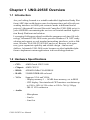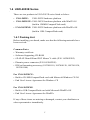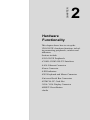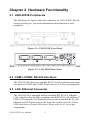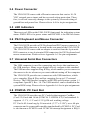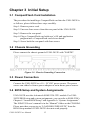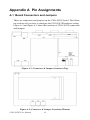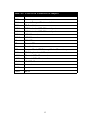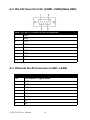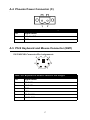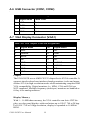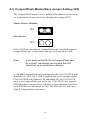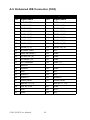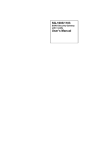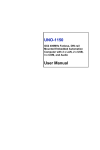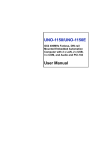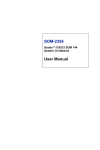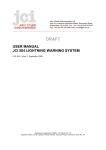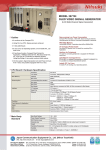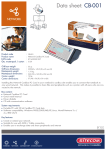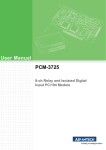Download y Advantech UNO-2053E User manual
Transcript
UNO-2053E GX2-400 Universal Network Controller with PC Card, 2xLAN, 2xUSB, 2xRS-232, Audio User Manual Copyright Notice The documentation and the software included with this product are copyrighted 2006 by Advantech Co., Ltd. All rights are reserved. Advantech Co., Ltd. reserves the right to make improvements in the products described in this manual at any time without notice. No part of this manual may be reproduced, copied, translated or transmitted in any form or by any means without the prior written permission of Advantech Co., Ltd. Information provided in this manual is intended to be accurate and reliable. However, Advantech Co., Ltd. assumes no responsibility for its use, nor for any infringements of the rights of third parties, which may result from its use. Acknowledgements IBM, PC/AT, PS/2 and VGA are trademarks of International Business Machines Corporation. Intel® and Pentium® are trademarks of Intel Corporation. Microsoft Windows and MS-DOS are registered trademarks of Microsoft Corp. C&T is a trademark of Chips and Technologies, Inc. All other product names or trademarks are properties of their respective owners. Part No. 2003205320 1st Edition Printed in Taiwan August 2006 UNO-2053E User Manual ii Product Warranty (2 years) Advantech warrants to you, the original purchaser, that each of its products will be free from defects in materials and workmanship for two years from the date of purchase. This warranty does not apply to any products which have been repaired or altered by persons other than repair personnel authorized by Advantech, or which have been subject to misuse, abuse, accident or improper installation. Advantech assumes no liability under the terms of this warranty as a consequence of such events. Because of Advantech’s high quality-control standards and rigorous testing, most of our customers never need to use our repair service. If an Advantech product is defective, it will be repaired or replaced at no charge during the warranty period. For out-of-warranty repairs, you will be billed according to the cost of replacement materials, service time and freight. Please consult your dealer for more details. If you think you have a defective product, follow these steps: 1. Collect all the information about the problem encountered. (For example, CPU speed, Advantech products used, other hardware and software used, etc.) Note anything abnormal and list any onscreen messages you get when the problem occurs. 2. Call your dealer and describe the problem. Please have your manual, product, and any helpful information readily available. 3. If your product is diagnosed as defective, obtain an RMA (return merchandize authorization) number from your dealer. This allows us to process your return more quickly. 4. Carefully pack the defective product, a fully-completed Repair and Replacement Order Card and a photocopy proof of purchase date (such as your sales receipt) in a shippable container. A product returned without proof of the purchase date is not eligible for warranty service. 5. Write the RMA number visibly on the outside of the package and ship it prepaid to your dealer. iii CE This product has passed the CE test for environmental specifications when shielded cables are used for external wiring. We recommend the use of shielded cables. This kind of cable is available from Advantech. FCC Class A This equipment has been tested and found to comply with the limits for a Class A digital device, pursuant to part 15 of the FCC Rules. These limits are designed to provide reasonable protection against harmful interference when the equipment is operated in a commercial environment. This equipment generates, uses, and can radiate radio frequency energy and, if not installed and used in accordance with the manual, may cause harmful interference to radio communications. Operation of this equipment in a residential area is likely to cause harmful interference in which case the user will be required to correct the interference at his own expense. Technical Support and Assistance Step 1. Visit the Advantech web site at www.advantech.com/support where you can find the latest information about the product. Step 2. Contact your distributor or Advantech's customer service center if you need additional assistance. Have the following info ready: - Product name and serial number - Description of your peripheral attachments - Description of your software (OS, version, software, etc.) - A complete description of the problem - The exact wording of any error messages Packing List Before setting up the system, check that the items listed below are included. If any item is not, please contact your dealer immediately. The UNO-2053E comes with the following items: • Warranty certificate • Software Supporting CD-ROM • 6P-6P-6P 20cm KB and PS/2 Mouse Y cable (P/N: 1652002202) • Phoenix power connector (P/N 1652002202) • DIN-rail mounting accessory UNO-2053E User Manual iv Contents Chapter Chapter Chapter 1 UNO-2053E Overview .................................... 2 1.1 1.2 1.3 1.4 Introduction ....................................................................... 2 Hardware Specifications ................................................... 2 Safety Precautions ............................................................. 4 UNO-2053E Series............................................................ 5 1.5 Chassis Dimensions........................................................... 6 1.4.1 Packing List ................................................................... 5 Figure 1.1:Chassis Dimensions ...................................... 6 2 Hardware Functionality ................................. 8 2.1 UNO-2053E Peripherals ................................................... 8 2.2 2.3 2.4 2.5 2.6 2.7 2.8 2.9 2.10 2.11 COM1~COM2: RS-232 Interfaces ................................... 8 LAN: Ethernet Connector ................................................. 8 Power Connector ............................................................... 9 LED Indicators .................................................................. 9 PS/2 Keyboard and Mouse Connector .............................. 9 Universal Serial Bus Connectors....................................... 9 PCMCIA: PC Card Slot .................................................... 9 VGA: VGA Display Connector ...................................... 10 RESET: Reset Button...................................................... 10 Audio............................................................................... 10 Figure 2.1:UNO-2053E Front Panel .............................. 8 Figure 2.2:UNO-2053E Rear Panel ............................... 8 3 Initial Setup.................................................... 12 3.1 3.2 CompactFlash Card Installation ...................................... 12 Chassis Grounding .......................................................... 12 3.3 3.4 Power Connection ........................................................... 12 BIOS Setup and System Assignments ............................ 12 Figure 3.1:Chassis Grounding Connection .................. 12 Appendix A Pin Assignments ............................................ 14 A.1 Board Connectors and Jumpers....................................... 14 A.2 RS-232 Serial Port 9C (COM1~C0M2)(Male DB9) ...... 16 A.3 Ethernet RJ-45 Connector (LAN1~LAN2)..................... 16 A.4 Phoenix Power Connector (C)......................................... 17 A.5 PS/2 Keyboard and Mouse Connector (KM1) ................ 17 A.6 USB Connector (CON1, CON2)..................................... 18 Figure A.1:Connector & Jumper Locations (Top) ....... 14 Figure A.2:Connector & Jumper Locations (Bottom) . 14 Table A.1:UNO-2053E Connectors & Jumpers .......... 15 Table A.2:RS-232 Serial Port Pin Assignments .......... 16 Table A.3:Ethernet RJ-45 Connector Pin Assigns ....... 16 Table A.4:Phoenix Power Connector Pin Assigns ...... 17 Table A.5: ................................................................... 17 Table A.6:Keyboard & Mouse Connector Pin Assigns 17 Table A.7:USB Connector Pin Assignments ............... 18 v Table of Contents A.7 VGA Display Connector (VGA1)................................... 18 A.8 A.9 CompactFlash Master/Slave Jumper Setting (JP2) ......... 19 Enhanced IDE Connector (CN2) .................................... 20 UNO-2053E User Manual Table A.8:VGA Adaptor Cable Pin Assignments ....... 18 Table A.9:IDE Hard Drive Connector Pin Assigns ..... 20 vi CHAPTER 1 UNO-2053E Overview This chapter gives background information on the UNO-2053E. It shows you the UNO-2053E overview and specifications. Sections include: • Introduction • Hardware Specifications • Safety Precautions • UNO-2053E Series • Chassis Dimensions Chapter 1 UNO-2053E Overview 1.1 Introduction Are you looking forward to a suitable embedded Application Ready Platform (ARP) that could shorten your development time and offer rich networking interfaces to fulfill your extensive needs in different kind of projects? Advantech Universal Network Controller (UNO-2000 series) is your ANSWER concentrating the services on Network-enabled Application Ready Platform total solution. Leveraging field-approved and worldwide-awareness real-time OS technology, Advantech UNO-2000 series provides Windows CE .NET ready solution and support several standard networking interfaces, such as Ethernet, Wireless LAN, RS-232/422/485 and so on. Because of its openness, great expansion capability and reliable design – fanless and diskless, Advantech UNO-2000 series becomes an ideal embedded platform to implement custom applications in diversified applications. 1.2 Hardware Specifications • CPU: AMD Geode GX533-400 • Chipset: AMD CS5535 • BIOS: AWARD 4Mbit FLASH BIOS • RAM: 256MB DDRRAM on board • VGA: Supports VGA and VESA - Display memory: 1 ~ 16 MB share memory, set in BIOS - CRT display: Non-interlaced CRT monitors resolutions up to 1280 x 1024 @ 256 colors or 1024 x 768 @ 24 bpp - DB-15 VGA connector • Audio: - Microphone - Line In - Line Out UNO-2053E User Manual 2 • Serial Port: Two standard RS-232 ports - IRQ: All ports use the same IRQ assigned by BIOS - Data bits: 5, 6, 7, 8 - Stop bits: 1, 1.5, 2 - Parity: none, even, odd - Speed: 50~115.2 kbps - Data signals: TxD, RxD, RTS, CTS, DTR, DSR, DCD, RI, GND - Max data distance: 50 feet (15.2 meters) • USB interface: USB OpenHCI, Rev. 1.0 compliant USB specification version 1.1 compliant • Ethernet Port: Dual 10/100Base-T Ethernet - LAN chip: Realtek 8139CL chipset supports - LED on the front side • PC Card: One PC Card slot - Support CardBus (Card-32) Card and 16-bit (PCMCIA 2.1 JEIDA4.2) Card - Support +5 V, +3.3 V and +12 V @ 120mA working power • SSD: One Type I / Type II CompactFlash card slot inside the chassis • LED: One power LED, one IDE LED • Keyboard/Mouse connector: Mini-DIN connector supports PS/2 keyboard and a PS/2 mouse • Power Supply Voltage: 10-30 VDC, reversed wiring protection • Power Consumption: 15W (typical) • Power Requirement: 24W • Operating Temperature: 0 ~ 55° C (0 ~ 131° F) • Chassis Size (W x L x H):164.8 x 106.5 x 35.5 mm (6.5" x 4.2" x 1.4") • Weight: 0.8 kg 3 1.3 Safety Precautions The following sections tell how to make each connection. In most cases, you will simply need to connect a standard cable. All of the connector pin assignments are shown in Appendix A. Warning!! Always disconnect the power cord from your chassis when you are working on it. Do not connect while the power is on. A sudden rush of power can damage sensitive electronic components. Only experienced electronics personnel should open the chassis. Caution!! Always ground yourself to remove any static electric charge before touching UNO-2053E. Modern electronic devices are very sensitive to static electric charges. Use a grounding wrist strap at all times. Place all electronic components on a static-dissipative surface or in a static-shielded bag.. UNO-2053E User Manual 4 1.4 UNO-2053E Series There are two products in UNO-2053E series listed as below: • UNO-2053E: UNO-2053E hardware platform • UNO-2053ECE: UNO-2053E hardware platform with WinCE OS (built in 128MB CompactFlash card) • UNO-2053EXP: UNO-2053E hardware platform with WinXPe OS (built in 1GB CompactFlash card) 1.4.1 Packing List Before installing your board, make sure that the following materials have been received: Common Parts: • Warranty certificate • Software Supporting CD-ROM • 6P-6P-6P 20cm KB and PS/2 Mouse Y cable (P/N: 1652002202) • Phoenix power connector (P/N 1652002202) • DIN-rail mounting accessory (1997001110, 1997001120, 1997001130, 1997001140) For UNO-2053ECE: • Built in 128 MB CompactFlash card with Microsoft Windows CE OS • End User License Agreement for Windows CE For UNO-2053EXP: • Built in 1GB CompactFlash card with Microsoft WinXPe OS • End User License Agreement for WinXPe If any of these items are missing or damaged, contact your distributor or sales representative immediately. 5 1.5 Chassis Dimensions Figure 1.1: Chassis Dimensions UNO-2053E User Manual 6 CHAPTER 2 Hardware Functionality This chapter shows how to set up the UNO-2053E’s hardware functions, including connecting peripherals, switches and indicators. Sections include: •UNO-2053E Peripherals •COM1~COM2: RS-232 Interfaces •LAN: Ethernet Connector •Power Connector •LED Indicators •PS/2 Keyboard and Mouse Connector •Universal Serial Bus Connectors •PCMCIA: PC Card Slot •VGA: VGA Display Connector •RESET: Reset Button •Audio Chapter 2 Hardware Functionality 2.1 UNO-2053E Peripherals The following two figures show the connectors on UNO-2053E. The following sections give you detail information about function of each peripheral. Figure 2.1: UNO-2053E Front Panel Figure 2.2: UNO-2053E Rear Panel 2.2 COM1~COM2: RS-232 Interfaces The UNO-2053E offers two standard RS-232 serial communication interface ports on COM1 and COM2. Please refer to A.2 for pin assignments. 2.3 LAN: Ethernet Connector The UNO-2053E is equipped with two Realtek RTL8139CL Ethernet LAN controllers that are fully compliant with IEEE 802.3u 10/100Base-T CSMA/CD standards. The Ethernet port provides a standard RJ-45 jack onboard, and LED indicators on the front side to show its Link (Yellow LED) and Active (Green LED) status. Please refer to A.3 for its pin assignments. UNO-2053E User Manual 8 2.4 Power Connector The UNO-2053E comes with a Phoenix connector that carries 10~30 VDC external power input, and has reversed wiring protection. Therefore, it will not cause any damage to the system by reversed wiring of ground line and power line. Please refer to A.4 for its pin assignments. 2.5 LED Indicators There are two LEDs on the UNO-2053E front panel for indicating system status: PWR LED is for power status and IDE LED is for IDE bus status. 2.6 PS/2 Keyboard and Mouse Connector The UNO-2053E provides a PS/2 keyboard and PS/2 mouse connector. A 6-pin mini-DIN connector is located on the rear panel of the UNO-2053E. The UNO-2053E comes with an adapter to convert from the 6-pin miniDIN connector to two 6-pin mini-DIN connectors for PS/2 keyboard and mouse connections. Please refer to Appendix A.5 for pin assignments. 2.7 Universal Serial Bus Connectors The USB connector is used for connecting any device that conforms to the USB interface. Many recent digital devices conform to this standard. The USB interface supports Plug & Play, which enables you to connect or disconnect a device whenever you want without turning off the computer. The UNO-2053E provides two connectors with USB interfaces, which gives complete Plug & Play and hot swapping for up to 127 external devices. The USB interface complies with USB specification version 1.1 compliant. OpenHCI, Rev. 1.0. The USB interface can be disabled in the system BIOS setup. Please refer to Appendix A.6 for its pin assignments. 2.8 PCMCIA: PC Card Slot The UNO-2053E provides one PC Card slot that supports CardBus (Card-32) Cards and 16-bit (PCMCIA 2.1/JEIDA 4.2) Card standard. It supports +3.3 V, +5 V and +12 V@120 mA working voltage. PC Card is 85.6 mm long by 54 mm wide (3.37" x 2.126"), use a 68-pin connector and is a removable module standardized by PCMCIA. PC Card is also known as PCMCIA card. PCMCIA interrupt assignment is IRQ 9. 9 2.9 VGA: VGA Display Connector The UNO-2053E provides a VGA controller for a high resolution VGA interface. It supports VGA and VESA, up to 1280 x 1024 @ 256 color and 1024 x 768 @ 24bpp resolution and up to 16 MB share memory. The VGA interface is reserved for system testing and debugging. 2.10 RESET: Reset Button Pressing the “RESET” button will reset UNO-2053E. 2.11 Audio UNO-2053E supports audio function with - Microphone - Line In - Line Out. UNO-2053E User Manual 10 CHAPTER 3 Initial Setup This chapter shows how to initial the UNO-2053E, sections include: Sections include: • Insert CompactFlash Card • Chassis grounding • Connect the Power • BIOS Setup and System Assignments Chapter 3 Initial Setup 3.1 CompactFlash Card Installation The procedure for installing a CompactFlash card into the UNO-2053E is as follows, please follows these steps carefully. Step 1: Remove power cord. Step 2: Unscrew four screws from the rear panel of the UNO-2053E. Step 3: Remove the rear panel. Step 4: Plug a CompactFlash card with user’s OS and application program into a CompactFlash card slot on board. Step 5: Screw back the rear panel with four screws. 3.2 Chassis Grounding Please connect the chassis ground of UNO-2053E with "EARTH". Figure 3.1: Chassis Grounding Connection 3.3 Power Connection Connect the UNO-2053E to a 10 ~ 30 VDC power source. The power source can either be from a power adapter or an in-house power source. 3.4 BIOS Setup and System Assignments UNO-2053E uses the Advantech SOM-2354 CPU module. For UNO2053E BIOS setup and system assignments, you can refer to SOM-2354’s Chapter 4 “Award BIOS Setup” and Appendix A “System Assignments”. The SOM-2354 user’s manual is in the “Manual” folder on the CD-ROM. Please note that you can try to “LOAD BIOS DEFAULTS” from the BIOS Setup manual if UNO-2053E does not work properly. UNO-2053E User Manual 12 APPENDIX A Pin Assignments This appendix shows the UNO-2053E pin assignments •Board Connectors and Jumpers •RS-232 Serial Port •Ethernet RJ-45 Connector •Phoenix Power Connector •PS/2 Keyboard and Mouse Connector •USB Connector •VGA Display Connector •CompactFlash Master/Slave Jumper Setting •Enhanced IDE connector Appendix A Pin Assignments A.1 Board Connectors and Jumpers There are connectors and jumpers on the UNO-2053E board. The following sections tell you how to configure the UNO-2053E hardware setting. Figure A-1 and figure A-2 show the locations of UNO-2053E connectors and jumpers. Figure A.1: Connector & Jumper Locations (Top) Figure A.2: Connector & Jumper Locations (Bottom) UNO-2053E User Manual 14 Table A.1: UNO-2053E Connectors & Jumpers CN2 Internal IDE connector CN3 Phoenix power connector CN4 Internal CompactFlash card slot CN6 PC Card slot COM1 COM1 standard RS-232 serial port COM2 COM2 standard RS-232 serial port CON1 USB1 Connector CON2 USB2 Connector D6 IDE LED D7 Power LED J1 Reset button JP2 CompactFlash IDE Primary Master/Slave Jumper KM1 PS/2 Keyboard and Mouse connector LAN1 Ethernet 1 RJ-45 connector LAN2 Ethernet 2 RJ-45 connector VGA1 VGA DB-15 connector CN21 Line out CN22 Line in CN23 Mic in 15 A.2 RS-232 Serial Port 9C (COM1~C0M2)(Male DB9) Table A.2: RS-232 Serial Port Pin Assignments 1 DCD 2 RxD 3 TxD 4 DTR 5 GND 6 DSR 7 RTS 8 CTS 9 RI A.3 Ethernet RJ-45 Connector (LAN1~LAN2) Table A.3: Ethernet RJ-45 Connector Pin Assigns Pin 10/100Base-T Signal Name 1 XMT+ 2 XMT- 3 RCV+ 4 NC 5 NC 6 RCV- 7 NC 8 NC UNO-2053E User Manual 16 A.4 Phoenix Power Connector (C) Table A.4: Phoenix Power Connector Pin Assigns Pin Signal Name 1 +10~30 VDC 2 GND A.5 PS/2 Keyboard and Mouse Connector (KM1) PS/2 KB/MS Connector Pin Assignments 6 5 3 4 2 1 Table A.5: Table A.6: Keyboard & Mouse Connector Pin Assigns Pin Signal Name 1 KB DATA 2 MS DATA 3 GND 4 VCC 5 KB CLOCK 6 MS CLOCK 17 A.6 USB Connector (CON1, CON2) Table A.7: USB Connector Pin Assignments Pin Signal Name Cable Color 1 VCC Red 2 DATA- White 3 DATA+ Green 5 GND Black A.7 VGA Display Connector (VGA1) Table A.8: VGA Adaptor Cable Pin Assignments Pin Signal Name Pin Signal Name 1 RED 9 NC 2 GREEN 10 GND 3 BLUE 11 NC 4 NC 12 NC 5 GND 13 H-SYNC 6 GND 14 V-SYNC 7 GND 15 NC 8 GND Chipset The UNO-2053E uses a AMD CS5535 chipset for its SVGA controller. It supports interlaced and non-interlaced analog monitors (color and monochrome VGA) in high-resolution modes while maintaining complete IBM VGA compatibility. Digital monitors (i.e. MDA, CGA and EGA) are NOT supported. Multiple frequency (multisync) monitors are handled as if they were analog monitors. Display Memory With 1 ~ 16 MB share memory, the VGA controller can drive CRT displays or color panel displays with resolutions up to 1024 * 768 at 24 bpp. For 1024 * 768 at 24 bpp resolution, display is expanded to 16 MB in BIOS. UNO-2053E User Manual 18 A.8 CompactFlash Master/Slave Jumper Setting (JP2) The CompactFlash interface uses a primary IDE channel, which can be set as the master or slave device by changing the setting of JP2. Master Device: (Default) JP2 Slave Device JP2 UNO-2053E has one internal CompactFlash card slot which supports CompactFlash type I (3mm thick) and type II (5 mm thick) cards. Note: If you build up WinCE OS in CompactFlash card by yourself, we strongly recommend that JP2 should set up to close status (Master) A 128 MB CompactFlash card is equipped in the UNO-2053ECE with Windows CE .NET OS. A 1GB CompactFlash card is equipped in the UNO-2053EXP with Windows XP embedded OS. For UNO-2053E, there is no CompactFlash card on the slot. UNO-2053E also supports IBM Microdrive storage device, which is an ultra-miniature hard disk from IBM that was introduced in 1998. The Microdrive is built into a Type II CompactFlash form factor. 19 A.9 Enhanced IDE Connector (CN2) Table A.9: IDE Hard Drive Connector Pin Assigns Pin Signal Name Pin Signal Name 1 IDE RESET 2 GND 3 DATA 7 (*2) 4 DATA 8 (*2) 5 DATA 6 (*2) 6 DATA 9 (*2) 7 DATA 5 (*2) 8 DATA 10 (*2) 9 DATA 4 (*2) 10 DATA 11 (*2) 11 DATA 3 (*2) 12 DATA 12 (*2) 13 DATA 2 (*2) 14 DATA 13 (*2) 15 DATA 1 (*2) 16 DATA 14 (*2) 17 DATA 0 (*2) 18 DATA 15 (*2) 19 SIGNAL GND 20 N/C 21 DMA REQUEST 22 GND 23 IO WRITE (*2) 24 GND 25 IO READ (*2) 26 GND 27 IO CHANNEL 28 GND (*1) READY 29 HDACK 30 GND 31 IRQ 32 N/C 33 ADDR 1 34 N/C 35 ADDR 0 36 ADDR 2 37 HARD DISK 38 HARD DISK SELECT 0 (*2) 39 SELECT 1 (*2) IDE ACTIVE 40 GND 41 VCC 42 VCC 43 GND 44 N/C UNO-2053E User Manual 20