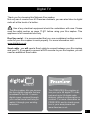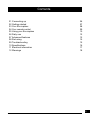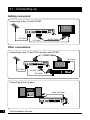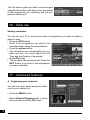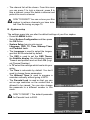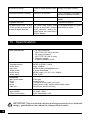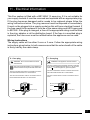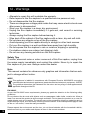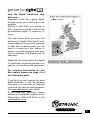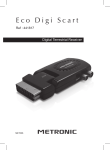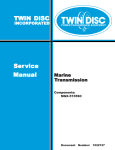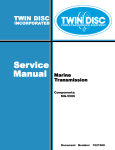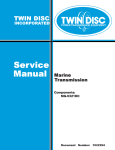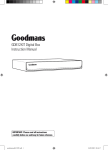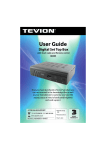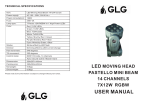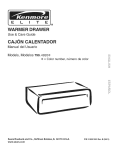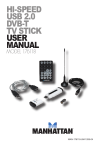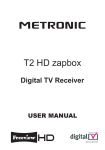Download Metronic Zapbox 441803 Instruction manual
Transcript
Eco zapbox Ref. 441802 Instruction manual TV ANT MET848 TV/VCR RS232 V C R/ 110-240V~ 50/60Hz 8W Digital TV Thank you for choosing this Metronic Eco zapbox. Not only can it receive over 40 Freeview channels, you can also listen to digital radio all at the touch of a button. Use of any electrical equipment should be undertaken with care. Please read the safety section on page 17-§11 before using your Eco zapbox. This appliance is for household use only. Roof top aerial : it is recommended that you use a wideband rooftop aerial in order for your Eco zapbox to work properly. For more information visit : www.digitaluk.co.uk. Scart cable : you will need a Scart cable to connect between your Eco zapbox and your TV. If you want to connect a DVD recorder to your Eco zapbox, you will need an additional Scart cable. This Eco zapbox lets you access the free digital channels that are broadcast in the UK. It uses a digital signal, received through your normal aerial and lets you watch it through your existing television. This FREEVIEW Eco zapbox gives you up to 48 digital TV channels and up to 24 digital radio stations, without a subscription or contract. For more information on FREEVIEW, and to check reception in your area please visit : www.freeview.co.uk 3 Contents 01 02 03 04 05 06 07 08 09 10 11 12 Connecting up Getting started Your Eco zapbox Your remote control Using your Eco zapbox Daily use Advanced features Re-tuning Troubleshooting Specifications Electrical information Warnings 06 07 08 09 10 12 12 15 15 16 17 18 5 01 - Connecting up Getting connected Connecting to the TV with SCART TV SER VICE ONL Y RF Cable* RF Cable* SCART Cable* Other connections Connecting to the TV and DVD recorder with SCART SCART Cable* RF Cable* TV SER VICE ONL Y RF Cable* SCART Cable* DVD/RECORDER RF Cable* Connecting a Hi-Fi system Audio L/R Cable* 6 * Not included in the box 02 - Getting started A - Install batteries in remote Remote the battery cover. Insert two size AAA batteries so that the ‘+’ and ‘-’ marks on the batteries match the ‘+’ and ‘-’ marks inside the unit. Replace the battery cover. B - Plug in and switch on Insert the Eco zapbox mains plug into a mains socket. The standby light (red) on the front will come on. Switch your TV on. TV ANT TV/VCR V C R/ 110-240V~ 50/60Hz 8W RS232 C - The Automatic installation screen The first time installation screen will appear on screen. Press OK. The Eco zapbox will automatically begin to tune. The scan progress screen will be displayed, showing you how many channels have been found and saved. The tuning may take several minutes to complete. When the search is complete, your Eco zapbox is ready to use. The programme at the top of the channel list will be shown on your TV when the search is complete. 7 03 - Your Eco zapbox A Standby button. Volume up / down and Channel up / down C Aerial Input. Connect the aerial to this socket. D Aerial Output. Connect the TV to this socket, if you want to watch analog channels on your TV. E Serial port (Service use only). F TV scart. Connection to TV. G AUX scart. For connection to a VCR or a DVD Recorder. H Coaxial Digital. I Composite video. J Audio stereo output. K AC Mains cable. B B ANT 8 TV/VCR TV V C R/ TV V C R/ A 110-240V~ 50/60Hz 8W RS232 ANT TV/VCR RS232 C D E F 110-240V~ 50/60Hz 8W G H I J K 04 - Your remote control 1 2 Digit pad : enter values and select the channel directly by entering its number. : power on / Standby 3 MENU : allows you to open the menu so that you can change the settings of your Eco zapbox. 4 Volume up / down 5 Channel up / down 6 OK : confirm selection in menu / on screen displays. 7 EXIT : allows you to go back one step in the menus. 8 EPG : display the EPG, Electronic Program Guide. 9 : turns the volume on and off. 10 : to access to the favorite list. 11 : press once to display informations about the current programme. Press twice to display technical informations about the current programme and signal. 12 : to enable or disable the subtitles (DVB). 13 : to go in Radio mode or in TV mode. 14 15 16 17 18 19 20 TV/VCR : to force VCR routing to TV. : adjust the aspect ratio of the video output. LANG : to select another audio track (other language, Dolby Digital, ...) when available. : to use the digital text content. Colour buttons : for interactive function. : exit all menus or go to previous channel. 3465 : navigate up / down / left / right in menus / on screen displays. 9 05 - Using your Eco zapbox As with most of your electrical goods, there will be functions you use everyday, and others that you need only occasionally. We’ve put the most commonly used functions in this section so you can get your Eco zapbox up and running as quickly as possible. We suggest you read this section carefully, then use the other sections to dip in to whenever you need some extra details or some guidance for settings. A - Using the EPG The Electronic Programme Guide, or EPG, is an on-screen TV guide. It shows all scheduled programmes seven days in advance for every channel. Press the EPG button on the remote control to access the guide. You can use the 56 buttons to select a different channel. Press OK to watch the selected channel, the EPG window will close automatically. Press the green button to move to the next day’s schedule and the red button to move to the previous. Your EPG also contains digital radio channels. These are usually saved to the higher numbers, starting around channel 700. 10 B - Changing the channel You can select the channel you want to watch by using the CH5 and CH6 buttons on the remote control. Alternatively use the number buttons to key in the channel number. When you change the channel the Info bar will be displayed for a few seconds. This shows details of the currently showing and the next programme for the selected channel. C - Changing the volume You can change the volume of your Eco zapbox by using the VOL5 and VOL6 buttons on the remote control. VOL5 will increase the volume and VOL6 will decrease the volume. To turn the volume off, press the mute button on the remote control. To turn it back on, press the mute button again. D - Using subtitles To use subtitles, press the button on the remote control. When subtitles have been turned on the screen below will be shown and the subtitle text will start to display on screen. DON’T FORGET! Subtitles are only shown when they are broadcast with the programme. Not all programmes have subtitles. E - Using digital text Many digital channels also provide digital text. For example this could be information about programmes, the weather, news and many other topics. button on the To use digital text, press the remote control. An example is shown below. DON’T FORGET! Not all channels have digital text. F - The info banner The info banner can be accessed when your are watching a TV programme, by pressing the button. 11 The info banner gives you date, time and signal strength information, and also shows you details of the programme your watching and the programme following it. 06 - Daily use Setting a reminder You can set your TV to remind you when a programme you want to watch is about to start. • Press the EPG button. • Scroll to the programme you want to be reminded about using the arrow buttons. • Press the yellow button. • The information are automatically set in a wake-up timer. You could adjust the ON Time and the Duration if necessary. • Press OK button. • The reminder has now been set. Press the EXIT button to go back to the programme you were watching. 07 - Advanced features A - Organising your channels You can lock, skip, delete and move channels in your channel list. • Press the MENU button. • Select Channel Organiser with 4 arrow key and then press the OK button. 12 • The channel list will be shown. From this menu you can press 1 to lock a channel, press 2 to skip a channel, press 3 to delete a channel and press 4 to move a channel. DON’T FORGET! You can re-tune your Eco zapbox to retrieve channels you have deleted. See Re-tuning on page 15. B - System setup The settings menu lets you alter the default settings of your Eco zapbox. • Press the MENU button. • Select System Configuration and then press the OK button. • System Setup has six sub menus : Language, OSD, TV, Time, Wakeup Timer and Parental Lock. • The Language is used to select the languages that will be selected by default. • The OSD is used to set the OSD Theme, the Subtitle display, the Information banner Timeout and position and set the LCN (Logical Channel Number). • In TV select the settings which best suits your setup. • The Time is automatic by default. You don’t need to change these parameters. • The Wakeup Timer is used to program a reminder manually without going in EPG. • The Parental Lock is used so that you can set an age restriction on the content that is allowed to be viewed. You can also change the passcode to a different number in this menu. DON’T FORGET ! The default passcode for Parental Lock is 0000. 13 C - Factory default • To reset your Eco Box to the original factory settings, select the Factory Default menu. • Press OK button and enter your passcode. Your Eco Box will now reset all the default settings and re-tune all channels. D - Low power mode The Low power mode reduces the amount of electricity that your Eco zapbox uses. The factory default is low power enabled. When the receiver is in standby mode, please allow a few seconds for the zapbox to switch on. You can disable the low power consumption by changing the settings in the MENU / SYSTEM CONFIGURATION / SYSTEM SETTINGS / TV. By changing the settings the current consumption will be increased in standby mode (5W instead of less then 2W in low power mode). E - The accessories and games menu From this menu you can play games and find out information about your Eco zapbox. • Press the MENU button. • To play the games, access the Game menu. You have a choice of two games, Snake and Tetris. • Use the arrow buttons on the remote control to play the games, following the instructions on screen. To exit games, press the EXIT button. The Version window gives you information about your Eco zapbox. DON’T FORGET! The information shown on your screen may be different to the one shown above. 14 08 - Re-tuning Retuning your Eco zapbox As digital switchover happens in your region, and extra channels and services are launched, you will need to retune your Eco zapbox. • Press the MENU button. • Select System Installation and then press the OK button. • Select Auto Scan and then press the OK button. • Press OK button to delete all current channels and start a full auto scan. • Enter your passcode. DON’T FORGET! If you have set your parental code you will need to enter it to retune your Eco zapbox. The default code is 0000. • The tuning progress screen will be displayed, showing you how many channels have been found and saved. Scanning may take several minutes to complete. • Your Eco zapbox has now been retuned. 09 - Troubleshooting Please note indoor aerial are not recommended for use with this product (this includes loft aerials) otherwise you may experience problems with reception or picture break ups on some channels. Problem Possible cause What to do Standby light not lit Mains lead unplugged Mains fuse blown Check mains lead Check fuse No signal found Aerial is disconnected Aerial is damaged / misaligned Check aerial lead Check aerial Ensure that you are capable of receiving Digital TV. 15 No picture or sound Tuned to digital teletext channel Switch to another channel Scrambled channel message Channel is scrambled This Eco zapbox is not able to decode scrambled channels No response to remote control New batteries required Plug in and turn on switch at mains Forgotten PIN code You have moved your TV and you find you are no longer able to receive digital channels Contact the helpline The aerial feed maybe sent through a distributoin system which can / may reduce the digital signal now received by the Eco zapbox. Try a signal booster or a direct feed from the aerial. 10 - Specifications Tuner and channel • • • RF input connector (IEC-TYPE, IEC169-2, female) RF output connector (IEC-TYPE, IEC169-2, male) Frequency range: 470MHz ~862MHz (UHF) Decoder • Transport stream • Profile level • Input rate • Video format • Audio format • Video output MPEG-2 ISO/IEC 13818 MAX. 15Mbit/s MPEG-2 Main profile@Main level 4:3/16:9 Switchable MPEG Layer I & II, 32 / 44.1 / 48KHz RGB, CVBS Connection • Main power cable • Tuner • Video • Audio • Data port Fixed type Antenna input Composite video output, twin scart Stereo audio output, digital coaxial audio output RS-232 (for service use only) Power supply • Input voltage • Power consumption AC 230V ~50Hz MAX. 8W/standby <2W IMPORTANT: Due to continual revision and improvements to our products design, specifications are subject to change without notice. 16 11 - Electrical Information This Eco zapbox is fitted with a BS1363/A 13 amp plug. If it is not suitable for your supply sockets it must be removed and replaced with an appropriate plug. If the plug becomes damaged and/or needs to be replaced please follow the wiring instructions below. The plug removed must be disposed of immediately. It must not be plugged into a supply socket as this will be an electrical hazard. If the fuse needs to be replaced it must be of the same rating and ASTA approved to BS1362. If the plug is changed, a fuse of the appropriate rating must be fitted in the plug, adapter or at the distribution board. If the fuse in a moulded plug is replaced, the fuse cover must be refitted before the appliance can be used. Wiring Instructions The supply cable will be either 2-core or 3-core. Follow the appropriate wiring instructions given below. In both cases ensure that the outer sheath of the cable is firmly held by the cable clamp. 2 - Core plug 3 - Core plug WARNING : Do not connect either wire to the earth terminal. WARNING : This appliance must be earthed. This symbol indicates that this 2-core appliance is Class II and does not require an earth connection. The wire coloured green and yellow must be connected to the terminal marked with the letter E, or by the earth symbol , or coloured green or green and yellow. The wire coloured blue must be connected to the terminal marked with the letter N or coloured black. The wire coloured blue must be connected to the terminal marked with the letter N or coloured black. The wire coloured brown must be connected to the terminal marked with the letter L or coloured red. The wire coloured brown must be connected to the terminal. Blue (Neutral) Fuse Green & yellow (Earth) Fuse Brown (Live) Blue (Neutral) Brown (Live) 17 12 - Warnings • Attempts to repair this will invalidate the warranty. • Refer repairs to this Eco zapbox to a qualified service personnel only. • Do not disassemble this Eco zapbox. • There are dangerous-voltage parts inside that may cause electric shock even after power is disconnected. • Store your Eco zapbox in a clean, dry environment. • Unplug the Eco zapbox immediately if it gets wet, and consult a servicing technician. • Always unplug the Eco zapbox beforecleaning it. • Wipe dust off the cabinet of the Eco zapbox with a clean, dry and soft cloth. • Do not place any objects on top of the Eco zapbox. • Avoid exposing your Eco zapbox directly to sunlight or other heat sources. • Put your Eco zapbox in a well-ventilated area away from high humidity. • Do not expose this Eco zapbox to rain or moisture, dripping or splashing. • For stubborn stains use a damp (not dripping) cloth. • Do not use any cleaning solutions on this Eco zapbox. Safety Tips If smoke, abnormal noise or odour comes out of this Eco zapbox, unplug from the mains supply immediately and contact the retailer. Never try to repair the Eco zapbox on your own. Always contact the dealer. Note This manual contains for-reference-only graphics and information that are subject to change without notice. WEEE This appliance is labelled in accordance with European Directive 2002/96/EG concerning used electrical and electronic appliances (waste electrical and electronic equipment - WEEE). The guideline determines the framework for the return and recycling of used appliances as applicable throughout the EU. EN 060065 As per the EN 60065 norm requirements, please pay particular attention to the following safety guidelines. Do not obstruct the air vents with objects such as newspapers, table cloths, curtains etc. Allow at least 5 cm around the product to allow enough ventilation. Do not place the product on or near flamable objects such as lit candles. The device may not be exposed to dripping or splashing and no object filled with liquid, such as vases, must be put on the device. If the mains power supply is used as the on / off control, it must be easily accessible. 18 Please respect the environment and the law : do not throw batteries with the household rubbish ; take them back to your retailer and dispose of them in the correct container. How the Digital switchover may affect you : Television in the UK is going digital, bringing us all more choice and new services. Starting in late 2007 and ending in 2012, television services in the UK will go completely digital, TV region by TV region. The map shows when your area will switchover to digital. When the TV switchover happens in your area, there are at least two occasions when you will need to re-tune your Eco zapbox in order to continue receiving your existing TV channels, and also to pick up new ones. Digital UK, the body leading the digital TV switchover, will advise you when you need to re-tune during the switchover. For re-tuning instructions for this Eco zapbox please see page 15 of this instruction book. If you find you can’t receive the extra digital channels, it may be because your area is not covered by Freeview yet or that you need an aerial upgrade. Visit www.digitaluk.co.uk to check. If you have any questions, please contact your equipment supplier or call Digital UK on 0845 6 50 50 50 or visit www.digitaluk.co.uk 19 Metronic Ltd Park House, 15-23 Greenhill Crescent, Watford, Herts, WD18 8PH. UK www.metronic.com Product made in Asia