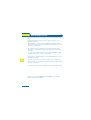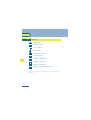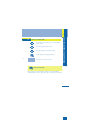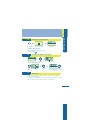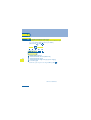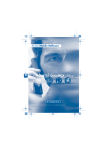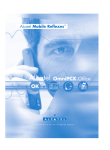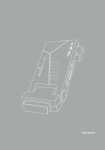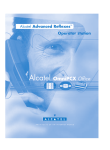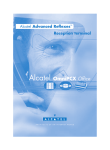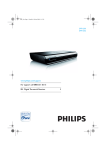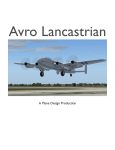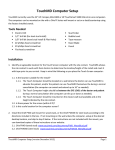Download Alcatel OmniPCX Office 200 Reflexes User`s manual
Transcript
Alcatel Mobile Reflexes™ Alcatel OmniPCX Office OK ARCHITECTS OF AN INTERNET WORLD Precautions for use howtoc This approved DECT telephone is intended to be used with an ALCATEL cordless PBX. The following conditions must be respected, notably concerning the use of radioelectric frequencies: 2 • DECT equipment can only be used to establish links between fixed points if these links are temporary and the equivalent isotropically radiated power at the antenna is less than 250 mW. • The conditions of access to a DECT equipment telepoint network shall be stipulated by contract with the operator of the authorized telepoint network concerned. • The mains power socket used must be close to the charger/holder and easily accessible, so that it can be used as an 'on/off' facility. • This telephone is specially designed for use with an ALCATEL system such as is described in the manual. • Do not expose your telephone to severe conditions (rain, sea air, dust, etc.). • Correct operation of your telephone is not guaranteed at temperatures outside the range -10°C to +45°C. • You must not switch on or use your telephone near gas or inflammable liquids. Thank you for choosing the Mobile 100 or 200 Reflexes: this is a reliable telephone designed to make life easier. 2 Contents Toc 1. Precautions for use . . . . . . . . . . . . . . . . . . . . . . 2 Your telephone . . . . . . . . . . . . . . . . . . . . . . . . . 4 Display and corresponding icons . . . . . . . . . . . 6 Status icons. MENU icons. Call icons. How to read this guide. 2. Getting started . . . . . . . . . . . . . . . . . . . . . . . . . 10 Charging the telephone. Switching on your telephone. Accessing the MENU and navigating. Accessories. 3. Using your telephone . . . . . . . . . . . . . . . . . . . . 12 Making a call. Calling from your personal directory. Call correspondent by name. Answering a call. Features in conversation. 4. Using your voice mailbox . . . . . . . . . . . . . . . . . 15 Initializing your voice mailbox. Diverting calls to your voice mailbox. Consulting your voice mailbox. 3 5. Customizing your telephone . . . . . . . . . . . . . . 17 Programming your personal directory. Activating the vibrator (Mobile 200). Rapid customizing of the ringer. Guarantee and clauses . . . . . . . . . . . . . . . . . . . 19 3 Your telephone Telephone To fi v Headset socket Erase a character Return to previous menu Delete an entire field (long press) Hang up Return to first screen Switch off ringer Lock/unlock keypad (long press) Activate/disable the vibrator (1) (long press) Company directory Customizing your telephone Light • Ex (r A A N A L R B (d A lo A ch (long press) (2) Microphone S (1) R ( (2) Depending on model Special case: from the personal directory, the long press enables a directory card to be created or modified 4 a Telephone et socket se a character urn to previous menu ete an entire field g press) ng up urn to first screen tch off ringer k/unlock keypad (long press) tivate/disable the vibrator (long press) To find out more about this, visit www.alcatel.com Light • Exit from radio field (rapid flashing) Adjust audio volume Access MENU Navigate Apply Lift the receiver Redial (long press) Broker call (during enquiry call) Activate/deactivate loudspeaker mpany directory tomizing your telephone g press) (2) Activate mute on hands free phone Switch on / off nding on model Rapid access to ringer al case: from the personal directory, the long press a directory card to be created or modified charger (long press) adjustment 5 1 Display and corresponding icons Other Features 1 line of status icons and 3 lines of 16 alphanumeric characters. The Mobile 200 also has a back-lit display and keypad. 1.1 Status icons The status icons are displayed on the welcome screen and indicate the status of the telephone. Battery charge level Initializing the voice mailbox / Consulting information Programmed call-back time Call diversion activated Vibrator active Mobile 200 6 Ringer active Ringer disabled Radio reception quality You can obtain details on the status icons from the tooltips that appear on the welcome screen when you use the navigator: Battery full power 6 1.2 Display and corresponding icons 1 MENU icons The MENU is accessible from the welcome screen by pressing the OK key. (OK : ) It provides access to all the functions available on your system. Directories: manage your personal directory and access the company directory. Redial: call back the last number dialled. Diversion: divert your calls to another number. Mailbox: consult and send voice and text messages. 7 Call pick-up: answer a call intended for another telephone. Appointment: program a call-back time. System lock: prohibit outgoing calls and modification of the programming. Customizing the telephone: program your voice mailbox, select the ringer tune, language, etc. Adjustment: adjust contrast, activate or deactivate the beeps, lighting, etc. System selection Installation 7 Dis 1 1.3 Call icons Making a call Answering a call* In conversation* Call on hold* Accessing the directories Transferring a call Switching to DTMF signals 8 Setting up a conference Putting on common hold Parking an external communication * In the event of a multiple call, the icons are given indices to represent the different correspondents. 8 1.4 Display and corresponding icons 1 How to read this guide Press briefly on the navigation key to access the MENU and to confirm. Move the navigation key up or down. Move the navigation key to the left or right. Use the keypad to enter digits and letters. 9 Description of an action or context Important information. These symbols can be supplemented by small icons or texts. All default or customized function codes are given in the table of codes in the appended sheet. 9 Dis 2 Getting started Other 2.1 Charging the telephone • Install the battery Position the battery in the slide following the mark on the label Slide it until it clicks into place • Charge battery 10 Connect the charger and place the telephone in the charging holder Battery charging time Mobile 100: ~ 5 h 00 Mobile 200: ~ 3 h 00 Additional battery: ~ 2 h 30 Characteristics of the mains power adapter Entry : 230 V - 50 Hz Output: 12 V DC - 500 mA Charge the telephone regularly. The telephone can be switched on or off. If the telephone is not used and not charged for a period of several weeks, remove its battery and store it separately. The Mobile 100 functions exclusively with the Ni-Mh battery, and the Mobile 200 with the Li-Ion battery. 10 2.2 Switching on your telephone MARTIN Paul Wed 24 May 16:30 Switch on (long press) Wait a moment (about 3 seconds) Your telephone is switched on • Switch off your phone Getting started 2 Press the switch on/off key (long press). (switch on/off : 2.3 11 ) Accessing the MENU and navigating MARTIN Paul Wed 24 May 16:30 Confirm • Access the functions mbx greeting OK? Select a function in the MENU 2.4 Confirm You can move horizontally along the various icons within the function Accessories Several charger models are available. There are various protective holders available. Ask your engineer. For operation in an industrial environment (dust, filings, various types of vapour and risk of impact), it is essential to use the protective holders 11 Get 3 Using your telephone Other 3.1 Making a call John in conversation Transfer Dial Send the call Speak Hang up To make an external call, dial the outside line access code before dialling your correspondent's number. 3.2 Calling from your personal directory (Individual number) Pers Sp Dial Directory 12 Select the 'Directories' function Confirm 1-JOHN 2-PAUL 3- Select the name of the person you wish to call 3.3 Send the call Call correspondent by name Select the 'Directories' function Confirm Pers Sp Dial Directory Select 'Directory' 12 Confirm Confirm access to 'Pers Sp Dial' Type surname : Enter the first letter of your correspondent's surname* Select the desired name Send the call If several names come up, you can refine the search by entering the successive letters (second, third, etc.) of the name you are looking for.Press 1 when you do not know one of the letters of the name. 3.4 Answering a call Sophie is calling 13 You are receiving a call Using your telephone 3 Sophie in conversation Transfer Off-hook Speak Hang up The ringer does not ring if: . the vibrator is active, the vibrator active icon is displayed on the screen saver. . the ringer is disabled, the ringer disabled icon is displayed on the screen saver. 13 Usi 3 3.5 Features in conversation • Make a second call Number? Paul in conversation Transfer 102 Dial the number John in conversation Transfer The first correspondent is placed on hold Hang up the ongoing call • Switching between calls (broker call) 14 During a call, to recover the correspondent on hold: Paul in conversation Transfer John in conversation Transfer Recover the correspondent on hold • Transferring a call Paul in conversation Transfer You are in conversation with the destination number 14 Confirm the 'Transfer' option Send the call 4 Using your voice mailbox Other 4.1 Initializing your voice mailbox You can use the Voice mailbox initialization icon on the welcome screen to initialize your voice mailbox. (Voice mailbox initialization : ) Init your voice mail Confirm Enter your password and record your name in accordance with the spoken instructions Your personal code is used to access your voice mailbox and to lock your telephone. 15 4.2 Diverting calls to your voice mailbox Select the 'Diversion' function Confirm Div Imm VMU OK? Select the 'Diverting to your voice mailbox' icon Confirm 15 4 4.3 Consulting your voice mailbox When you have received a message, the Voice mailbox initialization icon is displayed on the welcome screeen. (Voice mailbox initialization : ) 1 voice mail OK? Confirm access to the 'Mail' function Confirm access to the voice mailbox display number of new and old messages Confirm 01/05 107 10 May 9:15 Play new? Confirm • To access voice mail functions 16 You can move horizontally along the various icons. 01/05 107 10 May 9:15 Play new? Listen to the messages Erase the current message Call back the person who left the message Send a copy of a message Pause while listening to the message Go back 10 seconds Go forward 10 seconds 16 Personal code 5 Customizing your telephone Other Programming your personal directory (Individual number) 5.1 Your personal directory can contain up to 10 numbers. Pers Sp Dial Directory Select the 'Directories' function Confirm Confirm access to 'Pers Sp Dial' Name? MARTIN 1-............ 2-............ 3-............ Select the chosen card Confirm (long press) Enter the name * Number? 0123456789 17 Confirm Enter the number Confirm * To enter the name: the numeric keys have letters which can be obtained by consecutive presses. Example : press the 8 key twice in succession to display the letter 'U'. 5.2 Activating the vibrator (Mobile 200) MARTIN Paul Wed 24 May 16:30 Long press Vibrator activated and ringer disabled MARTIN Paul Wed 24 May 16:30 Long press Vibrator disabled and ringer activated This key can be used to switch rapidly from the ringer to the vibrator and viceversa. 17 5 5.3 Rapid customizing of the ringer Depending on your activity, the ringer settings can be modified via a quick press on the switch on/off key followed by the OK key. (switch on/off : , OK : ) Switch off the set? Switch off the telephone Activate/disable the vibrator (Mobile 200) Activate/disable the ringer Activate/disable meeting mode (progressive ringing) Lock the keypad 18 Confirm the option of your choice using the OK key. (OK : 3EH 21011 BSAA Ed.01 18 ) Guarantee and clauses howtoc 19 Independently of the legal warranty that covers this appliance, it is guaranteed for 1 year, parts and labour, counting from the date indictated on your invoice. Nevertheless, if the legal warranty in effect in your coutry exceeds 1 year, then the legal warranty is the sole warranty applicable The invoice will be demanded if making a claim under the warranty. The warranty does not however apply in the following cases: in the event of use that does not comply with the instructions given in this user's manual, faults or damage caused by natural wear, damage resulting from a cause external to the appliance (e.g. impact, fall, exposure to dampness, etc.), noncompliant installation or modifications or repairs carried out by people who are not approved by the manufacturer or retailer. No guarantee is given concerning possible interference affecting DECT equipment, due to other authorised utilisation of the radio frequencies concerned. Declaration of compliance We, Alcatel Business Systems, hereby declare that we assume the Alcatel Mobile 100 Reflexes, Alcatel Mobile 200 Reflexes and Alcatel Mobile 200 Ex Reflexes to be compliant with the essential requirements of Directive 1999/ 5/CE of the European Parliament and Council. This equipment uses the DECT harmonised frequency spectrum and can be used in all the countries of the European Community, Switzerland and Norway. Any unauthorised modification to the product shall render this declaration of compliance null and void. A copy of the original of this declaration of compliance can be obtained by post from : Alcatel Business Systems - Technical Services - Customer Care 1, route du Dr. Albert Schweitzer - F 67408 Illkirch Cedex - France The CE marking indicates that this product complies with the following EC directives - 89/336/CEE (electromagnetic compatibility) 73/23/CEE (low voltage) 199/5/CE (R&TTE) Some of your telephone's functions require a software key or are only accessible once programmed by your installation technician. Copyright © ALCATEL. 2001. All rights reserved. Alcatel Business Systems, in keeping with its policy of constant product improvement for the customer, reserves the right to modify product specifications without prior notice. ALCATEL - 32, avenue Kléber, F-92707 Colombes Cedex R.C. Paris 602 033 185 19