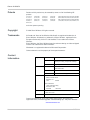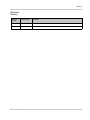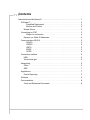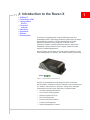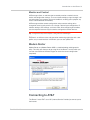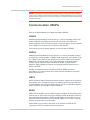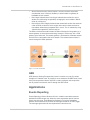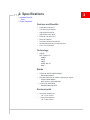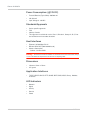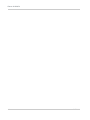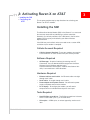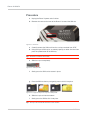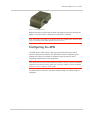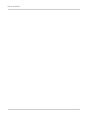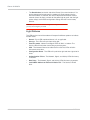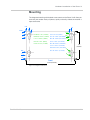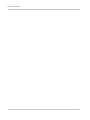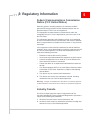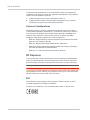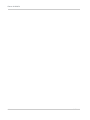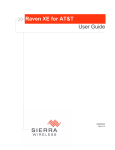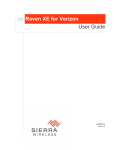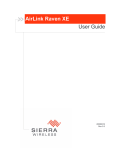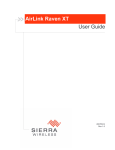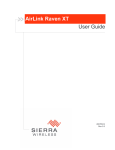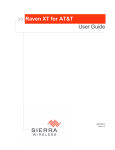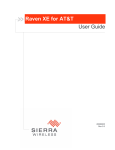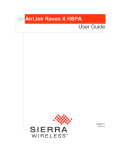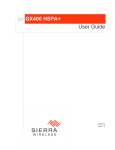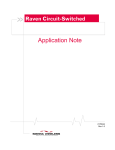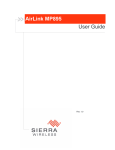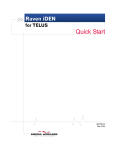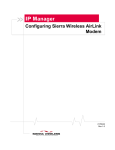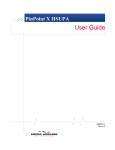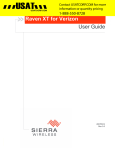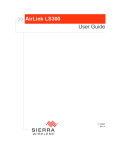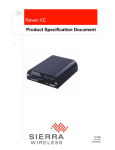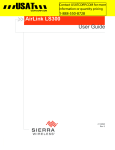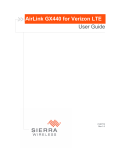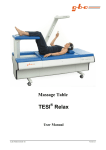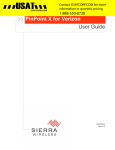Download AirLink Communications Raven X HSDPA User guide
Transcript
Raven X for AT&T User Guide 20070914 Rev 2.0 Preface Important Notice Due to the nature of wireless communications, transmission and reception of data can never be guaranteed. Data may be delayed, corrupted (i.e., have errors) or be totally lost. Although significant delays or losses of data are rare when wireless devices such as the Sierra Wireless AirLink Raven X are used in a normal manner with a well-constructed network, the Sierra Wireless AirLink Raven X should not be used in situations where failure to transmit or receive data could result in damage of any kind to the user or any other party, including but not limited to personal injury, death, or loss of property. Sierra Wireless accepts no responsibility for damages of any kind resulting from delays or errors in data transmitted or received using the Sierra Wireless AirLink Raven X, or for failure of the Sierra Wireless AirLink Raven X to transmit or receive such data. Safety and Hazards Do not operate the Sierra Wireless AirLink Raven X in areas where blasting is in progress, where explosive atmospheres may be present, near medical equipment, near life support equipment, or any equipment which may be susceptible to any form of radio interference. In such areas, the Sierra Wireless AirLink Raven X MUST BE POWERED OFF. The Sierra Wireless AirLink Raven X can transmit signals that could interfere with this equipment. Do not operate the Sierra Wireless AirLink Raven X in any aircraft, whether the aircraft is on the ground or in flight. In aircraft, the Sierra Wireless AirLink Raven X MUST BE POWERED OFF. When operating, the Sierra Wireless AirLink Raven X can transmit signals that could interfere with various onboard systems. Note: Some airlines may permit the use of cellular phones while the aircraft is on the ground and the door is open. Sierra Wireless AirLink Raven X may be used at this time. The driver or operator of any vehicle should not operate the Sierra Wireless AirLink Raven X while in control of a vehicle. Doing so will detract from the driver or operator's control and operation of that vehicle. In some states and provinces, operating such communications devices while in control of a vehicle is an offence. Limitation of Liability The information in this manual is subject to change without notice and does not represent a commitment on the part of Sierra Wireless. SIERRA WIRELESS AND ITS AFFILIATES SPECIFICALLY DISCLAIM LIABILITY FOR ANY AND ALL DIRECT, INDIRECT, SPECIAL, GENERAL, INCIDENTAL, CONSEQUENTIAL, PUNITIVE OR EXEMPLARY DAMAGES INCLUDING, BUT NOT LIMITED TO, LOSS OF PROFITS OR REVENUE OR ANTICIPATED PROFITS OR REVENUE ARISING OUT OF THE USE OR INABILITY TO USE ANY SIERRA WIRELESS PRODUCT, EVEN IF SIERRA WIRELESS AND/OR ITS AFFILIATES HAS BEEN ADVISED OF THE POSSIBILITY OF SUCH DAMAGES OR THEY ARE FORESEEABLE OR FOR CLAIMS BY ANY THIRD PARTY. Notwithstanding the foregoing, in no event shall Sierra Wireless and/or its affiliates aggregate liability arising under or in connection with the Sierra Wireless product, regardless of the number of events, occurrences, or claims giving rise to liability, be in excess of the price paid by the purchaser for the Sierra Wireless product. Rev 2.0 Mar.10 i Raven X HSUPA Patents Portions of this product may be covered by some or all of the following US patents: 5,515,013 6,191,741 6,653,979 6,968,171 D459,303 5,629,960 6,199,168 6,697,030 6,985,757 5,845,216 6,339,405 6,785,830 7,023,878 5,847,553 6,359,591 6,845,249 7,053,843 5,878,2345,890,0575,929,8156,169,884 6,400,3366,516,2046,561,8516,643,501 6,847,8306,876,6976,879,5856,886,049 7,106,5697,145,2677,200,512D442,170 and other patents pending. Copyright © 2010 Sierra Wireless. All rights reserved. Trademarks AirCard® and “Heart of the Wireless Machine®” are registered trademarks of Sierra Wireless. Watcher® is a trademark of Sierra Wireless, registered in the European Community. AirLink™ and AceWare™ are trademarks of Sierra Wireless. Sierra Wireless, the Sierra Wireless logo, the red wave design, and the red-tipped antenna are trademarks of Sierra Wireless. Windows® is a registered trademark of Microsoft Corporation. Other trademarks are the property of the respective owners. Contact Information Support Desk: Phone: 1-877-231-1144 Hours: 5:00 AM to 5:00 PM Pacific Time, Monday to Friday, except US Holidays E-mail: [email protected] Sales Desk: Phone: 1-510-624-4200 1-604-232-1488 Hours: 8:00 AM to 5:00 PM Pacific Time E-mail: [email protected] Post: Sierra Wireless America 39677 Eureka Drive Newark, CA USA 94560 Sierra Wireless 13811 Wireless Way Richmond, BC Canada V6V 3A4 Fax: 1-510-624-4299 1-604-231-1109 Web: www.sierrawireless.com Consult our website for up-to-date product descriptions, documentation, application notes, firmware upgrades, troubleshooting tips, and press releases: www.sierrawireless.com ii 20070914 Preface Revision History Revision number Release date Changes 1.x Q2: 2009 Guide updated with ALEOS Release 4.0 content. 2.x Q1: 2010 User Guide rebranded to current corporate standards. Rev 2.0 Mar.10 iii Raven X HSUPA iv 20070914 Contents Introduction to the Raven X . . . . . . . . . . . . . . . . . . . . . . . . . . . . . . . . . . . . . . . .1 ACEware™. . . . . . . . . . . . . . . . . . . . . . . . . . . . . . . . . . . . . . . . . . . . . . . . . . . 2 Simplified Deployment. . . . . . . . . . . . . . . . . . . . . . . . . . . . . . . . . . . . . 2 Monitor and Control . . . . . . . . . . . . . . . . . . . . . . . . . . . . . . . . . . . . . . . 3 Modem Doctor . . . . . . . . . . . . . . . . . . . . . . . . . . . . . . . . . . . . . . . . . . . . . .3 Connecting to AT&T . . . . . . . . . . . . . . . . . . . . . . . . . . . . . . . . . . . . . . . . . . . . 3 Steps of a connection: . . . . . . . . . . . . . . . . . . . . . . . . . . . . . . . . . . . . . 4 Dynamic vs. Static IP Addresses . . . . . . . . . . . . . . . . . . . . . . . . . . . . . . . .4 Communication HSUPA . . . . . . . . . . . . . . . . . . . . . . . . . . . . . . . . . . . . . . . . HSUPA . . . . . . . . . . . . . . . . . . . . . . . . . . . . . . . . . . . . . . . . . . . . . . . . HSDPA . . . . . . . . . . . . . . . . . . . . . . . . . . . . . . . . . . . . . . . . . . . . . . . . UMTS . . . . . . . . . . . . . . . . . . . . . . . . . . . . . . . . . . . . . . . . . . . . . . . . . EDGE . . . . . . . . . . . . . . . . . . . . . . . . . . . . . . . . . . . . . . . . . . . . . . . . . GPRS . . . . . . . . . . . . . . . . . . . . . . . . . . . . . . . . . . . . . . . . . . . . . . . . . 5 5 5 5 5 6 Connection methods . . . . . . . . . . . . . . . . . . . . . . . . . . . . . . . . . . . . . . . . . . . 6 USB . . . . . . . . . . . . . . . . . . . . . . . . . . . . . . . . . . . . . . . . . . . . . . . . . . . . . .6 Virtual serial port . . . . . . . . . . . . . . . . . . . . . . . . . . . . . . . . . . . . . . . . . . . .6 Networking . . . . . . . . . . . . . . . . . . . . . . . . . . . . . . . . . . . . . . . . . . . . . . . . . . . 6 IPSec . . . . . . . . . . . . . . . . . . . . . . . . . . . . . . . . . . . . . . . . . . . . . . . . . . . . .6 GRE . . . . . . . . . . . . . . . . . . . . . . . . . . . . . . . . . . . . . . . . . . . . . . . . . . . . . .7 Applications . . . . . . . . . . . . . . . . . . . . . . . . . . . . . . . . . . . . . . . . . . . . . . . . . . 7 Events Reporting . . . . . . . . . . . . . . . . . . . . . . . . . . . . . . . . . . . . . . . . . . . .7 Software . . . . . . . . . . . . . . . . . . . . . . . . . . . . . . . . . . . . . . . . . . . . . . . . . . . . . 8 Documentation . . . . . . . . . . . . . . . . . . . . . . . . . . . . . . . . . . . . . . . . . . . . . . . . 8 Tools and Reference Documents . . . . . . . . . . . . . . . . . . . . . . . . . . . . . . .8 Rev 2.0 Mar.10 1 Raven X HSUPA Specifications . . . . . . . . . . . . . . . . . . . . . . . . . . . . . . . . . . . . . . . . . . . . . . . . . . . 9 Features and Benefits. . . . . . . . . . . . . . . . . . . . . . . . . . . . . . . . . . . . . 9 Technology . . . . . . . . . . . . . . . . . . . . . . . . . . . . . . . . . . . . . . . . . . . . . 9 Bands . . . . . . . . . . . . . . . . . . . . . . . . . . . . . . . . . . . . . . . . . . . . . . . . . 9 Environmental . . . . . . . . . . . . . . . . . . . . . . . . . . . . . . . . . . . . . . . . . . . 9 Power Consumption: (@12V DC) . . . . . . . . . . . . . . . . . . . . . . . . . . . 10 Standards/Approvals. . . . . . . . . . . . . . . . . . . . . . . . . . . . . . . . . . . . . 10 Host Interfaces . . . . . . . . . . . . . . . . . . . . . . . . . . . . . . . . . . . . . . . . . 10 Dimensions . . . . . . . . . . . . . . . . . . . . . . . . . . . . . . . . . . . . . . . . . . . . 10 Application Interfaces . . . . . . . . . . . . . . . . . . . . . . . . . . . . . . . . . . . . 10 LED Indicators . . . . . . . . . . . . . . . . . . . . . . . . . . . . . . . . . . . . . . . . . 10 Interface Port Pin-Outs . . . . . . . . . . . . . . . . . . . . . . . . . . . . . . . . . . . . . . . . 11 Serial Port . . . . . . . . . . . . . . . . . . . . . . . . . . . . . . . . . . . . . . . . . . . . . 11 Power Connector . . . . . . . . . . . . . . . . . . . . . . . . . . . . . . . . . . . . . . . . . . . . . 11 Activating Raven X on AT&T . . . . . . . . . . . . . . . . . . . . . . . . . . . . . . . . . . . . . . 13 Installing the SIM . . . . . . . . . . . . . . . . . . . . . . . . . . . . . . . . . . . . . . . . . . . . . 13 Cellular Account Required . . . . . . . . . . . . . . . . . . . . . . . . . . . . . . . . 13 Software Required . . . . . . . . . . . . . . . . . . . . . . . . . . . . . . . . . . . . . . 13 Hardware Required. . . . . . . . . . . . . . . . . . . . . . . . . . . . . . . . . . . . . . 13 Tools Required . . . . . . . . . . . . . . . . . . . . . . . . . . . . . . . . . . . . . . . . . 13 Procedure . . . . . . . . . . . . . . . . . . . . . . . . . . . . . . . . . . . . . . . . . . . . . . . . 14 Configuring the APN . . . . . . . . . . . . . . . . . . . . . . . . . . . . . . . . . . . . . . . . . . 15 Hardware Installation of the Raven X . . . . . . . . . . . . . . . . . . . . . . . . . . . . . . . 17 Connecting to Power . . . . . . . . . . . . . . . . . . . . . . . . . . . . . . . . . . . . . . . . . 18 Indicator Lights . . . . . . . . . . . . . . . . . . . . . . . . . . . . . . . . . . . . . . . . . . . . . . 19 Light Patterns . . . . . . . . . . . . . . . . . . . . . . . . . . . . . . . . . . . . . . . . . . 20 Mounting . . . . . . . . . . . . . . . . . . . . . . . . . . . . . . . . . . . . . . . . . . . . . . . . . . . 21 Regulatory Information . . . . . . . . . . . . . . . . . . . . . . . . . . . . . . . . . . . . . . . . . . 23 Federal Communications Commission Notice (FCC United States) . . . . 23 Industry Canada . . . . . . . . . . . . . . . . . . . . . . . . . . . . . . . . . . . . . . . . . . . 23 Antenna Considerations . . . . . . . . . . . . . . . . . . . . . . . . . . . . . . . . . . 24 RF Exposure . . . . . . . . . . . . . . . . . . . . . . . . . . . . . . . . . . . . . . . . . . . . . . 24 EU . . . . . . . . . . . . . . . . . . . . . . . . . . . . . . . . . . . . . . . . . . . . . . . . . . . . . . 24 WEEE Notice . . . . . . . . . . . . . . . . . . . . . . . . . . . . . . . . . . . . . . . . . . 25 2 20070914 1 1: Introduction to the Raven X • ACEware™ • Connecting to AT&T • Communication HSUPA • Connection methods • Networking • Applications • Software • Documentation The Raven X is equipped with a robust ARM9 processor and embedded ALEOS™ technology to optimize performance on today's high speed data networks. The high-speed interface and 3Goptimized architecture make the Raven X ideal for various commercial mobile or portable network connectivity applications. Embedded machine protocols make it equally suited for remote industrial and M2M deployments. Key applications for the Raven X include wireless networking, retail/ POS, vending/kiosks, multimedia and remote monitoring and control. Figure 1-1: Sierra Wireless AirLink Raven X ALEOS, the embedded core technology of the Sierra Wireless AirLink products simplifies installation, operation and maintenance of any solution, and provides an always-on, always-aware intelligent connection for mission-critical applications. ALEOS enables: Rev 2.0 Mar.10 • Persistent Network Connectivity • Over-The-Air (OTA) Upgrades • Wireless Optimized TCP/IP • Real-Time Notification • Extensive Machine Protocols • Packet Level Diagnostics • Device Management & Control 1 Raven X HSUPA • Protocol Spoofing Figure 1-2: Powered by ALEOS ACEware™ A wireless solution is not complete until you have software tools to manage the devices monitoring your valuable equipment. Using the AirLink Control Environment (ACE), ACEWare is the device management and monitoring application suite for Sierra Wireless AirLink devices powered by ALEOS. Figure 1-3: ACEware Logo The ACEware suite encompasses an application internal to the firmware ( ACEmanager), Windows-based applications (ACEview and Modem Doctor), and a web-hosted application (ACEnet). You can download the applications and their user guides from the Sierra Wireless AirLink Solutions web site: http:// www.sierrawireless.com/support. Contact your dealer or Sierra Wireless representative for any further information. Note: ACEview requires the Microsoft .NET Framework v. 2.0 and Microsoft Windows 98, Windows 2000, Windows XP, or later. You can obtain the Microsoft .NET Framework from Microsoft at: http://www.microsoft.com/. ACEmanager, the AceWare remote configuration and monitoring tool, simplifies deployment and provides extensive monitoring, control and management capabilities. ACEmanager gives you the power to monitor and control your Sierra Wireless AirLink communications platforms in real-time. Simplified Deployment ACEmanager provides the ability to remotely set up and configure your Sierra Wireless AirLink products. Remote device setup and configuration reduces the deployment timeline of your wireless solution and provides a quicker path to ROI. Templates allow you to easily configure devices in your fleet with identical settings, ensuring a simple, accurate deployment. 2 20070914 Introduction to the Raven X Monitor and Control ACEmanager allows an administrator to remotely monitor a modem’s status, health and configuration settings. The user interface displays signal strength, cell site information, byte counters and error conditions, enabling you to pinpoint any issues and troubleshoot immediately. ACEmanager enables remote configuration and parameter settings to be changed or reset instantly over the air, change a device’s port configuration, IP address settings, GPS settings, and much more. After configuring one modem, use the template feature to copy that device configuration to other devices. Tip: Configuration steps and examples in this guide use ACEmanager. ACEview is an efficient status and connection monitoring application with a lowprofile, easy to read interface. In ACEview, you can also update PRL. Modem Doctor Modem Doctor and Modem Doctor USB is a troubleshooting and diagnostics utility. This utility will allow you to get a log file of the Raven X activity which you can then send to Sierra Wireless support or erase the current configuration completely. Figure 1-4: Modem Doctor Connecting to AT&T The Raven X uses AT&T as an ISP (Internet Service Provider) to connect you to the Internet. Rev 2.0 Mar.10 3 Raven X HSUPA Steps of a connection: 1. When your Raven X is powered on, it automatically searches for cellular service using HSUPA/HSDPA. 2. Your Raven X establishes a PPP (Point to Point Protocol or “dial” up connection) link to AT&T network, also called registering on the network, and receives an IP address. 3. When your Raven X has received its IP address from AT&T, a connection to the Internet or the cellular network is also available for computers or other devices connected directly to the Raven X. The Raven X will perform routing for all internet traffic to and from the computers or other end devicse. With the Raven X in Ethernet Public mode, only one device connected to the Ethernet port will receive the public IP address which is the one provided by the cellular network. In Ethernet Private mode, with a hub or switch connected to the Ethernet port, the Raven X will provide NAT for a range of computers or other devices connected to the switch or hub and Internet access to all of them. Dynamic vs. Static IP Addresses There are two types of addresses on networks: dynamic and static. • Dynamic addresses are assigned on a “need to have” basis. Your Raven X might not always receive the same address each time it connects with AT&T. • Static addresses are permanently assigned to a particular account and will always be used whenever your Raven X connects to the Internet. The IP address will not be given to anyone else. Most ISPs (cellular included) use dynamic IP addresses rather than static IP addresses since it allows them to reuse a smaller number of IP addresses for a large number of customers. A dynamic IP address is suitable for many common Internet uses, such as web browsing, looking up data on another computer system, or other client functions (such as data only being sent out or only being received after an initial request). Tip: If your account with AT&T includes a dynamic IP address and you need a static IP, please consult your AT&T Representative for more information about changing your account for static IP support. If you need to contact your Raven X, a device connected to the Raven X, or a host system using the Raven X from the Internet, you need to have a known IP (such as one which is static) or domain name (an IP address which is converted by a DNS server into a word based name). If you have a dynamic IP address for your modem, you can use a Dynamic DNS service (such as IP Manager) to translate your IP address into to a domain name. 4 20070914 Introduction to the Raven X Caution: If you want to connect remotely to your Raven X using TCP/IP, the IP address given to your modem by AT&T cannot be a private or internal IP address (such as a special private network) unless you are on the same network or inside that network’s firewall (such as with frame relay). Communication HSUPA Many of the GSM Networks have been expanded to HSUPA. HSUPA HSUPA (High-Speed Uplink Packet Access) is a cellular technology which most closely resembles a broadband synchronous connection. The upload and download speeds are maximized to provide a faster throughput, reaching speeds up to 2.0 Mbit/s for the uplink and 7.2 Mbit/s for the downlink. Please check with your network provider on the availability of HSUPA. HSDPA HSDPA (High-Speed Downlink Packet Access) is a cellular technology allowing for higher data transfer speeds. In HSDPA mode of operation, max speeds are up to 7.2 Mbit/s in the downlink and 384 kbit/s in the uplink. HSDPA uses Adaptive Modulation and Coding (AMC), fast packet scheduling at the Node B (Base Station) and fast retransmissions from Node B (known as HARQ-Hybrid Automatic Repeat Request) to deliver the improved downlink performance vs. UMTS and EDGE. HSPDA (and HSUPA) falls back to UMTS, EDGE or GPRS (in order of precedence). This feature allows you to have seamless connectivity no matter where your Raven X is. UMTS UMTS (Universal Mobile Telecommunications System) supports up to 1920 kbit/s data transfer rates, although most users can expect performance up to 384 kbit/s. A UMTS network uses a pair of 5 MHz channels, one in the 1900 MHz range for uplink and one in the 2100 MHz range for downlink. EDGE EDGE (Enhanced Data rates for GSM Evolution) provides end-to-end packet data services with an enhanced connectivity building on GPRS technology and using the established GSM networks. EDGE provides higher transmission rates and better transmission quality for data than GPRS. EDGE can carry data at speeds typically up to 384 kbit/s in packet mode. When EDGE is not available, your Raven X will fall-back to GPRS for the connection to AT&T to provide continued connectivity. Rev 2.0 Mar.10 5 Raven X HSUPA GPRS General Packet Radio Service (GPRS) is packet-switched with many users sharing the same transmission channel, but only transmitting when they have data to send. This means that the total available bandwidth can be immediately dedicated to those users who are actually sending at any given moment, providing higher utilization where users only send or receive data intermittently. GPRS provides speeds of 30–70 kbps with bursts up to 170 kbps. Connection methods You can connect the Raven X to a USB or a Ethernet (RJ45) on a computer. When connected to a USB or Ethernet port, the Raven X behaves like a network card. USB The Raven X is equipped with a USB port which increases the methods by which you can send and receive data. The USB port can be set to work as either a virtual Ethernet port or a virtual serial port. A driver installation is required to use the USB port in either mode. It is recommended that you use a USB 2.0 cable with your Raven X and connect directly to your computer for best throughput. Virtual serial port The Raven X supports one virtual serial port over USB. This VSP can be used, for example, to send AT commands, or to run many serial based applications such as HyperTerminal®. Networking IPSec The IP protocol that drives the Internet is inherently insecure. Internet Protocol Security (IPSec), which is a standards-based protocol, secures communications of IP packets over public networks. IPSec is a common network layer security control and is used to create a virtual private network (VPN). The advantages of the IPSec feature includes: • 6 Data Protection: Data Content Confidentiality allows users to protect their data from any unauthorized view, because the data is encrypted (encryption algorithms are used). 20070914 Introduction to the Raven X • Access Control: Access Control implies a security service that prevents unauthorized use of a Security Gateway, a network behind a gateway or bandwidth on that network. • Data Origin Authentication: Data Origin Authentication verifies the actual sender, thus eliminating the possibility of forging the actual sender’s identification by a third-party. • Data Integrity: Data Integrity Authentication allows both ends of the communication channel to confirm that the original data sent has been received as transmitted, without being tampered with in transit. This is achieved by using authentication algorithms and their outputs. The IPSec architecture model includes the Sierra Wireless AirLink gateway as a remote gateway at one end communicating, through a VPN tunnel, with a VPN gateway at the other end. The remote gateway is connected to a Remote network and the VPN is connected to the Local network. The communication of data is secure through the IPSec protocols. Figure 1-5: IPSec Architecture GRE GRE (Generic Routing Encapsulation) tunnel is used to carry non-IP packets through an IP Network. Non -IP packets, that are send over the GRE tunnel, need to be first encapsulated. Hence, ALEOS is used to configure and encapsulate non-IP packets and transmit over IP through the GRE tunnel. Applications Events Reporting Events Reporting is Sierra Wireless AirLink’s modem’s new software feature provided via ACEmanager, that allows the users to generate reports from the events that take place. Event Reporting Protocol is an intuitive embedded protocol, which automatically formats the messages based on an event trigger. The messages generated are then reported to the remote server. Rev 2.0 Mar.10 7 Raven X HSUPA Software The Raven X modem comes with the following software: • AceView, the software for the Raven X which allows you to monitor your connections. • The driver that forms the interface between the Raven X and your Windows operating system when using USB virtual Ethernet or USB virtual serial. • The firmware that is stored in non-volatile memory and includes ACEmanager. The Raven X has an embedded radio module, also made by Sierra Wireless, Inc. There are two firmware programs on the device—one stored on the controller board of the Raven X and one on the radio module. The firmware was loaded into the radio module and controller board when the Raven X was assembled. As new versions of the software and firmware are released, they are posted at www.sierrawireless.com. Documentation This Raven X User Guide describes how to: • Install the Raven X hardware. • Connect the radio antennas. • Connect a notebook computer and other input/output (I/O) devices. • Interpret the LEDs on the Raven X and the indicators in the AceView software. This User Guide is provided as a PDF (Portable Document Format) file on the installation CD or from the Sierra Wireless support website. Tools and Reference Documents User Guide 8 Description ALEOS User Guide This document discusses software configuration in ACEmanager and explains all the ALEOS features. ACEview User Guide This document explains the use of this utility tools which is used to view and monitor the connection state of a Sierra Wireless AirLink device. ACEnet User Guide This document explains the use of ACEnet services for remote management of Sierra Wireless AirLink device. 20070914 2 2: Specifications • Interface Port PinOuts • Power Connector Features and Benefits • Embedded Intelligence • Low Power Consumption • High-Speed Processor • High-Speed 2-way Data • Ethernet and Serial Port • Machine Protocols • Persistent Network Connectivity • Remote Management and Configuration • Class I Div 2 Certified Technology • HSUPA With Fallback to: · HSDPA · UMTS · EDGE · GPRS (MS-12) · GSM Bands • TriBand for UMTS/HSDPA/HSUPA · 850/1900/2100 MHz • Dual Band diversity for HSUPA, optimized by region · Europe: 850/2100MHz · North America: 850/1900 MHz • Quad Band GSM/GPRS · 850/900/1800/1900 MHz Environmental Rev 2.0 Mar.10 • Operating Temperature: · -30° to 70° Celsius • ° Storage Temperature: · -40° to 85° Celsius 9 Raven X HSUPA Power Consumption: (@12V DC) • Transmit/Receive (Typical/Max) 180/200 mA • Idle 160 mA • Input Voltage 9 - 28V DC Standards/Approvals • Carrier specific approvals • FCC • Industry Canada • This apparatus is suitable for use in Class I, Division 2, Groups A, B, C, D or unclassified or non-hazardous locations. Host Interfaces • Ethernet: 10/100 Mbps RJ-45 • RS-232: DB-9 DCE (300-230400 baud) • Antenna Connection: · Cellular - 50 Ohm SMA Warning: The antenna should be installed no closer than 20 cm from the human body. It is one of the RSS-102 requirements for devices not requiring SAR. Dimensions • 143mm x 37mm x 75mm • 317 grams Application Interfaces • TCP/IP, UDP/IP, DHCP, HTTP, SNMP, SMTP, SMS, MSCI, Binary, Modbus, and more LED Indicators 10 • Network • Signal • Activity • Service • Power 20070914 Specifications Interface Port Pin-Outs Serial Port Unused CTS (Clear to Send) < RTS (Request to Send) - > DSR (Data to Send) < - 9 5 8 7 6 4 3 2 1 < - > GND (Ground) < - DTR Data Terminal Ready) < - Rx (Receive) - > Tx (Transmit) - > DCD (Data Carrier Detect) Figure 2-1: Serial Port Diagram: Female DB-9 DCE (not to scale) Power Connector Not Used Ground (black) Not Used Power (red) Figure 2-2: Power Connector (not to scale) Rev 2.0 Mar.10 11 Raven X HSUPA 12 20070914 3 3: Activating Raven X on AT&T • Installing the SIM • Configuring the APN This chapter provides step-by-step directions for activating your Raven X on AT&T’s network. H Installing the SIM The Subscriber Identity Module (SIM) in the Raven X is a smartcard that securely stores the key identifying a cellular subscriber. Generally, you will only need to install a SIM once in the life of the modem and it may be pre-installed by your Sierra Wireless Representative. If the SIM was pre-installed, unless you need to set a custom APN, activation of your modem is complete. Cellular Account Required • Cellular Account Required- To use your modem, you need to have a SIM with an active account with your cellular provider. Software Required • ACEmanager - Graphical interface for entering most AT Commands. You can download ACEmanager from the Sierra Wireless AirLink Solutions website: http:// www.sierrawireless.com/support/. A default installation of this utility is assumed later in these directions Hardware Required • Ethernet cable or serial cable - An Ethernet cable or straight through serial cable. • Serial cable - A straight through serial cable. • Power adapter and a power source - You will need a power supply and power source for the modem. • PC or laptop - To configure the modem, you will need a computer with an available Ethernet port or serial port. Tools Required Rev 2.0 Mar.10 • Small Phillips screw driver - The Phillips screw driver is the one which is also called a plus (+) or X screw driver. • Slim stylus - A PDA stylus, an unbent paperclip, or other such item. 13 Raven X HSUPA Procedure a. Unplug the Raven X power and all cables. b. Remove slot cover on the front of the Raven X to reveal the SIM slot. Figure 3-1: Slot Cover c. Carefully remove the SIM card from the card you received from AT&T. d. Using the tip of a PDA stylus, an unbent paperclip, or other slim blunt item press the yellow button of the SIM tray. Tip: The button is between two boards. e. Slide the tray out completely. Figure 3-2: SIM tray button f. Gently press the SIM card to secure in place. g. Place the SIM into the tray and gently press to click it into place. Figure 3-3: Empty SIM Tray and a Tray with a Sample SIM h. Slide the tray back into the modem. i. Gently press the SIM to click it into place. Tip: The top of the card faces the bottom of the modem. 14 20070914 Activating Raven X on AT&T Figure 3-4: Inserting the SIM Replace the cover to prevent dust or other unwanted particles from entering the Raven X. Once the cover is replaced, the installation is complete. Note: The first time you power on your Raven X with your new SIM, there may be a delay of up to 10 minutes for the initial network connection to occur. Configuring the APN The APN (Access Point Name) is the way your device knows how it will be communicating with the network. The APN allows custom IP addressing and tailoring your company's wireless IP solution to meet the security and IP addressing requirements of your applications. Note: Most accounts use the default addressing solution of Private or Public IP addresses supplied by the Internet and Proxy APNs. Only if you have a Static or Custom IP address should you need to configure a custom APNs. The default APN is Internet. If you need a different APN, use ACEmanager to configure it. Rev 2.0 Mar.10 15 Raven X HSUPA 16 20070914 4 4: Hardware Installation of the Raven X • Connecting to Power • Connecting to a Computer or other Device • Indicator Lights • Mounting Note: During installation, please be sure that the cables are secure but do not bear any additional weight that could loosen the connector from the unit. Your Raven X should be mounted in a position that allows easy access for the cables so they are not bent, constricted, in close proximity to high amperage, or exposed to extreme temperatures. The LEDs on the front panel should be visible for ease of operational verification. You should ensure that there is adequate airflow around the modem but that it is kept free from direct exposure to the elements, such as sun, rain, dust, etc. Caution: The Raven X is in a hardened case and designed for use in industrial and extreme environments. However, unless you are using cables expressly designed for such environments, they can fail if exposed to the same conditions the Raven X can withstand. Figure 4-1: Raven X Connectors Note: This device is not intended for use within close proximity of the human body. Antenna installation should provide for at least a 20 CM separation from the operator. Rev 2.0 Mar.10 Antennas selected should not exceed a maximum gain of 5 dBi under standard installation configuration. In more complex installations (such as those requiring long lengths of cable and/or multiple connections), it’s imperative that the installer follow maximum dBi gain guidelines in accordance with the radio communications regulations of the Federal Communications Commission (FCC), Industry Canada, or your country’s regulatory body (if used outside the US). 17 Raven X HSUPA Your Raven X will work with most cellular antennas with a SMA connector. Connect the primary antenna or primary RF cable directly to the antenna connector on the back of the Raven X. Tip: When using a cable to an antenna placed away from the modem, minimize the length of your cable. All gain from a more advantageous antenna placement can be lost with a long cable to the modem. Connecting to Power Warning: Risk of electric shock: Only use the supply voltages listed in this user guide. Warning: When using AC to DC adapter the ambient temperature should not exceed 40 0C. Your Raven X can be used with either DC or AC, with the appropriate power adapter. DC cables and AC adapters are available as optional accessories in addition to the one included with your Raven X. The DC power cable positive lead should be connected to the battery or power source positive terminal. The power cable negative lead should be connected to the battery or power source negative terminal. Tip: The DC power cable has a white wire lead in addition to the power positive and negative. This is for a feature not present in the Raven line modems. In the Raven X, the white wire lead has no function and can be ignored. Warning: Explosion Hazard - Do not disconnect equipment unless power has been switched off or the area is known to be non-hazardous. Connecting to a Computer or other Device Figure 4-2: Ethernet The Ethernet port of your Raven X can be connected directly to a computer or other Ethernet device with either a cross-over cable or a straight-through cable. The Ethernet port on the Raven X is auto-sensing and will auto-detect the speed of the connecting device for 100baseTX or 10baseT. If you are connecting the modem to a hub or switch you should use a straight through cable or use the uplink port on the hub or switch with a cross-over cable. 18 20070914 Hardware Installation of the Raven X Figure 4-3: Serial The serial port of your Raven X can be connected directly to most computers or other devices using a standard straight through cable. If you have a DCE device, you will need a null modem or null modem cable. Indicator Lights When solid, Raven X indicates a successful connection. When your Raven X is connected to power and an antenna, there is a specific pattern to the lights to indicate its operation mode. Figure 4-4: Raven X Indicator lights • Network - Indicates a successful connection to the cellular network with an IP address given and a channel acquired. • Signal - Light shows the strength of the signal and may be nearly solid (strong signal) or flashing (weaker signal). A slow flash indicates a very weak signal. RSSI LED Ranges Rev 2.0 Mar.10 RSSI/Signal LED Status Ranges of RSSI (dBm) On Solid Equal to or stronger than -69 Fast Blink -70 to -79 Normal blink -80 to -89 Slow Blink -90 to -99 Extinguished Equal to or weaker than -100 • Activity - Lights will flash as data is transferred to and from the PinPoint modem on the remote network. • Service - Indicates when the connection is HSUPA/HSDPA or UMTS. Unlit indicates EDGE or GPRS. • Power - Indicates the power adapter is connected and there is power getting to the Raven X. 19 Raven X HSUPA • The Reset button (on the left side of the Raven X) has two functions. If it is quickly depressed and released, the modem will simply power cycle the internal hardware. If, however, the reset is depressed and held for several seconds (count 10 slowly, and wait for the power light to go off after the light pattern stops), the ALEOS configuration settings will return to the factory defaults. Caution: If you reset the modem configuration using the reset button, you may to reconfigure your APN. Light Patterns The LEDs on the front of the modem will respond in different patterns to indicate modem states. 20 • Normal - Each LED, mentioned above, is lit as applicable. • Start up - The LEDs will cycle from left to right. • PassThru mode - Network and Signal LEDs will blink in tandem. The Activity LED will blink when transmitting or receiving data. • SOS - The Network Channel and Service Err or Service LEDs will blink alternate to each other. • Configuration Reset - The LEDs will cycle left to right and then right to left 4 times. • Authentication Failure - The Network, Signal, and Activity LEDs blink every 2 seconds. • Data Retry - The Network, Signal, and Activity LEDs blink every 3 seconds. • Invalid MAC Address or Ethernet Initiation Fail - The Service LED will blink. 20070914 Hardware Installation of the Raven X Mounting The integrated mounting with keyhole screw mounts on the Raven X will allow you to secure your modem nearly anywhere, quickly and easily, without the need for a separate bracket. LM FGHI M L N N CD F I A radius: 0.14” (2.5mm) F to F: 0.315”(8mm) D to D: 0.315” (8mm) I to I: 0.565” (14.35mm) E to E: 0.132” (3.3mm) K to K: 0.665”(16.89mm) DE B radius: 0.075” (1.9mm) G to G: 2.145” (54.48mm) H to H: 1.895”(48.13mm) CE C to C: 0.565” (14mm) L to L: 0.257” (6.53mm) M to M: 5.385”(136.7mm)A HK 2.5” (65mm) N to N: 4.615” (117mm) B G K Front 5.642”(143mm) Figure 4-5: Diagram of the Raven X base Rev 2.0 Mar.10 21 Raven X HSUPA 22 20070914 5 5: Regulatory Information Federal Communications Commission Notice (FCC United States) Electronic devices, including computers and wireless modems, generate RF energy incidental to their intended function and are therefore subject to FCC rules and regulations. This equipment has been tested to, and found to be within the acceptable limits for a Class A digital device, pursuant to part 15 of the FCC Rules. This equipment generates radio frequency energy and is designed for use in accordance with the manufacturer's user manual. However, there is no guarantee that interference will not occur in any particular installation. If this equipment causes harmful interference to radio or television reception, which can be determined by turning the equipment off and on, you are encouraged to try to correct the interference by one or more of the following measures: • Reorient or relocate the receiving antenna • Increase the separation between the equipment and the receiver • Connect the equipment into an outlet on a circuit different from that to which the receiver is connected • Consult the dealer or an experienced radio/television technician for help • This device complies with Part 15 of the Federal Communications Commission (FCC) Rules. Operation is subject to the following two conditions: 1. This device may not cause harmful interference. 2. This device must accept any interference received, including interference that may cause undesired operation. Warning: Changes or modifications to this device not expressly approved by Sierra Wireless could void the user's authority to operate this equipment. Industry Canada This Class A digital apparatus meets all requirements of the Canadian Interference Causing Equipment Regulations. Operation is subject to the following two conditions: 1. this device may not cause harmful interference, and 2. this device must accept any interference received, including interference that may cause undesired operation. Rev 2.0 Mar.10 23 Raven X HSUPA Cet appareillage numérique de la classe B répond à toutes les exigences de l'interférence canadienne causant des règlements d'équipement. L'opération est sujette aux deux conditions suivantes: 1. ce dispositif peut ne pas causer l'interférence nocive, et 2. ce dispositif doit accepter n'importe quelle interférence reçue, y compris l'interférence qui peut causer l'opération peu désirée. Antenna Considerations Although the antenna model(s) used with these devices meet(s) the Industry Canada Radio Frequency requirements, it is possible that the future customers may swap them for different ones without network provider's knowledge and approval. Such customers must be made aware of, and follow, the Radio Frequency requirements applied in this Technical Approval: • RSS-102 "Radio Frequency Exposure Compliance of Radiocommunication Apparatus (All Frequency Bands)" • RSS-129 "800 Mhz Dual-Mode CDMA Cellular Telephones" • RSS-132e "Cellular Telephones Employing New Technologies Operating in the Bands 824-849 Mhz and 869-894 Mhz" • RSS-133 r1 "2 GHz Personal Communications Services" RF Exposure In accordance with FCC/IC requirements of human exposure to radiofrequency fields, the radiating element shall be installed such that a minimum separation distance of 20cm should be maintained from the antenna and the user's body . Warning: This product is only to be installed by qualified personnel! To comply with FCC/IC regulations limiting both maximum RF output power and human exposure to RF radiation, the maximum antenna gain must not exceed 5 dBi in the Cellular band and 4 dBi in the PCS band. EU Sierra Wireless hereby declares that the Raven X devices conform to all the essential requirements of Directive 1999/5/EC. Products are marked with a CE and notified body number as shown here: 24 20070914 Regulatory Information The Declaration of Conformity made under Directive 1999/5/EC is available for viewing at the following location in the EU community. Sierra Wireless 39677 Eureka Drive Newark, CA USA 94560 The device is a Class A device for use in commercial environment. WEEE Notice If you purchased Raven X in Europe, please return it to your dealer or supplier at the end of its life. WEEE products may be recognised by their wheeled bin label on the product label. Rev 2.0 Mar.10 25 Raven X HSUPA 26 20070914