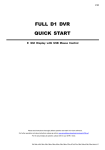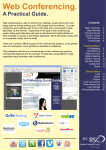Download Ecler DACORD T208i Specifications
Transcript
Learning Space Guidelines v1.1.2 Produced by: Information Services Division University College London May 2014 Page: 2 Learning Spaces Guidelines Workbook contents About these guidelines 5 Section 1: Types of learning space 7 Section 2: Generic Guidance for all Learning Spaces 9 Access to spaces 9 Signage9 Daylight control and ventilation 9 Air handling and/or air conditioning 10 Lighting10 Wi-fi13 Clocks13 Acoustics and noise 13 Assistive listening systems 14 Section 3: AV Facilities and Teaching Station 17 Audio visual facilities 17 Teaching Station design 17 Controls for the Teaching Station 17 Resident PC within Teaching Station 18 Support for mobile devices 19 Visualiser19 Video playback 20 Microphones21 Amplifiers and loudspeakers21 Data/video projectors 23 Projection specifications24 Large format display panels 25 LectureCast26 Telephone 26 Instructions for audio visual facilities 26 Commissioning the facilities 26 Section 4: Small Classrooms (< 10 capacity) The purpose of a small classroom Technology in small classrooms Layout of small classrooms Projection/writing in small classrooms 27 27 27 27 28 Section 5: Classrooms The purpose of a classroom Technology in classrooms Layout of classrooms Microphones in classrooms Projection/writing in classrooms 29 29 29 29 29 30 Learning Spaces Guidelines Contents: 3 Section 6: Small Lecture Theatres (< 50 capacity) The purpose of small lecture theatres Technology in small lecture theatres Layout of small lecture theatres Projection/ writing in small lecture theatres 33 33 33 33 33 Section 7: Large Lecture Theatres 35 The purpose of a large lecture theatre 35 Seating36 Student working surfaces 37 IT and power provision for students 38 Teaching Stations in large lecture theatres 38 Microphones in large lecture theatres 38 Projection/ writing in large lecture theatres 39 Electronic Voting System 40 Section 8: Computer Cluster Rooms 41 The purpose of a computer cluster room 41 Technology in computer cluster rooms 41 Layout of computer cluster rooms 41 Design of computer workstations 42 Computer considerations44 Technology touch down points 45 Multifunction devices 45 Appendix 1: UCL standard classroom 47 Appendix 2: UCL standard teaching station 48 Appendix 3: UCL standardised equipment list 49 Appendix 4: Example teaching station user instructions 51 Appendix 5: Cluster room PC installation guide 53 Other relevant UCL guidance 59 Further information 59 Contents: 4 Learning Spaces Guidelines About these guidelines These guidelines have been produced to help those who are requesting, specifying, designing, supplying, installing, maintaining facilities and environments in UCL’s learning spaces. E-Learning Environments within Information Services Division have led the creation of these guidelines in consultation with the following groups: Learning and Teaching Spaces (formerly the Audio Visual Centre) Estates Room Booking Team Going forward the aim is to consult all relevant stakeholder groups and comments and feedback are welcomed at any time (see email below). These guidelines are not intended to be incontrovertible. It is hoped that users will inform the future refinement of these guidelines and they will become a living document that will evolve over time rather than a document that gradually loses its validity. In the context of projects for new or refurbished space projects the guidelines should be used in conjunction with any information gained from the local users of the space and the instructions produced by architects, developers or UCL Estates working on the project. Unless stated otherwise all measurements are in mm. Paul Burt Learning Spaces Specialist E-Learning Environments Information Services Division University College London [email protected] Learning Spaces Guidelines About these guidelines: 5 Page: 6 Learning Spaces Guidelines Section 1: Types of learning space There are a variety of types of learning space within UCL. Below are the three main categories of teaching space as described by Estates with additional sub-categories within those. Lecture Theatres – these spaces have fixed furniture Large Lecture Theatres – these spaces accommodate in excess of 50 students, generally have a raked floor and are arranged with fixed seating facing the front. Small Lecture Theatres – 7 of these spaces exist at UCL and they accommodate less than 50 students in fixed seating on a flat floor. Most other institutions would not refer to spaces of this size as lecture theatres. Classrooms – these spaces have movable furniture Classrooms – at UCL these spaces accommodate between 6 and 80 students and can have a variety of non-fixed furniture types. Public Cluster – these spaces have desktop PCs IT cluster spaces – these spaces provide access to IT equipment and at UCL range in capacity from 10 to 70 individual computers. Generally are available for individual students to use when they are not booked for teaching IT related topics. Non-teaching spaces – there are also other types of centrally managed learning space beyond the above three Room Bookings categorizations. These spaces are available for student use during the opening hours of the appropriate building. Open-Access computer rooms (cluster spaces) – these spaces provide access to IT equipment and at UCL these range in capacity from 10 to 170 individual computers. Informal learning spaces – these spaces could be of any size and are not used for teaching. The learning function of the space may be combined with another function (e.g. linking space between buildings or function room at certain times). Small group working spaces – these spaces accommodate between 3 and 8 students. They can be bookable (usually through the Library issuing system). Departmental/Faculty managed learning spaces – these spaces are not included in the Room Bookings listings and their management/booking is undertaken within the department/faculty. Classrooms – there is a wide variety departmentally/faculty managed classrooms within UCL. Specialist workshops or laboratories – there is a wide variety of this type of space but it is not within scope of these guidelines. Common room spaces – these spaces provide areas to socialise and relax. They are not specifically designed to support learning but may accommodate facilities for this and may be used by students for this purpose. Learning Spaces Guidelines Generic Guidelines: 7 Non-space facilities – these are not specific spaces but instead facilities that support student learning and are located within spaces that may or may not be learning focussed. Technology touchdown points – these are facilities for students to use their own portable/mobile technology in conjunction with University provided services. These are also sometimes referred to as ‘Perch Points’. Technology quick access points – these are facilities for students to use University provided technology to quickly access online services (e.g. check email, check library catalogue). Generic Guidelines: 8 Learning Spaces Guidelines TASK Section 2: Generic Guidance for all Learning Spaces All learning spaces should be as accessible to learners as is reasonably practicable. It is recognised that much of the UCL estate comprises historic and often listed buildings that may make achieving universal accessibility difficult or impossible for certain locations. Where there are accessibility issues for certain spaces this should be recognised in listings of spaces (e.g. online room bookings system) and route signage (to prevent the avoidable frustration of journeys that cannot be completed). 2.01 Access to spaces TASK The times that a space is available should shown in both online listings of spaces and direct signage outside the entrance to the space. This signage can be static (e.g. paper sheets in frames) or electronic (digital signage). For spaces that are available for learners to use without staff presence (e.g. IT Cluster spaces) the availability of the space, and the facilities within it in respect of IT facilities, should be accessible via the online PC Availability service (visible in the UCL Go! mobile app and on the ISD website). Doors onto learning spaces should, where possible, contain glazed vision panels so that it can be seen if there is a teaching session in progress prior to entering and the risk of accidents caused by doors opening onto other people is minimised. Opportunities to achieve this are, for example, when doors are being renewed during building refurbishments. For spaces with large or heavy doors consideration should be given to fitting motorised openers to assist access to those with a disability. The existing external signage across the UCL estate is generally of a high standard. Within buildings direction signage should indicate the location of nearby learning spaces. If possible prominence should be given on direction signage to spaces that can be used by learners without staff presence (e.g. informal learning spaces, IT cluster spaces, technology touchdown points and common room spaces). The rationale for this is that locating these spaces is ‘optional’ for learners and evidence suggests that it is only the more prominent examples of these spaces that are used and known to our students (e.g. regular queues for DMS Watson Cluster PCs when other vacant alternatives exist). 2.02 Signage As detailed in Section 2.01 signage should exist on, or in the proximity of (preferable), the door or entrance to the learning space indicating both the name of the space and its current availability. Where possible learning spaces should permit controlled admission of daylight. However priority should always be given to the effectiveness of teaching and learning facilities (e.g. projection or display screens) so effective daylight controls (blinds, shades etc.) need to be provided and the location of such screens needs to take daylight openings into consideration. 2.03 Daylight control and ventilation In spaces where it is practical it should be possible to open windows for natural ventilation. Reasons this may not be practical include: noisy or polluted external environment; security risk or air conditioning effectiveness. Learning Spaces Guidelines Generic Guidelines: 9 2.04 Air handling and/or air conditioning 2.05 Lighting If the space cannot be adequately naturally ventilated to maintain a comfortable learning environment then a mechanical air handling system and/or air conditioning may be required. Controls for air conditioning are notoriously complex and therefore clear instructions should be produced and positioned alongside the controls. The merits of providing end user controls versus not providing end user controls is included in the guidelines for specific types of learning space. The lighting design in learning spaces should provide enable presenters and students to see (in the case of learners primarily for note taking) and be seen. Care should be taken over the placement of luminaires in relation to projection and/or writing surfaces. A common mistake is the positioning of a luminaire directly above the projection surface which results in uneven image contrast. Illumination of writing surfaces should be as even/flat as possible to avoid legibility issues. When rooms are being refurbished consideration should be given to the feasibility of relocating inappropriately located luminaires. Learners using tablet computers for note taking can experience harsh reflections from certain designs of modular recessed fluorescent luminaries due to the horizontal angle that tablets are used at. Therefore care should be taken in selection of luminaries that use indirect illumination and the use of mirrored diffusers should be avoided if possible. Low energy lamps that require more than 10 seconds to reach maximum brightness are not suitable for usage in learning spaces due to the likely need to regularly change between different lighting states within a taught session. Reference “Indirect lighting, while uniform, can also be monotonous, lacking shadow and contrast. Accent lighting on display areas or white boards enlivens a space. Recessed cove lights or pendant mounted directional fluorescents provide accent and task lighting efficiently.” Luminaires specified for new or refurbished learning spaces should give high frequency (no flicker) light output. General area lighting should have a colour temperature proximate to daylight (>5000ºK) whereas with breakout or small group learning spaces consideration should be given to having a directional pendant that focuses warmer (≤3200ºK) light on the centre of the discussion area. Feature lighting is desirable to include within the lighting scheme if the design of the space can be planned to include it. An example of successful feature lighting is the recessed strip lighting featuring the riveted steel beams in the Foster Court Basement PC Cluster. http://www.designshare. com/Research/Lighting/ LightingEnvr1.htm Generic Guidelines: 10 Learning Spaces Guidelines above: recessed feature lighting Lighting controls should be available in close proximity to the entrance in all learning spaces. For larger spaces secondary controls in proximity to the teaching facilities are required so that the lighting can be optimised by the lecturer for different sections of the session. above: example of unlabelled lighting control Ideally a range of lighting levels and dispersement patterns should be selectable by the user of the space. Lighting controls should be clearly labelled, ideally with illustrative lighting pattern diagrams. Selection of switch units with superfluous buttons (more buttons than are needed) should be avoided because this can confuse the end user. Learning Spaces Guidelines Generic Guidelines: 11 1 BOARD/SCREEN PRESENTER 5 LEARNERS 2 BOARD/SCREEN PRESENTER LEARNERS 6 LEARNERS 3 BOARD/SCREEN PRESENTER 7 LEARNERS PRESENTER BOARD/SCREEN PRESENTER LEARNERS BOARD/SCREEN PRESENTER BOARD/SCREEN LEARNERS LEARNERS 4 BOARD/SCREEN PRESENTER BOARD/SCREEN OFF PRESENTER LEARNERS above: example signage for the programmable lighting control shown on the previous page Controls and switching should permit separate control of the lighting above projection and writing surfaces in relation to the other lighting zones in the space. The area the presenter typically stands in should be able to lit independently of writing or projection surfaces. With LectureCast present in many spaces it is important that the presenter is well lit even if only low lighting is required on the teaching wall. Without this independent control the presenter either has to risk the projected image being ‘washed out’ or has to present in near darkness and only a silhouette is captured on the LectureCast camera. Reference UCL Fire Technical Note No: 020 is available at: http://www.ucl.ac.uk/ estates/maintenance/ fire/documents/ If occupancy sensing is used to avoid energy wastage caution should be employed because a lecture audience or an exam in a computer cluster room can be relatively static. Therefore to avoid inappropriate light switching it is important that the sensor technology employed is capable of detecting static occupancy as well as movement. The requirements for emergency lighting in learning spaces is detailed in UCL Fire Technical Note No: 020. Generic Guidelines: 12 Learning Spaces Guidelines Wi-fi network connectivity should be viewed as a basic requirement of any learning space regardless of whatever other technology is present in the room. When provisioning wi-fi, in addition to ensuring the system design provides guaranteed 100% coverage within the space, the capacity of the system should be designed to accommodate a number of concurrent connections that is 5x the maximum number of people expected to occupy the space at any one time. The logic behind this multiplication factor is that currently many students may bring with them a smartphone, a tablet and a laptop and in future years it is likely that more types of device (e.g. cameras, watches) will seek wi-fi connections. All teaching spaces should have a working analogue clock visible to the tutor. At present UCL does not have a centrally supported network clock service but it is desirable that a standard for clocks in teaching is specified and implemented. Therefore in new and refurbished spaces provision should be made for a network point in the appropriate clock position. Acoustic design of the learning space will usually be within the realm of the architect. However relatively minor refurbishments, especially involving removal of any materials with high absorption coefficient (fabrics, ceiling tiles etc.), may have a significant impact on the acoustics of a space. 2.06 Wi-fi 2.07 Clocks 2.08 Acoustics and noise Also the addition of air handling/conditioning equipment into learning spaces should be planned carefully in order to ensure that the noise rating of the space is within set limits. HVAC plant should either be located away from the learning space or noise control measures put in place. In the UK no specific standards are defined for the acoustic performance of University learning spaces. However it is useful to refer to the Department for Education’s “Building Bulletin 93: Acoustic design in schools” document. Although this document is in the process of being superseded it is currently recommended by the DfE that it continues to be used for guidance. In BB93 the A weighted sound pressure values specified for the upper limits for indoor ambient noise levels for different types of learning space are: Type of space Upper limit for the indoor ambient noise level LAeq,30mins dB Classrooms 35 (40 for refurbishments) Lecture Theatres 35 (40 for refurbishments) ICT Rooms (PC Cluster rooms) 40 (45 for refurbishments) Reference “Part E does not apply to nursery schools which are not part of a school, sixth form colleges which have not been established as schools, and Universities or Colleges of Further and Higher Education. However, many of the acoustic specifications are desirable and can be used as a guide to the design of these buildings.” https://www. education.gov.uk/ publications/standard/ publicationDetail/ Page1/BB93 Whilst it may not realistic for the internal UCL teams to make measurements of ambient noise levels these figures are useful as Learning Spaces Guidelines Generic Guidelines: 13 a standard to pass onto architects and designers of our learning spaces. On a practical level sources of noise such as metal waste/recycling bins and vending machines should not be located immediately outside the entrances to learning spaces. For larger learning spaces it is desirable to have entrances that comprise of two sets of part-glazed doors with a sound suppressing lobby in between. In teaching spaces such as lecture theatres the reverberation time needs particular attention during the design stage (for new builds or for major refurbishments): 2.09 Assistive listening systems Type of space Performance standards for reverberation time Tmf seconds Classrooms ≤0.8 (≤1.0 for refurbishments) Lecture Theatres ≤1.0 (≤1.0 for refurbishments) ICT Rooms (PC Cluster rooms) ≤0.8 (≤1.0 for refurbishments) Hearing impaired students can benefit greatly from clearer and more intelligible audio if the learning space they are in has an assistive listening system (ALS) installed. There are a variety of different types of ALS: Infrared (IR) systems – where the user is issued with a IR receiver with its own earpieces and there has to be an unobstructed line-of-sight between the IR transmitter and the IR receiver worn by the user. Drawbacks include the institution having to issue receivers, maintaining the hygiene of the receivers and the fact that hear impaired users are differentiated from their peers by having to wear an obvious device. Frequency Modulation (FM) systems – these use licenced FM bands and require the user to wear a specific receiver with its own earpieces. Drawbacks include the costs of licencing, the institution having to issue receivers, maintaining the hygiene of the receivers and the fact that hear impaired users are differentiated from their peers by having to wear an obvious device. Induction Loop systems – these work by sending an input signal to a loop driver to produce an electromagnetic field from a number of wires placed around the space (usually under the carpet). Those with hearing impairments then move a switch on their hearing aid to the ‘T’ position which makes use of a telecoil (present in 95% of hearing aids) to pick up the output signal. Whilst these system are more disruptive, and thus costly, to install they have many advantages over the other two system types. These include the fact that the hearing impaired person is using their own hearing aid which is likely to have a frequency response tailored to the specific nature of their impairment. An important element regardless of which transmission method is used is the quality and appropriateness of the input microphone. Generic Guidelines: 14 Learning Spaces Guidelines The selection of appropriate microphone types is covered in Section 3.08. Reference Every space that has an induction loop installed should have the international standard signage displayed so that users are aware of its existence. At present induction loop systems are only installed in the larger lecture theatres at UCL. Going forward serious consideration should be given to installing a loop system into any new-build or refurbishment of medium to large classrooms or teaching cluster rooms where audio reinforcement is also being installed as these spaces can be equally challenging for the hearing impaired. Learning Spaces Guidelines The international standard signage to indicate the existence of an audio induction loop. Generic Guidelines: 15 Generic Guidelines: 16 Learning Spaces Guidelines Section 3: AV Facilities and Teaching Station The audio visual facilities within learning spaces will need to vary dependant upon the intended function, size and physical layout of the space. It is desirable to standardise the user interface and operation method of audio visual facilities across all spaces so that teaching staff can gain confidence in how to use the facilities and know that once they’ve mastered the facilities in one space that this is transferable across spaces. 3.01 Audio visual facilities Detailed technical specification of the equipment that makes up the typical audio visual provision and its configuration within different categories of learning space is included in Appendix 1 but what follows are over-arching principles. TASK All controls and interfaces for the audio visual facilities within a learning space should ideally be located on a single ‘Teaching Station’. This is a single piece of furniture that provides working surfaces and secure accommodation for equipment. The siting of the teaching station within a learning space should be carefully considered to take into account these factors: 3.02 Teaching Station design the lecturer should be able to face the students when operating the facilities and the facilities themselves should not inhibit the lecturer’s view of the students the teaching station should not be located so that its use would inhibit the students’ view of presentation display surfaces the siting of the teaching station should not inhibit ingress or egress of users to the space The design of the teaching station should enable its use by people of different heights and if there is a horizontal writing/presentation surface provided (e.g. visualiser) then this surface should ideally be height adjustable to facilitate comfortable usage when standing for users of differing heights. The teaching station should contain an equipment cabinet to accommodate standard 19” rack-mountable equipment. Security bolts shall be used when mounting equipment in the cabinet and any unused rack spaces should be covered with blanking panels in order to prevent unauthorised access to the rear of equipment or the storage of inappropriate items within the equipment cabinet. Controls and configurations that are not appropriate for end users (e.g. power amplifier output levels, audio loop configuration, radio microphone channel setting) should be concealed behind a lockable door on the equipment cabinet (unless this equipment is located in another secure location). All the key functionality of the equipment within the teaching station should be controllable from a single touch sensitive control panel. The rationale for this approach is that it permits a variety of equipment types to be controlled from a standardised user interface. It also does away with the need to provide tethered infrared remote controls for certain equipment. Learning Spaces Guidelines 3.03 Controls for the Teaching Station AV & Teaching Station: 17 The interface design should follow best practice for touch controlled devices (e.g. smartphones). above: example control panel design A ‘Blank Screen’/‘Show Screen’ control should be provided to blank the main projection/display. This control should not blank the image on the teacher’s display so that is possible to use the facility to prepare upcoming materials out of view of the class. 3.04 Resident PC within Teaching Station All learning spaces equipped with a teaching station should contain a fixed personal computer configured to the UCL standard for teaching machines. The PC should have a wired keyboard and mouse to avoid issues of depleted batteries in wireless units. The aspect ratio of the projector image, or large screen displays if these are present, should be 16:10. The monitor for the PC should have an aspect ratio that matches this aspect ratio. The resolution of the graphic output of the computer should match the native resolution of both the computer monitor and the projector image/ large screen displays. This should ensure an equally sharp image on both the projected image and the monitor. Functionality to allow ‘side-by-side’ simultaneous display of two sources (e.g. computer feed and visualiser feed) are of limited value because of the resultant portrait orientation of each image. If simultaneous display of two sources is required in a particular space then the preferable solution, in spaces large enough to permit it, is to provide two screens side-by-side. The energy management and updater options on the fixed personal computers in learning spaces should be configured to: Not activate a screen saver Not auto log-out after a period of activity Not display on-screen notifications about system or application updates available AV & Teaching Station: 18 Learning Spaces Guidelines In addition to the resident PC there should be the facility to connect a portable computer, tablet device or video device to the teaching station for display onto the presentation surface(s). Connections offered should include: VGA 3.05 Support for mobile devices HDMI 3.5mm jack plug audio input for laptop audio Ethernet RJ45 network connections Suitable length VGA and HDMI male-to-male leads should be securely tethered to the teaching station as should the 3.5mm stereo jack plug audio lead. The logic for the provision of the RJ45 network connection is for when connectivity resilience is paramount e.g. video conferencing with external industrial partner. Ideally the network socket should be patched to a network switch supporting DHCP or if this is not possible then information about an assigned IP, subnet and router addresses should be attached to the console for those technically proficient to utilise this information. Visualisers, also known as document cameras, can be used in the following ways: to project transparency slides that were previously used with a Overhead Projector 3.06 Visualiser to project 35mm slides via the slide carrier integrated into the lens mount of some visualisers to display documents placed on the working surface to display objects placed on the working surface to use the working surface as a horizontal writing surface However it has to be recognised that writing on a horizontal surface at approximately waist height is both challenging from an ergonomic perspective and a very different activity from the traditional skill, honed over years by many staff, of writing large and legibly on a vertical writing surface. Visualisers have the benefit of being relatively intuitive to understand and not requiring the operator to learn any software prior to use. One aspect of visualisers that can be constraining when using them as the primary writing surface is the width of the base board working area. The dimensions of this working area are a result of the historic transition from OHPs and the need to be able to display a sheet of A4 paper in either the landscape or portrait orientation. To avoid this constraint and to maximise the visualisers usable width as a writing surface consideration should be given to fitting units without a baseboard, or recessing the visualiser baseboard into the worktop, so that the full width of the camera capture area can be utilised for writing either by the use of an appropriately sized dry-wipe write-on surface fixed on the worksurface or A3 paper. Learning Spaces Guidelines AV & Teaching Station: 19 above: illustration of visualiser with recessed into worktop 3.07 Video playback Expectations of both students and staff are that regular use of video materials will feature in many teaching interventions. Increasingly replay of video material will be accomplished via streaming, stored content on USB storage connected to the PC, or a portable device connected to the teaching station. Certain video material may however only be practically or legally available on physical optical media. Video playback facilities are therefore justified within the teaching station. This is accomplished through a optical disc player for 12cm discs with the following compatibility: BluRay (Region B) DVD (Region 0 and Region 2) DVD+R finalised discs DVD-R finalised discs CD CDR finalised discs CD photodisc Optical disc players capable of replaying DVD and/or BluRay from other geographic regions are deployed where there is a specific request from the users of a particular space. However it should be noted that it is often problematic to obtain multi-region players through manufacturer’s official supply channels and therefore the practice of installing these players is intentionally minimised in order to ensure business continuity by using players with suitable warranty and after-sales service. There is no longer any justification for providing tape based video replay equipment. AV & Teaching Station: 20 Learning Spaces Guidelines Microphones in teaching spaces provide signal input to some or all of the following: Assistive listening system e.g. induction loop (see Section 2.09) 3.08 Microphones Vocal sound reinforcement LectureCast (see Section 3.12) If any of the above three systems are present in a teaching space then a suitable microphone system should be deployed. The most suitable type of microphone system to deploy in a particular space will depend upon the following variables: the size of the space the ceiling height above the ‘teaching zone’ the opportunity to install microphone cables running from the teaching station to ceiling locations Different microphone solutions for different categories of spaces are detailed in the relevant sections of these guidelines. The selection of audio amplifiers and loudspeaker systems should take into account the size, acoustic properties and intended usage of a space. Appropriate placement of loudspeakers is as important as the correct choice of loudspeaker. As a general principle loudspeakers should not be located in room corners as this negatively impacts the amount of direct vs. reflected sound the user will experience. 3.09 Amplifiers and loudspeakers Another general principle is that it is better to have multiple loudspeakers working at lower volumes than it is to have only a single stereo pair at the front having to be driven loud. Audio amplifiers for learning spaces should be specified such that in normal use they are never being used at beyond 70% power to ensure there is sufficient ‘clean’ headroom before distortion or clipping. Different types of amplifier/loudspeaker systems exist: Stereo pair (typically on the teaching wall) – the simplest system comprising of a two channel power amplifier and a pair of individually connected loudspeakers. This solution is only suitable for small spaces but can offer better stereo imaging and high audio quality. Multi-channel speaker system – this will require either a four or six channel amplifier or a number of separate power amplifiers. In larger spaces this solution can have the benefit of being able to apply a delay to the speakers further away from the presenter to compensate for the time the direct sound from the presenter (or more precisely the loudspeakers at the front) takes to the reach the rear of the space. In reality no teaching spaces are likely to need this type treatment. However another advantage of a multichannel system is that the sound levels in different parts of the space can be easily adjusted. Constant-voltage speaker system – also known as a 100V Line system. By using step up and step down transformers Learning Spaces Guidelines AV & Teaching Station: 21 (usually built into the audio equipment) longer cable runs and easier multiple loudspeaker installation designs can be achieved. The drawbacks of this type of system include potential degradation of sound quality if the transformers are not of suitable quality and the inability to adjust the relative sound levels between the different loudspeakers (although some can be adjusted at time of installation by using different transformer tappings). Single source line array – this type of loudspeaker system comprises multiple loudspeakers in an array of enclosures place near the front of the space. Each element of the enclosure is designed to give a very specific dispersement pattern and through the use of digital sound processing a much more even front-to-back dispersement can be achieved i.e. listeners at the rear of the space will hear sound sources at the same sound level as those at the front. This type of loudspeaker system requires specialist design and installation services to ensure optimal performance in the specific space. above: a line array loudspeaker system Regardless of the amplifier/loudspeaker technology deployed within a particular learning space the configuration controls (e.g. power amplifier output levels) should be inaccessible to end users with only the master volume control via the teaching station control panel available. AV & Teaching Station: 22 Learning Spaces Guidelines Where it is most appropriate to utilise a data/video projector as the primary display technology care should be taken to ensure that: for ceiling-mounted projectors that the stability of the image will not be effected by footfall in the room above nor its proximity to other services such as HVAC 3.09 Data/video projectors for ceiling-mounted projectors that the filter can be periodically cleaned, ideally without the need for specialist access equipment for wall-mounted projectors that the stability of the wall is sufficient to render a stable image that will not be effected by the closure of nearby doors etc. In spaces where there is not space to accommodate sliding ‘column’ whiteboards, nor separate projection screen and a whiteboard alongside each other, a hybrid projection/dry-erase board should be used. In these instances the projector used should be of the Ultra Short Throw (UST) type. UST projectors, whilst limited in terms of maximum image size, have the benefit of not suffering from a ‘hot spot’ reflecting back to users. In smaller learning spaces UST projectors also have the advantage that the instructor will not obstruct the projector beam if standing infront of the board nor be dazzled by it. Below is a table showing the advantages/disadvantages of different learning space display solutions: Solution Use writing surface and display projected image concurrently Ease of alternating from written display to projected image (excluding use of visualiser) Annotate on projected image Future possibility to capture written board material into LectureCast Standard throw projector with pull down screen in front of shiny whiteboard No (unless additional whiteboards in space) Need to master the technique for operating the retractable mechanism but can be done without erasing written material Not possible Not possible Ultra-short throw projector with hybrid projection/dry erase board No (unless additional whiteboards in space) Have to erase what is written on the board first Possible Possible via interactive add-on for the projector Standard throw projector onto screen behind columnsmounted whiteboards No (boards are either in front of projection screen or out of direct view) Easy to raise/lower boards Not possible Not possible Security measures should be in place to protect the projector such as an anti-tamper alarm or anti-theft bolt fixings. Learning Spaces Guidelines AV & Teaching Station: 23 3.10 Projection specifications Reference Association of Educational Technology Managers (Australia) “AETM Design Guidelines for Tertiary Teaching Spaces: 2nd Edition” http://www.aetm. org/uploads/media/ AETM_Audio_Visual_ Design_Guidelines_2nd_ Edition.PDF The dimensions of the projected image in learning spaces should be proportional to the viewing distance. The specification given by the AETM guidelines is that the furthest viewing position should be no more than 5.3 times the height of the display and this forms good general guidance across a range contexts. In reality the maximum acceptable viewing distance (or conversely the minimum image size) is dependent on the type of material being shown. Giving a demonstration of how to use a software application such as Excel will require students to be able to see much smaller objects and finer detail. One alternative method for calculating the minimum dimensions for a display within a teaching space is based upon this logic – the ‘4:6:8 rule’. According to this rule the minimum image height should equal the maximum viewing distance divided by a factor of: 4 for Excel documents or items for inspection 6 for PowerPoint, graphs or typical presentation material 8 for video viewing For the sake of simplicity it should be assumed that any display being installed in a teaching computer cluster room will be used for detailed viewing and therefore priority should be given to either increasing the display size or reducing viewing distances by the use of multiple or repeater screens. The type of projector, standard throw v.s. ultra short throw, should be dictated by the display requirements (i.e. minimum dimensions proportional to the maximum viewing distance as per the 5.3 rule above) and the installation/mounting conditons in the location (e.g. avoid UST if a stud wall is not sufficently sturdy). In terms of the position of the projection surface most other guidelines specify that the base of the displayed image should be 1200mm from the floor. Whilst this undisputed for standard throw projectors this height should be reduced to 1000mm from the floor when an ultra-short throw projector is being specified. The rationale for the different floor to screen heights is that ultra-short throw projectors may be retrospectively fitted with interactive capabilities and a board mounted at 1200mm from floor is typically too high for use as a interactive writing surface. Calculations should also be made to ensure that the viewing angles for those nearest the screen. 35º to the screen top or 15º to the screen centre are the maximum viewing angles recommended in order to avoid neck strain for viewers. AV & Teaching Station: 24 Learning Spaces Guidelines en seated eye height taken as 1270mm AFFL and 150mm in front of seat back 3 5º x ma to e scr top e tr n cen scree x to º ma or 15 measure min viewing distance to calculate viewing angles TASK 1200mm (if not UST) above: illustration of maximum screen viewing angles The table below gives example screen sizes for use with a UST projector (based upon NEC UM330W): board/screen size image size (16:10) image base from floor max distance of viewer lens/board distance 1400 1000 1400 875 1000 4637 160 1800 1200 1800 1125 1000 5960 301 2400 1200 1920 1200 1000 6360 347 2400 1500 2380* 1488 1000 7886 512 Reference NEC Projector Image Calculator http://www.nec-displaysolutions.com/p/uk/ gb/products/wizard/ imagecalculator.xhtml *max image size with NEC UM330W The table below gives example screen sizes for use with a standard throw projector (based upon NEC P350W): image/screen size (16:10) image base from floor max distance of viewer lens/board distance (zoom limits) 1800 1125 1200 5962 2340—3954 2000 1250 1200 6625 2600—4394 2400 1500 1200 6360 3120—5170 3000 1875 1200 9937 3900—6594 4000 2500 1200 13250 5200—8794 6460* 4037 1200 21396 8398—14206 *max image size with NEC P350W In certain situations large LCD/LED flat panel displays may either be more suitable as the primary display or used in conjunction with the data/video projector to provide secondary displays for those seating positions that cannot easily view the main display. These displays should be mounted in such a way that their connections and power supply are inaccessible to end users. The aspect ratio and display resolution of flat panel displays should match the aspect ratio of the computer monitor and projector image (if a projector is included in the space). Learning Spaces Guidelines 3.11 Large format display panels AV & Teaching Station: 25 Display panels with a soft screen surface should be avoided because of the risk of accidental or intentional damage. 3.12 LectureCast LectureCast is the UCL lecture capture and replay service. If the space is equipped for LectureCast there will be a number of considerations needed to ensure that recordings made in the space are of maximal use to students. These may include but are not limited to: signage to indicate the presence of LectureCast technology and provide basic guidance on how to utilise it a suitable microphone setup (as described in Section 3.08) a fixed camera that covers a defined presentation area a status indicator to show when a session is being recorded with confirmation that a suitable audio signal is working and being captured facility to initiate an impromptu recording session 3.13 Telephone 3.14 Instructions for audio visual facilities All teaching spaces should have a working telephone in the proximity of the teaching station. The telephone should ideally be wall mounted (to avoid taking up worktop space on the teaching station) and be able to used in reach of the teaching station controls (so a user can be talked through the process of how to use the facility if they call the ISD Service Desk for help). The telephone should be able to receive incoming calls but should display this via a light rather than an audible ringer. In all learning spaces with audio visual facilities there should be a set of instructions provided. This should be ideally be in the format of a single laminated A4 card attached to the teaching station via a chain The instruction sheet should be tailored to the specific equipment in the space. An example of an instruction sheet is contained in Appendix 4. The telephone number of the support desk should prominently feature on the instruction card. In future instructions can also be provided via the teaching station touch panel but it should be recognised that if a user is experiencing problems operating the equipment via the touch panel controls then providing further information through this interface may not be the most helpful way to support the user. 3.15 Commissioning the facilities When new facilities are installed into a learning space by external suppliers there should be a documented commissioning and handover/acceptance process. All functionality of the installation should be confirmed as working and the compliance of the installation with these guidelines checked by a Learning & Teaching Spaces representative and/ or an E-Learning Environments representative. If elements of the installation fail these checks then a repeat check scheduled to follow the required remedial works. AV & Teaching Station: 26 Learning Spaces Guidelines Section 4: Small Classrooms (< 10 capacity) These spaces are defined as having movable furniture, flat floors and range in capacity from accommodating 4 students up to 9 students. 4.01 The purpose of a small classroom TASK Small classrooms are used by staff and students on more specialised modules or where a larger cohort is taught in subdivided groups. They are also commonly used for tutorial and post-graduate supervision meetings. Students will also utilise unoccupied small classrooms to practice group presentations etc. Space is a major constraining factor when specifying the equipment for small classrooms. Whilst across all other types of learning space there is an aim to keep the user experience consistent so that staff become confident how to operate the facilities across the whole estate this is not feasible for the small classrooms on the grounds of space. It is also difficult to justify the higher cost of the equipment types used in larger rooms (e.g. touch control panels) for small classrooms when lower budget systems work adequately in this type of space. 4.02 Technology in small classrooms Voice reinforcement and assisted listening systems (induction loop system) are not justifiable within small classrooms. If a student or staff member identifies the need for this type of system then there are portable systems available with UCL that will work well in this size of space. Loudspeakers and amplifier should be present for programme sound (the replay of sound from recorded and remote sources). Lecturecast is unlikely to be installed in small classrooms as the sessions run should be more interactive than a typical lecture and thus recordings of such sessions are of limited value unless all participants are recorded and this gives rise to various consent issues. It is acceptable to omit dedicated video playback facilities as most optical video discs can be replayed via the computer resident in the room. The teaching equipment in small classrooms should not intrude into the limited space available and therefore it is recommended that wall-mounted equipment and housings are utilised. By the nature of the furniture being movable there will be a degree of flexibility in the layout of the classrooms. However this does not mean that specific design attention shouldn’t be paid to the potential layouts achievable with suitable furniture. Guidance illustrations of exemplar layouts with the furniture supplied in the space should be attached to the wall of the space and made available on the room bookings website. Additionally an inventory of the furniture provided in the room should be included so users are aware of what should be present and how to report missing items if appropriate. 4.03 Layout of small classrooms Small classrooms may not have enough space to allocate a ‘Teaching Wall’ and therefore it may be appropriate the use separate walls for electronic display and dry-erase writing surfaces. The layout Learning Spaces Guidelines Small Classrooms: 27 of the classroom should be such that it is possible to freely walk around the class without disturbing students already seated. 4.05 Projection/ writing in small classrooms In most small classrooms there is not sufficient space for any type installed data projector. Therefore the recommended electronic display technology for small classrooms is the large format LCD display. A vitreous enamel dry-erase whiteboard should be provided in small classrooms. Small Classrooms: 28 Learning Spaces Guidelines TASK Section 5: Classrooms These spaces are defined as having movable furniture, flat floors and range in capacity from accommodating 10 students up to 80 students. Classrooms are intended to support a different teaching methodology to that employed in lecture theatres. The following teaching and learning methods are suited for classroom spaces: Inquiry-based learning Problem-based learning 5.01 The purpose of a classroom TASK Discussion-based learning Student-led interactive learning Simulation-based learning The technology within classrooms should closely resemble, but be more limited in capacity, that installed in lecture theatres with common controls interfaces and layouts. Loudspeakers and amplifier should be present for programme sound (the replay of sound from recorded and remote sources). Lecturecast is also less likely to be installed in classrooms as the sessions run should be more interactive than a typical lecture and thus recordings of such sessions are of limited value unless all participants are recorded and this gives rise to various consent issues. By the nature of the furniture being movable there will be a degree of flexibility in the layout of the classrooms. However this does not mean that specific design attention shouldn’t be paid to the potential layouts achievable with suitable furniture. Guidance illustrations of exemplar layouts with the furniture supplied in the space should be attached to the wall of the space and made available on the room bookings website. Additionally an inventory of the furniture provided in the room should be included so users are aware of what should be present and how to report missing items if appropriate. 5.02 Technology in classrooms 5.03 Layout of classrooms Most classrooms will have a primary focus direction where it makes sense to concentrate the teaching facilities and displays. This is often referred to as the ‘Teaching Wall’. The layout of the classroom should be such that it is possible to freely walk around the class without disturbing students already seated. Classrooms are typically not large enough to warrant provision of voice reinforcement facilities or assistive listening systems. However LectureCast has already been installed in a small number of classrooms and it is likely that in the future there will be more installations into classrooms. This gives rise to the need for microphones in certain classrooms. 5.04 Microphones in classrooms Where there is the need for microphones in a classroom only for LectureCast purposes the ideal solution is that array microphones with ‘corridor characteristic’ pickup patterns are installed on the ceiling at 2–3 metre intervals. Typically this will be two microphones positioned at one third and two third positions across the width of the ‘teaching zone’. The microphones should Learning Spaces Guidelines Classrooms: 29 Suitable microphone models are specified in Appendix 3: UCL standardised equipment list be positioned between 1000mm and 1500mm from the wall/board surface so that the pickup area is biased in favour of the presenter rather than the audience. These microphones should have balanced signal cables to minimise the possibility of cable induced noise and should be phantom powered (48V) by the equipment within the rack. Suitable microphones are available in white finish to minimise their visual conspicuity. Side Plan board projector teaching station typical ceiling mount positions for boundary microphones above: illustration of typical positions for boundary microphones The primary advantage of this microphone solution is that it does not require the user to understand how to operate any microphone and is not dependent upon either a rechargeable battery being charged or non-depleted disposable batteries being present. Installation of gooseneck microphones on the teaching station should not be necessary and should be avoided as they encourage static lecturing styles and potentially cause uneven sound levels if the lecturer does move in and out of its pickup zone. It is conceivable that there may be classrooms where microphones are required but that it is not practicable to install ceiling mounted boundary microphones. In these circumstances it would be advisable to install wearable microphones as per large lecture theatres (see Section 7.06). 5.05 Projection/ writing in classrooms In many classrooms there is only sufficient space on the teaching wall for a single screen or writing board. Previously the solution of a retractable, pull-down, fabric projection screen in front of a shiny dry-erase whiteboard had been commonly utilised. This solution had a number of drawbacks: Projection surface easily damaged by accidentally being written on with dry-erase pen Retraction mechanism easily damaged through over extension Downtime of room due to need to regularly replace damaged screens In light of this an improved solution was developed and this now forms the standard specification used for classrooms. The typical layout of this standard classroom is shown in Appendix 1 If the room size will not permit use of separate surfaces for writing and projection then a combined function surface should be used. A semi-matt vitreous enamel board should be used for this purpose Classrooms: 30 Learning Spaces Guidelines and a number of manufacturers make boards to this specification. In these circumstances an Ultra-Short Throw (UST) data projector should be mounted above the board. The size of the combined function board will typically be 1920mm x 1200mm mounted 1000mm from the floor. If space, and height permits then a larger board, up to the maximum 2400mm x 1500mm supported by the UST projector, should be specified. If the room size will permit then a separate ‘shiny’ dry-erase whiteboard should be installed alongside vitreous enamel projection surface (which has the UST projector above). Sight lines of both boards should be considered and neither should be given undue prominence through central placement of the other. UST projectors require a greater amount of ‘headroom’ above the board to accommodate the projector mounting bracket. If there is not the ceiling height available to use a UST projector then a ceiling mounted standard throw projector can be used with a matt projection board (only in rooms where alternative ‘shiny’ boards can be provided alongside, on alternative wall or via column boards. The matt projection surface should display a label notifying users that it is not a writing surface. The specification of this projection surface should be such that if it is accidentally written on then it will not be damaged and the marks can be cleaned off via the use of detergent or solvent agents. Learning Spaces Guidelines Classrooms: 31 Classrooms: 32 Learning Spaces Guidelines Section 6: Small Lecture Theatres (< 50 capacity) TASK UCL is atypical in the sector in that it has seven smaller capacity, i.e. less than 50 people, teaching spaces with fixed position seating. These spaces are booked as ‘Lecture Theatres’ but it can be assumed that a wider range of teaching methodologies takes place in them than what would normally be categorised as ‘lecturing’. For examples of teaching methodologies beyond lecturing that may take place in these small lecture theatres please refer to Section 5.01. The technology within small lecture theatres should closely resemble that installed in larger lecture theatres with common controls interfaces and layouts. Audio reinforcement and assisted listening systems (induction loop systems) are unlikely to be needed or installed. Speakers and amplifier should be present for programme sound. Lecturecast is not currently installed in any of the sub-50 capacity lecture theatres but as LectureCast is rolled out further it is likely that some of these small lecture theatres will have the system installed. When this arises the microphone solution specified for classroom (Section 5.04) would be recommended. By the nature of the furniture being fixed there is less flexibility in the layout of these small lecture theatres. The positioning of the teaching station is critical to ensure the lecturer can face the students whilst operating the teaching equipment and not be obstructing the student’s view of presented materials. If there is insufficient space to accommodate the teaching station facing the students due to lack of available space the result may be that the teaching station needs to be positioned perpendicular to the student benching/seating. If space permits then the solution of column-mounted whiteboard panels in front of a dedicated projection screen should be utilised. If there is not adequate space for this solution then the same logic for selecting the projection/writing surfaces in classrooms (Section 5.04) should be employed. Learning Spaces Guidelines 6.01 The purpose of small lecture theatres 6.02 Technology in small lecture theatres 6.03 Layout of small lecture theatres 6 .04 Projection/ writing in small lecture theatres Small Lecture Theatres: 33 Small Lecture Theatres: 34 Learning Spaces Guidelines Section 7: Large Lecture Theatres These spaces are defined as having fixed seating and vary greatly in capacity. Larger examples often have raked floors to improve the view and audibility for students. There have been significant shifts in what is recognised as good teaching practice and nowhere is there more controversy and resistance to change than in the conception of the large lecture. However a number of contributory factors have made many academics question the validity of verbally delivering content to hundreds of students packed into passive rows. These factors include: 7.01 The purpose of a large lecture theatre the technological alternative methods for ‘conveying’ content (VLE, podcasts, ‘flipping the lecture’, personal lecturecasting) increased expectation from fee-paying students that their learning experience will be engaging and not passive greater student numbers without corresponding increase in resources and increasing capacity pressures put upon University estate abundant research published on more effective methods of teaching technology such as Electronic Voting Systems that permit the large scale face-to-face sessions to be much more interactive and discursive therefore exposing the comparatively limited effectiveness of didactic lecturing and the inherent problems of using a traditional lecture theatre for any different mode of teaching that diverges from the one for which it was designed ubiquity of web connected mobile devices enables learners to simultaneously cross-reference or contextualise what the lecturer is presenting resulting in a change of the expertise dynamic and increased tendency to encourage discussion within the session ability for students to attend the live session virtually by means of synchronous online collaboration tools or live lecturecast streaming ability for students to ‘skip’ the live session and ‘catch up’ via the lecturecast recording – after all if the lecture is a passive experience for the student then passively watching a recording would an equal value experience This questioning of the role of the traditional lecture would need to inform the design of any new teaching space developments. However where an existing lecture theatre is being refurbished there may also be scope to consider adjustments that would better futureproof the space. Learning Spaces Guidelines Large Lecture Theatres: 35 7.02 Seating The traditional layout of the audience seating in large lecture theatres is long, single rows with one row of seats per tier in raked spaces. Rows are either straight or curved with the intention of keeping the individual seats orientated to the teaching focus of the space. Seats either have a fold-out note-taking surface or are behind shallow fixed desking. In future consideration should be given to alternative layouts. Reference Iowa State University case study: http://net.educause.edu/ir/ library/pdf/P7102cs9.pdf One layout idea that has been seen at other institutions (Exeter and Iowa State) is to provide alternate rows of seating that can be rotated to facilitate the small group discussion that is now common in sessions that are seeking to be more active and engaging. above: example lecture theatre layout with rotating seating If this type of seating is to be included specific attention needs to be given to the relative positioning of the seats. Errors that can be made include positioning both front and rear seats on a particular tier in direct alignment obscuring the view of the rear seat occupant. Another error, that has been seen in a lecture theatre of this design at another institution, is insufficient space between the two rows on the same tier which results in occupants being uncomfortably close when in discussion mode. Another, more interesting design, goes one step further and gets the students to sit in groups from the outset. This design, seen at Loughborough University, also has the benefit of giving each group a large enough shared table space that small scale group practical task and/or object-based learning can be practised. Large Lecture Theatres: 36 Learning Spaces Guidelines TASK above: example lecture theatre layout to support small group work Even in lecture theatres where seating is laid out in conventional rows, consideration should be given to improving sight lines by staggering the seat positions between rows. Lecture theatre seating should be of high quality and be comfortable for extended occupancy periods. Upholstery should be chosen for durability and longevity. In all lecture theatres, with the assumption that all lecture theatres will be wheelchair-accessible, there should be provison for wheelchair users to partake in the lecture whilst in their chair. The number of these spaces should be proportionate to the total number of seating positions. Fire and emergency guidance relating to the design of fixed lecture theatre seating is given in the UCL Fire Safety Technical Notes & Mandatory Instructions: http://www.ucl.ac.uk/estates/maintenance/fire/documents/ Each student seat should be provided with a horizontal surface suitable for use when taking notes or using a small portable electronic device. If the working surface is to be provided via the use of a fold out attachment to the seat then these should either be left/right swappable by the user of a 10% ratio of seats are to be provided with left-handed surfaces. The distribution of these 10% of surfaces should be designed such that their location is clear to users, for example the left-hand end of rows would be a suitable location. 7.03 Student working surfaces Working surfaces should not have any raised lip around their edge, should be made/covered in a material that provides a non-slip surface but that is not overly textured. Working surfaces should have minimum dimensions of 300mm by 300mm. Learning Spaces Guidelines Large Lecture Theatres: 37 7.04 IT and power provision for students IT provision for students in lecture theatres is minimal but as per Section 2.06 the Wi-Fi infrastructure in the space should be designed to accommodate a number of concurrent connections of 5x the maximum number of people expected to occupy the space at any one time. Students have specified that they value access to power sockets in learning spaces. However as mobile devices have ever-increasing battery capacities, currently many devices have all-day batteries, it is uneconomic and unjustifiable to specify power outlets to every seating position. A compromise arrangement is to fit power provision to only a proportion of the seat positions. A recommended approach is to fit power provision to only the first two rows of seating in lecture theates as these are typically the least favoured by students. Selecting these rows has the dual benefit of ensuring that those who need the sockets can get to them as well as generally encouraging the students to sit closer to the lecturer. To reduce the cost and complexity it is advisable to explore with the electrical contractor the possibility of installing an A3 20A radial circuit for these power outlets. The ‘Requirements for Electrical Installations IEE Wiring Regulations – BS 7671:2008’ have previously limited the areas this type of circuit can be installed within to <50m² but the July 2008 Corrigendum to the Seventeenth Edition demotes this restriction to ‘historical’ and therefore provided volt drop, disconnection time and likely load considerations are met there are no limits to floor area or socket numbers. In addtion to provision of BS1363 power outlets it is desirable to provide inbuilt USB charging facilities for students using tablets and other small mobile devices that can be charged via USB. Typically small mobile devices require a 0.5A charge current but tablet computers such as Apple’s iPad require a 2.1A charge current. A number of manufacturers offer recessed socket outlet panels that can be fitted into desking. Caution should be used in assessing the merits of these systems and special consideration given to the additional risks posed by sockets mounted in the horizontal plane where there is the potential of accidentally spilt fluids. 7.05 Teaching Stations in large lecture theatres 7.06 Microphones in large lecture theatres Teaching Stations in larger lecture theatres should be operationally consistent with those in classrooms but will have additional functionality. Large lecture theatres typically have voice reinforcement, assistive listening and lecture capture systems and therefore they also have the requirement for high quality voice pickup by microphone. The high ceiling height in most lecture theatres precludes the use of ceiling mounted array microphones and therefore the default solution is to provide a wearable radio microphone. Large Lecture Theatres: 38 Learning Spaces Guidelines TASK In large lecture theatres there should be four wearable microphones provided. The logic for providing four microphones is that there is less chance of finding the internal batteries of both microphones depleted and the provision of multiple microphones better supports team teaching and/or passing a microphone to students for discussion activities. The brand and model of microphone specified should be simple to operate and the appropriate operation steps for using the microphone should be included in the teaching station instructions (see Section 3.14). In the largest lecture theatre spaces, which are often used for mass meetings and events, it is desirable to have additional handheld radio microphones available that can be passed into the audience for pickup of questions/comments. Across all these spaces there should be an additional single array microphone installed on the teaching station. This microphone will provided a ‘fallback’ audio pickup in the event that the users forget or don’t understand the need to use the wearable microphone(s) or the microphone batteries are not sufficiently charged for use. However it should be noted that an array microphone on the teaching station only provides effective pickup if the presenter remains in close (< 2 metre) proximity to the teaching station. Installation of gooseneck microphones on the teaching station should not be necessary and should be avoided as they encourage static lecturing styles and potentially cause uneven sound levels if the lecturer does move in and out of its pickup zone. One challenge in larger spaces is facilitating a method for the instructor to write/illustrate and those markings be clearly seen by the students. Conventional whiteboards have a workable height range between 1000mm and 2000mm depending on the height of the lecturer. Column-track mounted boards enable the lecturer expand this workable height as the lecturer can easily raise a board to make it more visible to students whilst continuing to write on second board below. 7.07 Projection/ writing in large lecture theatres In the larger lecture theatres the legibility of material written/ illustrated on vertical writing surfaces is constrained for the students furthest from the front by the limit of scale that it is possible to write at with natural fluidity. Technology can provide solutions to this issue in the following ways: use of visualiser as a horizontal writing surface use of touch sensitive fixed display monitor (for example Smart Sympodium) use of an interactive whiteboard with its display duplicated onto larger projection surface use of a portable tablet device with its display mirrored onto larger projection surface (possibly via the fixed teaching station PC) Evaluation of the advantages and drawbacks of each of these technologies will form a focus for upcoming research by E-Learning Environments to inform the future revision of this document and define the convergence onto a single solution for this issue. Learning Spaces Guidelines Large Lecture Theatres: 39 Notwithstanding the technological solutions outlined above, and the likelihood that one of those will become the future recommendation, the most common solution currently utilised in large lecture theatres is column-mounted boards in front of a projection screen. This solution has proved reliable and is an acceptable current solution for refurbishments of lecture theatres. However where space permits additional whiteboard surfaces should be put alongside the main projection surface as many lecturers want to be able to simultaneously project an image whilst drawing or writing on another surface. 7.08 Electronic Voting System The use of Electronic Voting Systems (EVS), also known as audience /personal response systems or classroom communications systems, has proved popular with both students and staff who have experienced it and its usage is growing both across UCL and the higher education sector as whole. Current technology is based around dedicated battery powered devices. UCL has retrofitted these devices (within a metal security cage) into a number of existing lecture theatres. above: example EVS handsets installed in a lecture theatre Other universities deploy EVS solutions that utilize the student’s own devices (smartphone, tablet or laptop) and therefore the merit/ justification of installing additional EVS handsets into lecture theatres will need consideration. If any RF response devices are to be used in the space there needs to be an EVS RF receiver installed. This is a small USB device (similar in appearance to a USB flash memory stick). Due to radio frequency shielding the RF receiver should not be located within the metal security rack holding the other AV equipment. Locating the receiver in a secure location external to the rack by use of an USB extension cable. For larger lecture theatres it is advisable to utilise the ‘long range’ version of the receiver to ensure consistent connection with response devices in the space. Large Lecture Theatres: 40 Learning Spaces Guidelines Section 8: Computer Cluster Rooms These spaces are defined as having desktop PCs. Computer cluster rooms are intended to support some or all of the following three functions: TASK taught sessions that include a significant element of IT usage by students providing computer and associated facilities for selfdirected use by students to support their learning 8.01 The purpose of a computer cluster room electronic individual examinations (e-assessment) which are usually taken under invigilation Some computer cluster rooms perform all these functions at different times whereas some are only used as ‘Open Access’ facilities and are not bookable to teaching purposes. The teaching technology within computer cluster rooms that are bookable for teaching should closely resemble that installed in lecture theatres and classrooms with common controls interfaces and layouts. Audio reinforcement and assistive listening technology may be necessary in rooms used for teaching due to the additional ambient noise created by computer fans and the additional HVAC required in rooms with many computers. Lecturecast is not likely to be installed in computer cluster rooms as the sessions should be making use of the computer facilities provided to each student and thus if recordings of screen-based demonstrations are required these should be produced out of the session time. 8.02 Technology in computer cluster rooms In computer cluster rooms that are used for taught sessions there should be a distinct teaching position. Where space permits this should be a standardised teaching station as described in Section 3. Given the visual obstruction between the learners and the instructor caused by the monitors/computers it is desirable that the teaching station in this type of room is height adjustable. A visualiser is unlikely to be needed in a computer cluster room and thus should not be installed unless there a known specific need in the space. Many of the existing computer cluster rooms are densely packed which provides little opportunity for collaborative learning and makes circulation around other users in the space difficult. Although accommodating the maximum number of workstations in a space is often a priority, the assumption that the density achieved with straight rows is much greater than any other layout should be questioned and alternative layouts investigated. 8.03 Layout of computer cluster rooms above: example of a ‘petal table’ cluster room layout Learning Spaces Guidelines Computer Cluster Rooms: 41 above: example of a ‘hexagon table’ cluster room layout above: example of a ‘jagged edge table’ cluster room layout The example layouts given here are not shown as templates to be reapplied but instead as examples that suited the particular usage contexts, needs and dimensions in those spaces and may provide inspiration for future work. 8.04 Design of computer workstations Reference http://www.hse.gov.uk/ pubns/priced/l26.pdf The physical setup of each computer workstation should aim to ensure both the comfort of the user and, as much as possible, that the user is in the correct ergonomic posture so as to minimise the risk of computer induced medical problems. Design and dimensions of computer workstations in offices are legislated through the European Display Screen Equipment Directive (90/270/EEC) but Computer monitors (or the whole computer if an all-in-one unit) should be mounted in such a way to facility easy tilt and height adjustment of the display by the user. Chairs should be standard rotatable, caster-mounted and Further guidance See Appendix 5 for UCL Desk Standards for Teaching and Learning Spaces (cluster rooms) Dimensions for workstations should comply with British Standard EN 527-1:2011 which is available to UCL members via the library database directory. Computer Cluster Rooms: 42 Learning Spaces Guidelines Learning Spaces Guidelines Dimensions h1 Work table/desk type Height of work surface Type A Type B Type C Type D Fully Adjustable Fully selectable Fixed height Limited adjustable or limited selectable e Minimum range 650—850 Minimum range 650—850a 740 ± 20 -allow Min Max +allow yes 680 760 yes Minimum range 950—1250 Minimum range 950—1250 1050 ± 20 -allow Min Max +allow yes 1000 1180 yes Sit/Stand Minimum range 650—1250 N/a N/a Minimum range 680—1180 At the front, t1 55b 55b 70 70 At 500 mm from the front edge, t2 80b 90b 100 100 Applies only to tables with a height more than 850 mm 700d 700d 700d 700d Sitting only Standing only t1 and t2 Maximum desk top thickness Computer Cluster Rooms: 43 k1 Minimum height of knee clearance for standing position only k2 Minimum depth of knee clearance for standing position only 80 80 80 80 k3 Minimum depth of foot clearance for standing position only 150 150 150 150 f1 and f2 Minimum height of minimum foot clearance Sitting only and sit/ stand From 600mm to 800mm from the front edge, f1 120 120 120 120 Standing only 120 120 120 g1 Minimum legroom depth Sitting only and sit/ stand 800 D Minimum desk top depth9 W Minimum legroom width c 120 800 800 f 800 800 800 800f 800 Sitting only and sit/ stand 1200 1000 850 850 Standing only 790 790 790 790 f1 h1 t2 t1 Below is key information from BS EN 527-1:2011. 500 600 g1 above: BS EN 527-1:2011 seated posture 8.05 Computer considerations The choice of computer form factor should be considered in respect to both the aesthetics of the space and the possible negative impact of locating the base unit and security cage under the desk. Large form computer base units located under desks can impinge on leg room when there is a single user but also discourages student collaboration and co-working where two students attempt to sit at a single computer. Historically the life expectancy of the computer base units was dictated both by the expected electronic reliability/length of warranty support and the period for which the performance of the processor is considered acceptably current and is able to support current software requirements. Typically this has been less than five years. Reference Dell Energy Savings Calculator http://www.dell.com/ content/topics/topic.aspx/ global/products/landing/ en/client-energy-calculator Since the introduction of widescreen LCD monitors there has been little in the way of evolution of monitors. Now that many LCD monitors have LED backlighting the life expectancy should be greater than previous generations (which tended to go dim after four or five years). Given the life expectancy of the computer base unit and monitor are comparable now preference should be given to the adoption of ‘all-in-one’ form factor computers. Typically these provide a cleaner look, with less cabling to conceal (or fail) and are significantly more energy efficient. All-in-one computers should be installed by mounting them to the desk on an adjustable, spring-balanced, arm with security fixings to prevent unauthorised removal. Computer Cluster Rooms: 44 Learning Spaces Guidelines TASK As more students bring their own portable devices onto campus the University should consider how these students would benefit from facilities to support their use of these devices. It has been observed that many students choose to use their own devices within computer cluster rooms which can be attributed to the following reasons: 8.05 Technology touch down points they are wanting to work in proximity to peers who are doing similar tasks on the provided workstations they are wanting to use the multifunction device in the room there is no other suitable quiet space to work in However most existing cluster rooms provide no facility for students to use their own devices. In future redevelopments of PC cluster rooms consideration should be given to including specific ‘Technology touch down points’. These are positions where there is space to sit an work at a laptop computer. There should be two BS1363 socket outlets at the desk height but care needs to be taken to ensure they are not mounted in such a way that prevents insertion of block type power adaptors that extend beneath the socket (a common mistake if the socket plate it mounted in the vertical plane directly on top of a horizontal desk surface). Additionally USB power outlets capable of detecting devices requiring higher power (e.g. iPad which requires 2.1A) Incorporating a typical 21” widescreen monitor on an adjustable arm above this desk space would add value and comfort for those using their own devices in these spaces. Monitors provided for this purpose should have multiple connectors (VGA and HDMI) on flying leads to the desktop. The UCL standard multifunction device enables students to scan, print or copy from a variety of devices. Depending on the size of the cluster room there will be either a single or multiple multifunction devices. When multifunction devices are present special attention should be paid to the storage of paper and printer consumables. Cupboards should be provided for these materials near the location of the multifunction device as should paper recycling collection bins. Learning Spaces Guidelines 8.06 Multifunction devices Computer Cluster Rooms: 45 Computer Cluster Rooms: 46 Learning Spaces Guidelines Learning Spaces Guidelines Board 1000mm from floor (regardless of board size) Title: UCL standard classroom v2 Scale: 1:50 at A3 Date: 23/05/2014 Vitreous Enamel Projection Board 1920mm x 1200mm If space permits proportionally scale up board NEC UM330W on included wall mount Ecler Audeo 103 loudspeakers Plan Front Teammate Trainer Pro with Ergo monitor arm (and UCL customisation for visualiser) UCL supplied and installed PC and monitor Wolfvision VZ-8 Light v4 visualiser Power socket outlet and 40mm signal/data cable containment Note: layout should be mirrored (including Teammate configuration) dependant on door location in room Side Power socket outlet and 40mm signal/data cable containment Appendix 1: UCL standard classroom Appendices and Further information: 47 Appendices and Further information: 48 Title: UCL standard teaching station Scale: not to scale Date: 20/05/2014 Lockable half-height door Supplier to provide connections: Display Port to swticher USB extensions to desktop connection plate, IEC 6amp power Cat 5 network cable UCL supplied and installed Dell OptiPlex 9020 Small Form Factor PC Wolfvision VZ-8light v4 visualiser UCL specification Teammate Trainer Pro teaching lectern with recess for visualiser All other rack equipment as per specification list: Extron IN1608 Scaling Presentation Switcher Extron XPA 1002 60w/channel Stereo Audio Amp Crestron 3 Series Control Processor (incl. PSU) Yamaha BD-A1020 Blu-Ray player Connection plate with: USB x 2 VGA x 1 HDMI x 1 3.5mm audio jack x 1 RJ45 network socket side-mounted 230V power outlet Crestron TSW750 control panel UCL supplied and installed Dell Professional 48cm (19") LED monitor Appendix 2: UCL standard teaching station Learning Spaces Guidelines Appendix 3: UCL standardised equipment list Equipment category Make and model Comment Amplifiers and mixers Extron XPA 1002 Power amp Extron XPA 2001 Power amp Extron DMP-64 Extron DMP-128 Blu-ray player Yamaha BD-A1020 Control systems Crestron TSW-750 Touch panel 7” Crestron TSW-1050 10.1” Crestron MPC-M5 Crestron MPC-M10 Crestron IRP2 Emitter Crestron CP3 Control System Crestron AV3 Control System Crestron DMPS-300-C Crestron DM-MD16X16 Crestron DM-MD32X32 Electronic voting system TurningPoint RF Induction loop Ampetronic ILD300 Ampetronic ILD500 HDMI Extron DTP HDMI 230 Rx Extron DTP HDMI 230 Tx Extron HDMI DA2 Extron HDMI DA2 Lecterns JM Lecterns PA 10 Wooden lectern. Beech TeamMate Trainer TeamMate Trainer Pro with UCL customisation to accommodate recessed visualiser TeamMate TM Podium Dual TeamMate TM WorksZone TeamMate TM Executive TeamMate TM Totem Top-Tec Voyager2 Bravo Height Adjustable Lectern Microphones Beyerdynamic Revoluto MPR 210 Beyerdynamic TG 1000 Dual Receiver Beyerdynamic TG 1000 Beltpack Transmitter Beyerdynamic TG 1000 Handheld Transmitter Revolabs Executive HD 4 channel wireless microphone system Revolabs HD Single/Dual channel wireless microphone system Projectors NEC UM330wi NEC M311w NEC P451w NEC PA550w Epson EB-Z8350w Security/Mounting Unicol CP1 ceiling plate Learning Spaces Guidelines Appendices and Further information: 49 Equipment category Make and model Comment Unicol Pole Top-Tec 105-SUMP-2 Unicol Double Swing Arm Unicol Xactmatch Tilting Plasma / LCD Mount Unicol VS1000 Plasma stand Speakers Ecler Audeo 103 Ecler Audeo 106 Ecler Audeo 108 Ecler Dacord H206i Ecler Dacord T208i Ecler IC8 Switcher Extron DVS 605 A Extron IN 1608 Extron IN 1608 SA Visualiser Wolfvision VZ8 Light v4 Appendices and Further information: 50 Learning Spaces Guidelines Appendix 4: Example teaching station user instructions Document camera Problems or Faults: Call AV Service Desk on 46677 or send an e-mail to servicedesk@ucl. ac.uk PC monitor Control panel Writing area Laptop cable Video player PC AV: Quick Start Guide To turn on the AV equipment: Ensure the laptop is displaying via its external output. On most laptops this is indicated by a symbol on one of the function keys at the top of the keyboard. On Window laptops it is most commonly FN+F5 or FN+F8. Toggle through the display options until the computer displays on both the main display and the laptop screen. On Apple laptops go to ‘System Preferences’ then ‘Displays’ and finally ‘Arrangement’ to enable ‘Mirror Displays’. Touch the small panel on the teaching station to wake the control system. Touch the panel again to access the controls. To use the video player to play optical discs: When you select an input source the projector/main display will turn on. Touch the DVD button on the control panel. The type of video player provided currently varies as VHS is phased out. The optical disc players provided can play most types of disc including: UK BluRay UK DVD CD audio discs To use the PC: Standard playback control buttons will appear on the contol panel. Select the PC icon on the control panel. Recessed visualiser instructions Version 1 – October 2013 If the PC image is not projected/shown on the monitor ensure the PC is turned on by checking for a green light on the PC (located in the equipment rack) and that the monitor is turned on (blue light in the bottom right corner of the monitor). To use the document camera: If the document camera arm has been lowered, raise the arm fully using light grey tab on the arm. Log onto the PC using your UCL credentials or the guest login facility. Press the power button on document camera and then touch the DOC CAM button on the control panel. To use your own laptop: Connect your laptop using cables either the VGA lead (provided) or an HDMI lead (not provided). If you require audio playback from the laptop connect the 3.5mm jack lead into the headphone output of the laptop. Press the LAPTOP button on the touch-screen panel. You can use dry erase pens on the writing surface. above: example teaching station user instructions (front) Learning Spaces Guidelines Appendices and Further information: 51 Accessing your files on the PC Using a USB flash drive After logging into the PC, plug your USB flash drive into a USB port on the PC. A message will appear stating that ‘Your device is ready to use’. You may then get a pop-up box which will give you a few options. You will need to select the option ‘Open folder to view files’. However if the USB icon is hidden you will need to select the arrow to show hidden icons. The following box will pop up. Select the USB icon and a list of removable storage devices will be displayed. Removing your USB flash drive To remove the flash drive, you must eject the device first. Click on the USB icon in the bottom right hand corner of your screen. Select the storage device you wish to eject. A message will appear stating ‘device can now be safely removed from the computer’. Note: Encrypted USB flash drives will not work on Desktop@UCL. Accessing your network ‘Home’ directory To access files in your Home directory simply click on the ‘My Documents’ shortcut on the desktop. Problems or PC Faults: Call ISD Service Desk on 25000 or send an e-mail to servicedesk@ ucl.ac.uk above: example teaching station user instructions (rear) Appendices and Further information: 52 Learning Spaces Guidelines Appendix 5: Cluster room PC installation guide Information Systems Division Desk Standards for Teaching and Learning Spaces (cluster rooms) Desk Types Standard Desk The standard desks used in most of the existing Teaching and Learning spaces have the following dimensions: Height: 700mm Length: 700mm Width: 1000mm Thickness: 20mm These desks can be used against a wall or as part of a group free standing within the room. Mini Tower or Ultra Small factor PC’s have be used with this type of desk in the past but going forward the default deployment will be an all-in-one PC and Monitor. <All-In-One Photo> Wall Benching This is type of desk is being used in open access / kiosks areas in the new spaces implemented post summer 2012 and typically use Ultra Small Form Factor PC’s. Height (low):700mm Height (high): 995mm Length: 700mm Width (low): 1000mm Width (high): 515mm Thickness: 20mm LOW HIGH February 2014 ISD Project Management Team Page 1 of 6 above: desk standards for cluster rooms Learning Spaces Guidelines Appendices and Further information: 53 Security Cages and Monitor Brackets Mini Tower Cages Mini Tower cages are used in most of the existing learning and teaching spaces. Dalen Product Name : 418-UCL04 Dalen Product Price £150.00 Dimensions : 510mm length x 520mm height x 230mm width Ultra Small Form Factor Cages Ultra Small form factor cages are used in new teaching and learning spaces and are preferred as they use the desk space more effectively. Dalen Product Name: #418Z-UCL06-GY-SK Product Price: £118.30 Dimensions: Length 315mm x Height 340mm x 125 February 2014 ISD Project Management Team Page 2 of 6 above: desk standards for cluster rooms Appendices and Further information: 54 Learning Spaces Guidelines Monitor Brackets Monitor Only The standard monitor only bracket that is used on all desks they both height adjustable and tilt capable. Dalen Product Name: 485V3-SR-SK Uni FS Brckt with Tilt Swivel Height Adjust Product price: £77.00 All-‐In-‐One PC The Endo 82 arm should be used for new and existing spaces that will use the all-in-one PC solution. The All-inOne solution saves on space as there is no need for a separate PC. The solution also uses less cables which produces a more aesthetic experience. The versatility also means they are able to be installed in area’s in which a PC, Monitor and Security cage are not suitable. Dalen Product Name ENDO82 Desk Mounted Universal Articulated LCD Arm Product Price: £131.20 Lead Times -‐ -‐ Cage and Monitor bracket order and delivery (16 days). Cage and Monitor bracket fitting (1 day) Examples of All-‐in-‐One PC’s All in one PC’s can be fitted to normal style tables as you would with a monitor bracket. They can also be fitted to benching, bespoke tables and above desk level as shown below. February 2014 ISD Project Management Team Page 3 of 6 above: desk standards for cluster rooms Learning Spaces Guidelines Appendices and Further information: 55 All-‐in-‐One Security All-in-One PC’s should be fitted with a VESA bar and padlock for security as shown. Dalen Product Name: 492-VESABAR Vipa VESA Bar Product price: £16.00 February 2014 ISD Project Management Team Page 4 of 6 above: desk standards for cluster rooms Appendices and Further information: 56 Learning Spaces Guidelines Trunking -‐ Power and Data Presentation Above the table for mini towers or Ultra Small Form Factor PC’s and All-‐in-‐Ones Ideally trunking should be 60mm above the desk with power situated behind the monitor bracket with 1/2/4 Data points situated to the left of the power socket as shown. Below the table for mini towers or Ultra Small Form Factor PC’s and All-‐ in-‐Ones For Ultra Small PC’s Trunking should be 60mm below the table .Power should sit behind the cage with the data points to the right or left of this by 20mm.. Below the table For Mini Towers Trunking should be 60mm below the table power situated to the right or left of the cage. February 2014 ISD Project Management Team Page 5 of 6 above: desk standards for cluster rooms Learning Spaces Guidelines Appendices and Further information: 57 Things to Avoid Data and Power presentation to avoid Data and power all presented at one end of a row of desk or benching should be avoided. Although this can be cheaper there are several problems with this: 1) 2) 3) 4) Power extension blocks are needed to get power to all tables. These usually have to be fixed to the desks, either to the table by screws or to the back of the desk with cable ties. These can often fall off or come loose. Longer power and data leads are needed. This adds significant amounts of time to an install of a space as cable tying takes longer and is more complex. After the install of the space any fault finding/trouble shooting is more complex. If one power switch is turned off it will disable the whole row as this will cut the power to the extension blocks. It is less aesthetically pleasing than other options. February 2014 ISD Project Management Team Page 6 of 6 above: desk standards for cluster rooms Appendices and Further information: 58 Learning Spaces Guidelines Other relevant UCL guidance UCL Fire Safety Technical Notes & Mandatory Instructions http://www.ucl.ac.uk/estates/maintenance/fire/documents/ Further information Association of Educational Technology Managers (Australia) “AETM Design Guidelines for Tertiary Teaching Spaces: 2nd Edition”: http://www.aetm.org/uploads/media/AETM_Audio_Visual_Design_Guidelines_2nd_Edition.PDF JISC’s 2006 publication “Designing spaces for effective learning: A guide to 21st century learning space design” plus further multimedia resources: http://www.jisc.ac.uk/eli_learningspaces.html JISC Infonet Flickr photostream showing many images of UK university learning spaces: http://www.flickr.com/photos/jiscinfonet/sets/ Learning Space Rating System, Educause project that provides a set of measurable criteria to assess how well the design of classrooms support and enable active learning activities: http://www.educause.edu/eli/initiatives/learning-space-rating-system Educause Learning Space Toolkit “A Resource for Designing and Sustaining Technology-Rich Informal Learning Spaces”: http://learningspacetoolkit.org Learning Spaces Guidelines Appendices and Further information: 59 Appendices and Further information: 60 Learning Spaces Guidelines