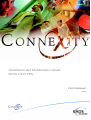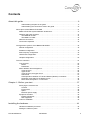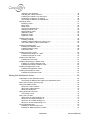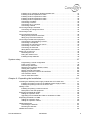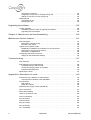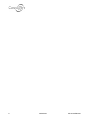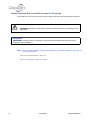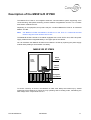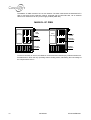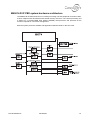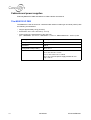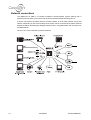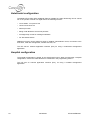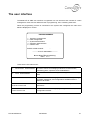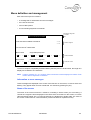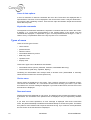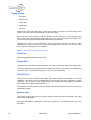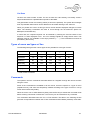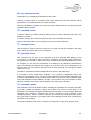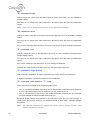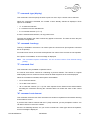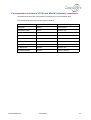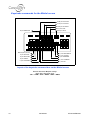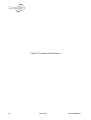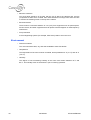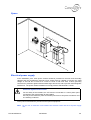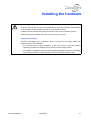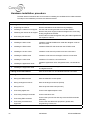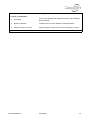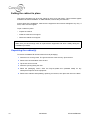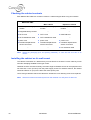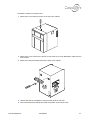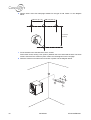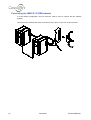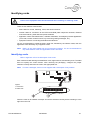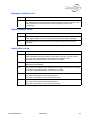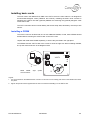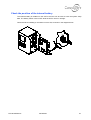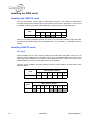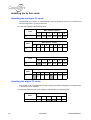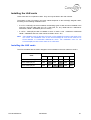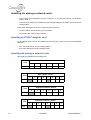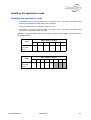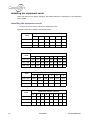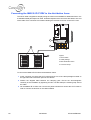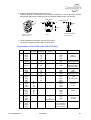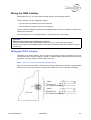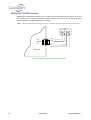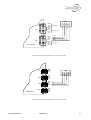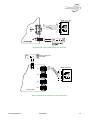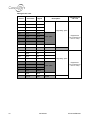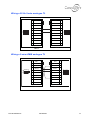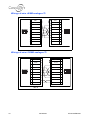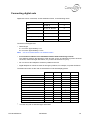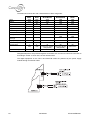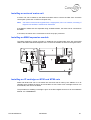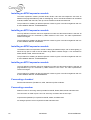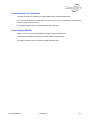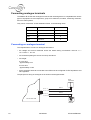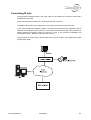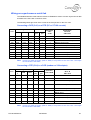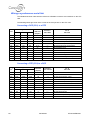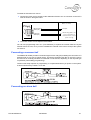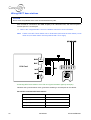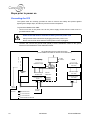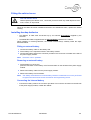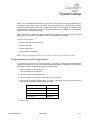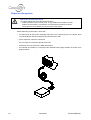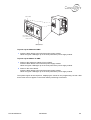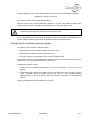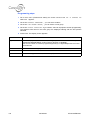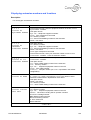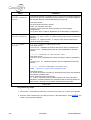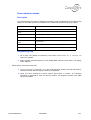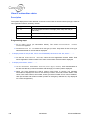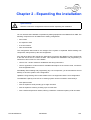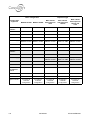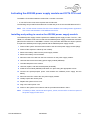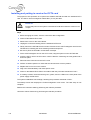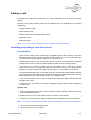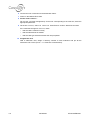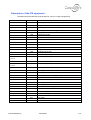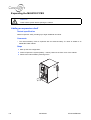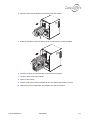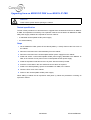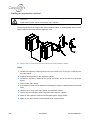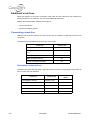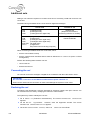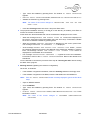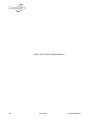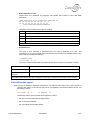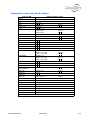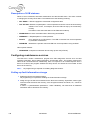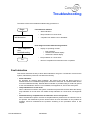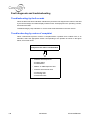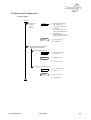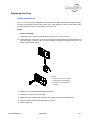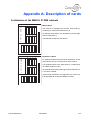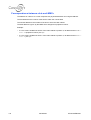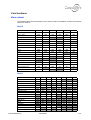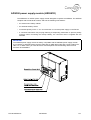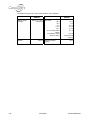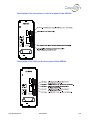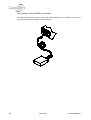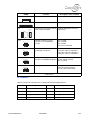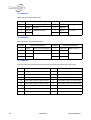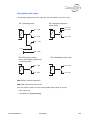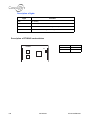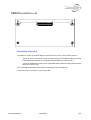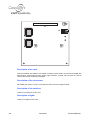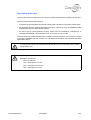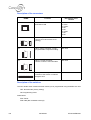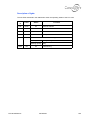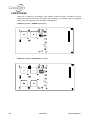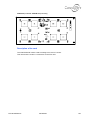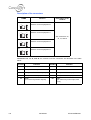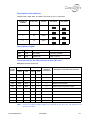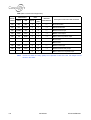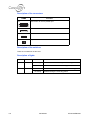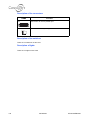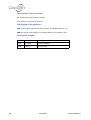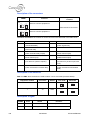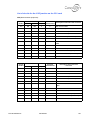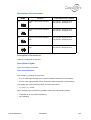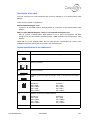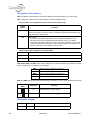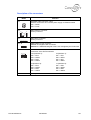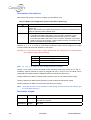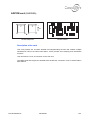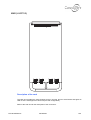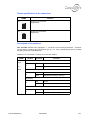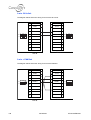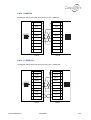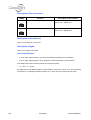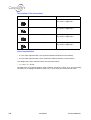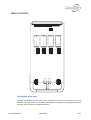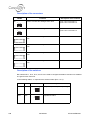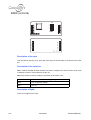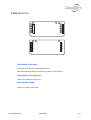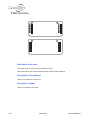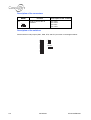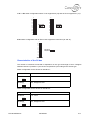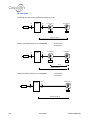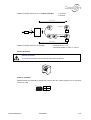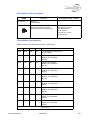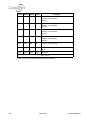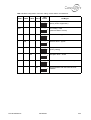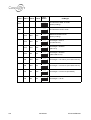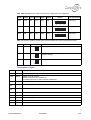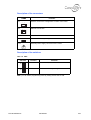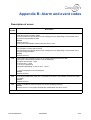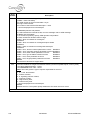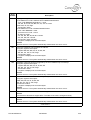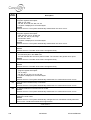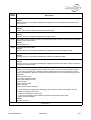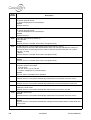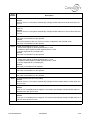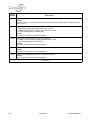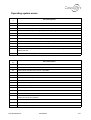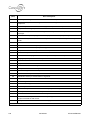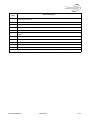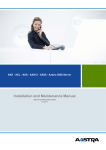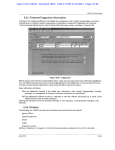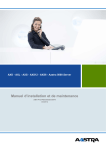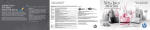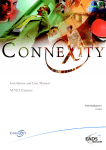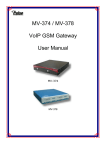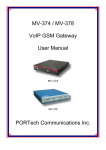Download Connexity M6501L Installation manual
Transcript
Installation and Maintenance Guide M6501L/R IP PBX PS10270JENAA01 10/2004 EADS Defence and Security Systems SA Rue JP Timbaud - Montigny Le Bretonneux 78063 St Quentin Yvelines Cedex - France Tél : (0)1 34 60 80 00 - Fax : (0)1 34 60 72 41 Email : [email protected] 2 20/10/2004 PS10270JENAA01 Contents About this guide . . . . . . . . . . . . . . . . . . . . . . . . . . . . . . . . . . . . . . . . . . . . . . . . . . . . . . .9 Understanding the parts in the guide . . . . . . . . . . . . . . . . . . . . . . . . . . . . . . . . . . . . . . 9 Understanding the conventions used in the guide . . . . . . . . . . . . . . . . . . . . . . . . . . . 10 Description of the M6501L/R IP PBX . . . . . . . . . . . . . . . . . . . . . . . . . . . . . . . . . . . . . . . . . 11 M6501L/R IP PBX system hardware architecture . . . . . . . . . . . . . . . . . . . . . . . . . . . . . . 13 Cabinets and power supplies . . . . . . . . . . . . . . . . . . . . . . . . . . . . . . . . . . . . . . . . . . . . . 14 The M6501R IP PBX . . . . . . . . . . . . . . . . . . . . . . . . . . . . . . . . . . . . . . . . . . . . . . . . . 14 The M6501L IP PBX . . . . . . . . . . . . . . . . . . . . . . . . . . . . . . . . . . . . . . . . . . . . . . . . . 15 Network connections . . . . . . . . . . . . . . . . . . . . . . . . . . . . . . . . . . . . . . . . . . . . . . . . . . . . 16 Connection capacities . . . . . . . . . . . . . . . . . . . . . . . . . . . . . . . . . . . . . . . . . . . . . . . . . . . 18 Configuration options of the M6501L/R IP PBX. . . . . . . . . . . . . . . . . . . . . . . . . . . . . . . . . 19 Default configuration . . . . . . . . . . . . . . . . . . . . . . . . . . . . . . . . . . . . . . . . . . . . . . . . . . . . 19 Standard configuration . . . . . . . . . . . . . . . . . . . . . . . . . . . . . . . . . . . . . . . . . . . . . . . . . . 19 Multi-company configuration . . . . . . . . . . . . . . . . . . . . . . . . . . . . . . . . . . . . . . . . . . . . . . 19 Hotel/motel configuration. . . . . . . . . . . . . . . . . . . . . . . . . . . . . . . . . . . . . . . . . . . . . . . . . 20 Hospital configuration . . . . . . . . . . . . . . . . . . . . . . . . . . . . . . . . . . . . . . . . . . . . . . . . . . . 20 The user interface. . . . . . . . . . . . . . . . . . . . . . . . . . . . . . . . . . . . . . . . . . . . . . . . . . . . . . . . . 21 Tree structure . . . . . . . . . . . . . . . . . . . . . . . . . . . . . . . . . . . . . . . . . . . . . . . . . . . . . . . . . 22 Menus . . . . . . . . . . . . . . . . . . . . . . . . . . . . . . . . . . . . . . . . . . . . . . . . . . . . . . . . . . . . 22 Passwords . . . . . . . . . . . . . . . . . . . . . . . . . . . . . . . . . . . . . . . . . . . . . . . . . . . . . . . . . 22 Menu definition and management . . . . . . . . . . . . . . . . . . . . . . . . . . . . . . . . . . . . . . . . . . Types of menu . . . . . . . . . . . . . . . . . . . . . . . . . . . . . . . . . . . . . . . . . . . . . . . . . . . . . . Types of line . . . . . . . . . . . . . . . . . . . . . . . . . . . . . . . . . . . . . . . . . . . . . . . . . . . . . . . . Types of menu and types of line . . . . . . . . . . . . . . . . . . . . . . . . . . . . . . . . . . . . . . . . Commands . . . . . . . . . . . . . . . . . . . . . . . . . . . . . . . . . . . . . . . . . . . . . . . . . . . . . . . . . Correspondence between VT100 and Minitel (videotex) commands. . . . . . . . . . . . . Keystroke commands for the Minitel screen . . . . . . . . . . . . . . . . . . . . . . . . . . . . . . . Falco terminal keyboard - VT100 mode . . . . . . . . . . . . . . . . . . . . . . . . . . . . . . . . . . . 23 24 26 27 27 33 34 35 Chapter 1 - Before you start . . . . . . . . . . . . . . . . . . . . . . . . . . . . . . . . . . . . . . . . . . . .37 Surveying the customer site . . . . . . . . . . . . . . . . . . . . . . . . . . . . . . . . . . . . . . . . . . . . . . Location . . . . . . . . . . . . . . . . . . . . . . . . . . . . . . . . . . . . . . . . . . . . . . . . . . . . . . . . . . . Environment . . . . . . . . . . . . . . . . . . . . . . . . . . . . . . . . . . . . . . . . . . . . . . . . . . . . . . . . Space . . . . . . . . . . . . . . . . . . . . . . . . . . . . . . . . . . . . . . . . . . . . . . . . . . . . . . . . . . . . . Electrical power supply . . . . . . . . . . . . . . . . . . . . . . . . . . . . . . . . . . . . . . . . . . . . . . . 37 37 38 39 39 Equipment checklist . . . . . . . . . . . . . . . . . . . . . . . . . . . . . . . . . . . . . . . . . . . . . . . . . . . . 40 Existing equipment . . . . . . . . . . . . . . . . . . . . . . . . . . . . . . . . . . . . . . . . . . . . . . . . . . . 40 New equipment . . . . . . . . . . . . . . . . . . . . . . . . . . . . . . . . . . . . . . . . . . . . . . . . . . . . . 40 Tools for installation . . . . . . . . . . . . . . . . . . . . . . . . . . . . . . . . . . . . . . . . . . . . . . . . . . . . 40 Installing the hardware . . . . . . . . . . . . . . . . . . . . . . . . . . . . . . . . . . . . . . . . . . . . . . . .41 Hardware installation procedure . . . . . . . . . . . . . . . . . . . . . . . . . . . . . . . . . . . . . . . . . . . 42 Setting the cabinet in place . . . . . . . . . . . . . . . . . . . . . . . . . . . . . . . . . . . . . . . . . . . . . . . 44 PS10270JENAA01 20/10/2004 3 Unpacking the cabinet(s) . . . . . . . . . . . . . . . . . . . . . . . . . . . . . . . . . . . . . . . . . . . . . . Checking the cabinet contents . . . . . . . . . . . . . . . . . . . . . . . . . . . . . . . . . . . . . . . . . . Installing the cabinet on its wall mount. . . . . . . . . . . . . . . . . . . . . . . . . . . . . . . . . . . . Fastening the cabinet to its support . . . . . . . . . . . . . . . . . . . . . . . . . . . . . . . . . . . . . . Connecting the M6501L IP PBXcabinets . . . . . . . . . . . . . . . . . . . . . . . . . . . . . . . . . . 44 46 46 49 50 Identifying cards . . . . . . . . . . . . . . . . . . . . . . . . . . . . . . . . . . . . . . . . . . . . . . . . . . . . . . . Identifying cards . . . . . . . . . . . . . . . . . . . . . . . . . . . . . . . . . . . . . . . . . . . . . . . . . . . . . Basic cards. . . . . . . . . . . . . . . . . . . . . . . . . . . . . . . . . . . . . . . . . . . . . . . . . . . . . . . . . ISDN cards. . . . . . . . . . . . . . . . . . . . . . . . . . . . . . . . . . . . . . . . . . . . . . . . . . . . . . . . . LAN access network card . . . . . . . . . . . . . . . . . . . . . . . . . . . . . . . . . . . . . . . . . . . . . Analogue network card . . . . . . . . . . . . . . . . . . . . . . . . . . . . . . . . . . . . . . . . . . . . . . . Digital network cards . . . . . . . . . . . . . . . . . . . . . . . . . . . . . . . . . . . . . . . . . . . . . . . . . Application cards . . . . . . . . . . . . . . . . . . . . . . . . . . . . . . . . . . . . . . . . . . . . . . . . . . . . Equipment cards . . . . . . . . . . . . . . . . . . . . . . . . . . . . . . . . . . . . . . . . . . . . . . . . . . . . Expansion cards. . . . . . . . . . . . . . . . . . . . . . . . . . . . . . . . . . . . . . . . . . . . . . . . . . . . . 51 51 52 52 52 53 53 53 54 54 Installing basic cards . . . . . . . . . . . . . . . . . . . . . . . . . . . . . . . . . . . . . . . . . . . . . . . . . . . . Installing a PROM . . . . . . . . . . . . . . . . . . . . . . . . . . . . . . . . . . . . . . . . . . . . . . . . . . . Installing daughter cards on the OCT4 card . . . . . . . . . . . . . . . . . . . . . . . . . . . . . . . Check the position of the internal battery . . . . . . . . . . . . . . . . . . . . . . . . . . . . . . . . . . 55 55 56 57 Installing the ISDN cards. . . . . . . . . . . . . . . . . . . . . . . . . . . . . . . . . . . . . . . . . . . . . . . . . Installing the ISDN/T2 cards . . . . . . . . . . . . . . . . . . . . . . . . . . . . . . . . . . . . . . . . . . . Installing ISDN/T0 cards . . . . . . . . . . . . . . . . . . . . . . . . . . . . . . . . . . . . . . . . . . . . . . LD4/LD4N cards. . . . . . . . . . . . . . . . . . . . . . . . . . . . . . . . . . . . . . . . . . . . . . . . . . . . . 58 58 58 59 Installing the tie line cards . . . . . . . . . . . . . . . . . . . . . . . . . . . . . . . . . . . . . . . . . . . . . . . . 60 Installing the analogue TL cards . . . . . . . . . . . . . . . . . . . . . . . . . . . . . . . . . . . . . . . . 60 Installing the digital TL cards . . . . . . . . . . . . . . . . . . . . . . . . . . . . . . . . . . . . . . . . . . . 60 Installing the LAN cards . . . . . . . . . . . . . . . . . . . . . . . . . . . . . . . . . . . . . . . . . . . . . . . . . 61 Installing the LAN cards . . . . . . . . . . . . . . . . . . . . . . . . . . . . . . . . . . . . . . . . . . . . . . . 61 Installing the analogue network cards . . . . . . . . . . . . . . . . . . . . . . . . . . . . . . . . . . . . . . . 62 Installing an FTXA/C daughter card . . . . . . . . . . . . . . . . . . . . . . . . . . . . . . . . . . . . . . 62 Installing the analogue network cards . . . . . . . . . . . . . . . . . . . . . . . . . . . . . . . . . . . . 62 Installing the application cards . . . . . . . . . . . . . . . . . . . . . . . . . . . . . . . . . . . . . . . . . . . . 63 Installing the application cards . . . . . . . . . . . . . . . . . . . . . . . . . . . . . . . . . . . . . . . . . . 63 Installing the equipment cards. . . . . . . . . . . . . . . . . . . . . . . . . . . . . . . . . . . . . . . . . . . . . 64 Installing the equipment cards . . . . . . . . . . . . . . . . . . . . . . . . . . . . . . . . . . . . . . . . . . 64 Wiring the distribution frame . . . . . . . . . . . . . . . . . . . . . . . . . . . . . . . . . . . . . . . . . . .65 Organisation of the distribution frame . . . . . . . . . . . . . . . . . . . . . . . . . . . . . . . . . . . . . . . 65 Connecting the M6501L/R IP PBX to the distribution frame . . . . . . . . . . . . . . . . . . . 66 Wiring the local area network (LAN) . . . . . . . . . . . . . . . . . . . . . . . . . . . . . . . . . . . . . . . . 68 Wiring the ISDN interface . . . . . . . . . . . . . . . . . . . . . . . . . . . . . . . . . . . . . . . . . . . . . . . . Wiring the T2/S2 interface. . . . . . . . . . . . . . . . . . . . . . . . . . . . . . . . . . . . . . . . . . . . . Wiring the T0 BRI interface . . . . . . . . . . . . . . . . . . . . . . . . . . . . . . . . . . . . . . . . . . . . Wiring an S0 BRI bus . . . . . . . . . . . . . . . . . . . . . . . . . . . . . . . . . . . . . . . . . . . . . . . . . 69 69 70 72 Wiring analogue trunk lines . . . . . . . . . . . . . . . . . . . . . . . . . . . . . . . . . . . . . . . . . . . . . . . 74 Connecting a trunk . . . . . . . . . . . . . . . . . . . . . . . . . . . . . . . . . . . . . . . . . . . . . . . . . . . 74 Wiring the LIX cards . . . . . . . . . . . . . . . . . . . . . . . . . . . . . . . . . . . . . . . . . . . . . . . . . . . . Wiring a 50 Hz 2-wire analogue TL . . . . . . . . . . . . . . . . . . . . . . . . . . . . . . . . . . . . . . Wiring a 2-wire+E&M analogue TL . . . . . . . . . . . . . . . . . . . . . . . . . . . . . . . . . . . . . . Wiring a 4-wire +E&M analogue TL . . . . . . . . . . . . . . . . . . . . . . . . . . . . . . . . . . . . . . Wiring a 4-wire+2 E&M analogue TL . . . . . . . . . . . . . . . . . . . . . . . . . . . . . . . . . . . . . 75 77 77 78 78 Connecting digital sets . . . . . . . . . . . . . . . . . . . . . . . . . . . . . . . . . . . . . . . . . . . . . . . . . . 79 Installing an external mains unit. . . . . . . . . . . . . . . . . . . . . . . . . . . . . . . . . . . . . . . . . 81 Installing an M600 expansion module . . . . . . . . . . . . . . . . . . . . . . . . . . . . . . . . . . . . 81 4 30/03/2003 PS10270JENAA01 Installing an IP cartridge on M760 and M780 sets . . . . . . . . . . . . . . . . . . . . . . . . . . . Installing an M700 expansion module . . . . . . . . . . . . . . . . . . . . . . . . . . . . . . . . . . . . Installing an M710 expansion module . . . . . . . . . . . . . . . . . . . . . . . . . . . . . . . . . . . . Installing an M705 expansion module . . . . . . . . . . . . . . . . . . . . . . . . . . . . . . . . . . . . Installing an M715 expansion module . . . . . . . . . . . . . . . . . . . . . . . . . . . . . . . . . . . . Connecting a headset . . . . . . . . . . . . . . . . . . . . . . . . . . . . . . . . . . . . . . . . . . . . . . . . Connecting a modem . . . . . . . . . . . . . . . . . . . . . . . . . . . . . . . . . . . . . . . . . . . . . . . . . Connecting an LF connector . . . . . . . . . . . . . . . . . . . . . . . . . . . . . . . . . . . . . . . . . . . Connecting a Minitel. . . . . . . . . . . . . . . . . . . . . . . . . . . . . . . . . . . . . . . . . . . . . . . . . . 81 82 82 82 82 82 82 83 83 Connecting analogue terminals. . . . . . . . . . . . . . . . . . . . . . . . . . . . . . . . . . . . . . . . . . . . 84 Connecting an analogue terminal . . . . . . . . . . . . . . . . . . . . . . . . . . . . . . . . . . . . . . . 84 Connecting IP sets . . . . . . . . . . . . . . . . . . . . . . . . . . . . . . . . . . . . . . . . . . . . . . . . . . . . . 85 Connecting EDP terminals . . . . . . . . . . . . . . . . . . . . . . . . . . . . . . . . . . . . . . . . . . . . . . . 86 Wiring an asynchronous serial link. . . . . . . . . . . . . . . . . . . . . . . . . . . . . . . . . . . . . . . 87 Wiring a synchronous serial link. . . . . . . . . . . . . . . . . . . . . . . . . . . . . . . . . . . . . . . . . 88 Connecting miscellaneous equipment. . . . . . . . . . . . . . . . . . . . . . . . . . . . . . . . . . . . . . . Connecting the programming console . . . . . . . . . . . . . . . . . . . . . . . . . . . . . . . . . . . . Connecting a erial printer . . . . . . . . . . . . . . . . . . . . . . . . . . . . . . . . . . . . . . . . . . . . . . Connecting an external music source . . . . . . . . . . . . . . . . . . . . . . . . . . . . . . . . . . . . Connecting a common bell. . . . . . . . . . . . . . . . . . . . . . . . . . . . . . . . . . . . . . . . . . . . . Connecting an alarm bell . . . . . . . . . . . . . . . . . . . . . . . . . . . . . . . . . . . . . . . . . . . . . . Wiring DECT base stations . . . . . . . . . . . . . . . . . . . . . . . . . . . . . . . . . . . . . . . . . . . . 89 89 90 90 91 91 92 Steps prior to power on . . . . . . . . . . . . . . . . . . . . . . . . . . . . . . . . . . . . . . . . . . . . . . . . . . Grounding the ICS . . . . . . . . . . . . . . . . . . . . . . . . . . . . . . . . . . . . . . . . . . . . . . . . . . . Fitting the cabinet cover . . . . . . . . . . . . . . . . . . . . . . . . . . . . . . . . . . . . . . . . . . . . . . . Installing backup batteries . . . . . . . . . . . . . . . . . . . . . . . . . . . . . . . . . . . . . . . . . . . . . 94 94 95 95 System setup . . . . . . . . . . . . . . . . . . . . . . . . . . . . . . . . . . . . . . . . . . . . . . . . . . . . . . . .97 Programming console configuration. . . . . . . . . . . . . . . . . . . . . . . . . . . . . . . . . . . . . . 97 Power on the system . . . . . . . . . . . . . . . . . . . . . . . . . . . . . . . . . . . . . . . . . . . . . . . . . 98 Performing a total reset . . . . . . . . . . . . . . . . . . . . . . . . . . . . . . . . . . . . . . . . . . . . . . 100 Displaying the software release number . . . . . . . . . . . . . . . . . . . . . . . . . . . . . . . . . 101 Viewing the system ID . . . . . . . . . . . . . . . . . . . . . . . . . . . . . . . . . . . . . . . . . . . . . . . 102 Display external trunk status . . . . . . . . . . . . . . . . . . . . . . . . . . . . . . . . . . . . . . . . . . 103 Displaying extension numbers and locations . . . . . . . . . . . . . . . . . . . . . . . . . . . . . . 105 View extension status . . . . . . . . . . . . . . . . . . . . . . . . . . . . . . . . . . . . . . . . . . . . . . . 107 View IP subscriber status . . . . . . . . . . . . . . . . . . . . . . . . . . . . . . . . . . . . . . . . . . . . . 108 Chapter 2 - Expanding the installation. . . . . . . . . . . . . . . . . . . . . . . . . . . . . . . . . . .111 Activating the ADS300 power supply module and OCT4 CPU card . . . . . . . . . . . . . . . 111 Installing and putting in service the ADS300 power supply module. . . . . . . . . . . . . 111 Installing and putting in service the OCT4 card . . . . . . . . . . . . . . . . . . . . . . . . . . . . 112 Adding a card . . . . . . . . . . . . . . . . . . . . . . . . . . . . . . . . . . . . . . . . . . . . . . . . . . . . . . . . 113 Installing and putting a card into service . . . . . . . . . . . . . . . . . . . . . . . . . . . . . . . . . 113 Description of the ICS equipment . . . . . . . . . . . . . . . . . . . . . . . . . . . . . . . . . . . . . . 115 Expanding the M6501R IP PBX . . . . . . . . . . . . . . . . . . . . . . . . . . . . . . . . . . . . . . . . . . 116 Adding an expansion shelf . . . . . . . . . . . . . . . . . . . . . . . . . . . . . . . . . . . . . . . . . . . . 116 Upgrading from an M6501R IP PBX to an M6501L IP PBX. . . . . . . . . . . . . . . . . . . 118 Expanding the M6501L IP PBX. . . . . . . . . . . . . . . . . . . . . . . . . . . . . . . . . . . . . . . . . . . 119 Adding an expansion shelf . . . . . . . . . . . . . . . . . . . . . . . . . . . . . . . . . . . . . . . . . . . . 119 Adding an expansion cabinet . . . . . . . . . . . . . . . . . . . . . . . . . . . . . . . . . . . . . . . . . . 120 Additional data link . . . . . . . . . . . . . . . . . . . . . . . . . . . . . . . . . . . . . . . . . . . . . . . . . . . . 121 Connecting the data link. . . . . . . . . . . . . . . . . . . . . . . . . . . . . . . . . . . . . . . . . . . . . . 121 Declaring the data link . . . . . . . . . . . . . . . . . . . . . . . . . . . . . . . . . . . . . . . . . . . . . . . 121 Additional trunk lines . . . . . . . . . . . . . . . . . . . . . . . . . . . . . . . . . . . . . . . . . . . . . . . . . . . 122 PS10270JENAA01 20/10/2004 5 Connecting a trunk line . . . . . . . . . . . . . . . . . . . . . . . . . . . . . . . . . . . . . . . . . . . . . . 122 Assigning a trunk line to an existing trunk group . . . . . . . . . . . . . . . . . . . . . . . . . . . 123 Adding a trunk line to a new trunk group . . . . . . . . . . . . . . . . . . . . . . . . . . . . . . . . . 123 Additional sets . . . . . . . . . . . . . . . . . . . . . . . . . . . . . . . . . . . . . . . . . . . . . . . . . . . . . . . . 124 Connecting the set . . . . . . . . . . . . . . . . . . . . . . . . . . . . . . . . . . . . . . . . . . . . . . . . . . 124 Declaring the set . . . . . . . . . . . . . . . . . . . . . . . . . . . . . . . . . . . . . . . . . . . . . . . . . . . 124 Upgrading the software . . . . . . . . . . . . . . . . . . . . . . . . . . . . . . . . . . . . . . . . . . . . . . .125 On-site upgrades. . . . . . . . . . . . . . . . . . . . . . . . . . . . . . . . . . . . . . . . . . . . . . . . . . . . . . 125 Hardware required in order to upgrade the software . . . . . . . . . . . . . . . . . . . . . . . . 125 Upgrading the ICS software . . . . . . . . . . . . . . . . . . . . . . . . . . . . . . . . . . . . . . . . . . . 126 Chapter 3 - Maintenance and troubleshooting . . . . . . . . . . . . . . . . . . . . . . . . . . . .129 Maintenance service features . . . . . . . . . . . . . . . . . . . . . . . . . . . . . . . . . . . . . . . . . .131 Fault messages . . . . . . . . . . . . . . . . . . . . . . . . . . . . . . . . . . . . . . . . . . . . . . . . . . . . . . . 131 Description of a fault record . . . . . . . . . . . . . . . . . . . . . . . . . . . . . . . . . . . . . . . . . . . 132 Fail safe action report. . . . . . . . . . . . . . . . . . . . . . . . . . . . . . . . . . . . . . . . . . . . . . . . 133 Logical security blocks (LSB) . . . . . . . . . . . . . . . . . . . . . . . . . . . . . . . . . . . . . . . . . . . . Breakdown of hardware and software into security blocks . . . . . . . . . . . . . . . . . . . Description of security block number . . . . . . . . . . . . . . . . . . . . . . . . . . . . . . . . . . . . Description of LSB statuses . . . . . . . . . . . . . . . . . . . . . . . . . . . . . . . . . . . . . . . . . . . 134 134 135 136 Configuring maintenance services . . . . . . . . . . . . . . . . . . . . . . . . . . . . . . . . . . . . . . . . 136 Setting up fault information storage . . . . . . . . . . . . . . . . . . . . . . . . . . . . . . . . . . . . . 136 Troubleshooting . . . . . . . . . . . . . . . . . . . . . . . . . . . . . . . . . . . . . . . . . . . . . . . . . . . . .137 Fault detection. . . . . . . . . . . . . . . . . . . . . . . . . . . . . . . . . . . . . . . . . . . . . . . . . . . . . . . . 137 Fault diagnosis and troubleshooting . . . . . . . . . . . . . . . . . . . . . . . . . . . . . . . . . . . . . . . Troubleshooting by fault records . . . . . . . . . . . . . . . . . . . . . . . . . . . . . . . . . . . . . . . Trouble-shooting by nature of complaint . . . . . . . . . . . . . . . . . . . . . . . . . . . . . . . . . Problems with telephones . . . . . . . . . . . . . . . . . . . . . . . . . . . . . . . . . . . . . . . . . . . . 138 138 138 139 Replacing the fuses. . . . . . . . . . . . . . . . . . . . . . . . . . . . . . . . . . . . . . . . . . . . . . . . . . . . 141 Appendix A: Description of cards . . . . . . . . . . . . . . . . . . . . . . . . . . . . . . . . . . . . . .143 Architecture of the M6501L IP PBX cabinets . . . . . . . . . . . . . . . . . . . . . . . . . . . . . . . . 143 Correspondence between slots and MMCs . . . . . . . . . . . . . . . . . . . . . . . . . . . . . . . 144 Card locations . . . . . . . . . . . . . . . . . . . . . . . . . . . . . . . . . . . . . . . . . . . . . . . . . . . . . . . . 145 Main cabinet . . . . . . . . . . . . . . . . . . . . . . . . . . . . . . . . . . . . . . . . . . . . . . . . . . . . . . . 145 Expansion cabinet . . . . . . . . . . . . . . . . . . . . . . . . . . . . . . . . . . . . . . . . . . . . . . . . . . 146 ADS300 power supply module (HR5981D). . . . . . . . . . . . . . . . . . . . . . . . . . . . . . . . . . 147 OCT4 (HJ4444A). . . . . . . . . . . . . . . . . . . . . . . . . . . . . . . . . . . . . . . . . . . . . . . . . . . . . . 151 ROCT3B (HJ3990C) . . . . . . . . . . . . . . . . . . . . . . . . . . . . . . . . . . . . . . . . . . . . . . . . . . . 157 TMOCT4 (HJ4459 A or B). . . . . . . . . . . . . . . . . . . . . . . . . . . . . . . . . . . . . . . . . . . . . . . 159 VOCT3 (HJ4043A) . . . . . . . . . . . . . . . . . . . . . . . . . . . . . . . . . . . . . . . . . . . . . . . . . . . . 160 PT2 (HJ4243A) . . . . . . . . . . . . . . . . . . . . . . . . . . . . . . . . . . . . . . . . . . . . . . . . . . . . . . . 162 VOIP4/VOIP4E . . . . . . . . . . . . . . . . . . . . . . . . . . . . . . . . . . . . . . . . . . . . . . . . . . . . . . . 166 BTX (HJ4190A) . . . . . . . . . . . . . . . . . . . . . . . . . . . . . . . . . . . . . . . . . . . . . . . . . . . . . . . 168 CA1 (HJ2678A) . . . . . . . . . . . . . . . . . . . . . . . . . . . . . . . . . . . . . . . . . . . . . . . . . . . . . . . 169 CC1 (HJ4069D). . . . . . . . . . . . . . . . . . . . . . . . . . . . . . . . . . . . . . . . . . . . . . . . . . . . . . . 173 6 30/03/2003 PS10270JENAA01 CHP1 (HJ3636B). . . . . . . . . . . . . . . . . . . . . . . . . . . . . . . . . . . . . . . . . . . . . . . . . . . . . . 175 CP1 (HJ2706A) . . . . . . . . . . . . . . . . . . . . . . . . . . . . . . . . . . . . . . . . . . . . . . . . . . . . . . 177 CS1 (HJ2696A) . . . . . . . . . . . . . . . . . . . . . . . . . . . . . . . . . . . . . . . . . . . . . . . . . . . . . . . 179 LA4 (HJ2843A) . . . . . . . . . . . . . . . . . . . . . . . . . . . . . . . . . . . . . . . . . . . . . . . . . . . . . . . 182 LA8 (HJ2763B) . . . . . . . . . . . . . . . . . . . . . . . . . . . . . . . . . . . . . . . . . . . . . . . . . . . . . . . 184 LD4 (HJ4054A) . . . . . . . . . . . . . . . . . . . . . . . . . . . . . . . . . . . . . . . . . . . . . . . . . . . . . . . 186 LD4N (HJ4734A) . . . . . . . . . . . . . . . . . . . . . . . . . . . . . . . . . . . . . . . . . . . . . . . . . . . . . . 189 ADPCM card (HJ4055A) . . . . . . . . . . . . . . . . . . . . . . . . . . . . . . . . . . . . . . . . . . . . . . . 193 ADPCM 16 card (HJ4399A) . . . . . . . . . . . . . . . . . . . . . . . . . . . . . . . . . . . . . . . . . . . . . 194 LH8 (HJ4070A) . . . . . . . . . . . . . . . . . . . . . . . . . . . . . . . . . . . . . . . . . . . . . . . . . . . . . . . 195 LI1 (HJ3950B) . . . . . . . . . . . . . . . . . . . . . . . . . . . . . . . . . . . . . . . . . . . . . . . . . . . . . . . . 196 LM8 (HJ2781A) . . . . . . . . . . . . . . . . . . . . . . . . . . . . . . . . . . . . . . . . . . . . . . . . . . . . . . . 201 LN4 (HJ2845A) . . . . . . . . . . . . . . . . . . . . . . . . . . . . . . . . . . . . . . . . . . . . . . . . . . . . . . . 203 LN8 (HJ2764A) . . . . . . . . . . . . . . . . . . . . . . . . . . . . . . . . . . . . . . . . . . . . . . . . . . . . . . . 205 LR4 (HJ2765BA) . . . . . . . . . . . . . . . . . . . . . . . . . . . . . . . . . . . . . . . . . . . . . . . . . . . . . . 207 DTOC (HJ3787B) . . . . . . . . . . . . . . . . . . . . . . . . . . . . . . . . . . . . . . . . . . . . . . . . . . . . . 210 FTXA (HJ2817A) . . . . . . . . . . . . . . . . . . . . . . . . . . . . . . . . . . . . . . . . . . . . . . . . . . . . . . 211 FTXC (HJ2818A). . . . . . . . . . . . . . . . . . . . . . . . . . . . . . . . . . . . . . . . . . . . . . . . . . . . . . 212 LS0 (HJ3963A) . . . . . . . . . . . . . . . . . . . . . . . . . . . . . . . . . . . . . . . . . . . . . . . . . . . . . . . 213 LS1 (HJ3924A) . . . . . . . . . . . . . . . . . . . . . . . . . . . . . . . . . . . . . . . . . . . . . . . . . . . . . . . 215 LT2 (HJ3970B) . . . . . . . . . . . . . . . . . . . . . . . . . . . . . . . . . . . . . . . . . . . . . . . . . . . . . . . 220 RL1 (HJ4129A) . . . . . . . . . . . . . . . . . . . . . . . . . . . . . . . . . . . . . . . . . . . . . . . . . . . . . . . 226 MVD (HJ3947A) . . . . . . . . . . . . . . . . . . . . . . . . . . . . . . . . . . . . . . . . . . . . . . . . . . . . . . 229 BVF (HJ4217A) – daughter card FBVF (HJ4218A). . . . . . . . . . . . . . . . . . . . . . . . . . . . 230 BVF2 (HJ4217B) – daughter card FBVF2 (HJ4218B). . . . . . . . . . . . . . . . . . . . . . . . . . 231 Appendix B: Alarm and event codes . . . . . . . . . . . . . . . . . . . . . . . . . . . . . . . . . . . .233 Description of errors . . . . . . . . . . . . . . . . . . . . . . . . . . . . . . . . . . . . . . . . . . . . . . . . . . . 233 Operating system errors . . . . . . . . . . . . . . . . . . . . . . . . . . . . . . . . . . . . . . . . . . . . . . . . 241 Programming error codes . . . . . . . . . . . . . . . . . . . . . . . . . . . . . . . . . . . . . . . . . . . . . . . 244 PS10270JENAA01 20/10/2004 7 8 30/03/2003 PS10270JENAA01 About this guide The M6501L/R IP PBX installer documentation has two guides and a record of customer data programming to cover all aspects of installing and using the M6501L/R IP PBX: • Installation and maintenance guide, • Programming Guide • Programming Record The present guide entitled This Installation and Maintenance Guide is intended to help you install the M6501L/R IP PBX. This guide is set out in three parts: • Initial installation • Expanding the installation • Maintenance and troubleshooting There are two appendices: • Appendix A: description of M6501L/R IP PBX cards. • Appendix B: software alarm codes You will also find a glossary of the technical terms used in this guide. Each part contains a number of topics and a series of step-by-step tasks. Understanding the parts in the guide Part 1 takes you through the steps from unpacking to the first initialisation of the default configuration. With a few adjustments, for example setting the correct time and date, your system will be up and running after you have completed the procedures in this part. As it may not be necessary to change all areas of the system from the default configuration, there are four other parts containing topics to program as required. Any further information you may need is provided as cross references. Part 2 is about expanding an installation either by adding equipment or upgrading software. Part 3 describes maintenance and troubleshooting. Troubleshooting is intended to help with resolving possible programming errors and responding to errors detected by the system. PS10270JENAA01 20/10/2004 9 Understanding the conventions used in the guide This guide tells you how to install your system step-by-step and uses the following visual aids: Warning symbol WARNING messages must be read carefully to avoid personal injury or damage to the equipment. IMPORTANT IMPORTANT messages draw your attention to the fact that some tasks may affect the correct operation of the installation. Note: Note messages indicate additional information or a technical explanation that may be useful to the installer. See more information later in the book. See more information earlier in the book. 10 20/10/2004 PS10270JENAA01 Description of the M6501L/R IP PBX The M6501L/R IP PBX is an integrated business communications system supporting voice circuit switching, data packet switching, and the addition of applications servers. It is a B-class time-division multiservice ICS. Depending on its equipment, this product may be a reduced M6501R IP PBX or an extended M6501L IP PBX. Note: The M6501R IP PBX and M6501L IP PBX are in the form of a small wall-mounted cabinet using the same standard OCT4 card. The M6501R IP PBX consists of a cabinet equipped with a main OCT4 card, ADS 150 power supply module and an integrated battery in the upper part of the cabinet. You can transform the M6501R IP PBX into an M6501L IP PBX by replacing the power-supply module and by adding a shelf instead of a battery. M6501R IP PBX OCT4 network power supply module internal battery back plane 6 positions To ensure continuity of service, the M6501R IP PBX must always be backed up by sealed maintenance free batteries for which the only operating state is floating mode, maintaining the load voltage of the components at 2.27 V. PS10270JENAA01 20/10/2004 11 The M6501L IP PBX consists of one or two cabinets. The basic cabinet with the standard OCT4 card is connected to the expansion cabinet, equipped with an ROCT3B card, via an external cable. Each cabinet has its own power-supply module (ADS 300). M6501L IP PBX module OCT4 network power supply module power supply back plane 8 positions back plane 6 positions ROCT3B network back plane 8 positions back plane 6 positions To ensure continuity of service, the M6501L IP PBX must be backed up by sealed maintenancefree batteries for which the only operating state is floating mode, maintaining the load voltage of the components at 2.27 V. 12 20/10/2004 PS10270JENAA01 M6501L/R IP PBX system hardware architecture The M6501L/R IP PBX is built around a central processing unit and peripheral connection cards. It has a multiprocessor architecture with shared memory resources. The central processing unit is based on a 133 MHz AMD Elan SC520 (ASPEN) microprocessor and performs all the functions required for connection management. Both the system processor software and application software reside on the CPU card. PS10270JENAA01 20/10/2004 13 Cabinets and power supplies Externally,M6501R IP PBX and M6501L IP PBX cabinets are identical. The M6501R IP PBX The M6501R IP PBX is housed in a wall-mounted cabinet containing 6 card slots (shelf 0) with the following characteristics: 14 • weight: approximately 18 kg (24.2 lbs) • dimensions: 240 x 415 x 305 mm (L x H x D) • power supply the characteristics of the ADS 150 (ref. : HR5102AK : 3,4 A/+5 V ; HR5102AL: 4,1 A/+5 V ; HR5102AM and +: 5 A/+5 V) are: Voltage 230 V (+/- 10%) Frequency 50-60 Hz Powerful 150 W Integrated backup battery 48 V / 2.1 A Converter -48 V / 1.9 A +5 V / 5 A and -5 V / 0.4 A +12 V / 0.4 A and -12 V / 0.25 A 40 V / 0.1 a remote power supply isolated to 3 kV ring / 0.06 A 20/10/2004 PS10270JENAA01 The M6501L IP PBX The M6501L IP PBX is composed of one or two similar cabinets, depending on the customer configuration. The expansion cabinet can be positioned to the right or left of the main cabinet. Each cabinet contains 6 card slots (shelf 0 in the main cabinet and shelf 2 in the expansion cabinet). An optional shelf with 8 card slots enables the capacity of each cabinet to be expanded (shelf 1 in the main cabinet and shelf 3 in the expansion cabinet). The characteristics of the M6501L IP PBX are: • weight: 18 kg for a fully equipped 1-cabinet configuration 36 kg for a 2-cabinet configuration • dimensions: 240 x 415 x 305 mm (L x H x D) • power supply the characteristics of the ADS 300 power supply module are listed in the table below PS10270JENAA01 Voltage 230 V (+/- 10%) Frequency 50-60 Hz Powerful 200 W External backup battery 48 V Converter -48 V / 4.5 A +5 V / 9 A and -5 V / 0.8 A +12 V / 0.5 A and -12 V / 0.3 A 40 V / 0.5 a remote power supply isolated to 3 kV ring 25-50 Hz / 0.15 A (balanced current) 20/10/2004 15 Network connections The M6501L/R IP PBX is a business integrated communications system offering both a telephone service and a synchronous and asynchronous data packet switching service. It can be connected to the public network, a private network, an X.25 public network, and a LAN network. Depending on the local exchange used, trunks can be connected to the public switched telephone network (PSTN) along analogue network lines or using BRI and/or PRI accesses over an ISDN network. Tie lines (TL) connect the PBX to private networks. 16 20/10/2004 PS10270JENAA01 The table below lists the external links available. Termination type Card analogue network trunk LR4 ISDN: T0 BRI interface LS1 LD4 LD4N Numeris (ISDN) VN3 VN4-compatible ETSI ISDN T2 interface LT2 Numeris (ISDN) VN3 VN4-compatible ETSI PCM digital line LT2 . DID signalling (Socotel state-change MF for setting up network calls) . subscriber signalling (pulse or DTMF dialling for setting up network calls) . COLISEE pulse signalling for connection to the COLISEE network . COLISEE pulse signalling in master or slave mode for connection to another private installation . CLOISEE MF SOCOTEL pulse and state-change line signalling for connection to the COLISEE network . L0 pulse signalling for connection to another private installation analogue 2- or 4-wire 50 Hz or E&M tie lines LI1 . COLISEE pulse signalling for connection to the COLISEE network . COLISEE pulse signalling in master or slave mode for connection to another private installation . MF SOCOTEL pulse and state-change line signalling for connection to the COLISEE network . L0 pulse signalling for connection to another private installation . WINK START signalling for connection to another private installation . RITTER signalling for connection to another private installation tie lines with voice frequency line signalling packet-switching network Signalling standard: subscriber signalling with pulse or DTMF dialling . 2-wire L0 signalling for connection to another private installation . 4-wire L1 signalling for connection to another private installation CS1 or CS1+ CP1 . X25 signalling (2400, 4800, 19200 b/s, 48 and 64 kb/s) private network LT2 . QSIG ISDN signalling for connection to another private network LAN PT2 . MOVACS signalling for using voice over IP gateways PS10270JENAA01 20/10/2004 17 Connection capacities IMPORTANT The capacities below are given only as a guide. It is essential to use the configurator tool, because of rules concerning PCM bus distribution on back planes and the checks to be performed on +5 V consumption. All set and line combinations are allowed, provided you use no more than 6 cards for the M6501R IP PBX and no more than 14 cards per cabinet for the M6501L IP PBX. The maximum capacities shown in the table below do not apply for simultaneous operation. M6501L IP PBX Capacity 18 M6501R IP PBX 1 cabinet 2 cabinets set junctors 44 108 228 analogue set junctors 40 104 208 digital set junctors 44 108 228 analogue network trunks 12 48 92 ISDN: T0 BRI interface 8 16 16 ISDN T2 interface 1 4 4 20/10/2004 PS10270JENAA01 Configuration options of the M6501L/R IP PBX The M6501L/R IP PBX is factory tested and supplied with default settings. Through programming, it is possible to define other specific configurations: standard configuration, multicompany configuration, multi-site configuration, hotel/motel and hospital functions. It is necessary to determine which configuration is to be used before initialisation. At this point, the system will present the menus appropriate to the chosen configuration, for example, menus specifically for multi-company will not be visible when programming the standard configuration. Default configuration This is the configuration set using the default parameters. The system is fully functional and only requires a few adjustments after initialisation to be completely operational. Standard configuration The standard configuration is a customised configuration. It caters for the special requirements of a company. The standard configuration is suitable for single-company installations, whether in small premises or for larger-scale organisations with a large number of extensions. Customisation can include changing the numbering plan, setting up an automatic call distribution service, defining categories, and much more to optimise the use of the ICS for the customer. Multi-company configuration This is the term used to describe a configuration for many organisations using one ICS. The M6501L/R IP PBX can accommodate up to 16 different organisations. Each company/ department pair can be fully customised to suit its own unique requirements, including for example, its own central office trunks, operator consoles, speed dial numbers, and company greetings. Incoming calls are directed to the appropriate company and department. Interoffice calling, such as Station-to-Station, Call transfer, and Conference can be allowed or disallowed by the operator. PS10270JENAA01 20/10/2004 19 Hotel/motel configuration The M6501L/R IP PBX offers additional features suitable for hotels. Monitoring can be carried out on an operator console or a digital set for the following services: • rooms status - occupied or free • check-in and check-out • wake-up function • billing credit allowance and record printouts • message lamp control for message notification • Do Not Disturb feature Additional services can be defined to allow or disallow calls between rooms, connection to the front office, multi-site management, wireless services, etc. The ICS has an external application interface (EAI) for using a hotel/motel management application. Hospital configuration The hospital configuration is similar to the hotel/motel function. When programming a hospital configuration, refer to the characteristics for hotel/motel in the programming menus. The ICS has an external application interface (EAI), for using a suitable management application. 20 20/10/2004 PS10270JENAA01 The user interface The M6501L/R IP PBX user interface is organised in a tree structure that consists of a main management menu with five different areas of programming, each containing submenus. When the programming console is connected to the system and configured, the main menu below is displayed on screen. PBX MANAGEMENT 1 2 3 4 5 Telephony management Data management System administration Operation administration Installer data ENTER YOUR CHOICE . -----------4510 IS AND M6501----------Delete Origin Session Hardcopy <RET> <LF> These are the five main menus: 1. TELEPHONY MANAGEMENT Access to menus for managing extensions, external trunks, numbering plans, operators, and call distribution 2. DATA MANAGEMENT Access to menus for connecting to data equipment and creating links 3. SYSTEM MANAGEMENT Access to menus for managing data and time, cards, operating terminals, passwords, and configurations available with the M6501L/R IP PBX. 4. OPERATION ADMINISTRATION Access to menus for administration and monitoring extensions and trunks 5. INSTALLER DATA CONFIGURATION Access to menus for setting up signalling, tone definition, and configuration transfer PS10270JENAA01 20/10/2004 21 Tree structure The man machine commands (MMC) are set out in the form of tree structured menus. You can progress through the tree structure by entering information at each level. There is also a special command to move back a level. Menus A menu consists of a menu name, lines, and a box indicating keystroke commands (delete, line feed, etc.). A menu can be composed of one or more screens. In multi-screen menus, the titles and boxes are repeated on each successive screen. Commands are displayed at the foot of each menu. These are provided to make your work easier. Passwords To access a menu family, enter one of the five passwords associated with the family concerned. This will define your data access rights. You may have normal access or protected access to the data entry fields (each field is displayed on one line). Types of access are defined in the software. To access the DATA MANAGEMENT menu family, enter one of the five passwords associated with this family. Your access rights are now defined. Depending on the password entered, you will have one of the following sets of rights: • complete read access / complete write access • complete read access / write access in normal-access fields • complete read access / no write access • read access in normal-access fields / write access in normal-access fields • read normal-access fields / no write access To access the OPERATION ADMINISTRATION menu family, enter one of the three passwords associated with this family. Your access rights are now defined: • compete read access / no reset allowed • complete read access / reset of charging meters allowed • complete read access / reset of charging meters and logbook allowed The INSTALLER DATA family has only one password. 22 20/10/2004 PS10270JENAA01 Menu definition and management Each menu has up to four sections: • a message bar for information and error messages • the name of the menu • lines of data options • a box indicating keystroke commands Message de diagnostic ou d’erreur SELECTION D’UN USAGER Titre •••• •••• PAR SON EMPLACEMENT PHYSIQUE Nombre de lignes ° OU PAR SON N D’ANNUAIRE Effacer Guide > SP < > COR Effacer Guide > SP < > DEL Origine Marque Imprimer < > SUI < > SOM < > ENV < > ANN < Cartouche Minitel LF < Catouche VT100 Origine Marque Imprimer < > TAB < > BS < > RET < > To ensure complete compatibility between Minitel (videotex) and VT100 terminals, the length of a display line is limited to 40 characters. Note: A menu consists of 1 to 8 screens. Each successive screen displays the name of the screen and the keystroke commands. Information or error messages These messages are displayed in the centre of the first line on the screen, in reverse video and blinking. They appear when an error is detected. It is cleared by pressing any key. Name of the screen The name of the screen serves as a reference, indicating in which screen you are working. It consists of a single line and is displayed in the centre of the second line on the screen, in reverse video and double height. On a VT100 type terminal, it is displayed in double width. The name of the screen is either fixed or context-sensitive (context-sensitive for repetitive menus). PS10270JENAA01 20/10/2004 23 Lines of data options A set of a maximum of 128 lines constitutes the menu text. These lines are displayed with no special effects. The block of text is displayed in the centre of the screen. It may be divided into 1 to 6 screens, each containing 16 lines. There are two major line families: simple lines and lines with a data entry field. Keystroke commands The keystroke command box indicates the keystroke commands that can be used in the screen. It displays 1 to 4 lines with special effects on the relevant letters of the words. Only the commands are displayed, no explanation is given. A word printed between the signs "<" and ">" refers to a key. A capital letter refers to the key to press to run a command. Types of menu There are seven types of menu: • choice menus • password menu • selection menus • intermediate data entry menus • data entry menu • repetitive menu • display menu These menu types can be divided into two families: • intermediate menus (choice, password, selection, intermediate data entry) • terminal menus (data entry, repetitive, display) Confirming an intermediate menu always leads to another menu (intermediate or terminal). Terminal menus end the tree structure (last menu). Choice menu Choice menus are displayed on one screen. They contain a maximum of 15 different choices. The choices are numbered 1 to n. The last line is reserved for entering your choice. If you make an invalid choice, an error message is displayed. If you make a valid choice, the next menu in the tree structure is displayed. Password menu Password menus are displayed on one screen. The data entry line prompts the operator to enter a password. The characters of the password are not displayed. They are replaced by asterisks (∗). If you enter an incorrect password, an error message is displayed. After three consecutive errors, the password attempt is treated as a fraudulent attempt to access the system. This blocks the system for a few minutes and a report is entered in the log. If you confirm a correct password, the next screen in the tree structure is displayed. 24 20/10/2004 PS10270JENAA01 Selection menu Selection menus are displayed on one screen. They are used to enter 1 to 4 selection criteria to identify an element concerned by subsequent processing. If you enter a valid value, a repetitive menu opens. Intermediate data entry menu Intermediate data entry menus may or may not be repetitive. They are similar to terminal data entry menus. They are used to enter any configuration data not entered in the selection menu, if applicable. Repetitive commands are available in repetitive menus. The terminal menu is opened by pressing the Return key. Data entry menu Data entry menus contain a maximum of 128 lines. They are displayed on a maximum of six screens. They are used to enter all the data for an MMC. Entries are confirmed line by line. You can only go to the next line if the field value on the current line is accepted. Otherwise, an error message is displayed and the data must be entered again. However, you can quit an incorrect field by confirming twice. In this case, the field is not modified. To quit this type of menu, return to the previous menu. A data entry menu is a terminal menu. Repetitive menu This type of menu is similar to the previous type. All the details given for the data entry menu apply. You access this type of menu from a selection menu. In repetitive menus, you can call up the next element or the previous element without returning to the selection menu. Navigating through the selection screen is transparent for the user via the "next" and "previous" commands. If you wish to make the same modification to all the selected items, use the "repeat" command. If an error is detected during the repeat operation, a message is displayed but the operation does not stop. Similarly, the "find" command can be used to define a search criterion for the next or previous item. The criterion has the format: "Field i = Vi and Field j = Vj and... etc." The "listing" command is used to print out all the menus corresponding to the following items that meet the criteria set with the "find" command. The "type" command is used to reduce the printout for each item to a subset of lines in the menu. The "find" and "type" commands can be combined to carry out a partial conditional printout. Display menus Display menus may contain more than five screens. Only fixed and display lines are allowed. A menu of this type often contains the same block of lines repeated several times. The cursor cannot be moved. only the next and previous screens are authorised. The purpose of this type of menu is to display information and not to modify it. If preceded by a selection, this menu is of the repetitive type, and the "N", "P", and "L" commands are available. PS10270JENAA01 20/10/2004 25 Types of line • fixed lines • display lines • ASCII lines • digital lines • list lines Simple lines: fixed and display lines. These lines contain a text box on the left edge of the screen. The cursor cannot be positioned on a line of this type. Data entry lines: ASCII, numeric, and list, with two zones: a text box on the left edge of the screen, and a data entry field on the right edge. The cursor can be positioned on this type of line if the user's access rights identified by the password are appropriate. Generally, the cursor is only positioned on lines on which the user has the right to make modifications. If none of the lines in a screen is accessible, there is no cursor. In this case, some of the keyboard commands are not available. Note: A line may be repeated several times. Fixed lines These lines display fixed text on the screen. Display lines These lines have a maximum of 40 characters. The cursor cannot be positioned on display lines. The result displayed has a fixed part and a variable part specific to the MMC. The variable part consists of one or more ASCII strings and / or one or more list elements. The ASCII line This type of line has a text box and a data entry field containing a maximum of 40 ASCII characters. The cursor can be moved along the line to edit the ASCII string. Definition of "ASCII characters": the 26 letters of the alphabet (not case sensitive), the ten digits, conventional punctuation marks, space, and underscore ( _ ). To access the command mode in this type of field, press the Esc key before the command, if the command is a letter. Numeric lines The purpose of this type of line is to enter a numeric value expressed as a decimal. This value may or may not be limited. Only digits are allowed. Pressing any other key is treated as a command (the Esc key is not necessary). 26 20/10/2004 PS10270JENAA01 List lines List lines are used to select a value. You do not enter the value directly, but identify it with a keyword selected from a predefined list specific to the MMC. This gives better control over entering values (no errors are possible). The system also manages a list of prohibited values which can be different for each field referring to the same list. When you position the cursor on this type of line, the list element displayed changes to reverse video. The following commands are used to scroll through the list elements: Space bar, Backspace, and Delete key. In some lists, the required keyword can be obtained by entering the first few letters of the keyword. It is then displayed in full. An error message signals an empty search result. This selection mode is only available on the empty element ("......."). The commands must then be preceded by the Esc key. Types of menu and types of line The following table gives the various types of line possible for each type of menu: Menu/line Fixed Display ASCII Digital List Choice Yes No No Yes No Password Yes No Yes No No Selection No No Yes Yes Yes Data entry Yes Yes* Yes Yes Yes Repetitive Yes Yes* Yes Yes Yes Display Yes Yes* Yes* Yes* Yes* * Under certain conditions Commands The operator uses the commands described below for navigation through the various screens using the cursor. Some of the commands are available in all the menus, some are specific to a type of menu (repetitive menu), and some are temporarily masked according to the type of screen in use (a screen with no data entry fields). When the cursor is in an ASCII data entry field, press the Esc key to activate the command mode before entering commands in ASCII form. The Esc key can be used before any command. The commands described below are for a VT100 terminal. The table in the following section gives the correspondence between the VT100 commands and the Minitel (videotex) commands. PS10270JENAA01 20/10/2004 27 RETURN key: confirm entry In intermediate menus, this key confirms the current screen and opens the next menu. If an error is detected, an error message is displayed. If no error is detected, the following screen is displayed. In terminal menus, this key confirms the field in which the cursor is positioned and moves the cursor to the next field if no error is detected. CURSOR UP and DOWN keys: navigation These two keys are used to move the cursor to the next field or the previous field in a menu. In selection menus, these keys do not provide a field confirmation function. In terminal menus, these keys are used to confirm the current field before moving the cursor. The cursor is moved if no error is detected. In multi-screen menus, the screen changes if the cursor is at one end of the screen (the end depends on the direction the cursor is moved). FORWARD TAB and BACKSPACE keys: navigation These two keys have the same meaning as the two previous keys: FORWARD TAB has the same effect as CURSOR DOWN. BACKSPACE has the same effect as CURSOR UP. LINE FEED key: previous menu This key returns the user to the previous menu in the tree structure. In data entry or repetitive menus, LINE FEED confirms the current field in which the cursor is positioned. Return to the previous menu occurs if the field is correct. CORRECTION key: correct In ASCII or numeric fields, this key is used to delete the last character entered. In list fields, this key is used to go to the previous element in the list. If the cursor is at the start of the list, it moves the cursor to the end of the list. Note: This key is never used to confirm a field. SPACE bar: next list In ASCII data entry fields, this key is used to enter a "blank space". You cannot enter a blank space in a numeric field. In list fields, this key moves the cursor to the next element in the list. If the cursor is at the end of the list, this key moves the cursor to the start of the list. 28 20/10/2004 PS10270JENAA01 Esc key: command mode Command B (1 to 4) displayed at the bottom of the screen. This key is used to switch to command mode, which means that the next character will be interpreted as a command and not as an ASCII character. This key is available in all fields, but is only used for the empty element in list data entry fields and ASCII data entry fields. "D" command: delete In numeric data entry or ASCII data entry fields, this key is used to delete the entire field. The display then shows "." In a field of list type, this command moves the cursor to the first element in the list. This key cannot generate an error message as it does not confirm data entry. "C" command: clear This command is used to clear all occurrences of a given line that are repeated in the same menu, starting from where the cursor is positioned. "Z" command: Zoom This command can be used if the information and error message field displays ZOOM AVAILABLE. It is an implicit "mark" and "branch" command. The branching point is defined by the manufacturer. Generally, it opens up the menu for defining the object indicated by the cursor. For example, you can zoom on the definition of a category in the (Extension characteristics) menu when defining the extension day category. You can also zoom on the composition of an intercom group, etc. The syntax is the same as for a mark command. You must give a marker number from 1 to 4. The 'Branch' command is used as indicated above to return to the caller menu. It is possible to zoom several times. Example: in the company or department field in the "Extension characteristics" menu, you can zoom the parameters of the company-department pair to view the call distribution service used for internal calls. You can then carry out another zoom on the call distribution service definition. To return, you can either carry out a cascade, or return directly according to the marker number specified in the return jump command. "U" command: update This command is used for an implicit "branch" following an information error message. Example: if you wish to delete an extension number, this number must not be in a hunt group, or an information error message will appear indicating that the extension is in a hunt group. When this information error message is displayed, the "correct" command is used to "branch" to the corresponding HUNT GROUP SELECTION menu. You can then remove the extension from the hunt group before returning to the original menu and restarting the task which produced the information error message. The syntax is identical to the "zoom" command, including how to return to the original menu. PS10270JENAA01 20/10/2004 29 "B" command: begin This key moves the cursor to the first field in the first screen of the menu. It is only available in terminal menus. The cursor is only moved if the value confirmed in the field in which the cursor is positioned is correct. Note: If the cursor is already in the first field, an error message is displayed. "M" command: more This key is used to move the cursor to the next screen in the menu. It is only available in terminal menus. The cursor is only moved if the value confirmed in the field in which the cursor is positioned is correct. If the cursor is already in the last screen, it cannot be moved and an error message is displayed. "E" command: end This key moves the cursor to the last field in the menu. It is only available in terminal menus (except display menus). The cursor is only moved if the value confirmed in the field in which the cursor is positioned is correct. If the cursor is already in the last screen, an error message is displayed. A change of screen cannot occur if the cursor is in the last screen of the menu. "O" command: origin (home) This command is available in all menus, and returns the cursor directly to the first menu. It requires confirmation. The second session is not re-initialised. "S" command: mark session; "J": jump These commands are displayed at the bottom of the screen. • The "S" command is available in all menus and is used to mark a particular point or session in a menu. Up to four locations can be marked in this way, numbered 0 to 3. • The "J" command returns the cursor to the location previously marked by the "S" command. You must indicate the marker number required (0 to 3). By default, all the markers are initialised on the main menu at the top of the tree structure. In certain cases, the previous session is only partially restored, in which case a message specifies the problem. Note: The keystroke command box displays the various markers already recorded. Each marker is displayed on one line. 30 20/10/2004 PS10270JENAA01 "T" command: type (display) This command is used to specify the lines to print in a menu. Up to 16 lines can be selected. When this command is activated, the number of lines already selected is displayed. Three options are available: • E : to erase the selection • A : to add a line to the selected lines • D : to reset the selection (= E + A) If a line is selected several times, it is only printed once. The lines are printed in the order in which they appear in the menu. The order in which they are selected is not significant. "H" command: hardcopy This key is available in all menus. It is used to print the current menu (the keystroke command box is not printed). For multi-screen menus, all screens will be printed. The names of the screens are not repeated. If the printer is unavailable, an error message is displayed. Note: This command requires confirmation. You do not have control of the terminal during printing. "F" command: find This command is only available in repetitive menus. It is used to set a search criterion for a following or previous element. The criterion is a logical AND equality test on a maximum of three values for fields anywhere in the menu displayed. When the command is activated, three options are available: • "E" to erase the criterion • "A" to add a new criterion • '"D" to reset the criterion (= E + A).The value required for the field must be entered before activating the command. Running the command does not confirm the value of the current field. "N" command: next element This command moves the user from one element to another in repetitive menus without returning to the selection screen. If you have set a search criterion with the "F" (find) command, you are prompted to confirm. You can either confirm or cancel the criterion. If there is no following element, or if you run the command in a menu type other than repetitive, an error message is displayed. PS10270JENAA01 20/10/2004 31 If the next selection is correct, the new menu is displayed. Where possible, the cursor is positioned in the field where the "next" command was run. "P" command: previous element This command moves the cursor to the previous element in repetitive menus. All the details given above for the "N" command apply to the "P" command. "R" command: repeat This command repeats the value of the field in which the cursor is positioned, in all the following elements that meet the search criteria (if any). This command is only available in repetitive menus. If you run this command in any other type of menu, an error message is displayed. You are prompted to confirm before the command is run. If an error is detected during the repeat operation, a message is displayed, but the operation continues. The repeat operation stops when the selection task indicates that there are no more elements. "L" command: listing This command is only available in repetitive menus. It is used to print out the lines selected in all the menus containing elements that meet the search criteria, starting with the element from which the command was run. You are prompted to confirm before the command is run. Note: This command stops if a print error occurs. In this case, an error message is displayed. You do not have control of the terminal during printing. "G" command: guide This command can only be used on list fields. It is used to display, on the four lines of the keystroke command box, the first n elements in the current list. If there is not enough room on the four lines of the keystroke command box (that is, there are more than 16 elements in the list), run the "guide" command again to display the 16 following elements. If the keystroke command box becomes saturated, only the first 8 characters of each of the elements are displayed. On a VT100 terminal, the keystroke command box is automatically updated to show the entries already made. Note: The longest lists are variable lists with elements supplied by the operator (for example, trunk group name). To use the command effectively, it is advisable to select names with different first letters (for example, do not use TKGP00, TKGP01 as you will have to enter T K G P 0 1, etc. every time). 32 20/10/2004 PS10270JENAA01 Correspondence between VT100 and Minitel (videotex) commands The table below shows the correspondence between the VT100 and Minitel keys. The commands are the same for both types of terminal.. VT100 key Minitel key Meaning RETURN ENVOI VALIDATION FORWARD TAB NEXT SCROLL UP BACKSPACE RETOUR SCROLL DOWN LINE FEED CONTENTS PREVIOUS MENU CORRECTION CORRECTION CORRECT SPACE SPACE NEXT LIST ESCAPE GUIDE COMMAND MODE CURSOR UP NEANT SCROLL UP CURSOR DOWN NEANT SCROLL DOWN PS10270JENAA01 20/10/2004 33 Keystroke commands for the Minitel screen SOM pour Sommaire COR pour Correction ANN pour Annulation SUI pour Suite R pour REPETER ENV pour Envoi Barre espace pour SP P pour PRECEDENT S pour SUIVANT L pour LISTAGE E pour EFFACER I pour IMPRIMER D pour DEBUT T pour TOURNER C pour CORRIGER F pour FIN Layout of the keystroke command box on the Minitel screen Suivant Précédent Répéter Listage Begin More End Clear Print <SP> <COR> <SUI> <SOM> <ENV> <ANN> 34 20/10/2004 PS10270JENAA01 Falco terminal keyboard - VT100 mode PS10270JENAA01 20/10/2004 35 PAGE LEFT BLANK INTENTIONNALLY 36 20/10/2004 PS10270JENAA01 Chapter 1 - Before you start Only experienced technicians should service the system The installer must be aware of the possible electrical hazards to which they may be exposed. It is essential to take every precaution necessary for people's safety. For the best results with the new M6501L/R IP PBX installation, use this section to help your preparation, before you start installing. It contains a summary of the ideal site conditions, the inventory of the equipment to install, and a summary of the tools required to install and set up the M6501L/R IP PBX. Surveying the customer site Before you begin installing the ICS, check the site to make sure the conditions needed for the system to function properly are satisfied. Here is a summary of considerations for the installation of the new MC 6501-C8L: location environment space electricity Location • Unpacking, installation, operation, service, and storage The location must be of sufficient size to house the ICS and a worktable. This table will be used to install a telephone set, a VT100 terminal or a computer, a printer, and all the other peripheral equipment. • Main distribution frame and batteries Check that there is a suitable location for the MDF and batteries no more than four meters from the ICS cabinet. The MDF cable is 5 m long. Follow the supplier's instructions concerning location of the batteries. PS10270JENAA01 20/10/2004 37 • Minimum clearance You must allow clearance of at least 150 mm (49 ft) above the cabinets and 100 mm (33 ft) below to allow air to circulate. Also check that there is enough room above the ICS to reinsert the retaining screw on the top of the cabinet. • Electrical devices There must be a minimum distance of 4 m (13 ft) from equipment such as photocopiers, electric motors, and other equipment that can produce electromagnetic or radio-frequency interference. • Fire precautions A fire extinguishing system (for example, CO2 foam) needs to be in the room. Environment • General conditions The room should be clean, dry, and well-ventilated to allow free airflow. • Temperature The temperature of the room must be controlled, and kept between 5 °C (41 °F) and 40 °C (104 °F). • Humidity The degree of non-condensing humidity in the room must remain between 10 % and 80 %. The humidity must not exceed 30 % per hour during operation. 38 20/10/2004 PS10270JENAA01 Space 24 cm 20 cm <d <3 0c Dis m trib uti on fra me Ma ins lea d2 0c 42.6 cm m Electrical power supply At the installation point, three power sockets should be provided for the main and secondary cabinets and the programming terminal. Each socket must be capable of carrying the rated voltage of 230 V at 50 or 60 Hz at a current of 10/16 A and must have a third, grounding conductor for protection against electrical discharges and shock, and to prevent electromagnetic interference. The power outlets installed must comply with the standard NF C-15100. Protection against electric shock For the safety of the installers, the ICS must be connected to a 3-wire power point connected to the general earth for the building. Use only three-conductor (male and female) connectors: two phase conductors and one earthing conductor. Power points should also be provided for the optional equipment. Note: Do not use an extension cord between the electrical outlet and the ICS power supply unit. PS10270JENAA01 20/10/2004 39 Equipment checklist The customer may wish to install existing equipment. To obtain a general idea of the scale of the new installation, you should make a complete inventory: Existing equipment If the customer has equipment to install, draw up a hardware inventory of all the equipment supplied by the customer and note the detailed information required for programming in the Programming Record. For example, the customer may supply a common bell device and an external musical source. New equipment Equipment for the new system will be delivered in individual boxes. To complete an inventory of the delivered equipment, look for the package labeling and enter the details in the Programming Record. An example of the labeling on the packages is given below: HJ3970BA01D980353483 LT2 HJ3970B 1 QTY : 1 2 Legend: 1- Product description 2- Product sales code Tools for installation To install the ICS, you will need the ordinary set of tools common to any telephone installation, as well as the following: 40 • 1 pair of adjustable pliers for wiring the Stocko insulation-displacement connectors • 1 insertion tool for the MDF (reference PW1007A) • 1 programming terminal, for example a PC running in VT 100 emulation mode or a VT 100 console • 1 serial cable to connect the VT 100 programming terminal to the ICS via the main distribution frame • 1 drill and a set of drill bits to fix the cabinet to the wall 20/10/2004 PS10270JENAA01 Installing the hardware High leakage currents In the event of a power line fault near telephone lines, service technicians must be aware of the possibility of high leakage currents on metal system surfaces. Leakage currents normally flow safely through the power cord to protective ground. Isolate the telephone network lines before any servicing on the ICS. Lightning overvoltages Transient overvoltages due to lightning can be conveyed by the supply cables and telephone lines of the installation: • the electrical power supply installation of the room must be protected against lightning-generated overvoltages coming from the power supply network • the telephone installation must be protected against lightning-generated overvoltages by inserting protection modules between the PSTN and the distribution frame PS10270JENAA01 20/10/2004 41 Hardware installation procedure The table below summarises the work involved in installing the du M6501L/R IP PBX hardware. The steps in the installation procedure are described below. Installing the hardware 1 Setting the cabinet in place ³ ³ ³ ³ Unpacking the cabinet Remove the M6501L/R IP PBX from its packaging. Installing the cabinet on its support Use the wall mounting bracket to mount the cabinet. Fastening the cabinet to its support Remove the power supply module and tighten the screw fully, locking it against the bracket. Connecting the cabinets Connect the two cabinets together using the cable supplied with the expansion cabinet. 2 Installation of cards ³ Installing the basic cards Install the optional PROMs then install the daughter cards on the OCT4 card ³ Installing the ISDN cards Install the ISDN S/T PRI cards then the S/T BRI cards ³ Installing the tie line cards Install the cards used for private trunk line connections ³ Installing the PSTN cards Install the cards used for analogue trunk line connections ³ Installing the LAN cards Install the PT2 card for LAN connections ³ Installing the application cards Install the application cards: integrated router, V24 interfaces, etc. ³ Installing the equipment cards Install the cards used for equipment line connections: analogue and digital terminals 3 Wiring to the LAN network Wire the PT2 card to a 10/100 Mbits Ethernet LAN outlet 4 Wiring the distribution frame ³ Wiring the ISDN interface Wire the ISDN S/T access points ³ Wiring analogue trunk lines Wire the analogue trunk lines (PSTN) ³ Wiring the TLs Wire the private trunk lines (tie lines) ³ Connecting digital sets Connect the digital telephone sets ³ Connecting analogue terminals Connect the basic sets Connecting EDP terminals Connect the synchronous and asynchronous EDP terminals (RS232C) Connecting miscellaneous equipment Connect the miscellaneous equipment: general bell, programming console, etc. ³ ³ - Folio 1 de 2 - 42 20/10/2004 PS10270JENAA01 Installing the hardware 5 Power on preparation ³ Grounding Connect the cabinets and distribution frames to the building's ground network. ³ Battery installation Install and connect the installation's backup batteries ³ Fitting the cabinet cover(s) Always replace the cabinet cover before switching on power - Folio 2 de 2 - PS10270JENAA01 20/10/2004 43 Setting the cabinet in place This section describes how to set the cabinet in place on its wall mount. This procedure applies to M6501R IP PBX and M6501L IP PBX cabinets, because they are identical. At each stage of the installation, make sure the equipment has not been damaged in any way. If it has, return it to the supplier. To put a cabinet in place: • unpack the cabinet • install the cabinet on its support • fasten the cabinet to its support CAUTION Make sure you have enough room to unpack all the equipment and store it safely during the installation procedure. Unpacking the cabinet(s) To remove the M6501L/R IP PBX cabinet from its packaging: 1 Place the box on the ground. The ground must be clean and dry. Open the box. 2 Remove the documentation from the box. 3 Tip the box onto one side. 4 Place the opening facing the floor. 5 Raise the packaging carton. Save the fully-recyclable box (standard 2809) for any subsequent shipment of the equipment. 6 Remove the cabinet's side padding, replacing it in the box, then place the unit on the table. 44 20/10/2004 PS10270JENAA01 The diagram below shows the unpacking sequence for an M6501L/R IP PBX cabinet: 1 2 3 4 5 6 PS10270JENAA01 20/10/2004 45 Checking the cabinet contents Each M6501L/R IP PBX box contains a cabinet. A cabinet weighs about 18 kg and contains: M6501L IP PBX M6501R IP PBX Main cabinet ³ ADS 150 power supply module ³ integrated battery module ³ OCT4 card ³ OCT4 distribution cable ³ power cord ³ insulation-displacement stocko connectors ³ ADS 300 power supply module -- ³ OCT4 card ³ OCT4 distribution cable ³ power cord ³ insulation-displacement stocko connectors -- -- Expansion cabinet ³ ADS 300 power supply module -- ³ ROCT3B card -- ³ power cord ³ insulation-displacement stocko connectors ³ bus extension cable Note: Retain the packaging (box and packing materials), in case the ICS ever has to be moved. Installing the cabinet on its wall mount The cabinet is mounted on a bracket that you must first fix to the wall. For each cabinet you will need four wall plugs suitable for the type of wall. Cabinets must be mounted vertically, at human height to facilitate access to the equipment and not more than 1.70 m (5 ft 6 in) from the power-supply socket. For esthetic reasons, the cabinet should be offset 5 cm (2 in) to the left of the mains power point. Leave enough clearance above the cabinets to enable the cover retaining screw to be replaced. Note: Retain all screws and metal objects from the cabinets in a safe place for later use. 46 20/10/2004 PS10270JENAA01 To install the cabinet on its wall mount: 1 Remove the cover retaining screw on the top of the cabinet. 2 Remove the cover. Remove the power cord and the OCT4 main distribution cable from the main cabinet. 3 Remove the wall mounting bracket at the back of the cabinet. 4 Use this bracket as a template to mark three drill holes on the wall. 5 Take measurements to identify and mark the position of the fourth screw. PS10270JENAA01 20/10/2004 47 6 Drill the holes. Insert four wall plugs suitable for the type of wall. Phase 1 in the diagram below. 100 mm (3.9 in) 100 mm (3.9 in) 175 mm (6.9 in) 4 mm (5/32 in) 7 Fix the bracket to the wall with three of the screws. Fit the fourth screw, leaving 4 mm (5/32 in) between the screw head and the wall. The fourth screw is used to fix the cabinet in place. Phase 2 in the diagram on the next page. 8 Place the cabinet on its wall mount as shown in phase 3 in the diagram below. 3 1 2 48 20/10/2004 PS10270JENAA01 Fastening the cabinet to its support 1 Remove the connectors from the front panel of the power supply module. 2 Unscrew the metal parts designed to steady the power supply module during shipping as shown below. 3 Remove the power supply module from the cabinet and place it on the table. 4 Inside the cabinet, insert the retaining screw and tighten it against the bracket as shown below. 5 Refit the power supply module, using the appropriate screws to fix it in place. 6 Replace the connectors on the front panel of the power supply module. PS10270JENAA01 20/10/2004 49 Connecting the M6501L IP PBXcabinets In a two-cabinet configuration, the bus extension cable is used to connect the two cabinets together. Connect the two cabinets and fit the connectors firmly in place on the unit, as shown below: 50 20/10/2004 PS10270JENAA01 Identifying cards Power to the equipment must be switched off when inserting or removing cards. There are four different card families: • basic cards for control, switching, tones, and announcements • network cards for connection to the PSTN and ISDN public telephone networks, Ethernet local area network, public data and private networks • application cards: data transmission, software downloads, and telephony-based applications (voice mail, remote control functions, synchronous greeting messages, etc.) • equipment cards for connecting terminals and extensions. You are recommended to install the basic cards first, followed by the network cards, then the application cards and lastly any equipment cards. Note: Shelf 0 in the main cabinet has six synchronised positions. You are recommended to only install network cards and application cards in this shelf. Identifying cards Refer to Appendix A for a full description of the cards. Each card has a label bearing its identification code, approval level, and warranty level. The label does not specify the card's function. After removing the packaging, configure the jumper switches correctly and insert the card in the appropriate slot. Note: If a card is damaged, return it to the supplier with a description of the problem. 1 2 ON 6 CA6 ON ON ON 2 1 1 1 2 2 CA4 J4 1 CA2 LT2 CA3 1 2 3 4 5 6 7 8 J2 1 2 3 4 1 2 3 1 2 3 4 5 4 ON CA5 ON CA7 1 2 3 J3 1 1 2 3 4 5 3 4 5 ON 2 4 CNMHJ3970BA01 J1 6 7 CA8 8 9 10 Legend: 1- Card name 2- Sales code CNMHJ3970BA01 LT2 Place the card on its antistatic envelope and set the switches correctly before inserting it in the right slot in the ICS. PS10270JENAA01 20/10/2004 51 Basic cards Card Overview OCT4 Main card. This card can be fitted with two daughter cards: TMOCT4 and VOCT3 One card per M6501L/R IP PBX system. ROCT3B Bus interface card for the expansion cabinet. This card functions as controller/receiver of various signals, adjusts any cable lag and controls the PCM bus. This card has 16 digital lines. It is only fitted in the M6501L IP PBX expansion cabinet. One card per M6501L IP PBX system. TMOCT4 Available in two versions: with or without memory extension. This card has an additional signal processor identical to that of the OCT4 I card. It must be installed on the OCT4 card. VOCT3 Voice prompt and music-on-hold. This card can be fitted with one or two PROMs: pre-recorded messages and music-on-hold. This SRAM memory can be used to memorise a new 64-second greeting message. It must be installed on the OCT4 card. ISDN cards Card Overview LS1 ISDN BRI (2B+D) This card can be used as an ISDN basic rate interface (T0) or as an ISDN line interface (S0). It contains either two T0 and two S0, or one T0 and one S0. LD4 Four ISDN BRI (2B+D) interfaces. This card can be used as an ISDN basic rate interface (T0) or as an ISDN line interface (S0) for connecting DECT base stations. LD4N Four ISDN BRI (2B+D) interfaces. This card can be used as an ISDN basic rate interface (T0) or as an ISDN line interface (S0) for connecting DECT base stations. LT2 ISDN PRI (30B+D) This card can be used as a PRI trunk access or as a digital PCM trunk. The ISDN PRI consists of thirty 64 Kbps channels and one 128 Kbps D channel. The LT2 card can be used for TL/QSIG links. LAN access network card Card PT2 52 Overview CLX interface card for an IEEE 802.3 compliant 10/100 Mbits Ethernet LAN; the card provides a TCP/IP-X25 gateway and IP tunneling functions. It can be fitted with a VOIP4 or VOIP4 Edaughter card to manage 8, 16, or 32 voice over IP circuits. 20/10/2004 PS10270JENAA01 Analogue network card Card LR4 Overview PSTN card with four trunks (analogue signalling) This card provides a remote set disconnection detection function. The LR4 card must sometimes be fitted with DTOC cards, depending on the specific configuration. Digital network cards Card Overview LT2 This card is used as a PCM digital junction or to provide ISDN PRI access. The PCM digital interface can have 32 channels (time slots) operating at 2 Mbps. LI1 This card has two tie line circuits and can be wired for two-wire or four-wire operation. Application cards Card Overview CA1 This card has four RS232C ports enabling the connection of four asynchronous data transmission terminals (DTEs) in V28 and/or V10 mode. The four circuits provide a data communication terminal equipment (DCE) function. This card can be fitted with up to four DTEs in V10 mode. CP1 This card has two circuit packet-switching lines; it is used for the X.25 protocol (data packet transmission). CS1 This card has two RS232C ports enabling the connection of two synchronous data transmission terminals (DTEs) in V28 and/or V10 mode. This card can be fitted with up to two DTEs in V10 mode. FTXA 12 kHz charge detection card. This card is used to detect call charging pulses. This card is mounted on an LR4 card for each trunk. FTXC 50 Hz charge detection card. This card is used to detect call charging pulses. This card is mounted on an LR4 card for each trunk. PS10270JENAA01 20/10/2004 53 Equipment cards Card Overview LA4, LA8 These cards provide analogue equipment circuits: basic sets, answering machines, and any other type of analogue terminal. Loop resistance: 600 Ohms maximum The LA4 card has 4 lines of this type, and the LA8 has eight. LN4, LN8 These cards are only used for dedicated digital telephones: -48 V, 2-wire, maximum length 1800 m (with a 0.6 mm cross-section wire). The LN4 card has 4 lines of this type, and the LN8 has eight. LM4, LM8 Digital and analogue equipment line card. These cards manage digital and analogue lines simultaneously. The LM4 card has 2 digital lines and 2 analogue lines. The LM8 card has 4 digital lines and 4 analogue lines. LS1 This card is used to connect terminals fitted with an ISDN S0 BRI adapter card. LD4, LD4N This card is used for connecting DECT base stations. MVD This card provides the voice mail functions. Refer to the M7460 Integrated voice mail installation management manual (MCPS8933BBAAB01). BVF This card includes the M7455 Voice Answering Services function. Refer to the BIP Message voicemail card installation and implementation guide (PS8965BDA). Expansion cards Card Overview i-MUX 01 This card manages call multiplexing. Refer to the i-MUX 01 card Installation and Implementation Guide (PS8913BAA). Note: For instructions on installing and using the MVD, BVF and i-MUX 01 cards, refer to the relevant individual documentation. These items are not discussed further in this document. 54 20/10/2004 PS10270JENAA01 Installing basic cards The main card in the M6501L/R IP PBX is the OCT4 card in the main cabinet. It is designed to accommodate daughter cards (TMOCT3 and VOCT3). Installing the basic cards consists in equipping the VOCT3 card with (optional) PROMs and mounting the (optional) daughter cards on the OCT4 card. The OCT4 card also has an internal battery that saves setup data; this battery must be put into service. Installing a PROM The VOCT3 card can be fitted with one or two additional PROMs; if used, these PROMs should be fitted before mounting the VOCT3 card on the OCT4 card. Unpack and install each PROM separately, to ensure they are fitted in the right place. The PROMs and the VOCT3 card have a mark to show the right slot. When installing PROMs, line up the marks as shown in the diagram below: MN38 J1 J2 VOCT3 PROM MN39 1MN38 PROM: announcements eight spoken 2- Legend: 1 - Line up the marks on the PROM and the connector on the VOCT3 card. Gently push down on the PROM until it clicks into place. 2 - Tighten the special screws supplied with the VOCT3 card before installing it on the OCT4 card. PS10270JENAA01 20/10/2004 55 Installing daughter cards on the OCT4 card The OCT4 card can be fitted with TMOCT4 and VOCT3 daughter cards. To install daughter cards: 1 Remove the OCT4 card: Disconnect the power cable for the digital equipment circuits on the OCT4 card (J13 connector printed IN M48V). Remove the OCT4 card from the cabinet. 2 Install the PROMs on the VOCT3 card if required, following the instructions given above. 3 Install the daughter cards as shown in the diagram below. 8 56 1 8 1 20/10/2004 PS10270JENAA01 Check the position of the internal battery The internal battery is installed on the OCT4 card and can be used to save the system setup data. The battery switch is set to OFF while the OCT4 card is in storage. Check that when installing it, the switch is set to ON, as shown in the diagram below. PS10270JENAA01 20/10/2004 57 Installing the ISDN cards Installing the ISDN/T2 cards The LT2 card handles a wide range of 2 Mbit frame formats, to suit customers' requirements according to their local PSTN exchange; switch settings are shown in Appendix A. The LT2 card is installed in shelf 0 in the main cabinet only and in the slots shown in the table below: Main cabinet - Shelf 0 Card LT2 0 1 YES YES 2 3 NO NO 4 5 YES YES When the LT2 card is installed in position 0 in shelf 0, you cannot also install the LA8, LM8, LN8, and LD4/LD4N double density cards (equipped with 1 or 2 ADPCM or 1 ADPCM16 cards in shelf 0). Installing ISDN/T0 cards LS1 card Before installing an LS1 card, check the settings of switches SW1 and SW2 on the card. If an ISDN/T2 card is installed in slot 5 of shelf 0, the clock on the ISDN/T0 (BRI) card in slot 3 of the same shelf must be disabled. If an ISDN/T2 card is installed in slot 4 of shelf 0, the clock on the ISDN/T0 (BRI) card in slot 2 of the same shelf must be disabled. The LS1 card is installed in the main cabinet in shelf 0 or shelf 1 only in the slots shown in the diagrams below: Main cabinet - Shelf 0 Card LS1 0 1 2 3 4 5 YES YES YES YES YES YES Main cabinet - Shelf 1 Card LS1 58 0 1 2 3 4 5 6 7 NO YE S YES YES NO NO NO NO 20/10/2004 PS10270JENAA01 LD4/LD4N cards The LD4/LD4N cards are installed in the main cabinet in shelf 0 and shelf 1 only in the slots shown in the diagrams below: Main cabinet - Shelf 0 Card 0 LD4/LD4N YES 1 2 NO 3 YES 4 NO 5 YES NO Main cabinet - Shelf 1 Card LD4/LD4N PS10270JENAA01 0 1 2 3 4 5 6 7 YES NO YES NO YES NO NO NO 20/10/2004 59 Installing the tie line cards Installing the analogue TL cards • The switches on LI1 with 2- or 4-wire E&M are: CA1 for equipment 0 on the J2 connector and CA2 for equipment 1 on the J3 connector. LI1 cards are installed in the following slots: Main cabinet - Shelf 0 Card LI1 0 1 2 3 4 5 YES YES YES YES YES YES Main cabinet - Shelf 1 Card LI1 0 1 2 3 4 5 6 7 YES YE S YES YES YES YES YES YES Expansion cabinet – Shelf 2 Card LI1 0 1 2 3 4 5 NO YES YES YES YES YES Expansion cabinet – Shelf 3 Card LI1 0 1 2 3 4 5 6 7 NO YE S YES YES NO YES YES YES Installing the digital TL cards • Switch CA8 on the LT2 card sets the ISDN T2 (PRI) and PCM configuration, and switch CA41 controls the clock validation. LT2 cards are installed in the main cabinet in shelf 0 only in the following slots: Main cabinet - Shelf 0 Card LT2 60 0 1 2 3 4 5 YES YES NO NO YES YES 20/10/2004 PS10270JENAA01 Installing the LAN cards These cards are CLX expansion cards. They can only be fitted in the main cabinet. The position of the PT2 cards in the main cabinet depends on the VOIP4(E) daughter cards, according to the following installation rules: • if a PT2 + VOIP4(E)-16 card is installed, the following types of card cannot be installed in the next slot: LXX (LA8, LN8, LM8, CC1, etc.), LRX (LR4, LI1, etc.), MVD and LD4 + ADPCM or ADPCM16, LD4N + ADPCM16 (and vice versa) • if a PT2 + VOIP4(E)-32 card is installed in slot 0 of shelf 0, LD4 + ADPCM or ADPCM16 LD4N + ADPCM16 and LXX cards cannot be fitted in slots 1 to 5 Note: The installation rules for the bare PT2 card or PT2+VOIP4(E)-8 card are the same as for CX1 cards. The installation rules for the PT2+VOIP4(E)-16 card are the same as for LD4+2 ADPCM or LD4/LD4N+1 ADPCM 16 cards. The installation rules for the PT2+VOIP4(E)-32 card are the same as for LSX cards. Installing the LAN cards The PT2 card fitted with the VOIP4 daughter card is installed in the main cabinet in shelf 0. Main cabinet - Shelf 0 Card 0 PS10270JENAA01 1 2 3 4 5 PT2, PT2+VOIP4(E)-8 YES YES YES YES YES YES PT2+VOIP4(E)-16 YES NO YES NO YES NO PT2+VOIP4(E)-32 YES YES NO NO YES YES 20/10/2004 61 Installing the analogue network cards • These cards can be installed in any slot in shelves 0 or 1 of the main cabinet, except slots 0 and 4 in shelf 1. • The LR4 switch settings are: SW2 for the call charging frequency and SW1 for the carrier line characteristics. Three types of daughter card can be mounted on the LR4 card: • a DTOC card for disconnection upon line release • FTXA and FTXC cards for call charging Installing an FTXA/C daughter card A call charging pulse card can be installed for each trunk line on the LR4 card. These daughter cards are: • the FTXA card detects 12 kHz charging pulses • the FTXC card detects 50 Hz charging pulses Installing the analogue network cards LR4 cards are installed in the following slots: Main cabinet - Shelf 0 Card LR4 0 1 2 3 4 5 YES YES YES YES YES YES Main cabinet - Shelf 1 Card 0 LR4 NO 1 2 3 YES YES YES 4 NO 5 6 7 YES YES YES Expansion cabinet – Shelf 2 Card 0 LR4 NO 1 2 3 4 5 YES YES YES YES YES Expansion cabinet – Shelf 3 Card 0 LR4 62 NO 1 2 3 YES YES YES 4 NO 20/10/2004 5 6 7 YES YES YES PS10270JENAA01 Installing the application cards Installing the application cards • The switches on the CA1 card are used to set either V10 or V28 mode; the switches that need to be configured are SW1, SW2, SW3, and SW4. • You do not need to set any switches on the CP1 card. • The switches on the CS1 card are used to set either V10 or V28 mode; the switches that need to be configured are SW1 and SW2. Application cards are installed in the main cabinet in shelf 0 or shelf 1 only in the slots shown in the diagrams below: Main cabinet - Shelf 0 Card CA1, CHP1, CP1 and CS1 0 1 2 3 4 5 YES YES YES YES YES YES Main cabinet - Shelf 1 Card CA1, CHP1, CP1 and CS1 PS10270JENAA01 0 1 2 3 4 YES YES YES YES YES 20/10/2004 5 6 7 NO NO NO 63 Installing the equipment cards There may be lines for digital, analogue, and ISDN extensions, depending on the equipment card installed. Installing the equipment cards • You do not need to set any switches on equipment cards. Equipment cards are installed in the following slots: Main cabinet - Shelf 0 Card 0 1 2 3 4 5 LA4, LA8 YES YES YES YES YES YES LM4, LM8 YES YES YES YES YES YES LN4, LN8 YES YES YES YES YES YES Main cabinet - Shelf 1 Card 0 1 2 3 4 5 6 7 LA4, LA8 YES YES YES YES YES YES YES YES LM4, LM8 YES YES YES YES YES YES YES YES LN4, LN8 YES YES YES YES YES YES YES YES Expansion cabinet – Shelf 2 Card 0 1 2 3 4 5 LA4, LA8 YES YES YES YES YES YES LM4, LM8 YES YES YES YES YES YES LN4, LN8 YES YES YES YES YES YES Expansion cabinet – Shelf 3 Card 0 64 1 2 3 4 5 6 7 LA4, LA8 YES YES YES YES YES YES YES YES LM4, LM8 YES YES YES YES YES YES YES YES LN4, LN8 YES YES YES YES YES YES YES YES 20/10/2004 PS10270JENAA01 Wiring the distribution frame Protection against line overvoltages For a new system, it is advisable to use protection modules to protect against PSTN line overvoltages. These modules are inserted between the PSTN and the system's distribution frame. No dedicated wiring system is required for the M6501L/R IP PBX. Nevertheless, you are recommended to use the Systimax Premises Distribution System. This system is designed to ANSI/EIA standards, and as such has ISO type characteristics suitable for wiring categories 1 to 5. Note: The principle for connecting equipment to the M6501L/R IP PBX is based on the use of telephone pairs for capillary wiring. Organisation of the distribution frame The system's distribution frame is made up of rails fitted with connector strips. An example distribution frame layout is shown below: PSTN trunk lines LRx cards ISDN S/T interfaces LS1, LD4, LT2 cards Telephones: OCT4, ROCT3 or ROCT3, LAx, LNx, LMx cards Data terminals CS1, CA1 cards Optional equipment Reserved +12V/+40V/+48V Distribution (cutomer side) PS10270JENAA01 M6501L/R IP PBX 20/10/2004 65 Connecting the M6501L/R IP PBX to the distribution frame The OCT4 cable is supplied to simplify wiring the cards in the installation's distribution frame. It is a shielded twisted pair telephone cable. Insulation-displacement connectors are fitted to one end of the cable. Each connector has a label indicating the relevant connector on the OCT4 card. 2 1 4 3 Legend: 1- OCT4 cable. 2- Cable passage. 3- Main distribution frame. 4- Connector strips. Distribution side MC6501L/R side To connect the M6501L/R IP PBX to the distribution frame: 1 At the connector end, draw the OCT4 cable through one of the cable passages located on the right-hand side of the back panel of the cabinet. 2 Position the stripped braid between the clamping jaws. Ensure the electromagnetic continuity of the installation by tightening the two nuts that clamp the retaining strip around the cable. 3 On the M6501L/R IP PBX side: remove the plastic sheath from around the OCT4 cable in order to connect the devices on the cards installed. 66 20/10/2004 PS10270JENAA01 4 Install the insulation-displacement connectors: insert the wires to be connected into the guides provided (pin A and pin B). Exert pressure with gripping pliers when inserting the wires (insulation-displacement connections). Guide holes Polarizing slot Pair Pin A Pin B Pair Pres Closed connector, wire inserted Press Open connector insert wires 5 On the distribution frame side: strip the OCT4 cable. Connect the telephone pairs to the connector strips: Organisation of the OCT4 cable (HG 4177CA01) # 1 2 3 4 5 6 7 8 PS10270JENAA01 Colour J2 (2x4 pins) gray white clear blue gray yellow clear brown gray black clear red gray green clear white gray blue clear yellow gray brown clear black gray red clear green orange white purple blue J9 (2x8 pins) A8 B8 A7 B7 A6 B6 A5 B5 J10 (4 pins) Signal JP12 GND R1A R1B R2A R2B R3A R3B A4 B4 A3 B3 A2 B2 A1 B1 A2 B2 A1 B1 A4 B4 B3 A3 1 2 3 Not connected R4A R4B R2C GND NAL0 NAL1 NAL2 NAL3 MUSA GND ETM GND TXD RXD GND DTR RX2 TX2 GND Function Relay 1 switching Relay 2 impaired operation Relay 3 restricted service (Common bell) Relay 4 alarm Relay 2 impaired operation UAD (for future use) External music Printer Programming console (VT 100) Not connected Not connected Not connected Not connected 20/10/2004 67 Wiring the local area network (LAN) The PT2 card has an interface for an Ethernet/IEEE 802.3, 10/100 Mbit LAN. It provides a TCP/ IP-X25 gateway, plus IP tunneling and voice over IP functions (provided a VoIP daughter card is installed). A description of the PT2 card is given in Appendix A. The PBX is connected to the Ethernet LAN by plugging the RJ45 connector of the PT2 card into an available LAN socket, as shown in the diagram below. 68 20/10/2004 PS10270JENAA01 Wiring the ISDN interface ISDN cards have a T, S or S/T interface at BRI (S0/T0) or PRI capacity (S2/T2). The S/T interface can be configured to supply: • one connection at reference point S to a terminal • one connection at reference point T to the network These cards also handle the packet-mode data transmission service on channel D between the network and a terminal. You need 2 pairs to wire an ISDN interface: 1 transmit pair and 1 receive pair. CAUTION Make sure the polarity of the Tx/Rx pairs is correct. The transmit and receive pairs are polarised. Make sure you do not reverse the polarities. Two pairs are used to convey digital signals, one for each transmission direction. The pairs must not be mixed up. Wiring the T2/S2 interface Depending on its switch settings, the LT2 card can be used to set up a connection to the T2 or S2 reference point, thereby providing a speed of 2 Mbit/s (30B+D). Before beginning the wiring procedure, check the setting of switch CA8 on the card. Note: Use of T2 or S2 is confirmed during programming². Each end of the L904-120 Ohm connection lead must be fitted with an ISO 8877 compliant male RJ45 connector. One end must be connected to the PBX ground or the telephone shielding. Shield Transmit pair at network termination J4 Shield Recepive pair at network termination LT2 card PS10270JENAA01 20/10/2004 69 Wiring the T0 BRI interface Depending on their switch settings, the LS1 and LD4 and LD4N cards can be used to set up two connections to the T0 and/or S0 reference points. One end of the connection lead must be fitted with an ISO 8877 compliant male RJ45 connector. Note: Before beginning the wiring procedure, check the settings of the switches on the card. NT 5 J3 and/or J4 4 4 RT3 RT+ 1 2 ET- 4 6 3 1 ET+ LS1 card Raccordement d’une interface T0 d’une carte LS1 70 20/10/2004 PS10270JENAA01 NT NRD0 RD0 NED0 ED0 NRD1 RD1 NED1 ED1 J7 NRD2 RD2 NED2 ED2 NRD3 RD3 NED3 ED3 J8 J8 LD4 card } } 5 4 6 3 equipment 1 equipment 2 RTRT+ ETET+ } equipment 4 Raccordement d’une interface T0 d’une carte LD4 4 J7 1 4 J8 1 4 J9 1 J8 LD4N Card 4 J10 1 NRD0 RD0 NED0 ED0 TNR 5 4 6 3 NRD1 RD1 NED1 ED1 NRD2 RD2 NED2 ED2 RTRT+ ETET+ NRD3 RD3 NED3 ED3 Raccordement d’une interface T0 d’une carte LD4 PS10270JENAA01 20/10/2004 71 Wiring an S0 BRI bus The S0 bus is a shielded two-pair cable. Depending on the bus length and topology, between one and eight female RJ45 connectors can be connected to it, for up to four ISDN/S0 (BRI) terminals. Long bus (point to point) T0 PBX S0 Connector 1 Connector fitted with a resistor (100 Ohms, 1/4W) for bus adaptation NT TE1 Maximum 800 m ESES+ 1 RSRS+ 8 7 6 5 4 3 2 1 100 4 100 The S0 bus is connected to the LS1 and LD4 and LD4N cards and powered at 40 V by the power supply module as shown in the diagram below. The other end must be fitted with an ISO 8877 compliant male RJ45 connector. Raccordement d’une interface S0 d’une carte LS1 72 20/10/2004 PS10270JENAA01 100 100 8 7 6 5 4 3 2 1 RSRS+ ESES+ Raccordement d’une interface S0 d’une carte LD4 + IS - Power supply unit face plate 2 1 J7 1 4 J8 1 4 NRD0 RD0 NED0 ED0 RJ45 connector 8 7 6 5 4 3 2 1 100 Ω 4 100 Ω 40V J9 1 4 J10 LD4N Card 1 Raccordement d’une interface S0 d’une carte LD4N PS10270JENAA01 20/10/2004 73 Wiring analogue trunk lines The LR4 card allows the connection of four analogue trunk lines (TKs). This card handles signalling and the disconnection monitoring function. The release signal (polarity inversion) must be sent by the public exchange; the signal is detected by the LR4 card. If the PSTN does not send this signal, the LR4 card must be fitted with a DTOC 'line busy' detection daughter card for each TK. Note: The basic LR4 card (with no DTOC) has the reference HJ2765BA and with a DTOC, HJ2765FA. Connecting a trunk Safety modules (PSTN line surges) CO line 1 CO line 2 Public network CO line 3 CO line 4 LR4 card 74 20/10/2004 PS10270JENAA01 Wiring the LIX cards Tie lines (TLs) are private or leased lines used to inter-link two PBXs. There are two types of tie line: • analogue (2-wire/4-wire), using the LI1 card • digital (PCM or T0 QSIG, T2 QSIG) The LI1 card with the reference HJ3950B can be used to connect two analogue tie lines. These analogue TLs are wired using either two or four wires: • with a two-wire TL, voice communications are carried in both directions on the same pair (LA and LB) • with a four-wire TL, one pair is dedicated to reception and the other pair to transmission Note: A connector lead with the reference HG4066A simplifies wiring analogue TLs on the LI1 card. Length 5 m (10 pairs) 10 C1 1 10 C2 1 PS10270JENAA01 20/10/2004 75 Wiring the LI1 card: Colour 76 Connector Signal BeC C1-1 T01 W C1-2 R01 BeC C1-3 R00 BL C1-8 TB00 BeC C1-4 LRB0 Y C1-5 LRA0 BeC C1-6 LERB0 M C1-7 LERA0 BeC C1-9 TA00 N C1-10 GND BeC C2-1 T11 R C2-2 R11 BeC C2-3 R10 G C2-8 TB10 G C2-4 LRB1 W C2-5 LRA1 G C2-6 LERB1 BL C2-7 LERA1 G C2-9 TA10 Y C2-10 GND Description Equipment on LI1 card "Signalling" pairs Equipment 0 (J2 connector on the LI1 card) "Voice" pairs Ground "Signalling" pairs "Voice" pairs Equipment 1 (J3 connector on the LI1 card) Ground 20/10/2004 PS10270JENAA01 Wiring a 50 Hz 2-wire analogue TL 10 GND GND 10 9 TA 00 TA 10 9 8 4 3 2 1 OFF ON 8 7 LERA 0 LERA 1 7 6 LERB 0 LERB 1 6 5 5 4 4 3 3 2 2 1 4 3 2 1 OFF ON 1 J2 J3 PBX A PBX B Wiring a 2-wire+E&M analogue TL 10 4 3 2 1 OFF ON GND GND 10 9 TA 00 TA 10 9 8 TB 00 TB 10 8 7 LERA 0 LERA 1 7 6 LERB 0 LERB 1 6 5 5 4 4 3 R 00 R 10 2 ON 3 2 1 PS10270JENAA01 4 3 2 1 OFF 1 J2 J3 PBX A PBX B 20/10/2004 77 Wiring a 4-wire +E&M analogue TL 4 3 2 1 OFF ON 10 GND GND 10 9 TA 00 TA 10 9 8 TB 00 TB 10 8 7 LERA 0 LERA 1 7 6 LERB 0 LERB 1 6 5 LRA 0 LRA 1 5 4 LRB 0 LRB 1 4 3 R 00 R 10 3 2 2 1 1 J2 J3 PBX A PBX B 4 3 2 1 OFF ON Wiring a 4-wire+2 E&M analogue TL 4 3 2 1 OFF ON 78 10 GND GND 10 9 TA 00 TA 10 9 8 TB 00 TB 10 8 7 LERA 0 LERA 1 7 6 LERB 0 LERB 1 6 5 LRA 0 LRA 1 5 4 LRB 0 LRB 1 4 3 R 00 R 10 3 2 R 01 R 11 2 1 T 01 T 11 1 J2 J3 PBX A PBX B 20/10/2004 4 3 2 1 OFF ON PS10270JENAA01 Connecting digital sets Digital sets can be connected, via the distribution frame, to the following cards: Cards Connectors Nb of lines LN4 J2 and J3 4 LN8 J2, J3, J4, and J5 8 LM4 J4 2 LM8 J4 and J5 4 OCT4 (CPU card) J12 and J20 4 ROCT3B J4 to J11 16 Constraints with digital sets: • Cable length: 0.4 mm wire: approximately 1 km 0.6 mm wire: approximately 1.8 km Note: You are recommended to use shielded cables. • It is essential to adhere to the standards between weak and strong currents. The distance between the telephone cable and the source of interference (mains electrical conductor, fluorescent light with starter, etc.) must be at least 30 cm (12 in). • Do not connect two telephone sockets in parallel to the ICS. • Digital telephones cannot be used as emergency stations, for example, on power fail failure. The table below sets out the main characteristics of sets with display panels: M405 M420E M520 M640 * * * * * * * * Amplifier * * * * Ring volume 4 8 8 8 Tune setting 8 8 8 8 "Hold" * * * * * * Mute Redial Individual directory (10 numbers) Handsfree * * 1x16 1x16 2x40 2x40 Function keys with LED 2* 7 8 8 Programmable keys with LEDs 5 20 20 40 5 5 Intercom function menu Interactive keys * Function key with no indicator light associated PS10270JENAA01 20/10/2004 79 The table below shows the main characteristics of M7xx range sets: M720 M730 M740/M740E M760/M760E M780 YES YES YES YES 20 YES YES 20 YES YES 100 YES YES 200 Amplifier YES YES YES YES YES Ring volume YES YES YES YES YES Tune setting 8 16 Mute Redial Private internal directory 16 16 16 Intercom YES YES YES Full duplex hands free YES YES YES YES YES 2x40 24x40 5 5 virtual Extension module socket (20 keys) 1x16 Display unit (LCD) 1x16 Interactive keys Program keys On-hook dialling 1 4 10 20 60 LED LED LCD icons (M740) LED (M740E) LCD icons (M760) LED (M760E) Virtual icons YES YES YES YES YES All digital telephones are protected against most faults such as short-circuits and connection to an analogue socket. In each case, the set remains silent. The digital equipment on the OCT4 and ROCT3B cards are powered by the power supply module through an external cable. 80 20/10/2004 PS10270JENAA01 Installing an external mains unit A mains unit can be added to the M520 and M640 sets to relieve the PBX from excessive consumption (more than 10 LEDs in frequent use). Note: This mains unit should be supplied from a single-phase, 230 V AC network, excluding IT diagram units defined in standard NF EN 60.950. If the M520 or M640 sets are expanded using an M600 module, the mains unit is connected to the M600. In all cases, the mains unit is connected via an RJ 45 (8-pin) connector. Installing an M600 expansion module The M600 expansion module provides an additional 20 programmable keys with associated LEDs to the M520 and M640 telephone sets. Connect the module as shown in the figure below: Installing an IP cartridge on M760 and M780 sets M760 and M780 sets can be converted into i760 and i780 IP sets by the addition of an IP cartridge which enables the sets to be connected to a LAN. There are IP cartridge versions: one for the M760, and one for the M780. The procedure for installing a cartridge is given in the M7xx digital set and i7xx IP set Installation Manual- ref. PS9286BAA01. PS10270JENAA01 20/10/2004 81 Installing an M700 expansion module The M700 expansion module provides M760, M780, i760 and i780 telephone sets with an additional 20 programmable keys with no backlighting. One or two M700 modules can be added to M760, M760E and i760 sets, and up to three modules to M780 and i780 sets. The procedure for installing an M700 expansion module is given in the M7xx digital set and i7xx IP set Installation Manual- ref PS9286BAA01. Installing an M710 expansion module The only difference between the M710 expansion module and the M700 module is that the 20 programmable keys are monitored by LEDs instead of LCD icons. The other specifications remain unchanged. The procedure for installing an M710 expansion module is given in the M7xx digital set and i7xx IP set Installation Manual- ref PS9286*. Installing an M705 expansion module The M705 module is an expansion module containing 20 additional keys, with no back lighting, in which the top part is used to hold an M90x range DECT handset charger. It can be added to M760, M760E, M780, i760 and i780 sets. The procedure for installing an M705 expansion module is given in the M7xx digital set and i7xx IP set Installation Manual- ref PS9286BAA01. Installing an M715 expansion module The only difference between the M715 expansion module and the M705 module is that the 20 programmable keys are monitored by LEDs instead of LCD icons. The other specifications remain unchanged. The procedure for installing an M715 expansion module is given in the M7xx digital set and i7xx IP set Installation Manual- ref PS9286BAA01. Connecting a headset Several manufacturers (GN Netcom, LEM, Plantronics) offer headsets. Connecting a modem Modem access for incoming calls is possible for M420E, M520, M640, M760 and M780 sets. The connection is made to pins 2 and 4 to avoid any confusion with the line input. A special lead (HK6637) is required for M420E, M520, and M640 sets. An analogue options card is required for M760 and M780 sets. 82 20/10/2004 PS10270JENAA01 Connecting an LF connector An audio connection is available on M420E, M520, M640, M760 and M780 sets. The stereo jack supplies one input and one output, which can be connected by an appropriate cable to a sound card on the PC. An analogue options card is required for M760 and M780 sets. Connecting a Minitel Minitels can be connected to M420E, M520, M640, M760 and M780 sets. A special lead (HK6637) is required for M420E, M520, and M640 sets. An analogue options card is required for M760 and M780 sets. PS10270JENAA01 20/10/2004 83 Connecting analogue terminals The M6501L/R IP PBX has analogue trunk lines that are designed to be compatible with various types of equipment such as telephones, group 3 fax machines, modems, answering machines, and voice mail systems. They can be connected, via the distribution frame, to the following cards: Cards Connectors Nb of lines LA4 J2 and J3 4 LA8 J2, J3, J4, and J5 8 LM4 J2 2 LM8 J2 and J3 4 Connecting an analogue terminal The requirements to connect an analogue terminal are: • the voltage and current measured across the station during conversation must be: U > 12.4 V and I > 25 mA • line resistance (taking the set into account): 600 Ohms • line length: 0.4 mm wire: approximately 2 km 0.6 mm wire: approximately 3.5 km • all the analogue terminals connected to the PBX must be configured for Zref impedance and self-regulation. The principle for wiring an analogue set is shown in the diagram below: 8-pin connector 4 1 4. L1-1 3. L1-2 2. L2-1 1. L2-2 Line 1 1 3 Line 2 4 5 LAx or LMx card RJ45 84 20/10/2004 PS10270JENAA01 Connecting IP sets IP sets (Internet Telephone i2004, i740, i760, i780) are connected to a LAN hub or switch with a standard Ethernet cable. The IP set must be connected to a 10/100 Base Ethernet connector. The M6501L/R IP PBX must be fitted with a PT2 card connected to the Ethernet LAN. In the case of anInternet Telephone i2004, a PC fitted with Terminal Proxy (application part of NeXspan Communication Server) must be connected to the Ethernet network. The procedure for putting theInternet Telephone i2004 into service is given in the document "Installation and Configuration Guide - NeXspan Communication Server". The procedure for putting i740, i760 and i780 sets in service is given in the M6501L/R IP PBX Programming Guide. PS10270JENAA01 20/10/2004 85 Connecting EDP terminals The CA1 and CS1 cards are used to connect EDP terminals (DTE or DCE) in V24/V10 mode: • The CA1 card provides four asynchronous terminal connections at a maximum speed of 19200 bit/s. XON/XOFF flow control is used. Note: The V24/V10 interface is compatible with V24/V28 (RS232C) equipment. • The CS1 card provides two synchronous SNA/SDLC connections at up 19,200 Kbit/s and SNA/X25 connections at up to 64 Kbit/s. DTE-P PSTN (PSTN/ISDN/X25) synchronous serial link type: "HDLC LOCAL" M6501L/R DCE DCE DCE CS1 DCE DTE-C ETTD DCE CS1 DCE system DCE DCE synchronous serial link type: "TRANSPAC" CA1 DCE asynchronous serial link type: "PAD" 86 20/10/2004 PS10270JENAA01 Wiring an asynchronous serial link The shielded serial link cable with the reference HG2829A is used to connect asynchronous data terminals to the CA1 card in V24/V10 mode. The following tables give a list of the circuits in the V24 junction on the CA1 card. Connecting a DCE (CA1) to a DTE (PC or VT100 console) Designation ETTD CCITT EIA CA1 9pin 25pin Direction CA1>DTE 104 RD RD NDE 2 3 ---> A1 received data 103 ED ST/TD NDR 3 2 <--- A2 transmitted data 108 TDP DTR DTR 4 20 <--- B4 data terminal ready output 106 PAE CTS CTS 8 5 ---> B3 flow control input 102 TS GND SGND 5 7 <--- A5 0 V return for junction output Circt Connectors J2 to J5 CA1 card B1 not wired B2 not wired 105 DPE RTS RTS 7 4 <--- A4 flow control output 109 DS CD CD 1-6 6-8 ---> A3 data terminal input RET 5 7 B5 0 V return for V10 junction input Note: Circuit 107 “Data set ready” (PDP or DSR) is not present on the CA1 card. The straps are not shown in this table. Connecting a DTE (CA1) to a DCE (modem or V24 adapter) Designation Circt CCIT T EIA 104 RD 103 DCE Direction CA1->DCE Connectors J2 to J5 CA1 card CA1 9pin 25pin RD NDE 2 3 <--- A2 received data ED ST/TD NDR 3 2 ---> A1 transmitted data 108 TDP DTR DTR 4 20 ---> A3 data terminal ready output 106 PAE CTS CTS 8 5 <--- A4 flow control input 102 TS GND SGND 5 7 ---> A5 0 V return for junction output B1 not wired B2 not wired 105 DPE RTS RTS 7 4 ---> B3 flow control output 109 DS CD CD 1 8 <--- B4 data terminal input RET 5 7 B5 0 V return for junction input (V10) Note: Circuit 107 “Data set ready” (PDP or DSR) is not present on the CA1 card. The straps are not shown in this table. PS10270JENAA01 20/10/2004 87 Wiring a synchronous serial link The shielded serial link cable with the reference HG2830A is used to wire interfaces on the CS1 card. The following tables give a list of the circuits in the V24 junction on the CS1 card. Connecting a DCE (CS1) to a DTE V24 signal name CCITT EIA CS1* ETTD ISO 2110 (25 pins) RD RD NDE 3 <--- A1 received data 103 ED ST/TD NDR 2 ---> A2 transmitted data 108 TDP DTR DTR 20 <--- B4 data terminal ready output 106 PAE CTS CTS 5 ---> B3 flow control input 102 TS GND SGND 7 ---> A5 0 V return for junction output 115 HRM CR HR 15-17 ---> B6 clock received for received data 24 ---> A6 transmitted clock Circt 104 113 XTC Direction CS1->DTE J2 / J3 CS1 card B2 not wired 105 DPE RTS 109 DS CD 114 HEM TC RTS 4 <--- A4 flow control output <--- A3 data terminal input CD 6-8 RET 7 HT 15 B5 0 V return for V10 junction input ---> B1 clock received for transmitted data Connecting a DTE (CS1) to a DCE V24 signal name Circt CCITT EIA CS1 DCE ISO 2110 (25 pins) Direction CS1-->DCTE J2 / J3 CS1 card 104 RD RD NDE 3 <--- A2 received data 103 ED ST/TD NDR 2 ---> A1 transmitted data 108 TDP DTR DTR 20 ---> A3 data terminal ready output 106 PAE CTS CTS 5 <--- A4 flow control input 102 TS GND SGND 7 ---> A5 0 V return for junction outputs 115 HRM CR HR 17 <---- A6clock received for received data 24 ---> B1 transmitted clock 113 XTC B2 not wired 105 DPE RTS RTS 4 ---> B3flow control output 109 DS CD CD 8 <--- B4 data terminal input RET 7 ---> B5 0V return for junction input (V10) HT 15 <---- B6 clock received for transmitted data 114 88 HEM TC 20/10/2004 PS10270JENAA01 Connecting miscellaneous equipment Connecting the programming console The programming console is used to interface with the M6501L/R IP PBX for programming, displaying, and printing site configuration data (when a printer is connected to the programming console). It can be a VT100 console or a PC (with VT100 emulation). The programming console can be connected to the system either directly or remotely. Direct connections, which must be no longer than 15 m (50ft), run via the distribution frame and end at the COM port connector assigned to the console on the OCT4 card; remote connections use an internal modem on the OCT4 card or an external modem. Note: You are advised to use a PC, because the configuration can only be backed up on a PC. Serial port (25-pin) on the console ISO 2110 female connector (view of solder side) 4. 3. GND 2. TXD 1. RXD Serial port (9-pin) on a PC ISO 2110 female connector (view of solder side) Straps required on connector with 9 pins: 7 and 8; 1 and 4 and 6. J10 J10 Carte OCTJ103J Straps required on connector with 25 pins: OCT3B card PS10270JENAA01 20/10/2004 89 Connecting a erial printer The serial printer is used to print out records as the system issues them. The service printer is connected via the distribution frame to the pins on the J2 connector of the OCT4 card using a two-pair cable: A B Note: The TXD printer connection is not necessary for the printer to operate properly. Configure the serial printer (RS232C) as follows: Data rate: 9600 bit/s Data bits: 8 bits Parity: nil parity Stop bit: 1 stop bit Respect the distance defined in Standard RS 232C (approximately 15 m, or 50 ft) Connecting an external music source The music used while a call is put on hold and as background music can be supplied by any digital music on-hold device with a high-impedance audio output. CAUTION If an external music source is used, SACEM (performing rights organisation) royalties must be paid. The recommended input level for the M6501L/R IP PBX system is 35 mV rms across an input impedance of 15 kOhms. If an external music device is connected to the M6501L/R IP PBX, the 12 V signal must be looped back on the ETM pin, so that it will be detected by the software. The external music then overrides any internal source. 90 20/10/2004 PS10270JENAA01 To install an external music source: 1 Connect the music source output via the distribution frame to the J2 connector on the OCT4 card as shown in the figure below. Music-on-hold A B MUSA (A2) GND (B2) ETM (A1) GND (B1) LF input Monitoring device for correct operation of external music source (view of loop) 2 The music volume can be adjusted via an MMC. You can use programming menu 5.1 (Tone definition) to replace the network hold tone by the external music-on-hold, once you have installed the external music source and put the system into service. Connecting a common bell The M6501L/R IP PBX provides a restricted night service relay (R3) enabling the connection of a telephone set or any type of ringing device. This device switches relay R3 on the OCT4 card in the event of an incoming call which is answered or unanswered, depending on the required type of operation (call handling programming). Common bell setup requires no programming. It is implemented when you power on the system. It has its own directory number: 78 or 798. 2 1 Connecting an alarm bell PS10270JENAA01 20/10/2004 91 Wiring DECT base stations CAUTION Never invert the polarities of the clock and transmit/receive pairs. Each terminal is connected to the ISDN S0 (BRI) of an LD4/LD4N card, and uses two pairs: 1 transmit pair and 1 receive pair. , Refer to the "Integrated DECT service" installation manual for more information. Note: if there are a DECT base station and an S0 terminal (other than the base station) on the same card, the base station must be powered with a 40 V supply. LD4 Card Connecting DECT base stations to an LD4 card (synchronisation signal by third pair) Whatever the synchronisation mode, ground the shielding or unused pairs to the cabinet. S0 interface link with DECT base station: 92 8-pin STOCKO connector RJ45 connector Pin 4 (NRD1) Pin 6 Pin 3 (RD1) Pin 3 Pin 2 (NED1) Pin 5 Pin 1 (ED1) Pin 4 20/10/2004 PS10270JENAA01 SYNCHRO J7 J8 LD4N card Idem J9 J10 Connecting DECT base stations to an LD4N card (synchronisation signal by third pair) S0 interface link (LD4N car) with DECT base station: PS10270JENAA01 4-pin STOCKO connector RJ45 connector Pin 4 (NRD0) Pin 6 Pin 3 (RD0) Pin 3 Pin 2 (NED0) Pin 5 Pin 1 (ED0) Pin 4 20/10/2004 93 Steps prior to power on Grounding the ICS The system must be correctly grounded in order to ensure user safety and protect against lightning and voltage drops, and also to prevent service interruptions. To ground the M6501L/R IP PBX: • connect one end of the power cord to the power supply module and the other end to a grounded mains outlet. Power to the ICS must be switched off when you fit the power cord Always isolate trunk lines before unplugging the mains power cord. Never connect trunk lines while the mains power cord is unplugged. • combine and connect the ground braid (shield) of all the distribution cables to the ground terminal in the installation's main distribution frame. 28-pair Tête deMFA80 câble àprotective protection MFA80 cable termination 28 paires éventuellement selon lesthe normes en standards) vigueur) (to(à beinstaller installed in accordance with current PA o l w i m e eS r nu t p a tp il o y Public Réseau network Public Telephony Téléphonie Connector strips Réglettes à coupure Data Données Connector strips Réglettes à coupure CS1 card carte CS1 n Cabinet Coffret No n°11 1 Connector strips Réglettes à coupure T0 ISDN carte RNIScard T0 Internal Distribution distribution iinterne Connector strips Réglettes à coupure pair 88paires 2 Connector strips Réglettes à coupure CA1 card carte CA1 Connector strips Réglettes à coupure CA1 card carte CA1 Terminal strip Répartiteur 220220V V Prise ++ground Terre Terminal Ground terminal Borne de masse Ground Réseau network de Terre >= Fil ‡2.5 2,5 mm2 mm2 wire Fil ‡2.5 6 mm2 >= mm2 wire Wire defined MFA80 Fil défini avec la with MFA80 94 20/10/2004 PS10270JENAA01 Fitting the cabinet cover Fire and electric shock Before replacing the cabinet cover, check that you have not left any metal objects such as tools, screws, or clips inside. When all the cards have been installed and wired to the distribution frame, replace the cabinet cover(s). Installing backup batteries • The M6501L IP PBX must be backed up by an external 48 V battery supplied by the customer. • The M6501R IP PBX is supplied with an internal battery installed in the cabinet. When installing or removing batteries, the installer should always carefully follow the steps described below. Fitting an external battery 1 Connect the battery cable on the battery side. 2 Fit the battery in the required location in the battery module. 3 Connect the battery cable to the connector provided. This connector is located on the side of the power supply module. Note: Check the + and - polarities. Removing an external battery 1 Put the battery out of service: press the red switch on the battery on/off circuit breaker on the left side of the power supply module. 2 Remove the battery cable from the power supply module. 3 Remove the battery from its module. Note: The battery manufacturer's recommended preventive maintenance must be performed at regular intervals and the results recorded in the Programming record. Connecting the internal battery • Connect the battery cable to the connector provided. This connector is located on the left side of the power supply module, outside the cabinet. PS10270JENAA01 20/10/2004 95 Removing the internal battery 1 Put the battery out of service: press the red switch on the battery on/off circuit breaker on the left side of the power supply module. 2 Disconnect the battery cable from the backed-up power supply module's connector. 3 Remove the cabinet cover. 4 Remove the battery and its mount from the cabinet. Note: The preventive maintenance operations described in the battery manufacturer's installation manual must be performed at regular intervals and the results recorded in the Programming record. 96 20/10/2004 PS10270JENAA01 System setup When you have installed the hardware, you can turn on the system. This triggers initial start-up, at which point the system software is loaded, the start-up tests are run, the application program is loaded and the default configuration is initialised. At the end of this phase, the splash screen appears on the programming console. The first time the hardware is installed, you must reset the system before you start programming. After a total reset, a resident program automatically configures the system using the default parameters. In the process, the installed cards are activated and recognised. To set up a new system: • configure the programming console • power on the PBX • perform a total reset • check the pre-configuration. Note: Before resetting the system, power up and configure the programming console. Programming console configuration To configure the console to link with the system, you need an asynchronous communication package to emulate the VT 100 console. Many software packages are available. The instructions given here are for the Windows 95 application Hyperterminal. 1 Go to Accessories > HyperTerminal. The HyperTerminal icon appears. 2 Open the HyperTerminal application. 3 Enter a name for the connection, and select an icon. Click OK. 4 On the line Connection, select COM 1 or COM 2, depending on the communication port used. Set the transmission parameters as follows: Transmission speed 9600 Data bits 8 Parity None Stop bits 1 Flow control Xon/Xoff 5 Click on OK. PS10270JENAA01 20/10/2004 97 Power on the system Risk of fire and electrical shock To protect against risk of fire and electrical shock: - make sure there are no screws, tools, or any metallic items inside the racks - make sure the system is connected to a socket with an earthing conductor - never open the cover before you have turned off the system Before switching on the power, check that: 98 • air flows freely all around the cabinet(s) and there are no objects lying on the cabinet, there must be sufficient clearance between the cabinet and the wall • all the expansion cards are connected • the PT2 card is connected to the Ethernet LAN • all devices are connected to the PBX and earthed • the external 48 V battery is connected to the ADS300 power supply module, as shown in the diagram below: 20/10/2004 PS10270JENAA01 On/off switch Fuse holder (2 T 3, 15 H fuses) Mains connector 48 V external battery connector To power up the M6501R IP PBX: 1 Press the black button to the left of the power supply module. Yellow and green LEDs light up on the front panel of the power supply module. To power up the M6501L IP PBX: 1 Power up the expansion cabinet (if one is fitted). Press the black button to the left of the power supply module. Yellow and green LEDs light up on the front panel of the power supply module. 2 Power on the main cabinet. Press the black button to the left of the power supply module. Yellow and green LEDs light up on the front panel of the power supply module. The system begins its test sequence, displaying the results on the programming console. Wait for the main menu to appear on the screen before performing a total reset. PS10270JENAA01 20/10/2004 99 Performing a total reset A total reset clears all data from existing programming. A total reset erases any existing programmed data, and the system configures itself automatically to the installed equipment. A total reset should only be performed when instructed, for example if installing new software. You must perform a "total" reset the first time the equipment is put in service. Comments: • To perform a "total" reset, you need the "installer" password. • As soon as the initialisation tests begin, type "CO" immediately to switch the system to manual control. To perform a "total" reset of the M6501L/R IP PBX: 1 Go to menu 5.1.3 (Restart request). The screen RESTART REQUEST appears. 2 On the line RESTART TYPE, select STANDARD (using the space bar on the PC). Press Enter. 3 On the line CONFIRMATION, select YES. Press Enter. 4 As soon as the screen begins to display the start up tests, type "CO" to change over to manual control. 5 Several tests are displayed. Then the line RESET PASSWORD appears. Type in the default password TOTAL. Press Enter. Note: If no password is requested, repeat the reset operation. Wait for the device to run the test series, recognise the installed cards and configure itself automatically. This will take a few minutes. When the main menu appears on screen, the initial start-up will have been completed successfully. The system performs an additional reset If the capacity of the line cards installed exceeds 60 terminals, the system automatically extends the internal directory number length from two to three digits, then restarts in order to incorporate the change. During system restarts, you must wait until the main menu is displayed. No user intervention is required when the system restarts. 100 20/10/2004 PS10270JENAA01 System resetting was successful and the system runs normally when the telephones display: Monday 01 January 12:00 am. Your system is now in service with default settings. Make an internal call to confirm telephone operation. If you are using ISDN T0 (BRI) trunks, make an external call, for example to the speaking clock, to confirm outgoing calls. If PT2, PSTN or ISDN/T2 (PRI) cards are used, some additional programming steps are required to put the lines into service and route outgoing calls. If any of these tests are not conclusive, for example if there is no display on the telephones or if you are unable to make an external call on ISDN/T0, perform another total reset. Displaying the software release number The system version shows the release number: • of the system processor software resident on the CPU card • of the application software resident on the CPU card • of the type, capacity, and software version of the PTx gateway card If you need to call the Technical Assistance Support (TAS), you will be asked to provide your release and some general information about your system. To display the software version: 1 Go to menu 5.4.1 (Software identification). The screen SOFTWARE IDENTIFICATION appears. 2 The display shows several lines. Make suer the information entered in the lines SYSTEM PROM. (software release of installed system), and APPLIC PROM.(loaded software application) and on the PT2 card are the same as those recorded in the Programming Record. Contact your distributor if these details do not coincide. PS10270JENAA01 20/10/2004 101 Viewing the system ID The system identification number, or ID, is given on a label on the left panel of the main cabinet and on the OCT4 main card. It is also stored in the removable i-Button software dongle. Record the system identification code in the Programming Record. It will be useful if you need to restore an upgraded system after a system restart. The system ID can be viewed at any time during a programming session by following these steps: 1 Go to menu 3.8.1 (Unlock SA functions). The screen SELECTION FUNCTION appears. OF THE SA 2 Press Enter. The screen UNLOCK< FUNCTION NAME> appears. The line ID NUMBER displays the system ID number. Record this code in the Programming Record. Note: Before you program the site data, read the information below and copy it to the Programming Record. 102 20/10/2004 PS10270JENAA01 Display external trunk status Description For viewing the status of equipped external lines to make sure they are available. You can view the status by selecting a specific status and/or trunk group and/or from an equipment number. Menu 4.6.2 STATUS OF EXTERNAL TRUNKS Comments The display shows: STATUS SEARCHED: allows viewing based on one of the following statuses: Any, Free, Busy, Perm. off-hook cond., Free incoming, Out of srv, Locking, Alarm, Free locking, Free call back, On service waiting. If no status is specified, all lines are displayed regardless of their status. ON THE TRUNK GROUP: Used for viewing based on a specific trunk group. If no trunk group name is specified, all the lines are displayed regardless of their trunk group. DISPLAY STATUS OF EXTERNAL TRUNKS The outcome of the viewing session is shown in a table indicating: EQT ACCES: (card, equipment, access number, trunk group and call distribution service). The access number will be used to program digital telephone keys for supervising external lines. TR GP: trunk group name associated with line. STATUS: line status. IT PH: IT PH associated with the line. FIRST PHYSICAL EQUIPMENT Define a search from an equipment number. The external trunk lines on the trunk group are displayed starting with the first position indicated. PS10270JENAA01 20/10/2004 103 Programming steps 1 Go to menu 4.6.2. (External line status); the screen SELECTION OF A STATUS TO MONITOR appears. 2 On the line STATUS SEARCHED, you can select a status. 3 On the line ON TRUNK GROUP, you can select a trunk group. 4 On the line FIRST PHYSICAL EQUIPMENT, select an equipment number (if applicable). The external trunk lines on the trunk group are displayed starting with the first position indicated. 5 Press Enter. The display screen appears: Menu Comments EQT ACCESS the card, equipment, access number, trunk group, and call distribution service (if the COMPANY/DEPARTMENT (multi-company) function is validated); the access number is used for programming the keys on digital telephones to monitor external lines TK GR the name of the trunk group linked with the line STATUS line status: IT.PH indicates the physical interval, or time slot (TS) associated with the line 104 20/10/2004 PS10270JENAA01 Displaying extension numbers and locations Description For viewing pre-set extension numbers. Menu 1.1.6.1 DISPLAY BY EQUIPMENT NUMBER Comments To access this screen, enter an equipment number on the line FIRST EQUIPMENT NUMBER. This option shows: EQT NO.: telephone equipment number TYPE: type of telephone connected DN: directory number DID:direct inward dialling number for the extension NAME: user name 1.1.6.2 DISPLAY BY INTERNAL DIRECTORY NUMBER This option shows: DN: directory number EQT NO.: telephone equipment number DID direct inward dialling number for the extension NAME: user name TYPE:type of telephone connected To access this screen, enter your extension number on line FIRST DIRECTORY NUMBER. enter an extension number. 1.1.6.3 DISPLAY BY DID DIRECTORY NUMBER To access this screen, enter a directory number on the line FIRST DIRECTORY NUMBER. This option shows: DID: direct inward dialling number for the extension DIR: directory number EQT NO.: telephone equipment number in the ICS TYPE: type of DID number PLAN(S): DID plan number (no PLAN is specified in the default configuration) 1.1.6.4 DISPLAY BY NAME To access this screen, enter first letters of telephone to be consulted on line A START BY NAME BEGINNING WITH. The names of other extensions will be listed in alphabetical order after it This option shows: NAME: user name DN: directory number. DID: direct inward dialling number for the extension 1.1.6.5 DISPLAY DIGITAL SETS ONLY This option shows: DN: directory number EQT NO.: telephone equipment number in the ICS MODEL: set model, including OP for operator consoles C is for the cartridge number M for Minitel modem interface R is for answering machine L is for smart card N for handsfree - Folio 1 de 2 - PS10270JENAA01 20/10/2004 105 Menu 1.1.6.6 DISPLAY INTERCOM GROUPS Comments To access this screen, on the line GROUP SELECTION, enter the number of the intercom group to be displayed and press Enter. The system displays a list of all the directory numbers that belong to the group. This option shows: DN: the extension directory number NAME: the extension user name COMPANY: name of the user home company (for multi-company configuration) DEPT: name of the company department (for multicompany configuration). 1.1.6.7 DISPLAY FEATURES This option shows, among other details: BELONGS TO HUNT GROUP X: number of the group to which the extension belongs BELONGS TO ANNOUNCEMENT X: number of the announcement list to which the extension belongs 1.1.6.8 OTHER DISPLAY 1.1.6.8.1 DISPLAY SUBSTITUTE SETS This option shows: SUBSTITUTE: substitute set number and start of name of substitute set SUBSTITUTED: substituted extension site and substituted set directory number 1.1.6.8.2 LOCATION OF SUBSTITUTED SETS This option shows: SUBSCRIPTION: substituted set number and start of name of substituted set SUBSTITUTED BY: substitute extension site and substitute set directory number 1.1.6.8.3 DISPLAY EMERGENCY CALLBACK SETS Note: This menu is only for USA configuration USA. This option shows: DN: Shows the directory numbers (in ascending order) of the sets declared as emergency callback sets. NAME: Shows the names of the users. IP SUBNET: Shows the first IP subnet using this set. If the information declared is consistent between the subscriber sites and the site where the CAC server is located, the "IP subnet" field should be up-to-date. - Folio 2 de 2 - Programming steps 1 Go to menu 1.1.6 (Extension Directory). The screen EXTENSION DIRECTORY appears. 2 Enter the menu number that you need (as shown in the table above). Press ENTER. The screen of your selection appears. 106 20/10/2004 PS10270JENAA01 View extension status Description The system displays the status of telephone sets after a "total" reinitialisation on the basis of two criteria: the set status (see the list of statuses in the table below) and/or a directory number.. Status Comments ANY list of all phones in all statuses FREE list of all phones in service and free PERMNT. list of all sets with a call set up BUSY.UNSTABLE list of all phones dialling PERM. OFF-HOOK COND list of all analogue sets off-hook and/or digital sets not connected OUT OF SERVICE list of all sets taken out of service using an MMC DISCONNECTED ist of all non-localised sets or subscriptions Programming step 1 Go to menu 4.6.1 (Status of extensions). The screen SELECTION OF A STATUS TO MONITOR appears. 2 Select a status (see table above) on line SEARCHED STATUS. Press Enter. The display screen appears. , Select ANY to view all the extensions 3 On the DIRECTORY BEGINNING WITH line, enter a digit (or number). All sets with directory numbers that start with this digit (or number) are displayed. 4 When you have selected the search criteria, press Enter to confirm. The following information is displayed for each set: directory number, set equipment number in the PBX, set type and status. PS10270JENAA01 20/10/2004 107 View IP subscriber status Description The system displays all IP sets declared on the site on the basis of several criteria (set type, status of set's application session, directory number Type of set Comments IP DS IP circuit: digital set with IP cartridge (i760, i780) and i740 (IP native set) TD PC IP circuit: Software phone application on PC ETHERSET IP circuit: Internet telephone Programming steps 1 Go to menu 4.6.1.2 (IP subscribers status). The screen APPLICATION SELECTION appears. STATUS 2 On the line TYPE OF SET select the IP set type you want. Only those IP sets of the type selected declared on the site will be displayed. , To display all the IP sets (IP DS, TD PC and ETHERSET) declared on the site, select "……..". 3 On the line APPLICATIVE SESSION, select the set's application session status. Sets whose application session status is the same as the status selected will be displayed. , To display all sessions, select "……..". 4 On the DIRECTORY BEGINNING WITH line, enter a digit (or number). All IP sets declared on the site with directory numbers that start with this digit (or number) will be displayed. 5 When you have selected the search criteria, press Enter to confirm. The following information is displayed for each IP set: directory number, set model, session status, CAC centre, CAC class number, site number, cluster, processor number of CLX card, IP address, UDP port number and location number (number of emergency callback set, only displayed for a USA configuration). 108 20/10/2004 PS10270JENAA01 Chapter 2 - Expanding the installation System backup Save the customer's configuration before and after expanding the installation. You can increase the installation's capacities by adding equipment to the M6501L/R IP PBX. The following components can be added to an existing configuration: • extra cards • an expansion shelf • a second cabinet • links and terminals The configuration data needs to be changed if the system is expanded. Before adding new components, always back up the site configuration. As in the other parts of the manual, the instructions concerning the addition of new components to the ICS are set out as a series of tasks. This simplifies the installation and programming of new devices and circuits. For more details: • refer to Part 1 of this manual for installation and wiring instructions • refer to Appendix A of this manual for a detailed description of the various cards, connectors and configurable items Immediately after installing and programming any new components, you should make a second backup, to save the system's new configuration. Update the Programming Record with details of the new equipment and the new configuration. The hardware capacity of the ICS in an existing system can be increased in several ways: • with optional cards • with an expansion shelf providing up to eight card slots • with an expansion cabinet, providing up to six card slots • with a shelf and expansion cabinet, offering a maximum combined capacity of 28 card slots. PS10270JENAA01 20/10/2004 109 Basic configuration Configuration equipment Expansion type Main cabinet with expansion cabinet Main cabinet with expansion cabinet and shelf M6501R IP PBX M6501L IP PBX Main cabinet with expansion shelf MAIN CABINET YES YES YES YES YES - OCT4 card YES YES N/A N/A YES - ROCT3B card N/A N/A YES N/A YES - TMOCT4 card N/A N/A N/A N/A N/A - AC/DC supply specific M6501R IP PBX specific M6501L IP PBX specific M6501L IP PBX specific M6501L IP PBX specific M6501L IP PBX - shelf 0 YES YES YES YES YES - shelf 1 N/A N/A YES YES YES EXPANSION CABINET N/A N/A N/A YES YES - ROCT3B card N/A N/A YES YES YES - AC/DC supply N/A N/A specific M6501L IP PBX specific M6501L IP PBX specific M6501L IP PBX - shelf 2 N/A N/A N/A YES YES - shelf 3 N/A N/A N/A N/A YES BUS EXTENSION CABLE N/A N/A N/A YES YES BATTERY internal external external external external Card slots 8 16 22 28 according to customer configuration according to customer configuration according to customer configuration Optional cards 110 according to customer configuration according to customer configuration 20/10/2004 PS10270JENAA01 Activating the ADS300 power supply module and OCT4 CPU card The M6501 L/R IP PBX installed in release R2.1 includes a new item: • a new OCT4 CPU card, which replaces the OCT3B card. The following two procedures describe how to install and put in service the ADS300 and OCT4. Note: Part 1 of this manual contains full CPU card installation and cabling details. Appendix A sets out the characteristics of the ADS300 and OCT4. Installing and putting in service the ADS300 power supply module The ADS300 power supply module replaces the ADS200 power supply module. The CC1, LD4, LD4N, LT2, and MDV cards can be used with the ADS300 power supply, provided the main back plane has the reference HJ 2523DB01 or above. This procedure describes the steps to perform to replace the ADS200 power supply module with the ADS300 power supply module. 1 Power off the system. Press the black button to the left of the power supply module (Stop). 2 Power off the expansion cabinet (if one is fitted). 3 Remove the battery cable from the power supply module. 4 Remove the battery from its module. 5 Disconnect the CPU card from the front connector on the power supply module. 6 Unscrew and remove the existing power supply module (ADS200). 7 Load the backplane in the cabinet. 8 Unscrew, replace, and refix the backplane (HJ2523E). 9 Install the new module (ADS300) and fasten it in place using the appropriate screws. 10 Connect the special-purpose power cord between the ADS300 power supply and the battery. 11 Reconnect the CPU card to the new power supply module. 12 Visually inspect the various parts. 13 Replace the system's front cover. 14 Plug in the mains power cord. 15 Power on the system in accordance with the procedure described in Part 1. Note: If a battery is fitted, check that all the green, yellow, and red LEDs on the front panel of the power supply module are lit. PS10270JENAA01 20/10/2004 111 Installing and putting in service the OCT4 card The purpose of this operation is to replace the standard OCT3B card with the standard OCT4 card. The OCT4 card is managed in release R2.1 (V14.2) and later. Power off Ensure that power to the system is switched off at all times while the cabinet cover is open. Steps 1 Before changing the cards, save the customer's data configuration. 2 Power off the M6501L/R IP PBX. 3 Remove the cover on the main cabinet. 4 Unplug the connectors leading from the standard OCTB card. 5 Gently remove the OCT3B card from its slot. Disconnect the VOCT3 daughter card from the OCT3B card, collecting the card's retaining screws and spacers. 6 Be sure to place the OCT3B in an anti-static envelope. 7 Fit the VOCT3 daughter card on the OCT4 card, using the spacers on the OCT3B card. 8 Insert the OCT4 card in the CPU slot in shelf 0. Slide the card along the card guides until it clicks into place. 9 Reconnect the connectors to the OCT4 card. 10 Perform a visual inspection to check that the various items are all in position. 11 Replace the front cover on the cabinet. 12 Plug in the external battery and mains power cords. 13 Power on the M6501L/R IP PBX in accordance with the procedure described in Part 1. 14 If a battery is fitted, check that all the green, yellow, and red LEDs on the front panel of the power supply module are lit. The system initialisation test will begin, following the procedure described in Part 1. The startup screen then displays the "PBX management" main menu. The card swap is now complete. Restore the customer's data by performing the relevant procedure. Unlock the various functions by performing the relevant procedure. 112 20/10/2004 PS10270JENAA01 Adding a card The M6501L/R IP PBX can be fitted with one or more expansion cards to extend the system capacity. All types of card (called optional cards) can be installed in the ICS, depending on the existing configuration: • analogue network cards • digital network cards • ISDN T2 (PRI) and/or T0 (BRI) network cards • application cards • equipment cards Note: Part 1 of this manual contains full card installation and cabling details. Installing and putting a card into service Considerations • Check that the card(s) to be inserted is/are compatible with the slot, whether in the main cabinet (shelves 0 and 1) or in the expansion cabinet (shelves 2 and 3). To do this, refer to the four optional card location tables in Appendix A "Card locations". • ISDN/T2 (PRI) cards can only occupy slots 4 and 5 in shelf 0. You may need to change the position of other cards in order to install an ISDN/T2 (PRI) card in an existing system. • If you fit an LT2 or a 32IT CC1 (written CCI-32 in the table) in slot 0 in shelf 0, you cannot install in this shelf an LA8, LM8, LN8, LD4 and LD4N (written LD4-4 in the table) doubledensity card as the 4-channel base station interface (with 1 or 2 ADPCM4V cards fitted). • LD4/LD4N cards (written LD4-4 in the table) used as 4-channel DECT base station interfaces use the time slots of the adjacent card, thereby preventing cards from being fitted in the next odd-numbered slot, with the exception of CA1, CS1, and BTX cards. • If you fit an LD4/LD4N in slot 4, you can install a card requiring a 2Mb/s PCM junction (for example LT2) in slot 5. • In Appendix A of this manual, consult the configuration option details before installing the card in the ICS. To add a card: 1 Power off the M6501L/R IP PBX. For a twin cabinet system, first power off the main cabinet, then the expansion cabinet. 2 Remove the front cover of the cabinet in which the card is to be installed. 3 Insert the new card in the bay. Slide the card along the card guides until it clicks into place. Note: Configure the card before installing it. Refer to the description of the card in Appendix A. 4 Connect the card to the distribution frame. 5 Close the front cover of the cabinet. PS10270JENAA01 20/10/2004 113 6 Connect the line or extension to the distribution frame. 7 Power on the M6501L/R IP PBX. 8 Put the card in service : Go to menu 3.2 (Card management). On the line corresponding to the card slot, select the appropriate parameter. 9 On the line STATUS, select IN SERVICE. Press Enter to confirm. Wait a few seconds. If the card state changes to FAULTY, check: • that the card is inserted correctly • that the selected slot is suitable • that the card type selected matches the card properties 10 Program the card. With a subscriber card, assign a directory number to each extension and put all the extensions into service (menu 1.1.1- Extension characteristics). 114 20/10/2004 PS10270JENAA01 Description of the ICS equipment The table below describes the cards declared in menu 3.2 (card management). Parameter name Card Device on card 4 DIG. ANAL. LA4 4 analogue terminals 4 DIG. EXT. LN4 4 digital terminals 8 DIG. ANAL. LA8 8 analogue terminals 8 DIG. BOTHWAY LM8 4 analogue extensions, 4 digital extensions 8 DIG. EXT. LN8 8 digital terminals 4 ANAL.TK LR4 4 analogue trunks S0 S0 ISDN LS1 2 S0 interfaces (S0 bus) T0 S0 ISDN LS1 1 S0 and 1 T0 interface (S0 bus and T0 access line) T0 T0 ISDN LS1 2 T0 access lines TIE LINE LI1 2 analogue tie lines CA1 CA1 4 asynchronous V24 links CS1 CS1 2 synchronous X25 links LS2 T2 LS2 T2 trunk line (32 TS) REDUCED LS2 LS2 T2 trunk line (16 TS) PRI ISDN LT2 (32TS) LT2 T2 trunk line (32 TS) S2 ISDN LT2 LT2 S2 trunk line (32 IT) PRI ISDN LT2 (24TS) LT2 T2 trunk line (24 TS) PCM LT2 (32TS) LT2 PCM digital trunk line (32 TS) T1 PCM LT2 LT2 PCM digital trunk line (24 TS) BVF BVF IVB and synchronous announcements XX CHANNEL PTX PT2 TCP/IP-X25 and tunneling gateway CC1 Synchronous announcements (16 minutes) LD4 LD4 or LD4N LH8 8 analogue hotel terminals for sets with message lamps LR4-DTOC 4 analogue + DTOC trunk lines BTX 4000 record call charging buffer CP1 2 packet-mode data transmission links ADPCM ADPCM 16 LD4/LDS daughter card for 2 base stations LD4/LD4N daughter card for 4 base stations LS0 1 T0 interface RL1 ICS router CHP1 PS10270JENAA01 4 ISDN interfaces (S0 or T0) or 4 DECT base stations 1 parallel interface for PC 20/10/2004 115 Expanding the M6501R IP PBX Power off Power off the system before opening the cabinet. Adding an expansion shelf Textual specification Add an expansion shelf, providing up to eight additional card slots. Comments • The internal battery must be replaced with an external battery if a shelf is added to an M6501R IP PBX cabinet. Steps 1 Back up the site configuration. 2 Power off power the system (battery + mains). Remove the front cover of the cabinet. 3 Remove the internal battery retaining screw. 116 20/10/2004 PS10270JENAA01 4 Disconnect the internal battery and remove it from the cabinet. 5 Install the expansion shelf. Secure the shelf in place with the screws provided. J1 J1 1 4 1 1 J5 4 1 J5 4 J4 4 J4 1 4 1 1 J3 4 1 J3 4 J2 4 J2 6 Insert the cards in the new shelf and connect them as required. 7 Close the front cover of the cabinet. 8 Power on the system. 9 Perform a full system reset to declare all the new cards and put them in service. 10 Restore the saved configuration and program the new components. PS10270JENAA01 20/10/2004 117 Upgrading from an M6501R IP PBX to an M6501L IP PBX Power off Power off the system before opening the cabinet. Textual specification The aim of this procedure is to describe how to upgrade from an M6501R IP PBX to an M6501L IP PBX. This operation is necessary if an expansion cabinet is to be fitted to an M6501R IP PBX. New power supply modules are required for the main cabinet: • a dedicated uninterruptible AC/DC power supply • an external battery Steps 1 On the M6501R IP PBX, power off the cabinet (battery + mains). Remove the front cover of the cabinet. 2 Disconnect and remove the internal battery from the cabinet. 3 Disconnect and remove the uninterruptible AC/DC power supply from the cabinet. 4 Install and secure a new uninterruptible AC/DC power supply, dedicated to the M6501L IP PBX, in the cabinet. Do not power on the uninterruptible AC/DC power supply. 5 Install the expansion shelf and secure it in place with the screws provided. 6 Insert the circuit cards in the new shelf and connect them as required. 7 Install a new backup battery, specific to the M6501L IP PBX, in the cabinet. 8 Close the front cover of the cabinet. 9 Power on the uninterruptible AC/DC power supply. When adding a cabinet and an expansion shelf (shelf 3), follow the procedures in Adding an expansion cabinet. 118 20/10/2004 PS10270JENAA01 Expanding the M6501L IP PBX The M6501L IP PBX can be expanded by : • • • adding an expansion shelf (shelf 1) in the main cabinet adding an expansion cabinet (including shelf 2) adding an expansion shelf (shelf 3) in the expansion cabinet Adding an expansion shelf Power off Power off the system before opening the cabinet. Textual specification Add an expansion shelf, providing up to eight additional card slots. You can fit an additional shelf in the main or expansion cabinet. Comments • When a shelf is added to an expansion cabinet, all the cards installed must be declared and put in service before they become operational. Steps 1 Back up the site configuration. 2 Power off power the system (batteries + mains). 3 Remove the front cover of the cabinet in which the shelf is to be installed. 4 Install the expansion shelf and secure it in place with the screws provided. J1 J1 1 4 1 1 J5 4 1 J5 4 J4 4 J4 1 4 1 1 J3 4 1 J3 4 J2 4 J2 5 Insert the circuit cards in the new shelf and connect them as required. 6 Close the front cover of the cabinet. 7 Power on the system (batteries + mains). 8 Perform a full system reset to declare all the new cards and put them in service. 9 Restore the saved configuration and program the new components. PS10270JENAA01 20/10/2004 119 Adding an expansion cabinet Power off Power off the system before connecting the two cabinets. The expansion cabinet is supplied with a bus extension cable, an uninterruptible electric power supply module and an ROCT3B bus expansion card. ☞ Refer to Part 1 of this manual for full cabinet and card installation details. Steps 1 Unpack the expansion cabinet and secure it to the wall, 20 to 30 cm (8 to 12 inches) from the main cabinet. 2 Install the backup battery in the expansion cabinet. 3 Connect the expansion cabinet to the ground connection, but do not switch on the power supply. 4 Power off the main cabinet. 5 If an expansion shelf is to be fitted while expanding the system, install the shelf and insert its cards. 6 Close the front cover of the main cabinet and expansion cabinet. 7 Connect the bus extension cable to the main and expansion cabinets. 8 Switch on the expansion cabinet's uninterruptible power supply module. 9 Switch on the main cabinet's uninterruptible power supply module. 120 20/10/2004 PS10270JENAA01 Additional data link A data link requires an unused circuit card. If necessary, install and connect a new circuit card. The table below shows the circuit cards that can be used to connect data terminals and set up data links.: Circuit card Data interface CA1 4 asynchronous V24 interfaces CS1 2 asynchronous X25 interfaces Connecting the data link Configure the card as specified in Appendix A. Declaring the data link To make the link operational, it must be assigned an extension number, then put in service. To ensure that the ICS recognises the new terminal/data link: 1 Go to menu 2.1.1 (Link characteristics). The screen LINK SELECTION appears. 2 On the line BY EQUIPMENT NUMBER, enter the equipment number of the circuit card. 3 The system recognises the card installed (CA1 or CS1) and asks for the link type to be specified. 4 On the line TYPE OF LINK, select the link type. Press Enter. Circuit card TYPE CA1 (asynchronous V24) PAD VIDEOPAD EBVO CS1 (synchronous X25) PSDN HDLC LOCAL INTER NETWORK. Terminal PC M1B-CONNECTED M1B LOCAL SPTEL MINITEL CONNEC MINITEL LOCAL TTY VT100 TVI-955 WYSE -65 5 The screen LINK CHARACTERISTICS appears. Change any characteristics required, to customise the link. 6 On the line STATUS, select IN SERVICE. Press Enter. The line IN SERVICE is displayed. The connected data link or terminal becomes operational as soon as its status switches to "in service". PS10270JENAA01 20/10/2004 121 Additional trunk lines When the capacity of the ICS is increased, traffic from the new extensions may saturate the existing trunk lines. To avoid this, you can install additional trunk lines. Perform the following tasks to add a new trunk line: • connect a trunk line • declare the network junctor Connecting a trunk line Adding a new trunk line requires an unused circuit card. If necessary, install and connect a new circuit card. The table below gives details of the trunk line circuit cards. Trunk line Circuit card Analogue trunk line LR4 Analogue private lines and tie lines (TL) LI1 ISDN S0 (BRI) trunk line LS1 ISDN T2 (PRI) trunk line LT2 Private or leased line (PCM) LT2 Description of external lines The table below describes the various types of trunk line and the corresponding trunk groups, as set out on the ICS user interface. Trunk line 122 Trunk group Default group name PCM digital trunk line DIGITAL TRK Analogue trunk line ANALOG.TRK ANA.TG Tie Line TIE LINE TLIE.TG ISDN S0 (BRI) trunk line ISDN: T0 PRI.TG ISDN S2 (PRI) trunk line ISDN: T2 PCM.TG 20/10/2004 PS10270JENAA01 Assigning a trunk line to an existing trunk group A trunk line must be associated with a trunk group of the same type; this can be an existing group or a new one can be created. Note: You cannot associate a trunk line with a trunk group of a different type. 1 Go to menu 1.2.3 (Line characteristics) and select the location of the network card. 2 On the line TRUNK GROUP, select the existing trunk group. Press Enter. Note: An ISDN T0 (BRI) trunk line has two B channels. Each of these can be assigned to a different T0 trunk group. On the relevant lines, select either TRUNK GROUP 1ST B CHANNEL or TRUNK GROUP 2ND B CHANNEL. 3 On the line STATUS DISABLED, select IN SERVICE. Press Enter. The trunk line is now assigned to an existing trunk group, and becomes operational immediately. Adding a trunk line to a new trunk group The trunk line is assigned to a new trunk group that must be routed to it. 1 Go to menu 1.2.2.1 (Trunk group names). The screen TRUNK GROUP NAMES appears. 2 Enter a single name per unused line. 3 Go to menu 1.2.2.2 (Trunk group characteristics). The screen TRUNK GROUP SELECTION APPEARS. Select the new trunk group. Press Enter. The screen CHARACTERISTICS OF TRUNK GROUP <NAME> appears. 4 On the line PHYSICAL TYPE, select the trunk line type. Press Enter. 5 Modify any of the trunk line's characteristics as required, then define the route taken by the new trunk group. PS10270JENAA01 20/10/2004 123 Additional sets Adding a new extension requires an unused circuit card. If necessary, install and connect a new circuit card. The table below gives details of the circuit cards for digital and analogue. Circuit card Terminal or set LA4 LA8 LM8 (4 analogue sets) (8 analogue sets) (4 analogue and 4 digital sets) analogue set (telephone, fax machine, answering machine or modem) LN4 LN8 LM4 LM8 ROCT3B OCT4 (4 digital sets) (8 digital sets) (2 analogue and 2 digital sets) (4 analogue and 4 digital sets) (16 digital sets) (4 digital sets keep these lines for backup purposes) Dedicated digital terminals EADS TELECOM When connecting an additional set to a circuit card, check: • that the card is fitted correctly • that the card has been declared and its status is defined as IN SERVICE (menu 3.2 Card management). Perform the following tasks to add a new set: • connect the set • declare the new set Connecting the set You need to connect the analogue or digital set in accordance with the instructions in Part 1. IMPORTANT Do not make connections to the M6501L IP PBX with the power switched on. Short-circuits caused as the connection is made could damage the system's circuit cards. Declaring the set To make the set operational, it must be assigned an extension number, then put in service. You can customise the new set by modifying the extension characteristics . The system may need to identify the new set. 1 Go to menu 1.1.1 (Extension characteristics). The screen EXTENSION appears. SELECTION 2 On the line BY EQUIPMENT NUMBER, enter the equipment number. The screen EXTENSION CHARACTERISTICS appears. 3 On the line SUBSCRIBER STATUS, select IN 124 20/10/2004 SERVICE. Press Enter. PS10270JENAA01 Upgrading the software IMPORTANT Downloads must be performed when there is no traffic. While upgrading the software, all internal and outgoing calls are suspended throughout the procedure. Expanding the hardware increases the capacity of the system, whereas software upgrades add new functions to the configuration and/or allow the latest cards to be used by the ICS. The ICS software is initially loaded and tested at the factory. It is then upgraded when necessary. The software is upgraded using a PC connected to the parallel port on the ICS. The XMODEM protocol is used to ensure safe, secure data transfer. On-site upgrades System backup Back up the customer configuration before each ICS upgrade. Hardware required in order to upgrade the software • The CHP1 card : parallel download card. During the upgrade, this card fits in one of the general purpose slots. • An X86 or Pentium PC (for upgrade tools management), with: • a hard disk • a 3.5" floppy disk drive • a CD-ROM drive • DOS or Windows • a parallel input/output connector (usually called a parallel port). • A 25-pin cable: This cable should not be more than 3 meters long and is used to establish the physical link between the PC and the CHP1 card. • A VT100 console or PC (to access the user interface). • A 25- or 9-pin cable: This cable is used to establish the physical link between the VT100 console or PC and the serial communications port in the ICS. • The upgrade software kit. PS10270JENAA01 20/10/2004 125 Upgrading the ICS software Textual specification This procedure involves loading new software versions onto the ICS. The ICS software is made up of two parts: • the System software which initialises and configures the processor card • the Application software which contains the ICS functions (configuration programs and installation parameters) Considerations • The ICS software is upgraded using "DOS tools". Note: The minimum version of DOS tools for R2.1 is 11AT. • To upgrade the ICS software, the CHP1 card must be installed and the PC must be connected to the parallel port of this card. • The task list below is only for upgrading software on site. • System software upgrades are not dependent on application software upgrades. However, the system software and application software must be compatible. • The installation and VU (Version Update) processing steps do not apply if you are upgrading the system software. • the ICS software can be supplied either on diskette or CD-ROM. Steps 1 Backup the site configuration using the user interface. The backup takes place "on line". There is no Auto Reset of the system and the calls in progress are not interrupted. 2 Load the system software, if required. • The system software to be installed should be compatible with the application software installed or to be installed. • Check the system software release using the user interface (menu 5.4.1). 3 Load the application software, if required. • The application software to be installed should be compatible with the system software installed or to be installed. • Check the application software release using the user interface (menu 5.4.1). 4 Install the VUs on the PC (this operation is not necessary if the software is supplied on CDROM) On the PC, in WINDOWS, proceed as follows: 126 • Open an MSDOS window. • Go to C:\OUTIPC. 20/10/2004 PS10270JENAA01 • Type MENU and validate by pressing Enter. The window PC TOOLS SELECTION appears. • In the PC TOOLS SELECTION window, select the line VUS INSTALLATION ON PC • Validate the selection by pressing Enter. Note: The name of the screen changes to: INSTALLING THE VUS ON THE HARD DISK. • Insert the Chaining diskette into drive A and press Enter twice. 5 The proposed installation directory is C :\vu_F1. If this directory is suitable, press Enter to confirm the creation of this directory. At the same time all the diskettes that can be transferred are displayed on the screen. • When the message SELECT THE FLOPPY DISKS TO TRANSFER is displayed on the screen, select MAJ PAS (PAS update) using the arrow keys. Press Ins to validate the choice of diskettes. Validate by pressing Enter. • When the message CONFIRM SETTINGS? is displayed on the screen, press Enter. The message TRANSFER IN PROGRESS !!! is displayed. • At the message INSERT THE FLOPPY DISK <FLOPPY DISK NAME>, remove the Chaining diskette and insert the first diskette to be transferred. Validate by pressing Enter. The message INSERT THE FLOPPY DISK <FLOPPY DISK NAME> is displayed for each diskette to be transferred. • The message INSTALLATION COMPLETE !!! signals the end of the installation. Press ESC to return to the PC TOOLS SELECTION screen. Remove the diskette to be transferred. You are advised to continue the procedure from step "6 : Running the VUs" without exiting the"DOS Tools" program. 6 Running the VUs (Updating the customer configuration) On the PC, in Windows: • If the software is supplied on diskettes, insert the Chaining diskette in the floppy drive. • If the software is supplied on CD-ROM, insert the CD-ROM in the CD-ROM drive. Note: If the PC TOOLS SELECTION window is already displayed, ignore the first three steps. • Open an MSDOS window. • Go to C:\OUTIPC. • Type MENU and validate by pressing Enter. The window PC TOOLS SELECTION appears. • In the PC TOOLS SELECTION window, select the line PROCESSING VUS. Press RETURN to confirm. Note: The name of the screen changes to: CUSTOMER CONFIGURATION UPDATING. PS10270JENAA01 20/10/2004 127 • If the software is supplied on diskette, select the directory C:\VU_F1\Chaining diskette reference and press RETURN to confirm. • If the software is supplied on CD-ROM, enter the full directory access path on the CDROM: *.nRP (where n = 1, 2, 3, ... according to the number of software productions for each step) and press RETURN to confirm. • Indicate the path for the customer configuration file (initial configuration which must be on the hard disk) and its name. • Indicate the path for configuration file after the VUs have been run and its name (final configuration). Press RETURN to confirm. • Select the software version you wish to install and press RETURN to confirm. • When the upgrade is complete, press Esc to go back to the menu PC TOOLS SELECTION. Note:The new customer configuration file is to be restored in the ICS (Menu 5.2). 7 Restore the customer configuration. The configuration is restored "off line". The system is stopped during this step and an Auto Reset is performed. Any calls in progress are interrupted. • Reset the ICS. • Press ESC to exit the "DOS Tools" program. Note: The chaining of these phases is to be defined according to the type of upgrade. 128 20/10/2004 PS10270JENAA01 Chapter 3 - Maintenance and troubleshooting This part describes the maintenance service features of the M6501L/R IP PBX and the procedures for troubleshooting faults. This part is divided into two: • Maintenance This section provides a general description and explains the operating procedure for maintenance service features. • Troubleshooting This section describes the precautions to be taken before carrying out hardware maintenance and includes flowcharts on troubleshooting procedures. PS10270JENAA01 20/10/2004 129 PAGE LEFT BLANK INTENTIONNALLY 130 20/10/2004 PS10270JENAA01 Maintenance service features This chapter provides a general description and describes the operating procedure of the maintenance service features. The features described in this chapter are shown below. • Fault messages • Logical security blocks • Configuring maintenance services Fault messages Messages appear in the logbook (menu 4.4 - Logbook display). They inform the operator that the maintenance software has detected an event to be monitored. When a fault is detected in the configuration, a fault record is recorded in the logbook. Fail safe action is decided on and executed by the maintenance software. A fail safe action report message is then recorded in the logbook. Note: The logbook displays additional information such as M7500 records, call billing, etc. (see SMDR for more details). The maximum number of fault messages that can be stored is 100. If the stored information exceeds 100, the storing method is new data overwriting. Fault information is displayed in reverse message order "last in, first out". The screen title gives the number of the page displayed on the total number of pages stored. A maximum of 10 pages can be displayed by the logbook. Printout of a logbook page is possible through the printer connected to the operating console. Printout is by manual request only. PS10270JENAA01 20/10/2004 131 Description of a fault record There are four types of errors that generate a fault report: • software errors detected by a software module • software errors detected by the operating system • errors detected in a file in a hard disk RAM directory • hardware errors detected on a card or a peripheral terminal Each of these types of errors produces a different format of error. These formats are described in the following sections. • Software errors detected by a software module This type of error can only be used by software development personnel. The information it contains indicates an error on an item of data received by a program or an incorrect status detected in a program. *ERR 0201*PCS 0*LC 50454*PCD 000*IND 01 02 0E 02 00 00 00 00 00 Each item of information has a meaning: ERR Error number of the fault. See Appendix C for the meaning of each number. PCS Processor number. 0 indicates the CPU card and a number from 1 to 16 indicates a daughter card. LC Identification number of the program that detected the fault. PCD Software procedure number. ND Index used to identify the location of the instruction in the program. Any additional fault-related information, displayed in a byte string, is listed after the Index code. • Software errors detected by the operating system This type of error has two parts: the error code and additional error information. The error code is the four-digit number that immediately follows the identifier ERROR. ***ERROR:0214 04 80 00 01 00 02 00 03 00 04..... For a description of the error codes, refer to Appendix C. The additional information provided will vary depending on the error code. 132 20/10/2004 PS10270JENAA01 • Errors detected in a file These errors are generated by programs that handle files located in hard disk RAM directories: *ERR 020D*PCS 0*LC 50454*PCD 000*IND 01 02 0E 02 00 00 00 00 00 35 72 ... 30 32 35 36 41 42 30 36 30 32 ... ..../UTD/DATA/ML/VQ50256AAB0602 The fault record recorded in the logbook contains: ERR Error number. See Appendix C for the meaning of each number. PCS Processor number. 0 indicates the OCX card. LC Identification number of the program that detected the fault. PCD Software procedure number. IND Index used to identify the location of an instruction in the program. Any additional fault-related information, displayed in a byte string, is listed after the Index code. • Hardware error This type of error message is generated when an event is detected on a card, card component, or any other hardware part monitored by the software. A hardware device is any device that has a software manager. ***ERR0R:0604 *******LA6: 0, 0, .. The fault record associated with a hardware device and recorded in the logbook contains: ERROR Error number of the fault. See Appendix C for the meaning of each number. *******LA6 Type of hardware device. HARDWARE DEVICE NUMBER Number of faulty hardware device. Any additional fault-related information, displayed in a byte string, is listed after the hardware device number. Fail safe action report When an error is detected, automatic maintenance can take fail safe action. The action consists in changing the status of the security block that encompasses the faulty hardware device and generating a report: ******LA6 :0, 0, .. ** FAULTY ** The fail safe action report recorded in the logbook contains: • the type of security block that changed status • the security block number • the new logical security block status PS10270JENAA01 20/10/2004 133 Logical security blocks (LSB) Automatic maintenance sees the configuration as a set of hierarchically arranged logical security blocks (LSB). Breakdown of hardware and software into security blocks • LSB-Telephone part CPU See part data MCS Ln10 LA6 10 LN4 Subsc 3 JRA Conf Aux 1 3 Subsc JRA sub/num JRA EOCF EOCE 3 8 8 Subsc sub/num POCY 1 JRA EOCT EOCC 2 4 1 S0 BRI or DECT BS S0 BRI or DECT BS • 1 S0 BRI or DECT BS ACC/T0 EOCN 1 LSB 3 2 EOCA EOCR 4 sub/num 6 6 sub/num LSA3 SGX ACC/T0 LSB – Data part CPU CA1 134 CS1 CP1 4 2 2 LCA1 LCS1 LCP1 20/10/2004 PTx 16 LPTx 32 JPTx PS10270JENAA01 Description of security block number Type of LSB CPU MCS IA1 JA1 LR1, LR2 JR1 SGX AUX CONF LA1, LA2 LN1, LN2 LM1, LM2 PTx, LPTx JPTx SUBSCRIBER SUB/NUM LS1-A LS1-B LS1-C ACC/T0 or DECT BS (base station) ACC/T0 LS2_T2 ACC/S2 ACC/T2 LB4 BS (Base station) LT2_T1 LT2_RTC MIC_LT2_T1 MIC_LT2_RTC JRN_LT2_T1 JRN_LT2_RTC PS10270JENAA01 (Rank) number of LSB 0 0 0<N<15 IA1 No., N 0<N<15 card No., N Card = LR1 Card = LR2 N=0 SGX No., N SGX No., N 0<N<15 0<N<15 0<N<15 0<N<15 16<N<47 card No., N Card = LA1, LM1 Card = LA2, LM2 card No., N Card = LN1, LM1 Card = LN2, LM2 0<N<15 0<N<15 0<N<15 LS1 No., N 0<N<1 0<N<1 0<N<3 0<N<5 0<N<1 0<N<3 0<N<7 0<N<3 0<N<7 0<N<1 LS1 No., N 0<N<2 0<N<1 LS2_T2 No., N. 0<N<15 LB4 No., N 0,1,4,5 0,1,4,5 LT2_T1 No., N LT2_RTC No., N LT2_T1 No., N, J LT2_RTC No.,N, J 0<N<1 20/10/2004 0<N<3 N=0 N=0 N=0, 1<J<24 N=0,1<J<31 with J#15 135 Description of LSB statuses When an error is detected, automatic maintenance can take fail safe action. The action consists in changing the security block status. The statuses have the following meaning: • NOT EQUIP. LSB not equipped in associated configuration table. • OUT OF SRV LSB does not participate in normal operation because it cannot be accessed by software. This occurs, for example, when the LSB one step up in the hierarchy is faulty. This status is also the initial status of all LSBs before startup. • DOWNLOAD Processor associated with LSB is being downloaded. • IN SERVICE LSB participates in normal operation. • FAULTY Error detected in an LSB function. The LSB is removed from normal operation by automatic maintenance. • DISABLED Maintenance operator removed LSB from normal operation using an MMC. Other special statuses: • IN PARKING A telephone subscriber did not hang up their set (off-hook) Configuring maintenance services The PBX has a built-in maintenance program that offers diagnostic services such as fault message generation, device status information, and fail safe action. The program monitors the status of all connected devices. Additionally, when no response or an invalid response from a device is received, this program disables the faulty device and stores the slot number of that device in the memory. Note : No programming is required for enabling diagnostic feature. Setting up fault information storage 1 Enable the fault record storage feature. No programming is required for enabling the fault information storage. 2 Assign the type of fault record stored into the fault record memory. By default, certain types of fault records stored into the memory, such as logbook erased, card down, etc., cannot be changed. In menu 4.1 (Administration parameters - Alarm validation), set what kinds of additional information will be stored into the memory. 136 20/10/2004 PS10270JENAA01 Troubleshooting The outline of the recommended troubleshooting procedure is: Begin Fault detection Fault detection method: • alarm indication • lamp indication on circuit cards • complaint from station user or attendant Fault diagnosis and troubleshooting method: Fault diagnosis and troubleshooting Fin • display on operating console • • • fault message extension line status display external line status display • lamp indication on circuit cards • nature of complaint from extension user or operator Fault detection This section describes the way in which alarm indications are given. If a fault has occurred in the system, maintenance personnel can detect the fault by: • Alarm indication By providing an external alarm indication, the system can route the alarm signal to a maintenance set or to additional equipment such as an alarm bell. The external alarm device must be installed and setup. External alarm indication is provided using a contact-to-ground at the main distribution frame. For more details, see Appendix A, OCT4 card description. • Lamp indication on circuit cards When a fault has occurred in the system, maintenance personnel can also detect the fault by lamp indication on circuit cards. For details of lamp indication on circuit cards, see Appendix A. • Fault detection by complaint from an extension user or an operator When a maintenance person receives a complaint about a problem from an extension user or an operator, the maintenance person should collect as much information on the problem as possible, and then troubleshoot the problem according to the procedure shown in this chapter. PS10270JENAA01 20/10/2004 137 Fault diagnosis and troubleshooting Troubleshooting by fault records When the alarm has been indicated, maintenance personnel can diagnose the nature of the fault by the fault message and status display features which are displayed on the operating console, and restore the fault. Troubleshooting by lamp indication on circuit cards will be described in the next version. Trouble-shooting by nature of complaint When a maintenance person receives a complaint about a problem from a station user or an attendant, select the appropriate section corresponding to the problem as shown in the figure below, and trouble-shoot. Complaint from station user/attendant • Problems with telephones - at calling station - at called station • M6501L IP PBX telephone fault • Problems with external lines - on outgoing calls - on incoming calls - on answered calls 138 20/10/2004 PS10270JENAA01 Problems with telephones At calling station: START Dial tone cannot be heard Check (1) On the MDF, connect a test telephone set to the faulty station line. (2) If dial tone can be heard, check the cabling and telephone set. (3) If no dial tone, check the wiring on the MDF and line circuit card. Replace (1) Line circuit card. (2) Telephone set. After dialling the first digit, dial tone is still audible. At DTMF telephone set. Check Replace (1) User characteristics (menu 1.1.1). . (1) DTMF receiver. . (2) Line circuit card. At any type of telephone set Check Replace (1) User characteristics (menu 1.1.1). . (1) Line circuit card. (2) Telephone set END PS10270JENAA01 20/10/2004 139 At called station: START The telephone does not ring at the called station. Check (1) "On" lamp on the PWR supply unit is on. (2) Volume control of the telephone set. Replace (1) Line circuit card. (2) Telephone set (3) PWR SUPPLY UNIT (if all the sets in the same cabinet fail). The call is routed to a station other than the called number. (1) Call ForwardingCheck All Calls feature is activated a . destination station. Ringing signal is not disconnected after going off-hook. Replace (1) Line circuit card. (2) Telephone set END 140 20/10/2004 PS10270JENAA01 Replacing the fuses Textual specification Two T 3.15, 15 H fuses are integrated in the M6501L/R IP PBX ADS300 power supply module, to protect the equipment when power surges occur. After finding the cause of the power surge, use the following procedure to change the fuses in the ICS. Steps 1 Power off the PBX. Unplug the power cord and external battery connector from the ADS 300. 2 On the ADS 300, remove the cover of the fuse holder located between the on/off switch and the mains power connector. Use a tool (for example a small flat screwdriver) as a lever, as shown in the diagram below. 1- Legend: 1- Remove the cover of the fuse holder using the screwdriver 2- Remove the fuse holder and the fuses 2- 3 Remove the fuse holder and the damaged fuse(s). 4 Insert the new fuses in the fuse holder. 5 Replace the fuse holder in the ADS 300, and replace the cover by pressing firmly. 6 Reconnect the power lead and the battery connector. 7 Power on the ICS. PS10270JENAA01 20/10/2004 141 PAGE LEFT BLANK INTENTIONNALLY 142 20/10/2004 PS10270JENAA01 Appendix A: Description of cards Architecture of the M6501L IP PBX cabinets 0 P O W E R 1 2 Main Cabinet 3 This cabinet is equipped with a basic shelf (shelf 0), containing six card slots numbered 0 to 5. S U P P L Y 4 SHELF 1 5 6 An optional shelf (shelf 1) can be added to provide eight slots numbered 0 to 7. 7 O The M6501R IP PBX only has shelf 0. C T 0 1 2 3 4 5 3 B SHELF 0 0 P O W E R 1 2 Expansion cabinet 3 An expansion cabinet with the same architecture as the main cabinet can be connected to the main cabinet. S U P P L Y 4 SHELF 3 5 6 It is equipped with a basic shelf (shelf 2), containing six card slots numbered 0 to 5. 7 R O An optional shelf (shelf 3) with eight slots numbered 0 to 7 can also be added. C 0 1 2 3 4 5 T All the cards described in this appendix are common to both the M6501R IP PBX and M6501L IP PBX. 3 SHELF 2 PS10270JENAA01 20/10/2004 143 Correspondence between slots and MMCs The address of a device on a card comprises two physical addresses and a logical address. The first address is the number of the shelf in which the card is fitted. The second address is the number of the slot in which the card is fitted. The third address is given by the MMC which assigns an equipment number. Example: 144 • if a CA1 card is installed in shelf 0 of the main cabinet in position 3, its address will be < 0 > < 3 > - < equipment number (0 to 3) > • if a CA1 card is installed in shelf 1 of the main cabinet in position 4, its address will be < 1 > < 4 > - < (0 to 3) > 20/10/2004 PS10270JENAA01 Card locations Main cabinet The following tables show the positions of the various cards of the M6501L IP PBX in the shelves of the main cabinet. Shelf 0 Card 0 1 2 3 4 5 CA1, CS1, CHP1 and CP1 YES YES YES YES YES YES CC1 – 8TS YES YES YES YES YES YES CC1 - 32 TS YES YES NO NO YES YES LA4 and LA8 YES YES YES YES YES YES LD4 YES NO YES NO YES NO LI1 YES YES YES YES YES YES LM4 and LM8 YES YES YES YES YES YES LN4 and LN8 YES YES YES YES YES YES LR4 YES YES YES YES YES YES LS0 YES YES YES YES NO NO LS1 YES YES YES YES YES YES LT2 YES YES NO NO YES YES MVD NO NO NO YES YES YES BVF/BVF2 NO YES NO NO YES YES i-MUX 01 YES YES YES YES YES YES PT2, PT2+VOIP4(E)-8 YES YES YES YES YES YES PT2+VOIP4(E)-16 YES NO YES NO YES NO PT2+VOIP4(E)-32 YES YES NO NO YES YES Shelf 1 Card 0 1 2 3 4 5 6 7 CA1, CS1, CHP1 and CP1 CC1 – 8TS CC1 - 32 TS LA4 and LA8 LD4 LI1 LM4 and LM8 LN4 and LN8 LR4 LS1 LT2 BVF/BVF2 MVD i-MUX 01 PT2, PT2+VOIP4(E)-8 PT2+VOIP4(E)-16 PT2+VOIP4(E)-32 YES YES NO YES YES YES YES YES NO NO NO NO NO YES NO YES NO YES YES NO YES NO YES YES YES YES YES NO NO YES YES YES NO NO YES YES NO YES YES YES YES YES YES YES NO NO YES YES YES YES NO YES YES NO YES NO YES YES YES YES YES NO NO YES YES YES NO NO YES YES NO YES YES YES YES YES NO NO NO NO NO YES NO YES NO NO YES NO YES NO YES YES YES YES NO NO NO YES NO NO NO NO NO YES NO YES NO YES YES YES YES NO NO NO YES NO NO NO NO NO YES NO YES NO YES YES YES YES NO NO NO YES NO NO NO NO PS10270JENAA01 20/10/2004 145 Expansion cabinet The following tables show the positions of the M6501L IP PBX various cards in the shelves in the expansion cabinet. Shelf 2 Card 0 1 2 3 4 5 CA1, CS1, CHP1 and CP1 CC1 – 8TS CC1 - 32 TS LA4 and LA8 LD4 LI1 LM4 and LM8 LN4 and LN8 LR4 LS0 LS1 LT2 BVF/BVF2 MVD i-MUX 01 PT2, PT2+VOIP4(E)-8 PT2+VOIP4(E)-16 PT2+VOIP4(E)-32 NO YES NO YES NO NO YES YES NO NO NO NO NO NO NO NO NO NO NO YES NO YES NO YES YES YES YES NO NO NO NO NO NO NO NO NO NO YES NO YES NO YES YES YES YES NO NO NO NO NO NO NO NO NO NO YES NO YES NO YES YES YES YES NO NO NO NO YES NO NO NO NO NO YES YES YES NO YES YES YES YES NO NO NO YES YES NO NO NO NO NO YES YES YES NO YES YES YES YES NO NO NO YES YES NO NO NO NO Shelf 3 Card CA1, CS1, CHP1 and CP1 CC1 – 8TS CC1 - 32 TS LA4 and LA8 LD4 LI1 LM4 and LM8 LN4 and LN8 LR4 LS0 LS1 LT2 BVF/BVF2 MVD i-MUX 01 PT2, PT2+VOIP4(E)-8 PT2+VOIP4(E)-16 PT2+VOIP4(E)-32 146 0 1 2 3 4 5 6 7 NO NO NO NO NO NO NO NO YES NO YES NO NO YES YES NO NO NO NO NO NO NO NO NO NO YES NO YES NO YES YES YES YES NO NO NO NO YES NO NO NO NO YES NO YES NO YES YES YES YES NO NO NO NO YES NO NO NO NO YES NO YES NO YES YES YES YES NO NO NO NO YES NO NO NO NO YES NO YES NO NO YES YES NO NO NO NO NO NO NO NO NO NO YES NO YES NO YES YES YES YES NO NO NO NO YES NO NO NO NO YES NO YES NO YES YES YES YES NO NO NO NO YES NO NO NO NO YES NO YES NO YES YES YES YES NO NO NO NO YES NO NO NO NO 20/10/2004 PS10270JENAA01 ADS300 power supply module (HR5981D) The ADS300 is an AC/DC power supply module designed to replace the ADS200. The ADS300 complies with the electrical scheme, and has the following new features: • an external 48 V battery cabinet • an automatic battery sensor • increased capacity on the +/- 5 V circuit and the 40 V remote power supply on the S0 bus • a connector lead with a four-pin plug featuring a foolproofing mechanism to prevent polarity inversion when connecting the backup battery; the connector lead is supplied with the ADS300 IMPORTANT The ADS300 power supply module is entirely compatible with the ADS200 power supply module. If you replace an ADS 200 power supply module with an ADS 300 module with a view to fitting CC1, LD4, LT2, or MDV cards, you need to have a main backplane with the following reference as a minimum: HJ 2523DB01. PS10270JENAA01 20/10/2004 147 The table below gives the main characteristics of the ADS300: ADS300 Mains power voltage Power 148 230 V (+/- 10%) 50-60 Hz 300 W ADS300 Converter -48 V +5 V -5 V +12 V -12 V 40 V remote power supply (insulated to 3 kV) 25-50 Hz alarm External backup battery 20/10/2004 4,5 A 9A 0,8 A 0,5 A 0,3 A 0,7 A 0,15 A (symmetrical current) 48 V PS10270JENAA01 Description of the connectors on the front panel of the ADS300 Description of the LEDs on the front panel of the ADS300 PS10270JENAA01 20/10/2004 149 Description of the ADS300 connections The diagram below shows how to connect an external battery to the ADS300. To this end, a factory-pre-wired cord is supplied with the ADS300. 150 20/10/2004 PS10270JENAA01 8 1 8 1 OCT4 (HJ4444A) PS10270JENAA01 20/10/2004 151 Description of the card The OCT4 card is the central unit of the M6501L/R IP PBX and is managed in release R2.1 (V14.2) and later. The OCT4 card requires a PTGBUS card (HJ4238AB02) to be installed. This card controls priority on the system bus and is pre-installed at the factory on the cabinet backplane. The following changes have been made compared to the OCT3B card: • 133 MHz AMD Elan SC520 (ASPEN) processor in place of a 33 MHz 386EX • 12 Mb Flash memory on 32 bits, downloadable by the BOF card (downloading on 16 bits) • 16 Mb DRAM memory on 32 bits • 1.5 MB SRAM memory • DECT synchro: • primary port and secondary port with synchronising clock at 2.048 MHz • continuity between primary and secondary ports provided, cabinet powered down by a relay • cable length compensation by software • CT2 synchro removed • RJ45 connectors for primary and secondary ports • configuration switches removed • optional TMOCT4 daughter card (memory expansion and additional processor) to replace TOCT3 and MOCT3 daughter cards • iButton removable software dongle Description of the connectors The table below describes the connectors on the OCT4 card: NAME J2 5 1 8 4 Vue côté pins 1 5 2 6 3 7 4 8 J3 and J6 Function Description of the contacts Used to connect a printer and external music-on-hold. (see the description of the J2 connector) Connection for the DECT synchronisation signal (primary and secondary) See description of J3 and J6 connectors (see the DECT installation manual for information about base station synchronisation wiring) 1 - Folio 1 de 2 - 152 20/10/2004 PS10270JENAA01 NAME Function J4 Description of the contacts Position of the TMOCT4 card. J5 Location of the VOCT3 card. 21 40 1 20 J9 Vue côté pins 1 9 16 9 10 11 12 13 14 15 16 8 Alarm input connections and dry relay contact locations. (see the description of the J9 connector) Used to connect a VT100 console or PC emulating a VT100. pin 1: TXD2 pin 2: RXD2 pin 3: GND pin 4: not connected Used to connect four digital sets (2 sets per connector). J12: pins 4 and 3, extension 0 J12: pins 2 and 1, extension 1 J20: pins 4 and 3, extension 2 J20: pins 2 and 1, extension 3 1 2 3 4 5 6 7 8 J10 4 1 J12 and J20 4 1 J13 48 V power supply connection pin 2: (+)48 V (of the ADS300 for OCT4 card digital equipment. power supply module) pin 1: (-)48 V 2 1 J14 Debug serial port. Factory reserved. Can be connected with a VT100 100 console cable. 4 1 - Folio 2 de 2 - J2 connector Used to connect an external music-on-hold source and an SMDR printer. Contact Textual specification Contact Textual specification 5 ETM (music) 1 GND (music) 6 MUSA (music) 2 GND (music) 7 DTR (printer) 3 GND (printer) 8 TXD (printer) 4 RXD (printer) PS10270JENAA01 20/10/2004 153 J3 connector DECT primary synchronisation port. Contact Textual specification Contact Textual specification 1 AHGA Clock out of range alarm 5 HDECT1+ 2 AHGB not used 6 HDECT1- 3 HBIT1+ 2.048MHz bit clock 7 HEXTA 4 HBIT1- 8 HEXTB DECT synchro not used J6 connector DECT secondary synchronisation port. Contact Textual specification Contact Textual specification 1 AHGA Clock out of range alarm 5 HDECT2+ 2 AHGB not used 6 HDECT2- 3 HBIT2+ 2.048 MHz bit clock 7 HEXTA 4 HBIT2- 8 HEXTB DECT synchro not used J9 connector This connector has four alarm input pins (AL0 to AL3) and four control relays (R1 to R4). Contact 154 Textual specification Contact Textual specification 9 AL2 (alarm input 2) 1 AL3 (alarm input 3) 10 AL0 (alarm input 0) 2 AL1 (alarm input 1) 11 R2C (break contact of the K2 relay) 3 GND 12 R4A (make contact of the K4 relay) 4 R4B (make contact of the K4 relay) 13 R3A (make contact of the K3 relay) 5 R3B (make contact of the K3 relay) 14 R2A (make contact of the K2 relay) 6 R2B (make contact of the K2 relay) 15 R1A (make contact of the K1 relay) 7 R1B (make contact of the K1 relay) 16 12 V 8 GND 20/10/2004 PS10270JENAA01 Description of the relays The following diagrams show the relays R1, R2, R3, and R4 on the OCT4 card. R1: Switching relay R1 R2: Impaired operation alarm relay B7 : R1B R2 A3 : R2C B6 : R2B A6 : R2A A7 : R1A B8 : +12V +12V B8 : GND R3: Restricted service relay used when connecting a common bell R3 B5 : R3B A5 : R3A R4: Watchdog alarm relay R4 B4 : R4B A4 : R4A SW1: RESET, manual initialisation. SW2: NMI, reserved for factory tests. J11: This switch is used to turn the internal data backup battery on and off. • OFF: battery off • ON: battery on (factory setting) PS10270JENAA01 20/10/2004 155 Description of lights Light Function VM On steady VO2 On steady VUC Flashes if the card is functioning correctly SYNC Flashes while receiving a clock signal from the network Description of PTGBUS card switches Switch PTGBUS OFF Position 1 OFF 2 OFF 1 156 20/10/2004 PS10270JENAA01 ROCT3B (HJ3990C) 4 J4 1 4 J2 J5 1 4 1 4 J7 1 4 J8 1 4 J9 1 4 J10 1 4 J11 1 2 J3 1 ON 1 2 CA1 8 7 6 5 4 3 2 1 J1 J12 8 7 6 5 4 3 2 1 J13 Description of the card This card is only fitted in the expansion cabinet; it enables the connection of up to 16 digital sets. PS10270JENAA01 20/10/2004 157 Description of the connectors NAME Function J4 to J11 Connecting digital sets J4: pins 4 and 3: eqpt num. 0 J4: pins 2 and 1: eqpt num. 1 To J11: pins 4 and 3: eqpt num. 14 J11: pins 2 and 1: eqpt num. 15 48 V power supply connection for digital equipment pin 2: (+) 48 V pin 1: (-) 48 V 4 1 J3 2 Description of the contacts 1 Description of the switches CA1: this switch sets the call charging frequency to 12kHz or 16 kHz. CA1 Switch CA1 ON ON Charging frequency 16 kHz 1 2 CA1 OFF 12 kHz ON 1 2 CA1 Description of lights NAME CR Color Status red Flashing On steady 158 20/10/2004 Function the card is functioning correctly the card is not connected to the OCT4 card PS10270JENAA01 TMOCT4 (HJ4459 A or B) Description of the card The TMOCT4 card is an optional daughter card of the OCT4 card. There are two versions: • version A: memory expansion (8 Mb of Flash memory) and additional signal processor (TMS 320LC206), identical to the signal processor fitted on the OCT4 card. • version B: additional signal processor (TMS 320LC206), identical to the signal processor fitted on the OCT4 card. This card replaces the MOCT3 and TOCT3 cards fitted on the OCT3B card. It connects to the J4 connector on the OCT4 card. PS10270JENAA01 20/10/2004 159 VOCT3 (HJ4043A) J1 J2 Description of the card This card enables the addition of a PROM containing stored music-on-hold and a PROM with eight spoken announcements each lasting eight seconds. A RAM chip can also be used to record a 64-second customised message. Description of the connectors J2: female jack used to connect a microphone and record a message to RAM. Description of the switches There are no switches on this card. Description of lights There are no lights on this card. 160 20/10/2004 PS10270JENAA01 Description of the PROMs The PROMs contain: • music-on-hold by Vivaldi • eight spoken announcements each lasting eight seconds These eight announcements are: Message 1, Message left: A message has been left for you, please check your mailbox. Message 2, Congestion: Due to overflow we cannot connect your call Message 3, Operation accepted: Your request is registered. You can hang up. Message 4, Wake-up: You are called back as requested. Have a nice day. Message 5, Confidential code: Please dial your password. Message 6, Credit almost exhausted: Caution! Please renew you telephone credit. However, you may proceed with your call". Message 7, No credit left: Your telephone credit has run out. You cannot make further calls without renewing it. Message 8, Number not used: The number you have dialled does not exist or is temporarily unavailable. Please check in your directory. PS10270JENAA01 20/10/2004 161 PT2 (HJ4243A) J1 J4 CA1 J7 ON PROG FLASH J6 J5 J3 J2 SW2 SW1 NRA RUN RX TX LINK COL 162 20/10/2004 PS10270JENAA01 Description of the card The PT2 card is a CLX expansion card. It uses an ASPEN microcontroller operating at 133 MHz. The PT2 card provides three functions: • a gateway function between an Ethernet LAN and the X.25 switch in the PBX (TCP/IP-X25) • the tunnelling function, allowing the PBX to use an IP network to carry the MC6500 IP PBX signalling channel and X.25 communications • the Voice over IP (VoIP) gateway function, which uses the VOIP4(E)-8, VOIP4(E)-16, or VOIP4(E)-32 daughter card to manage 8, 16, or 32 Voice over IP circuits. The PT2 card is connected to an Ethernet controller. An RJ45 connector can be used to connect a LAN port compatible with the 10 Base T or 100 Base TX standards and compliant with IEEE specification 802.3. A multi-site link cannot mix a VOIP4/VOIP4E (HotHaus) card in conjunction with a VOIP2 (Audiocodes) card. . Consumption at the +5V terminal should be checked to ensure proper operation. Estimated consumption: PT2 only: 800 mA PT2 + VOIP4(E)-8: 1,03 mA PT2 + VOIP4(E)-16: 1,25 mA PT2 + VOIP4(E)-32: 1,5 mA PS10270JENAA01 20/10/2004 163 Description of the connectors NAME Function J2 Description of the contacts RJ45 connector: Connection to the IEEE 802.3 LAN 1- TPTX+ 2- TPTX3- TPRX+ 4- NC. 5- NC. 6- TPRX7- NC. 8- NC. HE14 2X5 pin connector. Used to connect a VT100 console or PC (debug). Not used J4 HE14 1x8 pin connector. "In situ" programmable component loading. Not used J5 HE14 2 x 6-pin connector. Used to connect a JTAG emulator. Not used 2x40 pin and 2x20 pin connectors. Location of the VOIP4 or VOIP4E daughter card. Not used 1 J3 1 2 3 4 5 AB AB 1 2 3 4 5 J6 and J7 21 40 1 20 Description of the switches The CA1 double switch enables the flash memory to be programmed using the BOF3 tool card: OFF: Normal mode (factory setting) ON: Programming mode Pushbuttons: SW1: Reset SW2: NMI (Non-maskable interrupt) 164 20/10/2004 PS10270JENAA01 Description of lights The six LEDs described in the table below show the operating status of the PT2 card: NAM E Color Status COL Green On Ethernet collision LINK Green On Link to the Ethernet switch TX Green On Transmission to LAN RX Green On Reception from LAN RUN Green Function Card loading flashing slowly During loading flashing quickly Busy NRA PS10270JENAA01 red On Fault warning 20/10/2004 165 VOIP4/VOIP4E There are six different PT2 daughter card variants: VOIP4 8-channel, 16-channel, and 32channel and VOIP4E 8-channel, 16-channel, and 32-channel. The VOIP4E card is an upgraded VOIP4 card, with improved echo cancellation management. VOIP4-8 (HJ4256F) VOIP4E-8 (HJ4449C) VOIP4-16 (HJ4256E) VOIP4E-16 (HJ4449B) 166 20/10/2004 PS10270JENAA01 VOIP4-32 (HJ4256D VOIP4E-32 (HJ4449A) ) Description of the card The VOIP4/VOIP4E card is used to manage voice over IP circuits. This card uses the J6 and J7 connectors on the PT2 card. PS10270JENAA01 20/10/2004 167 1 4 1 1 2 1 6 4 BTX (HJ4190A) Description of the card The BTX card is a 4000 record call charging buffer card. This card is described in a separate document supplied with the card. Please refer to the instructions supplied with the card for more information. 168 20/10/2004 PS10270JENAA01 CA1 (HJ2678A) J1 3 2 1 SW1 3 2 1 SW2 3 2 1 SW3 3 2 1 SW4 1 6 1 6 AB AB AB AB CR2 CR1 1 6 1 6 J2 J3 J4 J5 Description of the card This card enables four V24 asynchronous terminals to be connected in V28 or V10 mode. PS10270JENAA01 20/10/2004 169 Description of the connectors NAME Description of the contacts Function J2 1 2 3 4 5 AB AB Used to connect equipment 0 AB Used to connect equipment 1 1 2 3 4 5 J3 1 2 3 4 5 AB 1 2 3 4 5 See connectors J2, J3, J4, and J5 J4 1 2 3 4 5 AB AB Used to connect equipment 2 AB Used to connect equipment 3 1 2 3 4 5 J5 1 2 3 4 5 AB 1 2 3 4 5 Connectors J2, J3, J4, and J5: the contacts on these connectors are described in the table below: Contact 170 Function Contact Function A1 TD (transmitted data) B1 not wired A2 RD (received data) B2 not wired A3 DTR (Data Terminal Ready output) B3 RTS (flow control output) A4 CTS (flow control input) B4 CD (data terminal input) A5 GND (0 V return for junction outputs) B5 RET (0V return for junction input, with V10) 20/10/2004 PS10270JENAA01 Description of the switches Switches SW1, SW2, SW3, and SW4 are used to set V10 or V28 mode. Equipment number Connector Switch 0 J2 SW1 1 J3 2 SW2 J4 3 V10 mode SW3 J5 SW4 V28 mode 3 2 1 3 2 1 3 2 1 3 2 1 3 2 1 3 2 1 3 2 1 3 2 1 Description of lights NAME Color Status Function CR1 Red On steady incorrect operation CR2 Red Rapid blink card in service List of circuits for the V24 junction on the CA1 card DTE (Data terminal equipment): Identification ETTD Circuit number CCITT EIA 9 pins 25 pins Direction Transmission 104 RD RD 2 3 ---> A1 Received data 103 ED ST/TD 3 2 <--- A2 Transmitted data 109 DS/DP CD 1-6 6-8 ---> A3 Data terminal input 105 DPE RTS 7 4 <--- A4 flow control output 102 TS GND 5 7 <--- A5 0 V return for junction output Description of the CA1 card connector B1 not wired B2 not wired 106 PAE CTS 8 5 ---> B3 flow control input 108 TDP DTR 4 20 <--- B4 data terminal ready output 5 7 B5 0V return for V10 junction input Note: Circuit 107 “Data set ready” (DSR) is not present on the CA1 card. The straps are not shown in this table. PS10270JENAA01 20/10/2004 171 DCE (Data circuit terminal equipment): Identification DCE Direction Transmission Circuit number CCITT EIA 9 pins 25 pins 104 RD RD 2 3 <--- A1 received data 103 ED ST/TD 3 2 ---> A2 transmitted data 109 DS/DP CD 1 8 <--- B4 data terminal input 105 DPE RTS 7 4 ---> B3flow control output 102 TS GND 5 7 ---> A5 0 V return for junction output Description of the CA1 card connector B1 not wired B2 not wired 106 PAE CTS 8 5 <--- A4 flow control input 108 TDP DTR 4 20 ---> A3 data terminal ready output 5 7 B5 0 V return for V10 junction input Note: Circuit 107 “Data set ready” (DSR) is not present on the CA1 card. The straps are not shown in this table. 172 20/10/2004 PS10270JENAA01 CC1 (HJ4069D) J1 J3 1 8 ON J4 J2 J5 Description of the card The CC1 card can be used to record, play, and manage synchronised messages. It is used to manage 64 different spoken announcements, each lasting between 1 second and 16 minutes. PS10270JENAA01 20/10/2004 173 Description of the connectors NAME Function J2 Connection to the PC parallel port J3 Not fitted J4 Not fitted J5 Tape recorder connection Description of the switches There are no switches on this card. Description of lights NAME Color Status FCT Green flashing on steady REC Green off in service or disabled during the recording phase disabled while not in the recording phase in service or disabled while not in the recording phase on steady 174 Function disabled during the recording phase 20/10/2004 PS10270JENAA01 CHP1 (HJ3636B) J1 1 5 AB J3 J2 Description of the card This card is a tool card used to load software and enable a PC parallel port connection. PS10270JENAA01 20/10/2004 175 Description of the connectors NAME J2 Function Connection to the PC parallel port J3 Reserved for factory testing 5 4 3 2 1 AB Description of the switches There are no switches on this card. Description of lights There are no lights on this card 176 20/10/2004 PS10270JENAA01 CP1 (HJ2706A) J1 1 2 3 SW1 1 6 AB CR1 CR2 J2 Description of the card This card enables data to be sent in packet mode on the B channel in an ISDN link. PS10270JENAA01 20/10/2004 177 Description of the connectors J2: connector reserved for factory testing. This card has no external connections. Description of the switches SW1: jumper switch reserved for factory testing. The default position is 1-2. SW2: this jumper switch selects V10 mode (position 1-2) or V28 (pos. 2-3). Description of lights NAME 178 Status Function CR1 on steady incorrect operation CR2 flashing card in service 20/10/2004 PS10270JENAA01 CS1 (HJ2696A) J1 3 2 1 SW1 3 2 1 SW2 1 6 AB AB CR2 CR1 1 6 J2 J3 Description of the card This card enables two X.25 synchronous interfaces to be connected in V28 or V10 mode. PS10270JENAA01 20/10/2004 179 Description of the connectors NAME Description of the contacts Function J2 Used to connect equipment 0 AB 1 AB 6 1 2 3 4 5 6 See J2 and J3 connectors J3 Used to connect equipment 1 AB 1 AB 6 1 2 3 4 5 6 J2 and J3 connectors: the contacts on these connectors are described in the table below. Contact Function Contact Function A1 TD (Transmitted data) B1 XTC (Clock signal sent) A2 RD (Received data) B2 Not wired A3 DTR (Data Terminal Ready output) B3 RTS (Flow control output) A4 CTS (Flow control input) B4 CD (Data terminal input) A5 GND (0 V return for junction outputs) B5 RET (0V return for junction input, with V10) A6 CR (Clock received for received data) B6 TC (Clock received for transmitted data) Description of the switches SW1 and SW2: these switches are used to select V10 or V28 mode (see table below). Equipment number Connector Switch V10 mode V28 mode 0 J2 SW1 3 2 1 3 2 1 1 J3 SW2 3 2 1 3 2 1 Description of lights NAME 180 Color Status Function CR1 Red on steady incorrect operation CR2 Red flashing card in service 20/10/2004 PS10270JENAA01 List of circuits for the X.25 junction on the CS1 card DTE (Data terminal equipment): Identification ETTD Circuit number CCITT EIA 25 pins Direction Transmission 104 RD RD 3 <--- A1 received data 103 ED ST/TD 2 ---> A2 transmitted data 109 DS/DP CD 6-8 <--- A3 data terminal input 105 DPE RTS 4 <--- A4 flow control output 102 TS GND 7 ---> A5 0 V return for junction output XTC 24 ---> A6 transmitted clock TC 15 ---> B1 clock received for transmitted data 113 114 HEM Description of the CS1 card connector B2 Not wired 106 PAE CTS 5 ---> B3 flow control input 108 TDP DTR 20 <--- B4 data terminal ready output 7 115 HRM CR Identification B5 0 V return for V10 junction input 15-17 ---> DCE B6 clock received for received data Circuit number CCITT EIA 25 pins Direction Transmission 104 RD RD 3 <--- A2 received data 103 ED ST/TD 2 ---> A1 transmitted data 109 DS/DP CD 8 <--- B4 data terminal input 105 DPE RTS 4 ---> B3flow control output 102 TS GND 7 ---> A5 0 V return for junction outputs XTC 24 ---> B1 transmitted clock TC 15 <--- B6 clock received for transmitted data 113 114 HEM Description of the CS1 card connector B2 not wired 106 PAE CTS 5 <--- A4 flow control input 108 TDP DTR 20 ---> A3 data terminal ready output 7 115 PS10270JENAA01 HRM CR 17 20/10/2004 B5 0 V return for V10 junction input <--- A6clock received for received data 181 LA4 (HJ2843A) J1 4 1 4 1 J2 J3 Description of the card The LA4 card enables the connection of four Z interface analogue terminals, such as decadic or DTMF sets, answering machines, group 3 fax machines, etc. 182 20/10/2004 PS10270JENAA01 Description of the connectors NAME J2 4 Function Description of the contacts connector for connecting two analogue sets pins 4 and 3: analogue set 0 pins 2 and 1: analogue set 1 connector for connecting two analogue sets pins 4 and 3: analogue set 2 pins 2 and 1: analogue set 3 1 J3 4 1 Description of the switches There are no switches on this card. Description of lights There are no lights on this card. Line characteristics Line resistance, including set: 500 Ohms • 0.4 mm cable: approximately 2 km (maximum distance between set and cabinet) • 0.6 mm cable: approximately 3.5 km (maximum distance between set and cabinet) The voltage and current measured at the set terminals during a conversation must be: • U = 12.4 V / I = 25 mA All the analogue sets connected to the ICS must be have the following settings: • Z impedance ref. 2 (complex impedance) • self-regulating PS10270JENAA01 20/10/2004 183 LA8 (HJ2763B) J1 4 1 4 1 4 1 4 1 J2 J3 J4 J5 Description of the card The LA8 card enables the connection of eight interface Z analogue terminals, such as decadic or DTMF sets, answering machines, group 3 fax machines, etc. 184 20/10/2004 PS10270JENAA01 Description of the connectors NAME J2 4 Function Description of the contacts used to connect two analogue sets pins 4 and 3: analogue set 0 pins 2 and 1: analogue set 1 used to connect two analogue sets pins 4 and 3: analogue set 2 pins 2 and 1: analogue set 3 used to connect two analogue sets pins 4 and 3: analogue set 4 pins 2 and 1: analogue set 5 used to connect two analogue sets pins 4 and 3: analogue set 6 pins 2 and 1: analogue set 7 1 J3 4 1 J4 4 1 J5 4 1 Description of the switches There are no switches on this card. Description of lights There are no lights on this card. Line characteristics Line resistance, including set: 500 Ohms • 0.4 mm cable: approximately 2 km (maximum distance between set and cabinet) • 0.6 mm cable: approximately 3.5 km (maximum distance between set and cabinet) The voltage and current measured at the set terminals must be: • U = 12.4 V / I = 25 mA All the analogue sets connected to the PBX must be have the following settings: • Z impedance ref. 2 (complex impedance) • self-regulating PS10270JENAA01 20/10/2004 185 LD4 (HJ4054A) J1 J4 J9 SW1 1 SW8 ON CA1_1 ON CA1_1 ON CA1_1 1 M40V SW7 M48V ADAPT ADAPT ADAPT ON CA1_1 J3 ALIM 1 ALIM SW4 1 SW5 1 ALIM ALIM SW6 5 10 SW3 1 8 1 8 1 2 1 J8 J7 J2 PS10270JENAA01 20/10/2004 186 J5 J6 ADAPT 1 6 Description of the card The LD4 card has four T0/S0 interfaces and is used to manage 2- or 4-channel DECT base stations. There are two possible configurations: Without ADPCM daughter card: connection to the ISDN network, ISDN terminals or connection of two-channel DECT base stations. With one (two) ADPCM daughter card(s) or one ADPCM 16 daughter card: used to connect 4-channel DECT base stations to one to four of its interfaces; the other interfaces can be connected to the ISDN network, ISDN terminals or 2-channel DECT base stations. Fitted with one or two daughter cards, the LD4 card uses the TSs assigned to 2 slots, hence forbidding equipment sharing the same PCM in the associated slot. Textual specification of the connectors NAME J2 Function Used to connect the 40 V remote power supply on ISDN terminals 2 1 J3 1 2 3 4 5 Factory reserved. AB AB 1 2 3 4 5 J4 Factory reserved J5 and J6 Used to connect the ADPCM daughter cards or the ADPCM 16 daughter card J7 Used to connect two T0/S0 interfaces 8 1 J8 Interface 0: Pin 5: ED0 Pin 6: NED0 Pin 7: RD0 Pin 8: NRD0 Interface 1: Pin 1: ED1 Pin 2: NED1 Pin 3: RD1 Pin 4: NRD1 Used to connect two T0/S0 interfaces 8 1 J9 PS10270JENAA01 Interface 2: Pin 5: ED2 Pin 6: NED2 Pin 7: RD2 Pin 8: NRD2 Interface 3: Pin 1: ED3 Pin 2: NED3 Pin 3: RD3 Pin 4: NRD3 Not fitted 20/10/2004 187 Description of the switches CA1.1 to CA1.4 : these switches are used to adapt lines (factory setting, leave set to ON). CA2: configure according to the card's location and mode (master/slave). Case of LD4 in T0 configuration (shelf 0 of the main cabinet only) CA2.1 (VALH) Function ON CA2.1 is active only in Shelf 0 in the main cabinet (positions 0-5). Set it to ON if the LD4 card is used in T0 mode, to synchronise the PBX clock with the public network clock. OFF Set to OFF: - if the LD4 and LD4N cards used in T0 or LT2 are in positions 2 and 4 because they cannot simultaneously transmit the clock ("or" cabled), - if the LD4 and LD4N cards used in T0 or LT2 are in positions 3 and 5 (the PBX has only four clock inputs). These positions 3 and 5 correspond to the priority clock input of the OCT3B or OCT4 CPU. Case of LD4 in S0 configuration (for DECT BS) CA2.2 (M/S) Function M LD4 master: position not allowed with an OCT4 card S to be set in position E on all LD4 cards SW1: factory reserved; leave in position 1-2. SW3, SW4, SW5, and SW6: these jumper switches are used to disable each interface's remote power supply when a T0 interface is connected. SW3 Remote power supply for interface 3 SW4 Remote power supply for interface 2 SW5 Remote power supply for interface 1 SW6 Remote power supply for interface 0 SW7 and SW8: these jumper switches are used to set either a 40 V or 48 V remote power supply SW7 and SW8 40 48 40 48 3 2 1 3 2 1 3 2 1 3 2 1 Positions Function 1-2 Selects the 48 V power supply 2-3 Selects the 40 V power supply Description of lights NAME CR2 188 Color Red Function Shows the operating status of the card 20/10/2004 PS10270JENAA01 LD4N (HJ4734A) J1 J14 1 2 3 J14 J11 J6 J5 J4 J3 CA1 HVAL 1 6 5 10 J2 1 2 ON 2 1 SW5 SW6 J1-1 J2-1 4 1 4 1 1 4 1 4 DISA J1-2 J2-2 RUN J1-3 J2-3 J1-4 J2-4 CA1 HVAL CA1.1 = ON HVAL CA1.1 = OFF H not validated CA1.2 = not wired J7 J8 J9 J10 189 20/10/2004 PS10270JENAA01 Description of the card The LD4N card has four T0/S0 interfaces and is used to manage 2- or 4-channel DECT base stations. There are two possible configurations: Without ADPCM daughter card: connection to the ISDN network, ISDN terminals or connection of two-channel DECT base stations. With one ADPCM 16 daughter card: the card is used to connect 4 x 4-channel DECT base stations on 1 to 4 of its interfaces; the other interfaces can be connected to the ISDN network, ISDN terminals or 2-channel DECT base stations Fitted with a daughter card, the LD4N card uses the TSs assigned to 2 slots, hence forbidding equipment sharing the same PCM in the associated slot. The LD4N card is used to manage the M bit channel by channel: for software releases before 3.2, the 4 equipment interfaces on the LD4N card generate the M bit in the S frame every 800 ms (factory setting). This setting can be changed to 5 ms for particular ISDN applications (video conference, router) if the set of resistors on the card (R91 and R67) are modified. From release 3.2, operation at 5 or 800 ms is determined automatically. The LD4N card has its accesses initialised channel by channel, depending on their configuration: 190 • DECT M bit S frame: the interface generates the M bit in the S frame to the base station every 800 ms, • DECT master base station, DECT slave base station or non-DECT S0 terminal: the interface generates the M bit in the S frame to the base station every 5 ms. The slave base station does not use this synchronisation; it uses only the 800ms clock transmitted by the master base station via the third pair 20/10/2004 PS10270JENAA01 Description of the connectors Name Function J2 2 STOCKO male connector, 2 pins Used to connect the 40 V remote power supply on ISDN terminals Pin 1 : M40V Pin 2 : P40V 1 J3 1 2 3 4 5 AB AB 1 2 3 4 5 HE14 2X5 pin connector Factory reserved J4 HE14 8 pin connector Factory reserved J5, J6 AMP CMS 2x10 pin connector ADPCM 16 daughter card connection Caution: the ADPCM8 daughter card is not managed by the LD4N card J7 à J10 Four STOCKO male connectors connection of the S0/T0 interfaces 4 1 J11 PS10270JENAA01 J10 (Interface 3) : Pin 1 : ED3 Pin 2 : NED3 Pin 3 : RD3 Pin 4 : NRD3 J8 (Interface 1) : Pin 1 : ED1 Pin 2 : NED1 Pin 3 : RD1 Pin 4 : NRD1 J9 (Interface 2) : Pin 1 : ED2 Pin 2 : NED2 Pin 3 : RD2 Pin 4 : NRD2 J7 (Interface 0) : Pin 1 : ED0 Pin 2 : NED0 Pin 3 : RD0 Pin 4 : NRD0 Factory reserved 20/10/2004 191 Description of the switches Micro-switch CA1 (HVAL) is used to configure synchronisation (T0). Case of LD4N in T0 configuration (shelf 0 of the main cabinet only) CA1 (HVAL) ON OFF Fonction CA1 is active only in Shelf 0 in the main cabinet (positions 0-5) and if card is used in T0. set it to ON position if the LD4N card is used in T0 mode, to synchronise the PBX clock with the public network clock set to OFF: - if the LD4 and LD4N cards used in T0 or LT2 are in positions 2 and 4 because they cannot simultaneously transmit the clock ("or" cabled), - if the LD4 and LD4N cards used in T0 or LT2 are in positions 3 and 5 (the PBX has only four clock inputs). These positions 3 and 5 correspond to the priority clock input of the mother card. Jumpers J1_1, J1_2, J1_3 and J1_4 are used to enable the remote power supply (40 V or 48V) of each interface where an S0 interface is connected. Caution: In T0, remove the jumpers (conflict between the 48V supplied by the system and the 40 V supplied by the public exchange).. J1_1 Remote power supply for interface 0 J1_2 Remote power supply for interface 1 J1_3 Remote power supply for interface 2 J1_4 Remote power supply for interface 3 Note: J2_1, J2_2, J2_3 and J2_4 are storage positions for jumpers. Jumper J14 is used to select the LD4N card's operating mode: plug it into pins 2 and 3 = mandatory position (whether a jumper is plugged into pins 1 and 2 or not, the LD4N card is configured with implementation of additional functions reserved for future use). Jumper positioned on SW5 or SW6 is used to select the 40V or 48V remote power supply. Jumper positioned on SW5 (factory position) is used to select the 48V power supply. Jumper positioned on SW6 is used to select the 40V power supply. Note: The LD4N card has no microswitch for downloading the flash memory with a BOF3 type tool (automatic detection). Description of lights Nom 192 Couleur Fonction RUN Green Shows the operating status of the card (rapid flashing means that the card is in service) DISABLED Orange Not used 20/10/2004 PS10270JENAA01 ADPCM card (HJ4055A) + C1 J1 Vue côté composants Vue côté soudure Description of the card This card provides the 32 kbit/s ADPCM encoding/decoding function that enables multiple simultaneous calls on the same base station; it also provides echo damping and cancellation functions. This card uses the J5 or J6 connector on the LD4 card. The ISDN cards that support the ADPCM cards enable the connection of two 4-channel DECT base stations. PS10270JENAA01 20/10/2004 193 ADPCM 16 card (HJ4399A) MN2 M MN5 M Description of the card This card provides the 32 kbit/s ADPCM 16 encoding/decoding function that enables multiple simultaneous calls on the same base station; it also provides echo damping and cancellation functions. This card uses the J5 and J6 connector on the LD4 card. Physically and mechanically it occupies the slot of 2 ADPCM cards (HJ4055A). The ISDN cards that support the ADPCM 16 cards enable the connection of two 4-channel DECT base stations. 194 20/10/2004 PS10270JENAA01 LH8 (HJ4070A) J1 4 1 4 1 4 1 4 1 J2 J3 J4 J5 Description of the card The LH8 card provides the same features as the LA8 card, plus an extra feature that lights an LED on sets if messages have been left (for hotel configuration). Refer to the LA8 card for the description of the connectors. PS10270JENAA01 20/10/2004 195 LI1 (HJ3950B) 4 J1 3 2 1 CA2 ON 4 3 2 1 CA1 ON 10 1 10 1 J2 J3 Description of the card The LI1 card enables the connection of two- or four-wire tie lines + E&M signalling. 196 20/10/2004 PS10270JENAA01 Textual specification of the connectors NAME Function J2 tie line (TL) connection equipment 0 10 1 J3 tie line (TL) connection equipment 1 10 1 Description of the switches CA1 and CA2: switches CA1 (equipment 1 - connector J3) and CA2 (equipment 0 - connector J2) are used to configure the transmission type (2- or 4- wire), signalling type (50 Hz or E&M) and gain (short line or standard line). Switches CA1.1 and CA2.1 must be set to the OFF position. NAME Number CA1 or 1 CA2 Gain 2 Position Function ON reserved OFF Tie line in service (factory delivery) ON short line OFF Standard line (factory delivery) ON 50 Hz OFF E&M (factory delivery) ON 4-wire OFF 2-wire (factory delivery) Signalling 3 Transmission 4 PS10270JENAA01 20/10/2004 197 2-wire 50 Hz link The diagram below shows the wiring for a two-wire 50 Hz link. 10 GND GND 10 9 TA 00 TA 10 9 8 4 3 2 1 OFF ON 8 7 LERA 0 LERA 1 7 6 LERB 0 LERB 1 6 5 5 4 4 3 3 2 2 1 1 J2/J3 J2/J3 PBX A PBX B 4 3 2 1 OFF ON 2-wire + E&M link The diagram below shows the wiring for a two-wire E&M link. 4 3 2 1 OFF ON 10 GND GND 10 9 TA 00 TA 10 9 8 TB 00 TB 10 8 7 LERA 0 LERA 1 7 6 LERB 0 LERB 1 6 5 5 4 4 3 198 R 00 R 10 2 1 1 J2/J3 PBX A PBX B 20/10/2004 ON 3 2 J2/J3 4 3 2 1 OFF PS10270JENAA01 4-wire + E&M link The diagram below shows the wiring for a four-wire + E&M link. 4 3 2 1 OFF ON 10 GND GND 10 9 TA 00 TA 10 9 8 TB 00 TB 10 8 7 LERA 0 LERA 1 7 6 LERB 0 LERB 1 6 5 LRA 0 LRA 1 5 4 LRB 0 LRB 1 4 3 R 00 R 10 3 2 2 1 1 J2/J3 J2/J3 PBX A PBX B 4 3 2 1 OFF ON 4-wire + 2 E&M link The diagram below shows the wiring for a four-wire + 2 E&M link. 4 3 2 1 OFF ON PS10270JENAA01 10 GND GND 10 9 TA 00 TA 10 9 8 TB 00 TB 10 8 7 LERA 0 LERA 1 7 6 LERB 0 LERB 1 6 5 LRA 0 LRA 1 5 4 LRB 0 LRB 1 4 3 R 00 R 10 3 2 R 01 R 11 2 1 T 01 T 11 1 J2/J3 J2/J3 PBX A PBX B 20/10/2004 4 3 2 1 OFF ON 199 Description of lights Color 10 Function red lights when the corresponding circuit is busy green lights when the corresponding circuit is in transmission mode green lights when the corresponding circuit is in reception mode J2 Eqt0 1 10 J3 Eqt1 1 200 20/10/2004 PS10270JENAA01 LM8 (HJ2781A) J1 4 1 4 1 4 1 4 1 J2 J3 J4 J5 Description of the card The LM8 card enables the connection of four digital sets and four analogue sets. PS10270JENAA01 20/10/2004 201 Description of the connectors NAME J2 Function Description of the contacts used to connect two analogue sets pins 4 and 3: analogue set 0 pins 2 and 1: analogue set 1 used to connect two analogue sets pins 4 and 3: analogue set 2 pins 2 and 1: analogue set 3 used to connect two digital sets pins 4 and 3: digital set 0 pins 2 and 1: digital set 1 used to connect two digital sets pins 4 and 3: digital set 2 pins 2 and 1: digital set 3 4 1 J3 4 1 J4 4 1 J5 4 1 Description of the switches There are no switches on this card. Description of lights There are no lights on this card. Line characteristics Analogue sets Line resistance, including set: 500 Ohms • • 0.4 mm cable: approximately 2 km (maximum distance between set and cabinet) 0.6 mm cable: approximately 3.5 km (maximum distance between set and cabinet) The voltage and current measured at the set terminals must be: • U = 12.4 V / I = 25 mA All the analogue sets connected to the PBX must be have the following settings: • • Z impedance ref. 2 (complex impedance) self-regulating Digital sets • • 0.4 mm cable: approximately 1 km (maximum distance between set and cabinet) 0.6 mm cable: approximately 1.8 km (maximum distance between set and cabinet) The voltage and current measured at the set terminals must be: • U = 12.4 V / I = 25 mA All digital sets are protected against most problems caused by human error: short-circuiting, connection to an analogue extension socket, etc. In such cases, the set will remain silent. 202 20/10/2004 PS10270JENAA01 LN4 (HJ2845A) J1 4 1 4 1 J2 J3 Description of the card The LN4 card enables the connection of four digital sets. PS10270JENAA01 20/10/2004 203 Description of the connectors NAME J2 Function Description of the contacts used to connect two digital sets pins 4 and 3: digital set 0 pins 2 and 1: digital set 1 used to connect two digital sets pins 4 and 3: digital set 2 pins 2 and 1: digital set 3 4 1 J3 4 1 Description of the switches There are no switches on this card. Description of lights There are no lights on this card. Line characteristics • 0.4 mm cable: approximately 1 km (maximum distance between set and cabinet) • 0.6 mm cable: approximately 1.8 km (maximum distance between set and cabinet) The voltage and current measured at the set terminals must be: • U = 12.4 V / I = 25 mA All digital sets are protected against most problems caused by human error: short-circuiting, connection to an analogue extension socket, etc. In such cases, the set will remain silent. 204 20/10/2004 PS10270JENAA01 LN8 (HJ2764A) J1 4 1 4 1 4 1 4 1 J2 J3 J4 J5 Description of the card The LN8 card enables the connection of eight digital sets. PS10270JENAA01 20/10/2004 205 Description of the connectors NAME J2 Function Description of the contacts used to connect two digital sets pins 4 and 3: digital set 0 pins 2 and 1: digital set 1 used to connect two digital sets pins 4 and 3: digital set 2 pins 2 and 1: digital set 3 used to connect two digital sets pins 4 and 3: digital set 4 pins 2 and 1: digital set 5 used to connect two digital sets pins 4 and 3: digital set 6 pins 2 and 1: digital set 7 4 1 J3 4 1 J4 4 1 J5 4 1 Line characteristics • 0.4 mm cable: approximately 1 km (maximum distance between set and cabinet) • 0.6 mm cable: approximately 1.8 km (maximum distance between set and cabinet) The voltage and current measured at the set terminals must be: • U = 12.4 V / I = 25 mA All digital sets are protected against most problems caused by human error: short-circuiting, connection to an analogue extension socket, etc. In such cases, the set will remain silent. 206 20/10/2004 PS10270JENAA01 LR4 (HJ2765BA) 2 1 S2 ON J5 J7 J9 J11 J4 J6 J8 J10 1 2 3 4 S1.1 ON 1 D1.1 D1.4 4 D1.2 1 2 3 4 D1.3 ON S1.2 ON ON 4 1 1 2 3 4 S1.3 1 2 3 4 S1.4 J2 J3 Description of the card The LR4 card enables the connection of four analogue trunk lines. A variant of the LR4 card is available under the reference LR4-DTOC (HJ2765FA); this variant is pre-equipped with DTOC daughter cards (see DTOC configuration below). PS10270JENAA01 20/10/2004 207 Description of the connectors NAME J2 Function Description of the contacts used to connect two analogue trunk lines pins 4 and 3: trunk line 1 pins 2 and 1: trunk line 2 used to connect two analogue trunk lines pins 4 and 3: trunk line 3 pins 2 and 1: trunk line 4 4 1 J3 4 1 J4 and J5 used to connect the charge detection card for LR1 J6 and J7 used to connect the charge detection card for LR2 J8 and J9 used to connect the charge detection card for LR3 J10 and J11 used to connect the charge detection card for LR4 Description of the switches S1: switches S1.1, S1.2, S1.3, and S1.4 are used to configure the balance and short or standard line gain for each trunk line. In the following tables, “x” represents the switch number (from 1 to 4). S1.x.1 S1.x.2 OFF ON Switch Line impedance complex impedance (factory setting) ON OFF 1 ON 2 impedance 600 Ω OFF ON OFF 1 208 2 20/10/2004 PS10270JENAA01 S1.x.3 S1.x.4 ON ON Switch Gain Standard line gain, usable for 1.5 to 3.5 km (factory setting) ON OFF 3 OFF 4 OFF Short line gain, usable for 0 to 1.5 km ON OFF 3 4 S2: this switch is used to set the charging frequency. S2.1 OFF S2.2 Switch OFF 2 Charging frequency 12 kHz 1 ON ON ON 2 16 kHz 1 ON Description of lights NAME Color Status Function D1.1 Green Off On Flashing idle line seizure dialling rate D1.2 Green Off On Flashing idle line seizure dialling rate D1.3 Green Off On Flashing idle line seizure dialling rate D1.4 Green Off On Flashing idle line seizure dialling rate PS10270JENAA01 20/10/2004 209 DTOC (HJ3787B) ON 1 2 3 4 CA1 Description of the card This card detects the busy tone. One card of this type can be mounted on the LR4 for each trunk line. Description of the switches CA1.1, CA1.2, and CA1.3: these switches are used to configure the card to suit the tones used in different countries. These switches are pre-set. CA1.4: this switch is used to modify the sensitivity of the DTOC card. CA1.4 Sensitivity [dBm] OFF -3 to -25 (factory setting) ON -3 to -32 Description of lights There are no lights on this card. 210 20/10/2004 PS10270JENAA01 FTXA (HJ2817A) X2 X1 X1 X2 Description of the card The FTXA card is a 50 Hz charge detection card. One card of this type can be mounted on the LR4 for each trunk line. Description of the switches There are no switches on this card. Description of lights There are no lights on this card. PS10270JENAA01 20/10/2004 211 FTXC (HJ2818A) X2 X1 X1 X2 Description of the card The FTXC card is a 12/16 kHz charge detection card. One card of this type can be mounted on the LR4 for each trunk line. Description of the switches There are no switches on this card. Description of lights There are no lights on this card. 212 20/10/2004 PS10270JENAA01 LS0 (HJ3963A) J1 10 9 8 7 6 5 4 3 2 1 2 1 SW1 ON SW2 ON ST6 ST7 4 1 1 2 3 1 2 3 J3 Description of the card The LS0 card can be used to connect an ISDN T0 interface. PS10270JENAA01 20/10/2004 213 Description of the connectors NAME J3 4 Function Description of the contacts used to connect the T0 interface pin 4: RTpin 3: RT+ pin 2: ETpin 1: ET+ 1 Description of the switches Set the switches and jumpers (SW1, SW2, ST6, and ST7) as shown in the diagram below: ON ON 2 10 9 1 8 SW2 7 6 5 ST6,ST7 4 1 2 3 3 2 1 SW1 214 20/10/2004 PS10270JENAA01 LS1 (HJ3924A) J1 9 10 ON SW1 1 2 3 ST6 ST7 1 2 3 ST1 ST8 ST9 4 1 2 3 2 1 4 1 2 3 1 1 2 3 1 1 2 3 1 2 3 1 2 3 8 ST2 ST4 ST3 7 6 5 4 3 2 1 ON SW2 10 9 8 7 6 5 4 3 2 1 J3 J2 J4 Description of the card The LS1 card enables the connection of two T0 interfaces, one T0 and S0 interface, or two S0 interfaces. PS10270JENAA01 20/10/2004 215 Textual specification of the connectors NAME Function Description of the contacts pin 2: (+) 40 V pin 1: (-) 1 used to connect the 40 V power supply for the ISDN terminals (connect to the ADS300 power supply module) 4 used to connect the T0 or S0 interface on equipment 0 T0 configuration (J3 or J4) pin 4: RTpin 3: RT+ pin 2: ETpin 1: ET+ RT: Reception on T interface ET: Transmission on T interface J2 2 J3 1 J4 4 used to connect the T0 or S0 interface on equipment 1 S0 configuration (J3 or J4) pin 4: ESpin 3: ES+ pin 2: RSpin 1: RS+ ES : Transmission on S interface RS: Reception on S interface 1 Description of the switches 2 T0: switch configuration with a T0 on both equipment connectors (J3 and J4): ON 10 9 8 7 6 5 ST1, ST2 ST3, ST4 4 1 2 3 3 2 1 SW1, SW2 Note: If two T0 interfaces are installed, the J2 connector is not used. 216 20/10/2004 PS10270JENAA01 1 T0 / 1 S0: switch configuration with a T0 as equipment 0 (J3) and an S0 as equipment 1 (J4): ON ON 10 9 10 9 8 8 7 6 5 7 6 5 ST1,ST2 1 2 3 4 ST3,ST4 1 2 3 4 3 2 3 2 1 1 SW1 SW2 2 S0: switch configuration with an S0 on both equipment connectors (J3 and J4): ON 10 9 8 7 6 5 ST1, ST2 ST3, ST4 4 1 2 3 3 2 1 SW1, SW2 Characteristics of the S0 bus The number of terminals connected is dependent on the type and length of bus. Configure switches J6 and J7 (interface 1) and J8 and J9 (interface 2) according to the S0 bus type. Switch configuration for the S0 bus on interface 1: NAME ST6/ST7 Position and function 1-2; Y bus 3 2 1 ST6/ST7 2-3; straight line bus 3 2 1 Switch configuration for the S0 bus on interface 2: NAME ST8/ST9 Position and function 1-2; Y bus 3 2 1 ST8/ST9 2-3; straight line bus 3 2 1 PS10270JENAA01 20/10/2004 217 S0 bus types In the diagrams the S0 bus terminator is shown by a dot. T0 PBX S0 Connector 1 Connector 8 TE1 TE4 T0 Maximum 130 m Maximum number of devices on a short bus: T0 PBX S0 - 8 connectors - 4 terminals Connector 1 Connector 4 TE1 TE4 T0 30 m Maximum 500 m Maximum number of devices on a long bus: T0 PBX -4 connectors - 4 terminals Connector 1 S0 T0 TE1 Maximum 800 m 218 20/10/2004 PS10270JENAA01 Maximum number of devices on a point-to-point bus: - 1 connector - 1 terminal L1 ≤ 90 m Connector 1 T0 PBX S0 TE1 T0 Connector 2 TE4 L2 ≤ 90 m Maximum number of devices on a Y bus: - 8 connectors (n1 + n2) - 4 terminals (where L1 and L2 ≤ 130 m). S0 bus terminator S0 bus terminator A 100 Ohm terminator must be fitted to each end of an S0 bus. Power to terminals ISDN terminals are powered by the S0 bus. Connect the 40 V power supply to the J2 connector on the LS1 card. 2 1 PS10270JENAA01 2 +40V 1 0V 20/10/2004 219 LT2 (HJ3970B) J1 2 2 1 2 1 CA4 ON 1 J2 1 2 3 4 5 6 7 8 1 2 ON CA6 1 2 3 4 CA5 ON ON CA3 1 2 3 4 CA7 ON 1 2 3 4 5 ON 1 2 3 4 5 CA2 ON 1 2 3 4 CA8 J3 1 3 5 7 9 6 1 2 4 6 8 10 J4 Description of the card The LT2 card enables operation in ISDN T2/S2 or PCM mode, both at 2.048 Mbits/s. These modes are selected using the various switches on the card. 220 20/10/2004 PS10270JENAA01 Description of the connectors NAME Function Description of the contacts J2 and J3 not used (factory tests) J4 used to connect the T2 interface from the TNL or another LT2 card (transmission and reception pair). 6 1 pin 6: screen pins 5 and 4: to TNL, transmission pair pin 3: screen pins 2 and 1: to TNL, reception pair Description of the switches CA8: this switch sets either ISDN (T2/S2) or PCM mode. CA8.4 CA8.3 CA8.2 CA8.1 PCM type OFF OFF OFF OFF LT2 card used in T2-S2 mode.* (factory setting) ON OFF OFF OFF PCM E1 (SF) dB ISDN E1 at 1.544 Mbps (export) OFF ON OFF OFF PCM E1 (SF) 7.5 dB ISDN E1 at 1.544 Mbps (export) ON ON OFF OFF PCM E1 (SF) 15 dB ISDN E1 at 1.544 Mbps (export) OFF OFF ON OFF Extended PCM E1 (ESF) 0 dB ISDN E1 at 1,544 Mbps (export) ON OFF ON OFF Extended PCM E1 (ESF) 7.5 dB ISDN E1 at 1.544 Mbps (export) OFF ON ON OFF Extended PCM E1 (ESF) 15 dB ISDN E1 at 1.544 Mbps (export) ON ON ON OFF PCM (SF) 0 dB PCM E1 at 1.544 Mbps (export) OFF OFF OFF ON PCM (SF) 7.5 dB PCM E1 at 1.544 Mbps (export) - Folio 1 de 2 - PS10270JENAA01 20/10/2004 221 CA8.4 CA8.3 CA8.2 CA8.1 PCM type ON OFF OFF ON PCM (SF) 15 dB PCM E1 at 1.544 Mbps (export) OFF ON OFF ON Extended PCM (ESF) 0 dB PCM E1 at 1.544 Mbps (export) ON ON OFF ON Extended PCM (ESF) 7.5 dB PCM E1 at 1.544 Mbps (export) OFF OFF ON ON Extended PCM (ESF) 15 dB PCM E1 at 1.544 Mbps (export) ON OFF ON ON PCM E2 (32TS) 2 Mbps OFF ON ON ON ISDN T2 E1 2 Mbps 16TS ON ON ON ON Not used - Folio 2 de 2 - * Use of T2 or S2 is confirmed through the user interface. 222 20/10/2004 PS10270JENAA01 CA5 and CA7: configuration of the line coding, remote alarms and distances. CA5 switch CA5.1 CA5.2 CA5.3 CA5.4 OFF 1 ON 1 OFF 1 2 2 2 3 3 3 PCM type ON Line coding = B8ZS (Binary 8 zero suppression) ON Line coding = AMI (Alternate Mark Inversion) 4 4 Remote alarm = type A 4 ON ON 1 2 3 Remote alarm = type B 4 ON OFF 1 2 3 4 ON ON 1 2 3 Reception level = 6 dB (factory setting) Reception level = 18 dB 4 ON OFF 1 2 3 Synchronisation with the PCM clock possible 4 ON ON 1 2 3 4 ON PS10270JENAA01 20/10/2004 Synchronisation with the PCM clock not possible 223 CA7.1 CA7.2 CA7.3 CA7.4 CA7 switch 1 2 3 2 3 1 OFF OFF OFF OFF ON OFF ON OFF OFF ON ON ON OFF OFF ON OFF ON ON ON OFF ON ON ON 1 1 1 1 1 1 1 224 2 2 2 2 2 2 2 2 3 3 3 3 3 3 3 3 24 TS PCM in ANSI T1 mode (factory setting) ON 24 TS PCM in CCITT mode ON Rated transmission level (factory setting) ON Line length = 0-35 m (0-3,505.20 cm) ON Line length = 25-65 m (82-213 ft) ON Line length = 55-95 m (180-9,509.76 cm) ON Line length = 115-155 m (377-15,514.32 cm) ON Line length = 145-185 m (476-18,501.36 cm) ON Line length = 175-210 m (574-689 ft) ON Line length = -18 db 4 ON OFF ON 4 OFF 1 PCM type 4 4 4 4 4 4 4 4 20/10/2004 PS10270JENAA01 CA6, CA3 and CA2: these switches are used to configure the line impedance. CA6.1 CA6.2 CA3.1 CA3.2 CA2.1 CA2.2 OFF OFF ON ON ON Switch ON OFF 1 2 ON ON OFF OFF 2 OFF OFF ON 1 1 2 2 OFF CA6 CA2 ON ON ON 1 OFF 1 2 1 2 CA6 75 Ω (E1) OFF CA3 OFF 100 Ω (T1) CA2 ON 1 OFF 2 OFF ON ON 1 2 CA3 OFF OFF 1 OFF CA6 OFF ON ON ON ON Line impedance OFF CA3 120 Ω (E1) 2 OFF CA2 CA4: this switch is used to configure the clock and switch the card to programming mode. CA4.1 CA4.2 OFF OFF Switch Mode Clock signal not used 2 1 ON ON OFF Normal mode - Clock signal used (factory setting) 2 1 ON ON Programming mode 2 1 ON Description of lights NAME Color Function REA5 Yellow Flashes rapidly when the card is used COM Green Status of the D channel flashes when level 2 is established on steady when one or more calls are established CF Red Clock missing Red Frame AlignmentLoss Red Alarm Indication Signal Red Remote frame alarm (sent by the remote unit to indicate a local alarm) PVM Red Multi-frame alignment loss MSE Red No incoming signal SIAM Red CRC4 errors detected for over 50 ms AMD Red Wrong E bit detected in CRC4 mode for over 50 ms LFA AIS FA PS10270JENAA01 20/10/2004 225 RL1 (HJ4129A) J1 Normal 1 J7 Program Test Normal 2 4 1 J4 J8 Loader 3 Reset 3C J10 J6 SW2 Alert Power SW3 Fusible Description of the card The RL1 card provides a router to enable interconnection of LANs via the ISDN network; it also provides an S0 interface. 226 20/10/2004 PS10270JENAA01 Description of the connectors NAME J4 Function Used to connect the configuration console of the router A B 1 2 J6 Ethernet connection 8 1 J7 Not fitted J8 Reserved for factory testing J10 External power supply connector for the router Description of the switches CA1 and CA2: CA1 and ON ON Position Function ON Normal mode, leave set to ON OFF Reserved for factory testing SW1: you can select programming mode by setting switch SW1 to ON. PS10270JENAA01 20/10/2004 227 Description of lights No. Color Function 1 Red Alarm 2 Green Power supply 3 Green Ethernet link operational 4 Green S0 interface operational 5 Green Channel B1 busy 6 Green Channel B2 busy 7 Green S0 interface capacity used - 1% 8 Green S0 interface capacity used -5% 9 Green S0 interface capacity used -15% 10 Green S0 interface capacity used -25% 11 Green S0 interface capacity used -50% 12 Green S0 interface capacity used -75% 13 Green S0 interface capacity used -85% 14 Red S0 interface capacity used -100% 1 2 11 12 13 14 10 9 8 7 3 4 5 6 RL1 228 20/10/2004 PS10270JENAA01 MVD (HJ3947A) Refer to the MC7460 (MCPS6938ABAAA01). Integrated voice installation management manual ON ON Batterie de sauvegarde CHARGE Emplacement carte PCMCIA Double micro-switch DMSW (réservé USINE) RESET Console PS10270JENAA01 mail 20/10/2004 229 BVF (HJ4217A) – daughter card FBVF (HJ4218A) The BVF card is only compatible with software release 11.6 (GEN B6B) and above. Refer to the BIP Message (MCPS8830ADAAA01). 230 voicemail 20/10/2004 card installation and implementation guide PS10270JENAA01 BVF2 (HJ4217B) – daughter card FBVF2 (HJ4218B) The BVF2 card is only compatible with software release 11.6 (GEN B6B) and above. Refer to the BIP Message voicemail card installation and implementation guide (*PS8965A*). PS10270JENAA01 20/10/2004 231 PAGE LEFT BLANK INTENTIONNALLY 232 20/10/2004 PS10270JENAA01 Appendix B: Alarm and event codes Description of errors Error number Description 200 A serious software fault has been detected by the program number LC XXX. This fault causes a system restart. The information accompanying this error message will vary depending on the number of the program that generated the fault. Action Monitor the error. The system automatically restarts when this error occurs. 201 A serious software fault has been signaled by the program number LC XXX. For example, incorrect data received. The information accompanying this error message will vary depending on the number of the program that generated it. Action Monitor the error. 209 The system has insufficient resources to handle widespread access to data. Two types of associated information may be displayed: a logical UCG number: 1 byte a source error: 1 word 1 word (non-significant) information depending on source error; 1 word *1 word is displayed as 2 inverted bytes. Action Monitor the error. 20A Low priority IRMX tasks (FEH) are not regularly executed by UC software (software execution overload). Action Monitor the error. 20C There is insufficient reserved memory to send a signalling message. Action Monitor the error. The system automatically restarts when this error occurs. - Folio 1 de 8 - PS10270JENAA01 20/10/2004 233 Error number 20D Description There is an incorrect PAS type file parameter. (INDEX = fault code AGD). the AGD number of the accessed table: 1 byte the logic cluster number the number of the PAS file AGD descriptor: 1 word *1 word is displayed as 2 inverted bytes. 3=IRMX286 primitive call problem. 5= AGD internal fault: internal file full, incorrect message code in AGD message 6=BASIC I/O call problem 7=no resources (memory space), GEDI primitive call problem 9=fault, transaction duration value too high. 50/5A = fault, inconsistent or missing file Disk/Mem 51/5B = fault, inconsistent or missing descriptor header Disk/Mem 52/5C = fault, inconsistent or missing table descriptor Disk/Mem 53/5D = error, function number parameter incorrect Disk/Mem 54/5E = error, descriptor number parameter incorrect Disk/Mem 55/5E = error, table number parameter incorrect Disk/Mem 56/60 = error, type of table accessed incorrect Disk/Mem 57/61 = error, index parameter incorrect Disk/Mem 58/62 = error, length position parameter incorrect Disk/Mem Action Contact the maintenance support team. 20F The CPU software no longer has sufficient memory resources (IRMX objects, memory area). -the calling IRMX task token: 1 word. -the IRMX86/286 error code: 1 word. Note: The index gives the type of request responsible for the error: 1, 2, 3, 10H: task creation. 4 : mailbox creation, 5, 6 : signalling channel creation, 7 : segment creation, 8 : large memory area, 9 : small memory area. *1 word is displayed as 2 inverted bytes. Action Monitor the error. The system quickly restarts the CPU when this error occurs - Folio 2 de 8 - 234 20/10/2004 PS10270JENAA01 Error number Description 214 A programming error was detected by the IRMX286 monitor. If the IRMX error code is different from C008H/C00AH/C00CH: - error code IRMX286 (appendix 3): 1 word. - DS, ES, DI, SI, BP, SP, BX, DX, CX, AX: 14 words. fault code, IP, CS, flags - first words in stack. If the IRMX error code is C008H/C00AH/C00CH: - error code IRMX286: 1 word. - processor error code: 1 word. - IP, flags: 2 words. - AX, CX, DX, BX, SP, BP, DI: 8 words. - ES, CS, SS, DS: 4 words. - first words in stack (SS:SP). *1 register is displayed as 2 inverted bytes. Action Monitor the error. The system automatically restarts when this error occurs. 601 The OCX card does not recognise an address. Program registers interrupted: - register NMI, BP, DS, ES, DI, SI, BP, SP. - BX, DX, CX, AX, IP, CS, Flags. - first words in stack. *1 register is displayed as 2 inverted bytes. Action Monitor the error. The system automatically restarts when this error occurs. 602 Software watchdog has been triggered by the CPU software loop or interrupt. Program registers interrupted: - register NMI, BP, DS, ES, DI, SI, BP, SP. - BX, DX, CX, AX, IP, CS, Flags. - first words in stack. *1 register is displayed as 2 inverted bytes. Action Monitor the error. The system automatically restarts when this error occurs. 603 - Incorrect data has been transmitted by the system bus. Program registers interrupted: REB, BP, DS, ES, DI, SI, BP, SP. BX, DX, CX, AX, IP, CS, Flags. first words in stack. *1 register is displayed as 2 inverted bytes. Action Monitor the error. The system automatically restarts when this error occurs. 604 An incorrect I/0 card access instruction was given. Action Contact the maintenance support team. The state of the card is changed to faulty. 606 An overall power supply problem has occured. Action Monitor the error. The system automatically restarts when this error occurs. - Folio 3 de 8 - PS10270JENAA01 20/10/2004 235 Error number Description 607 The processor has shut down. Program registers interrupted: - REB, IP, CS, flags - DS, ES, DI, SI, BP, SP, DX, CX, AX. *1 register is displayed as 2 inverted bytes. Action Monitor the error. The system automatically restarts when this error occurs. 608 The OCT card does not recognise the I/O address. Program registers interrupted: - REB, BP, DS, ES, DI, SI, BP, SP. - BX, DX, CX, AX, IP, CS, Flags. - first words in stack. *1 register is displayed as 2 inverted bytes. Action Monitor the error. The system automatically restarts when this error occurs. 700 The CLX card cannot be woken up. Action Monitor the error. The state of the card is changed to faulty. 701 Fatal CLX card error while loading. - the first two bytes in the IRRD area. - the first indicates the erroneous phase number. The second is the general error report. Action Monitor the error. The state of the card is changed to faulty. 702 There is no initialisation report from the CLX card software. Action Monitor the error. The state of the card is changed to faulty. 703 The CLX card does not recognise an address. - program register interrupted: - CS, IP, flags. - DS, RS, DI, SI, DX, CX, AX, BP, SP. *1 register is displayed as 2 inverted bytes. Action Monitor the error. The system automatically restarts the CLX card when this error occurs. 705 CLX card has a software loop or shutdown. Action Monitor the error. The system automatically restarts the CLX card when this error occurs. 706 A spurious NMI has occurred on the CLX card. Action Monitor the error. The system automatically restarts the CLX card when this error occurs. 707 Too frequent CLX card automatic restarts. Statistics counter value. Action Monitor the error. The system automatically changes the CLX card status to faulty when this error occurs. Contact the maintenance support team. - Folio 4 de 8 - 236 20/10/2004 PS10270JENAA01 Error number Description 708 The CLX card has detected a bus time-out. Action Monitor the error. The system automatically changes the CLX card status to faulty when this error occurs. C05 The number of active operator stations is greater than that authorised by the dongle (voice mail). Action Check the number of stations authorised by the dongle. 1000 External clock control problem (VCXO absent?) Action Monitor the error. Contact the maintenance support team. 1003 No usable external reference clock for synchronising ISDN T access connections to the ISDN. Switch to the internal clock. Action Monitor the error. 2300 TMS file cannot be loaded. Action Monitor the error. The system automatically changes the state of the TMS to faulty. 2305 No reply from TMS (SGX) during supervision. Action Monitor the error. The system automatically reloads or restarts the TMS. 2800 Network link junctor error. Action Monitor the error. The system automatically changes the state of the card to faulty. Contact the maintenance support team. 3902 A persistent or intermittent alarm was detected on the T2 access to an LS2 card for a 1-minute period. If the alarm disappears for more than one minute, an end of alarm message is given. 1 : the alarm is signaled by a message with the appropriate LS2 access references and the nature of the alarm in plain text (if there are several alarms, the one with the highest priority is signaled). MS: No remote clock SIA: Alarm indication signal. PVT: Frame alignment loss. TE: Error rate. CRC4: CRC4 invalid. BitE: Invalid bit. IADC: Remote alarm indication 2 : error 3902 is accompanied by data groups describing the nature of the alarms and the number of transitions per alarm. - characters indicating the alarm type - 2 characters indicating the hexadecimal number of transitions for this alarm - space characters (blank) Action Monitor the error. - Folio 5 de 8 - PS10270JENAA01 20/10/2004 237 Error number Description 3E00 Unsuccessful call due to establishment failure on level 2. 2 specific program words. *1 word is displayed as 2 inverted bytes. Action Monitor the error. 3E01 There is an activation problem on T0 access. 2 specific program words. *1 word is displayed as 2 inverted bytes. Action Monitor the error. 4800 The LB4 card cannot be woken up. Card number. Action Monitor the error. The state of the card is changed to faulty. 4801 A fatal LB4 error occurred while loading (start-up test report = failure).. The first bytes in the OCX-LB4 communication area. The first byte indicates the number of erroneous tests, the second gives the number of the first erroneous test (bits 0-3 = phase, . bits 4-6 = no test). Action Monitor the error. The state of the card is changed to faulty. 4802 The end of initialisation message was not received from LB4 card software. Action Monitor the error. The state of the card is changed to faulty. 4803 The LB4 card does not recognise an address. Program registers interrupted: - CS, IP, Flags - DS, ES, DI, SI, CX, AX, BP, SP. *1 register is displayed as 2 inverted bytes. Action aucune action, information pour l’opérateur. 4805 The resident LB4 card software has a software loop or interrupt. Monitor the error. The system automatically restarts the LB4 card when this error occurs. 4806 A spurious NMI has occurred on the LB4 card. Monitor the error. The system automatically restarts the LB4 card subsequent to this error. 4807 The LB4 card has automatically restarted too frequently. Statistics counter value. Monitor the error. The system automatically reacts to this error on the LAC card. 4808 The LB4 card is mute. Action Monitor the error. The system automatically restarts the LB4 card when this error occurs. 4900 The BS card cannot be loaded on the LB4 card. Action Monitor the error. The system automatically changes the base station status to faulty when this error occurs. - Folio 6 de 8 - 238 20/10/2004 PS10270JENAA01 Error number Description 4901 The BS and MB4 cards cannot communicate. Action Monitor the error. The system automatically changes the BS status to blocked when this error occurs. 4902 The communication between the BS card and the LB4 card is restored (after receiving error 4901 h). Action Monitor the error. The system automatically changes the BS status to in service when this error occurs. 6D00 PCM interface on LT2 card is not configured in selected mode. No action or information for the operator. Action The PCM interface of the LT2 card has not been configured in the selected mode. No action or information for the operator. 6D04 Onset of PCM alarm on an LT2_T1 card. - frame alarm register (8 least significant bits): 1 word. - multiframe alarm register (8 least significant bits): 1 word. 1 word is displayed as 2 inverted bytes. Action No action or information for the operator. 6D05 The alarm on the PCM of the LT2_T1 card ends. - frame alarm register (8 least significant bits): 1 word. - multiframe alarm register (8 least significant bits): 1 word. 1 word is displayed as 2 inverted bytes. Action No action, information for the operator. 6D06 Alarm of a blocked junctor on LT2_T1 card PCM. No action or information for the operator. 6D07 Alarm of a blocked junctor on LT2_T1 card PCM ends. No action or information for the operator. 6F00 2-channel DECT BS cannot be loaded. Action Monitor the error. The system automatically changes the base station status to faulty when this error occurs. 6F01 2-channel DECT BS cannot communicate. Action This error is not displayed in the logbook. The system automatically changes the BS status to blocked when this error occurs. 6F02 2-channel DECT BS communications are restored (after error 6F01h) or the BS is activated. Action This error is not displayed in the logbook. The system automatically changes the BS status to in service when this error occurs. - Folio 7 de 8 - PS10270JENAA01 20/10/2004 239 Error number Description 6F03 The type of 2-channel BS coding when this error occurs is not compatible with that of the PBX. Action Monitor the error. The system automatically changes the base station state to faulty when this error occurs. 7004 Onset of PCM alarm on an LT2_RTC card. - frame alarm register (8 least significant bits): 1 word. - multiframe alarm register (8 least significant bits): 1 word. 1 word is displayed as 2 inverted bytes. Action No action, information for the administrator 7005 The alarm on the PCM of the LT2_RTC card ends. - multiframe alarm register (8 least significant bits): 1 word. 1 word is displayed as 2 inverted bytes. Action No action, information for the administrator 7006 Alarm of a PCM blocked junctor on LT2_RTC card Action No action, information for the administrator 7007 Alarm of a PCM blocked junctor on LT2_RTC card ends Action No action, information for the administrator. - Folio 8 de 8 - 240 20/10/2004 PS10270JENAA01 Operating system errors Value(hex ) Error description 0 Normal. 1 Timeout for unaccomplished task request. 2 Insufficient memory space for task request. 2 Other task is currently accessing data protected by a region. 4 Task attempt to violate monitor protection. 5 Incorrect system call. 6 Token with a value corresponding to an impossible transition of this task status. 7 Task attempt to execute an operation resulting in an impossible state transition for that task. 8 System call not defined in monitor. 9 IT task has reached the authorised limit of SIGNAL$INTERRUPT. 0A Interrupt task has accumulated a number of SIGNAL$INTERRUPT greater than the authorised limit. 0C No available GDT entry (IRMX286 only). Value(he x) Error description 20 File already exists. 21 File does not exist. 22 Device driver and file driver are not compatible. 23 Illegal parameter combination. 24 Free position in directory. 25 Position outside directory limits. 26 File access denied. 27 Incompatible file type. 28 Incorrect file sharing request. 29 No free space. 2A Incorrect peripheral controller request. 2B I/O error. 2C The connection in a call has been deleted before the end of the operation. 2D “Incorrect named volume". 2E Disabled peripheral access. 2F Incorrect file driver request. PS10270JENAA01 20/10/2004 241 Value (hex) Error description 40 Directory name begins with “:” but does not contain a “::” pair. 41 Extended I/O system can no longer transfer the remaining data from the buffer to the output peripheral. 42 Basic I/O system has insufficient memory space to process the request. 44 Peripheral containing required file not in service. 45 Extended I/O system cannot find the logical name requested in the object directories it manages. 46 The user currently attempting to detach the peripheral is not the peripheral processor. 47 Extended I/O system cannot create an I/O job because the requested object directory is too small. 50 Unknown I/O error. 51 I/O soft error. A fresh attempt may be successful. 52 I/O hard error. A fresh attempt is probably pointless. 53 Peripheral out of service. Operator action is required. 54 Volume write-protected. 60 An absolute format program is installed in a protected system memory area. 61 Illegal group component in the Group definition record. 62 Object file with an incorrect header record. 63 Segment definition record incorrect. 64 Checksum error while reading a record. 65 Unexpected EOF when reading file records. 66 File containing an incorrect fix up record. 67 Insufficient memory to meet dynamic loader needs. 68 Insufficient memory to create PIC/LTL segments. 69 Illegal record format. 6A Record length exceeds the defined load buffer size. 6B Incorrect record type. 6C No start-up address. 6D The maximum job size is less than the memory requirements specified in the file. 6E Overlay name does not match overlay module names 6F The defined file loader cannot handle the required load file characteristics. 70 The addres called by a data record loaded by the Application Loader is outside the limits of the segment created for that record. 80 Analysis buffer contains a literal with no closing quote marks. - Folio 1 de 2 - 242 20/10/2004 PS10270JENAA01 Value (hex) Error description 81 The string returned as a parameter name is longer than that of the buffer supplied by the user at the time of the call. 82 Analysis buffer contains a command separator. 83 Analysis buffer contains a continuation character. 84 Numeric value contains an incorrect numeric character. 85 Last value missing in the list of values. 86 Joker character used in the wrong context, as an intermediate component of a complete file name. 87 Prepositions not allowed in command lines. 88 Wrong path name in command line. 89 User has pressed CONTROL-C during command loading. 8A Command line contains an invalid control character. 8B No more input path names whereas the list of output path names is not empty. - Folio 2 de 2 - PS10270JENAA01 20/10/2004 243 Programming error codes Value (hex) 244 Error description 8000 Division by zero performed by a task. 8001 Overflow interrupt occurrence. 8002 A token refers to an existing object which is not the type of object required. 8003 Task attempting to access beyond the end of a segment. 8004 Task attempting to access beyond the end of a segment. 8006 The I/O system code was deleted due to an error in an application program. Recovery impossible. 8007 8087 error. 8008 Attempt to run an incorrect instruction. 800D Memory protection violation. 800E Attempt to load a segment record with an non-existent segment. 800F Logical address incorrect (segment unknown or offset). 8021 No default distributor. 8022 No default prefix. 8040 The object specified is neither a connection device nor a connection file. 8041 Token refers to an existing object which is not a device connection. 8042 Token referring to an existing object which is not a file connection. 8060 The maximum size of the job specified is smaller than the job's minimum size. 8080 Error in the the internal analysis tables. 8080 Error in the the internal analysis tables. 8081 An human interface internal table has been deleted and contains an incorrect value. 8083 The string with the default output name is incorrect. 8084 The length of the path name returned is greater than 255 characters. 20/10/2004 PS10270JENAA01