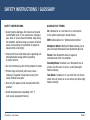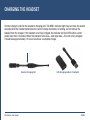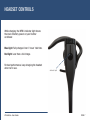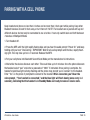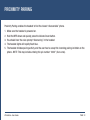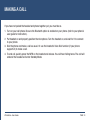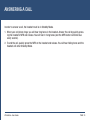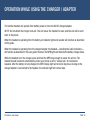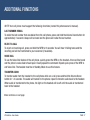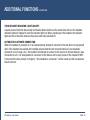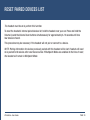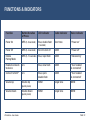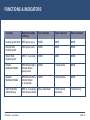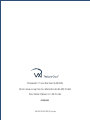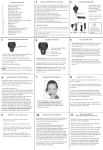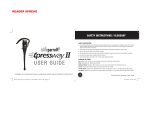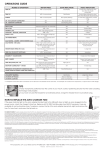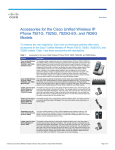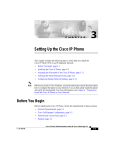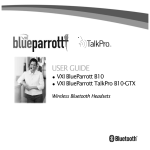Download VXI VoxStar User guide
Transcript
VXi VoxStar User Guide ™ Compatible with most Bluetooth® phones and Bluetooth enabled-computers (Windows® or Macintosh®) SAFETY INSTRUCTIONS / GLOSSARY SAFETY INSTRUCTIONS GLOSSARY OF TERMS • Avoid hearing damage. Set volume at lowest comfortable level. If you experience ringing in your ears or voices sound muffled, stop using the headset. Avoid turning up volume to block noisy surroundings (it’s possible to adapt to volume that is too high). On: Headset is on, but there is no connection to the phone (blue light, double flash). • Check with local and state laws regarding cell phone/headset usage while operating a motor vehicle. Paired: Two Bluetooth devices agree to communicate with one another. • Do not immerse any part of this product in water. Standby Mode: Headset is on, Bluetooth link is active, and the user is not on a call (blue light flashes slowly). • Plastic bags and small parts may cause choking if ingested. Keep them away from small children and pets. • Use only the power cords included with this product. MFB: Abbreviation for “Multifunction Button.” Multipoint Mode: Multipoint Mode allows you to pair and switch between two Bluetooth devices. Talk Mode: Headset is in use with the cell phone while the cell phone is on an active call (blue light flashes slowly). • Avoid temperatures exceeding 140° F (will cause equipment failure). VXi VoxStar™ User Guide PAGE 2 TABLE OF CONTENTS Package Contents ............................................4 Proper Fit and Placement ................................5 Charging the Headset ......................................6 Battery Power Indicators ..................................7 Additional Functions ......................................17 • Last Number Redial • Rejecting a Call • Voice Dial • Transfer Audio • Turn Indicator Lights On/Off • Automatic Bluetooth Connection Headset Controls..............................................8 Reset Paired Devices List ..............................19 On/Standby/Off ................................................9 Call Waiting/Rejecting a Call ..........................20 Pairing with a Cell Phone................................10 Specifications ................................................21 Multiple Device Pairing ..................................11 Functions & Indicators....................................22 Multipoint Mode ............................................12 Warranty ........................................................26 Proximity Pairing ............................................13 FCC Notice to Users ......................................27 Making a Call ................................................14 IC Notice to Canadian Users ..........................28 Answering a Call ............................................15 Operation While Using the Charger/Adapter ............................................16 VXi VoxStar™ User Guide PAGE 3 PACKAGE CONTENTS 1. VoxStar™ Headset with Ear Hook 3 4 2 2. Cheek Pad 3. Foam Ear Cushions (1 small and 1 large) 4. Rubber Ear Cushion 5. Contoured Ear Buds (1 small, 1 medium, and 1 large) 6. Ear Bud Adapter Ring 1 6 5 7. USB Charging Cable 8. AC Adapter 9. Quick-Start Guide (not shown) 7 Images are not shown to scale. 8 VXi VoxStar™ User Guide PAGE 4 PROPER FIT AND PLACEMENT To get the best performance from our noise-canceling technology, position the microphone near the corner of your mouth. Positioning is important; small adjustments in microphone placement can improve performance. Ear Bud Assembly: Multiple sizes of ear tips are included. Choose the size that gives you the optimal fit. Over-the-ear wearing style: Attach to ear hook as shown. Add foam or rubber ear cushion and optional foam cheek pad. Place the ear hook over your ear and mold it so it fits securely and comfortably. Optional cheek pad goes here VXi VoxStar™ User Guide PAGE 5 CHARGING THE HEADSET Connect charger cord into the headset’s charging port. The MFB’s indicator light may turn blue for several seconds while the headset determines the level of charge the battery is holding. Do not remove the headset from the charger. If the headset is not fully charged, the indicator will turn RED within a short period (less than 3 minutes). When the indicator turns blue—and stays blue—the unit is fully charged. It could take approximately 2.5 hours to achieve a complete charge. Headset Charging Port VXi VoxStar™ User Guide USB Charging Cable & DC Adapter PAGE 6 HEADSET CONTROLS While charging, the MFB’s indicator light shows the level of battery power on your VoxStar as follows: Blue light: Fully charged. Over 7 hours’ talk time. Red light: Less than a full charge. For best performance, keep charging the headset when not in use. Indicator Light VXi VoxStar™ User Guide PAGE 7 HEADSET CONTROLS Volume Increase: Quickly press and release the Volume Up/Mute button. Repeat until desired volume is attained. Indicator Lights Multifunction Button (MFB) Volume Up/Mute Volume Down Volume Decrease: Quickly press and release the Volume Down button. Repeat until desired volume is attained. Microphone Mute/Un-Mute: While on a call, hold down the Volume Up/Mute button for 2 seconds until you hear a beep. A mute reminder beep will be heard every 10 seconds. Repeat to un-mute. VXi VoxStar™ User Guide PAGE 8 ON / STANDBY / OFF Turn Headset On: Hold down the MFB for approximately 2-3 seconds until you hear a voice prompt (in English), “Power on.” The blue light will flash twice every second. Standby Mode: Once the headset is turned on (after the initial pairing), it will attempt to connect to the last device that it was paired with, putting itself into Standby Mode. (The headset can also be put into Standby Mode with a quick press and release of the MFB). The blue light will flash indicating an active Bluetooth link. The headset will give a voice prompt (in English), “Your headset is connected.” Turn Headset Off (conserves battery power): Hold down the MFB for approximately 3-4 seconds until you hear a voice prompt (in English), “Power off.” A red light will flash 4 times and the headset will turn off. VXi VoxStar™ User Guide PAGE 9 PAIRING WITH A CELL PHONE Keep headset and phone no less than 3 inches and no more than 3 feet apart while pairing. Keep other Bluetooth devices at least 50 feet away, or turn them off. NOTE: The headset can be paired with up to 8 different devices but can only be connected to one at a time. It can only switch back and forth between 2 devices in Multipoint Mode. 1. Turn headset off. 2. Press the MFB until the light rapidly flashes blue and you hear the audio prompt “Power On” and keep holding until you hear “Discovering.” IMPORTANT: Wait for all audio prompts and the blue, rapidly flashing light. This may take up to 8–10 seconds. Release the MFB. 3. Put your cell phone into Bluetooth Search/Scan Mode per the manufacturer’s instructions. 4. Wait while the devices discover each other: This could take up to 2 minutes. Once the phone discovers the headset, select “pair” and enter a passcode of “0000” if instructed. Once pairing is complete, the headset’s rapid blue light will stop flashing and the phone may prompt you to ‘connect’ to the headset. Enter “Yes” on the phone if prompted to connect to the headset. When connected, you’ll hear the voice prompt , “Your headset is connected,” and the blue light will flash slowly (once every 3–4 seconds), indicating that the headset is in Standby Mode and ready to make or receive calls. VXi VoxStar™ User Guide PAGE 10 MULTIPLE DEVICE PAIRING The VXi VoxStar can pair with up to 8 devices at the same time; however, only one device may be connected to the headset at a time, unless the headset is in Multipoint Mode. Once all devices are paired, the headset will connect to the devices in reverse order of pairing. For instance, if devices A, B and C were paired in that order, connection will be established to C first. If C is not available (turned off, out of range), the headset will connect to B, etc. VXi VoxStar™ User Guide PAGE 11 MULTIPOINT MODE Multipoint Mode allows you to pair and switch between two Bluetooth devices. The headset can be paired with devices before or after enabling Multipoint Mode. ENABLING MULTIPOINT MODE 1. Make sure any other Bluetooth devices are powered off or out of range. 2. Power on the headset, but release the MFB as soon as you hear the voice prompt “Power On.” The headset should not be connected to any other devices and should display a double-blinking blue light. 3. Press and hold the MFB, Volume Up and Volume Down buttons, and then release all three at the same time. 4. If successful, you should hear a 4 rising tone “fanfare.” 5. Power off the headset. It is now in Multipoint Mode. 6. If you have not already done so, pair the headset with the devices you want to use. 7. Once all this is completed, when you next power on the headset, you should hear the voice prompt “Your headset is connected” as it connects to each device. DISABLING MULTIPOINT MODE Disabling Multipoint Mode does not affect device pairings. 1. Repeat steps 1–3 for enabling Multipoint Mode. 2. If successful, you should hear a 4 descending tone “fanfare.” 3. Power off the headset. Multipoint Mode is now disabled. VXi VoxStar™ User Guide PAGE 12 PROXIMITY PAIRING Proximity Pairing enables the headset to find the closest “discoverable” phone. 1. 2. 3. 4. 5. Make sure the headset is powered on. Hold the MFB down and quickly press the Volume Down button. You should hear the voice prompt “discovering” in the headset. The headset lights will rapidly flash blue. The headset initiates pairing activity, and the user has to accept the incoming pairing invitation on the phone. NOTE: This may include entering the pin number “0000” (four zeros). VXi VoxStar™ User Guide PAGE 13 MAKING A CALL If you have not paired the headset and phone together yet, you must do so. 1. Turn on your cell phone. Be sure the Bluetooth option is enabled on your phone (refer to your phone’s user guide for instruction). 2. Put headset on and properly position the microphone. Turn the headset on, and wait for it to connect to your phone. 3. Dial the phone and make a call as usual. Or use the headset’s Voice Dial function (if your phone supports it) to make a call. 4. To end call, quickly press the MFB on the headset and release. You will hear falling tones. The call will end and the headset will enter Standby Mode. VXi VoxStar™ User Guide PAGE 14 ANSWERING A CALL In order to answer a call, the headset must be in Standby Mode. 1. When your cell phone rings, you will hear ring tones in the headset. Answer the call by quickly pressing the headset’s MFB and release. You will hear 2 rising tones (and the MFB button will blink blue every second). 2. To end the call, quickly press the MFB on the headset and release. You will hear falling tones and the headset will enter Standby Mode. VXi VoxStar™ User Guide PAGE 15 OPERATION WHILE USING THE CHARGER / ADAPTER The VoxStar headset will operate from battery power or from the AC/DC charger/adapter. NOTE: Do not attach the charger mid-call. This will cause the headset to reset, and the call will be sent back to the phone. When the headset is operating from the battery, all indicator lights and sounds will function as described in this guide. When the headset is operating from the charger/adapter, the headset—including the audio indicators— will function as described in this user guide. However, the MFB lights will indicate the battery charge status. While the headset is on the charger, press and hold the MFB long enough to power the unit on. The headset should reconnect automatically unless your phone is set to “always ask” for connection requests. After the battery is fully charged, the MFB charge light will turn and stay blue. As long as the charger/adapter is connected to the headset, the indicator light will remain blue. VXi VoxStar™ User Guide PAGE 16 ADDITIONAL FUNCTIONS NOTE: Your cell phone must support the following functions (consult the phone owner’s manual). LAST NUMBER REDIAL To redial the last number that was dialed from the cell phone, press and hold the Volume Down button for approximately 1 second. A beep will be heard and the phone will redial the last number. REJECT A CALL To reject an incoming call, press and hold the MFB for 2 seconds. You will hear 2 falling tones and the incoming call will be transferred to your voicemail (if available). VOICE DIAL To use the Voice Dial feature of the cell phone, quickly press the MFB on the headset. A tone will be heard and the phone’s voice dialer should open. Clearly speak the command. Repeat quick press of the MFB to end Voice Dial. The headset must be in Standby Mode to use this feature. TRANSFER AUDIO To transfer audio from the headset to the cell phone while on a call, press and hold the Volume Down button for 1-2 seconds. The audio will transfer to the phone; repeat to transfer audio back to the headset. When audio is transferred to the phone, the light on the headset will be off until the audio is transferred back to the headset. More functions on next page VXi VoxStar™ User Guide PAGE 17 ADDITIONAL FUNCTIONS (continued) TURN HEADSET INDICATOR LIGHTS ON/OFF A quick press of both the Volume Up and Volume Down buttons at the same time will turn the headset indicator lights off. Repeat to turn the indicator lights on. When powering on the headset, the indicator lights will be in the same state as they were when last powered off. AUTOMATIC BLUETOOTH CONNECTION When the headset is powered on, it will automatically attempt to connect to the last device it was paired with. If the headset was paired with multiple devices and the last connected device is not available (turned off, out of range, etc.), the headset will attempt to connect to the second to the last device it was connected to, etc. It is also possible to reconnect to the device with a quick press of the headset’s MFB. A tone and the voice prompt (in English), “Your headset is connected,” will be heard and the two devices should connect. VXi VoxStar™ User Guide PAGE 18 RESET PAIRED DEVICES LIST The headset must be on to perform this function. To reset the headset’s internal paired devices list, hold the headset near your ear. Press and hold the Volume Up and the Volume Down buttons simultaneously for approximately 6-10 seconds until two low tones are heard. This procedure may be necessary if the headset will not pair or connect to a device. NOTE: Pairing information for devices previously paired with the headset will be lost. Headset will need to be paired to the device after reset has occurred. If Multipoint Mode was enabled at the time of reset, the headset will remain in Multipoint Mode. VXi VoxStar™ User Guide PAGE 19 CALL WAITING / REJECTING A CALL This function is dependent on the features supported by your cell phone. 1. To accept an incoming call while talking on an active call, press the MFB button twice to put the active call on hold. 2. To switch to the original call, quickly press the MFB button once. NOTE: Depending on your phone’s programming, you may be able to switch between calls from the phone’s call handling menu. 3. To reject an incoming call while on an active call, press and hold the MFB button for 2 seconds. The incoming call will go to voicemail, if available and supported by your cell phone. VXi VoxStar™ User Guide PAGE 20 SPECIFICATIONS Range: Up to 66 feet. Best range is achieved with line-of-sight positioning of headset and cell phone. Certain conditions and obstructions, such as wireless devices, placing your phone on a metal surface (such as your vehicle’s hood), walls, etc., can inhibit radio wave transmission and reduce range. Talk Time: 7+ hours on a 2.5-hour charge. Standby Time: Up to 195 hours on a 2.5–hour charge. VXi VoxStar™ User Guide PAGE 21 FUNCTIONS & INDICATORS Function Button/Duration of Press LED Indicator Audio Indicator Voice Indicator Power On MFB (2-3 seconds) Blue, double flash Short tone “Power on” (1 second) Power Off MFB (3-4 seconds) All LEDs turn off NONE “Power off” Enable Pairing Mode MFB (5-15 seconds) Blue, rapid flash NONE “Discovering” Headset connects to device n/a Blue, slow flash NONE “Your headset is connected” Connect to A2DP n/a Blue, quick double flash NONE “Your headset is connected” Volume Up Volume Up NONE Single tone NONE NONE Single tone NONE (quick press) Volume Down Volume Down (quick press) VXi VoxStar™ User Guide PAGE 22 FUNCTIONS & INDICATORS Function Button/Duration of Press LED Indicator Audio Indicator Voice Indicator Mute (On/Off) Volume Up NONE Single tone NONE (2 seconds) Mute reminder n/a n/a Single tone at 10second intervals n/a Voice Dial MFB (quick press) NONE Single tone NONE Last Number Redial Volume Down NONE Single tone NONE Answer a Call/ Active Call MFB (quick press) Blue flash, once per second Two rising tones NONE End a Call MFB (quick press) Blue flash, every 4 seconds Two falling tones NONE Reject a Call MFB (2 seconds) NONE Two falling tones NONE (Start/End) VXi VoxStar™ User Guide (1 second) PAGE 23 FUNCTIONS & INDICATORS Function Button/Duration of Press LED Indicator Audio Indicator Voice Indicator Transfer Audio Volume Down NONE NONE NONE (1-2 seconds) Disable LEDs Volume Up/Volume All LEDs turn off Down (quick press) Short tone NONE Enable LEDs Volume Up/Volume LEDs turn on Down (quick press) Short tone NONE Reset Paired Devices Volume Up/Volume NONE Down (6-10 seconds) 2 low tones NONE Disconnect from Device n/a Blue, double flash NONE “Your headset is disconnected” Link Loss NONE Red, slow flash NONE “Out of range” Low Battery NONE Red, fast flash Long, high tone @ 20 seconds “Battery low” VXi VoxStar™ User Guide PAGE 24 FUNCTIONS & INDICATORS LED Indicator Audio Indicator Voice Indicator Incoming Call Hold MFB (press twice) NONE NONE NONE Accept Held Incoming Call MFB (quick press) NONE NONE NONE Reject Held Incoming Call MFB (1-2 seconds) NONE NONE NONE Enable Multipoint Mode MFB/Volume Up & Volume Down NONE 4 rising tones NONE NONE 4 falling tones NONE 2 half-second low tones “Discovering” Function Button/Duration of Press (quick press) Disable Multipoint Mode MFB/Volume Up & Volume Down (5-6 seconds) Start Proximity (RSSI) Pairing VXi VoxStar™ User Guide MFB (2–3 seconds), Blue, rapid flash then Volume Down PAGE 25 VXi WARRANTY (1) VXi warrants that your VXi VoxStar headset system will be free from defects in material and workmanship for one year from the date of purchase. If, during the first year from the date of purchase, your VXi VoxStar headset system fails to work due to a defect in material or workmanship, VXi will repair or replace the product, at its election, free of charge. Without proof of purchase, the warranty period begins on the date of manufacture. Consumable components (for example, cushions, battery and fuse) are not included in this one-year warranty. (2) The foregoing limited warranty does not cover equipment failure attributable to accident, improper operation, misuse, abuse, or any cause other than defects in the materials or workmanship of VXi’s products. (3) VXi’s obligations under this warranty are limited to repair or replacement (at our option) of any defective part returned to VXi at the customer’s expense. Returned products require a Return Authorization that may be obtained by calling 800-742-8588 or visiting vxicorp.com. Products returned to VXi for repair under this warranty will be return shipped to the customer at VXi’s expense. (4) THIS LIMITED WARRANTY IS IN LIEU OF ALL OTHER WARRANTIES, EXPRESSED OR IMPLIED, INCLUDING THE IMPLIED WARRANTIES OF MERCHANTABILITY AND FITNESS FOR A PARTICULAR PURPOSE. Some jurisdictions do not permit the exclusion of implied warranties and the foregoing exclusions may not apply to you. (5) In no event shall VXi be responsible for any other damages whatsoever, including direct, indirect, special, incidental, consequential, or other damages for breach of this or any other warranty, expressed or implied. VXi VoxStar™ User Guide PAGE 26 FCC NOTICE TO USERS This device complies with part 15 of the FCC rules. Operation is subject to the following two conditions: (1) This device may not cause harmful interference, and (2) This device must accept any interference received, including interference that may cause undesired operation. Users are not permitted to make changes or modify the device in any way. Changes or modifications not approved by VXi Corporation will void the user’s authority to operate the equipment. NOTE: This equipment has been tested and found to comply with the limits for a Class B digital device pursuant to part 15 of the FCC rules. These limits are designed to provide reasonable protection against harmful interference in a residential installation. This equipment generates, uses and can radiate radio frequency energy and, if not installed and used in accordance with the instructions, may cause harmful interference to radio communications. However, there is no guarantee that interference will not occur in a particular installation. If this equipment does cause harmful interference to radio or television reception, which can be determined by turning the equipment on and off, the user is encouraged to try to correct the interference by one or more of the following measures: – Reorient or relocate the receiving antennae. – Increase the separation between the equipment and the receiver. – Connect the equipment into an outlet on a circuit different from that to which the receiver is connected. – Consult the dealer or an experienced radio/TV technician for help. VXi VoxStar™ User Guide PAGE 27 IC NOTICE TO CANADIAN USERS This device complies with Industry Canada license-exempt RSS standard(s). Operation is subject to the following two conditions: (1) This device may not cause interference, and (2) This device must accept any interference, including interference that may cause undesired operation of the device. This device complies with RSS-310 of Industry Canada. Operation is subject to the condition that this device does not cause harmful interference. This Class B digital apparatus complies with Canadian ICES-003 (Cet appareil numérique de la classe B conforme à la norme NMB-003 du Canada). VXi VoxStar™ User Guide PAGE 28 VXi Corporation | 271 Locust Street, Dover, NH 03820 USA Toll Free | Llamada sin cargo | Sans frais | Gebührenfrei in den USA: (800) 742-8588 Phone | Teléfono | Téléphone | Tel.: 1 603 742-2888 vxicorp.com APN 203331A-EN © 2014 VXi Corporation