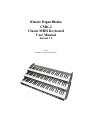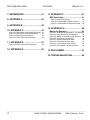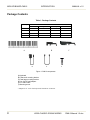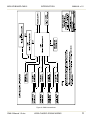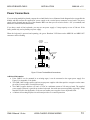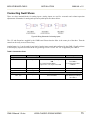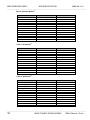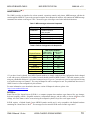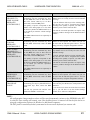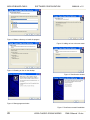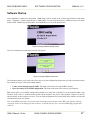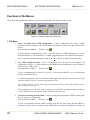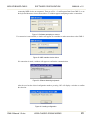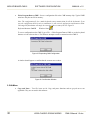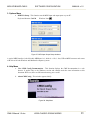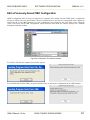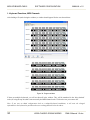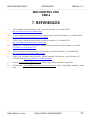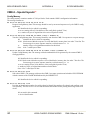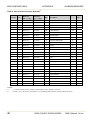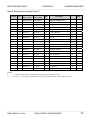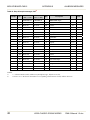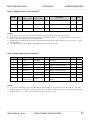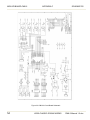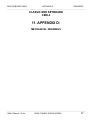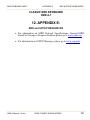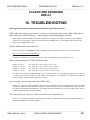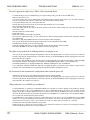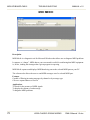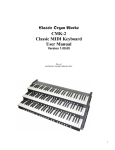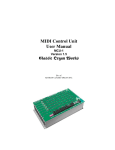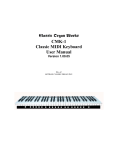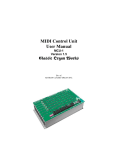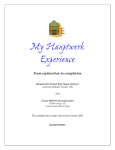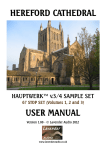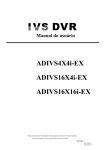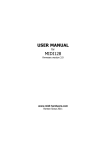Download Classic Organ Works CMK-2 User manual
Transcript
Dmbttjd!Pshbo!Xpslt! CMK-2 Classic MIDI Keyboard User Manual Version 1.5 Div. of: ARTISAN CLASSIC ORGAN INC. MIDI KEYBOARD CMK-2 CONTENTS MANUAL v1.5 CLASSIC MIDI KEYBOARD CMK-2 TABLE OF CONTENTS 1. LIMITED WARRANTY .................... 5 2. INTRODUCTION ............................. 7 MIDI Volume MIDI Expression 21 21 Programming Keyboard Functions ...... 22 Table 9: Programming Functions ........................22 Description............................................... 7 6. SOFTWARE CONFIGURATION .. 25 Package Contents.................................... 8 Introduction ............................................ 25 Table 1: Package Contents Figure 1: CMK-2 components: Figure 2: CMK-2 connections 8 8 9 3. INSTALLATION ............................ 11 Physical Installation .............................. 11 Figure 3: Bracket Installation 11 Figure 4: Bracket Goes above Keyboard Mount 11 Figure 5: Install three #8 Screws in the Underside 12 Connectors............................................. 12 Figure 6: Rear View Connections 12 Power Connections ............................... 13 Figure 7: Power Terminal Block Connections 13 MIDI Connections .................................. 14 Figure 8: Connecting Cables to a Keyboard Stack 14 Connecting Swell Shoes ....................... 15 Figure 9 Wiring Schematic for Analog inputs 15 Table 2: Connection Chart.................................. 15 Software Installation (Windows and MacIntosh users) 16 4. MIDI SPECIFICATION .................. 17 Table 7: MIDI messages relevant to Hauptwerk. 19 Table 8: Default Configuration for Hauptwerk .... 19 Figure 10: 5-pin DIN connections 20 5. HARDWARE CONFIGURATION .. 21 Introduction............................................ 21 Power-On Self Test................................ 21 Analog Input Pins .................................. 21 MIDI Crescendo – for Ahlborn Archive modules 21 CMK-2 Manual 1.5.doc Software Installation.............................. 25 Figure 11 Installing ‘CMK-2_Setup.exe’ file. Figure 12 Select a directory to install the program Figure 13 Adding an icon to the start menu Figure 14 Creating an icon on the desktop Figure 15 Confirmation window Figure 16 Setup progress window Figure 17 Confirms successful installation 25 26 26 26 26 26 26 Software Startup .................................... 27 Figure 18 Config software startup screen. Figure 19 Config software main menu. 27 27 Functions of the Menus......................... 28 Figure 20: Toolbars in CMK-2Config software 1. File Menu Figure 21: Software attempting to connect Figure 22: MIDI Interface device choice Figure 23: Software detecting keyboards Figure 24: Loading configuration. Figure 25: Requesting CMK Configuration Figure 26: Confirmation Window. 2. Edit Menu 3. Options Menu Figure 27: MIDI Input Output Setup windows 4. Help Menu Figure 28: Help Menu 28 28 29 29 29 29 30 30 30 31 31 31 31 Configuring Multiple Keyboards........... 32 Edit a Previously-Saved CMK Configuration ......................................... 33 Figure 29: Configuration File selection window. 1. Keyboard Functions, MIDI Channels Figure 30: Program window 2. Expression Shoe Functions 3. General Settings 4. Piston Functions Figure 31: Piston function drop-down menu. CMK-2 MANUAL 33 34 34 36 36 37 37 3 MIDI KEYBOARD CMK-2 CONTENTS 7. REFERENCES .............................. 41 8. APPENDIX A: ............................... 43 9. APPENDIX B: ............................... 45 10. APPENDIX C: ............................. 53 Figure 32: CMK-2A-SS Circuit board Silk Screen Figure 33: CMK-2A Circuit Board Schematic Figure 34: CMK-2 Piston Rail Screen Figure 35: CMK-2 Piston Rail Schematic 53 54 55 56 11. APPENDIX D: ............................. 57 Figure 36: CMK-2 Piston Rail Front Panel 58 12. APPENDIX E:.............................. 59 MANUAL v1.5 13. APPENDIX F: ............................. 61 MIDI Sound Sets..................................... 61 Table 19: Sound Set Groups...............................62 Table 20: General MIDI Program Numbers ........63 Table 21: General MIDI Percussion Key Map.....64 14. APPENDIX G: ............................. 65 Mating the Brackets............................... 65 Figure 37: Small Mounting Bracket for Top Manual65 Figure 38: Large Bracket for other Manuals 65 Figure 39: Mating the Small and Large Brackets 65 Figure 40: Connecting Two Brackets 65 Figure 41: Brackets mated and closed 66 Figure 42: A Four-Manual Stack Open 66 Figure 43: A Four-Manual Stack Closed 66 Figure 44: A Completed Four-Manual Stack 66 15. DISCLAIMER .............................. 67 16. TROUBLESHOOTING................ 69 4 2009 CLASSIC ORGAN WORKS CMK-2 Manual 1.5.doc MIDI KEYBOARD CMK-2 WARRANTY MANUAL v1.5 CLASSIC MIDI KEYBOARD CMK-2 1. LIMITED WARRANTY Classic Organ Works warrants the Classic MIDI Keyboard (CMK-2) to be free from defects in materials and workmanship under normal use for a period of ONE YEAR from the delivery date. This warranty applies only if the original purchaser who has the bill of sale owns the product. This warranty explicitly excludes any cables provided with the CMK-2, which may become defective because of normal wear and tear. The DC power adaptor is included in the warranty however. As soon as a defect is detected, contact Classic Organ Works. In particular, defects due to shipping should be reported within 5 days for insurance claim purposes. For all other defects, Classic Organ Works agrees to repair or replace all defective parts of said products, which are returned, transportation prepaid, for inspection at its service centre within the period of the warranty. In the event that Classic Organ Works determines the product requires repair because of user misuse or regular wear, it will assess a fair repair or replacement fee. The customer will have the option to pay this fee and have the unit repaired and returned, or not pay this fee and have the unit returned un-repaired. CMK-2 Manual 1.5.doc Classic Organ Works will not be liable for consequential, special, indirect, or similar damages or claims including loss of profit or any other commercial damage, and in no event will Classic Organ Works’ liability for any damages to the purchaser or any other person exceed the price paid for the product, regardless of any form of the claim. Classic Organ Works specifically disclaims all other warranties, expressed or implied. Specifically, Classic Organ Works makes no warranty that the product is fit for any particular purpose. This warranty shall be interpreted, and governed by applicable laws in the province of Ontario, Canada. If any provision of this warranty is found void, invalid or unenforceable, it will not affect the validity of the balance of the warranty, which shall remain valid and enforceable according to its terms. In the event any remedy hereunder is determined to have failed of its essential purpose, all limitations of liability and exclusion of damages set forth herein shall remain in full force and effect. 2009 CLASSIC ORGAN WORKS 5 MIDI KEYBOARD CMK-2 INTRODUCTION MANUAL v1.5 CLASSIC MIDI KEYBOARD CMK-2-1 2. INTRODUCTION Description The CMK-2 is a MIDI keyboard controller designed for the modern organist. It combines technology and classical church organ ideas into an innovative MIDI device. The keyboard features: • Tracker organ style key action • User-programmable pistons • A stacking mechanism for mounting multiple manuals in a traditional organ configuration • Inputs for expression shoes • Velocity sensitive (optional) With the CMK-2, MIDI software and sound modules may be controlled as if they were part of the organ. The CMK-2 is designed to work with all of your favorite hardware and software, including: • Crumhorn Labs’ Hauptwerk virtual organ software • Ahlborn-Galanti’s Archive MIDI sound modules • MidiTzer virtual organ software • Products capable of being controlled by standard MIDI messages Enjoy your new CMK-2! CMK-2 Manual 1.5.doc 2009 CLASSIC ORGAN WORKS 7 MIDI KEYBOARD CMK-2 INTRODUCTION MANUAL v1.5 Package Contents Table 1: Package Contents Setup Manual(s) 1 Manual 2 Manual 3 Manual 4 Manual 1 2 3 4 Items Stacking Bracket DC Adapter 2xB 2xB+2xC 2xB+4xC 2xB+6xC A MIDI Cable(s) 1 1 1 1* 1 2 3 4 B D E C F Figure 1: CMK-2 components: A) Keyboard B) Fatar small mounting bracket C) Fatar large mounting bracket D) 9 to 12V DC wall adaptor E) 6-Ft. MIDI cable F) Mounting screw. * Adaptor is 9V 1A for four keyboards. Normal one is 500 mA. 8 2009 CLASSIC ORGAN WORKS CMK-2 Manual 1.5.doc MIDI KEYBOARD CMK-2 INTRODUCTION MANUAL v1.5 Figure 2: CMK-2 connections CMK-2 Manual 1.5.doc 2009 CLASSIC ORGAN WORKS 9 MIDI KEYBOARD CMK-2 INSTALLATION MANUAL v1.5 CLASSIC MIDI KEYBOARD CMK-2-1 3. INSTALLATION IMPORTANT READ THIS DOCUMENT BEFORE INSTALLATION Upon receiving this unit, remove any packing material inside the unit that may have been included to prevent movement of components or wiring during shipping. (For internal access, ensure the unit is disconnected from all power sources.) Physical Installation The CMK-2 can be mounted into a traditional organ console or set on a table. The American Guild of Organists’ Standard Dimensions states that the top of the lowest manual’s keys must be 29.5" from the top of the E and F pedals. If the standard Classic MIDI Pedalboard is used, the table will then be 32.5" from the floor. Figure 3: Bracket Installation Figure 4: Bracket Goes above Keyboard Mount CMK-2 Manual 1.5.doc 2009 CLASSIC ORGAN WORKS 11 MIDI KEYBOARD CMK-2 INSTALLATION MANUAL v1.5 First, note that the topmost keyboard should have the two shortest brackets. Then, sit the plastic supports on the end of each keyboard (Figure 4) and fasten them in place with three #8 screws from underneath (Figure 5). Stack the keyboards by sliding the slots on the upper supports over the pins on the lower supports. To slide the upper supports into place, first tilt the keyboard up about 30 degrees. At that angle, the pins on the lower supports will slide through the slots on the upper supports. Figure 5: Install three #8 Screws in the Underside Connectors not used POWER TERMINAL BLOCK DC 12V parallel outputs (all the same) Standard swell-shoe input INPUT 3 INPUT 2 INPUT 1 + O - + O - + O - MIDI IN HEARTBEAT LIGHT MIDI OUT MIDI OUT MIDI OUT MIDI OUT +12V A B A B GND Swell-shoe input for Ahlborn Archive crescendo pedal Figure 6: Rear View Connections 12 2009 CLASSIC ORGAN WORKS CMK-2 Manual 1.5.doc MIDI KEYBOARD CMK-2 INSTALLATION MANUAL v1.5 Power Connections If you are using multiple keyboards, connect the red and black wires as illustrated in the diagram below (to parallel the boards) and then connect the supplied DC power supply to the co-axial power connector on one board. The power supply can be plugged into any one of the manuals. Make sure that you use red wires for the +12V (A terminals) and black wires for the Ground (B terminals). If you have a stack of four keyboards, you may use one power supply of 1 Amp capacity or two of 500 mA. If the latter, parallel only two keyboards per power supply. When the keyboard is powered and operating, the green ‘Heartbeat’ LED between the MIDI IN and MIDI OUT connectors will be flashing. POWER TERMINAL BLOCK DC 12V A B A B A B A B DC POWER SUPPLY A B A B Figure 7: Power Terminal Block Connections Additional Information: • If the CMK-2 is to be mounted in an existing organ, it can be connected to the organ power supply. See Figure-33 in Appendix-C for details. • The CMK-2 has a bridge-rectifier, and can accept power supplies with either positive or negative on the centre pin of the 2.1mm (0.080") Co-axial Power Jack. • The CMK-2 requires between +9V and +15V DC at a minimum current of 120 mA per board. The supplied power supply (500 mA) is good for up to three keyboards. One with more current capability (typically 1 Amp) should be used for four keyboards, or else use two smaller power supplies for two keyboards each. • A 500mA self-resetting Polyfuse on each board provides over-current protection. . CMK-2 Manual 1.5.doc 2009 CLASSIC ORGAN WORKS 13 MIDI KEYBOARD CMK-2 INSTALLATION MANUAL v1.5 MIDI Connections Connected to PC MIDI IN MIDI OUT MIDI IN MIDI OUT MIDI Adapter Classic MIDI Pedalboard (rear view) MIDI IN MIDI OUT MIDI OUT MIDI OUT MIDI OUT Manual 1 MIDI IN MIDI OUT MIDI OUT MIDI OUT MIDI OUT Manual 2 MIDI IN MIDI OUT MIDI OUT MIDI OUT MIDI OUT Manual 3 Ahlborn Archive and other MIDI Modules Figure 8: Connecting Cables to a Keyboard Stack Note: If you have more keyboards, they should be ‘daisy-chained’ in a similar manner at the bottom of the stack so that #1(the top one) is always the first one connected to MIDI OUT on the computer (via the pedalboard if there is one). The MIDI OUT cable from the computer/adaptor is needed only during configuration. It should be unplugged during normal use. 14 2009 CLASSIC ORGAN WORKS CMK-2 Manual 1.5.doc MIDI KEYBOARD CMK-2 INSTALLATION MANUAL v1.5 Connecting Swell Shoes There are three terminal-blocks for analog inputs. Analog inputs are used for crescendo and volume/expression adjustments. Schematics for analog and expression pedal inputs are shown below. Figure 9 Wiring Schematic for Analog inputs The +5V and Ground are supplied by the CMK board. Ensure that the slider is the centre pin of the three. Then the control can be easily reversed if necessary. Analog Inputs 1 to 3 can be used for any kind of analog input control and configured by the CMK-2 Config software or the setup key sequence described in the Programming sections 5 and 6. The +5V is supplied by the CMK-2. Table 2: Connection Chart Connection Name Required Connections: Power Connection Type MIDI IN MIDI OUT 1-4 Optional Connections: Analog JP-1, 5, 8 Input Output DIN 5-pin socket 180° DIN 5-pin socket 180° Standard MIDI signals Standard MIDI signals Input 3-input terminal blocks Screw terminals Three inputs available. +5V and 0V provided by the CMK-2 CMK-2 Manual 1.5.doc Input Hardware 1. Co-ax 2.1mm (either polarity) OR 2. 4-input Terminal Block Input 1 for +12V, Input 2 for GND 2009 CLASSIC ORGAN WORKS Description 9-12V, 120mA minimum Per CMK-2. Loop through to other CMK-2s. 15 MIDI KEYBOARD CMK-2 INSTALLATION MANUAL v1.5 Software Installation (Windows1 and MacIntosh users2) Software installation instructions are described in the ‘CMK Configuration Software’ section of the manual, and under the Help menu of that software (Windows only). Note: To use the software, the CMK-2 must be connected to a computer via MIDI. If a MIDI port is not available on your computer, a commercial MIDI adapter for the game port, USB port, or parallel port may be used. A suitable one is the M-Audio MIDIman 1x1 that comes with both Windows and MacIntosh drivers. 1 2 Windows is a registered Trademark of the Microsoft Corporation. MacIntosh is a registered Trademark of Apple Computer Corporation. 16 2009 CLASSIC ORGAN WORKS CMK-2 Manual 1.5.doc MIDI KEYBOARD CMK-2 MIDI SPECIFICATION MANUAL v1.5 CLASSIC MIDI KEYBOARD CMK-2-1 4. MIDI SPECIFICATION MIDI (Music Instrument Digital Interface) is a communication system between computer-controlled music instruments and describes all the actions of a musical performance. It was originally developed for music synthesizers but, a few years ago, organ-builders began adding MIDI capabilities to pipe organs. However, as MIDI was not designed for a complex musical instrument such as the organ, its standards are subject to organ-builders preferences. MIDI is composed of three components which are the language (protocol), hardware (MIDI connector), and distribution format (MIDI file)[1]. The MIDI language is in binary format and is a uni-directional asynchronous stream of bits at 31.25 KBits per second with 10 bits transmitted per byte. The 10 bits per byte consist of a start bit, 8 data bits, and a stop bit. In the hardware domain, the MIDI 1.0 Specification (maintained by the MIDI Manufacturers Association) recommends the 5-pin DIN 180° connector. The 5-pin DIN connector is standard and allows MIDI equipment from differing manufacturers to be connected together. MIDI cables transmit information in a unidirectional manner so connectors are designated as either input or output. MIDI files are the standard distribution format. They capture all the details of MIDI onto a hardcopy medium. MIDI files are similar to the MIDI language except that they add a time-stamp for each event so that MIDI equipment can replicate the timing required to generate accurate performances. MIDI Message information can be found at www.midi.org. The standard MIDI sounds available with General MIDI are listed in Appendix-F. Ahlborn[2]: The Ahlborn Archive modules allow additional pipe organ sounds to be played on an existing organ. There are four separate Ahlborn Archive modules of 20 different stops each over three separate divisions. For more information on Ahlborn Archive modules, please visit: http://www.ahlbornorgans.com/archive. The messages for controlling Ahlborn Archive modules can be found in Appendix D. The stop list for each module is shown below. [3] Table 3: Classic Module Division A Description Gemshorn 8' Gemshorn Celeste 8' Flûte à cheminée 8' Koppelflöte 4' Plein Jeu IV-V Bombarde 16' Harmonic Trumpet 8' Corno di Bassetto 8' Festival Trumpet 8' Clarion 4' Tremulant Div. B to Div. A CMK-2 Manual 1.5.doc Division B Description Principal 8' Holzgedackt 8' Flûte Harmonique 8' Flûte Octaviante 4' Octave 2' Cymbale III Tremulant Div. A to Div. B Pedal Description Contre Basse 32' Contre Gambe 16' Contre Bombarde 32' Bombarde 16' Div. A to Ped. Div. B to Ped. 2009 CLASSIC ORGAN WORKS 17 MIDI KEYBOARD CMK-2 MIDI SPECIFICATION Table 4: Romantic Module Division A Description Cello 8' Cello Celeste 8' Cornet des Bombardes IV Cornopean 16' Clarinet 8' Orchestral Oboe 8' French Horn 8' Cor Anglais 8' Tuba Mirabilis 8' Clarion 4' Tremulant Div. B to Div. A Table 5: 201 Module Division B Description Open Diapason 8' Flauto Mirabilis 8' Concert Flute 4' Quint Flute 2 2/3' Piccolo 2' Vox Humana 8' Tremulant Div. A to Div. B Pedal Description Contre Violone 32' Contre Gambe 16' Contre Bassoon 32' Ophicleide 16' Div. A to Ped. Div. B to Ped. Division B Description Gedackt 8' Gamba 8' Nachthorn 4' Cymbale III Cornet III Oboe 8' Tremulant Div. A to Div. B Pedal Description Subbass 16' Octave 8' Bourdon 8' Posaune 16' Div. A to Ped. Div. B to Ped. Division B Description Bourdon 8' Flûte harmonique 8' Flûte octaviante 4' Larigot 1 1/3' Corno di bassetto 8' Clarion 4' Tremulant Div. A to Div. B Pedal Description Soubasse 32' Violone 16' Contrebombarde 32' Bombarde 16' Div. A to Ped. Div. B to Ped. [3] Division A Description Contregambe 16' Diapason 8' Quintadena 8' Terz 1 3/5' Septime 1 1/7' Scharff III Bombarde 16' Trompette 8' Tuba Mirabilis 8' Chimes Tremulant Div. B to Div. A 18 [3] [3] Division A Description Bourdon 16' Principal 8' Flûte à cheminée 8' Unda Maris 8' Octave 4' Spitzflöte 2' Nasard 2 2/3' Superoctave 2' Mixture IV Trompete 8' Tremulant Div. B to Div. A Table 6: 202 Module MANUAL v1.5 2009 CLASSIC ORGAN WORKS CMK-2 Manual 1.5.doc MIDI KEYBOARD CMK-2 MIDI SPECIFICATION MANUAL v1.5 HAUPTWERK IITM [4] The CMK-2 provides an interface for volume controls, expression controls, and pistons. MIDI messages will then be sent through the MIDI OUT port to the personal computer where Hauptwerk software will translate the MIDI message commands into actions on the organ. Table-7 shows the types of messages sent for the individual functions: Table 7: MIDI messages relevant to Hauptwerk Function Keyboards & Pedalboard Stops Pistons Volume Expression Crescendo MIDI command 1. Note on/off 2. Channel number 3. Key number Note on/off Program change Program change (Controller-7) Program change (Controller-7) Program change Table 8: Default Configuration for Hauptwerk Physical Position CMK Config Software CMK Config CMK Config MIDI Channel Order * Solo Swell Great Choir Pedal 5 3 2 4 1 #1 (Top) * #2 #3 #4 (Bottom) * n/a Cresc. Shoe Swell Shoe Choir Shoe 7 3 4 any #3 #4 * * If you have fewer keyboards, their MIDI Channel numbers are simply omitted and the Configuration Order changed to suit with your top keyboard as #1, but the Crescendo should remain on MIDI Channel-7. This table assumes you are using our pedalboard and that it is wired and connected as per Figure-6. Crescendo can wired to any keyboard as long as it sends its message on Channel-7. The setup in Hauptwerk can be configured to suit. The pedalboard does not use a CMK-2 board so is not configurable by this software. For more information, or to download a shareware version of Hauptwerk software, please visit: http://www.crumhorn-labs.com SCPOPTM Sound Canvas Pipe Organ Project (SCPOP) is a computer program that emulates organ features like stop changes, keyboard coupling, tremolo, assignable memories, temperament changes, and the ability to choose different reverb settings. All of the features can be accessed using the computer keyboard’s keys like a true organ console.[5] SCPOP requires a Roland Sound Canvas MIDI Expander module and is only compatible with Roland hardware containing the ‘Sound Canvas’ label[6]. The messages used to control SCPOP can be found in Appendix E. CMK-2 Manual 1.5.doc 2009 CLASSIC ORGAN WORKS 19 MIDI KEYBOARD CMK-2 MIDI SPECIFICATION MANUAL v1.5 MIDI Hardware Specification[1] The only MIDI connector approved by the MIDI Manufacturers Association is a 5-pin 180º DIN connector. There are other ways of connecting devices to send MIDI messages but it is easier to have compatibility between different MIDI devices if there is a standard connector. In connecting a MIDI device to a personal computer, the simplest way is through the MIDI ports of a computer (MIDI connectors are uni-directional from the ‘OUT’ connector to the ‘IN’ connector). Due to space limitations of computer circuit boards, most computers are not equipped with a MIDI port. Thus, adapters must be used that connect the MIDI device to another port. The most common port is the computer’s game port that is found on most soundcards. Adapters are also available for the serial port, parallel port, and USB port. A schematic of the 5-pin DIN connector typical interface is shown below: The basic signal is a negative-going pulse on pin-5. Figure 10: 5-pin DIN connections MIDI Hardware NOTES: 1. Opto-isolator shown is Sharp PC-900. HP 6N138 or other types can be used with changes. 2. Gates ‘A’ are Integrated Circuit or transistor; Resistors are 5%. 3. Maximum cable length is fifty feet (15 meters), terminated at each end by a 5-pin 180º DIN male plug (e.g. SWITCHCRAFT 05GM5M). 4. Cable is shielded twisted-pair, with shield connected to pin 2 at both ends. 5. MIDI In ground is not connected (to avoid Ground Loops). 20 2009 CLASSIC ORGAN WORKS CMK-2 Manual 1.5.doc MIDI KEYBOARD CMK-2 HARDWARE CONFIGURATION MANUAL v1.5 CLASSIC MIDI KEYBOARD CMK-2-1 5. HARDWARE CONFIGURATION Introduction The CMK-2 is customizable to suit many organ applications. Up to four CMK-2 keyboards may be stacked level, or tilted if the optional mounting brackets are purchased. Each keyboard has 61-keys that serve for programming as well as musical purposes. Three useable analog inputs are available (for volume/expression and crescendo adjustment). Note: While you can set the keyboard functions in this way, pistons must be set up using the Configuration software. See 6. Software Configuration. Power-On Self Test The CMK-2 has a built-in self-test that executes upon power up. Analog Input Pins There are three analog inputs on the CMK-2, each with three-pin terminal blocks. Keyboard Analog devices must be connected to the analog input pin ‘2’, a positive voltage (+5V) on pin ‘1’, and ground potential (0V) on pin ‘3’. Depending on the position of the analog device, a voltage will be read by the processor that will determine the setting. In the case of a volume control, the position of the analog device will determine the loudness level. See Figure 9. MIDI Crescendo – for Ahlborn Archive modules MIDI messages are sent to add stops progressively to a registration. ‘Analog Input 3’ is used for Crescendo. MIDI Volume A MIDI controller-7 message is sent to change the loudness level of the stop or sound (typically for Ahlborn Archive modules). The MIDI volume analog input must be configured to transmit on one or more MIDI channels as outlined in Table 9. MIDI Expression A MIDI controller-11 message is sent to set the loudness level within the preset volume range (typically for Hauptwerk). ‘Analog Input 1’ is used for Expression but can also be used for Volume. Expression messages adjust the loudness within a range not exceeding the maximum set by volume. The MIDI Expression analog input must be configured to transmit on one or more MIDI channels as outlined in Table 8. In multi-manual CMK-2 setups, the range for the Expression control can be set by attaching a Volume control to one of the keyboards and attaching an Expression control to another keyboard. If the volume and expression controls are set to produce messages on the same MIDI channels, the volume control will set the maximum range while the expression control will change the loudness level in the volume range. CMK-2 Manual 1.5.doc 2009 CLASSIC ORGAN WORKS 21 MIDI KEYBOARD CMK-2 HARDWARE CONFIGURATION MANUAL v1.5 Programming Keyboard Functions The following chart lists the functions manually settable using only the piston pushbuttons and keyboard key-switches. Table 9: Programming Functions Name Steps Function 1. SOFT REBOOT Simultaneously press the first piston from the left (SET) and last piston on the right (CANCEL). Performs a soft reboot. This will restart the keyboard and reload configuration data from the on-board EEPROM. 2. SET MIDI CHANNEL(S) ACTIVE Hold the first piston from the left (SET) and momentarily press the first black key from the left (C#1). While still holding SET, momentarily press one or more of the first 16 white keys from the left (C1 to D3). Afterwards, release the SET piston. Sets the output MIDI channels for the keyboard. For example, if we configure the keyboard to transmit on channels 1, 3 and 5, then all MIDI events originating from that keyboard will produce MIDI messages on these three channels. C1 for Channel-1, E1 for Channel-3, G1 for Channel-5, etc. 3. SET MIDI CHANNEL(S) INACTIVE Hold first piston from the left (SET) and momentarily press the second black key from the left (D#1). Afterwards, release the SET piston. Clears all output MIDI channels for the keyboard. You cannot clear just one but must clear all and start again as above. 4. SET DEFAULT VELOCITY Hold the first piston from the left (SET) and momentarily press the third black key from the left (F#1). Then momentarily press any one of the 36 white keys and release the SET piston. Selects the default velocity for the lowest-numbered active MIDI channel with velocity-sensing set Off. Uses the white keys to select a velocity level between 0 (bass end: softest) and 127 (treble end: loudest). Keys pressed in between will produce a velocity level between 0 and 127 proportional to the location of the key relative to the extremes. The change in velocity level between adjacent white keys is approximately 3. (if keyboard is presently in the non-velocity mode) 5. SET VELOCITY SENSING OFF Repeating the above will set the next active MIDI channel that has velocitysensing turned Off. Hold the first piston from the left (SET) and momentarily press the fourth black key from the left (G#1) to turn off velocity sensing. Afterwards, release the SET piston. You can change just one by using the configuration software. Note that if multiple keys are pressed, only the last one released will be registered by the software. Velocity sensing produces a different volume level corresponding to the speed with which a key is pressed. To conform to traditional organ consoles which are not velocity sensitive, the CMK-2 permits users to disable velocity-sensing in the keyboard. The MIDI Channel with the lowest active number will be set to velocitysensing Off and will use the default velocity value. 6. SET VELOCITY SENSING ON Hold first piston from the left (SET) and momentarily press the fifth black key from the left (A#1) to turn on velocity sensing. Afterwards, release the SET piston. Velocity sensing produces a different volume level corresponding to the speed with which a key is pressed. To conform to traditional organ consoles which are not velocity sensitive, the CMK-2 permits users to disable velocity-sensing in the keyboard. The MIDI Channel with the lowest active number that is presently in the Velocity-sensing Off mode will be set to velocity-sensing On. 22 2009 CLASSIC ORGAN WORKS CMK-2 Manual 1.5.doc MIDI KEYBOARD CMK-2 Name 7. SET A MIDI CHANNEL TO SEND VOLUME MESSAGES (CONTROLLER-7) HARDWARE CONFIGURATION MANUAL v1.5 Steps Function Hold the first piston from the left (SET) and momentarily press the sixth black key from the left (C#2) once, twice or three times on one of the sixteen white keys (C1 to D3). Afterwards, release the SET piston. Sets the volume message on one MIDI channel. Any channel can be set but only an active one will transmit a message. The quantity of presses corresponds to the number of the analog input (#1 to #3) while the white key defines the MIDI channel (1 to 16) on which you want the volume message to be sent. If you hit different white keys before releasing SET, only the last one will be recognised and enabled according to the quantity of presses you made. More than three presses will be treated as three. Note that the crescendo input does not require setup because it produces messages for the Ahlborn Archive modules. Each MIDI channel must be set separately in this manner. 8. DISABLING VOLUME MESSAGES (CONTROLLER-7) Hold the first piston from the left (SET) and momentarily press the sixth black key from the left (C#2). Afterwards, release the SET piston. Clears the volume settings for all active MIDI channels on the keyboard. You cannot clear just one but must clear all and start again as above. You can change just one by using the configuration software. 9. SET A MIDI CHANNEL TO SEND EXPRESSION MESSAGES (CONTROLLER-11) Hold the first piston from the left (SET) and momentarily press the sixth black key from the left (D#2) once, twice or three times on one of the sixteen white keys (C1 to D3). Afterwards, release the SET piston. Sets the expression message on one MIDI channel. Any channel can be set but only an active one will transmit a message. The quantity of presses corresponds to the number of the analog input (#1 to #3) while the white key defines the MIDI channel (1 to 16) on which you want the expression message to be sent. If you hit different white keys before releasing SET, only the last one will be recognised and enabled according to the quantity of presses you made. More than three presses will be treated as three. Note that the crescendo input does not require setup because it produces messages for the Ahlborn Archive modules. Each MIDI channel must be set separately in this manner. 10. DISABLING EXPRESSION MESSAGES (CONTROLLER-11) Hold the first piston from the left (SET) and momentarily press the sixth black key from the left (D#2). Afterwards, release the SET piston. Clears the expression settings for all active MIDI channels on the keyboard. You cannot clear just one but must clear all and start again as above. You can change just one by using the configuration software. 11. SET TRANSPOSE VALUE Hold the first piston from the left (SET) and momentarily press any key EXCEPT the first seven black keys. Then, release the SET piston. For example, if you want to transpose down two semitones to B-flat, press B-flat (A#2). Transposition is not cumulative. The next key pressed will send the note number that Middle-C will become. If you need to set it where one of the first seven black keys is, you will have to use the General Settings window. See 6. Software Configuration. NOTE : All configuration changes made as above will be saved permanently (written to the EEPROM) after SET is released. These settings will remain, even if the keyboard power is removed. All but the first can be set using the configuration software for Windows or MacIntosh computers. The SET piston in a multi-keyboard system must be the one on the keyboard you want to edit. CMK-2 Manual 1.5.doc 2009 CLASSIC ORGAN WORKS 23 MIDI KEYBOARD CMK-2 SOFTWARE CONFIGURATION MANUAL v1.5 CLASSIC MIDI KEYBOARD CMK-2-1 6. SOFTWARE CONFIGURATION (PC WindowsTM and MacIntosh Users) Introduction Users with access to a personal computer running WindowsTM 1 or MacIntoshTM 2 operating systems can use the ‘CMKConfig’ software (contained in the compact disc) to program additional configurations. These configuration files describe the features of each keyboard such as output MIDI channel and the function of each piston. The software allows users to create configuration files, change existing configuration files, and use existing configuration files. Software Installation The CMK-2 includes a compact disc (CD) with software allowing users to create custom configurations. To use the software, the CMK-2 must be connected to a personal computer running the Windows operating system software (Windows 98, 2000, XP) or MacIntosh System-X. The CMK-2 must be connected to the computer using MIDI. If a MIDI port is not available on your computer, commercial MIDI adapters for the game port, USB port, and parallel port may be used. A typical USB-to-MIDI converter is the M-Audio MIDIman 1x1. When the installation CD is placed in the optical drive of your computer (CD drive), the software installation wizard should automatically run. If however, the software installation wizard does not automatically run, follow the steps below: For Windows: 1. Open the ‘Start’ menu and click on ‘Run’. 2. Click on ‘Browse’ and select the optical drive (CD drive) from the ‘Look in:’ drop down menu. 3. Locate and click on a file named ‘CMK_Setup.exe’. 4. Follow the instructions in the software installation wizard (screen captures are shown below). For MacIntosh: 1. The CD icon will appear on the desktop. Double-click on the icon to show its contents. 2. Drag all the files to a new folder on the hard drive. Name it CMK. 3. Double-click on the zipped file among the list and it will open up into a list of files. 4. Double-click on ‘CMKconfig.app’. 5. Right-click and make an Alias of this program for the dock. Figure 11 Installing ‘CMK-2_Setup.exe’ file. 1 2 Windows is a registered Trademark of the Microsoft Corporation. MacIntosh is a registered Trademark of Apple Computer Corporation. CMK-2 Manual 1.5.doc 2009 CLASSIC ORGAN WORKS 25 MIDI KEYBOARD CMK-2 SOFTWARE CONFIGURATION MANUAL v1.5 Figure 12 Select a directory to install the program Figure 13 Adding an icon to the start menu Figure 14 Creating an icon on the desktop Figure 15 Confirmation window Figure 16 Setup progress window Figure 17 Confirms successful installation 26 2009 CLASSIC ORGAN WORKS CMK-2 Manual 1.5.doc MIDI KEYBOARD CMK-2 SOFTWARE CONFIGURATION MANUAL v1.5 Software Startup After installation, a shortcut (or alias) titled ‘CMKConfig’ will be created in the ‘Classic Organ Works’ folder (Start menu→ Programs→ Classic Organ Works→ CMKConfig). To start using the software, double-click your left mouse button on this ‘CMKConfig’ shortcut/alias. You should then see a screen as shown below: Figure 18 Config software startup screen. After a few moments, the main menu selection will appear: Figure 19 Config software main menu. The main menu allows you to select one of two sources for the configuration and presents you with a selection window from which you choose a file in the normal manner: 1. Load Current Settings from the CMK: This mode reads from a file in the CMK-2 memory. 2. Open Previously Saved CMK Configuration: This mode reads from a file stored on your computer. Both sources allow you to modify settings and eventually save either back to the MCU or to the computer under a new filename. In the case of a multi-keyboard system, all the memories are read in ‘daisy-chained’ sequence as one file and saved back to their respective sources. You can load configuration files created with older software versions and save them back in the new format. Note: If the MIDI connection is not present when you attempt to open the file in the CMK-2, the software will keep retrying to connect. Even though you then connect it, it still may not run. If so, close the CMKConfig program and restart it. CMK-2 Manual 1.5.doc 2009 CLASSIC ORGAN WORKS 27 MIDI KEYBOARD CMK-2 SOFTWARE CONFIGURATION MANUAL v1.5 Functions of the Menus The software has a toolbar that contains icons for five main functions. The menus can also be used: Figure 20: Toolbars in CMK-2Config software 1. File Menu • Open a Previously Saved CMK Configuration – Loads a configuration file (with a ‘.CMK’ extension) from the computer to the Classic CMKConfig software. The user may then edit the file as desired. Keyboard shortcut: Ctrl+O Windows Icon: To begin loading a configuration go to File → Open Previously Save CMK Configuration, or use the Keyboard shortcut, or icon shown above. A window prompting the user for a filename should appear: The user can then select the filename and click on the ‘Open’ button, or double-click on the name. • Save CMK Configuration File – Saves a configuration file to be stored on the computer. All configuration files have a ‘.CMK’ extension. On the MacIntosh, the default name is ‘data’ and the file will save with a ‘CMK’ suffix. Keyboard shortcut: Ctrl+S Windows Icon: To save a configuration file to the PC, go to File → Save Program Data File, or use the Keyboard shortcut or icon shown above. A window prompting the user for a filename should appear. Give the file a name (no need to type .cmk) and it need not be ‘p#’. It can have any name you wish. Tip: A single click on an existing name will put that name into the box. You can then modify it to save some typing before you save it. If the configuration uses the same name as a previous configuration, a warning window will ask the user for confirmation in replacing the old file with the newly-revised one. • Load Current Settings from the CMK – Loads the configuration file from the CMK-2 memory chip. There is only the one configuration. Keyboard shortcut: Ctrl+L Windows Icon: To load a configuration from the CMK-2 memory chip, the user must ensure that the CMK-2 is connected to power and to a computer using a MIDI cable (see Software Installation for details on 28 2009 CLASSIC ORGAN WORKS CMK-2 Manual 1.5.doc MIDI KEYBOARD CMK-2 SOFTWARE CONFIGURATION MANUAL v1.5 connecting MIDI devices to computers). Then go to File → Load Program Data From CMK-2, or use the keyboard shortcut or icon as shown above. A window appears attempting to make a connection. Figure 21: Software attempting to connect If a connection is not available, a window will appear as a reminder to make connections to the CMK-2: Figure 22: MIDI Interface device choice If a connection is made, a window will appear to confirm the communication. Figure 23: Software detecting keyboards After the user has the desired configuration number, pressing ‘OK’ will display a window to confirm the selection: Figure 24: Loading configuration. CMK-2 Manual 1.5.doc 2009 CLASSIC ORGAN WORKS 29 MIDI KEYBOARD CMK-2 • SOFTWARE CONFIGURATION MANUAL v1.5 Write Program Data to CMK – Saves a configuration file to the CMK memory chip. Typical CMK units have only the one file in memory. Note: The configuration file for a multi-keyboard system contains data for all the keyboards. If you save the configuration back to such an installation, it will write the appropriate information to them. Unchanged keyboard data will simply be resaved to where it came from. See Figure-6. Keyboard shortcut: Ctrl+W Windows Icon: To save a configuration to the CMK-2, go to File → Write Program Data to CMK or, use the keyboard shortcut or icon as shown above. The Software attempts to make a connection to the CMK-2. Figure 25: Requesting CMK Configuration A window should appear to confirm that the contents were written. Figure 26: Confirmation Window. 2. Edit Menu • 30 Copy and Paste – Two file icons are for Copy and paste functions and are greyed out as not applicable. They are not used in this software. 2009 CLASSIC ORGAN WORKS CMK-2 Manual 1.5.doc MIDI KEYBOARD CMK-2 SOFTWARE CONFIGURATION MANUAL v1.5 3. Options Menu • MIDI I/O Setup – This function sets the MIDI input and output ports on your PC. Keyboard shortcut: Ctrl+M Windows Icon: Figure 27: MIDI Input Output Setup windows A typical MIDI interface is the M-Audio MIDIsport 1x1, which is a 1-In, 1-Out, USB-to-MIDI converter and comes with drivers for both Windows and MacIntosh computer systems. 4. Help Menu a. View CMK Config Documentation – This function displays the CMK documentation in a web browser. It applies only to the Windows version and contains much the same information as this document. However, there are differences that may prove useful. b. About CMKConfig – This window appears briefly. Figure 28: Help Menu CMK-2 Manual 1.5.doc 2009 CLASSIC ORGAN WORKS 31 MIDI KEYBOARD CMK-2 SOFTWARE CONFIGURATION MANUAL v1.5 Configuring Multiple Keyboards The software supports multiple-keyboard CMK-2 setups but each keyboard stores its own configuration. For multiple-keyboard setups, the software screen will show all the connected keyboards rather than a single keyboard. The keyboards are read in ‘daisy-chained’ order as one file. The various MIDI sources are merged in the CMK to prevent conflicts when keys are pressed simultaneously. In the single keyboard setup, the keyboard is labeled ‘Manual #1’ in the CMKConfig program window. However, for a multi-manual setup, the other keyboards are numbered according to their places in the daisy-chain from the top down. Hence, the keyboard labeled ‘Manual #1’ represents the keyboard connected directly to the MIDI OUT port of the personal computer (via an interface unit, and pedalboard, if necessary) and is the topmost one in the stack. This MIDI OUT connection from the computer is used only for programming the CMK-2 units and should be omitted once configuration is complete as it may cause problems. ‘Manual #2’ would be connected to the MIDI OUT port of ‘Manual #1’ and so on. The final keyboard in the chain will have one MIDI OUT port connected back to the MIDI IN port on the personal computer (via the interface unit if necessary). The final keyboard also connects to any Ahlborn Archive, General MIDI sound modules, Hauptwerk, etc., through its other outputs. The ‘daisy-chained’ order of the keyboards is not necessarily the same as the MIDI Channel order. See Table-8 for the default Hauptwerk configuration. Using the software for setup of multiple keyboards is the same as for the single-manual, although you must configure each one separately. For more details on correct installation, please see Figure 2 in the ‘Introduction’ section. Note: A configuration for multiple keyboards contains data for all the keyboards. So, if you save an edited configuration back to a multiple-keyboard installation, it will write the new configuration to all keyboards as appropriate. Hence, if there were no changes to, say, one of them, its configuration will be resaved unchanged. You can also configure each keyboard manually using the SET piston in combination with keys. See 5. Hardware Configuration. However, you can only configure the pistons through software. 32 2009 CLASSIC ORGAN WORKS CMK-2 Manual 1.5.doc MIDI KEYBOARD CMK-2 SOFTWARE CONFIGURATION MANUAL v1.5 Edit a Previously-Saved CMK Configuration CMK-2 configuration files are saved on either kind of computer in the format: filename.CMK. Such a configuration file may be edited to the new specifications. The user can then choose to save the new settings back to the computer or transfer the file to the CMK-2 memory as a new configuration (over-writing the old one). When a user selects the ‘Open a Previously Saved CMK Configuration’ option from the main menu, the software prompts for a filename through the following window: Figure 29: Configuration File selection window. If you load a file from the computer, this window appears: If you load the file from the CMK, you get this window (there is only the one configuration in the CMK memory): CMK-2 Manual 1.5.doc 2009 CLASSIC ORGAN WORKS 33 MIDI KEYBOARD CMK-2 SOFTWARE CONFIGURATION MANUAL v1.5 1. Keyboard Functions, MIDI Channels After loading a file (and closing the window), a window should appear like the one shown below: Figure 30: Program window If there are multiple keyboards, you will see them all in the window. They will be numbered in the ‘daisy-chained’ order (#1 being the top one) that is not necessarily the MIDI-channel order. Click on the one you want to edit. Note: If you save an edited configuration back to a multiple-keyboard installation, it will write the changed information to the keyboard in question and resave unchanged data back to the others. 34 2009 CLASSIC ORGAN WORKS CMK-2 Manual 1.5.doc MIDI KEYBOARD CMK-2 SOFTWARE CONFIGURATION MANUAL v1.5 At this point, the user may customize each of the keyboards through drop-down menus. MacIntosh version screens are similar in appearance and function so are not shown here. The first thing to do is to click on a keyboard and then, if necessary, click on the MIDI-channel tick box to define to which MIDI channel that keyboard will be assigned (see above diagram). Then all boxes in the same horizontal row will apply to that keyboard. For other keyboards in a multi-keyboard system, first click on the appropriate keyboard. Under Key Offset, select a number that determines if the keyboard pitch is to be transposed up or down in semi-tones. The range is from –36 to +91 and 0 is normal since Middle-C is MIDI note 36 (24hex)). (Middle-C is keyboard key number 25, which is actually MIDI key number 24). This function can also be set manually by using pistons and keys. See 5. Hardware Configurations and Note On/Off (under Piston Functions). However, some keys are used for other purposes. If you must use such a key, the transposition should be performed in this window instead. Transposition can be set on/off in the General Settings window (next page). The Velocity On/Fixed drop-down menu allows for setting of the velocity-sensitive number from 0 to 127 if ticked, but only if MIDI is activated in that horizontal row. It can be set to a default value and then un-ticked if desired (unticked is disabled and cannot be adjusted). Tip: If you highlight a box by clicking on it, you can use the mouse scroll feature to navigate the contents of the drop-down menu. CMK-2 Manual 1.5.doc 2009 CLASSIC ORGAN WORKS 35 MIDI KEYBOARD CMK-2 SOFTWARE CONFIGURATION MANUAL v1.5 2. Expression Shoe Functions Each manual has three Analog Inputs that can be configured for either Expression or Volume Control. To select these functions, click on the drop-down menus and set the shoe functions as desired. The Analog Inputs are used for either an expression shoe or a volume control. Volume would typically be used for an Ahlborn Archive module while Expression would be used for Hauptwerk. Volume sets the overall maximum loudness while Expression varies volume level from a minimum up to that overall level. Other MIDI sound generators may use either. Consult their manuals for details. It is possible to use an input for Ahlborn Crescendo but this is set in General Settings, not here. See below. 3. General Settings This window shows a list of the various manual (hardware configuration) functions that can be enabled or disabled via tick boxes. The various manual keyboard shortcuts are also shown using the pistons (P1 is Piston #1, Left, SET. The others are the first seven black keys). These shortcuts are detailed in 5. Hardware Configuration. Transposition here is a simple on/off function. The actual range should be set in the MIDI Settings tab window or manually. The Ahlborn Archive Crescendo settings are unique to Ahlborn Archive modules and would typically use Input #3 on MIDI Channel #16. If not required, set its analog input to ‘Disabled’. 36 2009 CLASSIC ORGAN WORKS CMK-2 Manual 1.5.doc MIDI KEYBOARD CMK-2 SOFTWARE CONFIGURATION MANUAL v1.5 4. Piston Functions Each piston can be configured for a particular function. To select these functions from a menu, click on any one of the twenty piston buttons and navigate through the resulting drop-down menus. A dotted circle will appear in the selected piston in Windows versions showing the current selection. On the Mac, shaded pistons indicate that the piston has been assigned to something. Moving the cursor over an assigned piston will reveal what the current assignment is. Figure 31: Piston function drop-down menu. Note that configuring pistons in software does not affect the use of the two end buttons to set keyboard hardware parameters as shown in Table-8. However, they should preferably be left unassigned on the bottom keyboard of a multi-keyboard stack as their normal organ use is for SET and General Cancel. They can be assigned to something else for other keyboards. Three drop-down menus enable the user to select the MIDI device being controlled, specific function of that device (that varies with piston function), and the MIDI output channel for the command (in some instances the MIDI channel might not be the same as the one for the keyboard itself). Program Change number is normally the piston number from 1 to 20. The above two screens show typical settings for a General piston for use with Classic control system. The Number would then need to be assigned. Not all the function screens are shown, as most are self-explanatory. MacIntosh version screens are similar. CMK-2 Manual 1.5.doc 2009 CLASSIC ORGAN WORKS 37 MIDI KEYBOARD CMK-2 SOFTWARE CONFIGURATION MANUAL v1.5 Table 10: Customizable Functions for Pistons Ahlborn: Ahlborn Coupler: Allows a keyboard to play stops from another division A to Pedal B to Pedal B to A A to B Ahlborn Tremulant Swell Tremulant Great Tremulant Choir Tremulant Ahlborn Cancel General Cancel Swell Great Choir Divisional Cancel Divisional Cancel Divisional Cancel Ahlborn General: associates a combination of stops to a memory level. These combinations can be from different divisions. Memory A Memory A Memory A Memory A General #1 General #2 General #3 General #4 Memory B Memory B Memory B Memory B General #1 General #2 General #3 General #4 Memory C Memory C Memory C Memory C General #1 General #2 General #3 General #4 Memory D Memory D Memory D Memory D General #1 General #2 General #3 General #4 Memory E Memory E Memory E Memory E General #1 General #2 General #3 General #4 A to Aux B to Aux Memory A General #5 Memory B General #5 Memory C General #5 Memory D General #5 Memory E General #5 Memory A General #6 Memory B General #6 Memory C General #6 Memory D General #6 Memory E General #6 Ahlborn SET: Assigns stops to a piston Ahlborn SFZ: Activates all stops Hauptwerk: Hauptwerk/Program Change: Allows users to control Hauptwerk functions or send program change commands using the pistons Any Program Change number from 1 to 128 SCPOP: SCPOP function: Allows user to control SCPOP functions Left Up Center Down Great Flues Swell Flues Great Mixture Great Reeds Great to Swell Great to Pedal Swell to Great Swell to Pedal Panic Rec Thru Reset Free Free Free Free Memory # 1 Memory # 2 Memory # 3 Memory # 4 Free Free Free Free Memory # 6 Memory # 7 Memory # 8 Memory # 9 Fixed Fixed Fixed Fixed Memory # 1 Memory # 2 Memory # 3 Memory # 4 Fixed Fixed Fixed Fixed Memory # 7 Memory # 8 Memory # 9 Memory # 10 Go Flues Mute Sw Flues Mute Go Reeds Mute Sw Reeds Mute Temper Temper Temper Temper Type – Type + Key – Key + 38 Right Swell Reeds Tremolo Swell Cancel Free Memory # 5 Free Memory #10 Fixed Memory # 5 Fixed Memory # 11 Unused Reverb 2009 CLASSIC ORGAN WORKS Clear Pedal Stops Tremolo Great Fixed Memory # 6 Fixed Memory # 12 CMK-2 Manual 1.5.doc MIDI KEYBOARD CMK-2 SOFTWARE CONFIGURATION MANUAL v1.5 BANK SELECT: Gives choice of MSB, LSB, Program Change number and MIDI Channel 1-16. CM-100 TREMULANT: Gives range of 0-127 for Tremulant Depth only, and MIDI Channel 1-16. CM-100 CANCEL: No Choice, the piston will simply turn off all CM-100 stops. NOTE ON/OFF: Gives choice of 0-127 where Middle-C is 24, on MIDI Channel 1-16. The individual note turns On when pressed and Off when released. This might be used, perhaps, to operate a percussion sound on MIDI Channel-10. See Appendix-F for General MIDI Sounds. ALL NOTES OFF: Effectively a Divisional Cancel piston to overcome stuck notes on one MIDI Channel (1-16). CLASSIC: CLASSIC Function: Allows user to directly control Classic Control Systems CASE NUM CASE NUM CASE Divisionals 0-F Generals, 0-F Combo Action 00-0E First Set. Memory, Direct 0F Access 10 Generals, Second 0-F Cancels Div. 0-E Sforzando Set. 11 12 Gen. F 13 Ventils 0-7 Control, Up/Down 0-3 Special Functions 14 MEM, Reg. Seq., Lighted Rev. First Set Transp., SETUP 15 16 Lighted Rev. 0-F Piston Couplers 1-7 Coupler Rev. Second Set 18 (not 0) First Set 17 19 Up/Down 0 Up Reg. Sequencer 0 Next Recall 1A 1 Down 1B 1 Last 1C Coupler Rev. 0-F MIDI Memory 0 Up Transpose Second Set Direct Access 1 Down 1F 1D 1E Spare 0 MIDI Stop 0-F Crescendo Unused Direct Access Memory 20 21 22 MIDI Sustain 0 Settable Tab 0-F Spare 23 Reversibles Unused 24 25 SET/ALT 0 Memory Lock 0 Unlock Other Tabs Off 26 27 1 Lock Reversibles 28 Player 0 Play MIDI Sequencer 0-F MIDI Sequencer 29 1 Pause/File Program Number Program Number 2 Record 2A 2B MIDI Expander 0-F MIDI Expander 0-F Misc. Up/Down Program Number Program Number Special 2C 2D 2E Coupler Rev. 0-F Numeric Hex Display 0 Lighted Rev. Third Set 30 Third Set, Special 2F 31 CMK-2 Manual 1.5.doc 2009 CLASSIC ORGAN WORKS NUM 0-F 0-7 0-7 0-F 0 0 Up 1 Down 2 Cancel 0 Alterable 1-3 Select 0 0 0-F 0 0 39 MIDI KEYBOARD CMK-2 REFERENCES MANUAL v1.5 MIDI CONTROL UNIT CMK-2 7. REFERENCES [1] “What is MIDI” [Online Document], 1995, [cited 2002 December 12], Available HTTP: http://www.midi.org/about-midi/abtmidi.htm [2] “Archive Technical Specifications” [Online Document], 2002, [cited 2002 December 17], Available HTTP: http://www.ahlborn-galanti.com/archive/techspec.html [3] “Archive Stops” [Online Document], 2002, [cited 2002 December 17], Available HTTP: http://www.ahlborn-galanti.com/archive/stops.html [4] “Hauptwerk: a Virtual Pipe Organ Project” [Online Document], 2003, [cited 2003 January 6], Available HTTP: http://www.hauptwerk.co.uk [5] “What is SCPOP?” [Online Document], 2002 December, [cited 2002 December 17], Available HTTP: http://www.chsinet.via.t-online.de/Project_all.htm [6] Filippo Tigli, “Frequently Asked Questions” [Online Document], 2002 October, [cited 2003 January 7], Available HTTP: http://www.chsinet.via.t-online.de/faq.htm [7] R. Sung, System Exclusive Message layouts, Classic Organ Works, Markham, Canada: 2002 [8] H. Wemekamp, Classic MIDI Keyboard Interface System Software, Classic Organ Works, Markham, Canada: 2002 CMK-2 Manual 1.5.doc 2009 CLASSIC ORGAN WORKS 41 MIDI KEYBOARD CMK-2 APPENDIX-A SYSEX MESSAGES CLASSIC MIDI KEYBOARD CMK-2 8. APPENDIX A: SYSTEM EXCLUSIVE MESSAGES Messages common to all products [7] General Information Identity Request F0 7E dd 06 01 F7 Request the identity and special characteristics of a device. dd selects a particular device in the MIDI chain. dd = 7Fh selects any and all devices at once. General Information Identity Reply F0 7E dd 06 02 00 20 1C pp pp mm mm ss ss tt tt F7 dd: identifies the device which is responding. pp pp = 04 03 for MKSC v3 mm mm: gives the organ model number ss ss: identifies the major and minor software revision level, as it affects data format compatibility. tt tt: identifies the major and minor software revision level, as it affects program capabilities. In the case of the MKSC v3, after the tt tt, also pass two bytes indicated the current DIPSWITCH setting CMK-2 Manual 1.5.doc 2009 CLASSIC ORGAN WORKS 43 MIDI KEYBOARD CMK-2 APPENDIX-A SYSEX MESSAGES CMK-2 – Special layouts[7] Config Memory The config memory contains a number of 256-byte blocks. Each contains CMK-2 configuration information. The message formats are: F0 00 20 1C dd 04 01 03 aa aa aa ss ss F7 Request Config Memory data. This message should be sent by an external sequencer or by the CMK-2 config application. dd: identifies the device which is responding. aa aa aa: starting offset (21-bit address) of the config block (packed 7 bits). ss ss: number of bytes of original data to be retrieved (packed 14 bits) F0 00 20 1C dd 04 01 04 bb bb ss <data, 8-for-7 format> F7 Transfer Config Memory data. This message should be sent from the CMK-2 in response to a request message. dd: identifies the device which is responding. bb bb: block-count within the sequence of saved data blocks' memory data, low-order 7 bits first. The first message in a restore sequence must have a block-count of 00 00. ss: number of bytes of original data transferred in this block. data: 8-for-7 coded bytes of data. F0 00 20 1C dd 04 01 08 bb bb aa aa aa ss <data, 8-for-7 format> F7 Update Config Memory data. The message with subcommand 08 will be generated by the external CMK-2 config application. dd: identifies the device which is responding. bb bb: block-count within the sequence of saved data blocks' memory data, low-order 7 bits first. The first message in a restore sequence must have a block-count of 00 00. aa aa aa: starting offset (21-bit address) of the config block (packed 7 bits). ss: number of bytes of original data transferred in this block. data: 8-for-7 coded bytes of data. F0 00 20 1C dd 04 01 20 F7 Soft reboot CMK-2. The message with cause the CMK-2 to resume operation and reload the PIC's EEPROM with the contents of the FLASH ROM indicated by the DIPSWITCH. dd: identifies the device which is responding. F0 00 20 1c dd 04 02 ii F7 Provides an identification number for each keyboard to identify the number of keyboards and configure each one separately. The first device is set to 0 and increments this number before passing the message to the next device. dd: not used in this command. ii: device identification. 44 2009 CLASSIC ORGAN WORKS CMK-2 Manual 1.5.doc MIDI KEYBOARD CMK-2 APPENDIX-B AHLBORN MESSAGES CLASSIC MIDI KEYBOARD CMK-2 9. APPENDIX B: AHLBORN MESSAGES Table 11: Note On/Off MIDI functions Slot Pins: Data sent: Off ----> On [8] Data sent: On ----> Off Div. Description: Note: Key On/Off Data 1 1-61 90 kk 40 90 kk 00 Sw Ahlborn - Note On / Off 1 2 1-61 91 kk 40 91 kk 00 Gt Ahlborn - Note On / Off 2 3 1-61 92 kk 40 92 kk 00 Ch Ahlborn - Note On / Off 3 4 1-32 93 kk 40 93 kk 00 Pd Ahlborn - Note On / Off 4 NOTES: 1) 2) 3) 4) 5) "Swell Channel" defaults to 1 (0h) - usually the Ahlborn "A" division for key On/Off messages. kk = Note number 0-127 (00h to 7Fh) where 60 (3Ch) = middle "C". Normal (untransposed) output from key inputs 1-61 = 36-96 (24h - 60h). Transposer may shift this down or up in the range of -24 to +31. "Great Channel" defaults to 2 (1h) - usually the Ahlborn "B" division for key On/Off messages. "Choir Channel" defaults to 3 (2h) - usually the Ahlborn "AUX" division for key On/Off messages. "Pedal Channel" defaults to 4 (3h) - usually the Ahlborn "Pedal" division for key On/Off messages. Normal (untransposed) output from key inputs 1-32 = 36-67 (24h - 43h). Transposer may shift this down or up in the range of -24 to +31. Ahlborn modules respond only in the range - kk = 30-99 (1Eh to 63h) for A and B divisions and kk = 30-70 (1Eh to 46h) for the Pedal division. CMK-2 Manual 1.5.doc 2009 CLASSIC ORGAN WORKS 45 MIDI KEYBOARD CMK-2 APPENDIX-B Table 12: Stop & Coupler messages, Romantic Group 0 AHLBORN MESSAGES [8] Data sent Off ----> On Data sent On ----> Off Controller 73 Controller 74 0 Bn 49 00 Bn 4A 00 Pd Contre Gamba 16' 1 Bn 49 01 Bn 4A 01 Pd Ophicleide 16' 2 Bn 49 02 Bn 4A 02 Pd Contre Violone 32' 3 Bn 49 03 Bn 4A 03 Pd Contre Bassoon 32' 4 Bn 49 04 Bn 4A 04 Pd A/P coupler 5 Bn 49 05 Bn 4A 05 Pd B to Pd coupler 6 Bn 49 06 Bn 4A 06 A Cornopean 16' 7 Bn 49 07 Bn 4A 07 A Cornet des Bombardes IV 8 Bn 49 08 Bn 4A 08 A Tuba Mirabilis 8' 9 Bn 49 09 Bn 4A 09 A Clarion 4' A Bn 49 0A Bn 4A 0A A Orchestral Oboe 8' B Bn 49 0B Bn 4A 0B A Clarinet 8' C Bn 49 0C Bn 4A 0C A French Horn 8' D Bn 49 0D Bn 4A 0D A Cor Anglais 8' E Bn 49 0E Bn 4A 0E A Cello 8' F Bn 49 0F Bn 4A 0F A Cello Celeste 8' 10 Bn 49 10 Bn 4A 10 A B to A coupler 11 Bn 49 11 Bn 4A 11 B Quint Flute 12 Bn 49 12 Bn 4A 12 B Piccolo 2' 13 Bn 49 13 Bn 4A 13 B Vox Humana 8' 14 Bn 49 14 Bn 4A 14 B Open Diapason 8' 15 Bn 49 15 Bn 4A 15 B Flauto Mirabilis 8' 16 Bn 49 16 Bn 4A 16 B Concert Flute 4' 17 Bn 49 17 Bn 4A 17 A to B coupler 18 Bn 49 18 Bn 4A 18 A to Aux coupler 19 Bn 49 19 Bn 4A 19 B to Aux coupler No. Div. Description Note Ahlborn ROMANTIC stops 1 2 2/3' NOTES: 1) n = Channel number used by Ahlborn stop On/Off messages; defaults to 16 (Fh). 2) Controls "A" or "B" division Tremulant on corresponding channel number used by Ahlborn divisions. 46 2009 CLASSIC ORGAN WORKS CMK-2 Manual 1.5.doc MIDI KEYBOARD CMK-2 APPENDIX-B AHLBORN MESSAGES [8] Table 13: Stop & Coupler messages, Classic Group 3 Data sent: Off ----> On Data sent: On ----> Off Controller 73 Controller 74 1A Bn 49 1A Bn 4A 1A Pd Contre Gambe 16' 1B Bn 49 1B Bn 4A 1B Pd Bombarde 16' 1C Bn 49 1C Bn 4A 1C Pd Contre Basse 32' 1D Bn 49 1D Bn 4A 1D Pd Contre Bombarde 32' 1E Bn 49 1E Bn 4A 1E A Corno di Bassetto 8' 1F Bn 49 1F Bn 4A 1F A Plein Jeu 20 Bn 49 20 Bn 4A 20 A Clarion 4' 21 Bn 49 21 Bn 4A 21 A Festival Trumpet 8' 22 Bn 49 22 Bn 4A 22 A Gemshorn Celeste 8' 23 Bn 49 23 Bn 4A 23 A Koppelflote 4' 24 Bn 49 24 Bn 4A 24 A Bombarde 16' 25 Bn 49 25 Bn 4A 25 A Harmonic Trumpet 8' 26 Bn 49 26 Bn 4A 26 A Gemshorn 8' 27 Bn 49 27 Bn 4A 27 A Flute a Cheminee 8' 28 Bn 49 28 Bn 4A 28 B Flute Octaviante 4' 29 Bn 49 29 Bn 4A 29 B Octave 2' 2A Bn 49 2A Bn 4A 2A B Cymbale III 2B Bn 49 2B Bn 4A 2B B Principal 8' 2C Bn 49 2C Bn 4A 2C B Holzgedackt 8' 2D Bn 49 2D Bn 4A 2D B Flute Harmonique 8' No. Div. Description Note Ahlborn CLASSIC stops 1 IV-V NOTES: 1) n = Channel number used by Ahlborn stop On/Off messages; defaults to 16 (Fh). 2) Controls "A" or "B" division Tremulant on corresponding channel number used by Ahlborn divisions. CMK-2 Manual 1.5.doc 2009 CLASSIC ORGAN WORKS 47 MIDI KEYBOARD CMK-2 APPENDIX-B AHLBORN MESSAGES [8] Table 14: Stop & Coupler messages, 202 Group Data sent: Off ----> On Data sent: On ----> Off Controller 73 Controller 74 2E Bn 49 2E Bn 4A 2E Pd Soubasse 32' 2F Bn 49 2F Bn 4A 2F Pd Violone 16' 30 Bn 49 30 Bn 4A 30 Pd Contrebombarde 32' 31 Bn 49 31 Bn 4A 31 Pd Bombarde 16' 32 Bn 49 32 Bn 4A 32 A Contregambe 16' 33 Bn 49 33 Bn 4A 33 A Diapason 8' 34 Bn 49 34 Bn 4A 34 A Quintadena 8' 35 Bn 49 35 Bn 4A 35 A Terz 1 3/5' 36 Bn 49 36 Bn 4A 36 A Septime 1 1/7' 37 Bn 49 37 Bn 4A 37 A Scharff III 38 Bn 49 38 Bn 4A 38 A Bombarde 16' 39 Bn 49 39 Bn 4A 39 A Trompette 8' 3A Bn 49 3A Bn 4A 3A A Tuba Mirabilis 8' 3B Bn 49 3B Bn 4A 3B A Chimes 3C Bn 49 3C Bn 4A 3C B Bourdon 8' 3D Bn 49 3D Bn 4A 3D B Flute Harmonique 8' 3E Bn 49 3E Bn 4A 3E B Flute Octaviante 4' 3F Bn 49 3F Bn 4A 3F B Larigot 40 Bn 49 40 Bn 4A 40 B Corno di Bassetto 8' 41 Bn 49 41 Bn 4A 41 B Clarion 4' No. Div. Description Note Ahlborn 202 stops: 1 1 1/3' NOTES: 1) n = Channel number used by Ahlborn stop On/Off messages; defaults to 16 (Fh). 2) Controls "A" or "B" division Tremulant on corresponding channel number used by Ahlborn divisions. 48 2009 CLASSIC ORGAN WORKS CMK-2 Manual 1.5.doc MIDI KEYBOARD CMK-2 APPENDIX-B AHLBORN MESSAGES [8] Table 15: Stop & Coupler messages, 201 Group Data sent: Off ----> On Data sent: On ----> Off Controller 73 Controller 74 42 Bn 49 42 Bn 4A 42 Pd Subbass 16' 43 Bn 49 43 Bn 4A 43 Pd Octave 8' 44 Bn 49 44 Bn 4A 44 Pd Bourdon 8' 45 Bn 49 45 Bn 4A 45 Pd Posaune 16' 46 Bn 49 46 Bn 4A 46 A Bourdon 16' 47 Bn 49 47 Bn 4A 47 A Principal 8' 48 Bn 49 48 Bn 4A 48 A Flute a cheminee 8' 49 Bn 49 49 Bn 4A 49 A Unda Maris 8' 4A Bn 49 4A Bn 4A 4A A Octave 4' 4B Bn 49 4B Bn 4A 4B A Spitzflote 4' 4C Bn 49 4C Bn 4A 4C A Nasard 4D Bn 49 4D Bn 4A 4D A Superoctave 2' 4E Bn 49 4E Bn 4A 4E A Mixture IV 4F Bn 49 4F Bn 4A 4F A Trompete 8' 50 Bn 49 50 Bn 4A 50 B Gedackt 8' 51 Bn 49 51 Bn 4A 51 B Gamba 8' 52 Bn 49 52 Bn 4A 52 B Nachthorn 4' 53 Bn 49 53 Bn 4A 53 B Cymbale/Scharff III 54 Bn 49 54 Bn 4A 54 B Cornet III 55 Bn 49 55 Bn 4A 55 B Oboe 8' 56 Bn 49 7F Bn 4A 7F No. Div. Description Note Ahlborn 201 stops: 1 2 2/3' All stops On / Off Ahlborn Tremulants: 57 Bn 5C 7F Bn 5C 00 Swell Tremulant 2 58 Bn 5C 7F Bn 5C 00 Great Tremulant 2 59 Bn 5C 7F Bn 5C 00 Choir Tremulant 2 NOTES: 1) n = Channel number used by Ahlborn stop On/Off messages; defaults to 16 (Fh). 2) Controls "A" or "B" division Tremulant on corresponding channel number used by Ahlborn divisions. CMK-2 Manual 1.5.doc 2009 CLASSIC ORGAN WORKS 49 MIDI KEYBOARD CMK-2 APPENDIX-B AHLBORN MESSAGES [8] Table 16: Piston & Crescendo messages, all units Group No. Data sent: Off ----> On Data sent: On ----> Off A0 CF 20 Ahlborn - General Cancel 1 81 CF 01 Ahlborn - Mem. A Gen. #1 2 82 CF 02 Ahlborn - Mem. A Gen. #2 83 CF 03 Ahlborn - Mem. A Gen. #3 84 CF 04 Ahlborn - Mem. A Gen. #4 85 CF 05 Ahlborn - Mem. A Gen. #5 86 CF 06 Ahlborn - Mem. A Gen. #6 87 CF 07 Ahlborn - Mem. B Gen. #1 ……. etc. 9E CF 1E Ahlborn - Mem. E Gen. #6 E4 CF 64 Cancel Crescendo E5 CF 65 CF 64 Crescendo Stage #1 / Off E6 CF 66 CF 65 Crescendo Stage #2 / 1 E7 CF 67 CF 66 Crescendo Stage #3 / 2 ……. Description CF 6F CF 6E Crescendo Stage #11/10 F7 CF 77 CF 6F Crescendo Stage #12/11 F8 CF 78 CF 77 Crescendo Stage #13/12 ……. CF 7F 3 etc. EF FF Note etc. CF 7E Crescendo Stage #20/19 NOTES: 1) Prog#1 (00h) on the Control Channel will actually act as a "Recall Hand Registration", but will correspond to a General Cancel if hand registration is not used. 2) Ahlborn Archive Modules have 6 Programmable Presets on 5 Memory levels, accessed by sending Prog#1-30 (01h - 1Eh). 3) These functions are presumed to be connected to a "shade roller" Crescendo switch, which provides sequential switch closures and releases. These messages can also be generated by an analog input. 50 2009 CLASSIC ORGAN WORKS CMK-2 Manual 1.5.doc MIDI KEYBOARD CMK-2 APPENDIX-B AHLBORN MESSAGES [8] Table 17: Additional Piston input commands Group No. Data sent: Off ----> On 5A Cn 40 5E BF 47 46 5F BF 47 42 Data sent: On ----> Off Description Note Ahlborn – Division Cancel 1 BF 47 06 SET piston 2 BF 47 02 SFZ control 3 NOTES: 1) Prog. Change 51-85 (32h - 54h) on a Division Channel (1-4) will actually act as a Divisional Cancel. 2) Works with General Pistons to allow setting them via remote (MIDI) control, i.e., press & hold SET; press and release a General, then release SET; to store a new registration. 3) Should allow for a lamp output for this. Also, possible another input function which would act as a "reversible"; i.e., pushON, push-OFF.: 4) n = Channel number used by Ahlborn stop On/Off messages; defaults to 16 (Fh). [8] Table 18: Analog input function commands Input Data sent Function 1 CF ss Crescendo 2 B0 07 aa 3 Div. Description Note Crescendo 1 Sw Ahlborn – Division Volume 2 B1 07 aa Gt Ahlborn – Division Volume 2 4 B2 07 aa Ch Ahlborn – Division Volume 2 5 B3 07 aa Pd Ahlborn – Division Volume 2 6 Bn 65 00 64 01 06 xx 26 yy Tuning and/or Temperature Sensor 3 Tuning NOTES: 1) "ss" is the Crescendo stage, where Off=64h, Stage#1=65h, #2=66h, etc., #11=6Fh, #12=77h, #13=78h, etc., #20=7Fh. 2) Ahlborn modules use Controller #7 for expression. Outputs on Ahlborn channels (1-4) must be configurable, connecting to analog inputs 2-5. aa = volume value from an analog input, where 0<aa<127. CMK-2 Manual 1.5.doc 2009 CLASSIC ORGAN WORKS 51 MIDI KEYBOARD CMK-2 APPENDIX-C SCHEMATICS CLASSIC MIDI KEYBOARD CMK-2 10. APPENDIX C: CIRCUIT BOARD SCHEMATICS Figure 32: CMK-2A-SS Circuit board Silk Screen CMK-2 Manual 1.5.doc 2009 CLASSIC ORGAN WORKS 53 MIDI KEYBOARD CMK-2 APPENDIX-C SCHEMATICS Figure 33: CMK-2A Circuit Board Schematic 54 2009 CLASSIC ORGAN WORKS CMK-2 Manual 1.5.doc MIDI KEYBOARD CMK-2 APPENDIX-C SCHEMATICS Figure 34: CMK-2 Piston Rail Screen CMK-2 Manual 1.5.doc 2009 CLASSIC ORGAN WORKS 55 MIDI KEYBOARD CMK-2 APPENDIX-C SCHEMATICS Figure 35: CMK-2 Piston Rail Schematic 56 2009 CLASSIC ORGAN WORKS CMK-2 Manual 1.5.doc MIDI KEYBOARD CMK-2 APPENDIX-D DRAWINGS CLASSIC MIDI KEYBOARD CMK-2 11. APPENDIX D: MECHANICAL DRAWINGS CMK-2 Manual 1.5.doc 2009 CLASSIC ORGAN WORKS 57 MIDI KEYBOARD CMK-2 APPENDIX-D DRAWINGS Figure 36: CMK-2 Piston Rail Front Panel 58 2009 CLASSIC ORGAN WORKS CMK-2 Manual 1.5.doc MIDI KEYBOARD CMK-2 APPENDIX-E MIDI & SCPOP RESOURCES CLASSIC MIDI KEYBOARD CMK-2-1 12. APPENDIX E: MIDI and SCPOP RESOURCES • For information on MIDI Protocol Specifications, General MIDI, Sound Set Groups or Program Numbers please go to www.midi.org • For information on SCPOP Messages, please go to www.scpop.de CMK-2 Manual 1.5.doc 2009 CLASSIC ORGAN WORKS 59 MIDI KEYBOARD CMK-2 APPENDIX-F GM-MIDI SOUNDS CLASSIC MIDI KEYBOARD CMK-2-1 13. APPENDIX F: GM-MIDI SOUNDS MIDI Sound Sets General MIDI [2] The MIDI Manufacturers Association (MMA) developed General MIDI (GM) to provide a standard relationship between commands and sounds generated by synthesizers. A serious problem developed as the number of MIDI device manufacturers grew. Every manufacturer associated a different command to a different sound. Users were confused when they used a command to play a piano sound but ended up with a different sound. To alleviate this confusion, the MIDI Manufacturers Association dictated that commands termed ‘Patch numbers’ would be the standard reference to a sound. A ‘Patch Map’ shows Patch numbers and their respective sounds. In addition, since MIDI transmits using MIDI channels, every MIDI sequence begins by assigning a MIDI channel for each sound that is transmitted. This assignment is termed ‘Program Change’. In addition to standardizing the mapping of patch numbers to their respective sounds, the General MIDI protocol defines a set of capabilities for General MIDI instruments. Included are a General MIDI Sound Set (patch map), a General MIDI Percussion map (maps percussion sounds to note numbers), and a set of General MIDI performance capabilities (number of voices, MIDI messages recognized, etc.). MIDI channels 1-9 and 11-16 are used for chromatic instrument sounds while MIDI channel 10 is used for ‘key-based’ percussion sounds. Furthermore, the 128 program numbers are grouped into related sounds sets. For example, program numbers 1-8 are for piano sounds, 25-32 are guitar sounds, etc. (a chart is shown on the next page). A note number indicates the pitches of the sounds. Note numbers on the ‘key-based’ percussion sounds of MIDI Channel-10 represent different percussion instruments. It should be noted that although sounds may have the same label, they might not necessarily produce the same sound from different manufacturers’ equipment. The sound output depends on the way the sound was made, which is not standard (an ‘Acoustic Grand Piano’ will sound different depending on the way the sound was made). Only the patch numbers and their labels are standardized. CMK-2 Manual 1.5.doc 2009 CLASSIC ORGAN WORKS 61 MIDI KEYBOARD CMK-2 APPENDIX-F GM-MIDI SOUNDS _________________________________________________________________________________________________________ Table 19: Sound Set Groups Set 1-8 9-16 17-24 25-32 33-40 41-48 49-56 57-64 65-72 73-80 81-88 89-96 97-104 105-112 113-120 121-128 62 Sound Piano Chromatic Percussion Organ Guitar Bass Strings Ensemble Brass Reed Pipe Synthesizer Lead Synthesizer Pad Synthesizer Effects Ethnic Percussive Sound Effects 2009 CLASSIC ORGAN WORKS CMK-2 Manual 1.5.doc MIDI KEYBOARD CMK-2 APPENDIX-F GM-MIDI SOUNDS Table 20: General MIDI Program Numbers (Patches) for MIDI Channels 1-9 and 11-16 Patch No. 1 2 3 4 5 6 7 8 9 10 11 12 13 14 15 16 17 18 19 20 21 22 23 24 25 26 27 28 29 30 31 32 Name Acoustic Grand Piano Bright Acoustic Piano Electric Grand Piano Honky-tonk Piano Electric Piano 1 Electric Piano 2 Harpsichord Clavinet Celesta Glockenspiel Music Box Vibraphone Marimba Xylophone Tubular Bells Dulcimer Drawbar Organ Percussive Organ Rock Organ Church Organ Reed Organ Accordion Harmonica Tango Accordion Acoustic Guitar (nylon) Acoustic Guitar (steel) Electric Guitar (jazz) Electric Guitar (clean) Electric Guitar (muted) Overdriven Guitar Distortion Guitar Guitar Harmonics Patch No. 33 34 35 36 37 38 39 40 41 42 43 44 45 46 47 48 49 50 51 52 53 54 55 56 57 58 59 60 61 62 63 64 Name Acoustic Bass Electric Bass (finger) Electric Bass (pick) Fretless Bass Slap Bass 1 Slap Bass 2 Synth Bass 1 Synth Bass 2 Violin Viola Cello Contrabass Tremolo Strings Pizzicato Strings Orchestral Harp Timpani String Ensemble 1 String Ensemble 2 SynthStrings 1 SynthStrings 2 Choir Aahs Voice Oohs Synth Voice Orchestra Hit Trumpet Trombone Tuba Muted Trumpet French Horn Brass Section Synth Brass 1 Synth Brass 2 Patch No. 65 66 67 68 69 70 71 72 73 74 75 76 77 78 79 80 81 82 83 84 85 86 87 88 89 90 91 92 93 94 95 96 Name Soprano Sax Alto Sax Tenor Sax Baritone Sax Oboe English Horn Bassoon Clarinet Piccolo Flute Recorder Pan Flute Blown Bottle Shakuhachi Whistle Ocarina Lead 1 (square) Lead 2 (sawtooth) Lead 3 (calliope) Lead 4 (chiff) Lead 5 (charang) Lead 6 (voice) Lead 7 (fifths) Lead 8 (bass+lead) Pad 1 (new age) Pad 2 (warm) Pad 3 (polysynth) Pad 4 (choir) Pad 5 (bowed) Pad 6 (metallic) Pad 7 (halo) Pad 8 (sweep) Patch No. 97 98 99 100 101 102 103 104 105 106 107 108 109 110 111 112 113 114 115 116 117 118 119 120 121 122 123 124 125 126 127 128 Name FX 1 (train) FX 2 (soundtrack) FX 3 (crystal) FX 4 (atmosphere) FX 5 (brightness) FX 6 (goblins) FX 7 (echoes) FX 8 (sci-fi) Sitar Banjo Shamisen Koto Kalimba Bagpipe Fiddle Shanai Tinkle Bell Agogo Steel Drums Woodblock Tailo Drum Melodic Drum Synth Drum Reverse Cymbal Guitar Fret Noise Breath Noise Seashore Bird Tweet Telephone Ring Helicopter Applause Gunshot Shaded areas indicate groups with similar sounds. CMK-2 Manual 1.5.doc 2009 CLASSIC ORGAN WORKS 63 MIDI KEYBOARD CMK-2 APPENDIX-F GM-MIDI SOUNDS _________________________________________________________________________________________________________ Table 21: General MIDI Percussion Key Map MIDI Channel 10 only MIDI Key 35 36 37 38 39 40 41 42 43 44 45 46 47 48 49 50 51 52 53 54 55 56 57 58 Note # 0 1 2 3 4 5 6 7 8 9 10 11 12 13 14 15 16 17 18 19 20 21 22 23 Key B0 * C1 C#1 D1 D#1 E1 F1 F#1 G1 G#1 A1 A#1 B1 C2 C#2 D2 D#2 E2 F2 F#2 G2 G#2 A2 A#2 Drum Sound Acoustic Bass Drum Bass Drum 1 Side Stick Acoustic Snare Hand Clap Electric Snare Low Floor Tom Closed Hi-Hat High Floor Tom Pedal Hi-Hat Low Tom Open Hi-Hat Low-Mid Tom Hi-Mid Tom Crash Cymbal 1 High Tom Ride Cymbal 1 Chinese Cymbal Ride Bell Tambourine Splash Cymbal Cowbell Crash Cymbal 2 Vibraslap MIDI Key 59 60 61 62 63 64 65 66 67 68 69 70 71 72 73 74 75 76 77 78 79 80 81 Note # 24 25 26 27 28 29 30 31 32 33 34 35 36 37 38 39 40 41 42 43 44 45 46 Key B2 C3 C#3 D3 D#3 E3 F3 F#3 G3 G#3 A3 A#3 B3 C4 C#4 D4 D#4 E4 F4 F#4 G4 G#4 A4 Drum Sound Ride Cymbal 2 Hi Bongo Low Bongo Mute Hi Conga Open Hi Conga Low Conga High Timbale Low Timbale High Agogo Low Agogo Cabasa Maracas Short Whistle Long Whistle Short Guiro Long Guiro Claves Hi Wood Block Low Wood Block Mute Cuica Open Cuica Mute Triangle Open Triangle * To access MIDI Key #35 (which is below the bottom of the keyboard), transpose down. Note: Some expanders may have additional sounds above and below these numbers. 64 2009 CLASSIC ORGAN WORKS CMK-2 Manual 1.5.doc MIDI KEYBOARD CMK-2 APPENDIX-G ASSEMBLY PICTURES CLASSIC MIDI KEYBOARD CMK-2-1 14. APPENDIX G: ASSEMBLY PICTURES Mating the Brackets Your manuals have come to you pre-assembled. These pictures show you how the brackets connect in case you should wish to alter the setup or do maintenance on the manuals themselves. Figure 37: Small Mounting Bracket for Top Manual Figure 39: Mating the Small and Large Brackets CMK-2 Manual 1.5.doc Figure 38: Large Bracket for other Manuals Figure 40: Connecting Two Brackets 2009 CLASSIC ORGAN WORKS 65 MIDI KEYBOARD CMK-2 TROUBLE-SHOOTING Figure 41: Brackets mated and closed MANUAL v1.5 Figure 42: A Four-Manual Stack Open Figure 43: A Four-Manual Stack Closed Figure 44: A Completed Four-Manual Stack 66 2009 CLASSIC ORGAN WORKS CMK-2 Manual 1.5.doc MIDI KEYBOARD CMK-2 DISCLAIMER MANUAL v1.5 CLASSIC MIDI KEYBOARD CMK-2-1 15. DISCLAIMER Information contained in this user manual is proprietary and is provided solely for the use of customer information and service. The information contained herein shall not be duplicated, used or disclosed for design, procurement, manufacturing, or any other purpose, in whole or in part, without the written consent of ARTISAN CLASSIC ORGAN INC. Information contained in this manual does not constitute any legal contract. Although thoroughly edited for correctness, neither Classic Organ Works nor any of their employees makes any warranty, express or implied, or assumes any legal responsibility for the accuracy, completeness, or usefulness of any information. Information is subject to change without notice. The user should visit http://www.organworks.com for updates. We appreciate any comments provided by users of this manual. Please contact [email protected]. For sales information, please contact [email protected]. CMK-2 Manual 1.5.doc 2009 CLASSIC ORGAN WORKS 67 MIDI KEYBOARD CMK-2 TROUBLESHOOTING MANUAL v1.5 CLASSIC MIDI KEYBOARD CMK-2-1 16. TROUBLESHOOTING Some typical frequently-asked questions (from the Organ Works website): CMK config cannot detect my keyboards. I can play every keyboard. However the CMK config software cannot detect the keyboard (Retrying... window appears, and nothing happens after that). CMK config needs both the MIDI IN and OUT connected to the computer. It sounds as if you only have the MIDI IN connected. After everything is configured, you should remove the MIDI OUT. You also might not have the necessary drivers for your MIDI interface unit. Will my MIDI interface work with Vista? Here is a great page on Audio/MIDI interface compatibility with Vista done by Cakewalk (Twelve Tone Systems) http://www.cakewalk.com/Vista/default.asp Note that not all interfaces work with a full, 64-bit version of Vista. Many only work with 32-bit so far. What are the dimensions of a CMK-2 Keyboard stack? Single: (w x h x d): 2-Stack: (w x h x d): 3-Stack: (w x h x d): 4-Stack: (w x h x d): 35.5" (90.2 cm) x 10" (25.4 cm) x 2.6" (7.1 cm) 35.5" (90.2 cm) x 14.5" (36.9 cm) x 5.5" (14 cm) 35.5" (90.2 cm) x 19" (48.3 cm) x 8.2" (20.9 cm) 35.5" (90.2 cm) x 23.5" (55.7 cm) x 11.5" (29.3 cm) Note that the short bracket overhangs the back by 1.2", and long ones by 5.5". Keyboards are staggered by 4.5" and are 2.5" high at the back of the visible keys. The CMK-2 board extends 1" out of the back of a keyboard (but within the bracket overhang). Cables need extra depth, say two inches. I get “re-trying” error message when I start CMK Config. Check to see if you have both the MIDI IN and OUT cables connected between your MIDI interface and your CMK2 keyboards. In addition, check to make sure each cable is connected to the correct input and output. You may need to close the window and reload the configuration file. You should disconnect the MIDI OUT from your computer after you have saved the configuration in the keyboard memory. I have notes playing or “stuck on” on the screen after I have released the key. Check to see if you have the MIDI OUT cable connected between your MIDI interface and your CMK2 keyboards. If so, disconnect the MIDI OUT from your computer. CMK-2 Manual 1.5.doc 2009 CLASSIC ORGAN WORKS 69 MIDI KEYBOARD CMK-2 TROUBLE-SHOOTING MANUAL v1.5 How do I upgrade the chips in my CMK-2 Classic Keyboard Stack? To install the chips, first you should back up your current settings using your old version of CMK config. Make sure the power is off. You need to remove the 2 screws that hold the circuit board to the keyboards. There will be 2 sets of ribbon connectors. One set is right at the front and one is further back. Ease both of those off their mounts. Look for the chip the same size as the replacement one. Note the little semi-circular cutout at one end of the chip and which way it is orientated. Ease out the old chip from the socket. Gently but firmly seat the new chip in the holes with the semi-circular cutout pointing the correct direction and press down until it is flat. Reconnect both sets of ribbon cables. Replace the screws. Repeat this with each of the CMK-2 keyboards. Once you have replaced the chips, you can connect the two older keyboards together and load in the old backup with the new CMK config. Remember to plug in the MIDI IN and OUT into the computer while configuring. Then you can hook all the keyboards together and use the "Load Configuration from CMK". Find the backup file that you saved at the beginning. Select the Lightning bolt icon to save the configuration back into the memory of the keyboards. Disconnect the MIDI out from the computer and you can start up Hauptwerk. The lights on my keyboards are blinking whether I am playing or not. After you do all your channel and piston assignments, click on the Lightning bolt icon at the top of the screen. That will load the config into the keyboard memory. Note that to do this you need both MIDI IN and OUT plugged in to the stack and connected to the computer. Once you have downloaded the config into the memory of the keyboards, if the lights are still blinking, unplug the MIDI OUT from the computer. Something in your computer is sending MIDI signals whether you are playing or not. It should quit blinking if you unplug the MIDI OUT. Modules and Hauptwerk only need MIDI in. If you unplug the computer's MIDI OUT and boot everything up again, you should be able to plug it in again with no problems. One of the Windows drivers probably had a problem with the configuration process. My keyboards do not remember the configuration when I turn the power off . Sounds like you need to save the configuration into the memory of the keyboards. After you do all your channel and piston assignments, click on the Lightning bolt icon at the top of the screen. That will load the config into the keyboard memory. Note that to do this you need both MIDI IN and OUT plugged in to the stack and connected to the computer. See Figure-8. What product do I use to MIDIfy my pedalboard? For the pedalboard, we generally recommend the MKSC-4A, especially if you have magnets on the pedal keys already. This is the scanner we use in our pedalboards and we have a pedalboard switch kit to make it easy for those with the magnets. It has three swell shoe inputs built into it. If you have our keyboards, the MKSC-4A is not so crucial since each one of the keyboards also has one swell shoe input in the back. The MKSC-1A is much easier to wire up than the MKSC4A if you have the keyboards with separate switches. For pedalboards we can provide two types of scanners that will convert the key presses into MIDI data for your MIDI interface. If you wire the pedalboard as an 8x8 matrix (with diodes), you can use our -4A product. If you parallel wire it, which means one wire per key with a +12V common wire (A.K.A. a contact rail), you can use our -1A board. The difference between parallel and matrix wiring is this: Parallel wiring uses a single power source (usually +12v) connected to all the keys with one wire coming from each key contact and results in 62 wires from a 61-note keyboard. 70 2009 CLASSIC ORGAN WORKS CMK-2 Manual 1.5.doc MIDI KEYBOARD CMK-2 TROUBLESHOOTING MANUAL v1.5 Matrix wiring groups the keys into an 8x8 matrix. Think of it like a checker board with 8 squares on each side. To find the address of any square, there is a row and a column that is unique to that square. The result gives you 16 wires out (8 for each side of the matrix) instead of 62. It sounds like you will be using a parallel scanner. You will need one scanner for each keyboard or pedalboard. Since the pedalboard will only use up to 32 of the inputs, you can use the leftover inputs for pistons, tabs or toe studs if you are going to use Hauptwerk. How do I configure the swell shoes to work with Hauptwerk? If you have the swell shoes plugged into the pedalboard, you need to configure them via the pedalboard. See pg. 8 in the pedalboard manual. Shoes are considered "Analog Inputs". You need to set the output of the shoes to the appropriate channel, AND message before you will see any output data. See the output to send a volume control change (control message 07). If you have the shoes plugged into the keyboards themselves, then you can use the CMK Config software to configure them. If you are using a PC you can check the output from your MIDI gear by installing MIDI Medic from the Classic Organ Works CD. If you are using a Mac, you can download MIDI Monitor from the internet. It is free and does mostly the same things. If you get the correct data coming out of the MIDI gear (confirmed by MIDI medic) and then it doesn't work in Hauptwerk, then it is a Hauptwerk config issue. Here are some Typical Swell Shoe sequences: Note: After Pressing the programming push-button you have about 10-15 seconds to complete each sequence. You need to press the push-button to start programming each sequence as well. You will not see the MIDI data from any analog input until both the channel and the control message sequences have been completed for that analog input. Analog 0 (closest to the black stripe) F#1 F#2 C1 A#2 Channel 1 F#1 D#2 E1 A#2 MIDI Volume Control (07) Analog 1 G#1 F#2 D1 A#2 Channel 2 G#1 D#2 E1 A#2 MIDI Volume Control (07) Analog 2 A#1 F#2 E1 A#2 Channel 2 A#1 D#2 E1 A#2 MIDI Volume Control (07) Classic Organ Works has a free MIDI diagnosis program named MIDI Medic. This will let you see the content of any MIDI message to check its parameters. You can also send messages to test the MIDI devices. Just download it from the website: http://www.organworks.com/Web/products/products.asp?productid=89&categoryid=18&category=Software See next page for brief details. MIDI Monitor is a similar free program for the MacIntosh. CMK-2 Manual 1.5.doc 2009 CLASSIC ORGAN WORKS 71 MIDI KEYBOARD CMK-2 TROUBLE-SHOOTING MANUAL v1.5 MIDI MEDIC Description MIDI Medic is a diagnostic tool for Microsoft Windows that allows one to diagnose MIDI problems. It captures, or “dumps”, MIDI data to your screen and is useful for confirming that MIDI equipment is, in fact, sending the messages that a given program is expecting. MIDI Medic captures and displays MIDI data being sent to the selected MIDI port on your PC. The software also allows the user to send MIDI messages out of a selected MIDI port. Features Capable of filtering incoming messages by channel or by message type Can save captured data as a text file Applications To check for the presence of MIDI signals. To display the content of each message. To diagnose MIDI problems. 72 2009 CLASSIC ORGAN WORKS CMK-2 Manual 1.5.doc