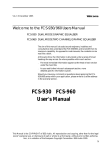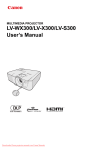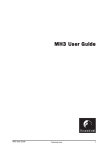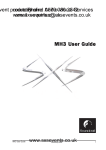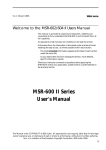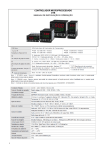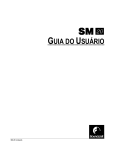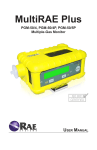Download BSS Audio FCS-926 User`s manual
Transcript
BSS AUDIO TM FCS-926 AND FCS-920 VARICURVE SYSTEM DUAL CHANNEL, 12 BAND, PARAMETRIC EQUALISER-ANALYSER USER'S MANUAL This Manual is the COPYRIGHT of BSS Audio. All reproduction and copying, other than for the legal owner's personal use, or disclosure of part or whole to a third party, without prior written authorisation, is in violation of the European Copyright Convention. BSS Audio. 1997. This manual is provided to assist sound engineers, installers and consultants to fully understand the FCS-926/920, and to benefit from it's full capability. If you are viewing this manual in Acrobat, clicking on a topic in the contents section will take you direct to that topic in the main manual. The information is structured under a series of broad headings for easy access. So where possible within each section: * The most immediate information appears at the head of each section under the main title. * As you read further into each subsequent section, more detailed specific information is given. Should you have any comments or questions about applying the FCS-926/920 within your application, please write to us at the address in the warranty section. 1 CONTENTS SECTION TITLE PAGE 1.0 FEATURES AND FACILITIES 3 2.0 UNPACKING 4 3.0 MECHANICAL INSTALLATION 4 4.0 4.1 4.2 4.3 4.4 CONTROLS and CONNECTIONS FCS-926 Front Panel FCS-926 Rear Panel FCS-920 Front Panel FCS-920 Rear Panel 5 5 6 7 7 5.0 5.1 5.2 5.3 MAINS POWER Voltage Setting Safety Earthing AC Fusing 9 9 9 9 6.0 POWERING UP 10 7.0 7.1 7.2 7.3 AUDIO CONNECTIONS Balanced Wiring Unbalanced Wiring Ground Loop Control 11 11 11 11 8.0 8.1 8.2 8.3 8.4 8.5 8.6 8.7 8.8 8.9 8.10 USING THE FCS-926 Icons Description Graphics Screen Channel Selection Filter Selection View Mode Program Memories Compare Resetting Filters EQ Bypass Noise Optimisation 12 12 12 13 13 14 14 15 15 15 16 9.0 9.1 9.2 9.3 9.4 UTILITY MENU Menu Access Input Gain Program Lock Peak Fix 17 17 17 17 17 9.5 9.6 9.7 9.8 9.9 9.10 9.11 9.12 Memory Crossfade Screen Viewing Angle Screen Brightness 12 Band Mode Midi Channel Midi Transmit Mode 18 Midi Dump Security Lockout 18 18 18 18 18 10.0 USING THE REAL TIME ANALYSER Menu Access Switching On Gain Setting Display Decay Rate Display Response Source Selection Program Memories Auto EQ Mode Add Curve Mode Room Curve Mode 20 11.0 NOTES ON USING THE FCS-920 24 12.0 12.1 12.2 MIDI IMPLEMENTATION Midi Implementation Chart Parameter Numbers 26 26 27 13.0 TECHNICAL SPECIFICATION 29 14.0 14.1 14.2 14.3 14.4 14.5 APPENDIX Chassis / 0v Link Transient Suppressors 90v / 180v AC Operation Balancing Transformers Battery Replacement 32 31 31 31 31 32 15.0 WARRANTY 34 10.1 10.2 10.3 10.4 10.5 10.6 10.7 10.8 10.9 10.10 18 19 20 20 20 20 20 20 21 21 22 22 2 1.0 Features and Facilities The VaricurveTM system of audio equalisers utilises a large, high definition graphics screen and digital techniques to give an intuitive interface between the user and control of high quality analogue filters. The FCS-926 is a dual channel parametric filter equaliser offering a total of 12 individual parametric filters and a 30 band Real Time Analyser (RTA) with pink noise source. The FCS-920 is similar, but without a graphics screen and panel controls, for slave or remote operation. The VaricurveTM multiband equalisation system creates a more accurate and sonically superior composite EQ contour than conventional manual or programmable graphic equalisers whilst offering the added advantages of program memories, Midi and computer control. A fully professional design that is the result of BSS Audio's long experience in creating industry standard audio products, makes the VaricurveTM system a natural upgrade from conventional graphic and parametric equalisers currently specified for various audio production environments. Some of the features offered within the FCS-926/920 are: * Two separate channels of six band parametric equalisation which can operate independently, or as a stereo linked pair. A MONO mode reconfigures the system as a single channel twelve band parametric equaliser. * All bands continuously variable from 20Hz to 20kHz, with bandwidth adjustment from 2 octaves to 0.1 octave. Cut and boost are variable between +/-15dB with a deep Notch available on each band. * Non reciprocal asymmetric cut/boost creates a more selective cut profile at any width setting. * Peak fix mode holds boost or cut centres of each filter constant to minimise filter interaction. * Large high contrast brightly backlit LCD screen graphically displays the composite EQ curve, with numerical read-out of control settings for the band being adjusted (926 only). * Integral RTA 30 band spectrum analyser with pink noise generator and featuring a phantom powered mic input, peak or RMS response and selectable decay characteristics. * Auto EQ mode links RTA analysis and equalisation processes to provide a sophisticated room tuning facility which can automatically EQ a room to flat or to a stored preset room curve (926 only). * Fifty program memory presets for stereo EQ set-ups, a further six program memories for preset room curves and six memories for RTA analysis results. * Comprehensive external control facilities include Midi, PA-422 and proprietary FSK for control by the BSS FPC-900 VaricurveTM remote controller. * Electronically balanced inputs and outputs with optional internally fitting transformers. 3 2.0 Unpacking As part of BSS Audio's policy of quality control, this product is carefully checked before packing, to ensure flawless appearance, and that it reaches you in first class condition. After unpacking the unit, please inspect for any physical damage and retain the shipping carton and all relevant packing materials for use should the unit need returning. With the FCS-926/920 will be a small packet of spare fuses. Please keep them in a safe place. If any damage has occurred, please notify your dealer immediately, so that a written claim for damages can be initiated. See the Warranty section of this manual. 3.0 Mechanical Installation A vertical rack space of 2U (3.5" 89mm) is required for the FCS-926 and 1U (1.75" 44mm) for the FCS-920. The unit should be supported at its rear by additional bracing or shelving if it is to be used in a transportable system. Failure to do so will impair the reliability and invalidate the Warranty. Fig 1. Details the relevant dimensions and fixing centres. Adequate ventilation must be provided by allowing sufficient space around the sides and rear of the unit to ensure free circulation of air. Forced cooling is not required. The internal power supply regulators are mounted on the case sides and use this as their heatsink. After a period of time in an enclosure, the sides of the metal case will feel hot to the touch, but this is quite normal and should be no cause for alarm. 4 4.0 Controls and Connections 4.1 FCS-926 Front Panel [1] ACCESS. Press this button to select the channel to be adjusted and viewed, or to select the linked stereo mode. Access to the MONO mode is made via the Utilities menu. [2] FLAT. Press to reset filter parameters to default values. Press again to undo. This toggle action is confirmed by the GRAPHICS WINDOW display, and happens 'on-line' with audio program. If the PARAMETER CONTROL [12] is moved whilst in the flat mode, this is recognised as an edit, and the previous filter parameter settings will be lost. At this stage pressing FLAT again will not restore the previous EQ contour. The FLAT button is not operative in VIEW mode. [3] RTA/UTILITY. Press to enter the Real Time Analyser (RTA) options menu. Press-and-hold for 1 sec to enter Utilities menu. Each are displayed in the TEXT WINDOW as a sequence of options with the highlight bar indicating the selected option. Rotate PARAMETER CONTROL [12] to step through values for each option. Press-and-rotate PARAMETER CONTROL [12] to select the next or previous option within the sequence. To exit at any time press any of the switches in group [4]. [4] FREQ, WIDTH, BOOST. Press to assign its function to the PARAMETER CONTROL [12]. The highlight bar in the TEXT WINDOW moves to confirm the selection. Press-and-hold the BOOST switch to set x2 graphics mode to enable off-screen extreme EQ contours to be properly displayed. Release switch to revert to normal display mode. [5] STORE. Press to initiate program store. Rotate PARAMETER CONTROL [12] to select desired program number as shown in TEXT WINDOW. Press STORE button again to confirm and complete store cycle, at which point any previous memory contents will be over written. To exit at any time press any of the switches in group [4]. [6] RECALL. Press to initiate program recall. Rotate PARAMETER CONTROL [12] to select desired program number as shown in TEXT WINDOW and whose curve is displayed in the GRAPHICS WINDOW. Access is not given to programs stored from different access modes. Press RECALL button again to confirm and complete program recall. To exit at any time press any of the switches in group [4]. [7] COMPARE. Press to compare current EQ contour as displayed in the GRAPHICS WINDOW, with the EQ contour of the currently selected program number as shown in the TEXT WINDOW. Press again to revert back to current EQ contour. This allows comparisons to be made between a stored program EQ contour and an edited version of it. This toggle action is 'on-line' in that the audio program follows the EQ contour displayed. When in COMPARE mode, rotation of the PARAMETER CONTROL [12] selects other valid programs to offer a live BROWSE mode. To exit at any time press any of the switches in group [4]. [8] TEXT WINDOW. Area of graphics screen that is used to display text and numerical data. [9] GRAPHICS WINDOW. Area of graphics screen that is used to display the EQ and RTA contours. [10] CURSOR. Vertical line indicating current selected filter and offering a dB scale in 3 dB steps, When in VIEW mode the cursor changes to vertical line of fine dots. [11] FILTER MARKERS. Small arrow-heads on GRAPHICS WINDOW indicating centre frequency of each filter. These move across the screen as the FREQ parameter of a filter is adjusted. 5 [12] PARAMETER CONTROL. Rotate to incrementally adjust up or down a pre-selected parameter, press or press-and-rotate to position CURSOR [10] onto desired filter. Following selection of the sixth filter (in two channel mode) or the twelfth filter (in mono mode), the cursor jumps to VIEW mode before returning to filter one. This is confirmed by the word VIEW in the TEXT WINDOW. In VIEW mode, rotation of the PARAMETER CONTROL moves the cursor along the frequency axis, allowing the TEXT WINDOW to give a numerical read-out of the actual BOOST and FREQ of any point on the EQ contour. The PARAMETER CONTROL is also used to alter any parameter in the RTA and UTIL menus. [13] EQ IN. Press to toggle EQ bypass. When EQ is active, green LED lights to confirm. EQ bypass is by relay contact closure between the input and output connectors of the unit. EQ bypass is also automatic in the event of mains power failure, internal electronic failure and during switch on power-up routines. [14] 12 BAND. LED indicator confirming selection of MONO 12 band mode. Access to this mode is made through the UTILITY menu . [15] OUTPUT LED INDICATORS. Six LEDs per channel to indicate output signal level. 0dB on the scale is referenced to 0dBu. Signal level should be optimised by adjustment of gain from within UTILITY menu option such that the audio program does not cause the PEAK LED to illuminate except on short term peaks. The PEAK LED will illuminate when any internal filter path is close to clipping. 4.2 FCS-926 Rear Panel [14] MAINS POWER FUSE - 20mm long rated T315mA for the 120v voltage setting and T200mA for the 240v voltage setting. For proper protection, please always replace this fuse with the correct value. [15] AC POWER/MAINS POWER SWITCH. [16] MAINS VOLTAGE SELECTOR SWITCH - allows operation from 100v-132v or 200v-264v, 50-60Hz AC. For use with other voltage ranges please refer to Section 16.3 [17] CONTROL INTERFACE option slot for fitting serial data port. [18] MIDI interface connectors. [19] PINK NOISE GENERATOR OUTPUT. Signal level at -10dBu balanced, to drive loads in excess of 1kOhm. [20] Phantom powered balanced RTA MICROPHONE INPUT. [21] Electronically balanced and floating RFI filtered AUDIO OUTPUTS. Maximum output is +20dBu into 600 Ohms or greater. Transformer balancing is available as an internal retrofit option. The pin connections are: Pin 1 = Ground/Chassis. Pin 2 = Hot (+). 1. Pin 3 = Cold (-). [22] Electronically balanced AUDIO INPUTS. Maximum input is +20dBu into 10kOhm. Inputs are fully RFI suppressed and transformer balancing is available as an internal retrofit option. The pin connections are: 6 Pin 1 = Open circuit/no connection.2. Pin 2 = Hot (+). 1. Pin 3 = Cold (-). 1. When using a fully balanced system, either pin 2 or pin 3 may be the HOT terminal. 2. Please take special note of the ground break on pin 1. As with all BSS products, the convention is 'ground goes forward with the signal', giving a useful ground loop break point at the input connector. 4.3 FCS-920 Front Panel Controls [1} ADDRESS WINDOW. This normally shows the current program number for the unit, eg P07. This window is also used for displaying messages. [2] UP/DOWN buttons. These are recessed behind panel holes for security. Pressing the upper button using a blunt implement will display the midi address of the unit for a few seconds (eg C01). Further presses of the upper button will advance the device address (MIDI channel), whilst pressing the lower button will decrement the device address. If both buttons are pressed simultaneously, a memory dump will be initiated. [3] ACTIVITY INDICATORS. These three led’s flash momentarily when MIDI data is received for the current device address. The furthest right led of the three will blink on and off whenever any parameters have been changed but not stored in a program memory. [4] 12 BAND. LED indicator confirming MONO 12 band mode. [5] OUTPUT LED INDICATORS. Six led’s for each channel to indicate output signal level. 0dB on the scale is referenced to 0dBu. Signal level should be optimised so that the audio program does not cause the PEAK led to illuminate except pn short term peaks. The PEAK led will illuminate when any internal filter path is close to clipping. 4.4 FCS-920 Rear Panel Controls and Connectors [14] MAINS POWER FUSE - 20mm long rated T315mA for the 120v voltage setting and T200mA for the 240v voltage setting. For proper protection, please always replace this fuse with the correct value. [15] MAINS POWER SWITCH. [16] MAINS VOLTAGE SELECTOR SWITCH - allows operation from 100v-132v or 200v-264v, 50-60Hz AC. For use with other voltage ranges please refer to Section 16.3 [17] CONTROL INTERFACE option slot. [18] MIDI interface connectors. [19] PINK NOISE GENERATOR OUTPUT. Signal level at -10dBu balanced, to drive loads in excess of 1kOhm. [20] Phantom powered balanced RTA MICROPHONE INPUT. [21] Electronically balanced and floating RFI filtered AUDIO OUTPUTS. Maximum output is +20dBu into 600 Ohms or greater. Transformer balancing is available as an internal retrofit option. The pin connections are: 7 Pin 1 = Ground/Chassis. Pin 2 = Hot (+). 1. Pin 3 = Cold (-). [22] Electronically balanced AUDIO INPUTS. Maximum input is +20dBu into 10kOhm. Inputs are fully RFI suppressed and transformer balancing is available as an internal retrofit option. The pin connections are: Pin 1 = Open circuit/no connection.2. Pin 2 = Hot (+). 1. Pin 3 = Cold (-). 1.When using a fully balanced system, either pin 2 or pin 3 may be the HOT terminal. 2. Please take special note of the ground break on pin 1. As with all BSS products, the convention is 'ground goes forward with the signal', giving a useful ground loop break point at the input connector. 8 5.0 Mains Power Before connecting your unit to its AC power source, check that the voltage selector switch located on the rear panel is correctly set. If a change is necessary, ensure that the mains fuse is also changed for one of the correct rating. The power cord attached to this unit carries the following information label. WARNING: THIS APPLIANCE MUST BE EARTHED. IMPORTANT: The wires in this mains lead are colour coded in accordance with the following code. Green-and-yellow Blue Brown : Earth : Neutral : Live As the colours of the wires in the mains lead of this appliance may not correspond with the coloured markings identifying the terminals in your plug, proceed as follows: The wire which is coloured green-and-yellow must be connected to the terminals in the plug which is marked with the letter 'E' or by the earth symbol, or coloured green or green-andyellow. The wire which is coloured blue must be connected to the terminal which is marked with the letter 'N' or coloured black. The wire which is coloured brown must be connected to the terminal which is marked with the letter 'L' or coloured red. Those units that are supplied to the North American market will have an integral moulded 3 pin connector which is provided to satisfy required local standards. 5.1 Voltage Setting The mains voltage selector switch provides simple, external adjustment for operation on all international AC power standards. At each switch position there is an acceptable tolerance over which the performance of the unit will not be affected and this is 105v -132v for the 120v position, and 210v-264v for the 240v position. If the unit is subjected to voltages in excess of this, damage is likely. If the mains voltage is below those specified, there will be reduced performance before the unit finally fails to work. For operation on 100v or 200v supplies, please refer to Section 16.3. 5.2 Safety Earthing The green/yellow wire of mains cord must always be connected to the electrical installations Safety Earth or Ground. It is essential for personal safety, as well as proper operation of the unit, and is internally connected to all exposed metal surfaces. Any rack framework into which this unit might be mounted is assumed to be connected to the same grounding circuit. The FCS-926/920 having electronically balanced audio connections does not therefore require disconnection of any safety earth for the avoidance of hum loops. 5.3 AC Power Fusing The incoming mains power is fused within the FCS-926/920 by the fuse holder mounted on the rear panel. Should it need to be replaced it must be properly rated as: 20mm 250v, T200mA for 240v voltage setting or T315mA for 120v voltage setting. It is most important for continued 9 safety that this specification is strictly adhered to, and you will have found that spare fuses of this rating were supplied together with your unit and manual. It is very unlikely that this fuse will fail during normal use, and must be treated with some caution as to the cause, if it should do so. One of the most likely reasons will be following the incorrect setting of mains voltage switch on the rear panel. Another reason can be the inadvertent connection of line to line rather than line to neutral phase voltages when using a three phase power connection. In either case internal transient suppressors can become damaged and will consistently blow replacement fuses. They will have protected your unit from damage, but will need removal and replacement to allow further use of the unit. Please refer to Section 16.2 for the removal and replacement procedure. 6.0 Powering Up When the FCS-926/920 is switched on by operating the power on-off switch located on the rear panel, the internal circuitry carries out a series of routine tests. The display will illuminate, and then show the current software version number and information on any optional interface cards installed. The screen then shows the display that was last present prior to the previous power down. Should an incorrect start-up sequence be displayed, then an internal DC fuse may have failed. Before returning the unit for repair, disconnect the power cord and check the three DC fuses located inside the unit. Their position and rating is clearly visible once the top cover has been removed. During power-up and power-down, the bypass relays will operate to protect the audio signal path from short term transients and this provides a silent switch-on and off sequence. 10 7.0 Audio Connections The FCS-926/920 audio inputs are RFI filtered and electronically balanced, with the outputs again RFI filtered and electronically balanced and floating. They are designed to operate at any signal level up to +20dBu and will drive into loads of 600 Ohms or greater. They will be 'fuss free', regardless of your installation's complexity. 7.1 Balanced Wiring Whether the system is wired to a 'pin 3 hot' or a 'pin 2 hot' convention is not important so long as the wiring to both the input and output 3 pin XLR connectors is the same . As is common with all other BSS Audio equipment of this type, we follow the convention of 'ground goes forward with the signal'. Input cable screening therefore needs to be derived from the signal source end as pin 1 is ground lifted for the inputs. It is recommended you use high quality audio cable with 2 cores + screen for low noise and reliability, and to avoid possible problems. 7.2 Unbalanced Wiring If the equipment driving the FCS-926/920 has only unbalanced outputs then you will need to add a wire jumper such that the screen connection on pin 1 of the XLR is shorted to either pin 2 OR pin 3, depending on the wiring convention of the unbalanced equipment. If the equipment being connected to the FCS-926/920 outputs have only unbalanced inputs, then we recommend that you still use a balanced (i.e. 2 core shielded) cable. The interconnecting cable should have its screen grounded by pin 1 of the FCS-926/920 output, the pin 3 output should be connected to the unbalanced input 0v ground, and the pin 2 output should be connected to the live input. There should be no connection between the cable screen and 0v/chassis ground connection of the unbalanced equipment. Strict adherence to this will help to eliminate potential ground loop hums by removing signal currents from the cable screen. 7.3 Ground Loop Control Strict adherence to the wiring conventions noted above within a fully balanced signal system will yield the best possible results with none of the problems normally associated with interconnected audio equipment. Wherever possible cable screens should not be connected to any signal pin, but rather left to perform a cable shielding function only. Where it is not possible to control all of the external cabling, it might become necessary to have the internal electronic ground of your unit separated from the case safety ground. Provision is made internally within the FCS-926/920 to separate these two grounds at a convenient point, or to add a suitable impedance network as part of a house system requirement. WARNING! Under no circumstances should the safety ground wire be removed from the mains AC power connector as an interim measure to achieve similar results. Please refer to section 14.1 for information on this procedure. 11 8.0 Using the FCS-926 and FCS-920 The descriptions in this section apply primarily to the FCS-926. However, since the FCS-920 has essentially the same features, control of an FCS-920 is largely as described here. This subject is covered in greater detail in Section 11.0. The VaricurveTM equalisation system offers an operator interface designed for fast and intuitive control of parametric filters. It is based on the 'what you see is what you get' principle in that the EQ contour required is drawn onto the graphics display by picking one or more parametric filters and adjusting their three variables to give the required effect. The internal digital control continuously monitors the user's adjustments, and implements this directly onto the analogue filters. i.e. adjustments made to the filters are simultaneously converted into the EQ contour, giving the operator an intuitive feel identical to conventionally controlled graphic equalisers. What the FCS-926 offers, in addition, is the ability to see the manner in which filters combine as well as the facility of program store, recall, compare and remote computer control. In the two channel mode each channel has six parametric filters, with full control over frequency, bandwidth and boost/cut. They are of constant Q design, with a non-symmetrical response giving increased selectivity in the cut mode compared to the boost mode. The two channels can also be linked to offer full stereo linked control. In the mono mode, the filters are combined to offer twelve parametric filters on one channel. The independent 30 band Real Time Analyser can also be selected and displayed simultaneously on the graphics screen to give the operator valuable feedback as to the spectral content of either an external microphone signal, or of the FCS-926 input signal. A further option gives the ability to create automatic EQ contours directly from the RTA analysis. The following section of this manual goes through each selectable function on the FCS-926, starting with the basic filter controls. 8.1 Understanding the Icons To illustrate the steps involved in using each function of the FCS-926, the sections in the full manual contain text and icons demonstrating keystrokes, screens and sequences. 8.2 Graphics Screen The GRAPHICS SCREEN combines TEXT and GRAPHICS WINDOW sections which form the main interface between the operator and the analogue filters. [1] The program number selected for STORE, RECALL and COMPARE modes. When in large characters, the number indicates that the current EQ contour on the GRAPHICS WINDOW is that program. When in small characters, the current EQ contour is an edited version of the program number. [2] The numerical value of the centre frequency of the currently selected filter. When in VIEW mode, it is the numerical value at the current cursor position. [3] The numerical value of the bandwidth of the currently selected filter expressed in octaves about the centre frequency of the filter. [4] The numerical value in dBs, of the amount of boost or cut applied for the currently selected filter. When in VIEW mode it is the numerical value at the current cursor position. 12 [5] The numerical value in dBs, of the amount of input gain or attenuation selected, as set through the UTILITY menu. [6] A two line text area indicating the current status and any active options. [7] A coarse dot cursor line indicating the currently selected filter and offering a dB scale at 3dB intervals. When in VIEW mode the cursor changes to a fine dot line. [8] Markers along the top of the window indicating the current centre frequency of each of the audio filters. When a filter is 'unused' i.e. its Boost Cut is set to 0dB, the filter marker will be a hollow triangle. [9] The horizontal frequency axis scaled in Hz, for the EQ contour and RTA. [10] The vertical boost/cut axis scaled in dB, for the EQ contour and RTA. [11] The EQ contour which is implemented by the audio parametric filters. [12] Output level meters for each channel, calibrated in dBu. [13] Peak indicating LED for each channel, calibrated for +18dBu. [14] LED indicator confirming when single channel 12 band mode has been selected. 8.3 Selecting Dual Channel or Mono mode The LED illumination indicates which channel has been assigned to the graphics screen for viewing and controlling. In stereo linked mode both channels are viewed and adjusted simultaneously, with the TEXT window showing channel 1 parameters. Independent channel offsets can be entered at any time by exiting the stereo mode and selecting access to the required channel. WARNING! Always return access to STEREO mode since the Optimisation feature could otherwise put the channels out of step. For access to the mono 12 band mode, please refer to 9.8 8.4 Selecting a filter and adjusting its parameters Using the parameter control move the cursor line onto the filter to be adjusted. The filter positions are marked by the arrow heads at the top of the graphics window - see 8.2 [8]. There are six markers in the dual mode and twelve in the mono mode. When the cursor switches to a line of fine dots, the VIEW mode has been accessed. Press again on the control to step out of VIEW and onto filter one. - See 4.1[12] and 8.5 for information on VIEW mode. 8.4.1 Adjusting the frequency of a filter Selecting FREQ assigns the parameter control to adjust the selected filter's centre frequency. There are 210 discrete frequencies including the standard 30 band ISO centres, as indicated in the TEXT window. 13 8.4.2 Adjusting the width of a filter Selecting WIDTH assigns the parameter control to adjust the selected filter's bandwidth, adjustable from a bandwidth of one-tenth octave up to 2 octaves, as indicated in the TEXT window. 8.4.3 Adjusting the Boost and Cut of a filter Selecting BOOST assigns the parameter control to the selected filter's boost or cut. The adjustment range is +/-15dB in 0.5dB increments, as indicated in the TEXT window. Varying the parameter control beyond -15dB cut sets the filter into a NOTCH mode, allowing very deep cuts to be attained, around 30dB. Holding down the BOOST switch re-scales the graphics window by x2, allowing EQ contours that go off the screen to be properly viewed. CAUTION: As in any equaliser, if large amounts of boost have been applied, some adjustment of gain might become necessary to restore safe operating levels - see 8.2 [5] and 9.2. 8.5 VIEW Mode Explained When selecting filters as in 8.4, between the last and first filter on the graphics window is a safe mode called VIEW. This is confirmed in the TEXT window and by the cursor changing to a line of fine dots. Subsequent rotation of the parameter control moves the cursor along the EQ contour with the TEXT window giving a read-out of the frequency and boost of the curve at the cursor point. This also serves as an operational 'safe mode' as filter parameters can then not be adjusted accidentally. In stereo mode, the TEXT window shows channel 1 parameters only. 8.6 Using Program memories - STORE and RECALL Each program memory retains not only the currently displayed EQ contour, but also the input gain setting, access mode and status of the peak fix option. Having selected STORE, turning the parameter control sets the program number 1 to 50, as indicated in the TEXT window. Program store is completed by re-selecting STORE. It is possible to exit from the store routine at any time by selecting either of the FREQ WIDTH or BOOST buttons. Note that the STORE button has a different function in the RTA menu - see section 10.7 WARNING! The second STORE action overwrites any data previously held in that program number. It is possible to protect program memories from being overwritten during the STORE sequence by using PROGRAM LOCK. Please see 9.3 for details. Having selected RECALL, turning the parameter control sets the program number 1 to 50 , as indicated in the TEXT window. At the same time the GRAPHICS window shows each EQ contour as the program number changes, giving a useful off-line browse function. The gain setting of the browsed program is also shown in the text window. Program recall is completed by re-selecting RECALL. Following a program recall the program number appears in large characters in the TEXT window, indicating that the current EQ contour is this program. Following any subsequent edit, the number changes to a smaller size indicating that the EQ contour is now an edited version of this program. HINT ! It is possible to exit from the recall routine at any time by selecting 14 either of the FREQ, WIDTH or BOOST buttons. During recall the audio filters are adjusted to the new EQ contour following the second RECALL switch selection. - see section 9.5 for adjustment of the cross-fade time. NOTE: The RECALL button has a different function in RTA mode - see section 10.7 NOTE: Access is denied to programs of the wrong access type. As the parameter control is turned, programs of the wrong mode will be skipped. In stereo mode, a complete stereo program is recalled to both channels. In dual mode, a program is recalled only to the channel being accessed. 8.7 The Compare Mode Having selected COMPARE, turning the parameter control selects a program number 1 to 50, as indicated in the TEXT window. At the same time the GRAPHICS window shows each EQ contour as the program number changes and is implemented concurrently onto the audio filters, giving a useful on-line browse facility. The gain setting of the compared program is also shown in the text window. Note that access is not given to programs previously stored in a different access mode - see note under section 8.6 recall. The previous EQ contour remains visible in the GRAPHICS window as a series of dots, for comparison purposes. Selecting COMPARE again reverts back to the original EQ contour. Repeated selection of COMPARE allows instant comparisons to be made between a current EQ contour and one previously stored in memory. If the parameter control is not adjusted, then the current edited program may be compared with the original unedited program. If RECALL is pressed in the compare mode, the compared program becomes the new current program. WARNING! Since entering the compare mode allows an on-line browse through previously stored programs, system gain must be reduced to avoid possible loudspeaker or system damage. 8.8 Resetting Filters - the FLAT mode Having selected FLAT, all audio filter parameters on the selected channel will be reset to the default values. Any existing EQ contour disappears on both the GRAPHICS window and audio filters. Selecting FLAT again reverts back to the previous EQ contour. As a safety procedure, should the parameter control be adjusted whilst in the FLAT mode, the previous EQ contour will again be reinstated. To provide a permanent resetting of the filters to their default values, press and hold the FLAT button for about 1 second. NOTE! The ACCESS mode has an effect on how the FLAT button operates. In stereo mode both channels are flattened, whereas in dual mode only the accessed channel is flattened. The FLAT button is inoperative in VIEW mode. 8.9 EQ Bypass When the green LED illuminates, the FCS-926 is in circuit. When the green LED is off, the FCS926 is bypassed. The bypass function is implemented by relay contacts wired directly across the input and output terminals thus providing a true equipment bypass. During the FCS-926 power-up and power-down sequences the EQ BYPASS function is activated automatically by the control circuitry to ensure silent audio switching. 15 8.10 Noise Optimisation. As in any multiband equaliser, large amounts of boost coupled with wide bandwidths will amplify circuit noise from preceding electronic stages. To help minimise this effect, it is desirable to position these filters at the beginning of the equalisation chain, and wide band cut filters at the end. The FCS-926 utilises a noise optimising routine which automatically reallocates the filters to give optimum noise performance. Since this involves resetting filter parameters it is activated only during operations which would normally interrupt the audio signal path. These are POWER-ON, FLAT, EQ IN/OUT, PROGRAM STORE, PROGRAM RECALL and COMPARE. Selection of either of these functions automatically activates the optimisation routine. Note that the optimisation routine will correctly maintain the 'ganged' relationship only in STEREO mode. If any offsets are applied to a stereo set-up, always return to STEREO mode to maintain ganging. 16 9.0 UTILITY Menu Within the FCS-926 are a series of user adjustable and selectable utilities which further enhance it's operation and performance. These are arranged as a circular menu accessible from UTILITY. 9.1 UTILITY Menu Access Having held the RTA button for approximately 1 sec the TEXT window will change and display the Utility menu. These are arranged as a vertical sequence with the centre utility highlighted, indicating it to be the one currently selected. Repeatedly press the RTA button or parameter control or press and turn the parameter control to scroll the sequence of options into the highlighted bar. For each Utility there are a number of values to select, and these are stepped through by turning the parameter control. HINT! It is possible to exit at any time from the utility menu by pressing either the FREQ, WIDTH or BOOST buttons. 9.1 Input Gain Having selected utility INP GAIN, use the parameter control to adjust the input gain from +12dB to -12dB in 0.5dB steps, or to OFF. Selecting OFF mutes the selected channel. When an EQ contour is stored into a program memory, this gain value is also recorded. In stereo access mode both channels are adjusted simultaneously, whilst keeping any offset which has been set. WARNING! When extreme EQ contours have been set it might become necessary to restore correct operating level by adjusting input gain. Careful monitoring of the output meters, see 4.0 [15], will ensure proper setting. 9.2 Program Lock Having selected utility PROG LOCK, use the parameter control to switch between OFF and ON. Selecting ON ensures that the currently selected program memory is now protected, and cannot be over written. Exiting from utility and selecting STORE will confirm this protected status by displaying PROG LOCK in the TEXT window. To unlock a program it is necessary to RECALL it first to make it the current program. 9.3 Peak Fix Having selected utility PEAK FIX, use the parameter control to switch between OFF and ON. Selecting ON instructs the internal control circuits to record each filters boost value and hold them constant when other adjacent filters are adjusted. The consequence of this is to minimise the interaction effect on a filter when an adjacent one is adjusted. When selected the TEXT window shows PFIX. Note that if one channel only is peak fixed and the two channels are subsequently stereo linked, then peak fixing status will be that set for channel 1. If peak fix is changed in stereo mode however, both channels peak fix status will be the same NOTE! Operation of the PEAK FIX option can require considerable processor time and will as a consequence impair the response time for parameter adjustment to actual implementation. 17 9.5 Memory Crossfade Having selected utility FADE SECS, use the parameter control to adjust the cross fade time from 0.0 secs to +/- 6.0 secs in 0.1 sec increments. Positive fade time is the time taken for one EQ contour to be faded down and the replacement EQ contour faded up. Negative fade time is the time taken for one EQ contour to be merged into the new EQ contour. Cross-fading only applies to program recall. 9.6 Screen Viewing Angle Having selected the utility DISP ANGL, use the parameter control to adjust the viewing angle for the graphics display. Correctly setting this option ensures proper screen contrast at whatever viewing angle is required. 9.7 Screen Brightness Having selected the utility DISP BRIT, use the parameter control to switch between OFF and ON. Selecting ON sets the maximum display brightness, whilst OFF sets a dim level. 9.8 12 Band Mode Having selected the utility MONO MODE, use the parameter control to switch between OFF and ON. Selecting ON configures the FCS-926 into a single channel equaliser with 12 parametric filters. In confirmation the yellow LED on the display lens illuminates, and twelve filter markers replace the previous six. In this mode the audio connections are through the channel one input and output sockets on the rear panel. 9.9 MIDI Channel Having selected the utility MIDI CHAN, use the parameter control to choose the MIDI channel number from 1 to 16. For further information on the MIDI control system please see section 12. 9.10 MIDI Transmit Mode Having selected the utility MIDI XMIT, use the parameter control to choose between NIL , PROG, ALL and THRU. Selecting NIL ensures that the FCS-926 does not transmit any of it's own data on the MIDI output socket on the rear panel. Selecting PROG allows program change data to be output to the midi output socket. Selecting ALL allows all parameter change data to be output to the MIDI output socket for chained master / slave operation. Note that RECALLing a program in this mode does not cause a Program Change to be issued. Selecting THRU inhibits any MIDI parameter transmission but repeats any received data on the MIDI OUT socket. This setting should be used in a network controlled by a FPC-900 remote. For further information on the MIDI control system please see section 12. 9.11 MIDI Dump Having selected the utility MIDI DUMP, use the parameter control to initiate a full memory dump via MIDI. A window will appear, reporting the progress of the dump as percentage completed. This process will take several seconds. Any Varicurve device set to the same MIDI channel receiving this data will then be configured exactly the same as the sending device, including all program memories. WARNING! MIDI DUMP will overwrite all data in the receiving device, so use with caution. 18 9.12 Security Lockout Having selected the utility LOCK OUT, use the parameter control to switch between OFF and ON. Selecting ON disables the parameter control and program change buttons to ensure that current settings cannot be altered and the TEXT window displays "SAFE" to confirm. Lock out does not inhibit program or parameter change via MIDI and PA-422 control interface. WARNING! LOCK OUT should not be confused with PROG LOCK (section 9.3). PROG LOCK is for security setting of individual program memories. LOCK OUT is for security setting of all the FCS-926 parameters. 19 10.0 Using the REAL TIME Analyser Incorporated into the FCS-926 is a 30 band RTA which can be displayed on the graphics window simultaneously with an EQ contour. A pink noise source is also included for use during room analysis. Selection of the RTA display, it's operating parameters, AUTO EQ, ROOM CURVE and ADD CURVE modes are all accessible from the RTA menu. Having selected RTA, the TEXT window will change and display the RTA options on a circular menu. These are arranged as a vertical sequence with the centre option highlighted, indicating it to be the one currently selected. 10.1 RTA Menu Access Repeatedly press RTA or parameter control, or Press and turn the parameter control to scroll the sequence of options into the highlight bar. For each option the values are stepped through by turning the parameter control. HINT ! It is possible to exit at any time from the RTA menu by selecting either the FREQ, WIDTH or BOOST buttons. 10.2 Switching on the RTA Having selected RTA menu, the TEXT window shows RTA MODE under the highlight bar. Use the parameter control to select either OFF, ON or HOLD. The HOLD option freezes the RTA display at the moment the option is selected. 10.3 Gain Setting Having selected menu option RTA GAIN, use the parameter control to adjust the gain from 0dB to 40dB in 1dB steps.. WARNING! If the RTA GAIN is set too high the clip arrow ""will flash at the top left of the GRAPHICS window, and the RTA display will be inaccurate. 10.4 Display Decay Rate Having selected menu option BAR DECAY, use the parameter control to adjust the decay rate of the RTA bars. For PEAK mode the decay rate is adjustable from 100mS to 5secs with an extra step for INFinite hold. For RMS mode the decay rate is adjustable from 100mS to 10 Secs. 10.5 Display Response Having selected the menu option BAR RESP, use the parameter control to switch between PEAK or true RMS responses for the RTA bars. 10.6 Source Selection Having selected the menu option RTA SOURCE, use the parameter control to switch between MIC, (line) I/P or (line) O/P. Use the phantom powered rear panel microphone input XLR when selecting MIC, and adjust the gain accordingly as detailed in 10.3. Selecting I/P switches the RTA to display the input signal of the FCS-926, while selecting O/P displays the output signal. When ACCESS is set to channel 1 or in 12 band mode, channel 1 input is analysed. When access is set to channel 2, it is analysed. When access is set to stereo a sum of both channel 1 and channel 2 is analysed. 20 10.7 Using RTA Program Memories. When RTA menu is selected the STORE and RECALL buttons allow access to six additional program memories for the storing and recalling of complete 30-bar spectrum analysis. These are lettered A to F, and are accessible only when RTA menu is selected. 10.7.1 Storing an RTA program. Having selected RTA menu and STORE, turning the parameter control sets the program letter A to F, as indicated in the TEXT window. Program store is completed by re-selecting STORE. WARNING!. The second STORE action overwrites any data previously held in that program number. 10.7.2 Recalling an RTA program Having selected RTA menu and RECALL, turning the parameter control sets the program letter A to F, as indicated in the TEXT window. At the same time the GRAPHICS window shows each RTA display as the program letter changes, giving a useful browse function. Program recall is completed by re-selecting RECALL and will also set RTA mode to HOLD, ready for AUTO EQ if required. HINT ! It is possible to exit from the store routine at any time by selecting either the FREQ, WIDTH or BOOST buttons. 10.8 AUTO EQ Mode The Auto EQ function allows the FCS-926 remote to adjust a room equalisation curve in response to a measured RTA. Pink noise is injected into the audio system and the output from the system measured with the FCS-926 internal Real Time Analyser. The FCS-926 takes the RTA graph and uses it to calculate an equalisation curve that will attempt to correct any frequency response errors in the environment (or circuitry) that produced the RTA. In addition, some installations will require a system equalisation curve which is customised to suit the room and program material. The FCS-926 carries as standard a number of preset room equalisation curves which can be used during AUTO EQ for the resultant corrected response to follow. Alternatively, the user can create a 'Room Curve' from the current environment which can then be used to equalise another venue. Refer to MAKE CURVE for details of generating a curve from the current RTA response. Six program memories, numbered 51-56, hold preset curves including a flat response. The FCS-926 offers the option of either using these, or of using any of the other 50 normal program memories. AUTO EQ uses an algorithm which calculates the filter parameters required to produce a given EQ contour. The algorithm will use as few filters as possible. If a very complex EQ contour requires more filters than are available, the contour will be simplified by smoothing. Because of the complex nature of the algorithm it takes a few seconds to complete, during which a 'please wait' message will be displayed. Connect the pink noise source into the sound system and install the RTA microphone. Set the RTA parameters to show a steady RTA spectrum with long decay, centred around 0dB in the GRAPHICS window. Select RTA menu option AUTO EQ. The auto eq box will display GO... indicating that the parameter control should be turned to start the auto eq process. If the user wishes, a previously stored RTA can be used instead of the current RTA input. 21 The TEXT window changes to show program number 51, and the GRAPHICS window displays a prompt requesting a reference curve to be chosen. At this point the user can choose to equalise to either a flat response or to one of the other five preset curves available. Turn the parameter control to select a different curve. Should none of the preset reference curves be applicable, individual custom contours can be created and stored in the normal way in program 1-50. Access to these in the AUTO EQ mode is made by anticlockwise rotation of the parameter control during the selection routine. The AUTO EQ algorithm will not attempt to match preset curve excursions below approximately 3dB at the extreme ends of the frequency scale. Once the required response has been chosen, press the RECALL button to start the AUTO EQ process. 10.9 Using the ADD EQ contour mode The ADD CURVE option in the RTA menu allows one EQ contour to be added onto another. Access is given to both the preset room contours stored in programs 51-56, as well as any of the individual allowable contours stored in programs 1-50. Following the ADD CURVE routine, these will be added onto the EQ contour currently displayed on the GRAPHICS window prior to entering the RTA menu. ADD CURVE uses an algorithm which calculates the filter parameters required to produce a given EQ contour. The algorithm will use as few filters as possible. If a very complex EQ contour requires more filters than are available, the contour will be simplified by smoothing. Because of the complex nature of the algorithm it takes a few seconds to complete, during which a 'please wait' message will be displayed. Having selected menu option ADD CURVE, turn the parameter control. The TEXT window changes to show program number 51, and the GRAPHICS window displays a prompt requesting a curve to be chosen and then the RECALL button to be pressed. Use the parameter control again to recall the preset curves in programs 51 to 56 or any of the individual curves in programs 1-50. Press the RECALL button, and after a short period of time the GRAPHICS window will display the selected EQ curve added onto the EQ contour that was previously displayed. HINT ! It is possible to exit from the store routine at any time by selecting either the FREQ, WIDTH or BOOST buttons. NOTE! Although access to this option is gained through the RTA menu, RTA analysis is not used and therefore need not be selected. 10.10 Using the Room Curve Mode The ROOM CURVE option in the RTA menu allows the RTA of a room to be converted into an EQ contour for storage and future use. It can later be used as the reference curve in AUTO EQ mode. A curve created by ROOM CURVE for a particular room can therefore be used to recreate the EQ that was originally found to be optimal for that room. Read an RTA from the current room by putting the FCS-926 pink noise output through the system to be measured and connect a microphone to the FCS-926 input. The resulting RTA display is the frequency response of the room. With an RTA displayed select RTA menu option ROOM CURVE. Turning the parameter control will begin the conversion to an EQ contour. During the process a 'please wait' message will show. 22 Once conversion is complete the curve can be stored in any program memory using the usual STORE function after exiting the RTA menu. In a different venue an AUTO EQ can be run using a previous venue response as the target response. The second venue eq will be adjusted to give as near as possible the response of the previous room. 23 11.0 Notes on using the FCS-920 The features discussed for the FCS-926 in sections 8.0-10.0 apply largely to the FCS-920, although only via remote control since the FCS-920 has no panel controls. The 3-digit display on the front panel usually shows the selected program number e.g. P10. The device address number (MIDI channel or PA422 address), may be displayed and adjusted in the range 1-16 by pressing either of the recessed buttons to the left of the display using a blunt implement. To control the FCS-920, the transmitting device (such as an FCS-926 equaliser or FPC-900 controller) must be set to the same MIDI channel.Whenever MIDI data for the correct channel is received, the three dots at the bottom of the display will flash momentarily. A single flashing dot at the right hand end of the display warns that the current program has been edited but not stored. When using an FCS-926 equaliser as the controlling device, setting it to MIDI XMIT ALL will cause all of the control actions on the FCS-926 to be followed by the controlled FCS-920, including the actions of the Access, Flat and EQ In buttons. When the FCS-920 is bypassed, the display will occasionally flash the warning message 'out'. A program RECALL on the FCS-926 will cause all the new filter settings to be sent to the FCS-920. If it is required to control several FCS-920's from an FCS-926, then it is a good idea to reserve a program for each device, so that when the MIDI channel of the controller is changed to address a different device, its current contour can be called from memory. When controlling several MIDI devices from one source in this manner, the MIDI OUT of the controlling device is fed to the MIDI IN of the first controlled device, and successive units are connected by feeding MIDI OUT to MIDI IN. All of the controlled devices must be set to MIDI XMIT THRU (the default condition for the FCS-920). If the controlling FCS-926 is set to MIDI XMIT PROG however, a program RECALL will cause the FCS-920 to recall its own local program, and no filter parameters are issued by the FCS926. Cross-fading is only performed within the FCS-920 when recalling local programs (ie using MIDI XMIT PROG). When a program is stored on the controlling FCS-926, a program is stored locally in the FCS-920 only when the controlling device is set to MIDI XMIT ALL.The COMPARE function operates similarly, so cross-fading will be applied when the controller is set to MIDI XMIT PROG. It is important to note that the optimisation feature can put the filter ordering in a slave unit out of step with its controller if the slave alone is caused to optimise. This can happen, for example, if the slave is switched off and on, but not the controller. A simple way to avoid this is to remember to store the parameters in a program after any editing. If there is any doubt, then set the controller to re-transmit its parameters. An FCS-926 in MIDI XMIT ALL mode can be made to do this either by switching it off and on again, or by adjusting the MIDI XMIT mode, returning it to MIDI XMIT ALL. The MIDI DUMP utility is initiated on the FCS-920 by pressing the UP and DOWN buttons simultaneously. The progress of the dump is reported on the display as a percentage complete. Use this facility with caution as it will cause the memory of any receiving device on the same channel to be overwritten. Although the FCS-920 is equipped with a Real Time Analyser using MIDI System Exclusive commands, as are used by the FPC-900 controller. 24 The display may occasionally show error messages in the form of an error number. The meanings of these are as follows. Er.2 Er.3 Er.4 MIDI data error. Cannot recall a program stored in a different access mode. MIDI buffer overflow. Any other messages would indicate an internal error- consult your dealer. NOTE: The RTA in the FCS-926 and FCS-920 has been optimised for use with a pink noise source and may not give accurate results across all frequencies with single tones. 25 12.0 MIDI Implementation Chart 12.1 FCS-926 MIDI Implementation Chart V1.1 FUNCTION BASIC CHANNEL TRANSMITTED RECOGNISED REMARKS Default Changed 1-16 1-16 1-16 1-16 MODE X X NOTE NUMBER X X VELOCITY X X AFTER TOUCH X X PITCH BENDER X X CONTROL CHANGE NRPN LSB 98 NRPN MSB 99 Data LSB 38 Data MSB 6 Memorised Note 10 O O O O O O O O PROGRAM CHANGE true number 0-49 1-50 0-49 1-50 Notes 2,10 SYSTEM EXCLUSIVE O O Note 6 SYSTEM COMMON X X SYSTEM REAL TIME X X AUX MESSAGES Reset controllers O O KEY Note 1 See parameter list Notes 3,10 O:Yes X:No 26 12.2 Parameter Numbers PARAMETER NUMBER RANGE LAW Fade Time 36 0-120 Time(S) = (n-60)/10; merge fade when negative. See note 9 Bypass 37 0-127 Bypass when n >= 40H Gain Channel 1 38 0-50 Gain(dB) = (n-26)/2; off (mute) when n=0 Gain Channel 2 39 0-50 Gain(dB) = (n-26)/2; off (mute) when n=0 Peak Fix channel 1 40 0-127 Peak Fix when n >= 40H Peak Fix channel 2 41 0-127 Peak Fix when n >= 40H Access 42 0-3 0 = 12-Band Mono; 1 = CH1; 2 = CH2; 3 = Stereo. See note 2. Store 43 0-49 Prog = n+1. Flash Display 44 N/A See notes 7,8 RTA Status RTA Gain RTA Decay RTA RMS RTA Source 45 46 47 48 49 0-2 0-40 0-8 0-127 0-2 0=off, 1=on, 2=hold Gain (dB)=n 0.1/0.2/0.3/0.5/0.7/1/2/5 or INFINITY RMS when n>=40 else Peak 0=mic, 1=i/p, 2=o/p. 1-210 0-19 0-61 f(Hz) = 20 x 1.033 n . See note 1. BW(oct) = 0.1 x (1+n) BC(dB) = (n-31)/2; notch when n=0 Frequency } Bandwidth } see list Boost/Cut } Filter Frequency Bandwidth Boost/Cut 1 2 3 4 5 6 7 8 9 10 11 12 0 3 6 9 12 15 18 21 24 27 30 33 1 4 7 10 13 16 19 22 25 28 31 34 2 5 8 11 14 17 20 23 26 29 32 35 } } } } } } Used for 12-band mono mode and CH2 of stereo mode only See note 4 27 Notes: 1) Non-Registered Parameter data LSB is ignored for all parameters except frequency, which uses 2 bytes. 2) The action of program change is effected by Access. If there is any danger of Access being manually changed during MIDI program change, either lock out the front panel, or transmit the required Access mode to the FCS-926 prior to each MIDI Program Change. 3) 'Reset All Controllers' has the same action as pressing the FLAT button on the front panel. It will set to default values all of the filter parameters and the gain setting for the current channel in dual or 12 band modes, or both channels in stereo mode. 4) When Access is set to 1 or 2, the parameters for the current channel are those listed for filters 1-6. When Access is set to 3 (Stereo), channel 2 parameters are those listed for filters 7-12. 5) The noise optimisation algorithm can alter the ordering of filters - see 8.10 6) System exclusive format available as a separate document. 7) "FLASH DISPLAY" parameter is recognised only not transmitted. 8) "FLASH DISPLAY" maybe used to confirm reception of MIDI. 9) The "FADE TIME" parameter effects program change. 10) The FCS920 does not transmit any MIDI messages apart from System Exclusive. 28 13.0 Technical Specifications INPUT SECTION 10kOhm electronically balanced and RFI filtered, +20dBu maximum input level via XLR 3-31or equivalent. Input CMRR better than 50dB 50Hz to 15kHz. 1. OUTPUT SECTION Electronically balanced and floating RFI filtered, capable of driving +20dBu into 600 Ohms or greater via XLR 3-32 or equivalent. 1. SYSTEM PERFORMANCE All filters set to 0dB boost/cut, dual channel mode. Frequency response THD+Noise Channel separation Output noise Dynamic range Input gain range +/- 0.5dB 20Hz to 20kHz. < 0.01% 20Hz to 20kHz at +4dBu. > 85dB at 1kHz. < -85dBu 22Hz to 22kHz. > 105dB 22Hz to 22kHz. +/-12dB in 0.5dB increments, plus OFF. PARAMETERS Six parametric filters per channel each adjustable as: Filter boost range +/-15dB, in 0.5dB increments. Filter bandwidth range 0.1 to 2 octaves. Filter frequency range 20.7Hz to 20kHz. Filter notch depth -30dB typical RTA SECTION Bands Detectors Decay Source Mic input Pink Noise source 30 on ISO centres. Peak or true RMS 0.1 to 5 secs (10 secs in RMS mode) Either Channel input or mic. 1k2Ohm electronically balanced and phantom powered on XLR 3-31 or equivalent. Electronically balanced driving -10dBu into 1kOhm or greater on XLR 3-32 or equivalent. PROGRAM MEMORIES EQ contour Preset system contour RTA display 50 6 6 EXTERNAL CONTROL MIDI IN, THRU, OUT on 5 pin 180deg DIN skt. POWER Voltage AC 40VA 50-60Hz Nominally 120Vac or 240Vac (+10% -15%), selectable on rear panel. (-20% with reduced performance) Internal selector for 100Vac or 200Vac (+10% -15%). Anchored 2M power cord. 29 DIMENSIONS/WEIGHT 926 Unit, net 926 Unit packed 920 Unit, net 920 Unit packed 88x483x288mm. (3.5"x19"x11.3"). 152x610x394mm. (6"x24"x15.5"). 44x483x288mm (1.75"x19"x11.3") 110x610x394mm (4.5"x24"x15.5") 5.6kg. 6.7kg. 4.2kg. 5.2kg. SAFETY: The FCS-926/920 has been tested and conforms to the safety requirements of Cenelec HD195.S6 and BS415:1990. 1 Internally fitting balancing transformers optionally available. 30 14.0 Appendices 14.1 Chassis/0V Link removal The FCS-926/920 has the signal 0v ground connected to the metal chassis, which in turn is connected to the safety ground. In the unlikely event that you need to remove this link, or if you need to add a small impedance to reduce earth loop currents, then proceed as follows. Since both the audio inputs and outputs are wired fully balanced we strongly recommend that you carefully re-check all audio wiring for correctness, prior to proceeding. WARNING ! Under no circumstances should the incoming safety ground wire be disconnected from the power line cord, or from the internal chassis connection as an alternative to this procedure. 1: Disconnect the mains power and remove the unit's top cover. socket. 2: Locate wire link 'LK12 chassis 0v' which is adjacent to the MIDI OUT 3. Cut out and remove wire link, taking care not to lose it inside the unit. 4. The signal/0v ground is now isolated from the chassis. 5. Refit unit's top cover. 14.2 Transient Suppressor Replacement The primary of the mains input transformer is protected from high voltage spike interference by two voltage dependent resistors (VDR). These provide a momentary short circuit to voltage peaks in excess of the normal voltage rating. Should your unit be inadvertently connected to three phase line/line voltages, or to 240v when selected for 120v, or any other incorrect over-voltage, these suppressors are likely to fail in a short circuit mode. This will be demonstrated by repeated mains fuse failure at switch on. Even in this case of extreme overvoltage the unit is protected against failure, and the simple removal of these suppressors will allow the unit to be used again. However it is important that they are replaced as soon as possible to ensure continued protection. The two VDRs are mounted on the small circuit board LVS300, attached to the rear of the 120/240v selector switch. They are specified as Philips 2322-594-61312 (maximum voltage 130v). WARNING! Ensure the unit is disconnected from mains power before attempting removal. 14.3 90V/180V AC Operation The standard factory setting for mains voltage allows operation of the FCS-926/920 down to 200v AC for the 240v switch setting and 100v AC for the 120v setting. Should the unit be required to operate at voltages less than this, then a simple internal wiring change will allow operation down to 90v AC for the 120v setting and 180v AC for the 240v setting. To implement this change proceed as follows: 31 1: Disconnect the mains power and remove the unit's top cover. 2: On the small PCB LVS300 mounted onto the rear of the 120v/240v selector locate the purple and brown wires and reverse their positions. Locate the orange and yellow wires, and reverse their positions. 3: The wiring change is now complete and should be checked against the drawing shown below. It is not necessary to change the mains fuse values other than that required when changing the mains voltage selector. 4: Replace the top covers. WARNING! The maximum mains voltage allowable under these circumstances is 110v AC for the 120v setting and 220v AC for the 240v setting. 14.4 Balancing Transformers Space is available internally to fit both input and output balancing transformers in addition to the standard electronically balanced circuitry. The BSS order codes for these are: INPUT TRANSFORMER, PER CHANNEL (1 off required) OUTPUT TRANSFORMER, PER CHANNEL (1 off required) TIX2-KIT TOX2-KIT Input Having disconnected the mains power and removed both the top and bottom covers, the two positions marked as circles along the left hand edge of the circuit board identify the input transformer positions. The orientation must be such that the white spot on the transformer corresponds with the ring printed on the circuit board. WARNING! Remember to cut out the wire links LK1, LK2, LK3, LK4 as indicated. Output Having disconnected the mains power and removed both the top and bottom covers, the two positions marked as circles inside a square along the rear edge of the circuit board identify the output transformer positions. Secure to the PCB using the screw supplied. The wires should be connected down to the appropriate positions as indicated by the colour code. WARNING! Remember to cut out the wire links LK5, LK7, LK8, LK10 and fit new wire links LK6 and LK9 14.5 Battery Replacement The internal memory for the FCS-926/920 is backed up by a small Lithium 3v battery which under normal operating conditions will have a life expectancy of between five and ten years. Should the battery run down naturally, or an electronic fault cause excessive discharge, the display of the FCS-926/920 will display a prompt message advising the need for a replacement. To ensure continued memory protection, this should be done within a week of so of first seeing this message. 32 The battery can be ordered as a spare part from BSS Audio as V04-0030, or alternatively purchased from a reputable supplier as SAFT type MEMOGUARD 40LH220. Replacement Procedure. WARNING! To ensure continued retention of the memory contents, the FCS-926/920 should be left powered up during this replacement procedure. 1. Remove the FCS-926/920 top cover and locate the battery which is situated towards the front of the main printed circuit board. It is mounted vertically and held into its socket by a wire strap. 2. Having noted the correct orientation of the battery carefully slide the wire strap clear and then pull upwards to remove it from its socket. 3. strap Insert the new battery noting the correct orientation and reinstate the retaining wire 4. Replace the top cover. The 'Battery Low' (or 'bat' on the FCS-920) prompt will disappear after a short while, or switch the unit off and then on again to reset. 33 15.0 Warranty Information When sold to an end user by BSS Audio or a BSS Audio Authorised Reseller, this unit is warranted by the seller to the purchaser against defects in workmanship and the materials used in its manufacture for a period of one year from the date of sale. Faults arising from misuse, unauthorised modifications or accidents are not covered under this warranty. No other warranty is expressed or implied. If the unit is faulty it should be sent to the seller of the equipment, in its original packaging with shipping prepaid. The unit will be returned to you when the repair has been completed. You should include a statement listing the faults found. The unit’s serial number must be quoted in all correspondence relating to a claim. We recommend that you record your purchase information here for future reference. Dealer Name: Dealer Address: Post/Zip Code: Dealer Phone No.: Dealer Contact Name: Invoice/Receipt No.: Date of Purchase: Unit Serial Number: In keeping with our policy of continued improvement, BSS Audio reserves the right to alter specifications without prior notice. The FCS-926 was designed and developed by BSS Audio, Hertfordshire, England. VARICURVETM is a registered trade mark owned by BSS Audio. Phone +44(0)1707 660667. Fax +44(0)1707 660755. World Wide Web address: http://www.bss.co.uk 34