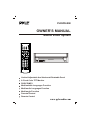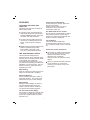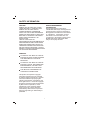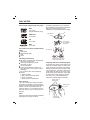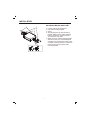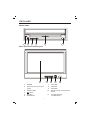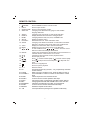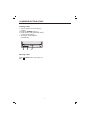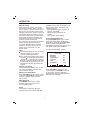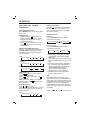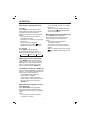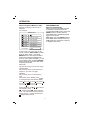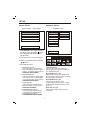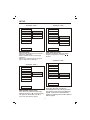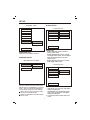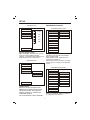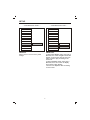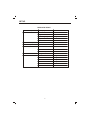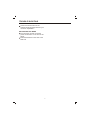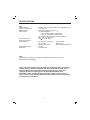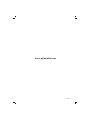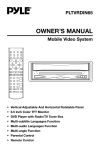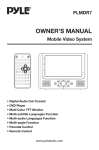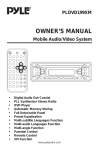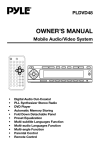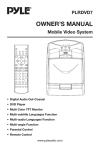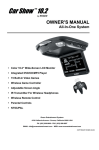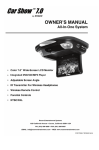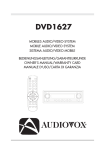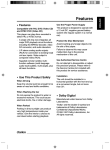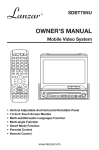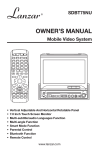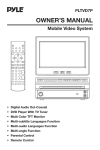Download PYLE Audio PLDVD65IN Owner`s manual
Transcript
PLDVD65IN OWNER'S MANUAL Mobile Video System Vertical Adjustable And Horizontal Rotatable Panel 6.5 Inch Color TFT Monitor DVD/CD/MP3 Multi-subtitle Languages Function Multi-audio Languages Function Multi-angle Function Parental Control Remote Control www.pyleaudio.com CONTENTS Safety Information ....................................................................................... 4 Disc Notes .................................................................................................... 5 Installation ....................................................................................................6 The Player..................................................................................................... 9 Front View ............................................................................................................ 9 Back View ...........................................................................................................10 Electrical Connection ................................................................................11 Remote Control ..........................................................................................12 Location and Function of Keys .............................................................................12 Preparing the Remote Control ..............................................................................14 Loading/ Ejecting a disc ............................................................................15 Loading a disc ......................................................................................................15 Ejecting a Disc ......................................................................................................15 Operation ....................................................................................................16 Basic Operation ...................................................................................................16 Disc (DVD, VCD, CD, MP3) Operation ............................................................... 18 RGB Operation ...................................................................................................22 Setup ........................................................................................................... 23 Initial Setup ..........................................................................................................23 General Setup ......................................................................................................23 Speaker Setup .....................................................................................................25 Audio Setup..........................................................................................................25 Preferences Setup ............................................................................................... 26 Defaults Table ......................................................................................................29 Trouble Shooting ........................................................................................30 Specifications..............................................................................................32 2 Protect the Disc Mechanism Avoid inserting any foreign objects into the slot of this player. Failure to observe this may cause malfunction due to the precise mechanism of this unit. FEATURES Compatible with NTSC DVD (Video CD) This player can play discs recorded in either NTSC format. Use Authorized Service Centres Do not attempt to disassemble or adjust this precision product. Please refer to the Service Centre list included with this product for service assistance. A single LSI chip now integrates all major DVD playback circuit functions including MPEG2 decoder, video D/A converter, and audio decoders. L/R stereo analog audio outputs for connection to existing head unit aux inputs. Video output is composite video. For Installation The unit should be installed in a horizontal position with the front end up at a convenient angle, but not more than 30 . Supplied remote handles multi-function software (multi-language audiotrack/subtitle, multi-angle, multistory, etc.), plus all basic functions. Protect the monitor mechanical The monitor is operated automatically. Do not draw the monitor out or turn it upward or downward manually. Otherwise, the mechanism construction may be harmed to some degree. USE THIS PRODUCT SAFELY This set has been designed and manufactured to assure personal safety. Improper use can result in electric shock or fire hazard. The safeguards incorporated in this unit protect you if you observe the following procedures for installation, use and servicing. This unit doesn't contain any parts that can be repaired by the user. When you operate the monitor with the remote handset, do not touch the monitor by your hands. It may harm your fingers. When Driving Keep the volume level low enough to be aware of road and traffic conditions. When Car Washing Do not expose the product to water or excessive moisture. This could cause electrical shorts, fire or other damage. When Parked Parking in direct sunlight can produce very high temperatures inside your vehicle. Give the interior a chance to cool down before starting playback. Use the Proper Power Supply This product is designed to operate with a 12 volt DC, negative ground battery system (the regular system in a North American car). 3 SAFETY INFORMATION CAUTION: MOBILE DVD PLAYER IS A CLASS I LASER PRODUCT. HOWEVER THIS MOBILE DVD PLAYER USES A VISIBLE/INVISIBLE LASER BEAM WHICH COULD CAUSE HAZARDOUS RADIATION EXPOSURE IF DIRECTED. BE SURE TO OPERATE THE MOBILE DVD PLAYER CORRECTLY AS INSTRUCTED. USE OF CONTROLS OR ADJUSTMENTS OR PERFORMANCE OF PROCEDURES OTHER THAN THOSE SPECIFIED HEREIN MAY RESULT IN HAZARDOUS RADIATION EXPOSURE. DO NOT OPEN COVERS AND - DO NOT REPAIR YOURSELF . . REFER SERVICING TO QUALIFIED PERSONNEL. WARNING: TO REDUCE THE RISK OF FIRE OR ELECTRIC SHOCK, DO NOT EXPOSE THIS EQUIPMENT TO RAIN OR MOISTURE. TO REDUCE THE RISK OF FIRE OR ELECTRIC SHOCK, AND ANNOYING INTERFERENCE, USE ONLY THE RECOMMENDED ACCESSORIES. THIS DEVICE IS INTENDED FOR CONTINUOUS OPERATION. This product incorporates copyright protection technology that is protected by method claims of certain U.S. patents and other intellectual property rights owned by Macrovision Corporation and other rights owners. Use of this copyright protection technology must be authorized by Macrovision Corporation, and is intended for home and other limited viewing uses only unless otherwise authorized by Macrovision Corporation. Reverse engineering or disassembly is prohibited. 4 REGION MANAGEMENT INFORMATION Region Management Information: This Mobile DVD Player is designed and manufactured to respond to the Region Management Information that is recorded on a DVD disc. If the Region number described on the DVD disc does not correspond to the Region number of this Mobile DVD Player, this Mobile DVD Player cannot play this disc. DISC NOTES Disc formats supported by this player unusable) depending on your handle it and conditions in the usage environment. Note these scratches are not an indication of any problem with the player. DVD 12 cm disc (Single-sided disc only) Label side up VIDEO CD 12 cm disc CD 12 cm disc Do not touch the underside of the disc MP3 12 cm disc Discs which cannot be played with this player DVD-ROM DVD-R/DVD-RAM CDV CD-G Do not bend Handling and Cleaning Dirt, dust, scratches and warping disc will cause misoperation. Do not place stickers or make scratches on discs. Do not warp discs. A disc should always be kept in its case when not in use to prevent from damaging. Do not place discs in the following places: 1. Direct sunlight 2. Dirty, dusty and damp areas 3. Near car heaters 4. On the seats or dashboard Wipe the disc from center toward the outside edge Preparing New Discs with Rough Spots A new disc may have rough edges on its inside and outside edges. If a disc with rough edges is used, the pr oper setting will not be performed and the player will not play the disc. Therefore, remove the rough edges in advance by using a ball point pen or pencil as shown on the right. To remove the rough edges, press the side of the pen or pencil against the inside and outside edges of the disc. Rough spots on outside edge Disc Cleaning Use a dry soft cloth to wipe the surface. If the disc is quite dirty , use a soft cloth slightly moistured with isopropyl (rubbing) alcohol. Never use solvents such as benzine, thinner or conventional record cleaners as they may mar the surface of the disc. Ball point pen or pencil Note: A disc may become somewhat scratched (although not enough to make it 5 Rough spots on inside edge INSTALLATION Notes: DIN FRONT-MOUNT (Method A) Choose the mounting location where the unit will not interfere with the normal driving function of the driver . Installation Opening This unit can be installed in any dashboard having an opening as show below: Before finally installing the unit, connect the wiring temporarily and make sure it is all connected up properly and the unit and the system work properly. 53 mm 182 mm Use only the parts included with the unit to ensure proper installation. The use of unauthorized parts can cause malfunctions. Installing the unit Be sure you test all connections first, and then follow these steps to install the unit. 1. Make sure the ignition is turned off, and then disconnect the cable from the vehicle battery's negative (-) terminal. 2. Disconnect the wire harness and the antenna. 3. Lift the top of the outer trim ring then pull it out to remove it. 4. The two supplied keys release tabs inside the unit's sleeve so you can remove it. Insert the keys as far as they will go (with the notches facing up) into the appropriate slots at the middle left and right sides of the unit. Then slide the sleeve off the back of the unit. Consult with your nearest dealer if installation requires the drilling of holes or other modifications of the vehicle. Install the unit where it does not get in the driver's way and cannot injure the passenger if there is a sudden stop, like an emergency stop. If installation angle exceeds 30 from horizontal, the unit might not give its optimum performance. 30 Sleeve Avoid installing the unit where it would be subject to high temperature, such as from direct sunlight, or from hot air , from the heater, or where it would be subject to dust, dirt or excessive vibration. L Key Outer Trim Ring R Key DIN FRONT/REAR-MOUNT This unit can be properly installed either from "Front" (conventional DIN Frontmount) or "Rear" (DIN Rear-mount installation, utilizing threaded screw holes at the sides of the unit chassis). For details, refer to the following illustrated installation methods. 5. Mount the sleeve by inserting the sleeve into the opening of the dashboard and bend open the tabs located around the sleeve with a screwdriver. Not all tabs will be able to make contact, so examine which ones will be most effective. Bending open the appropriate tabs behind the dashboard to secure the sleeve in place. 6 INSTALLATION Dashboard Removing the unit 1. Make sure the ignition is turned off, and then disconnect the cable from the vehicle battery's negative (-) terminal. 2. Remove the metal strap attached the back of the unit (if attached). 3. Lift the top of the outer trim ring then pull it out to remove it. 4. Insert both of the supplied keys into the slots at the middle left and right sides of the unit, then pull the unit out of the dashboard. Tabs Screwdriver Sleeve 6. Reconnect the wire harness and the antenna and be careful not to pinch any wires or cables. 7. Slide the unit into the sleeve until it locks into place. 8. To further secure the unit, use the supplied metal strap to secure the back of the unit in place. Use the supplied hardware (Hex Nut (M5mm) and Spring Washer) to attach one end of the strap to the mounting bolt on the back of the unit. If necessary, bend the metal strap to fit your vehicle's mounting area. Then use the supplied hardware (Tapping Screw (5x25mm) and Plain Washer) to attach the other end of metal strap to a solid metal part of the vehicle under the dashboard. This strap also helps ensure proper electrical grounding of the unit. Spring Washer Hex Nut Metal Strap Mounting Bolt Plain Washer Tapping Screw 9. Reconnect the cable to the vehicle battery's negative (-) terminal. Then replace the outer trim ring. 7 INSTALLATION 3 DIN FRONT-MOUNT (Method B) 1 1. 2. 3. 4. Factory radio mounting bracket Car radio mounting bracket Screw After aligning the car radio mounting bracket with the factory radio mounting bracket, tighten the screws (5x5mm) at 2 places on each side. 5. When fix factory radio mounting bracket with the screws, use a standard-tipped screwdriver to bend open the tabs of the car radio mounting bracket to make them fit into the holes in the factory radio mounting bracket. 2 4 5 8 THE PLAYER FRONT VIEW 6 1 3 4 2 5 When the monitor stretching out: 11 1. 2. POWER Remote sensor (on the front panel) 3. 4. 5. 6. OPEN/CLOSE (EJECT) Disc Slot Reset Button 8 9 9 7 10 7. 8. 9. 10. PICTURE VOLUME VOLUME + Remote sensor (on the monitor panel) 11. 6.5 INCH COLOR TFT MONITOR THE PLAYER BACK VIEW 12 12. 13. 14. 15. 13 14 15 16 AUDIO/VIDEO INPUT 1 RGB SYSTEM REMOTE SOCKET AUDIO/ VIDEO INPUT 2 17 18 16. DIGITAL AUDIO 17. AUDIO/ VIDEO OUTPUT 18. DC 12V IN 10 11 3A MEMORY BACK-UP (YELLOW) GND (BLACK) RED AUDIO/VIDEO INPUT 1 ACC (RED) AUDIO R OUT WHITE DIGITAL AUDIO AUDIO L OUT YELLOW (OPTIONAL) (OPTIONAL) AUDIO/VIDEO INPUT 2 VIDEO OUT RED REMOTE CONTROL RECEIVER (OPTIONAL) RGB SYSTEM DIGITAL AUDIO AUDIO 2 R IN WHITE YELLOW RED WHITE YELLOW REMOTE AUDIO 2 L IN VIDEO 2 IN AUDIO 1 R IN AUDIO 1 L IN VIDEO 1 IN ELECTRICAL CONNECTION AUDIO/VIDEO OUTPUT DC 12V IN REMOTE CONTROL LOCATION AND FUNCTION OF KEYS 8 9 4 5 1 2 3 6 7 10 11 12 14 13 15 16 19 17 20 18 21 24 23 22 25 26 29 30 28 27 32 31 12 REMOTE CONTROL 1. 2. 3. 4. POWER EJECT OPEN/CLOSE SUBTITLE 5. 6. 7. 8. 9. 10. ANGLE DISPLAY MODE SETUP PAL/NTSC AUDIO 11. TITLE 12. MENU 13. / , / 14. ENTER 15. 16. 17. 18. / / / 19. 20. 21. 0 - 9 22. 10+ 23. CLEAR 24. VOLUME+/25. ZOOM 26. PANEL+ 27. GOTO 28. PBC 29. PROGRAM 30. PANEL31. REPEAT 32. A-B Press POWER to turn the unit ON or OFF. Press to eject the disc. Press to open/close the monitor . Changing of the SUBTITLE language on multi-subtitle language DVD disc. Changing of the view angle on multi-angle DVD disc. Display statistical disc information during playback. Changing between DVD, AV1,AV2, and RGB mode Display the SETUP menu. Switch between PAL mode and NTSC mode. Changing of the AUDIO soundtrack on multi-audio soundtrack DVD disc. Changing of the sound mode of the VCD/CD disc. Display the TITLE menu that is stored in DVD disc. Display the root menu that is stored on the DVD disc. In case of MENU mode, / , / , buttons served as cursor buttons to select item left/right, ahead/back. Confirm the Track/Chapter selected with the numeric buttons or selected with the cursor buttons on TV screen. Changing for slow forward/ reverse playback motion Press to play the disc. Press to search forward rapidly & to search reverse rapidly. Press to skip to the next track & press to skip back one track. Press it to stop playback. Press it to pause playback. Numeric buttons Increments number by (10,20,30,...etc), cooperatively used with numeric buttons. When you input a number in error, press the button to clear it. Press VOLUME+/- button to increase or decrease the volume level. Allows the picture to be increased in size. Press to turn the monitor upward at fine steps. Disc search button, cooperatively used with numeric buttons. Changing between PBC ON and PBC OFF on the VCD disc. Allows the track played in the order you programmed. Press to turn the monitor downward at fine steps. Switch the Repeat mode of discs. A-B repeat allows a passage to be repeated continuously. 13 REMOTE CONTROL Preparing the Remote Control Inserting the Batteries 1. Open the battery compartment cover. 2. Insert the new batteries. Make sure that the positive and negative terminals of the batteries are oriented as indicated. 3. Close the cover Battery: Two AAA size battery. Using the Remote Control Point the remote contr ol towards the remote control signal receiver on the player front face. Operation angle: About 30 degree in each the direction of the front of the remote sensor. 14 LOADING/EJECTING A DISC Loading a Disc 1. Turn the ignition on the accessory position. 2. Press the POWER button (1). 3. Insert the disc with printed side facing up into the disc slot (2). 4. The player starts playback automatically. 1 3 2 Ejecting a Disc Press disc. (EJECT) button (3) to eject the 15 OPERATION Don't rotate the monitor forcibly to avoid mechanical damage. BASIC OPERATION Turnig the player on/off Press the POWER button on the front panel or (POWER) button on the remote control to turn the player on or off. Open/Close the Monitor and Angle Adjustment Press OPEN/CLOSE button on the front panel or point the remote control to the remote sensor on the front panel and press OPEN/CLOSE button on the remote control, the monitor will stretch automatically . Fig.3 Return the monitor to the central viewing position, then press OPEN/CLOSE button on the front panel or press OPEN/CLOSE button on the remote control, the monitor will turn downward automatically . OPEN/CLOSE button Fig.1 When the monitor stretches to a certain location, it will turn upward automatically and stop at vertical position. Fig.4 When the monitor turns downward to a certain angle, it will draw in. Fig.2 Adjusting the viewing angle. When the monitor doesn't move, you can press PANEL+ or PANEL- button on the remote control to turn the monitor upward or downward at fine steps to get a desired viewing angle. And you can rotate the monitor left and right from the central viewing position at a certain angle range manually. Fig.5 16 OPERATION a ballpoint pen or thin metal object. The reset button is to be activated for the following reasons: - Initial installation of the unit when all wiring is completed. - All the function buttons do not operate. - Error symbol on the display. Remote Sensor There is a remote sensor on the front panel. On the monitor, there is another remote sensor to receive remote control signal. You can point the remote control handset to the remote sensor on the front panel (when the monitor doesn't stretch out) or the remote sensor on the monitor panel (when the monitor stretches out) and press function keys on the remote control to control the DVD unit. The unit is also connected to an external remote receiver (See the electrical connection diagram above), and the function is the same with the remote sensor on the front panel or on the monitor panel. Notes: The external remote receiver is placed near the monitor for the best to receiver remote signal easily. If the angle of the monitor from vertical exceeds 30 (Especially the distance exceeds 3m.), controlling the DVD unit through the remote sensor on the front panel cannot get good effect. You are . suggested to use the external remote receiver 6.5 Inch TFT Display When the monitor stretches out, the 6.5 inch color TFT display can show the current state of the unit. Picture mode Adjustment Press PICTURE button on the monitor panel, the picture mode will show on the display, repeatedly press PICTURE button to select among BRIGHT, CONTRAST, COLOR, TINT (For the unit with NTSC system) and SCREEN. (For the unit with NTSC system): PICTURE BRIGHT CONTRAST COLOR TINT SCREEN 32 32 32 32 16:9 Press VOLUME+/- buttons on the monitor panel or VOLUME+/- buttons on the remote control to adjust the selected item. The corresponding value will show on the display. Volume Level Adjustment Press VOLUME+/- on the monitor panel of the unit or VOLUME +/- on the remote control to increase or decrease the volume level. Mode Selection press MODE button on the remote control to select among DVD, AV1, AV2 and RGB mode. Reset Reset button is placed on the front panel and must be activated with either 17 OPERATION DISC (DVD, VCD, CD, MP3) OPERATION Pause (still picture) Pressing on the remote control during playback will stop play temporary . To return to normal playback, press on the remote control . Switching to DVD mode press MODE button on remote to select DVD mode. Repeat Function Stopping Play - Briefly press the (Stop) button to stop the unit playback, when the (Play) button is pressed, normal playback will continue. - Press (Stop) button twice to stop the playback and go back to initial Track/Chapter. FOR DVD: Press the REPEAT button to select repeat mode as follow. CHAPTER REPEATON FOR VCD/CD: Press the REPEAT button to select repeat mode as follow. Rapid Forward/Rapid Reverse Press & during play. Each time the button is pressed, the speed of rapid forward/reverse changes according to the disc as follow. REP-ONE 2X 4X 6X 8X 1X 2X 3X 4X VCD/CD: Normal Playback MP3: Normal Playback 2X 4X Skipping Track / Press button on the remote control during playback. Press to skip to next track, and to back one track. Note: For some VCD2.0 discs (PBCplayback control), / buttons may be unavailable. 2X 4X REPEAT OFF A-B A-B repeat allows a passage to be repeated continuously. Press A-B button at the start of the required passage, then press A-B button again at the end of the passage. To revert to normal playing, press A-B button again. Each time the button is pressed, the screen will display as follows: Slow Motion Play Press / during play. Each time the button is pressed, the speed of slow forward/reverse changes according to the disc as follow. DVD: Normal Playback REP-ALL 1. Continuously repeat at the current chapter/track, when selected REPONE mode. 2. Select REP-ALL mode to continuously repeat all chapter/track on the current disc. 3. When the player finishes playback of the current disc last chapter/track, it will stop and display the elapsed time. When REPEAT OFF mode is selected, REP-ONE & REP-ALL disappears from screen display. 4. REPEAT feature does not support VCD2.0 (with PBC ON). DVD: Normal Playback TITLE REPEATON REPEATOFF A TO B SET A 8X 18 A TO B SET B A TO B CANCELLED OPERATION same as described above. If you want to complete program setting, press (Stop) button first then press button to play tracks in programmed order. In stop mode press PROGRAM button to exit program mode and "PROGRAM OFF" appears. If you set WITH MENU in SMART NAV item in PREFERENCES PAGE, you can use / , / buttons to select PROGRAM PXXX mode or track number and press ENTER button to confirm it. Disc Search (GOTO) FOR DVD Press GOTO button twice, the screen will display the following message: TITLE 01/01 TIME -- : -- : -00:00:25 You can select the item you want to watch through TIME setting by using numeric buttons and ENTER key. FOR CD/VCD (WITH PBC OFF): Press GOTO button once, the screen will display the following message: On-Screen Display Function Press the DISPLAY button during playback to display the contents of the current disc on the screen. Example: GOTO -- : -- DVD: 00:00:25 (1) Press DISPLAY for the first time: TITLE 01/03 CHAPTER 002/025 Use numeric buttons to input the time directly. 00:02:25 Zoom Allows the picture to be increased in size. Press ZOOM to toggle among 1.5 scale, 2.0 scale and 3.0 scale. During Zoom mode, press / , / buttons to move pictures up, down, left or right direction. Title Number, Total Title Number, Chapter Number, Total Chapter Number of this Title of the disc currently being played will be shown on the screen, along with the elapsed time. (2) Press DISPLAY for the second time: Program For CD/VCD (WITH PBC OFF)/DVD (WITH PBC OFF): In stop mode, press PROGRAM button, the screen will display "PROGRAM P00:00" For example: press numeric button 4 "PROGRAM P01:04" appears, it means track 4 will be played first, then press numeric button 6 and "PROGRAM P02:06" appears. Press the different numeric button to select the corresponding track, and then you can program tracks to your need. If you want to complete program setting, press button or ENTER button to play tracks in programmed order. For MP3: In stop mode, press PROGRAM button, the screen will display "PROGRAM P00:0000" and the program method is the 19 TITLE REMAIN 01:46:58 (3) Press DISPLAY for the third time: CHAPTER ELAPSED 00:00:24 (4) Press DISPLAY for the fourth time: CHAPTER REMAIN 00:01:39 OPERATION (5) Press DISPLAY for the fifth time: The message on the screen will be cleared. SINGLE REMAIN 00:03:15 VCD: TOTAL TRACK : 14 TRACK : - 01 (1) Press DISPLAY for the first time: (3) Press DISPLAY for the third time: SINGLE ELAPSED 00:00:25 TOTAL ELASPED 00:00:25 (2) Press DISPLAY for the second time: TOTAL TRACK : 14 TRACK : - 01 SINGLE REMAIN 00:03:15 (4) Press DISPLAY for the fourth time: TOTAL REMAIN 00:40:35 (3) Press DISPLAY for the third time: TOTAL TRACK : 14 TRACK : - 01 TOTAL ELAPSED 00:00:25 (5) Press DISPLAY for the fifth time: The message on the screen will be cleared. MP3 (When set to NO MENU in SMART NAV item): (4) Press DISPLAY for the fourth time: TOTAL REMAIN (1) Press DISPLAY for the first time: 00:40:35 CHAPTER ELASPED 00:00:25 (5) Press DISPLAY for the fifth time: The message on the screen will be cleared. TOTAL TRACK : 123 TRACK : - 01 CD: (2) Press DISPLAY for the second time: (1) Press DISPLAY for the first time: CHAPTER REMAIN 00:04:25 SINGLE ELASPED 00:00:25 TOTAL TRACK : 123 TRACK : - 01 TOTAL TRACK : 14 TRACK : - 01 (3) Press DISPLAY for the third time: The message on the screen will be cleared. (2) Press DISPLAY for the second time: Press the DISPLAY button during DVD, AV1,mode or AV2 mode, "DVD", "AV1" or "AV2" will appear on the screen display for about five seconds. 20 OPERATION - Some discs only contain one subtitle language. - When no different subtitle language are recorded, will be displayed at screen left top corner. Multi-audio Language Function For DVD: Press AUDIO on the remote control during playback. Each time the button is pressed, the audio soundtrack language changes on sequential order. Notes: - The language number is different according to the disc. - Some disc only contain one language soundtrack. - When no different language soundtrack are recorded, will be displayed at screen left top corner. Multi-angle Function (For DVD only) Press ANGLE during playback. Each time the button is pressed, the angle changes in sequential order Notes: - The angle number is different according to the disc. - The function only works for discs having scenes recorded at dif ferent angles. - When no different angle are recorded, will be displayed at screen left top corner. For VCD/CD: Press AUDIO during playback. It is possible to switch the sound between monaural and stereo sound. MONO LEFT MONO RIGHT STEREO MENU Function (For DVD Only) Press MENU button while the disc is playing and the disc root menu will be displayed. You can navigate with the remote control navigation keys and select a feature with the ENTER key. TITLE Menu Function (For DVD only) If the DVD has multiple titles recorded on the disc. It can select preferred title from the title menu to start playback. - Press TITLE during playback. The title menu is display . - Press the cursor button shown in screen diplay, select preferred title by the cursor button and confirm by ENTER key. Multi-subtitle Language Function (For DVD only) Press SUB-TITLE during playback. Each time the button is pressed, the subtitle language changes in sequential order. Notes: - The language number is different according to the disc. 21 OPERATION Smart navigation MP3 Disc Play RGB OPERATION MP3 disc is playing as the format of FOLDER. For example: Switching to RGB mode When you connect the RGB terminals on the back of the DVD unit to the corresponding RGB system, then Press MODE button on remote control to select RGB mode, the RGB signal will appear on the screen. Note: When you press MODE button to select RGB mode and there hasn't any RGB signal input, then there is nothing to display on the screen. SMART NAVI ROOT CD01 MP3 001 PLUMT CD02 MP3 002 RZID CD03 MP3 003 ASCIS CD04 MP3 004 DCYI CD05 MP3 005 BFZ PLAY MODE DISC In stop mode, Use / , / on the remote control to select the item or folder (such as CD01, CD02...) and press ENTER button on the remote control to confirm, then select the desired track (such as 001 PLUMT, 002 RZID...) on the current folder to play. Pressing REPEAT button repeatedly can select three kinds of repeat play modes. REP-ONE: Play the same song over and over again. FOLDER REP: Play all songs in the current directory in sequence, over and over again. FOLDER: Play all songs in the current directory once. When select PLAY MODE, press / to change between the following mode: SINGLE REP-ONE DISC SCAN SHUFFLE ON DISC FOLDER DISC REP FOLDER REP RANDOM PROGRAM PXXX During playback, use or to skip an item ahead or back. : Rapid reverse, : Rapid advance Note: The FOLDER cannot be selected during playing. It can be selected after (Stop) button pressed. 22 SETUP INITIAL SETUP GENERAL SETUP SETUP MENU --- MAIN PAGE --- GENERAL PAGE --- GENERAL SETUP TV DISPLAY NORMAL / PS SPEAKER SETUP PIC MODE NORMAL / LB AUDIO SETUP ANGLE MARK WIDE PREFERENCES OSD LANG CAPTIONS SCR SAVER EXIT SETUP 1. Press SETUP on the remote control in the STOP mode. (Press the button twice to ensure that the player is in STOP mode.) MAIN PAGE TV Screen 4:3 Video Material 2. The initial SETUP menu is displayed. Normal Pan Scan Wide (16:9) Letter-box 4:3 3. Select the preferred item by using the / buttons. 16:9 4. Press ENTER button. a. GENERAL SETUP This setup page includes all the item of TV display & Audio output feature. For details please refer to GENERAL SETUP MENU. TV display setup This is to select the appropriate TV aspect ratio (4:3 or 16:9) according to the connected TV set. Normal/PS (For 4:3 TV) Played back in the PAN & SCAN style. (If connected to wide-screen TV, the left and right edges are cut off.) b. SPEAKER SETUP This is to activate the audio output from DOLBY AC3 5.1 DOWNMIX to 2 channel mode. Please refer to SPEAKER SETUP MENU. Normal/LB (For 4:3 TV) Played back in letterbox style. (If connected to wide-screen TV, black bands appear at top and bottom of the screen.) c. AUDIO SETUP This setup page includes all the items for AUDIO. Please refer to AUDIO SETUP MENU. Wide (For 16:9 TV) Select when a wide-scr een TV set is connected. d. PREFERENCES SETUP This setup page includes all the configuration of support feature For details please refer to PREFERENCES SETUP MENU. 23 SETUP --- GENERAL PAGE --- --- GENERAL PAGE --TV DISPLAY TV DISPLAY PIC MODE AUTO PIC MODE ANGLE MARK HI-RES ANGLE MARK OSD LANG N-FLICKER OSD LANG ENGLISH CAPTIONS CAPTIONS FRENCH SCR SAVER SCR SAVER GERMAN SPANISH MAIN PAGE MAIN PAGE OSD LANG type setup Select the preferred OSD (On Screen Display) language by using the / buttons. PIC mode setup Select AUTO, the player PIC mode will depend on DVD disc. Select HI-RES format for best image resolution. Select N-FLICKER format on image or picture with noise or distortion. --- GENERAL PAGE --TV DISPLAY --- GENERAL PAGE --- PIC MODE TV DISPLAY ANGLE MARK PIC MODE ANGLE MARK ON OSD LANG OFF OSD LANG CAPTIONS CAPTIONS ON SCR SAVER OFF SCR SAVER MAIN PAGE MAIN PAGE CAPTIONS setup When play DVD disc, activate the CAPTIONS feature by selecting ON and the captions (such as the actor dialogue) appear on the screen; deactivate this feature by selecting OFF and the captions will not appear. ANGLE MARK display setup If it is set to ON, when the multi-angle DVD disc is playing,"“ ” " (the angle mark) will appear on the screen; if is set to "OFF" the mark will not appear. 24 SETUP --- GENERAL PAGE --- AUDIO SETUP --- AUDIO SETUP --- TY DISPLAY PIC MODE AUDIO OUT ANALOG ANGLE MARK OP MODE SPDIF/RAW OSD LANG DYNAMIC SPDIF/PCM CAPTIONS LPCM OUTPUT SCR SAVER ON OFF MAIN PAGE MAIN PAGE AUDIO OUT - Select ANALOG mode to activate analog audio output. - Select SPDIF/RAW mode to activate raw digital audio output. And the digital audio format depends on the disc record format. - Select SPDIF/PCM mode to activate PCM digital audio output. SCR SAVER setup Select the SCR SAVER ON/OFF. SPEAKER SETUP --- SPEAKER SETUP PAGE --DOWNMIX LT/RT --- AUDIO SETUP --- STEREO AUDIO OUT MAIN PAGE OP MODE LINE OUT DYNAMIC RF REMOD LPCM MAIN PAGE This is to activate the audio output from DOLBY AC3 5.1 DOWNMIX to 2 channel mode. Select the preferred SPEAKER connection by using the cursor buttons. Select the LT/RT to activate the Dolby surround compatible output. Select the STEREO to activate simple stereo mode. OP MODE - LINE OUT: Line out mode, with digital dialog normalization. - RF REMOD: RF remodulation mode, with heavy compression and digital dialog normalization. It is recommended to select LINE OUT mode. 25 SETUP --- AUDIO SETUP --- PREFERENCES SETUP --- PREFERENCES PAGE --- AUDIO OUT TV TYPE AUTO 6/8 AUDIO NTSC 4/8 SUBTITLE PAL 2/8 DISC MENU OFF PARENTAL OP MODE FULL DYNAMIC LPCM OUTPUT PASSWORD DEFAULTS SMART NAV MAIN PAGE MAIN PAGE Dynamic Range Control Select DYNAMIC and adjust the dynamic range of a Dobly Digital encoded program. There are 8 steps between full compression and off compression. TV type setup This player can play discs recorded in either NTSC format. Select NTSC format, when the unit is connected to NTSC TV. Select AUTO format, the player TV output format will be according to the DVD disc format. --- AUDIO SETUP --AUDIO OUT OP MODE --- PREFERENCES PAGE --- DYNAMIC LPCM OUTPUT TV TYPE LPCM 48K LPCM 96K MAIN PAGE LPCM OUTPUT Select the LPCM (Line Pause Code Modulation) OUTPUT between LPCM 48K and LPCM 96K. The higher the sampling frequency is, the better the output audio quality is. It is recommended to select LPCM 96K AUDIO ENGLISH SUBTITLE FRENCH DISC MENU SPANISH PARENTAL CHINESE PASSWORD JAPANESE DEFAULTS GERMAN SMART NAV MAIN PAGE AUDIO language setup Select the preferred AUDIO soundtrack by using the cursor buttons. 26 SETUP --- PREFERENCES PAGE --- --- PREFERENCES PAGE --- TV TYPE TV TYPE 1G AUDIO ENGLISH AUDIO 2 SUBTITLE FRENCH SUBTITLE 3 PG DISC MENU SPANISH DISC MENU 4 PG 13 PARENTAL CHINESE PARENTAL 5 PASSWORD JAPANESE PASSWORD 6 PG-R DEFAULTS GERMAN DEFAULTS 7 NC-17 SMART NAV OFF SMART NAV 8 ADULT MAIN PAGE NO_ PARENTAL MAIN PAGE SUBTITLE language setup Select the preferred SUBTITLE language by using the cursor buttons. PARENTAL Select suitable parental guidance by the cursor buttons and confirm by pressing ENTER button. --- PREFERENCES PAGE --- --- PREFERENCES PAGE --- TV TYPE TV TYPE AUDIO AUDIO SUBTITLE SUBTITLE DISC MENU ENGLISH DISC MENU PARENTAL FRENCH PARENTAL PASSWORD SPANISH PASSWORD DEFAULTS CHINESE DEFAULTS SMART NAV JAPANESE SMART NAV MAIN PAGE GERMAN MAIN PAGE CHANGE PASSWORD Select CHANGE and press ENTER button. Type the old password (The initial factory code is 3308) and key in 4 characters passwor d now you want to use, and retype again to confirm key in correctly. DISC MENU language setup Select the preferred DISC MENU language by using the cursor buttons. 27 SETUP --- PREFERENCES PAGE --- --- PREFERENCES PAGE --- TV TYPE TV TYPE AUDIO AUDIO SUBTITLE SUBTITLE DISC MENU DISC MENU PARENTAL PARENTAL PASSWORD PASSWORD DEFAULTS NO MENU SMART NAV SMART NAV WITH MENU MAIN PAGE MAIN PAGE DEFAULTS RESET DEFAULTS Select reset to revert to factory initial settings. SMART NAV If select WITH MENU mode, when play a MP3 disc, the smart navigation menu will appear on the screen, then the user can select a track to play according to the menu hint. If select NO MENU mode, when play a MP3 disc, there is no menu to display and it starts to play directly. The user can adjust this item according to one's need. 28 SETUP DEFAULTS TABLE General Setup TV Display Normal/LB PIC Mode AUTO Angle Mark ON OSD Language English Captions ON SCR Saver ON Speaker Setup Downmix Stereo Audio Setup Audio Out SPDIF/RAW OP Mode Line Out Dynamic FULL LPCM Output LPCM 96K TV Type AUTO Audio English Subtitle English DISC Menu English Parental NO_Parental Password 3308 Smart NAV With Menu Preferences 29 TROUBLE SHOOTING If it appears that your DVD unit is faulty, first consult this checklist. It may be that something simple has been overlooked. NO COLOR IN PICTURE The disc format is not according to the TV-set used (NTSC). Under no circumstances should you try to repair the player yourself, as this will invalidate the warranty. Only qualified service personnel can remove the cover or service this player. DISC DOES NOT PLAY Ensure the disc label is upwards. Clean the disc. Check if the disc is defective by trying another disc. NO SOUND Check audio connections. If using a HIFI amplifier, try another sound source. Check if the volume is minimum, and adjust the VOLUME+ to increase the volume level. NO POWER Check if the on/off button on the front of the player is set to on. Check if AC or DC power plug of the mains unit is properly connected. Check if there is power at the AC or DC outlet. DISTORTED SOUND FROM HIFI AMPLIFIER Check to make sure that no audio connections are made to the amplifier phono input. NO PICTURE Check if the mode it set to proper state, such as DVD mode, AV1 mode, AV2 mode and RGB mode. Check the video connection. NO RETURN TO START-UP SCREEN WHEN DISC IS REMOVED Press POWER to turn off the unit, then press it again to tur n on the unit. Press reset button on the front of the DVD unit. DISTORTED PICTURE Check the disc for fingerprints and clean with soft cloth, wiping from centre to edge. Sometimes a small amount of picture distortion may appear. This is not a malfunction. THE PLAYER DOES NOT RESPOND TO THE REMOTE CONTROL Aim the remote control directly at the sensor on the front of the player. Avoid all obstacles which may interfere with the signal path. Inspect or replace the remote control batteries. THE PICTURE IS OVER DARK, OVER BRIGHT OR HAS NO COLOR Press PICTURE button on the monitor panel, then press VOLUME+ button VOLUME- button to increase or decrease the level of the corresponding item (BRIGHT, CONTRAST,COLOR or TINT) to proper value, then you can get an optimum picture effect. DISTORTED OR B/W PICTURE The disc format is not according to the TV-set used (NTSC). NO AUDIO AT DIGITAL OUTPUT Check the digital connections. Check the Digital Audio menu to make sure that the digital output is correctly set. COMPLETELY DISTORTED PICTURE The disc format is not according to the TV-set used (NTSC). 30 TROUBLE SHOOTING Check if the audio format of the selected audio language matches your receiver's capabilities. BUTTONS DO NOT WORK Turn the player off and on with the power on/off button on the front of the player. Press Reset button on the front of the DVD unit. 31 SPECIFICATIONS DVD Supply voltage Current consumption Signal system Discs played Audio output level Audio signal output characteristics Monitor Scr een Size Resolution : : : : 12V DC (11V-15V), test voltage 14.4V, negative ground Less than 2A Compositive video 1.0Vp-p 75 (1) DVD-VIDEO disc 5" (12 cm) single-sided, single-layer 5" (12 cm) single-sided, double-layer (2) Compact disc (CD-DA/CD-R/CD-RW/MP3) (3) 5" (12 cm) Video CD : 10k (2 ch 2.0 Vrms) : (1) Frequency response (2) S/N ratio (3) Wow and Flutter : 6.5"TFT : 1440x234 dots 20 Hz-20 kHz 80 dB (JIS) Below measurable limits Note: Specifications and design are subject to modification, without notice, due to improvements in technology. This product incorporates copyright protection technology that is protected by method claims of certain U.S. patents and other intellectual property rights owned by Macrovision Corporation and other rights owners. Use of this copyright protection technology must be authorized by Macrovision Corporation, and is intended for home and other limited viewing uses only unless otherwise authorized by Macrovision Corporation. Reverse engineering or disassembly is prohibited. 32 www.pyleaudio.com 88-V1952-02