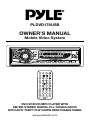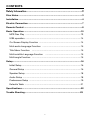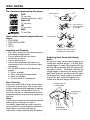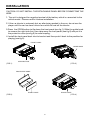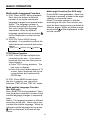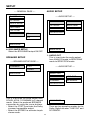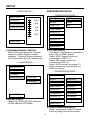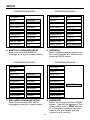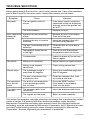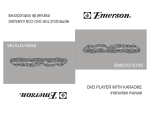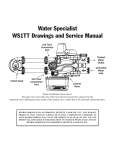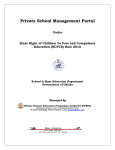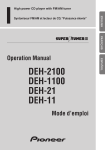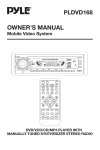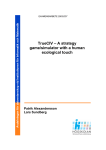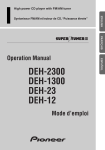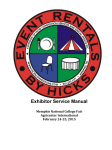Download PYLE Audio PLDVD178USB Owner`s manual
Transcript
PLDVD178USB OWNER'S MANUAL Mobile Video System BAND MODE CLK POWER OSD STOP PLAY/PAUSE MUTE MO/ST TITLE/PBC SLOW REPEAT ANGLE SETUP LO/DX A/P EQ GOTO VOL+ ENTER SEL VOL- 1 2 3 5 6 7 4 8 MENU 9 0 +10 SW DVD/VCD/CD/MP3 PLAYER WITH AM/FM-STEREO DIGITAL PLL TUNING RADIO WITH ANTI-THEFT FLIP DOWN DETACHABLE PANEL www.pyleaudio.com CONTENTS Safety Information ........................................................................................2 Disc Notes .....................................................................................................3 Installation .....................................................................................................4 Electric Connection ......................................................................................7 Remote Control.............................................................................................8 Basic Operation ..........................................................................................10 MP3 Disc Play ........................................................................................13 On-Screen USB operation Display ........................................................................................14 Function ..................................................................14 Muti-audio Language On-Screen Display Function Function ..................................................................14 .............................................................15 Title Menu Function Muti-audio Language ..............................................................................15 Function .............................................................15 Multi-subtitle Title Menu Function Language ..............................................................................15 Function ........................................................15 Multi-angle Function Multi-subtitle Language ..............................................................................15 Function ........................................................15 Setup Multi-angle ............................................................................................................16 Function ..............................................................................15 Setup Initial ............................................................................................................16 Setup .............................................................................................16 General Initial Setup Setup .............................................................................................16 .........................................................................................16 Speaker Setup General Setup .........................................................................................16 ........................................................................................18 Audio Setup Speaker Setup ............................................................................................18 ........................................................................................18 Preferences Audio Setup Setup ............................................................................................18 ..................................................................................19 Defaults Table Preferences Setup .........................................................................................21 ..................................................................................19 Specifications..............................................................................................22 Defaults Table .........................................................................................21 Trouble Shooting ........................................................................................23 Specifications..............................................................................................22 Trouble Shooting ........................................................................................23 1 SAFETY INFORMATION CAUTION: THIS DVD PLAYER IS A CLASS I LASER PRODUCT. HOWEVER THIS DVD PLAYER USES A VISIBLE/INVISIBLE LASER BEAM WHICH COULD CAUSE HAZARDOUS RADIATION EXPOSURE IF DIRECTED. BE SURE TO OPERATE THE DVD PLAYER CORRECTLY AS INSTRUCTED. USE OF CONTROLS OR ADJUSTMENTS OR PERFORMANCE OF PROCEDURES OTHER THAN THOSE SPECIFIED HEREIN MAY RESULT IN HAZARDOUS RADIATION EXPOSURE.DO NOT OPEN COVERS AND - DO NOT REPAIR YOURSELF. REFER SERVICINGTO QUALIFIED PERSONNEL. WARNING: TO REDUCE THE RISK OF FIRE OR ELECTRIC SHOCK,DO NOT EXPOSE THIS EQUIPMENT TO RAIN OR MOISTURE. TO REDUCE THE RISK OF FIRE OR ELECTRIC SHOCK,AND ANNOYING INTERFERENCE,USE ONLY THE RECOMMENDED ACCESSORIES. THIS DEVICE IS INTENDED FOR CONTINUOUS OPERATION. This product incorporates copyright protection technology that is protected by method claims of certain U.S. patents and other intellectual property rights owned by Macrovision Corporation and other rights owners. Use of this copyright protection technology must be authorized by Macrovision Corporation, and is intended for home and other limited viewing uses only unless otherwise authorized by Macrovision Corporation. Reverse engineering or disassembly is prohibited. REGION MANAGEMENT INFORMATION: This DVD Player is designed and manufactured to respond to the Region Management Information that is recordedon a DVD disc. If the Region number described on the DVD disc does not correspond to the Region number of this DVD Player, this DVD Player cannot play this disc. 2 DISC NOTES Disc formats supported by this player DVD 12 cm disc (Single-sided disc only) Video CD 12 cm disc CD 12 cm disc MP3 12 cm disc Label side up Do not touch the underside of the disc Discs which cannot be played with this player • DVD-ROM • DVD-R/DVD-RAM • CDV • CD-G Do not bend Wipe the disc from center toward the outside edge Handling and Cleaning • Dirt, dust, scratches and warping disc will cause misoperation. • Do not place stickers or make scratches on discs. • Do not warp discs. • A disc should always be kept in its case when not in use to prevent from damaging. • Do not place discs in the following places: 1. Direct sunlight 2. Dirty, dusty and damp areas 3. Near car heaters 4. On the seats or dashboard Preparing New Discs with Rough Spots A new disc may have rough edges on its inside and outside edges. If a disc with rough edges is used, the proper setting will not be performed and the player will not play the disc. Therefore, remove the rough edges in advance by using a ball point pen or pencil as shown on the right. To remove the rough edges, press the side of the pen or pencil against the inside and outside edges of the disc. Disc Cleaning Use a dry soft cloth to wipe the surface. If the disc is quite dirty, use a soft cloth slightly moistured with isopropyl (rubbing) alcohol. Never use solvents such as benzine, thinner or conventional record cleaners as they may mar the surface of the disc. Note: A disc may become somewhat scratched (although not enough to make it unusable) depending on your handle it and conditions in the usage environment. Note these scratches are not an indication of any problem with the player. Rough spots on outside edge Ball point pen or pencil Rough spots on inside edge 3 INSTALLATION Notes: • Choose the mounting location where the unit will not interfere with the normal driving function of the driver. • Before finally installing the unit, connect the wiring temporarily and make sure it is all connected up properly and the unit and the system work properly. • Use only the parts included with the unit to ensure proper installation. The use of unauthorized parts can cause malfunctions. • Consult with your nearest dealer if installation requires the drilling of holes or other modifications of the vehicle. • Install the unit where it does not get in the driver’s way and cannot injure the passenger if there is a sudden stop, like an emergency stop. • If installation angle exceeds 30˚ from horizontal, the unit might not give its optimum performance. 30˚ • Avoid installing the unit where it would be subject to high temperature, such as from direct sunlight, or from hot air, from the heater, or where it would be subject to dust, dirt or excessive vibration. DIN FRONT/REAR-MOUNT This unit can be properly installed either from “Front” (conventional DIN Front-mount) or “Rear” (DIN Rear-mount installation, utilizing threaded screw holes at the sides of the unit chassis). For details, refer to the following illustrated installation methods. 4 INSTALLATION DASH BOARD METAL MOUNTING STRAP HEX NUT SPRING WASHER CONSOLE PLAIN WASHER SLIDE BRACKET HOUSING TAPPING SCREW HEX BOLT KEY PLATE PLASTIC TRIM OUT KEY PLATE 1. WHILE INSTALLING THE FRONT PANEL, PLEASE MOUNT THE LEFT SIDE FIRST, AND MAKE THE DIRECTION HOLE ON THE FRONT PANEL AIM AT THE LEFT GUIDE ON THE UNIT. 2. THEN PUSH THE RIGHT SIDE TO MOUNT THE RIGHT GUIDE. 3. PUSH IT TO INSTALL THE FRONT PANEL COMPLETELY. FRONT PANEL 5 INSTALLATION CAUTION: DO NOT INSTALL THE DETACHABLE PANEL BEFORE CONNECTING THE WIRE. 1. The unit is designed for negative terminal of the battery which is connected to the vehicle metal. Please confirm it before installation. 2. If the car interior is extremely hot, as after being parked in the sun, do not use the player until the car has been driven for a while to cool off the interior. 3.Press the OPEN button to flip down the front panel (see fig.1), Slide the guide knob to remove the right side first, then take away the front panel (see fig.2) and put it in the protective case (see fig.3) for safe keeping. 4. Install the front panel back into its bracket and then push it back to the position for playing (see fig.4). FRONT PANEL GUIDE KNOB OPEN BUTTON ( FIG.1) ( FIG.2) PROTECTIVE CASE FRONT PANEL FRONT PANEL ( FIG.3) ( FIG.4) 6 ELECTRIC CONNECTION WIRING CONNECTION MAIN UNIT USB AUX (optional) ANTENNA CONNECTOR RCA CABLE IGNITION RED SWITCH (B+) MEMORY YELLOW BACK-UP (B+) GROUND (B-) AUTO POWER ANTENNA REAR RCA OUTPUT CABLE (OPTIONAL) FUSED FILTER BOX REAR Lch SPK. RCH RED FRONT RCA RED R VIDEO OUT 1 YELLOW FRONT RCA WHITE L (FOR RCA LINE OUT VERSION ONLY) FUSE FRONT Lch SPK. GREY SUB WOOFER VIDEO OUT 2 YELLOW COAXIAL OUT BROWN LCH WHITE FRONT RCA OUTPUTCABLE BLACK BLUE VIDEO IN YELLOW RCH IN RED LCH IN WHITE WHITE GREY WHITE/BLACK GREY/BLACK GREEN VIOLET GREEN/BLACK VIOLET/BLACK FRONT Rch SPK. REAR Rch SPK. NOTE: The accessory USB clip of this unit as below. On side clip the USB cable, the other side clip the proper place to fixed the USB cable. 7 REMOTE CONTROL 1 BAND 2 MODE 4 SETUP 3 STOP 5 LO/DX PLAY/PAUSE MO/ST TITLE/PBC 9 16 MUTE 18 SLOW 19 A/P 20 ANGLE REPEAT 8 15 17 6 7 14 POWER OSD CLK EQ GOTO 21 22 VOL+ 10 11 SEL ENTER 23 VOL- 12 13 1 2 3 4 5 6 7 8 MENU 9 0 +10 24 25 SW 1. 2. 3. 4. 5. 6. 7. 8. 9. 10. 11. 12. 13. 14. 15. 16. 17. 18. 19. 20. 21. 22. 23. 24. 25. CLK MODE STOP SETUP MO/ST (AUDIO) Press it to change the display to clock display. Press it to change between radio or disc mode. Press it to stop playback. Display the SETUP menu. Press it to select STEREO or MONO (In disc stations, press it to changing of the AUDIO soundtrack on multi-audio soundtrack DVD disc. Changing of the sound mode of the VCD/CD disc) LO/DX Changing of the SUBTITLE language on multi-subtitle language (SUBTITLE) DVD disc. In radio mode, press this button for distance reception when you are located at weak signal location, depress it for stronger signal. REPEAT Switch the Repeat mode of DVD/VCD/CD disc. GOTO Disc search button, cooperatively used with numeric buttons / Press to skip to the next track & press to skip back one track. SEL Press it to change audio mode through Volume, Bass, Treble, Balance and Fader modes. VOL+/VOL- Press it to adjust volume level. / / / Cursor buttons in MENU mode. MENU/ Press it to display the root menu of the DVD disc./ Press and hold for SUBWOOFER more than 2 seconds can have subwoofer. BAND(OSD) Display statistical disc information during playback (To change the band in radio stations) POWER Press it to turn on the unit, press it again to turn off. PLAY/PAUSE Press once to pause a play, press again to resume playback. MUTE Press it to mute down sound. TITLE/PBC Display the TITLE menu that is stored in DVD disc changing (A/P) between PBC ON and PBC OFF on the VCD disc. (Auto store and preset scan function in radio stations.) SLOW Changing for slow forward/reverse playback motion. ANGLE Changing of the view angle on multi-angle DVD disc EQ Press it to turn to equalization function. / Press to start forward rapidly & to reverse rapidly. ENTER Confirm the Track/Chapter selected with the number key or selected with the cursor buttons on TV screen. 0-9 Numeric buttons +10 Press it to select 10th digits 8 REMOTE CONTROL Preparing the Remote Control Inserting the Batteries 1. Open the battery compartment cover. 2. Insert the new batteries. Make sure that the positive and negative terminals of the batteries are oriented indicated. 3. Close the cover Using the Remote Control Face the remote control towards the player front face IR mark (remote control signal receiver). Operation angle: About ± 30 degree in each the direction of the front of the IR mark. To prevent damage to the unit, be sure to follow the connection diagram (page 7). 9 BASIC OPERATION 16 1 3 18 17 22 2 5 15 12 14 4 6 7 8 9 10 11 13 19 20 21 ¤ ÷ 1. OPEN BUTTON Press it to flip down the front panel. Then you can insert the CD disc into the CD compartment. And you can find the OPEN button. Press it to eject the disc. 2-3. VOL +/ VOL - & SEL BUTTON Press it to change audio mode through volume, bass, treble, balance, and fader modes. Rotate VOL +/ VOL- knob to adjust the selected mode. When mode has not been adjusted for several seconds, display returns to normal radio or CD display. VOL BAS TRE BAL FAD A. Volume: Adjust volume level by rotating VOL +/ VOL- knob. Note:The unit is initially set to volume mode. B. Bass: Press SEL button one time. Adjust bass level by rotating VOL +/ VOLknob. C. Treble: Press SEL button two times. Adjust treble level by rotating VOL +/ VOLknob. D. Balance: Press SEL button three times. Adjust sound balance between left and right speakers by rotating VOL +/ VOL- knob. E. Fader: Press SEL button four times. Adjust sound balance between front and rear speakers by rotating VOL +/ VOL- knob. 10 BASIC OPERATION 4. BAND BUTTON In RADIO mode, press the BAND button on the front panel or on the remote controller to select your desired radio band and word which band is selected will be displayed on LCD. Press it to change the bands as below: FM MW LW FM For 3 Bands (Europe) MW FM For 2 Bands (Europe) AM For 2 Bands (USA) 5. EQ BUTTON Press it to turn to equalization function and to select desired audio mode. There are four kinds of mode as below: JAZZ CLAS POP ROCK 6-7-8-9-10-11. PRESET STATION A. To memorize the current frequency, press any one of the six preset buttons[16] on the front panel or on the remote controller hold for more than 2 seconds. B. To recall the preset memory, press one of the preset buttons [1-6]. C. Press 1/TOP button to select the first track/ chapter to play. a. In the state of VCD/CD/MP3 disc playing, press the button on the front panel to select the first track / chapter to play. (depending on the disc used for VCD) b. In the state of DVD disc playing, the 1/TOP button is not available. D. Press 2/RPT button to select repeat mode as follow: DVD: CHAPTER REPEAT ON TITLE REPEAT ON REPEAT OFF VCD/CD: REP-ONE REP-ALL a. Continuously repeat at the current chapter/track, when selected REP-ONE mode. b. Select REP-ALL mode to continuously repeat all chapter/track on the current disc. c. REPEAT feature does not support VCD2.0 (with PBC ON). E. Press 3/INT button to scan disc. a. In the state of VCD/CD disc playing, press the 3/INT button on the front panel to play the previous 10 seconds part of each track/chapter on disc. (depend on the disc used for VCD) b. In the state of DVD/MP3 disc playing, the 3/INT button is not available. F. Press 4/RDM to play disc in random. a. In the state of VCD/CD/MP3 disc playing, press the 4/RDM button on the front panel to play in random or select DISC REP. (depend on the disc used for VCD) b. In the state of DVD disc playing, the 4/RDM button is not available. 11 BASIC OPERATION 12. AS/PS BUTTON When shortly pressing the APS button on the front panel or the A/P button on the remote controller, the radio searches for each preset station. When the field strength level is more than the threshold level of stop level, the radio is holding at that preset number for few seconds with releasing mute, and then searches again. In FM band, FM 1,FM 2 and FM 3 is checked one at a time When long pressing the APS or A/P button (more than 1 second), the radio searches from the current frequency and checks the signal strength level until 1 cycle search is finished. And then 6 strongest stations are preset to the corresponding preset number. The AS operation is implemented in the each band of selected band. When the AS operation is finished, the radio executes the preset scan. 13. MU BUTTON Press it to mute down sound. Press it again to release this mode and recover previous volume level. 14. CLK BUTTON Press it to change the display to clock display. Press it again to return to previous display. In clock display, press and hold for about 2 seconds until the hour display flashes. Rotate VOL +/- button to adjust hours, press CLK button to flash mintue then rotate VOL +/- button to adjust minutes. 15. PWR BUTTON Press it to turn on the unit. Press it again to turn off. 16. BUTTON during playback will stop play temporary. Return to normal playback, Pressing once again. press 17. / BUTTON A. When long pressing the / button (more than 2 seconds) during play, the speed of rapid forward/reverse changes according to the disc as follow. DVD/VCD/CD/MP3: Normal Playback 2X 4X 6X 8X B. Shortly press the / button during playback to skip to next track or back one track. and buttons may Note: For some VCD2.0 discs (PBC-playback control), be unavailable. C. Press UP or DN button on the remote controller or / on the front panel to manually tune up or down for your desired station. Press them hold for more than 2 seconds to automatically tune up or down for the stronger station. 12 BASIC OPERATION 18. MOD BUTTON Press it repeatedly repeatedlyto select select DISC, DISC, AUX AUX IN,INRADIO or RADIO mode. mode. In USB playing , you can press the stop button to stop playing , then press GOTO button to display the DVD 19. dire EJECT andBUTTON USB dev on the screen, press UP/DN button to select the DVD dire to select Press themode eject ,button to ejectthe theDVD discdisc. from the disc slot. the DVD then playing 20. LED 19. FLASHING EJECT BUTTON If the front panel is notthe on eject the main unit, flashing. In CDP playing, press button to LED ejectwill thebe disc form the disc slot. If in USB you must change the mode to the DVD mode to eject the disc, otherwise, 21. playing RESET ,BUTTON you cannot eject the disc the discand slot.must be activated with either a ballpoint RESET button is placed onfrom the housing pen or thin metal object. The RESET button is to be activated for the following 20. FLASHING LED reasons: If the front panel is not on the main unit, LED will be flashing. -Initial installation of the unit when all wiring is completed. the function 21. -All RESET BUTTONbuttons do not operate. -Error symbol the display. RESET button on is placed on the housing and must be activated with either a ballpoint Note:or Ifthin press RESET button, the unitbutton can’t work please use cotton swab pen metal object. The RESET is to yet, be activated forathe following soaked in isopropyl alcohol to clean the socket on the back of the front panel. reasons: -Initial installation of the unit when all wiring is completed. 22. -All ST BUTTON the function buttons do not operate. Press button select stereo or mono reception for radio stations. -Error ST symbol onto the display. Note: press RESET button, the unit can’t work yet, please use a cotton swab MP3 DISCIf PLAY soaked alcohol to clean the socket the back of the front panel. 1. MP3 discinisisopropyl playing as the format of FOLDER byon FOLDER. 22.For ST example: BUTTON MP3 PLAYER Press ST button to select stereo or mono reception for radio stations. ROOT ROOT 0 MP3 DISC PLAY MP3 MUSIC 1 1. MP3 disc is playing as the format of FOLDER by FOLDER. For example: SKY MP3 PLAYER MP3 HEAR YOUR ROOT 2. 3. 4. 2. 3. 4. ROOT 0 MP3 MUSIC 1 SKY Use / / / to select the item or folder, then press ENTER button. Pressing REPEAT button repeatedly can MP3select HEAR three YOUR kinds of repeat play mode. REP-ONE: Play the same song over and over again. FOLDER REPEAT: Use Play all/ songs the current in sequence, overENTER and over again. / / into select thedirectory item or folder, then press button. DISC REPEAT: Pressing REPEAT button repeatedly can select three kinds of repeat play mode. Play all songs in the disc over and over again. REP-ONE: In thethe playback, use over and Play same song or overtoagain. skip an item ahead or back. FOLDER REPEAT: When long pressing the / to fast rapid forward/reverse. Play allThe songs in the cannot current be directory in sequence, over and over Note: FOLDER selected during playing. It can be again. selected after DISC (Stop)REPEAT: button pressed. Play all songs in the disc over and over again. In the playback, use or to skip an item ahead or back. / to fast rapid forward/reverse. When long pressing the Note: The FOLDER cannot be selected during playing. It can be selected after (Stop) button pressed. 13 BASIC OPERATION C. Press c. PressOSD OSDfor forthe thethird third time: time: On-Screen USB operation Display Function Press the OSD during playback A. Connect thebutton USB appliance to the to display of properly, the current disc USB the portcontents of the unit when on the the USB screen. appliance connect to the unit, the system starts playing track 1. Example for DVD: of the USB appliance automatically. B. Press OSD the for/ the first button to skip to A. time: the next track or skip to the back one track. Press the /002/025 button to fast TITLE 01/03 CHAPTER forward orTITLE fast reverse. P:00:00:25 ELAPSED C. In USB playing, you can press the cursor button Total to select item. Title Number, Titlethe Number, Then press ENTERTotal button to play. Chapter Number, Chapter Also press to play the Number of numeric this Title button of the disc corresponding directly. Press currently being track played will be shown the repeat button to select repeat on the screen, along with the elapsed play time.mode. D. In USB mode, you cannot take out of B. the Press OSD forthe thedisc second time: disc from compartment. You press the stop button then press the GOTO and / button to TITLE 01/03 button CHAPTER 002/025 P: 00:00:25 TITLE REMAIN select the mode between DISC and USB. You can press the eject button eject the for discthe while C. to Press OSD thirdselected time: DISC MODE. T:01/18 P: ELAPSED 00:00:25 LR CHAPTER TOTAL ELAPSED 00:20:15 DISC D. Press OSD for the fourth time: d. T:01/18 P: 00:00:25 LR CHAPTER REMAIN TOTAL REMAIN 00:10:25 DISC E. Press OSD for for the the fifth fifth time: time: e. Press OSD The message on the screen will be cleared for SVCD and VCD. cleared. ForforCD and Mp3, the B. Note: Example VCD/SVCD/CD: message will always display on a. the Press OSD for the first time: screen. 3. Example for MP3: SINGLE ELAPSED Each time OSD is pressed, the 00:00:25 message displayed on screen changesas follows: b. Press OSD for the second time: CHAPTER ELAPSED CHAPTER REMAIN SINGLE REMAIN 00:04:25 c. Press OSD for the third time: TITLE 01/03 CHAPTER 002/025 On-Screen Display Function P:00:00:25 CHAPTER ELAPSED Press the OSD button during playback to the contents of thetime: current D. display Press OSD for the fourth disc on the screen. TOTAL ELAPSED 00:10:25 d. Press OSD for the fourth time: TITLE 01/03 A. Example forCHAPTER DVD: 002/025 P: 00:00:25 CHAPTER REMAIN a. Press OSD for the first time: E. Press OSD for the fifth time: The message on the 002/025 screen will be TITLE 01/03 CHAPTER cleared. 00:11:25 TOTAL REMAIN 00:55:25 e. Press OSD for the fifth time: The message on the screen will be cleared for SVCD and VCD. 2. Title Example for VCD/SVCD/CD: Number, Total Title Number, Chapter Number, Chapter A. Press OSD for theTotal first time: Number of this Title of the disc currently played will be shown T:01/18 P: being 00:00:25 LR DISC on the screen, SINGLE ELAPSEDalong with the elapsed time. B. Press OSD for the second time: b. Press OSD for the second time: T:01/18 P: 00:00:25 LR TITLE REMAIN SINGLE REMAIN 01:20:25 C. Example for MP3: Each time OSD is pressed, the message displayed on screen changesas follows: CHAPTER ELAPSED OFF DISC 14 CHAPTER REMAIN BASIC OPERATION Multi-angle Function (For DVD only) Press ANGLE during playback. Each time the button is pressed, number of the angle changes in sequential order. Notes: The angle number is different according to the disc.The function only work for discs having scenes recorded at different angles. When no different angle are recorded, will be displayed at screen left top corner. Multi-audio Language Function A. DVD: Press AUDIO during playback. Each time the button is pressed, number of the audio soundtrack language changes on sequential order. Notes: The language number is different according to the disc. Some disc only contain one language soundtrack. When no different language soundtrack are recorded, will be displayed at screen left top corner. B. VCD/CD: Press AUDIO during playback. It is possible to switch the sound between monaural and stereo sound. MONO LEFT MONO RIGHT STEREO TITLE Menu Function A. DVD: If the DVD has multiple titles recorded on the disc. It can select preferred title from the title menu to start playback. a. Press TITLE during playback. The title menu is display. b.Press the cursor button shown in TV screen, select preferred title by the cursor button and confirmed by ENTER key. B. VCD: Press MENU button while the disc is playing, you can switch between "PBC on"and "PBC off" mode. Multi-subtitle Language Function (For DVD only) Press SUBTITLE during playback. Each time the button is pressed, number of the subtitle language changes in sequential order. Notes: The language number is different according to the disc. Some discs only contain one subtitle language. When no different subtitle language are recorded, will be displayed at screen left top corner. 15 SETUP GENERAL SETUP INITIAL SETUP --- GENERAL PAGE --- --- MAIN PAGE--GENERAL SETUP TV DISPLAY NORMAL/PS SPEAKER SETUP PIC MODE NORMAL/LB AUDIO SETUP ANGLE MARK WIDE PREFERENCES OSD LANG CAPTIONS SCR SAVER EXIT SETUP 1. Press SETUP in the stop mode. (Press the stop button twice to ensure the player under STOP mode.) MAIN PAGE TV Screen 2. The initial SETUP menu is displayed. 4:3 Video Material Normal 3. Select the preferred item by using the / buttons. Pan Scan Wide (16:9) Letter-box 4:3 16:9 4. Press ENTER buttons. A. GENERAL SETUP This setup page includes all the item of TV display & audio output feature. The detail please refer to GENERAL SETUP MENU. 1. TV DISPLAY SETUP This is to select the appropriate TV aspect (4:3 or 16:9) according to the connected TV set. Normal/PS (For 4:3 TV) Played back in the PAN & SCAN style. (If connected to wide-screen TV, the left and right edges are cut off.) B. SPEAKER SETUP This is to activate the audio output from DOLBY AC3 5.1 DOWNMIX to 2 channel mode. Please refer to SPEAKER SETUP MENU. Normal/LB (For 4:3 TV) Played back in letterbox style. (If connected to wide-screen TV, black bands appear at top and bottom of the screen.) C. AUDIO SETUP This setup page includes all the items for AUDIO. Please refer to AUDIO SETUP MENU. Wide (For 16:9 TV) Select when a wide-screen TV set is connected. D. PREFERENCE SETUP This setup page includes all the configuration of support feature. The detail please refer to PREFERENCES SETUP MENU. 16 SETUP --- GENERAL PAGE --- --- GENERAL PAGE --- TV DISPLAY TV DISPLAY PIC MODE AUTO PIC MODE ANGLE MARK HI-RES ANGLE MARK OSD LANG N-FLICKER OSD LANG ENGLISH CAPTIONS CAPTIONS FRENCH SCR SAVER SCR SAVER GERMAN ITALIAN SPANISH MAIN PAGE MAIN PAGE 2. PIC MODE SETUP Select AUTO, the player PIC mode will depend on DVD disc. Select HI-RES format for best image resolution. Select N-FLICKER format on format on image or picture under noise affect. 4. OSD LANG TYPE SETUP Select the preferred OSD language by using the / buttons. --- GENERAL PAGE --- --- GENERAL PAGE --- TV DISPLAY TV DISPLAY PIC MODE PIC MODE ANGLE MARK ON ANGLE MARK OSD LANG OFF OSD LANG CAPTIONS CAPTIONS ON SCR SAVER SCR SAVER OFF MAIN PAGE MAIN PAGE 3. ANGLE MARK DISPLAY SETUP If it is set to ON, when the multi-angle DVD disc is playing, (the angle mark) will appear on the screen; if it is set to OFF, the mark will not appear. 5. CAPTIONS SETUP Activate the CAPTIONS feature by selecting ON. And release this feature by selecting OFF. 17 SETUP --- GENERAL PAGE --- AUDIO SETUP --- AUDIO SETUP --- TV DISPLAY PIC MODE AUDIO OUT ANALOG OP MODE SPDIF/RAW DYNAMIC SPDIF/PCM ANGLE MARK OSD LANG CAPTIONS LPCM OUTPUT SCR SAVER ON OFF MAIN PAGE 6. SCR SAVER SETUP Select the SCR SAVER output ON/OFF. MAIN PAGE 1. AUDIO OUT This is to activate the audio output from ANALOG mode to SPDIF/RAW mode to SPDIF/PCM mode. SPEAKER SETUP --- SPEAKER SETUP PAGE --DOWNMIX LT/RT --- AUDIO SETUP --- STEREO MAIN PAGE AUDIO OUT OP MODE LINE OUT DYNAMIC RF REMOD LPCM OUTPUT This is to activate the audio output from DOLBY AC3 5.1 DOWNMIX to 2 channel mode. Select the preferred SPEAKER connection by using the cursor buttons. - Select the LT/RT to activate the Dolby surround compatible output. - Select the STEREO to activate simple stereo mode. MAIN PAGE 2. OP MODE There are two operating modes for the Dolby Digital decoder: LINE OUT and RF REMOD. 18 SETUP --- AUDIO SETUP --- PREFERENCES SETUP --- PREFERENCES PAGE --- AUDIO OUT OP MODE FULL DYNAMIC 6/8 LPCM OUTPUT 4/8 TV TYPE AUTO AUDIO NTSC SUBTITLE PAL DISC MENU 2/8 PARENTAL OFF PASSWORD DEFAULTS MAIN PAGE SMART NAV MAIN PAGE 1. TV TYPE SETUP This player can play discs recorded in either PAL or NTSC format. Select NTSC format, when you connected to NTSC TV. Select PAL format, when you connected to PAL TV. Select AUTO format, the player TV output format will according to the DVD disc format. 3. DYNAMIC RANGE CONTROL Select DRC and adjust the dynamic range of a Dobly Digital encoded program. There are 8 steps between full compression and off compression. --- AUDIO SETUP --AUDIO OUT OP MODE --- PREFERENCES PAGE --- DYNAMIC TV TYPE LPCM OUTPUT LPCM 48K AUDIO ENGLISH SUBTITLE FRENCH DISC MENU SPANISH PARENTAL CHINESE PASSWORD JAPANESE DEFAULTS GERMAN SMART NAV ITALIAN LPCM 96K MAIN PAGE 4.LPCM OUTPUT Select the LPCM OUTPUT between LPCM 48K and LPCM 96K. MAIN PAGE 2. AUDIO LANGUAGE SETUP Select the preferred AUDIO soundtrack by using the cursor buttons. 19 SETUP --- PREFERENCES PAGE --- --- PREFERENCES PAGE --- TV TYPE TV TYPE 1G AUDIO ENGLISH AUDIO 2 SUBTITLE FRENCH SUBTITLE 3 PG DISC MENU SPANISH DISC MENU 4 PG 13 PARENTAL CHINESE PARENTAL 5 PASSWORD JAPANESE PASSWORD 6 PG-R DEFAULTS GERMAN DEFAULTS 7 NC-17 SMART NAV ITALIAN SMART NAV 8 ADULT MAIN PAGE OFF MAIN PAGE NO_PARENTAL 3. SUBTITLE LANGUAGE SETUP Select the preferred SUBTITLE language by using the cursor buttons. 5. PARENTAL Select suitable parental guidance by the cursor buttons and confirmed by pressing ENTER button. --- PREFERENCES PAGE --- --- PREFERENCES PAGE --- TV TYPE TV TYPE AUDIO AUDIO SUBTITLE ENGLISH SUBTITLE DISC MENU FRENCH DISC MENU PARENTAL SPANISH PARENTAL PASSWORD CHINESE PASSWORD DEFAULTS JAPANESE DEFAULTS SMART NAV GERMAN SMART NAV MAIN PAGE ITALIAN MAIN PAGE 4. DISC MENU LANGUAGE SETUP Select the preferred DISC MENU language by using the cursor buttons. CHANGE 6. PASSWORD Select the change and press ENTER button. Type the old password (The initial factory code is 3308) and key in 4 characters password now you want to use, and retype again to confirm key in correctly. 20 SETUP --- PREFERENCES PAGE --- DEFAULTS TABLE TV TYPE General Setup TV Display AUDIO SUBTITLE Normal/PS PIC Mode AUTO Angle Mark ON OSD Language English DISC MENU PARENTAL Captions ON SCR Saver ON PASSWORD Speaker Setup Downmix Stereo DEFAULTS Audio Setup Audio Out Analog RESET OP Mode SMART NAV Line Out Dynamic MAIN PAGE LPCM Out Preferences TV Type 7. DEFAULTS Select reset to become factory initial setting. --- PREFERENCES PAGE --TV TYPE AUDIO SUBTITLE DISC MENU PARENTAL PASSWORD DEFAULTS NO MENU SMART NAV WITH MENU MAIN PAGE 8. SMART NAV In this item, you can select NO MENU mode or WITH MENU mode. 21 LPCM 96K AUTO Audio English Subtitle English DISC Menu English Parental NO PARENTAL Password 3308 Smart Nav With Menu SPECIFICATIONS Supply voltage Current consumption Signal system Discs played : : : : Audio Signal Output Characteristics : : 12V DC (11V-15V) Less than 10A Compositive video 1.0Vp-p 75Ω (1) DVD-VIDEO disc 5”(12 cm) single-sided, single-layer 5”(12 cm) single-sided, double-layer (2) Compact disc (CD-DA,VIEDO CD) 5”(12 cm) disc 2ch & 4ch line out (1) Frequency Response: 20 Hz-20 kHz (2) S/N Ratio: 90 dB (JIS) (3) Wow and Flutter: Below measurable limits For 3 Bands (Europe) FM Frequency Coverage : 87.5 to 108 MHz IF : 10.7 MHz Sensitivity (S/N = 30 dB) : 15 dBu For 2 Bands (Europe) FM 87.5 to 108 MHz 10.7 MHz 15 dBu For 2 Bands (U.S.A.) FM 87.5 to 107.9 MHz 10.7 MHz 15 dBu MW Frequency Coverage : 522 to 1620 KHz IF : 450 KHz Sensitivity (S/N = 20 dB) : 40 dBu MW 522 to 1620 KHz 450 KHz 40 dBu AM 530 to 1710 KHz 450 KHz 40 dBu LW Frequency Coverage : 144 to 290 KHz IF : 450 KHz Sensitivity (S/N = 20 dB) : 45 dBu Note: Specifications and design are subject to modification, without notice, due to improvements in technology. 22 TROUBLE SHOOTING Before going through the check list, check wiring connection. If any of the problems persist after check list has been made, consult your nearest service dealer. Symptom No power. Cause Solution The car ignition switch is not on. If the power supply is properly connected to the car accessory terminal, switch the ignition key to “ACC“. The fuse is blown. Replace the fuse. Presence of disc inside the player Remove the disc in the player, Then put a new one Inserting the disc in reverse direction. Insert the compact disc with the label facing upward. The disc is extremely dirty or defective Clean the disc or try to play a new one. Temperature inside the car is too high. Cool off or until the ambient temperature return to normal. Condensation. Leave the player off for an hour then try again. Volume is in minimum. Adjust volume to a desired level. Wiring is not properly connected. Check wiring connection. The installation angle is more than 30 degrees. Adjust the installation angle less than 30 degrees. The disc is extremely dirty or defective disc. Clean the compact disc, then try to play a new one. The operation keys do not work. The built-in microcomputer is not operating properly due to noise. Press the RESET button. Front panel is not properly fixed into its place. The radio does notwork. The antenna cable is not connected. Insert the antenna cable firmly. The signals are too weak. Select a station manually. Disc cannot be loaded or ejected. No sound. Sound skips. This product incorporates copyright protection technology that is protected by method claims of certain U.S. patents and other intellectual property rights owned by Macrovision Corporation and other rights owners.Use of this copyright protection technology must be authorized by Macrovision Corporation, and is intended for home and other limited viewing uses only unless otherwise authorized by Macrovision Corporation. Reverse engineering or disassembly is prohibited. 23 88-V3470-01