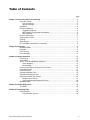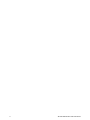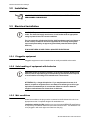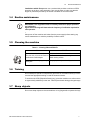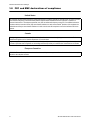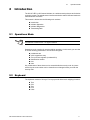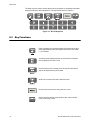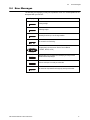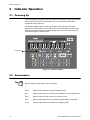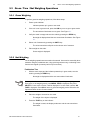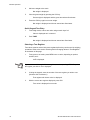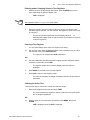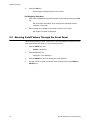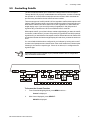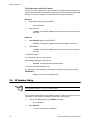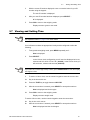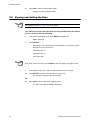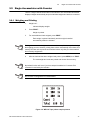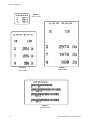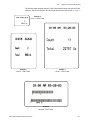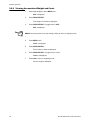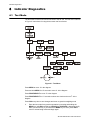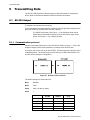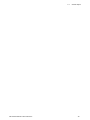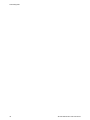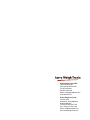Download Avery Weigh-Tronix ZG310 Specifications
Transcript
WI-125 LED Indicator User Instructions 29629-0018 Issue AR June 2010 © Avery Weigh-Tronix, LLC 2010. All rights reserved. No part of this publication may be reproduced, stored in an electronic retrieval system, or transmitted in any form or by any means, electronic, mechanical, photocopying, recording or otherwise without the prior written consent of the copyright owner, or as permitted by law or under license. Full acknowledgment of the source must be given. Avery Weigh-Tronix is a registered trade mark of the Avery Weigh-Tronix, LLC. This publication was correct at the time of going to print however, Avery Weigh-Tronix, LLC reserves the right to alter without notice the specification, design, price or conditions of supply of any product or service at any time. All third party brands and product names used within this document are trademarks or registered trademarks of their respective holders. 125_LED_u_en_29629_0018.book Table of Contents page Chapter 1 General information and warnings ......................................................................................... 5 About this manual .............................................................................................................. 5 Text conventions ......................................................................................................... 5 Special messages ....................................................................................................... 5 Installation .......................................................................................................................... 6 Electrical installation .......................................................................................................... 6 Pluggable equipment ................................................................................................... 6 Safe handling of equipment with batteries .................................................................. 6 Wet conditions ............................................................................................................. 6 Routine maintenance ......................................................................................................... 7 Cleaning the machine ........................................................................................................ 7 Training .............................................................................................................................. 7 Sharp objects ..................................................................................................................... 7 FCC and EMC declarations of compliance ........................................................................ 8 Chapter 2 Introduction .............................................................................................................................. 9 Operations Mode ............................................................................................................... 9 Keyboard ............................................................................................................................ 9 Key Functions .................................................................................................................. 10 Error Messages ................................................................................................................ 11 Chapter 3 Indicator Operation ................................................................................................................ 12 Powering Up .................................................................................................................... 12 Annunciators .................................................................................................................... 12 Gross / Tare / Net Weighing Operations .......................................................................... 13 Gross Weighing ......................................................................................................... 13 Net Weighing ............................................................................................................. 13 Entering Cutoff Values Through the Front Panel ............................................................. 16 Controlling Cutoffs ........................................................................................................... 17 ID Number Entry .............................................................................................................. 18 Viewing and Setting Time ................................................................................................ 19 Viewing and Setting the Date ........................................................................................... 20 Single Accumulator with Counter ..................................................................................... 21 Weighing and Printing ............................................................................................... 21 Viewing Accumulated Weight and Count .................................................................. 24 Operations Menu ............................................................................................................. 25 Chapter 4 Indicator Diagnostics ............................................................................................................. 26 Test Mode ........................................................................................................................ 26 Chapter 5 Transmitting Data ................................................................................................................... 28 RS-232 Output ................................................................................................................. 28 Communication protocol ............................................................................................ 28 WI-125 LED Indicator User Instructions 3 4 WI-125 LED Indicator User Instructions 1.1 1 General information and warnings 1.1 About this manual About this manual This manual is divided into chapters by the chapter number and the large text at the top of a page. Subsections are labeled as shown by the 1 and 1.1 headings shown above. The names of the chapter and the next subsection level appear at the top of alternating pages of the manual to remind you of where you are in the manual. The manual name and page numbers appear at the bottom of the pages. 1.1.1 Text conventions Key names are shown in bold and reflect the case of the key being described. If a key has dual functions, the function is shown first followed by the key name in parentheses and in bold, such as in these examples: TARE, ZERO, PRINT, etc. Displayed messages appear in bold italic type and reflect the case of the displayed message. 1.1.2 Special messages Examples of special messages you will see in this manual are defined below. The signal words have specific meanings to alert you to additional information or the relative level of hazard. WARNING! This is a Warning symbol. Warnings mean that failure to follow specific practices and procedures may have major consequences such as injury or death. CAUTION! This is a Caution symbol. Cautions give information about procedures that, if not observed, could result in damage to equipment or corruption to and loss of data. NOTE: This is a Note symbol. Notes give additional and important information, hints and tips that help you to use your product. WI-125 LED Indicator User Instructions 5 General information and warnings 1.2 Installation NO USER SERVICEABLE PARTS. REFER TO QUALIFIED SERVICE PERSONNEL FOR SERVICE. 1.3 Electrical installation CAUTION: The power cable must be connected to an earth-grounded electrical outlet. The electrical supply must have a circuit breaker with an appropriate rating to protect from over-current conditions. For your protection, all electrical (110V or 230V) equipment used out of doors or in wet or damp conditions should be supplied from a correctly fused power source and protected by an approved ground fault protection device (RCD, GFCI etc.) IF IN DOUBT SEEK ADVICE FROM A QUALIFIED ELECTRICIAN. 1.3.1 Pluggable equipment Pluggable equipment must be installed near an easily accessible socket outlet. 1.3.2 Safe handling of equipment with batteries CAUTION: Danger of explosion if battery is incorrectly replaced. Replace only with the same or equivalent type recommended by the manufacturer. Dispose of used batteries according to the manufacturer’s instructions. ATTENTION: Il y a danger d'explosion s'il y a remplacement incorrect de la batterie, remplacer uniquement avec une batterie du même type ou d'un type équivalent recommandé par le constructeur. Mettre au rebut les batteries usagées conformément aux instructions du fabricant. 1.3.3 Wet conditions Under wet conditions, the plug must be connected to the final branch circuit via an appropriate socket / receptacle designed for washdown use. Installations within the USA should use a cover that meets NEMA 3R specifications as required by the National Electrical Code under section 410-57. This allows the unit to be plugged in with a rain tight cover fitted over the plug. 6 WI-125 LED Indicator User Instructions 1.4 Routine maintenance Installations within Europe must use a socket which provides a minimum of IP56 protection to the plug / cable assembly. Care must be taken to make sure that the degree of protection provided by the socket is suitable for the environment. 1.4 Routine maintenance IMPORTANT: This equipment must be routinely checked for proper operation and calibration. Application and usage will determine the frequency of calibration required for safe operation. Always turn off the machine and isolate from the power supply before starting any routine maintenance to avoid the possibility of electric shock. 1.5 Cleaning the machine Table 1.1 Cleaning DOs and DON’Ts DO DO NOT Wipe down the outside of standard products Attempt to clean the inside of the machine with a clean cloth, moistened with water and Use harsh abrasives, solvents, scouring cleaners or a small amount of mild detergent alkaline cleaning solutions Spray the cloth when using a proprietary cleaning fluid 1.6 Spray any liquid directly on to the display windows Training Do not attempt to operate or complete any procedure on a machine unless you have received the appropriate training or read the instruction books. To avoid the risk of RSI (Repetitive Strain Injury), place the machine on a surface which is ergonomically satisfactory to the user. Take frequent breaks during prolonged usage. 1.7 Sharp objects Do not use sharp objects such as screwdrivers or long fingernails to operate the keys. WI-125 LED Indicator User Instructions 7 General information and warnings 1.8 FCC and EMC declarations of compliance United States This equipment has been tested and found to comply with the limits for a Class A digital device, pursuant to Part 15 of the FCC Rules. These limits are designed to provide reasonable protection against harmful interference when the equipment is operated in a commercial environment. This equipment generates, uses, and can radiate radio frequency energy and, if not installed and used in accordance with the instruction manual, may cause harmful interference to radio communications. Operation of this equipment in a residential area is likely to cause harmful interference in which case the user will be required to correct the interference at his own expense. Canada This digital apparatus does not exceed the Class A limits for radio noise emissions from digital apparatus set out in the Radio Interference Regulations of the Canadian Department of Communications. Le présent appareil numérique n’émet pas de bruits radioélectriques dépassant les limites applicables aux appareils numériques de la Classe A prescrites dans le Règlement sur le brouillage radioélectrique edicté par le ministère des Communications du Canada. European Countries WARNING: This is a Class A product. In a domestic environment, this product may cause radio interference in which the user may be required to take adequate measures. 8 WI-125 LED Indicator User Instructions 2.1 2 Operations Mode Introduction The WI-125 LED is a full featured indicator in a stainless steel enclosure and includes a numeric keypad. The weight sensor interface termination and RS-232 termination are made within the enclosure. This manual is divided into the following main sections: l l l l 2.1 Introduction Indicator Operation Indicator Diagnostics Transmitting Data Operations Mode This manual is valid for Rev. F or higher software. Operations mode contains all normal weighing operations. In this mode you can view or set the following parameters if the unit is so configured: l l l l l l pushbutton tare quick keypad tare entry one to ten tare registers (numbered 0-9) identification number time date Any combination of these items can be secured behind a security code. Any items secured by the code number can be viewed but not changed unless you enter the security code. 2.2 Keyboard The keyboard consists of 16 keys. Five keys provide all the basic weighing functions: l l l l l Tare G/N Zero Print Units WI-125 LED Indicator User Instructions 9 Introduction The other keys are used to access the menus for purposes of accessing information, testing the indicator, and configuration. The keyboard is shown in Figure 2.1. Figure 2.1 WI-125 Keyboard 2.3 Key Functions Enters a pushbutton tare in gross/net operation. During data entry this key is used to toggle between positive and negative values. Used to enter a dash (—) in ID numbers. Accesses the gross weighing mode from any other function and activates the net weighing mode if a tare is active. Zeros the scale in gross or net weigh mode. This key also clears keyed in digits on the display before they are accepted. Sends a print command and is used to select menu items. Used to access menus and move among choices in a menu. Changes the unit of measure during operations mode. Inserts a decimal point (.) when keying in values. 10 WI-125 LED Indicator User Instructions 2.4 2.4 Error Messages Error Messages The following are displays you may see if problems occur or if invalid operations are attempted with your WI-125: Display Description Overrange weight. Underrange weight. Recovering from lock-up or out of range condition. A-D converter is not functioning. Corrupted data in the reset menus. See the Service Manual. (* = RESET, SETUP, or CAL) Displayed while a key is pressed when attempting to modify a sealed selection without edit privileges. Device on serial port is not ready to receive data. User menu item is protected from changes by security code number. WI-125 LED Indicator User Instructions 11 Indicator Operation 3 Indicator Operation 3.1 Powering Up The unit will power up in gross or net weighing mode, depending on what mode the unit was in when last turned off. All calibration, zero, gross and tare values will be maintained during power loss. The indicator display, Figure 2, tells you the status of the indicator through the appearance of annunciators. In the LCD version, the annunciators are small arrows pointing to the different labels around the display face. In the LED version they are small labeled lights on the front panel. Annunciator Figure 3.1 Indicator Display 3.2 Annunciators No annunciators appear while motion is detected. 12 Gross - Appears when indicator is in gross weighing mode. Net - Appears when a tare is in effect and the indicator is in net weighing mode. Zero - Appears when the scale is within ±¼ division of zero. Print - Appears when the print key is pressed and while data is transmitted. lb, kg - Points out the active unit of measure in weighing mode. WI-125 LED Indicator User Instructions 3.3 3.3 Gross / Tare / Net Weighing Operations Gross / Tare / Net Weighing Operations 3.3.1 Gross Weighing To perform gross/net weighing operations, follow these steps: 1. Power up the indicator. Indicator powers up in gross or net mode. 2. If the unit is not in gross mode, press the G/N key once to get to gross mode. The annunciator illuminates next to gross. See Figure 3.1. 3. Verify the scale is empty and zero the scale by pressing the ZERO key. No weight is displayed and the zero annunciator illuminates. See Figure 3.1. 4. Select unit of measure by pressing the UNITS key. The units annunciator will point to the chosen unit of measure. 5. Place weight on the scale. Gross weight is displayed. 3.3.2 Net Weighing For net weighing operations a tare needs to be entered. A tare can be entered by three methods: using the pushbutton tare, using quick keypad tare entry, or selecting a tare from the tare register (a memory bank of up to ten tares). Pushbutton Tare 1. With the scale empty and the indicator powered up in gross mode, zero the scale by pressing the ZERO key. No weight is displayed and the zero annunciator illuminates. You may view the current or active tare value at any time during a weighing process. From gross or net weighing mode, press MENU, TARE is displayed, then press SELECT. If a tare value is active, it will be displayed. If no tare value is active, NO TARE is displayed. Press G/N to return to gross/net weighing mode. Reference the Operations Menu section for menu details. 2. Place the weight to be tared on the scale. The weight of the object is displayed. 3. Press the TARE key on the indicator. The weight is tared, the display reads zero and the net annunciator illuminates. WI-125 LED Indicator User Instructions 13 Indicator Operation 4. Add more weight to the scale. Net weight is displayed. 5. View the gross weight by pressing the G/N key. Gross weight is displayed and the gross annunciator illuminates. 6. Press the G/N key again to see net weight. Net weight is displayed and the net annunciator illuminates. Quick Keypad Tare Entry 1. From weigh mode, enter a tare value using numeric keys 0-9. Value is displayed as it is entered. 2. Push TARE. Net weight is displayed and the net annunciator illuminates. Selecting a Tare Register Tare values must be entered in the tare registers before they can be used in weighing operations. Refer to the section “Entering and/or Changing Values in Tare Registers” at the bottom of this page. 1. From gross or net mode, press MENU once or twice, depending on options enabled, until… tArE is displayed. If you wish to scroll through all the tare registers, continue pushing MENU. Stop when the register you wish to use is displayed. 2. 2.Using the keypad, enter the number of the tare register you wish to use. (Numbers 0-9 are allowed.) That register with its tare value is displayed. 3. With the correct tare register displayed, press G/N. Tare value is displayed in net mode. 14 WI-125 LED Indicator User Instructions 3.3 Gross / Tare / Net Weighing Operations Entering and/or Changing Values in Tare Registers 1. With the gross or net annunciator illuminated, press the MENU key once or twice, depending on options enabled, until… tArE is displayed. See Operations Menu on page 25 for menu details. 2. Using the keypad, enter the number of the tare register you wish to view. (Numbers 0-9 are allowed. For this example, tare register 5 will be used.) Key in numeral 5. The tare annunciator illuminates and the display shows 5 0, indicating that register 5 has no value entered. (Your indicator may have a value in register 5.) Clearing a Tare Register 1. You can enter/change a tare value in a register in two ways: 1a. Key in a tare value: With the desired register number displayed, key in 155 for this example, then press PRINT/SELECT. The value 155 is accepted and tArE is displayed. OR 1b. Use the pushbutton tare:With the desired register number displayed and the container on the scale, press TARE. The register number and (container weight) new tare value are displayed. 2. Press MENU to proceed to the next tare register. 3. Press G/N to return to the weighing mode. The value is accepted, net weight is displayed and the net annunciator illuminates. Clearing the Active Tare There are two ways to remove the current or active tare weight. 1. Remove all weight from the scale and press TARE. The current active tare register is cleared, scale returns to gross mode and no weight is displayed. OR 1a. With the gross or net annunciator illuminated, press MENU, then press CLEAR. tArE is displayed, then no tArE is displayed. WI-125 LED Indicator User Instructions 15 Indicator Operation 2. Press the G/N key. Gross weight is displayed and no tare is active. Net Weighing Operation 1. After a tare is established, place the indicator in net mode by pressing the G/N key. Net annunciator illuminates. Zero weight will be displayed with the container on the scale. 2. Place material to be weighed in the tared container on the scale. Net weight of material is displayed. 3.4 Entering Cutoff Values Through the Front Panel Follow the steps below to enter a cutoff value. The cutoff output will be ON below the value entered and OFF equal to or over the value entered. 1. Push the MENU key until… Cutoffs is displayed. 2. Push the SELECT key… Cutoffs 0 to 7 are displayed. 16 3. Push the MENU key to scroll through the cutoff channels. 4. Use the numeric keypad to enter the cutoff values then press the MENU or SELECT key. WI-125 LED Indicator User Instructions 3.5 3.5 Controlling Cutoffs Controlling Cutoffs The WI-125 Indicator allows you to control the cutoff process from the front panel. Through the WI-125 you may: enable/disable the cutoff process, continue or interrupt the operation of a cutoff before its setpoint has been reached, and/or terminate the process at any time before the last cutoff has been reached. There are two types of cutoffs in the WI-125: the ingredient cutoff and the setpoint cutoff (default). With ingredient cutoffs, you tell the indicator the weight of each ingredient you want and the indicator will call for that much of each ingredient, no matter what the weight display says. If you want 100 pounds of ingredient #1 and 100 pounds of ingredient #2, you would enter 100 for cutoff #0 and 100 for cutoff #1. With setpoint cutoffs, you tell the indicator at what weight display you want the cutoffs to activate. In other words, if you want 100 pounds of ingredient #1 and 200 pounds of ingredient #2, you would set the first setpoint cutoff at 100 and the second cutoff at 300 pounds because that is what the weight display will read when you want the actions to occur. You can tell which kind has been configured in your indicator by looking at the cutoff number in the Operations menu shown below. If the cutoff number has a decimal point following it, the cutoff is a setpoint type. If there is no decimal, it is configured as an ingredient type. Some menu items may not appear in your particular situation due to configuration setup or firmware revision level. To Access the Control Function 1. From Gross/Net Weighing Mode, press MENU one time… Control is displayed. 2. With Control displayed, press SELECT… HALtEd is displayed. WI-125 LED Indicator User Instructions 17 Indicator Operation To Activate and Control the Cutoffs There are two ways--Methods A or B--to activate the cutoffs. Method A activates the cutoffs immediately while displaying the changing weight on the scale, and Method B allows you to view the weight on the scale before the cutoffs are activated. Method A: 1. With HALtEd displayed, press MENU… run is displayed. 2. Press SELECT… r xxxxxx is displayed. xxxxxx represents the weight as it changes on the scale. Method B: 3. With HALtEd displayed, press SELECT… h xxxxxx is displayed. xxxxxx represents the weight on the scale. 4. Press MENU… r xxxxxx is displayed. xxxxxx represents the weight as it changes on the scale. To halt active cutoffs You may halt an active cutoff at any time. With r xxxxxx displayed, press any key… h xxxxxx is displayed and cutoffs are halted. To return to Gross/Net weighing mode You may return to G/N weighing mode at any time during this process by pressing GROSS/NET… Display returns to G/N weighing mode. 3.6 ID Number Entry See Operations Menu on page 25 for menu details. You may enter an ID number of up to 8 digits in length. The ID number may include any combination of the numbers 0 through 9, a dash and a decimal point. 1. From gross weighing mode, press MENU repeatedly… id. is displayed. 2. Press SELECT … The current ID number is displayed. 18 WI-125 LED Indicator User Instructions 3.7 3. Viewing and Setting Time With the current ID number displayed, enter a numerical value for your ID number using the keypad… The new ID number is displayed. 4. After your new ID number has been displayed, press SELECT… id. is displayed. 5. Press G/N to return to the weighing mode. Display returns to gross or net mode. 3.7 Viewing and Setting Time See Operations Menu on page 25 for menu details. Your indicator must have the appropriate circuitry and be configured to allow the following: 1. From gross/net weighing mode, press MENU repeatedly until … Hour is displayed. 2. Press SELECT… In the 12 hour clock configuration you will see time displayed as hours, minutes and A for A.M. or P for P.M. (09.40 A). In the 24 hour clock you will see hours, minutes and seconds (09.40.38). If you enter an incorrect digit in step 3 below, press ZERO/CLEAR to clear the display one digit at a time. 3. To set the 12 hour clock, use the numeric keypad to enter the correct time. 3a. Key in the time as hh mm. 3b. Press the TARE key to toggle between AM & PM. 3c. After the correct time is entered, press SELECT to accept the new time. Hour is displayed and clock begins. 3d. Press G/N to return to the weighing mode. Display returns to weigh mode. To set the 24 hour clock, use the numeric keypad to enter the correct time. 4a. Key in time as hh mm ss. 4b. After the correct time is entered, press SELECT to accept the new time. Hour is displayed and the clock begins. WI-125 LED Indicator User Instructions 19 Indicator Operation 4c. Press G/N to return to the weighing mode. Display returns to gross/net mode. 3.8 Viewing and Setting the Date See Operations Menu on page 25 for menu details. Your indicator must have the appropriate circuitry and HOUR must be enabled and set correctly to allow the following: 1. From gross/net weighing mode, press MENU repeatedly until… dAY is displayed. 2. Press SELECT… Depending on the configuration of your indicator you will see the date displayed in one of three ways: month-day-year, or day-month-year, or year-month-day. If you enter an incorrect digit, press CLEAR to clear the display one digit at a time. 3. To change the date, key in the new date using the numeric keypad. 4a. Press SELECT to return to the operations mode menu… The old date is replaced with the new date. OR 4b. Press G/N to return to gross/net weighing mode. The date is accepted and dAY is displayed. 20 WI-125 LED Indicator User Instructions 3.9 3.9 Single Accumulator with Counter Single Accumulator with Counter There is a single channel accumulator in the indicator. The accumulator will add the displayed weights automatically and print individual weights and totals on command. 3.9.1 Weighing and Printing 1. Weigh load… Indicator displays weight. 2. Press PRINT… Weight is printed. 3. For each additional load weighed, press PRINT… Each weight is printed individually and the weight is totalled automatically within the indicator. Printing the accumulated weight and count can be accomplished at any time during the weighing process; however, printing these values automatically clears them from memory! So take care to print the accumulated values only after you have made all the necessary weighments. 4. After the last load has been weighed and printed, press MENU, then TARE… The total weight and count are printed and cleared from memory. A print/add function will occur if you have autoprint enabled or if a remote Print command is received by the indicator. WI-125 LED is configurable for LP02844 labels Figure 3.2 WP-233 Tape printer sample printout WI-125 LED Indicator User Instructions 21 Indicator Operation Sample 1 Orion 1 Label Sample 3 Orion 3 Label Sample 2 Orion 2 Label Sample 4 Barcode Label 22 WI-125 LED Indicator User Instructions 3.9 Single Accumulator with Counter The following label samples show the "Total" label available when using the ACCUM function in the WI-125 indicator. See the Single Accumulator with Counter on page 21. Sample 5 Orion 1 “Total” Label Sample 6 Orion 2 “Total” Label Sample 7 Orion 3 “Total” Label Sample 8 Barcode “Total” Label WI-125 LED Indicator User Instructions 23 Indicator Operation 3.9.2 Viewing Accumulated Weight and Count 1. With weight displayed, press MENU until… ACC is displayed. 2. Press PRINT/SELECT… Total weight of all loads is displayed. 3. Press PRINT/SELECT to toggle back to ACC… ACC is displayed. GROSS may be pressed at any time during viewing to return to weighing mode. 4. Press MENU once… count is displayed. 5. Press PRINT/SELECT… Total number of loads is displayed. 6. Press PRINT/SELECT to toggle back to count… count is redisplayed. 7. Press G/N to return to weighing mode… Current weight is displayed. 24 WI-125 LED Indicator User Instructions 3.10 Operations Menu 3.10 Operations Menu Your WI-125 LED may be configured to display some or all of the following functions: tare, id, time, date, accumlator, and count. These can be viewed and changed if allowed by the security code. This manual assumes the unit is configured to allow full access to all functions. You can disable unneeded options. Instructions are in the Service Manual. Below is a flowchart and general instructions for moving around the operations mode menu. The instructions in the preceding sections outlined the steps in detail for moving around in this menu. Use this flowchart as a quick reference to maneuver through the operations mode menu. Figure 3.3 Operations Menu Press MENU to move Æ in the diagram Press and hold MENU for 1.5 seconds to move Å in the diagram Press PRINT/SELECT to move È in the diagram Press PRINT/SELECT for 1.5 seconds to select new choice and move Ç in the diagram Press G/N at any time to save changes and return to gross/net weighing mode WI-125 LED Indicator User Instructions 25 Indicator Diagnostics 4 Indicator Diagnostics 4.1 Test Mode The test mode is used to test various functions of the WI-125. The test menu is shown in Figure 4. Instructions for using the test menu are found below. Figure 4.1 Test Menu Press MENU to move Æ in the diagram Press and hold MENU for 1.5 seconds to move Å in the diagram Press PRINT/SELECT to move È in the diagram Press PRINT/SELECT for 1.5 seconds to select new choice and move Ç in the diagram Press G/N at any time to save changes and return to gross/net weighing mode 1. 26 Enter the test mode from gross/net operation by pressing and holding the MENU key until tESt is displayed. SEALEd or unSEALEd is displayed briefly while you hold the key. If you release the MENU key too soon, press G/N to return to normal weigh mode and begin again. WI-125 LED Indicator User Instructions 4.1 Test Mode 2. Move to the right through the menu selections by pressing MENU briefly. Move to the left through the menu selections by pressing MENU for 1.5 seconds or hold down for continuous scrolling. 3. To move down a level in the hierarchy, press SELECT. Anytime you wish to get to the next higher level in the hierarchy, press and hold SELECT for approximately 1.5 seconds or press SELECT whenever End is displayed. 4. Press MENU to toggle between choices. 5. Press G/N to return to gross weighing operation at any time. Below are the specific directions and explanations for the items you see in the test menu. VERSION Under VErSIOn are the Weigh-Tronix part number and revision number for the software found in your machine. Weigh-Tronix part numbers are divided into two parts: the prefix and the dash number. With VErSIOn displayed, press SELECT to view the prefix, then push MENU to view the dash number. Press SELECT to return to VErSIOn. DISPLAY With diSPLAY displayed, press SELECT and the bottom row of annunciators turns on. Press SELECT again and a dynamic test is run. Press MENU to stop the dynamic test or consecutively press MENU to step through the display test routine. Press SELECT when the dynamic test is active to return the unit to diSPLAY. BUTTONS With buttonS displayed, press SELECT and an underscore will appear on the screen. Press any key except MENU to check for proper key functioning. After testing the buttons, press MENU to return to the display. OUTPUTS These tests allow you to turn the cutoffs on and off automatically in sequence, under SEQUENCE, or individually, under CUTOFF 0-7. When you exit the outputs test, the cutoffs revert to their proper condition according to the weight on the scale. A to D Displays the analog to digital counts. The span is normally 20000 counts per millivolt per volt. With a calibrator at zero millivolts per volt, the displayed value should be between -200 and +200. Press SELECT to return to A to D. SERIAL Tells you if the serial output is ready or busy. A jumper connecting pins DTR to CTS of the serial port will cause REAdY to be displayed. Press the MENU key and no LOOP is displayed. With pins XMITT to RECV connected, LOOP is displayed. With them disconnected, no LOOP is displayed. Press SELECT to return to SErIAL. WI-125 LED Indicator User Instructions 27 Transmitting Data 5 Transmitting Data The WI-125 LED provides an RS-232 output for data transmission to a peripheral device. Refer to the Service Manual for RS-232 interface connections. 5.1 RS-232 Output To transmit data, follow these instructions: If your indicator has a peripheral device connected, from the gross/net weighing mode press the PRINT key to transmit the selected output(s)… The PRINT annunciator (See Figure 3.1) will illuminate while data is transmitted and the data configured to be printed will be output to the printer. See Figure 5.1 for a sample printout. 5.1.1 Communication protocol Samples of the default printout for a WI-125 LED are shown in Figure 5.1. This is the displayed weight (Gross or Net) followed by a carriage return and line feed. An enquire code can be sent to the WI-125 LED. This will prompt the indicator to send a standard printout. The default enquire code number is an ASCII decimal 005. This number can be changed in configuration. Figure 5.1 Default printout samples The default settings for serial output are: 28 Busy Disabled Baud 1200 Parity Clear = 8 data, no parity Stops 1 Stop Bits Data Bits Parity NONE 1 or 2 7 or 8 None ODD 1 or 2 7 Odd EVEN 1 or 2 7 Even SET 2 7 None CLEAR 1 8 None WI-125 LED Indicator User Instructions 5.1 WI-125 LED Indicator User Instructions RS-232 Output 29 Transmitting Data 30 WI-125 LED Indicator User Instructions Avery Weigh-Tronix USA 1000 Armstrong Dr. Fairmont MN 56031 USA Tel:507-238-4461 Fax:507-238-4195 Email: [email protected] www.wtxweb.com Avery Weigh-Tronix UK Foundry Lane, Smethwick, West Midlands, England B66 2LP Tel:+44 (0) 8453 66 77 88 Fax: +44 (0)121 224 8183 Email: [email protected] www.averyweigh-tronix.com