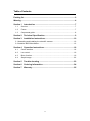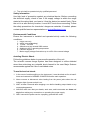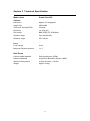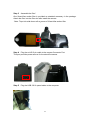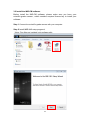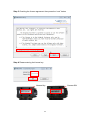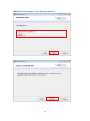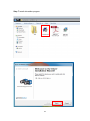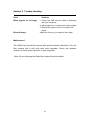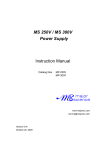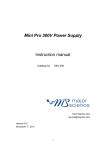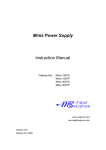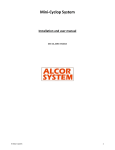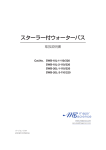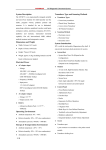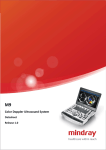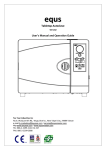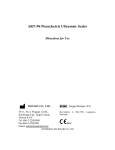Download Mitsubishi P95DW Instruction manual
Transcript
Smart View 220 Image System Instruction manual Catalog No. MBE-IMG-CM www.majorsci.com [email protected] Version 01B Revised on : 2012.10.23 1 Packing list MBE-IMG-CM -1x Scientific Camera -1x Camera Lens -1x SmartView Amber Filter -1x Dark Room -1x Connect cable -1x SmartView 220 Instruction Manual Signed by: Date: Major Science is liable for all missing or damaged parts / accessories within 7 days after customer received this instrument package. Please contact Major Science immediately regarding this issue. If no response within such time period from consignee party, that will be consignee party’s whole responsibility. 2 Table of Contents Packing list ..................................................................................................... 2 Warning........................................................................................................... 4 Section 1 Introduction .............................................................................. 7 1.1 Overview.................................................................................................... 7 1.2 Feature ...................................................................................................... 7 1.3 Components guide ..................................................................................... 8 Section 2 Technical Specification ............................................................ 9 Section 3 Installation Instructions ......................................................... 10 3.1 Assembling and Installing the scientific camera ............................................. 10 3.2 Install the IMG-CM software .......................................................................... 12 Section 4 Operation Instructions ........................................................... 18 4.1 Control interface ...................................................................................... 18 4.2 Lens control ............................................................................................. 19 4.3 Button function ......................................................................................... 19 4.4 Sample image .......................................................................................... 22 Section 5 Trouble shooting .................................................................... 23 Section 6 Ordering Information.............................................................. 24 Section 7 Warranty .................................................................................. 25 3 Warning Major Science SmartView 220 Image System has been tested and found to comply with the limits for the CE regulation. Also, SmartView 220 Image System is RoHS compliant to deliver confident product which meets the environmental directive. These limits are designed to provide reasonable protection against harmful interference when the instrument is operated in a commercial environment. This instrument used together with power supply unit generates, uses, and can radiate radio frequency energy, and if not installed and used in accordance with the instruction manual, may cause harmful interference to radio communications. Operation of this instrument in a residential area is likely to cause harmful interference in which case the user will be required to correct the interference at their expense. Changes or modifications not expressly approved by the party responsible for compliance could void the user’s authority to operate the equipment. It is strongly recommended for the user to read the following points carefully before operating this equipment. 1. Read and follow the manual instructions carefully. 2. Do not alter the equipment. Failure to follow these directions could result in personal and/or laboratory hazards, as well as invalidate equipment warranty. 3. Use a properly grounded electrical outlet with correct voltage and current handling capacity. 4. Disconnect from power supply before maintenance and servicing. Refer servicing to qualified personnel. 5. Never use this instrument series without having the safety cover correctly in position. 6. Do not use the unit if there is any sign of damage to the external tank or cover. Replace damaged parts. 7. Do not use in the presence of flammable or combustible material; fire or explosion may result. This device contains components which may ignite such materials. 8. Refer maintenance and servicing to qualified personnel. 9. Ensure that the system is connected to electrical service according to local and national electrical codes. Failure to make a proper connection may create fire or shock hazard. 10. Use appropriate materials and operate correctly to avoid possible hazards of explosion, implosion or release of toxic or flammable gases arising from overheated materials. 4 11. The unit shall be operated only by qualified personnel. Safety Information Use high level of precaution against any electrical device. Before connecting the electrical supply, check to see if the supply voltage is within the range stated at the rating label, and see to it that the device be seated firmly. Place the unit in a safe and dry location; it must NOT touch the surrounding. Follow the safety precautions for chemicals / dangerous materials. If needed, please contact qualified service representative or [email protected] Environmental Conditions Ensure the instrument is installed and operated strictly under the following conditions: 1. 2. 3. 4. 5. 6. 7. Indoor use only ≤95% (non-condensing) 75 kPa – 106 kPa Altitude must not exceed 2000 meters Ambient to 40°C operating temperature Pollution degree: 2 Mains supply voltage fluctuations up to ±10% of the normal voltage Avoiding Electric Shock Follow the guidelines below to ensure safe operation of the unit. The scientific camera Image System has been designed to utilize shielded wires thus minimizing any potential shock hazard to the user. Major Science recommends against the use of unshielded wires. To avoid electrical shock: 1. In the event of solution spilling on the instrument, it must be dried out for at least 2 hours and restored to NORMAL CONDITION before each operation. 2. Never connect or disconnect wires loading from the power jacks when the red indicator light of power switch is on. 3. WAIT at least 5 seconds after stopping a run before handling output leads or any connected apparatus. 4. ALWAYS make sure that your hands, work area, and instruments are clean and dry before making any connections or operating the power supply. 5. ONLY connect the power cord to a properly grounded AC outlet. 5 Avoiding Damage to the Instrument 1. Do not attempt to operate the device if damage is suspected. 2. Protect this unit from physical damage, corrosive agents and extreme temperatures (direct sunlight, etc.). 3. For proper ventilation and safety concerns, keep at least 10 cm of space behind the instrument, and at least 5 cm of space on each side. 4. Use high level of precaution against the damages on the unit. 5. Do not operate the unit out of environmental conditions addressed above. 6. Prior to applying any cleaning or decontamination methods other than manufacturer’s recommendation, users should check with the manufacturer’s instruction to see if the proposed method will damage the equipment. Equipment Operation Follow the guidelines below to ensure safe operation of the unit: 1. NEVER access dangerous chemicals or other materials to prevent possible hazard of explosion and damage. 2. Do not operate the unit without lids or covers to prevent possible hazards. 3. A temporary conductivity caused by condensation might occur even though this series is rated Pollution Degree 2 in accordance with IEC 664. Symbol The symbol used on MBE-IMG-CM is explained below. Indicates disposal instruction. DO NOT throw this unit into a municipal trash bin when this unit has reached the end of its lifetime. To ensure utmost protection of the global environment and minimize pollution, please recycle this unit. 6 Section 1 Introduction 1.1 Overview The SmartView220 system offer you convenience and preference. The compact scientific-grade camera allows you to take pictures from the computer and stores in the USB flash drive without any hassle. The portable and light design allows you to carry it with ease. The SmartView 220 image system completes the MBE series for all your needs-from gel casting, gel electrophoresis to gel documentation; all in one system. The complete SmartView system not only saves your lab bench space, but also provides excellent portability to move from lab to lab. 1.2 Feature - Compact and lightweight - Easy to install - For scientific‐grade camera use - Designed to use with MBE‐150 series - Filter interchangeable for flexibility - Image format: BMP/JPEG/TIFF/PNG(8bit) - Images can be exported through a network Ethernet cable or USB flash drive - Modular system allows for easy upgrade of hardware or software - Small footprint helps conserve limited lab space Computer/laptop recommended specification 1. Processor:1.8GHz Pentium® IV or equivalent AMD Athlon® processor 2. Memory: 1GB (512MB required for Windows® XP users) 3. Storage: 1GB available HD space 4. Media: CD-ROM drive 5. Connectivity: 1 port USB 2.0 6. Display: 1280 x 800 resolutions 7. Operating System: Windows® 7 SP1/ Windows® Vista SP1 / Windows® XP SP3 8. (Optional) Printer: MITSUBISHI P95DW or SONY UPD897 7 1.3 Components guide Front view Scientific Camera & Lens SmartView amber filter Camera holder Dark Room 8 Section 2 Technical Specification Model name Camera Smart View 220 Resolution Approx. 5.0 megapixel Image Size 2592x1944 Frame per Seconds(FPS) 5 frames Sensitivity 1.4 V/lux-sec File format BMP,JPEG,Tiff, PNG(8bit) Dynamic range Grey level(0-255) Exposure range 0.01~30 sec Lens Focal Length 6 mm Maximum Relative Aperture 1:1.2 Dark Room Camera Holder Material Polyoxymethylene (POM) Darkroom Material Acrylonitrile Butadiene Styrene (ABS) Darkroom Dimensions H:40cm W:34cm L:19.5cm Weight Approx. 0.8Kg 9 Section 3 Installation Instructions The SmartView220 is a pre-installed instrument. User will have to do a few procedures to install the scientific camera part. Place the unit on a sturdy, level safe and dry place, then follow the instruction below for the scientific camera installation. 3.1 Assembling and Installing the scientific camera Step 1 Assemble the camera and lens To prevent damage, the camera and lens are well packed in a box during shipping. Unpack the camera and lens, attach the lens onto the scientific camera, and then rotate the lens clockwise to fix both parts. Step 2 Install the camera Carefully place the camera onto the camera holder. Use the screw hole nearby groove. Then fix the camera by tightening the knob on the side of the camera holder. 10 Step 3 Assemble the filter* One SmartView amber filter is provided as standard accessory in the package. Attach the filter into the filter slot after install the camera. *Note: To put the side down with a groove of SmartView amber filter. Step 4 Plug the mini-B 5 pin cable to the camera Connector Port This port provides power source for the scientific camera. Step 5 Plug the USB 2.0 Hi-speed cable to the computer 11 3.2 Install the IMG-CM software Before install the IMG-CM software, please make sure you have your scientific-grade camera , which contains required license key to install your software. Step 1 Connect the scientific-grade camera with your computer Step 2 Install MBE-IMG setup programs* *Note: Four files are included in the software disk. 12 Step 3 Checking the license agreement then press the “next” button 1. 2. Step 4 Please entering the license key License Key 13 Camera S/N Step 5 Save this program in your specifying location 14 Step 6 Complete the installation program You could find the short-cut on the desktop. 15 Step 7 Install drvinstaller program 16 Step 8 Complete the installation program of scientific-grade camera 17 Section 4 Operation Instructions 4.1 Control interface (b) Tool bar (c) Capture (d) Print (e)Exposure time (a) Display screen (1) (2) (3) (4) (5) (6) (a) Display screen: This area shows the image of dark room. (b) The functions of tool bar are as follows (1) Start: Start shooting. (2) Stop: Return to the main screen. (3) Zoom in: To see more detail in a smaller region. (4) Zoom out: To see less detail in a larger region. (5) Zoom 100%: 100% of the size of the display screen. (6) Fit to window: Adjust the display screen to the suitable. (c) Capture: This button allows you to acquire the current image. (d) Print: Print out the image using the printer. (e) Exposure time: Increase/decrease the exposure time of scientific camera. 18 4.2 Lens control Manually adjust the Iris to get the best image. Adjust screw of aperture ring Aperture ring Focus ring 4.2.1 Aperture: amount that the lens can open up or close down to let in more or less light. Use the top ring for aperture adjustment. 4.2.2 Focus**: determines its angle of view, and thus also how much the subject will be magnified for a given photographic position. *Note: Focus distance has been set well before leave the factory. *Note: Please uses adjust screw carefully. 4.3 Button function 4.3.1 Acquire the image To capture the image, click on the Capture button then a dialog will show up to ask you to choose the data location and file name. The file name is automatically generated using current day and time (Year/Month/Date/Minute/Second). You can use the keyboard to change the file name then press Save to you specify folder. Before acquiring the image, you can adjust the scientific camera exposure parameters, which is shown on the left of the interface (show below). Use the UP/DOWN arrow or entering a number could change the parameters. 19 Change the file name 4.3.2 Print the image You can use the printer/thermal printer to print your image. Simply press the Print button then your image will be printed out. Choose the printer 20 4.3.3 Exposure time* The default exposure time is set at 0.01 seconds .You can change the exposure time to get the best image result. You can double click on the number then will pop out a dialog to enter the seconds. You also can use the left/right button to increase/decrease 0.1 second of the exposure time. The common exposure time is 30 seconds. *Note: When exposure function is processed that will show the red light until to finish. Processing /Stop Finish 21 4.4 Sample image (1) F3.2, 1.5s (2) F3.2, 2s 22 Section 5 Trouble shooting Fault Weak signals or no image Solution 1. Check the USB connect cable is tightening with your computer. 2. Adjust aperture to increase the incoming light. 3. Extend the exposure time to intensify the signal. Blurred image Adjust the focus ring to optimize the image Maintenance* The CMOS lens should be cleaned with general camera cleaning kit. Dry the filter surface with a soft cloth after each operation. Never use abrasive cleaners, solvent based cleaners, or scouring pads. *Note: Do not cleaning the SmartView amber filter with alcohol. 23 Section 6 Ordering Information Cat. No. MBE‐IMG‐CM Accessories MBE-IMG-CM-01 Description SmartView220 Image System with 5MP Scientific Camera and Hood Kit MBE-IMG-CM-03 MBE-IMG-F1 MBE-IMG-SW DI‐P95DW SmartView220 Hood Kit, includes camera adapter, amber filter, and hood SmartView220 Holder Kit, includes camera adapter and amber filter 5.0MP scientific grade camera, lens and USB cable SmartView amber filter SmartView220 Image System software Mitsubishi P‐95DW thermal printer MBE-G-Y1 Amber filter viewing glasses MBE-IMG-CM-02 24 Section 7 Warranty Major Science warrants apparatus of its manufacture against defects in materials and workmanship, under normal service, for one year from the shipping date to purchaser . This warranty excludes damages resulting from shipping, misuse, carelessness, or neglect. Consumable part (filter) is not covered by our warranty. Major Science’s liability under the warranty is limited to the receipt of reasonable proof by the customer that the defect is embraced within the terms of the warranty. All claims made under this warranty must be presented to Major Science within one year following the date of delivery of the product to the customer. Manufacturer: Major Science Co., Ltd. Address: No. 37, Wuquan 5th Rd., Wugu Dist., New Taipei City 24888 Taiwan T/ 886-2-2298-1055 F/ 886-2-2299-7871 Contact Information Address 19959 Sea Gull Way Saratoga, CA 95070 U.S.A T/ 1-408-366-9866 F/ 1-408-446-1107 25