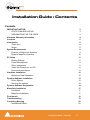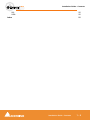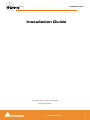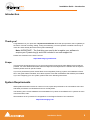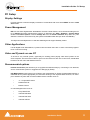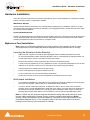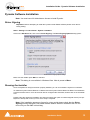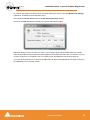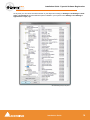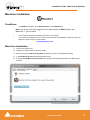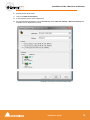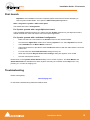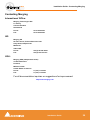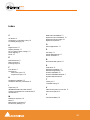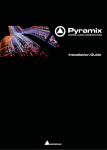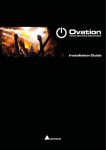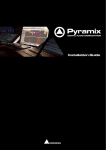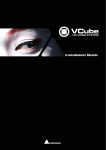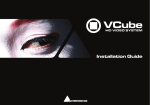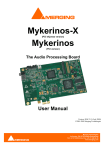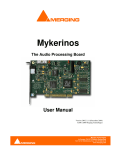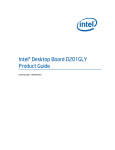Download Pyramix JL Cooper 3x series Installation guide
Transcript
Installation Guide ™ 6.0 No part of this documentation may be reproduced in any form whatsoever or be stored in any data retrieval system without prior written permission of the copyright owners. This documentation is supplied on an as-is basis. Information contained within this documentation is subject to change at any time without notice and must not be relied upon. All company and product names are ™ or Registered Trademarks ® of their respective owners. Pyramix, MassCore and VCube are trademarks of Merging Technologies S.A. Windows Vista, Windows XP and Windows 2000 are trademarks of Microsoft Corporation. Merging Technologies makes no warranties express or implied regarding this software, its quality, performance, merchantability or fitness for a particular purpose. The software is supplied “as is” you, the purchaser, are assuming the entire risk of the results of using this Merging Technologies software. Merging Technologies manufacturers importers or dealers shall not be liable for any incidental damages including personal injury or any other damages caused by improper use or operation of the hardware or software. In no circumstances will Merging Technologies, its owners, directors, officers, employees or agents be liable to you for any consequential, incidental or indirect loss or damages including loss of time, loss of business, loss of profits, loss of data or similar resulting from the use of or inability to use the Merging Technologies hardware and or software or for any defect in the hardware software or documentation. © Copyright Merging Technologies Inc. 2008. All rights reserved 2 Merging Technologies Le Verney 1070 Puidoux Switzerland Tel: +41 21 946 04 44 • Fax: +41 21 946 04 45 www.merging.com ™ Installation Guide : IMPORTANT NOTICE: 6.0 Installation Guide IMPORTANT NOTICE: Please read the following information very carefully before attempting any installation. Failure to comply with the precise instructions may result in damage to your Merging hardware. Please read this entire section of the manual carefully before installation. STATIC DANGER NOTICE: Please note that the Mykerinos and Mykerinos-X boards contain delicate electronic components that can be damaged or even destroyed when exposed to static electricity. Take all necessary precautions not to discharge static electricity when touching any of the Mykerinos components. INFORMATION FOR THE USER: Mykerinos, Mykerinos-X and their daughter cards comply with the following specifications: EMC Emissions EN 55022 : 1994 /A1 : 1995 /A2 : 1997 Class A ITE emissions requirements (EU) FCC 47 CFR Part 15 Class A emissions requirements (USA) EMC Immunity EN 50082-1: 1992 EMC residential, commercial and light industrial generic immunity standard. FCC Notice This product has been tested and found to comply with the limits for a Class A digital device, pursuant to Part 15 of the FCC rules. Operation is subject to the following two conditions: (1) This device may not cause harmful interference, and (2) This device must accept any interference received, including interference that may cause undesired operation. These limits are designed for providing reasonable protection against harmful interference in a residential installation. This equipment generates, uses and can radiate radio frequency energy and, if not installed and used in accordance with the instructions contained in this manual, may cause harmful interference to radio and television communications. However, there is no guarantee that interference will not occur in a particular installation. Note: Connecting this device to peripheral devices that do not comply with CLASS A requirements or using an unshielded peripheral data cable could also result in harmful interference to radio or television reception. The user is cautioned that any changes or modifications not expressly approved by the party responsible for compliance could void the user’s authority to operate this equipment. To ensure that the use of this product does not contribute to interference, it is necessary to use shielded I/O cables. Installation Guide 3 ™ 6.0 Installation Guide : Hardware Warranty Information CE Notice Such a dards: marking is indicative that this system’s devices meet the following applicable technical stan- • EN 55022 – “Information Technology Equipment - Radio disturbance characteristics Limits and methods of measurement” • EN 50082-1: 1992 – “Electromagnetic compatibility – Generic immunity standard Part 1:Residential, commercial, and light industry” This product is classified for use in a typical Class A commercial environment, and is not designed or intended for use in other EMC environments. The user of this product is obliged for proper use and installation of the product and for taking all steps necessary to remove sources of interference to telecommunications or other devices. Hardware Warranty Information This product is warranted to be free of defects in materials and workmanship for a period of one year from the date of purchase. Merging Technologies, Inc. extends this Limited Warranty to the original purchaser. In the event of a defect or failure to confirm to this Limited warranty, Merging Technologies, Inc. will repair or replace the product without charge within sixty (60) days. In order to make a claim under this limited warranty, the purchaser must notify Merging Technologies, Inc. or their representative in writing, of the product failure. In this limited warranty the customer must upon Merging Technologies, Inc. request, return the product to the place of purchase, or other local designation, for the necessary repairs to be performed. If the consumer is not satisfied with the repair, Merging Technologies, Inc. will have the option to either attempt a further repair, or refund the purchase price. This warranty does not cover: (1) Products which have been subject to misuse, abuse, accident, physical damage, neglect, exposure to fire, water or excessive changes in the climate or temperature, or operation outside maximum rating. (2) Products on which warranty stickers or product serial numbers have been removed altered or rendered illegible. (3) The cost of installations, removal or reinstallation. (4) Damages caused to any other products. Installation Guide 4 ™ 6.0 Installation Guide : Contents Contents IMPORTANT NOTICE: STATIC DANGER NOTICE: INFORMATION FOR THE USER: Hardware Warranty Information Contents 3 3 3 4 5 Introduction Thank you! 8 8 Scope System Requirements Pyramix V6 Mykerinos Systems Pyramix MassCore Systems PC Setup Display Settings Power Management Other Applications Video and Pyramix on one PC Recommended options Hardware Installation Mykerinos Card Installation Pyramix Software Installation Driver Signing Running the Installer Pyramix Software Registration MassCore Installation Conditions MassCore Installation First launch Troubleshooting Contacting Merging International Office: 8 8 9 10 11 11 11 11 11 11 12 12 13 13 13 14 17 17 17 19 19 20 20 Installation Guide : Contents 5 ™ 6.0 Installation Guide : Contents UK: USA: Index 20 20 21 Installation Guide : Contents 1-6 ™ Installation Guide : 6.0 Installation Guide Document: Pyramix™ Installation Guide V6-06 Date: 16-January-2008 Installation Guide 7 ™ Installation Guide : Introduction 6.0 Introduction Thank you! Congratulations on your purchase of Pyramix Virtual Studio. More than just a product, this is a gateway to the future of sound recording, editing, mixing and mastering. You have joined a worldwide community of users who have already discovered the Pyramix advantage. Note: IMPORTANT! - The first thing you need to do is register your software to acquire your Pyramix key(s) and to be included in our user support list. Please also subscribe to the User Forum at: http://www.merging.com/forum/ Scope This document is intended to get you up and running with Pyramix and Pyramix MassCore as quickly as possible. For more detailed information about the Mykerinos and Mykerinos X hardware and the Pyramix software please see their specific Guides. If you have purchased Pyramix Virtual Studio as an integrated (Turnkey) system, the installation information in this guide will be redundant, since these systems come with all hardware and software pre-installed. If you are configuring your own system, please refer to the following instructions. System Requirements Wintel platforms tend to increase in number of cores, speed and performance at a tremendous rate. New and faster processors are released almost on a monthly basis. The following is the current hardware recommendation for Pyramix V6 and MassCore™ systems as at the 3rd of December, 2007. We maintain a list of up to date PC configurations in the Support Section of our website at: http://www.merging.com Installation Guide 8 ™ 6.0 Installation Guide : System Requirements Pyramix V6 Mykerinos Systems • CPU: The Intel Core 2 Duo (E6550 or higher) series CPU is the minimum recommended processor for Pyramix version 6.0 systems. • Mother Board: The Intel DP35DP with the P35 chipset is the current recommended and certifiedboard. Note: Avoid any Intel X5000 chipset series motherboards, present in some Intel Macs, certain Dell machines as well as various off-the-shelf motherboards. Two additional possible but currently un-certified motherboards are the ASUS P5E WS Professional and the Foxconn X38 both offering PCI legacy and PCIe slots for use with both Mykerinos MB1-5 PCI DSP boards as well as Mykerinos X-30/X-50 PCIe boards. Any system built on one of these boards should include a Core2 processor and at least 1GB of DDR2 series RAM (Minimum 2GB for Windows Vista. • RAM: minimum 1GB RAM under Windows XP. Minimum 2GB under Windows Vista Note: DDR RAM DIMMs should always be installed in matched pairs. I.e. same manufacturer, same size and same series. Also, take note of the motherboard manufacturers recommendations. Reputable memory manufacturers will also be able to advise on compatible memory. • OS: We recommend and certify Pyramix Version 6 under Windows XP SP2 Professional and Windows Vista Business. Note: Although not certified, Pyramix has also been observed to work under the Home editions of XP SP2 and Vista without any known edition related issues to date. Note: NEVER attempt to install Pyramix on Windows NT Server) • Graphics Card: The recommended graphics cards are the ATI Radion series of PCIe graphics cards from the X1550 fanless series (and higher) or the Matrox Parhelia dual head series. Note: When using the Parhelia graphics cards make sure you have updated to the latest bios version since a known CONFLICT exists with older Parhelia bios versions and Pyramix Version 6. Other Components • Sufficient HD space and speed for your audio media files. The speed and amount of disk space required depends on sample rate, wordlength, number of tracks and length of program material. • A typical SATA drive is sufficient for 48 tracks at 48 kHz. Higher track-counts and/or higher sampling rates will require multiple drives configured in Raid 0 or Raid 5 • We recommend disks should be formatted as NTFS volumes • CD-ROM drive or better (since Pyramix software is delivered on a CD) • SXGA 17" monitor or better. Multiple 19” monitors highly recommended • 3 button mouse Installation Guide 9 ™ 6.0 Installation Guide : System Requirements Pyramix MassCore Systems • CPU: For MassCore systems the currently recommended processor for best performance is the Intel Core2 Quad Q6600 CPU. • Mother Board: The Intel DP35DP with the P35 chipset is the current recommended and certifiedboard. Note: Avoid any Intel X5000 chipset series motherboards, present in some Intel Macs, certain Dell machines as well as various off-the-shelf motherboards. • 1 or more available PCIe x1 slots for Mykerinos PCI Express based systems • RAM: Minumum 2GB RAM Note: DDR RAM DIMMs should always be installed in matched pairs. I.e. same manufacturer, same size and same series. Also, take note of the motherboard manufacturers recommendations. Reputable memory manufacturers will also be able to advise on compatible memory. • OS: We recommend and certify Pyramix Version 6 under Windows XP SP2 Professional and Windows Vista Business. Note: Although not certified, Pyramix with MassCore™ has also been observed to work under the Home editions of XP SP2 and Vista without any known edition related issues to date. Other Components • Sufficient HD space and speed for your audio media files. The speed and amount of disk space required depends on sample rate, wordlength, number of tracks and length of program material. • A typical SATA drive is sufficient for 48 tracks at 48 kHz. Higher track-counts and/or higher sampling rates will require multiple drives configured in Raid 0 or Raid 5 • We recommend disks should be formatted as NTFS volumes • CD-ROM drive or better (since Pyramix software is delivered on a CD) • SXGA 17" monitor or better. Multiple 19” monitors highly recommended • 3 button mouse Installation Guide 10 ™ Installation Guide : PC Setup 6.0 PC Setup Display Settings Pyramix requires a minimum display resolution of 1024x768 in 256 colors which MUST be set to small fonts mode. Power Management N.B. As with other Digital Audio Workstations and Non-Linear Editors, we recommend setting the PC to an Always On Power management scheme. (In Windows XP: Start > Settings > Control Panel double-click Power Options. Choose Always On from the Power Schemes drop down list.) This allows the monitor to be turned off by the system but disables hard-disk spin down and Standby. The Mykerinos and Mykerinos-X cards are not designed to support Standby modes Other Applications Like all Digital Audio Workstations, Pyramix works best when there are no other unnecessary applications or services running. Video and Pyramix on one PC To ensure a very smooth system, (especially for seeking) when playing video with Pyramix on the same computer, we recommend a dual or quad core Processor PC with one or two CPUs, a dedicated hard drive for the video and Windows XP Pro. Recommended options Internet Connection (this will allow you to upgrade the software easily by connecting to our Web site, and to communicate queries or suggestions to Merging by Email). PCI MIDI Interface card (where none is fitted to the motherboard) or Sound Card with Midi interface or USB MIDI driver (where appropriate) for customers wishing to use Pyramix MIDI functions, for example to interface Pyramix with an external Midi remote controller such as: • J.L. Cooper MCS-series • Raditek SAC-2k • Mackie Control or external digital mixer such as: • Sony DMX-R100 • Yamaha DM-2000 • Yamaha DM-1000 • Yamaha 02R-96 Installation Guide 11 ™ Installation Guide : Hardware Installation 6.0 Hardware Installation There are two main components to Pyramix Virtual Studio: One or several Mykerinos or Mykerinos-X DSP boards, and the Pyramix 6.x application software. IMPORTANT NOTICE: Please read the following information very carefully before attempting any installation. Failure to comply with the precise instructions may result in damage to your Merging hardware. Please read the entire chapter carefully before installation. STATIC DANGER NOTICE: Please note that the Mykerinos Audio Board contains delicate electronic components that can be damaged or even destroyed when exposed to static electricity. Please take all of the necessary precautions when handling the Mykerinos board and all other PC computer cards. Mykerinos Card Installation Note: Note: for multiboard installation care must be taken in the selection of the PC chassis components to ensure adequate thermal dissipation through sufficient fan air cooling. Inserting the Mykerinos Audio Board(s) • Make sure the computer is turned off (and unplugged) before installing the Mykerinos board. • To avoid the possibility of static electricity damage to the PC or the Mykerinos board(s) please use an anti-static strap to connect yourself to a known good earth. • Remove the computer covers required to gain access to the peripheral slots. • Locate a free PCI (Mykerinos) or PCI-e (Mykerinos-X) slot. It is generally inadvisable to use the slot adjacent to an AGP slot. Remove a slot / bracket for the chosen slot(s) (if needed) • Insert the Mykerinos board(s) into the chosen slot(s) • Ensure each Mykerinos is properly seated in the slot • Fit any extra break-out connector brackets (if applicable) • Fasten the mounting screw to secure the Mykerinos back-plate to the PC frame Multi-board Installation • For multiboard installation it is advisable to insert all Mykerinos boards in adjacent slots sharing the same PCI bus segment. Please refer to PC motherboard documentation. • In order to enable multi-board operation, all Mykerinos cards in the PC must to be connected together using a special HDTDM ribbon cable with 30 pin plugs. This cable has to be plugged into the multi-pin connectors located on the top edge of the I/O daughter cards. Please contact your Merging Technologies Sales Partner for information on how to order the HDTDM ribbon cable. Note: to reduce the risk of electro-magnetic interference being induced by other PCI cards into the highly sensitive Mic Preamp circuitry, systems equipped with Merging’s DUAL (Analog + AES) daughtercard are best installed in a slot with no other card inserted in the immediately adjacent slot. (I.e. the component side of the card, which will be on the left looking from the front of a conventional PC chassis.) Installation Guide 12 ™ Installation Guide : Pyramix Software Installation 6.0 Pyramix Software Installation Note: You must have full Administrator Access to install Pyramix. Driver Signing Important! Before attempting to install the Pyramix Virtual Studio software please check the following setting: Start > Settings > Control Panel > System : Hardware Click on the Hardware Tab, then click on Driver Signing. The Driver Signing Options dialog opens: Windows Driver Signing Options dialog Make sure the middle option Warn is selected. Note: This dialog is not available in Windows Vista. Vista is preset to Warn. Running the Installer Once the Mykerinos card(s) have been properly installed, you can now install the Pyramix 6.x software. To install the Pyramix Virtual Studio 6.x software insert the Pyramix Virtual Studio CD-ROM. The installation program will auto-start on a PC where auto-start is configured on. Otherwise, double click on the CD-ROM icon. Please follow the automatic installation procedure accepting the option to install unsigned drivers (one per Mykerinos board) and re-boot your PC once setup is complete. Note: If the installation appears to freeze for a long period please check that the Driver Signing warning dialogue is not hidden behind another Window. Installation will not continue until you click OK in this dialog. Installation Guide 13 ™ 6.0 Installation Guide : Pyramix Software Registration WARNING: Certain computers do not properly shut down despite the reboot command issued by the installer but only perform a log off. In this case, please activate a full shut down manually. Pyramix Software Registration The Pyramix Virtual Studio software and its various software options are protected by an authorization key mechanism which uses a unique registration key number generated by Merging Technologies. Based on purchased software components, this key is unique to your Mykerinos board serial number, your Company Name and your User name. Once you have registered your software you will be provided with this Key or Keys (depending on the chosen options). In a multi-board system only one key is required for all connected boards. The master board validates the others. If you did not receive this key, have lost it or would like to change the user and/or company name, please contact your Merging Sales Partner with your Mykerinos serial #, your User Name, your Company Name and the list of purchased software components. Usually, a key can be issued within one business day, after the verification of your personal data has been completed. Entering your Key(s) After the Pyramix installation process you will be prompted to enter your Authorization Key. If you click Yes the MT Security Settings dialog will be launched automatically, allowing the Key or Keys to be entered immediately. If you choose not to enter your Key at this point you can do so later by choosing one of the following procedures: 1. Double-click the file YourPersonalKeyXXXXX.mtk. This is attached to the email containing your Key(s). 2. Open the MT Security Settings Control Panel (Windows Task Bar Start > Control Panel > MT Security Settings), click the Import Key button and browse for your Key file called YourPersonalKeyXXXXX.mtk 3. Open the MT Security Settings Control Panel (as above), in the Registration section select the board number corresponding to the serial number for your Keys or HASP Key for a dongle, click the Enter Key button and type your User Name, Company Name and Key then click OK. Repeat this step for each Keys listed in the email. Changing or re-entering a Key Should you need to subsequently change or re-enter a Key, follow the appropriate option above. The key system is "smart". Only one key or set of keys is required regardless of the number of boards in a system. Any card can hold this key set as the authorization is processed based on a "Logical OR" of all keys present on any and all Mykerinos boards. Of course this Logical OR will only process keys with identical User Name and Company Name to the one entered in the key enabling window. Evaluation Mode If Pyramix is started without a valid registration key, the software will recognize that no valid key is available and will start in “evaluation” mode, which only allows for basic operation of the software. Installation Guide 14 ™ 6.0 Installation Guide : Pyramix Software Registration To enter the key (please first quit Pyramix, if already started) you have to open the MT Security Settings application, accessible from the Windows menu: Open Windows Control Panel and then the MT Security Settings window. Click onto the New Key button to display the Pyramix authorization dialog. Pyramix authorization dialog Within this dialog you have to enter your name, your company name and the authorization key. Please enter all information exactly as printed on the Registration information that came with your system. If you do not enter a valid key or misspell the user or company name, the OK button will remain grayed out. If your key is recognized to be a valid key, the OK button will light. Hit the OK button and begin to enjoy the full capabilities of your Pyramix system. Installation Guide 15 ™ 6.0 Installation Guide : Pyramix Software Registration At any time you can check the serial number of your Mykerinos card(s) in Settings > All Settings > Hardware > I/O Interfaces and the software options enabled in your system in the Settings > All Settings > Application > Keys page. General Settings, Keys Tab pane Installation Guide 16 ™ Installation Guide : MassCore Installation 6.0 MassCore Installation Conditions • You MUST be logged in as an Administrator to install MassCore Note: You do not need to be logged in as an Administrator to RUN Pyramix with MassCore™, just to install it. • You must have at least one Mykerinos board in your system. • You must have a MassCore Key in order to proceed with the installation. Please provide your Mykerinos serial number to Peter Weber [email protected] MassCore Installation 1. Install V6.0 Pyramix.exe 2. Restart your system after the Pyramix install 3. Enter Your Key(s) in MT Security Panel (make sure you have a valid MassCore key) 4. In the MT Security Panel select the MassCore Tab 5. Press the Install MassCore RunTime button (will only be enabled if the MassCore Base Key is present) VS3 merging Technologies Security Settings dialog Installation Guide 17 ™ Installation Guide : MassCore Installation 6.0 6. Restart System after install 7. Launch the VS3 Control Panel 8. In the Platform section select "MassCore" 9. We recommend by default the use of Low latency mode (Ultra low latency & Extra low latency are available only for Mykerinos-X users) VS3 Merging Technologies Virtual Studios Settings dialog Installation Guide 18 ™ Installation Guide : First launch 6.0 First launch Important! After installation has been completed, please reboot the PC before attempting to launch Pyramix Virtual Studio. Then open the VS3 control panel application. Start > Programs > Pyramix > VS3 control panel The default Tab Pane is Configuration. For Pyramix systems with a single Mykerinos board: Leave all default selections as they are, making sure the On Bus checkbox for your Mykerinos card is indeed checked then save and exit the VS3 control panel application. For Pyramix systems with a multiboard configuration: • Make sure there is a check mark in the On Bus boxes for each board installed. • Check that the Application combo box is showing Pyramix. If not, select Pyramix from the list. • Select XDTDM from the Buses Mode combo box • Select which board is to provide an external Video/TC reference with the radio buttons next to the board icons. • For now, leave the default DSP Allocation settings as they are. • When the VS3 panel Do you want to save routing? dialog box appears, click on OK • the VS3 control panel will close Double-click on the Pyramix Virtual Studio desktop icon to launch Pyramix. The User Manual and Quick Start Guide are available from within Pyramix and may be accessed via the Help menu or by pressing F1, or online at merging.com Troubleshooting Please visit regularly: www.merging.com for the latest Troubleshooting Guide and FAQ sections. Installation Guide 19 ™ Installation Guide : Contacting Merging 6.0 Contacting Merging International Office: Merging Technologies S.A. Le Verney CH-1070 Puidoux Switzerland Phone: +41 21 946 0444 Fax: +41 21 946 0445 UK: Merging UK St Clare House, St Clare Business Park Holly Road, Hampton Hill Middx UK TW12 1QQ Phone: +44 (0) 20 894 16547 Fax: +44 (0) 870 1231747 USA: Merging USA (Independent Audio) 43 Deerfield Road Portland, ME 04101-1805 United States of America Phone: +1 (207) 773 2424 Fax: +1 (207) 773 2422 For all documentation inquiries or suggestions for improvement: http://www.merging.com Installation Guide 20 ™ 6.0 Index C CE Notice 4 Changing or re-entering a Key Contacting Merging 20 14 Multi-board Installation 12 Mykerinos Card Installation 12 Mykerinos serial number 16 Mykerinos Systems 9 O D Digital mixers 11 Display Settings 11 Do you want to save routing? Driver Signing 13 DUAL 12 Other Applications 19 E 11 11 S small fonts 11 Software Installation 13 Software Registration 14 STATIC DANGER 12 STATIC DANGER NOTICE System Requirements 8 3 Multi-board system 19 Single board system 19 H 3 T 4 I Import Key 14 INFORMATION FOR THE USER 3 Inserting the Mykerinos Audio Board 12 Introduction 8 M PC Setup 11 Power Management Power Schemes 11 Recommended options F Hardware Installation 12 Hardware Warranty Information P R EMC Emissions 3 EMC Immunity 3 Entering Keys 14 FCC Notice First launch 11 Thank you 8 Troubleshooting 19 V Video and Pyramix on one PC VS3 control panel 19 11 Y YourPersonalKey 14 MassCore Systems 10 MIDI 11 Midi remote controllers 11 MT Security Settings 14 21