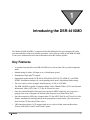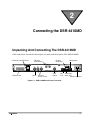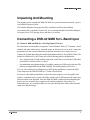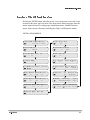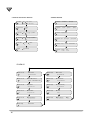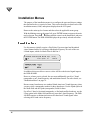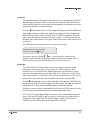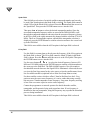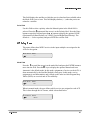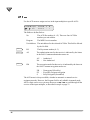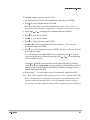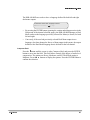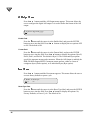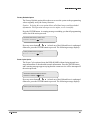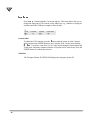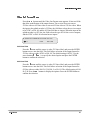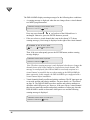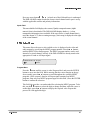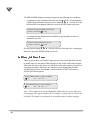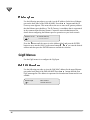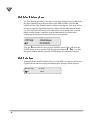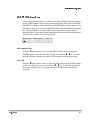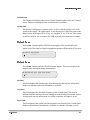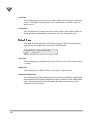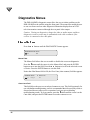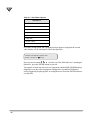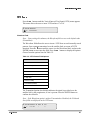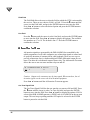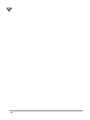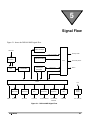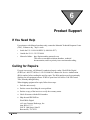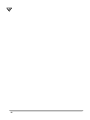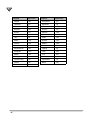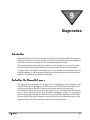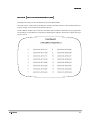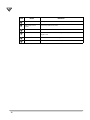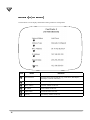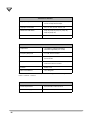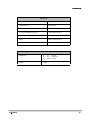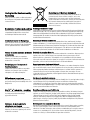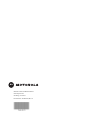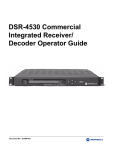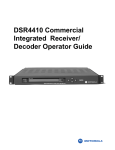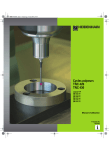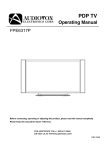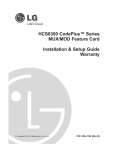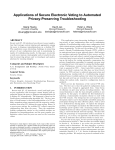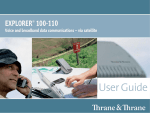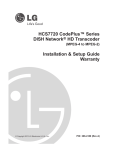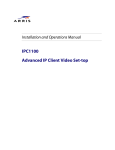Download Motorola DSR-6403 Instruction manual
Transcript
DSR-4410MD Commercial Satellite Multiplex Decrypter Operator Guide Document No.: 536006-002 Connected Home Solutions WARNING The unauthorized modification of any decoder and the sale and use of any such decoder is prohibited by law. Any such modification or alteration of this product or any unauthorized reception of television programming could subject the user and seller and party modifying the decoder to fines, imprisonment, and civil damages. NOTE: This equipment has been tested and found to comply with the limits for a Class A digital device, pursuant to Part 15 of the FCC Rules. These limits are designed to provide reasonable protection against harmful interference when the equipment is operated in a commercial environment. This equipment generates, uses and can radiate radio frequency energy and, if not installed and used in accordance with the instruction manual, may cause harmful, interference to radio communications. Operation of this equipment in a residential area is likely to cause harmful interference in which case the user will be required to correct the interference at his own expense. This digital apparatus does not exceed the Class A limits of radio noise emissions from digital apparatus set out in the Radio Interference Regulations of the Canadian Department of Communications. OPERATION PRECAUTIONS WARNING: TO PREVENT FIRE OR SHOCK HAZARD, DO NOT EXPOSE THIS EQUIPMENT TO RAIN OR MOISTURE. The lightning flash with the arrowhead symbol, within an equilateral triangle, is intended to alert the user to the presence of un-insulated “dangerous voltage” within the product’s enclosure that may be of sufficient magnitude to constitute a risk of electric shock to persons. The exclamation point within an equilateral triangle is intended to alert the user to the presence of important operating and maintenance (servicing) instructions in the literature accompanying the product. CAUTION RISK OF ELECTRIC SHOCK DO NOT OPEN TO REDUCE THE RISK OF ELECTRIC SHOCK, DO NOT REMOVE COVER (OR FRONT). REFER SERVICING TO QUALIFIED SERVICE PERSONNEL. THIS INSTALLATION SHOULD BE MADE BY A QUALIFIED SERVICE PERSON. Repairs and Assistance For assistance on return or repair, see "If You Need Help" on page 61. ATTENTION Note to CATV System Installer This reminder is provided to call the CATV system installer’s attention to Article 820-40 of the NEC that provides guidelines for proper grounding and, in particular, specifies that the cable ground shall be connected to the grounding system of the building, as close to the point of cable entry as practical. Warning Copyright © 2007 Motorola, Inc. MOTOROLA and the Stylized M Logo are registered in the US Patent & Trademark Office. All other product or service names are the property of their respective owners. Dolby Digital is a registered trademark of Dolby Laboratories. Dolby Digital is manufactured under license from Dolby Laboratories. © Motorola, Inc. 2007 To prevent electrical shock, do not use the receiver electrical power plug (polarized) with an extension cord, receptacle, or other outlet unless the blades can be fully inserted to prevent blade exposure. General Instrument Corporation doing business as Motorola, Inc. 6450 Sequence Dr. San Diego, CA 92121 DOCUMENT No: 536006-002 REV B This commercial unit is intended for the decoding of DigiCipher® II television signals for commercial use. Possession of this device does not enable or entitle the possessor to receive DigiCipher II television signals. Contact program providers to obtain appropriate authorizations. 11/13/07 Covered under one or more of the following General Instrument U.S. Patents: 4613901; 4634808; 4712238; 4792973; 4823399; 4864615; 4908859; 4933898; 5068724; 5083293; 5091782; 5093720; 5111504; 5144664; 5216295; 5216374; 5216503; 5235643; 5345408; 5376968; 5398237; 5406228; 5485577; 5517250; 5530400; 5537420; 5565922; 5566089; 5598415; 5606616; 5638128; 5675387; 5699124; 5703877; 5717461; 5742623; 5754659; 5771239; 5809538; 5844615; 5949795 and patents pending. Table of Contents Chapter 1 Chapter 2 Chapter 3 DSR-4410MD Introducing the DSR-4410MD .......................................................................................................... 1 Key Features ..................................................................................................................................... 1 Connecting the DSR-4410MD.......................................................................................................... 5 Unpacking And Connecting The DSR-4410MD ................................................................................ 5 Unpacking And Mounting .................................................................................................................. 7 Connecting a DSR-4410MD for L-Band Input ................................................................................... 7 Operating the DSR-4410MD ............................................................................................................ 9 Using The Front Panel .................................................................................................................... 10 Navigating The Menus ................................................................................................................ 11 How To Use The Menus ............................................................................................................. 12 Overview of The LCD Panel Menu Tree ..................................................................................... 13 Installation Menus ........................................................................................................................... 16 Manual Tune Menu ..................................................................................................................... 16 Modulation Menu ........................................................................................................................ 19 Port Menu ................................................................................................................................... 20 ACP Setup Menu ........................................................................................................................ 21 ACP Menu................................................................................................................................... 22 Audio1 and Audio2 Menus.......................................................................................................... 24 Audio1 Gain and Audio2 Gain Menus......................................................................................... 26 Alarm Menu................................................................................................................................. 27 ASI Output Menu ........................................................................................................................ 28 Reset Menu................................................................................................................................. 28 Core Menu .................................................................................................................................. 30 Video Out Format Menu.............................................................................................................. 31 Aspect Ratio Menu...................................................................................................................... 32 Firmware Menu ........................................................................................................................... 33 Download Menu .......................................................................................................................... 34 Channel Menus ............................................................................................................................... 35 Channel Menu............................................................................................................................. 35 MPEG Select Menu .................................................................................................................... 37 Aud1Lang, Aud2Lang Menus ..................................................................................................... 38 Text Lang Menu .......................................................................................................................... 41 EMM ID Menu ............................................................................................................................. 41 i TOC Chapter 4 Chapter 5 Chapter 6 Chapter 7 Chapter 8 Chapter 9 Chapter 10 ii IP Menus ......................................................................................................................................... 42 MAC Address Menu.................................................................................................................... 42 IP PORT 10/100 DHCP Menu .................................................................................................... 42 IP Address Menu ........................................................................................................................ 43 Subnet Mask Menu ..................................................................................................................... 43 IP Gateway Menu ....................................................................................................................... 44 GigE Menus ................................................................................................................................ 44 GigE MAC Address Menu........................................................................................................... 44 GigE IP Address Menu ............................................................................................................... 45 GigE Subnet Mask Menu ............................................................................................................ 45 GigE Default Gateway Menu ...................................................................................................... 46 GigE Mode Menu ........................................................................................................................ 46 GigE MPTS Address Menu ......................................................................................................... 47 Status Display Menus...................................................................................................................... 48 Status1 Menu .............................................................................................................................. 48 Status2 Menu .............................................................................................................................. 48 Status3 Menu .............................................................................................................................. 49 Status4 Menu .............................................................................................................................. 49 Status5 Menu .............................................................................................................................. 50 Status6 Menu .............................................................................................................................. 51 Diagnostics Menus .......................................................................................................................... 52 Diagnostics Menu ....................................................................................................................... 52 Audio Test Signal Menu .............................................................................................................. 53 Video Test Signal Menu .............................................................................................................. 53 VITS Menu .................................................................................................................................. 55 Ad Insertion Test Menu............................................................................................................... 56 Troubleshooting.............................................................................................................................. 57 Signal Flow ..................................................................................................................................... 59 Product Support ............................................................................................................................. 61 If You Need Help ............................................................................................................................. 61 Calling for Repairs ........................................................................................................................... 61 Downlink/L-band Frequency Conversion Tables............................................................................ 63 Language Abbreviations................................................................................................................. 65 Diagnostics ..................................................................................................................................... 67 Introduction ................................................................................................................................. 67 Navigating the Diagnostic Screens ............................................................................................. 67 Fast Facts Screens ..................................................................................................................... 69 Fast Facts 5 (Gigabit Ethernet)................................................................................................... 77 Specifications ................................................................................................................................. 79 1 Introducing the DSR-4410MD The Motorola DSR-4410MD is a commercial Satellite Multiplex Decrypter designed for cable operators and other commercial satellite operations. After properly setting up the DSR-4410MD, it can receive authorization and control information from the satellite operator. Key Features • A variable front-end allows the DSR-4410MD to be used in either full or partial transponder mode. • Manual tuning for either ASI input or two L-band inputs (ports). • Demodulates DigiCipher® II signals. • Operational modes include: DCII-MAN, DVB-MAN, DCII-AUTO, 8PSK-TC, and 8PSKDVBS2. Modulation settings will vary depending on the units’s Operational Mode setting. • The user is able to select an input L-band frequency of 950 to 2150 MHz. • The DSR-4410MD is capable of storing multiple Virtual Channel Tables (VCTs) and Network Information Tables (NITs). One VCT may be selected at a time. • Once the Satellite Multiplex Decrypter has acquired an MPEG signal, the user can select a program from a list of programs as defined in the Program Association Table (PAT). • One video output for OSD video. Outputs either 525-line NTSC/PAL M or 625-line PAL video formats, automatically matching based on the programmer's input format. (No conversion is done between 525-line and 625-line video.) • VBI reinsertion on lines 10-22 supports data services such as North American Broadcast, Teletext, SID/AMOL I and II, and Closed Caption. DSR-4410MD 1 1 • Audio output consists of two stereo pairs. When the programmer provides multiple audio choices, the audio pair can be selected. Programmers can tag audio channels with a language so the receiver selects the audio material based on the specified language. • MPEG-2 video and Dolby® Digital/MPEG Layer 1 audio are employed for video decode/decompression and audio compression respectively. • Asynchronous Serial Interface (ASI). • ASI input that decrypts and decodes the selected service. • Ethernet port for SNMP control and/or IP data pass through. • Memory to recall the operating configuration when power sags or is removed. • Security features include Motorola DigiCipher II security technology. • A two line, 40-character front panel with a time-out backlit Liquid Crystal Display (LCD). • The DigiCipher II system allows for retune events in which a programmer sends over-the-satellite messages to specified receivers to change the service they output for a specified time period, then return to a specified service. During a retune event, the user is locked out from editing this menu to ensure that the receiver does not get lost when returning from the retune event. • 8PSK (Phase Shift Keying) modulation with turbocodes for matched transponders. • Support of GigE Transport Stream and GigE Digital Storage Medium Command and Control (DSMCC). • Disaster Recovery for L-Band signal loss. • Decrypts up to 64 Services. • ASI input and output supports rates of 54, 81, and 160 Mbps. Acronyms The following acronyms are used within this manual: 2 ACP Access Control Processor ASI Asynchronous Serial Interface APL Applied Physics Laboratory BNC Bayonet Navy Connector CATV Cable Television CND Cannot Duplicate DSR Digital Satellite Receiver Introduc ing the DSR-4410MD DSR-4410MD DTMF Dual-Tone Multi-Frequency DVB Digital Video Broadcasting EIA Electronic Industries Association EMM Entitlement Management Message FCC Federal Communications Commission GigE Gigabyte Ethernet GND Ground H/LHP Horizontal/Left-Hand Polarization IP Internet Protocol LED Light Emitting Diode LNB Low-Noise Block Converter MPEG Motion Picture Experts Group MPTS Multiple Program Transport Stream Msps Mega-symbols Per Second NEC National Electric Code NTSC National Television System Committee OSD On-Screen Display PAL Phase Alternation by Line PID Packet ID RF Radio Frequency RSA Return Service Authorization RU Rack Unit SID/AMOL Source Identification/Automatic Measurement of Lineups SOC System On Chip TSID Transport Stream Identification VITS Vertical Interval Test Signal VBI Vertical Blanking Interval VCT Virtual Channel Table V/RHP Vertical/ Right-Hand Polarization 3 1 4 2 Connecting the DSR-4410MD Unpacking And Connecting The DSR-4410MD Cable connections, described in this chapter, are made to the back panel of the DSR-4410MD. Ethernet and GigE Ports RF Input Ports 0 and 1 Primary Audio Out RF IN 0 RF IN 1 PRIMARY AUDIO L+ L- GND R+ R- ETHERNET TVPass® Card Relay/Alarm AC 100-240V 50/60/Hz 60 W GIGE ASI IN ASI OUT 1 ASI OUT 2 VIDEO OUT CUE TONE ALARM 10/100 GNDGND GND Q+ Q- TVPass Card ASI In ASI Out Ports 1 and 2 OSD Output SECONDARY AUDIO NOCOM NCGNDGND Cue Secondary Tone Audio Out Power Connector Figure 2-1: DSR-4410MD Back Panel (Overview) DSR-4410MD 5 2 PRIMARY AUDIO L+ L- GND R+ R- CUE TONE ALARM Note: GigE and 10/100 ports are standard RJ45 Ethernet. GND GND GND Q+ Q- SECONDARY AUDIO NO COM NC GND GND ETHERNET TVPass® Card GIGE 10/100 RF IN 0 RF IN 1 PRIMARY AUDIO L+L-GND R+R- ETHERNET TVPass® Card AC 100-240V 50/60/Hz 60 W GIGE ASI IN ASI OUT 1 ASI OUT 2 VIDEOOUT CUE TONE ALARM 10/100 GND GND GND Q+Q- SECONDARY AUDIO NO COM NC GND GND Note: Additional audio and data connectors may be ordered through Phoenix Contact part numbers 1840447 / 1840528. Figure 2-2: DSR-4410MD Back Panel (Detailed) 6 Connec t ing the DSR-4410MD Unpacking And Mounting The shipping carton contains the DSR-4410MD, two quick disconnect terminals, a power cord, and this Operator Guide. The Satellite Multiplex Decrypter should be installed in an Electronics Industry Association (EIA) compliant 19-inch rack. It is recommended that the Satellite Multiplex Decrypters have 1 RU spacing, above and below, for airflow. Connecting a DSR-4410MD for L-Band Input To Connect a DSR-4410MD for a New DigiCipher II Service First determine which satellite, transponder, Virtual Channel Table (VCT) number, virtual channel, and audio mode (stereo, surround, mono, or dual mono) is to be used. Contact the programmer for this system information so that the desired services can be received. Connect the L-band inputs from the satellite dish antenna and Low Noise Block (LNB). The default for LNB power is Off. Choose one of the following polarity configurations: • For a single polarity L-band satellite connection, connect the coax from the LNB (either horizontal or vertical) to Port 0 or Port 1. • For installations using both polarities of a satellite, connect one LNB coax to each port. The polarity is programmable for the DSR-4410MD. The default polarity for Port 0 is ---. To view video and On-Screen Diagnostics (OSD) during installation, connect the OSD Video Output on the DSR-4410MD to a 75-ohm video monitor. To listen to audio during installation, connect the audio outputs to a local amplifier and speaker. A standard stereo system will suffice, but the lack of differential audio inputs may make the audio seem degraded. After the DSR-4410MD is authorized and outputting the desired service, reconnect these outputs to the channel modulator. Since these are differential pairs, it is recommended to use two pair shielded audio cables rather than the single wire and shield type. DSR-4410MD 7 2 For best quality audio, please take care to ground the shield on both the Satellite Multiplex Decrypter GND terminal and at the channel modulator end. Choose one of the following audio configurations: • For services transmitted in stereo and used in your plant as stereo, connect the Left Audio Out terminals (L+ and L-) to the left audio inputs on the channel modulator, and connect the Right Audio Out terminals (R+ and R-) to the right audio inputs on the channel modulator. • For services transmitted as a single mono, connect the Left Audio Out terminals (L+ and L-) to the audio inputs on the channel modulator. Right Audio Out terminals (R+ and R-) also contain the single mono. For more details about mono configurations, see the note on page 24. DSR-4410MDs are able to generate cue tones when commanded over the satellite link. If these internally generated cue tones are used, connect the 600-ohm differential Cue Tone+ and Cue Tone- terminals on the DSR-4410MD to the device receiving the tones. The cautions on cable and grounding noted in the audio instructions also apply to cue tones. Plug the DSR-4410MD into a power source. Verify that the LCD screen is lit. Proceed with the installation using the front panel menus. 8 3 Operating the DSR-4410MD All operations described in this chapter require use of the front panel, as shown in Figure 3-1. Port 0 Port 1 Alarm LCD Screen Authorized Signal Download Arrow Buttons ENTER Button Figure 3-1: DSR-4410MD Front Panel DSR-4410MD 9 3 Using The Front Panel The front panel LCD screen displays a series of menus that can be used to configure and control the system. The name of the current menu is always in the upper left corner of the screen for easy identification. • Beneath every menu name are symbols representing key presses that are possible from the current cursor position in the menu. Note that the available keypad moves may change during the navigation between menu fields. Menu Name E Label Label Label Setting Setting Setting • The top row to the right of the menu name displays the name of each field available within that menu. These are called field labels and its setting is displayed directly below. • Beneath each label is the current setting for each field. • Some fields may be changed by the user and others are for display purposes only. Fields that can be changed have an arrow indicator just to the left of the field label. During left/right navigation, the cursor skips over the labels that cannot be changed. The LCD is momentarily backlit with circuitry that turns off the backlighting approximately four minutes after the last button press or warning screen. To view the screen after backlighting has turned off, press any button once to turn on the backlighting. In addition to the menus on the LCD screen, the LED indicators show the receiver’s current status. The Signal light is lit when the receiver recognizes a valid carrier signal. The Authorized LED is lit when the Signal LED is lit and either the programmer has transmitted the access messages to allow the receiver to decrypt the signal or the signal is unencrypted or fixed key. If the Satellite Multiplex Decrypter is in an alarm condition, the Alarm LED is lit. 10 Operat ing the DSR-4410MD Navigating The Menus Even though the keypad options shown on the LCD screen may change for each menu and for each field, the control buttons basically do the same thing. The user may want to practice on a screen to become familiar with how the buttons work. Notice that: 56 • Pressing the buttons while the cursor is blinking next to the menu name (far left corner), causes the cursor to scroll to another menu. • Pressing the ENTER button while the cursor is blinking next to the menu name (far left corner) causes the cursor to scroll to the Main, top-level menu. • Pressing the buttons while in the top line of the menu causes the cursor to move between field labels (or the menu name and a field label). Pressing the button at the rightmost field label causes the cursor to wrap to the left side of the screen (to the menu name). Likewise, pressing the button when the cursor is at the menu name causes the cursor to wrap to the rightmost field label. 34 3 • When the cursor is blinking on a field label (top row), pressing the ENTER button causes the cursor to move below the label and enter into the field so the setting can be changed. • When the cursor is below the label, the displayed directional controls in the left corner show what buttons can be pressed to change the setting in that field. Usually the buttons are used. Individual characters may be changed when the symbol is present in the field. The letters of the audio language, for example, are editable individually. To record changes in a field and move back up to the label line, press the ENTER button. 56 DSR-4410MD 4 56 11 3 How To Use The Menus About Menu The front panel LCD displays the About menu when the DSR-4410MD is initially plugged in or after a factory reset. This menu identifies the model (MOTOROLA DSR-4410MD) and the currently installed firmware version. M O T O R O L A D S R-4 4 1 0 M D V e r s io n 0 x X X X . X X This menu is displayed for only 30 seconds, then the front panel LCD displays the Main menu. Main Menu This menu is the top-level menu and can be accessed from any other menu by pressing the ENTER button while the cursor is blinking next to the menu name. This menu allows the user to select any of the five main menu groups: Installation menus, Channel menus, IP menus, Status menus, and Diagnostic menus. D S R- 4 4 1 0 M D E I n s t a ll C hannel IP S ta tu s D ia g The DSR-4410MD allows the user to scroll only to menus that are in the same group. To scroll to a menu that is in a different menu group, return to the main toplevel menu and select the desired menu group. 12 Operat ing the DSR-4410MD Over view of The LCD Panel Menu Tree Pressing the ENTER button when the cursor is on a menu name causes the cursor to return to the main, top level menu. The charts on the following pages show the menus organized into five main groups: Installation menus, Channel selection menus, Status menus, IP menus (including the GigE), and Diagnostic menus. INSTALLATION MENUS MANUAL TUNE Input E MODULATION ID E Auto No 00 E AUDIO2 E E DialNorm DialNorm AUDIO2 GAIN AudioMix Stereo Off E KS AS 000-03453-71824 0 Off AudioMix Stereo Mode Joint Mode Joint Enable Left +0 Left +0 AU EM EN Compress Off Compress Off Right +0 Format Byte 54 Reset Type E Core Off On RESET --- Program Unit Address 00013 AUDIO1 GAIN DSR-4410MD Polar Manual AUDIO1 E --- Test Auto E Mode E Trigger E ASI OUTPUT Mode Satellite 0 ACP SETUP E ALARM 1430.00 DCII-AUTO PORT E Xpnr LFreq 01 Mode E ACP Mode Port 0 Xpndr No Contrast 18 18 TSID(hex) VIDEO OUT FORMAT E E FIRMWARE 525 Lines Input Output when 16x9 4x3 4x3 (Pan Scan) Boot:FPGA:High 0000:00 00 625 Lines PAL D,G,B XXXXXX:XXXXXX:XXXXXX DOWNLOAD E OffOff NTSC ASPECT RATIO E LNB Power 0000 File Upgrade 000000 Current Rcvd Total 00 of 00 0000 0000 0000 Right +0 13 3 Status Menus Channel Selection Menus CHANNEL STATUS1 VCT Chnl 00000 0000 (Not in map) E MPEG SELECT Xpndr E Program E STATUS2 00000 AUD1LANG E Dspl All AUD2LANG E Dspl All TEXT LANG Left Right InputMode def def --- E STATUS3 E Left Right InputMode def def --- STATUS4 E Subtitle All EMM ID Input Type Local Control L-Band Source E Display E FrontPanel STATUS5 def E --- Channel Quality ---- --- Signal_Quality ||||||||||||||||||.............................. Sat Freq Symb Code Format --- --- --- --- Sync Eb/No Authorize State Tuning -2.0 --- ID Number(Hex) STATUS6 0000 E Memory Flash 42.9MB 47.8MB IP MENUS PORT 10/100 E PORT 10/100 E PORT 10/100 E PORT 10/100 E PORT 10/100 E PORT GigE E 14 MAC Address hh:hh:hh:hh:hh:hh DHCP Unit Name Disable DSR4400MD-71824 IP Address 192.168.000.100 Subnet Mask 255.255.255.000 Default Gateway 192.168.000.001 MAC Address hh:hh:hh:hh:hh:hh PORT GigE E PORT GigE E PORT GigE E PORT GigE E PORT GigE E --- IP Address 192.168.000.100 Subnet Mask 255.255.255.000 Default Gateway 192.168.000.001 Mode MPTS MPTS Address 192.168.000.101 Port 00001 Operat ing the DSR-4410MD Diagnostic Menus DIAG Menus ACP KS Clr E Fact1 00 0 No AUDIO TEST SIGNAL E VIDEO TEST SIGNAL E VITS E DSR-4410MD L2/R2 Off Pattern Off Waveform Transmitted AD INSERTION TEST E L1/R1 Off Cue Tone Off 15 3 Installation Menus The purpose of the installation menus is to configure the ports and choose settings that remain fixed over a period of time. This section describes in detail each of the installation menus, fields, and options displayed on the LCD panel. Return to the main top-level menu and then select the applicable menu group. 34 With the blinking cursor at the upper left, press ENTER button to return to the main top-level menu. Press the buttons until the cursor is at the Install label, and press the ENTER button. The DSR-4410MD displays the previously selected sub-menu. Manual Tune Menu Use this menu to initially acquire a DigiCipher II system signal and download virtual channel tables by selecting a transponder frequency for each of the two L-Band inputs, which are labeled Port 0 and Port 1. MANUAL TUNE E Input Mode Port 1 Xpndr Xpnr LFreq 01 1430.00 In addition, this menu allows a user to select ASI In as the desired signal input to the DSR-4410MD. However, when a port is selected, the user must additionally specify a C-band transponder or an L-band frequency and modulation format. For more details, see "Modulation Menu" on page 19. Because many broadcasters use standard North American C-band frequency plans, you may select a transponder number for these broadcasts. Use the Xpndr option in the Mode field and the Xpndr (transponder) fields for these. For offset C-band, a fractional transponder, or Ku-band satellite broadcast, use the LFreq option in the Mode field and directly enter the L-band frequency. The DSR4410MD requires no distinction between Ku-band and C-band signals when selecting the L-band carrier frequency. 16 Operat ing the DSR-4410MD Input Field The Input field displays the input to which the receiver is currently tuned. It allows manual selection of Ports 0 and 1 or the ASI input so that the DSR-4410MD can acquire the DigiCipher II system signal and automatically download network data required for operation. To select the input: 4button until the cursor is at the Input label and press the ENTER button. Press the56buttons to scroll to the input that is connected. Unless changed, the Press the DSR-4410MD displays values for Port 0. Press ENTER to confirm the selection and return to the top line of the menu. If Port 0 or Port 1 is selected, then move to the Mode field, Xpndr field or LFreq field. These fields are not visible when ASI In is selected. The following screen prompts the user to confirm the selection. CAUTION: Service will be interrupted Press E to continue or to stop 3456 If you press any arrow button ( ) at this point, the Caution screen disappears and the Manual Tune menu reappears without any changes. But, to make a selection, press the ENTER button to set the port selection. Mode Field The Mode field allows tuning mode selection according to standard C-Band transponder center frequencies or using a specific L-Band frequency. If the broadcast uses a North American C-Band transponder center-frequency, simply select the transponder number in the Xpnr field (1-24). Otherwise, use the L Freq Mode option and the L Freq field to set the desired L-Band frequency. The L Freq option can be used with both C-band and Ku-band satellite antenna LNBs. 4 56 Press the button until the cursor is on the Mode label. Then press the ENTER button to move into the field. There are two choices, Xpndr or LFreq. Press the buttons to display the choice. Then press the ENTER button to confirm the selection. If Xpndr is selected, choose a transponder in the Xpndr field. The frequency in the LFreq field is set automatically based on internal transponder tables. If LFreq is selected, the Xpndr field is not shown. Select a transponder frequency between 950 and 2150 MHz in the LFreq field. At this point, you cannot select a transponder in the Xpndr field. The default setting is Xpndr. This field is not available when the ASI In option in the Input field is selected. DSR-4410MD 17 3 Xpndr Field This field allows selection of an initial satellite transponder number and can only be used if the Xpndr option in the Mode field is selected. The Xpndr field cannot be edited if LFreq in the Mode field is selected. Press the button until the cursor is at the Xpndr label. Then press the ENTER button to move into the field. 4 56 Then press the buttons to select the desired transponder number. Since the associated transponder/frequency tables are stored in the DSR-4410MD, scroll through the transponder numbers and notice that the associated frequency (shown in the LFreq field to the right) automatically changed with the selection (970-1430 MHz). There are 24 transponder options, and when the transponder selection is displayed, press the ENTER button to confirm selection and move the cursor back up to the field label. This field is not available when the ASI In option in the Input field is selected. LFreq Field Use this field for custom plans to directly tune the frequency, if the LFreq option in the Mode field is chosen. The LFreq field cannot be edited if Xpndr in the Mode field is chosen. Press the button until the cursor is at the LFreq label. Then press the ENTER button to move into the field. 4 Use the arrow buttons (34 56) to select the desired frequency (between 950 MHz and 2150 MHz) and press the ENTER button to confirm a selection and move the cursor up to the field label. The DSR-4410MD requires 30 to 60 seconds to download the network data once the Signal LED is illuminated. Afterward, the user can view the Port Setup menu for the active port to select the satellite name from a list of available satellites (explained below in the Port Setup Menu section). For those satellite carriers which are offset C-band or Ku-Band, use the L Freq option to enter the exact center frequency of a carrier, rather than using a nearbybut-not-exact C-band transponder center frequency. Long-term frequency tracking is best if the user enters a precise carrier center frequency. Contact the programmer or network operator for details about the satellite, transponder, and frequencies being used at purchase time. If one frequency is identified as the root transponder, using this frequency may expedite the download process during installation. This field is not available when the ASI In option in the Input field is selected. 18 Operat ing the DSR-4410MD Modulation Menu This menu is not available when the ASI In option is selected. That option is located in the Manual Tune menu (described on page 16). 56 This menu, together with the Manual Tune menu, allows the user to initially acquire a DigiCipher II signal. Press the buttons until the Modulation menu appears. Press the ENTER button to continue. MODULATION E Mode DCII-AUTO When either of the DCII-MAN, DVB-MAN, DCII-AUTO, 8PSK-TC, or 8PSKDVBS2 options in the Mode field are selected, the user must additionally specify a Symbol/Code/Format combination. MODULATION E MODULATION E Mode Symbol Code Format DCII-MAN 19.51 3/4 Comb Mode DVB-MAN Symbol 19.510000 Code 3/4 8PSK-TC Mode Field 4 56 Press the button until the cursor is at the Mode label, and press the ENTER button to move into the field. Press the buttons to display the options: DCII-MAN, DCII-AUTO, 8PSK-TC, 8PSK-DVBS2, or DVB-MAN. Select a mode and press ENTER to exit the field. Note: In DCII-MAN or DVB-MAN (both manual) modes or 8PSK-TC or 8PSKDVBS2, the DSR-4410MD only searches for what is displayed in the Symbol/Code/ Format field. If DCII-AUTO is selected, the DSR-4410MD searches through all available combinations to acquire a signal, and then remains parked on a signal once it is acquired. DSR-4410MD 19 3 Symbol/Code/Format Field 4 56 Press the button until the cursor is at the Symbol label, and press the ENTER button to move into the field. Press the buttons to display the options. Using the buttons, scroll through the Symbol/Code/Format combinations. Select the combination provided by your programmer and press ENTER to return to top menu. This field is not available when the DCII-Auto option in the Mode field is selected. 56 Port Menu 56 These menus allow the user to associate the satellite and polarity with Ports 0 and 1. Press the buttons until the Port Menu appears. PORT E ID Mode Satellite Polar 1 Auto --- --- 56 Move the cursor to the ID field and use the buttons to specify either Port 0 or 1. Ports 0 and 1 may be set up manually or automatically, and each individually. The user enters the satellite and polarity information directly when the port is set up manually. Otherwise, when the port is set up automatically, the DSR-4410MD associates the port with the satellite and polarity information that matches the first virtual channel that is chosen (and acquired) after the user manually tunes that port. This menu is not available when the ASI In option is selected. That option is described in "Manual Tune Menu" on page 16. ID Field 56 4 Use this field to choose which port to configure. Press the button until the cursor is at the ID field, then use the buttons to choose either port 0 or 1. The default is 0. Press the ENTER button to confirm the selection and exit the field. Mode Field 4 Use the Mode field to select the mode for port setup. Press the button until the cursor is at the Mode label, and press the ENTER button to move into the field. Press the buttons to view the desired mode. There are two options, Manual and Auto. The default is Auto. Press the ENTER button to exit. 56 Satellite Field 4 Use this field to select a satellite name, when the Manual option in the Mode field is selected. Press the button until the cursor is at the Satellite label. Press the ENTER button to enter this field, use the buttons to select the character position to be changed. Then use the buttons to scroll through the character choices. The default is ---. Press the ENTER button to confirm selection and exit the field. 20 56 34 Operat ing the DSR-4410MD This field displays the satellite to which the port is related and is not editable when the Mode field is set to Auto. This field displays dashes (---) when the port is not related to a satellite. Polar Field 4 Use this field to select a polarity when the Manual option in the Mode field is selected. Press the button until the cursor is at the Polarity label. Press the Enter button to enter this field and press the buttons to display the options: H/LHP (Horizontal/Left-Hand Polarity) or V/RHP (Vertical/Right-Hand Polarity). The default is ---. Select a polarity and press ENTER to exit the field. 56 ACP Setup Menu This menu defines how MPEG services in the input multiplex are assigned to the ACPs for decryption. ACP SETUP E Mode Field Mode Auto 4 v Press the key until the cursor is at the mode label and press the ENTER button to move into the field. Press the keys to display the options: Manual and Auto. Automatic is the default mode. In this mode, assignment of services to the ACPs is done automatically by the Satellite Multiplex Decrypter. In this mode, service assignment is non-deterministic and is based on the order in which Program Map Tables (PMTs) are received and ACP availability. ACP SETUP E Mode Auto When in manual mode, the user defines which services are assigned to each ACP. This is done through the ACP menu, which is described below. ACP SETUP E DSR-4410MD Mode Manual 21 3 ACP Menu Use the ACP menu to assign services in the input multiplex to specific ACPs. ACP E No 00 Program Unit Address 00013 KS 000-03453-71824 0 AS EM AU EN The fields are defined below: No The ACP Slot number (0 - 63). There are four ACP Slot numbers per unit address. Program The MPEG service number. Unit Address The unit address for the selected ACP Slot. This field is affected by the No field. Read-only KS Read-only AS The Keystream number (0 - 3). The authorization state for that service is indicated by the letters in the field. Common authorization states are: AU NA Read-only EM : Authorized : Not Authorized The encryption mode for that service is indicated by the letters in the field. Common encryption modes are: ZK FP S : Unencrypted (Zero Key) : Fixed Key Program encryption : Fully Encrypted (Scrambled) The ACP menu is always available, whether in automatic or manual service assignment modes. However, the Program field is only editable in manual mode. All five digits can be set or you may choose to use or to scroll through all the services in the input multiplex, as described in step 8 on page 23. 5 6 22 Operat ing the DSR-4410MD To manually assign a service to an ACP Slot: 1. Navigate to the ACP menu in the Installation menu and press ENTER. 2. Press 4to scroll to Mode and press ENTER. Note:In manual mode, the Satellite Multiplex Decrypter clears all service assignments and only makes assignments or changes as a result of user input. 3. 4. 5. 6. 7. 8. Press either 5or 6to change Auto to Manual and press ENTER. 3to go to the ACP field. Press6to go to the ACP menu. Press4to scroll to No and press ENTER. Press5or 6 to select the desired ACP Slot number (0 - 63) for service assignment and press ENTER. Press4 to scroll to Program and press ENTER. The cursor will enter the field at the right-most digit. To scroll through all available MPEG service numbers, press4 to wrap the cursor one position left of the left-most digit. Press 5or 6 to scroll through Press all the available services. 3 4 5 6 Alternately, the MPEG service number can be entered directly by pressing and use and to change each digit. When the desired service either or number is shown in the Program field (through either the scrolling or direct entry method), press ENTER. 9. Repeat steps 7 - 11 for all other services to be manually assigned to ACPs. Note: Each ACP is capable of decrypting up to four services and four ECM PIDs. Note: All manual service assignments are stored in non-volatile memory and therefore maintained through power cycles. If an attempt is made to assign a service that is already assigned to another ACP, a warning message is displayed. DSR-4410MD 23 3 Audio1 and Audio2 Menus 56 Press the buttons until an Audio1 menu or Audio2 menu appears. These menus have three fields that allow the user to customize the audio output based on options provided by the digital audio compression. AUDIO1 E AUDIO2 E DialNorm Field DialNorm AudioMix Compress Off Stereo Off DialNorm AudioMix Compress Off Stereo Off 4 Press the button until the cursor is at the DialNorm label. This field allows the user to normalize speech levels to a constant level over all channels—raising or lowering the volume of the dialogue to a level that is appropriate for the background sound track. Press the ENTER button to move into the field. There are two options, On and Off. The default selection is On. Press the buttons to change the setting. Press ENTER to confirm selection. 56 AudioMix Field 4 Press the button until the cursor is at the AudioMix label, and press the ENTER button to move into the field. This field allows selection of the audio downmix options. The choices are Stereo, Surround, Mono, or Dual Mono. Press the buttons to display the options. The default setting is Stereo. 56 If Dual Mono is selected, a warning screen appears. The warning screen is needed because of possible conflicts between this menu and the channel selection menus that specify audio language. It appears if the user had previously used the Language menu (channel selection group) to select a single language for Mono or Stereo output and then changed to Dual Mono output. Note: If the audio input mode is stereo and you are connecting to a mono modulator, you must set this field to Mono. 24 Operat ing the DSR-4410MD The DSR-4410MD now seeks to have a language defined for both left and right dual mono outputs. CAUTION: Check audio language selection Press E to continue or to stop • By pressing the ENTER button (ignoring the caution and taking no action in the Lang menu of the channel selection group), the DSR-4410MD changes to Dual Mono, and uses the language previously selected for Mono (or Stereo) for both left and right. • Conversely, if the user had previously selected Dual Mono output in two languages, but later changed to Stereo or Mono output in this menu, the output defaults to the Dual Mono language that is defined for the left channel. Compress Field 4 Press the button until the cursor is at the Compress label, and press the ENTER button to move into the field. This field allows control of the degree of audio level compression. The options are Heavy, Moderate, and Off. The default setting is Moderate. Press the buttons to display the options. Press the ENTER button to confirm the selection. 56 DSR-4410MD 25 3 Audio1 Gain and Audio2 Gain Menus 56 Press the buttons until the Audio1 Gain menu or Audio2 Gain menu appears. These menus allow adjustment of the analog audio signal output level from 0 to -20dB in 1dB increments. AUDIO1 GAIN E AUDIO2 GAIN E Mode Left Right Joint +00 +00 Mode Left Right Joint +00 +00 The user may adjust the output levels of the left and right channels jointly. The output level of the right channel tracks the setting for the left channel when the output levels are adjusted jointly. Mode Field 4 The Mode field allows the user to select the mode by which the user adjusts the Audio Gain port. Press the button until the cursor is at the Mode label, and press the ENTER button to move into the field. Press the buttons to view the desired mode. The default is Joint. Press the ENTER button to exit. 56 Left and Right Fields 4 The Left and Right fields allow adjustment of the output level of the Left and Right audio signals. Press the button until the cursor is at the desired label, and press the ENTER button to move into the field. Press the buttons to simultaneously adjust the output level for the left and right audio signals. The default setting is +00. Press the ENTER button to confirm the selections. The Right field is not editable when the Joint option is set for the Mode field. 26 56 Operat ing the DSR-4410MD Alarm Menu 6 Press the button until the Alarm menu is located. This menu allows the user to set up different bypass modes in case the DSR-4410MD goes into an alarm condition. ALARM Trigger E Trigger Field Auto 4 Test Off 56 Press the button until the cursor is at the Trigger label, and press the ENTER button to move into the field. Press the buttons to display the options. The Trigger field allows the user to select the trigger condition for which the alarm is activated. When the alarm is activated, the Alarm LED illuminates and the alarm relay indicates an alarm condition. The alarm is activated for any of the following conditions: • The tuner loses lock when the input is RF (Loss of the Signal LED). • The DSR-4410MD cannot lock to the ASI input when the input is ASI. • The DSR-4410MD is unable to render video. • The DSR-4410MD is not authorized to access the selected service (Loss of the Authorized LED). • The DSR-4410MD loses power. There are five choices: Disabled, Auto, No Signal, No Video, No Auth (Authorization). Use this option to select which of the above conditions activates the alarm. The default setting is Auto. Test Field The Test field provides an alarm test. The alarm is activated when this field is set to On. The Test field returns to the default value (Off) when the field is exited. DSR-4410MD 27 3 ASI Output Menu 56 Press the buttons until the ASI Output menu appears. This menu allows the user to configure the digital ASI output. It is used to define the format of the ASI output. ASI OUTPUT E Enable Off Enable Field 4 Format Packet 56 Press the button until the cursor is at the Enable label, and press the ENTER button to move into the field. Press the buttons to display the two options: OFF or ON. The default is ON. Format Field 4 56 Press the button until the cursor is at the Format label, and press the ENTER button to move into the field. Press the buttons to display the options: Byte54, Pkt54, Pkt81, and Pkt160. The default is Byte 54. The Packet and Byte options specify the transport stream packet structure. When the ASI Output is enabled, the DSR-4410MD outputs MPEG-2 transport stream packets, either as a burst of contiguous bytes (Packet option), or as individual bytes (Byte option). Reset Menu 56 Press the buttons until the Reset menu appears. This menu allows the user to execute factory defaults or power cycle. RESET Reset Type E Reset Type Field No 4 56 Press the button until the cursor is at the Reset Type label, and press the ENTER button to move into the field. Press the buttons to display the options: No, Factory Defaults, or Power Cycle. The default is No. 28 Operat ing the DSR-4410MD Factory Defaults Option The Factory Defaults option allows the user to reset the system to the programming values originally set by the factory firmware. Caution: Selecting this reset option deletes all defined setups and downloaded information. This operation interrupts service output, so use it carefully. Press the ENTER button. A warning message reminding you that all programming will be lost if the action proceeds. CAUTION: IRD memory will be reset Press E to continue or to stop 3456 Press any arrow button ( ) to back out of the field and leave it unchanged. Otherwise, press the ENTER button to proceed. The following message displays. Factory Default reset in progress. . . Press E to continue or to stop Power Cycle Option The Power Cycle option reboots the DSR-4410MD without losing internal user setup information or downloaded network information. Press the ENTER button and a warning message appears saying that the current service will be interrupted if the action proceeds. CAUTION: Reset will interrupt service Press E to continue or to stop 3456 Press any arrow button ( ) to back out of the field and leave it unchanged. Otherwise, press the ENTER button to proceed. The following message displays. Power Cycle reset in progress. . . Press E to continue or DSR-4410MD to stop 29 3 Core Menu 56 Press the buttons until the Core menu appears. This menu allows the user to change the front panel LCD contrast, select where text (e.g., subtitles) is displayed, and turn on/off the LNB power output to Ports 0 and 1. Contrast Field 4 To adjust the LCD contrast, press the button until the cursor is at the Contrast label, and press the ENTER button to move into the field. Use the arrow buttons ( ) to select a value from 1 to 30, with 1 representing the least contrast and 30 the most. Adjust the contrast so that the LCD panel can be read clearly. Press the ENTER button to confirm the selection. 3456 TSID Field The Transport Stream ID (TSID) field displays the transport stream ID. 30 Operat ing the DSR-4410MD Video Out Format Menu 56 Press the buttons until the Video Out Format menu appears. It has two fields that allow modification of the output format. The receiver does not convert 525-line video to 625-line video or convert 625-line video to 525-line video. When the input to the uplink encoder is 525-line, the field here selects the receiver output to be NTSC or PAL M, and the 625-line field has no impact. When the input to the uplink encoder is a 625-line, the field selects the type of PAL the receiver outputs, and the NTSC or PAL M selection has no impact. VIDEO OUT FORMAT E 525 Lines Field 525 Lines 625 Lines NTSC PAL D,G,B 4 Press the button until the cursor is at the 525 Lines label, and press the ENTER button to move into the field. This field allows selection of the output format for 525-line video as either NTSC or PAL M. The default setting is NTSC. Use the arrow buttons ( ) to specify the desired option and press the ENTER button to confirm the selection. 3456 625 Lines Field 4 Press the button until the cursor is at the 625 Lines label, and press the ENTER button to move into the field. This field allows selection of the output format for 625-line video as either PAL D, G, B; PAL I; or PAL N. The default setting is PAL D, G, B. Press the buttons to display the options. Press the ENTER button to confirm the selection. 56 DSR-4410MD 31 3 Aspect Ratio Menu 56 Press the buttons until the Aspect Ratio menu appears. It displays the current input aspect ratio and has one field that allows the output aspect ratio to be changed when the uplinked video has an aspect ratio of 16x9. If the DSR-4410MD receives input of 4x3, the output is always 4x3. ASPECT RATIO Input E --- Output when 16x9 4x3 (Pan Scan) Input Field The Input field displays the aspect ratio of video that the DSR-4410MD is currently receiving. It is non-editable. Output Field 4 Press the button until the cursor is at the Output label. Press the ENTER button to enter the field. There are multiple options: 16x9, 4x3 ZOOM, 4x3 PAN (information in the video material directs which portion of the 16x9 image to output), and 4x3 LETTERBOX. Use the buttons to specify the desired option. The output default setting is 16X9. If 4x3 PAN information is not available when the 4x3 PAN option is chosen, the DSR-4410MD outputs the center portion of the 16x9 image. 56 If you select a new aspect ratio, the following warning screen appears. CAUTION: Change will interrupt service Press E to continue or to stop 3456 Press any arrow button ( ) to back out of the field and leave it unchanged. Otherwise, press the ENTER button to proceed. 32 Operat ing the DSR-4410MD Firmware Menu 56 Press the buttons until the Firmware menu appears. This menu displays the DSR-4410MD's firmware release information, which is equivalent to the product version number. This menu cannot be changed, but since the firmware is periodically updated, this menu confirms that the update was successful. This menu is used most commonly in troubleshooting. FIRMWARE E Boot:FPGA:High XXXXXX:XXXXXX:XXXXXX Upgrade 000000 Boot:FPGA:High Field This field displays the version of boot, FPGA, and the high code. The boot and FPGA codes are loaded at the factory. The high code may be upgraded to later versions by a download that is delivered over the satellite signal (from either the L-band or ASI input). The code versions are represented by a six-digit hexadecimal number. This field is non-editable. Upgrade Field The Upgrade field displays the version of the upgrade code that is available. This field displays 000000 when no upgrade code is available. Available upgrades are installed the next time the DSR-4410MD is powered on. This field is non-editable. DSR-4410MD 33 3 Download Menu 56 Press the buttons until the DOWNLOAD menu appears. This menu allows the user to monitor the status of the current code download. DOWNLOAD E 0000:00 00 File Current Rcvd Total 00 of 00 0000 0000 0000 During a background code download, the DSR-4410MD collects the upgrade code in the background while concurrently decoding video and audio services. The user can select this menu anytime before, during, and after a background code download. File Field The File field consists of two sub-fields; the first sub-field is editable and selects, by index, a download file for monitoring. The second sub-field is non-editable and indicates the total number of files that have been downloaded and/or are available to be downloaded. Current Field The Current field pertains to the file selected in the File field and indicates the ID for the current segment received by the DSR-4410MD during the download of the file. This field is non-editable. Rcvd Field The Rcvd field indicates the number of segments that the DSR-4410MD has received for the file selected in the File field. This field is non-editable. Note: Having completed the installation menus, move the cursor to the menu name. Then press the ENTER button to move to the main menu for the installation group. Now press the buttons until the Channel Selection menu appears. 56 Total Field The Total field indicates ID for the last segment of the file selected in the File field. This field is non-editable. 34 Operat ing the DSR-4410MD Channel Menus Channel Menu 56 Press the buttons until the Channel menu appears. This menu allows the user to select an active VCT, select the virtual channel, and view the name of the current transponder. CHANNEL E VCT Chnl Xpndr 00000 0000 (Not in map) VCT Field This field allows selection of a Virtual Channel Table (VCT) number. Contact the program provider for the correct VCT number to enter for that commercial system. Press the button until the cursor is at the VCT label, and press the ENTER button to move into the field. While ensuring that the cursor remains on the up/down symbol, press the buttons to scroll throughout the available VCTs. (If the network has four VCTs, then only four VCTs appear in this field.) Press the ENTER button to confirm the selection. 4 56 34 This field also provides a second method for selecting the VCT. To do this, use the buttons to select the digit to change and then, while the cursor is on that digit, press the buttons to display the required value. Repeat this process for each applicable digit. 56 Chnl Field The Chnl (Channel) field allows selection of the virtual channel for the output service. The DSR-4410MD supports channel values from 000 to 4095. Press the button until the cursor is at the Chnl label, and press the ENTER button to move into the field. While ensuring that the cursor remains on the up/down symbol, press the buttons to scroll throughout the available virtual channels. (If the chosen VCT contains twenty-four virtual channels, then only twenty-four virtual channels appear in this field.) Press the ENTER button to confirm the selection. 4 56 34 This field also provides a second method for selecting the virtual channel. To do this, use the buttons to select the digit to change and then, while the cursor is on that digit, press the buttons to display the required value. Repeat this process for each applicable digit. DSR-4410MD 56 35 3 The DSR-4410MD displays warning messages for the following three conditions: • A warning message is displayed when the user changes from a virtual channel to a MPEG program number. CAUTION: Changing to DCII selection mode Press E to continue or to stop 3456 Press any arrow button ( ) to back out of the field and leave it unchanged. Otherwise, press the ENTER button to proceed. • If the user selects a virtual channel that is not in the chosen VCT, then a warning message, (Not in map) is displayed to the right of the virtual channel. CHANNEL E VCT Chnl Xpndr 00000 0000 (Not in map) Then, if the user subsequently presses the ENTER button, another warning message displays. CAUTION: Channel 0000 not present Press E to continue or to stop Note: The above warning message is only displayed when the user changes the channel from a valid virtual channel to a nonexistent virtual channel. This message is not displayed if the DSR-4410MD is not already acquired to a virtual channel, as would be the case when setting up the DSR-4410MD for future operation. In this example, the DSR-4410MD is pre-configured with a virtual channel before installation. • Virtual channels identify satellite and polarity attributes. The RF input ports are set up with satellite and polarity attributes. For more details, see "Port Menu" on page 20. The DSR-4410MD uses these satellite and polarity attributes to determine which RF port to use. However, if the user selects a virtual channel that does not match the satellite and polarity attributes of either port, then the DSR-4410MD is unable to determine which port to use and the following warning message is displayed. CAUTION: Channel 0000 not on RF input Press E to continue or 36 to stop Operat ing the DSR-4410MD 3456 Press any arrow button ( ) to back out of the field and leave it unchanged. The DSR-4410MD cannot decode the chosen virtual channel until a port is set up with the applicable satellite and polarity information. Xpndr Field This non-editable field displays the current (Xpndr) transponder name (alpha/ numeric) that is downloaded. The DSR-4410MD displays dashes (---) when transponder information is not available. If the user selects a virtual channel that is not in the chosen VCT, then a warning message, (Not in map) is displayed to the right of the virtual channel. MPEG Select Menu 56 This menu allows the user to select which service is displayed at the video and audio outputs by specifying the MPEG program number. Press the buttons until the MPEG Select menu appears. The MPEG program number can be used instead of a virtual channel, but only if the DSR-4410MD is already tuned to the appropriate L-band or ASI input signal. MPEG SELECT E Program Menu Program 00000 4 Press the button until the cursor is at the Program label, and press the ENTER button to move into the field. While ensuring that the cursor remains on the up/ down symbol, press the buttons to scroll throughout the available MPEG programs. (If the current L-band or ASI input signal contains four MPEG programs, then only four MPEG programs appear in this field.) Press the ENTER button to confirm the selection. 56 34 This field also provides a second method for selecting the MPEG program. To do this, use the buttons to select the digit to change and then, while the cursor is on that digit, press the buttons to display the required value. Repeat this process for each applicable digit. DSR-4410MD 56 37 3 The DSR-4410MD displays warning messages for the following two conditions: • 3456 A warning message is displayed when the user changes from a virtual channel to a MPEG program number. Press any arrow button ( ) to back out of the field and leave it unchanged. Otherwise, press the ENTER button to proceed. CAUTION: Changing to MPEG selection mode Press E to continue or • to stop A warning message displays when an MPEG program number is selected which does not exist. CAUTION: Program 00000 does not exist Press E to continue or to stop 3456 Press any arrow button ( ) to back out of the field and leave it unchanged. Otherwise, press the ENTER button to proceed. Aud1Lang, Aud2Lang Menus These menus (Audio1 and Audio2 Language) have three fields that allow the user to modify and view the status of the language for the Audio1 and Audio2 outputs. This menu also allows the user to view the mode of the audio signal as it is received from the programmer and before any subsequent down mixing that the DSR4410MD may perform. Press the buttons until the AUD1LANG menu or AUD2LANG menu appears. 56 AUD1LANG E AUD2LANG E Dspl All Left Right InputMode def def --- Dspl Left Right InputMode All def def --- Note: The two digits in the Left and Right fields indicate the occurrence of the specified language. The range is from00 to 99. For example, use Eng13 for the 13th version of English. This feature is used when there are multiple dialects within a language. 38 Operat ing the DSR-4410MD Dspl Field 4 Press the button until the cursor is at the Dspl (Display) label, and press the ENTER button to move into the field. The Display field allows the user to select the options that are displayed in the Left (channel) and Right (channel) fields. There are three options: All, Avail, and Status. Press the buttons to specify the desired option. 56 The All option allows the user to scroll throughout the languages that exist in the database while in the Left and Right fields. You may wish to select languages that are not functional at this time but will be functional in the future - when they are present on the channel. Press the ENTER button to confirm the selection. The Avail (Available) option allows the user to scroll through the languages supported by the system while the cursor is in the Left and Right fields. Furthermore, selection of this option allows the user to scroll through only the languages available for the active service. (If the active service has only three languages, as listed for the virtual channel or program, only three appear. If the user changes the service, the number of languages may also change.) Press the ENTER button to confirm the selection. The Status option allows the user to view the actual audio language. The actual language can differ from the chosen language when the user’s choice for language is unavailable. The rules that govern which language the DSR-4410MD chooses are described in the next section. Left and Right Fields 4 Press the button until the cursor is at the Left label, and press the ENTER button to move into the field. If the user selects the Dual Mono downmix, Left and Right will have separately editable fields. Otherwise, they are controlled together as a pair from the Left field alone. These fields allow the user to scroll throughout the following three options: (1) all languages if the Display field is set to All, (2) the currently available languages if the Display is set to Avail, or (3) Def (default) if the Display field is set to either All or Avail. Press the buttons to specify the desired option. Press the ENTER button to confirm the selection. 56 When making choices, keep the following factors in mind: DSR-4410MD • If Def (default) is selected, the Audio 1 and Audio 2 outputs default to the first and second language, respectively, that is listed for the service. It is suggested that programmers run their language listing so that this default is the language that matches the audio. • If the AudioMix option is Surround, Stereo, or Mono, and desired language is not available, then the audio output is the default language. 39 3 • If the AudioMix option is Dual Mono and a language pair is not available that matches the user’s choice for Left and Right languages, the DSR-4410MD selects and outputs the first occurrence of the Left language choice. The system cannot take a Left from one audio pair and a Right from another. If there is no match for the Left language choice, the DSR-4410MD uses the default language. • There is an interaction between the Language (Lang) menu and the AudioMix field of the Audio menu (installation menu group): • If the user had previously selected Stereo or Mono in the AudioMix field and a specific language as the audio output in the Lang menu, but later changes the AudioMix menu setting to Dual Mono, the Dual Mono changes in this menu to the same language specified for both Dual Mono channels and a caution screen displays. After changing the AudioMix menu to Dual Mono, reselect the languages desired here, in this menu. • If the user previously selected Dual Mono in the AudioMix field with two different languages as audio outputs in the Language menu, but later selects Stereo, Stereo Surround, or Mono in the AudioMix field, the output in this Language menu defaults to the first occurrence of a specified language (the one defined for the Left channel first, then for Right channel if there is no match for the Left). In this case, the same caution screen appears. Input Mode Field This read-only field indicates the incoming audio signal of the active service. 40 Operat ing the DSR-4410MD Text Lang Menu 56 This Text Language menu has two fields that allow the user to modify and view the status of the language for the subtitle display. Press the buttons until the Text Lang (Text Language) menu appears. TEXT LANG E Display All Display Field Refer to the Display field description under the Audio1 Language menu for the All, Available, and Status options. This field also has a fourth option, which is OFF. The OFF option disables subtitles. EMM ID Menu The Entitlement Management Message (EMM) ID menu allows for additional flexibility in access control. It allows the user to enter a new EMM provider ID number if provided by the programmer. Caution: If you do not know what the EMM provider ID is, do not enter anything. Use the default setting of zero. 56buttons until the EMM ID menu appears. Press the EMM ID ID Number(Hex) E 0000 ID Number Field 4 The ID Number field allows the user to change the ID number, which is represented in the hexadecimal format. Press the button until the cursor is at the ID Number label, and press the ENTER button to move into the field. Use the buttons to select the digit to change and then, while the cursor is on that digit, press the buttons to display the required value. Repeat this process for each applicable digit. Press the ENTER button to confirm the selection. 56 34 Note: Having completed the channel selection menus, move the cursor to the menu name. Then press the ENTER button to move to the Main, top-level menu. Press the buttons until the cursor is at the Status label, and press the ENTER button. The DSR-4410MD now displays the Status1 menu. 34 DSR-4410MD 41 3 IP Menus Use the IP menus is to configure the 10/100 port. MAC Address Menu 56 Use the following procedure to view the MAC address for the lower Ethernet port on the back panel of the DSR-4410MD. Press the buttons until the MAC Address menu appears. The address is represented in a hexadecimal format and it is not editable. PORT 10/100 E MAC Address hh:hh:hh:hh:hh:hh IP PORT 10/100 DHCP Menu 56 Press the buttons until the Port 10/100 DHCP menu appears. The front panel screen displays the DHCP and Unit Name fields. DHCP (Dynamic Host Configuration Protocol) allows the Satellite Multiplex Decrypter to obtain a set of IP parameters from a DHCP server. The DHCP server ensures that all these IP addresses are unique. This automates and facilitates the Satellite Multiplex Decrypter's access to the network. The management of the IP address pool, in this case, is handled by the server, and not by a human administrator. PORT 10/100 E DHCP Unit Name Disable DSR4410MD-1 DHCP Field Enter the field and choose either Enable or Disable. Unit Name Field The Unit Name is fully editable. It is placed into the outgoing DHCP request and is used for registration. The Unit Name, in most cases, is only a suggestion to the DHCP server and may be updated with a different name upon receiving the DHCP registration reply. If an updated name is received from a DHCP server, the Unit Name will be adjusted to show this change and will replace the user-entered name. 42 Operat ing the DSR-4410MD IP Address Menu 56 Use the following procedure to set and view the IP address for the lower Ethernet port on the back panel of the DSR-4410MD. Press the buttons until the IP Address menu appears. This menu allows the user to enter an IP address for the Ethernet port. The address is represented in the common dotted-decimal format. Contact the network administrator for details about configuring the Ethernet port for operation on your local network. PORT 10/100 E IP Address 192.168.000.100 4 34 56 Press the button until the cursor is at the Address label and press the ENTER button to move into the field. Press the and buttons to enter the desired address and then press ENTER to confirm the selection. Subnet Mask Menu 56 Use the following procedure to set and view the Subnet Mask for the lower Ethernet port on the back panel of the DSR-4410MD. Press the buttons until the Subnet Mask menu appears. This menu allows the user to enter a subnet mask for the Ethernet port. The subnet mask is represented in the common dotteddecimal format. Contact the network administrator for details about configuring the Ethernet port for operation on your local network. PORT 10/100 E Subnet Mask 255.255.255.000 4 3456 Press the button until the cursor is at the Address label, and press the ENTER button to move into the field. Use the arrow button ( ) to enter the desired address and then press the ENTER button to confirm the selection. DSR-4410MD 43 3 IP Gateway Menu 56 Use the following procedure to set and view the IP address for the lower Ethernet port on the back panel of the DSR-4410MD. Press the buttons until the IP Gateway menu appears. This menu allows the user to enter an IP gateway address that the Ethernet port should use. The IP Gateway is an address that is represented in the common dotted-decimal format. Contact the network administrator for details about configuring the Ethernet port for operation on your local network. PORT 10/100 E Default Gateway 192.168.000.001 4 3456 Press the button until the cursor is at the Address label, and press the ENTER button to move into the field. Use the arrow buttons ( ) to enter the desired address and then press the ENTER button to confirm the selection. GigE Menus Use the GigE menus is to configure the GigE port. GigE MAC Address Menu 56 Use the following procedure to view the GigE MAC address for the upper Ethernet port on the back panel of the DSR-4410MD. Press the buttons until the Port GigE menu appears. The address is represented in a hexadecimal format and it is not editable. PORT GigE E 44 MAC Address hh:hh:hh:hh:hh:hh Operat ing the DSR-4410MD GigE IP Address Menu 56 Use the following procedure to set and view the GigE IP address for the upper Ethernet port on the back panel of the DSR-4410MD. Press the buttons until the GigE IP Address menu appears. This menu allows the user to enter an IP address for the GigE port. The address is represented in the common dotteddecimal format. Contact the network administrator for details about configuring the GigE port for operation on your local network. 4 34 56 Press the button until the cursor is at the Address label, and press the ENTER button to move into the field. Press the and buttons to enter the desired address and then press ENTER to confirm the selection. GigE Subnet Mask Menu 56 Use the following procedure to set and view the GigE Subnet address for the upper Ethernet port on the back panel of the DSR-4410MD. Press the buttons until the GigE Subnet Mask menu appears. This menu allows the user to enter a subnet mask for the GigE port. The GigE subnet mask is represented in the common dotted-decimal format. Contact the network administrator for details about configuring the GigE port for operation on your local network. 4 3456 Press the button until the cursor is at the Subnet Mask label, and press the ENTER button to move into the field. Use the arrow button ( ) to enter the desired address and then press the ENTER button to confirm the selection. DSR-4410MD 45 3 GigE Default Gateway Menu 56 Use the following procedure to set and view the GigE Default Gateway address for the upper Ethernet port on the back panel of the DSR-4410MD. Press the buttons until the GigE Default Gateway Address menu appears. This menu allows the user to enter the GigE Default gateway address that the Ethernet port should use. The GigE Default Gateway is an address that is represented in the common dotted-decimal format. Contact the network administrator for details about configuring the GigE port for operation on your local network. 4 3456 Press the button until the cursor is at the Default Gateway label, and press the ENTER button to move into the field. Use the arrow buttons ( ) to enter the desired address and then press the ENTER button to confirm the selection. GigE Mode Menu Setting the Mode to MPTS enables delivery of the MPEG-2 transport streams over Gigabit Ethernet interfaces using the Multiprogram Transport Stream protocol. PORT GigE E 46 Mode MPTS Operat ing the DSR-4410MD GigE MPTS Address Menu Use the following procedure to set and view the GigE Multiple Program Transport Stream (MPTS) address for the upper Ethernet port on the back panel of the DSR4410MD. Press the buttons until the GigE MPTS Address menu appears. This menu allows the user to enter the GigE MPTS address that the Ethernet port should use. The GigE MPTS is an address that is represented in the common dotteddecimal format. Contact the network administrator for details about configuring the GigE port for operation on your local network. 56 PORT GigE E MPTS Address 192.168.000.101 Port 00001 MPTS Address Field 4 3456 Press the button until the cursor is at the MPTS Address label and press the ENTER button to move into the field. Use the arrow buttons ( ) to enter the desired address and then press the ENTER button to confirm the selection. Port Field 4 3456 Press the button until the cursor is at the Port label, and press the ENTER button to move into the field. Use the arrow buttons ( ) to enter the desired port ID (Range: 00000 to 65535) and then press the ENTER button to confirm the selection. DSR-4410MD 47 3 Status Display Menus Status display menus provide information regarding the current status of the DSR4410MD. This menu list important Satellite Multiplex Decrypter parameters. These fields are not editable, and the displayed information is either (1) the result of changes in an installation or channel selection menu, or (2) a parameter the DSR-4410MD reports as part of its operation. Status1 Menu Press the 56buttons until the STATUS1 menu appears. STATUS1 FrontPanel E Input Type Local Control L-Band Front Panel Field The Front Panel field indicates whether the user is able to control the Satellite Multiplex Decrypter completely from the front panel or whether some front panel functions are disabled. Input Type Field The Input Type field indicates the input connector on which the active signal is received. Status2 Menu 56 Press the buttons until the STATUS2 menu appears. This screen displays the source name, channel number, and the signal quality. STATUS2 Source E --- Channel Quality ---- --- Source Field The Source field displays the source name, which was entered by the programmer or network operator at the encoder/uplink to identify the source. Dashes are displayed when no information is available. 48 Operat ing the DSR-4410MD Channel Field The Channel field displays the selected virtual channel number (from the Channel menu). Dashes are displayed when no information is available. Quality Field The Quality field displays a number from 1 to 100 so that the quality level of the signal can be judged. The signal quality is also displayed as a large bar graph in the Status3 menu. If the signal is 50 or less, it is marginal. If it is 35 or less, take action to increase the dish size or improve the LNB to prevent occasional loss of output. Status3 Menu 56 Press the buttons until the STATUS3 menu appears. This screen displays the quality level of the signal as a large bar graph that expands to fill the entire LCD screen. STATUS3 Signal_Quality E ||||||||||||||||||................................................... Status4 Menu 56 Press the buttons until the STATUS4 menu appears. This screen displays the satellite name and signal tuning characteristics. STATUS4 Sat Freq E --- --- Symb Code Format --- --- --- Sat Field This field displays the satellite name from the downloaded network information. Dashes are displayed when no information is available. Freq Field This field displays the downlink frequency of the L-band signal. This may be different from the frequency that was initially set in the Manual Tune menu. Dashes are displayed when no information is available or that the ASI input is in use. Symb Field This field displays the symbol rate (megasymbols per second) of the L-band signal. Dashes indicate that no information is available or when the ASI input is in use. DSR-4410MD 49 3 Code Field This field displays the code rate (error control coding for forward error correction) of the L-band signal. Dashes indicate that no information is available or the ASI input is in use. Format Field This field displays the format (combined or split) of the L-band signal. Dashes are displayed when no information is available or when the ASI input is in use. Status5 Menu 56 Press the buttons until the STATUS5 menu appears. This screen displays the Sync, Eb/No, and Authorization State of the DSR-4410MD. STATUS5 Sync E Eb/No Authorize State Tuning -2.0 --- Sync Field This field displays the acquisition Sync state. The Sync state can be either Locked or Tuning. Eb/No Field This field displays the Eb/No. Eb/No is a measure of signal to noise. Authorization State Field This field displays the authorization state of the current selected channel. Authorization State indicates how the Satellite Multiplex Decrypter is authorized. If the Authorization State is Not Authorized, the field will alternate, and display a reason why it is not authorized (e.g., Not in Sync). 50 Operat ing the DSR-4410MD Status6 Menu 56 Press the buttons until the STATUS6 menu appears. This screen displays the DSR-4410MD’s memory (free memory), and Flash. STATUS6 Memory Flash E 42.9MB 47.8MB Memory Field This status-only field displays the amount of free volatile memory in MB units that is available for use by the operating system. Flash Field This status-only field displays the amount of free non-volatile memory in MB units that is available for use by the operating system. DSR-4410MD 51 3 Diagnostics Menus The DSR-4410MD's diagnostic menus allow the user to isolate problems to the DSR-4410MD or the satellite using the front panel. The menus also enable the user to test waveforms and use other diagnostic information displayed on an NTSC television monitor connected through the rear panel video output. Caution: Turning on diagnostics changes the video or audio output, and these diagnostic screens or tones may be transmitted to the cable customers if the receiver is connected to the cable plant. Diagnostics Menu 56buttons until the DIAGNOSTICS menu appears. Press the DIAGNOSTIC E Menus Off Menus Field 4 The Menus field allows the user to enable or disable the on-screen diagnostics. Press the button until the cursor is at the Menus label, and press the ENTER button to move into the field. Press the buttons to scroll to the televised screen of choice. Press the ENTER button to exit this field. 56 Notice that if the Menus field is ON, the Clear Cntrs (clear counters) field also appears. DIAG E Menus Diag A Clear Cntrs No Clear Cntrs Field This field allows the user to reset selected counters to zero. This field is primarily for use with hotline troubleshooting, and it is recommended that it be used only when so directed and does not affect receiver operation, but it may give misleading troubleshooting results. To clear counters, press the button until the cursor is at the Cntrs label, and press the ENTER button to reset the counters to zero. 4 52 Operat ing the DSR-4410MD Audio Test Signal Menu 56 Press the buttons until the Audio Test Signal menu appears. This menu allows the user to select an audio test signal for each of the two audio outputs: Audio1 and Audio2. AUDIO TEST SIGNAL E L1/R1 L2/R2 Off Off L1/R1 Field 4 This field allows the user to enable the Audio1 test signal. Press the button until the cursor is at the L1/R1 label. Press the ENTER button to enter the field. There are three options: (1) Off, (the default) (2) 1000 Hz at +16 dBm, and (3) 4040 Hz and 3960 Hz at +4 dBm. Test signals override any active service component. In order to terminate an audio test signal, scroll to OFF or exit the L1/R1 field. Caution: Audio output to the customers may be interrupted. L2/R2 Field 4 This field allows the user to enable the Audio 2 test signal. Press the button until the cursor is at the L2/R2 label. Press the ENTER button to enter the field. There are three options: (1) Off, (the default) (2) 1000 Hz at +16 dBm, and (3) 4040 Hz and 3960 Hz at +4 dBm. Test signals override any active service component. Caution: Audio output to the customers may be interrupted. In order to terminate an audio test signal, scroll to OFF or exit the L2/R2 field. Video Test Signal Menu 56 Press the buttons until the Video Test Signal menu appears. A full-field video test signal is available and the user can display different test patterns by selecting the Pattern field. VIDEO TEST SIGNAL E Pattern Field Pattern Off 4 56 Press the button until the cursor is at the Pattern label, and press the ENTER button to move into the field. Press the buttons to display the test patterns. Choose from the options listed in Table 3-1. DSR-4410MD 53 3 Table 3-1: Test Pattern Options NTSC/PAL M Color Bar IRE 100 Ramp NTSC 7 Comb Red Field NTSC 7 Comp 5 Step Stair Unmod Y Ramp Off (Default) Press the ENTER button and a warning message appears saying that the current video display will be interrupted if the action proceeds. CAUTION: This selection replaces video Press E to continue or to stop 3456 Press any arrow button ( ) to back out of the field and leave it unchanged. Otherwise, press the ENTER button to proceed. Test signals override any active service component, and the DSR-4410MD displays diagnostics over the video test patterns if diagnostics are enabled. Disable the selected signals by displaying OFF or exiting the menu. Press the ENTER button to exit the field. 54 Operat ing the DSR-4410MD VITS Menu 56 Press the buttons until the Vertical Interval Test Signal (VITS) menu appears. This menu allows the user to insert VITS on lines 17 or 18. VITS E Waveform Transmitted Waveform Field Note: Upon exiting this submenu, the Waveform field reverts to the default value (Transmitted). The Waveform field allows the user to insert a VITS from several internally stored patterns, from a pattern transmitted over the satellite link, or to turn off VITS insertion. Press the button until the cursor is at the Waveform label, and press the ENTER button to move into the field. Press the buttons to display the options. Choose from the options listed in Table 3-2. 4 56 Table 3-2: VITS Pattern Field Options NTSC/PAL M Color Bar 100 IRE Ramp NTSC 7 Comb Red Field NTSC 7 Comp 5 Step Stair Unmod Y Ramp Transmitted (Default) Disabled The Transmitted option (the default) indicates the signal is provided over the satellite link by the programmer, if one is present. Press the ENTER button to confirm the selection. Note: If the Waveform option is neither Transmitted or Disabled, the Field and Line fields are displayed on the VITS menu. DSR-4410MD VITS Waveform Field Line E Color Bar 1 17 55 3 Field Field 4 The Field field allows the user to select the field on which the VITS is reinserted by the receiver. There are two choices, Field 1 or Field 2. Press the button until the cursor is at the Field label, and press the ENTER button to move into the field. Press the buttons to select the desired option and press the ENTER button to confirm the selection. 56 Line Field 4 56 Press the button until the cursor is at the Line label, and press the ENTER button to move into the field. Press the buttons to display the options. The available line numbers are 17 or 18. The default is line 17. Press the ENTER button to confirm the selection. Ad Insertion Test Menu Ad insertion signals are generated by the DSR-4410MD, but controlled by the uplink programmer. Local cable companies use ad insertion signals to control and to queue the insertion of commercials in cable headends. There are two ways to provide ad insertion. One is a dedicated digital DTMF differential output for cue tones. The other ad is a dedicated contact closure relay. The Ad Insertion Test menu allows the user to turn cue tones and the relays on and off. AD INSERTION TEST E Cue Tone Off Caution: Output to the customers may be interrupted. When turned on, the ad insertion signals can be sent to the local headend equipment. Press the 56buttons until the Ad Insertion Test menu appears. Cue Tone Signal Field 4 The Cue Tone (Signal) field lets the user turn the cue tone test ON and OFF. Press the button until the cursor is at the Cue Tone Sig label, and press the ENTER button to move into the field. Press the buttons to display the options. If ON is selected, the DSR-4410MD generates a DTMF code (0-9*#ABCD) on the cue tone output. This test keeps repeating until the OFF option is selected or the ENTER button is pressed to exit the field. 56 56 4 Troubleshooting Before contacting the Hotline, review Table 4-1 for problems and suggested solutions. Table 4-1: Troubleshooting Solutions Problem Possible Cause Solution LCD blank, no LEDs lit. No power to unit. Plug in the unit LEDs illuminate, but LCD is blank or too dark to read. LCD contrast out of adjustment. Adjust LCD contrast See "Contrast Field" on page 30. No picture, no level indication. No LNB signal port. Connect LNB coax See "Connecting the DSR4410MD" on page 5. Poor audio quality or low audio level. Audio levels incorrect. Adjust audio levels No video or Bypass Video is present. Unit is in bypass mode. Change to an available channel. No audio or Bypass Audio is present. Unit is in bypass mode. Change to an available channel. Will not acquire. Port not configured. Check port configuration and manual frequency tune Incorrect language. Wrong language setting. Check language screen settings DSR-4410MD Reference 57 4 58 5 Signal Flow Figure 5-1 shows the DSR-4410MD signal flow. Flash 128 MByte RF Inputs Primary Audio 16-Bit External Bus Two-Input RF Switch SDRAM 64 MByte DDR Interface SOC Tuner MediaCipher Decrypters Demodulator Secondary Audio Alarm SPI Interface Transport Stream CCIR656 Video FPGA 12 V ASI In Cable Driver Cable Driver DAC 10/100 Phy GigE Phy VEC Power Supply ASI Out 1 ASI Out 2 Cue Tone 10/100 Ethernet 10/100/1000 Ethernet Video Out 100 - 240V AC Figure 5-1: DSR-4410MD Signal Flow DSR-4410MD 59 5 60 6 Product Support If You Need Help For assistance with Motorola products only, contact the Motorola Technical Response Center (TRC), 24 hours a day, 7 days a week: • Inside the U.S.:1-888-944-HELP (1-888-944-4357) • Outside the U.S.:1-215-323-0044 • Motorola Online: http://businessonline.motorola.com This offers a searchable solutions database, technical documentation, and low-priority issue creation and tracking. Calling for Repairs If repair is necessary, call Motorola’s authorized repair vendor, World Wide Digital (WWD) at 1-800-227-0450 or 1-956-541-0600 for a Return for Service Authorization (RSA) number before sending the unit for repair. The RSA number must be prominently displayed on all equipment cartons. WWD is open from 8:00 AM to 5:00 PM Central Time, Monday through Friday. When shipping equipment for repair, follow these steps: 1. Pack the unit securely. 2. Enclose a note describing the exact problem. 3. Enclose a copy of the invoice to verify the warranty status. 4. Label all cartons with the RSA number. 5. Ship the unit PREPAID to: World Wide Digital c/o Loera Customs Brokerage, Inc. Attn: RSA # **** 5845 E. 14th Street, Suite D Brownsville, TX 78521 DSR-4410MD 61 6 62 7 Downlink/L-band Frequency Conversion Tables A distributor or programmer can provide the latest C-band and Ku-band frequency plans at purchase time. If desired, the following formulas (Table 7-1 and Table 7-2) are provided to perform calculations for both C-band and Ku-band transponders, or if the user is installing for a new satellite. Table 7-1: Calculation for C-Band Transponders Formula for C-band Frequency 5,150 MHz <minus> Frequency Downlink (DL) <equals> Frequency (C-band) Example calculation if downlink frequency is 3,740 MHz 5,150 MHz -3,740 MHz 1,410 MHz Table 7-2: Calculation for Ku-Band Transponders Formula for Ku-band Frequency Frequency Downlink (DL) <minus> 10,750 MHz <equals> Frequency (Ku-band) DSR-4410MD Example calculation if downlink frequency is 12,019 MHz 12,019 MHz -10,750 MHz 1,269 MHz 63 7 64 8 Language Abbreviations Note: This list of languages was recommended to system operators as the appropriate identifiers for audio, subtitle, and text information. Refer to Language Menu operation. Language Abbreviation Language Abbreviation Arabic ara Egyptian egy Armenian arm English eng Balinese ban Esperanto epo Basque Baq Faroese fao Batak btk Finnish fin Bengali ben French fre Bhojpuri bho German ger Bulgarian bul Greek gre Burmese bur Gujarati guj Catalan cat Hebrew heb Chinese chi Hindi hin Croatian scr Hiri Motu hmo Cue (Tones) cue Hungarian hun Czech cze Indonesian ind Danish dan Interlingua ina Dutch dut Iranian ira Irish iri Philippine (Other) phi Italian ita Polish pol DSR-4410MD 65 8 Language 66 Abbreviation Language Abbreviation Panjabi pan Portuguese por Japanese jpn Rajasthani raj Javanese jav Romanian rum Kashmiri kas Russian rus Korean kor Samoan smo Kurdish kur Scots sco Latin lat Sindhi snd Malay may Spanish spa Mandar mdr Swahili swa Marathi mar Swedish swe Miscellaneous mis Tagalog tgl Mongolian mon Tamil tam Nepali nep Thai tha Norwegian nor Urdu urd Otomian Lang. oto Vietnamese vie Pahlavi pal Welsh wel Persian per 9 Diagnostics Introduction Diagnostic Data screens are developed by Firmware during implementation according to the needs of the system. All values update as required unless otherwise noted. Information about these screens is described here for documentation purposes only. Hexadecimal numbers are displayed with none or more leading zeros (0) to pad to their individual field width. Decimal numbers are right-justified in their individual display rectangle and are not padded with leading zeros (0). In addition, decimal numbers may be displayed without or with a trailing decimal point to distinguish them from hexadecimal numbers. The default is no trailing decimal point. Navigating the Diagnostic Screens The diagnostic screens (Figure 9-1 on page 68) are available only via the composite video out with OSD (On Screen Display). Use the arrow and ENTER button to navigate to the DIAG menu and press ENTER. Using the up and down arrows, navigate to the DIAGNOSTIC Menus screen and press the right arrow key. Selecting ENTER while the cursor is on the Menus allows access to the different diagnostic screens. The up and down arrows will navigate amongst the different screens while displaying the data to the OSD. Pressing ENTER while on a diagnostic screen will allow for the continued display of the diagnostic data while the user navigates thru other front panel menus. DSR-4410MD 67 9 FF1 FF1 Fast Facts 1 [page 69] Fast Facts 1 Unit Address Diagnostics [page 71] FF2 Fast Facts 2 [page 72] FF3 Fast Facts 3 (Video) [page 73] FF4 Fast Facts 4 (Audio) [page 75] FF5 Fast Facts 5 (10/100 Network) [page 76] FF5 A Fast Facts 5 GigE Network [page 77] Diagnostics A A Diagnostics A (Revision Level) B Diagnostics B MD (Screen 1) B Diagnostics B MD (Screen 2) C Diagnostics C D Diagnostics D (HAL Filter Page) E D Diagnostics D (Msg By Type) D Diagnostics D (Sub Types) D Diagnostics D (Section Filter) Diagnostics E Figure 9-1: Diagnostic Screens 68 Diagnostics Fast Facts Screens The Fast Facts screens are used as easier method of seeing diagnostic data than what is being shown in Diagnostic Screens A-E. The Fast Facts screens are composed of five screens; the first screen showing important general information, the second screen showing port configuration, the third showing important video information, the fourth showing important audio information, and the fifth showing Ethernet configuration. Fast Facts 1 The Fast Facts 1 screen displays general information relating to the basic functionality of the unit. A B C D E F G H I J K L M N O Field DSR-4410MD Name Definition A Unit Displays the Unit Address on the screen. B VC# Shows the virtual channel number. C Firmware Shows the firmware version in the boot sector of ROM and the application section. D VCT ID Shows the current VCT ID. 69 9 Field 70 Name Definition E Total Programs Displays the total number of services in the transport stream. F Service Displays the service number for the current program. G Programs Authorized Displays the number of programs that were decrypted. H Eb/No Shows the Eb/No of the signal. I Signal State Shows the signal state. It can either be “Locked” or “Searching” depending on whether the Satellite Multiplex Decrypter is locked to a signal or not. J Sat/Xpndr Displays the satellite name and transponder number. If the satellite name is null, then the satellite number is used. K Signal Strength/Signal Quality Puts up the Signal Quality if it is DigiCipher II. Otherwise, it puts up the Signal Strength. Both values are normalized to be between 0 and 100%. L Polarization Shows the polarization for the currently tuned-to transponder. M Symbol Rate Shows the current symbol rate. N FEC Rate Displays the coding rate. O Frequency Shows the current RF frequency. Diagnostics Fast Fact1 (Unit Address Diagnostic Screen) This diagnostic screen lists the unit addresses located on DSR-4410MD. The ACP0 (Access Control Point) unit address is located on the back of the unit. The unit address labels for ACPs (1 through 15) are located on the bottom of the unit. The first address (ACP0) is the “In Care Of” unit address that is needed for authorization by the programmer. The remaining 15 unit addresses are required for authorizing the multiplex. Each ACP is capable of decrypting four services. DSR-4410MD 71 9 Fast Facts 2 The Fast Facts 2 screen displays information relating to the port configuration of the unit. A Field 72 B C D Name E Definition A Port number The port number being described. 0-7 B Active Status + is Active; = is Inactive. C Satellite Name The name of the current satellite D Polarization The polarity of the port Horz : Horizontal; Vert : Vertical E Configuration Status The configuration status of the port: Defined, Undefined or Not Supported. Diagnostics Fast Facts 3 The Fast Facts 3 screen displays information relating to video information. A B 0x0000 C D 0x0000 E F G H I J K L M N O P Field DSR-4410MD Name Definition A Video Locked An indication of video lock or unlock B Monitor The current output format of the video display C PID The current PID in Hex D Window Dimensions The current dimensions of the video display: Width x Height, Xpos : Ypos (or mute) E PCR Pid The current PCR PID in Hex F Aspect Mode The current aspect mode G Source Format The source format: Interlaced or Progressive H Video Setup Indication if the video setup (pedestal) is active I Resolution Display Horizontal Size by Vertical Size J Film Mode Indication of if Film Mode is active or inactive 73 9 Field 74 Name Definition K Aspect Ratio The aspect ratio of the stream L Video Mute Count (VMC) The current video mute count M Frame Rate The frame rate code of the stream N PTS : FIFO The Video Presentation Time Stamp followed by the Picture FIFO Depth Count O Chroma Ratio The Chrominance format coming in the stream P Video Rate The rate of the video stream in Mbps Diagnostics Fast Facts 4 The Fast Facts 4 screen displays information relating to audio information. There are two columns of information displayed, one column for the first audio program, and the other column for the second audio program. Field DSR-4410MD A A B B C C D D E E F F G G H H Name Definition A Audio Locked An indication of audio lock or unlock for both audio programs B Audio Pid The current Audio Pid for both audio programs C PCR Pid The current PCR Pid for both audio programs D Type The audio stream type: MPEG, AAC, AC3, etc. E Sample Rate The sampling rate of both audio programs in kHz F Audio Mix The audio down-mix mode for both audio programs: Mono, Stereo, Surround, etc. G Language Preference The preferred language setting for both audio programs. H Language Status The language status for both audio programs 75 9 Fast Facts 5 (10/100 Network) The Fast Facts 5 screen displays information relating to Ethernet configuration. A B C D E F Field 76 Name Definition A Network Status Gives the status of the 10/100 port (e.g., Link Down, Half Duplex, Full Duplex, and Link Unknown). B Address Type The Address Type of the unit. C MAC Address The MAC Address of the unit. D IP Address The IP Address of the unit. E Subnet Mask The Subnet Mask of the unit. F Gateway The Gateway Address of the unit. Diagnostics Fast Facts 5 (Gigabit Ethernet) The Fast Facts 5 (Gigabit Ethernet) screen displays information relating to Gigabit configuration. A B C D E F G H Field DSR-4410MD Name Definition A Network Status Gives the status of the of the GIGA bit ethernet (e.g., Link Down, Half Duplex, Full Duplex, and Link Unknown). B MAC Address MAC Address of the GIGA bit ethernet. C IP Address IP address of the GIGA bit ethernet. D Subnet Mask Subnet mask of the GIGA bit ethernet. E Gateway Gateway of the GIGA bit ethernet. F Dest IP Address Destination IP address. G Dest Port Destination port. H Output Mode Displays the output mode. 77 9 78 10 Specifications RF Input Frequency Range 950 to 2150 MHz Input RF Level -25 to -65 dBm RF Port Impedance 75 Ohms RF Port Return Loss 8 dB minimum Port-to-Port Isolation 40 dB minimum Video DSR-4410MD Frequency response ±0.9 dB (1 kHz to 4.2 MHz) NTSC ±0.9 dB (1 kHz to 4.8 MHz) PAL +0/1.5 dB (4.8 MHz to 5.5 MHz) PAL Video Level 1.0V p-p ± 10% Chrominance-luminance Delay Inequality ±40 nsec Differential Gain 4.5% p-p maximum (10% to 90% APL) Differential Phase 4.5% p-p maximum (10% to 90% APL) 79 10 Transmission Standard DigiCipher Symbol Rates 3.25, 4.88, 7.32, 9.76, 11.71, 14.63, 19.51, and 29.27 Msps discrete steps DigiCipher Code Rates 5/11, 1/2, 3/5, 2/3, 3/4, 4/5, 5/6, 7/8 8PSK-Turbo FEC Rates 2/3(1.92), 3/4(2.05), 3/4(2.11), 3/4(2.19), 5/6(2.30), 8/9(2.40) DVB-S2 FEC Rates 3/5, 2/3, 3/4, 5/6, 8/9, 9/10 Audio Output level +16.0 dBm ±1.0 dB into 600 Ohms, attenuation adjustable (0 to -15 dB) Frequency Response ± 1.0 dB, 20 Hz to 20 kHz Total Harmonic Distortion 1.25 dB pp or better at 1 kHz RE: +10 dBm, 20 Hz -20 kHz S/N 85 dB or better at 1 kHz RE: + 16 dBm, measured at 20 Hz to 20 kHz Isolation 80 dB, 1 kHz Mono Level Balance ≤0.75 dB typical Note: Audio and data connectors may be ordered through Phoenix Contact part numbers 1840447 / 1840528. Electrical 80 Power Requirements 90 to 250 VAC, 47/63 Hz, 60 W LNB Power Supply 19-21 V minimum, 480 mA loaded Specifications Connectors RF In F-type (Qty 2) OSD Video Out BNC (Qty 1) Alarm Screw terminal (Qty 1) Cue Tone (Labeled: Q+ and Q-) Screw terminal (Qty 1) Audio Out Screw terminal (Qty 2) ASI In BNC connector (Qty 1) ASI Out BNC connector (Qty 2) Mechanical DSR-4410MD Dimensions H W D 3.1" (4.4 cm) 19.0" (48.3 cm) 20.50" (52 cm) Weight 12 lbs. 81 10 82 Caring for the Environment by Recycling When you see this symbol on a Motorola product, do not dispose of the product with residential or commercial waste. Recycling your Motorola Equipment Please do not dispose of this product with your residential or commercial waste. Some countries or regions, such as the European Union, have set up systems to collect and recycle electrical and electronic waste items. Contact your local authorities for information about practices established for your region. If collection systems are not available, call Motorola Customer Service for assistance. Beskyttelse af miljøet med genbrug Genbrug af dit Motorola-udstyr Når du ser dette symbol på et Motorola-produkt, må produktet ikke bortskaffes sammen med husholdningsaffald eller erhvervsaffald. Dette produkt må ikke bortskaffes sammen med husholdningsaffald eller erhvervsaffald. Nogle lande eller områder, f.eks. EU, har oprettet systemer til indsamling og genbrug af elektriske og elektroniske affaldsprodukter. Kontakt de lokale myndigheder for oplysninger om gældende fremgangsmåder i dit område. Hvis der ikke findes tilgængelige indsamlingssystemer, kan du kontakte Motorola Kundeservice. Umweltschutz durch Recycling Recycling bei Geräten von Motorola Bitte entsorgen Sie dieses Produkt nicht als gewöhnlichen Haus- oder Büromüll. In einigen Ländern und Gebieten, z. B. in der Europäischen Union, wurden Systeme für die Rücknahme und Wiederverwertung von Elektroschrott eingeführt. Erkundigen Sie sich bitte bei Ihrer Stadt- oder Kreisverwaltung nach der geltenden Entsorgungspraxis. Falls bei Ihnen noch kein Abfuhr- oder Rücknahmesystem besteht, wenden Sie sich bitte an den Kundendienst von Motorola. Wenn Sie dieses Zeichen auf einem Produkt von Motorola sehen, entsorgen Sie das Produkt bitte nicht als gewöhnlichen Haus- oder Büromüll. Cuidar el medio ambiente mediante Reciclaje de su equipo Motorola No deseche este producto junto con sus residuos residenciales o comerciales. Algunos países o el reciclaje Cuando vea este símbolo en un producto Motorola, no lo deseche junto con residuos residenciales o comerciales. Recyclage pour le respect de l'environnement Lorsque vous voyez ce symbole sur un produit Motorola, ne le jetez pas avec vos ordures ménagères ou vos rebuts d'entreprise. Milieubewust recycleren Als u dit symbool op een Motorola-product ziet, gooi het dan niet bij het huishoudelijk afval of het bedrijfsafval. DbaáoĞü o Ğrodowisko - recykling Produktów Motorola oznaczonych tym symbolem nie naleĪy wyrzucaü do komunalnych pojemników na Ğmieci. Cuidando do meio ambiente através da reciclagem Quando você ver este símbolo em um produto Motorola, não descarte o produto junto com lixo residencial ou comercial. regiones, tales como la Unión Europea, han organizado sistemas para recoger y reciclar desechos eléctricos y electrónicos. Comuníquese con las autoridades locales para obtener información acerca de las prácticas vigentes en su región. Si no existen sistemas de recolección disponibles, solicite asistencia llamando el Servicio al Cliente de Motorola. Recyclage de votre équipement Motorola Veuillez ne pas jeter ce produit avec vos ordures ménagères ou vos rebuts d'entreprise. Certains pays ou certaines régions comme l'Union Européenne ont mis en place des systèmes de collecte et de recyclage des produits électriques et électroniques mis au rebut. Veuillez contacter vos autorités locales pour vous informer des pratiques instaurées dans votre region. Si aucun système de collecte n'est disponible, veuillez appeler le Service clientèle de Motorola qui vous apportera son assistance. Uw Motorola-materiaal recycleren. Gooi dit product niet bij het huishoudelijk afval het of bedrijfsafval. In sommige landen of regio's zoals de Europese Unie, zijn er bepaalde systemen om elektrische of elektronische afvalproducten in te zamelen en te recycleren. Neem contact op met de plaatselijke overheid voor informatie over de geldende regels in uw regio. Indien er geen systemen bestaan, neemt u contact op met de klantendienst van Motorola. Recykling posiadanego sprzĊtu Motorola Produktu nie naleĪy wyrzucaü do komunalnych pojemników na Ğmieci. W niektórych krajach i regionach, np. w Unii Europejskiej, istnieją systemy zbierania i recyklingu sprzĊtu elektrycznego i elektronicznego. Informacje o utylizacji tego rodzaju odpadów naleĪy uzyskaü od wáadz lokalnych. JeĞli w danym regionie nie istnieją systemy zbierania odpadów elektrycznych i elektronicznych, informacje o utylizacji naleĪy uzyskaü od biura obsáugi klienta firmy Motorola (Motorola Customer Service). Reciclagem do seu equipamento Motorola Não descarte este produto junto com o lixo residencial ou comercial. Alguns países ou regiões, tais como a União Européia, criaram sistemas para colecionar e reciclar produtos eletroeletrônicos. Para obter informações sobre as práticas estabelecidas para sua região, entre em contato com as autoridades locais. Se não houver sistemas de coleta disponíveis, entre em contato com o Serviço ao Cliente da Motorola para obter assistência. Motorola Connected Home Solutions 6450 Sequence Dr. San Diego, CA 92121 Document No: 536006-002, Rev. B