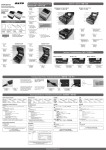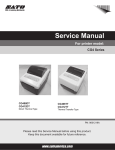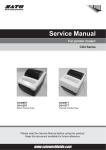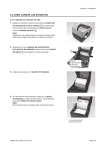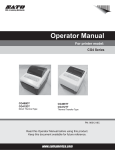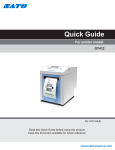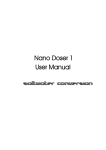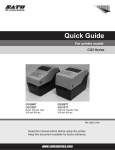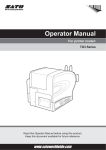Download SATO CG4 Series Instruction manual
Transcript
CG408TT CG412TT Korean Chinese Thermal Transfer Type 203 dpi/305 dpi German English CG4 Series CG408DT CG412DT Direct Thermal Type 203 dpi/305 dpi Quick Guide CG408_412_E_Hyo1_4.indd 1 2008/12/15 14:24:57 English FCC WARNING You are cautioned that changes or modifications not expressly approved by the party responsible for compliance could void your authority to operate the equipment. This device complies with Part 15 of the FCC Rules. Operation is subject to the following two conditions: (1) this device may not cause harmful interference, and (2) this device must accept any interference received, including interference that may cause undesired operation. This equipment has been tested and found to comply with the limits for a Class B digital device, pursuant to Part 15 of the FCC Rules. These limits are designed to provide reasonable protection against harmful interference in a residential installation. This equipment generates, uses and can radiate radio frequency energy and, if not installed and used in accordance with the instructions, may cause harmful interference to radio communications. However, there is no guarantee that interference will not occur in a particular installation. If this equipment does cause harmful interference to radio or television reception, which can be determined by turning the equipment off and on, the user is encouraged to try to correct the interference by one or more of the following measures: − Reorient or relocate the receiving antenna. − Increase the separation between the equipment and receiver. − Connect the equipment into an outlet on a circuit different from that to which the receiver is connected. − Consult the dealer or an experienced radio/TV technician for help. AC power cord with ferrite core must be used for RF interference suppression. CG408_412_E_Hyo2_3.indd 1 2008/12/15 14:29:22 Safety Precautions This section describes how to use the printer safely. Be sure to read it carefully before using the printer. Pictographic Symbols This instruction manual and the printer labels use a variety of pictographic symbols to facilitate safe and correct use of the printer and to prevent injury to others and property damage. The symbols and meanings for them are given below. Be sure to understand these symbols well before reading the main text. Caution Ignoring the instructions marked by this symbol and erroneously operating the printer could result in injury or property damage. Example Pictographs The pictograph means “Caution is required.” A specific warning symbol is contained inside this pictograph (The symbol at left is for electric shock). The pictograph means “Should not be done.” What is specifically prohibited is contained in or near the pictograph (The symbol at left means “Disassembly prohibited”). English Warning Ignoring the instructions marked by this symbol and erroneously operating the printer could result in death or serious injury. The pictograph means “Must be done.” What is specifically to be done is contained in the pictograph (The symbol at left means “Unplug the power cord from the outlet”). Warning Do not set on an unstable area • Do not set on an unstable area, such as a wobbly table or slanted area or an area subject to strong vibration. If the printer falls off or topples over, it could injure someone. Do not place containers full of water or other liquid on the printer. • Do not place flower vases, cups, or other containers holding liquids, such as water or chemicals, or small metal objects near the printer. If they are spilled and get inside the printer, immediately turn off the power switch, unplug the power cord from the outlet, and contact the store, dealer, or Support Center. Using the printer in this condition could cause a fire or electric shock. Do not put objects inside the printer • Do not insert or drop in metal or burnable objects inside the printer’s openings (cable outlets, etc.). If foreign objects do get inside the printer, immediately turn off the power switch, unplug the power cord from the outlet, and contact the store, dealer, or Support Center. Using the printer in this condition could cause a fire or electric shock. Do not use other than the specified voltage • Do not use other than the specified voltage. Doing so could result in fire or electric shock. Version 1.December 2008 Q02444000 ©2008 SATO CORPORATION CG408_412_E.indb I Always ground the connections • Always connect the printer’s ground wire to a ground. Not grounding the ground wire could result in electric shock. Handling of the power cord • Do not damage, break, or modify the power cord. Also, do not place heavy objects on the power cord, heat it, or pull it because doing so could damage the power cord and cause a fire or electric shock. • If the power cord becomes damaged (core is exposed, wires broken, etc.), contact the store, dealer, or Support Center. Using the power cord in this condition could cause a fire or electric shock. • Do not modify, excessively bend, twist, or pull the power cord. Using the power cord in such a condition could cause a fire or electric shock. When the printer has been dropped or broken • If the printer is dropped or broken, immediately turn off the power switch, unplug the power cord from the outlet, and contact the store, dealer, or Support Center. Using the printer in this condition could cause a fire or electric shock. Do not use the printer when something is abnormal about it • Continuing to use the printer in the event something is abnormal about it, such as smoke or unusual smells coming from it, could result in fire or electric shock. Immediately turn off the power switch, unplug the power cord from the outlet, and contact the store, dealer, or Support Center for repairs. It is dangerous for the customer to try to repair it, so absolutely do not attempt repairs on your own. Do not disassemble the printer • Do not disassemble or modify the printer. Doing so could result in fire or electric shock. Ask the store, dealer, or Support Center to conduct internal inspections, adjustments, and repairs. Regarding the cutter • Do not touch the cutter with your hands or do not put something into the cutter. Doing so could result in an injury. Using the head cleaning fluid • Use of flame or heat around the head cleaning fluid is prohibited. Absolutely do not heat it or subject it to flames. • Keep the fluid out of reach of children to prevent them from accidentally drinking it. If the fluid is drunk, immediately consult with a physician. I 2008/12/15 14:24:05 Caution English Do not place in areas with high humidity Power cord • Keep the power cord away from • Do not place the printer in areas with high humidity or hot devices. Getting the power where condensation forms. If cord close to hot devices could condensation forms, cause the cord’s covering to immediately turn off the power melt and cause a fire or switch and do not use the electrical shock. • When unplugging the power printer until it dries. Using the cord from the outlet, be sure to printer while condensation is on hold it by the plug. Pulling it by it could result in electric shock. the cord could expose or break Carrying the Printer the core wires and cause a fire • When moving the printer, or electric shock. • The power cord set that comes always unplug the power cord from the outlet and check to with the printer is especially make sure all external wires made for this printer. Do not are disconnected before use it with any other electrical moving it. Moving the printer devices. with the wires still connected Top cover could damage the cords or • Be careful not to get your connecting wires and result in a fingers pinched when opening fire or electrical shock. or closing the top cover. • Do not carry the printer with Also be careful the top cover paper loaded in it. The paper does not slip off and drop. could fall out and cause an injury. Print head • When setting the printer on the • The print head is hot after floor or a stand, make sure not printing. Be careful not to get to get your fingers or hands burned when replacing paper pinched under the printer feet. or cleaning immediately after printing. Power supply • Touching the edge of the • Do not operate the power print head with bare hands switch or plug in/unplug the could result in injury. Be careful power cord with wet hands. not to become injured when Doing so could result in electric replacing paper or cleaning. shock. • The customer should not replace the print head. Doing so could result in injury, burns, or electric shock. Loading paper • When loading roll paper, be careful not to get your fingers pinched between the paper roll and the supply unit. When not using the printer for a long time • When not using the printer for a long time, unplug the power cord from the outlet to maintain safety. During maintenance and cleaning • When maintaining and cleaning the printer, unplug the power cord from the outlet to maintain safety. Caution (1) Reproduction in any manner of all or part of this document is prohibited. (2) The contents of this document may be changed without prior notice. (3) Great care has been taken in the preparation of this document, but if any problems, mistakes, or omission are found, please contact the store or dealer where you purchased the printer. II CG408_412_E.indb II 2008/12/15 14:24:05 Precautions for Installation and Handling Printer operation can be affected by the printer environment. Refer to the following instructions for installation and handling of CG408/412 series. Select a Safe Location Place the printer on a surface that is flat and Keep the printer out of high temperature and level. humidity. Do not place the printer on a location that produces vibration. Avoid locations subject to extreme or rapid changes in temperature or humidity. Exposure to these conditions may cause electrical problems within the printer. English If the surface is not flat and level, this may result in poor print quality. This may also cause malfunction and shorten the life span of the printer. Do not place the printer in a location subject to water or oil. Do not place the printer in a location where it will be splashed with water or oil. Water or oil entering inside the printer may cause a fire, electric shock, or malfunction. Do not carry the printer when the roll label is set. Giving serious vibration or shock to the printer may cause malfunction and shorten the life span of the printer. Avoid dust. Do not place the printer near crane or Dust buildup may result in poor print quality. This may cause not only malfunction but also shorten the life span of the printer. pressing machine. Machineries such as crane and pressing machine require large amount of power. This may cause electrical noise or voltage reduction. Avoid such locations to reduce the risk of malfunction or damage to the printer. Keep out of direct sunlight. This printer has a built-in optical sensor. Exposure to direct sunlight will make the sensor less responsive and may cause the label to be sensed incorrectly. Close the top cover when printing. Power Supply This printer requires an AC power supply. Be sure to connect the printer to an AC power supply. Failure to do so may result in miss operation or a malfunction. Connect the power cord to a grounded Provide a stable source of electricity to the printer. Do not share the power outlets with other appliances such as a heater and refrigerator requiring a measurable amount of power. Also, avoid using the power outlet near where such appliances are plugged into. This may cause voltage reduction and malfunction. power outlet. Ground Make sure to have the facility equipped with the ground slot. III CG408_412_E.indb III 2008/12/15 14:24:05 Table of Contents Safety Precautions ········································································· I Precautions for Installation and Handling ···································· III English Names of Parts ············································································· 2 Turning On the Power ··································································· 6 Basic Specifications ····································································· 8 CG408_412_E.indb 2 2008/12/15 14:24:06 Checking Accessories Make sure that you have received all of the following items in the package. If there are any accessories missing, contact your nearest dealer or the store where you purchased the printer. Quick Guide (this manual) English Leaflet (Global warranty) AC power cord AC adapter ▲ About the Box Please retain both the box in which the printer was packed and the cushioning material (cushions that hold the printer in place). If you need to send in the printer for repair, repack it in this box. 1 CG408_412_E.indb 1 2008/12/15 14:24:06 Names of Parts ▲ Printer Unit (Unit Exterior) Operation panel English Top cover Cover open/close latch Label discharge outlet ▲ Back (USB + RS-232C Interface) USB connector RS-232C connector DC input power terminal (Power connector) ▲ Back (USB + LAN Interface) USB connector LAN connector DC input power terminal (Power connector) ▲ Back (USB + IEEE1284) IEEE1284 USB connector DC input power terminal (Power connector) 2 CG408_412_E.indb 2 2008/12/15 14:24:06 When Top Cover is Opened ▲ For CG408DT/412DT Print head English Paper holder Paper holder slide lever Paper sensor Platen roller ▲ For CG408TT/412TT Print head Ribbon unit Paper holder Paper holder slide lever Paper sensor Platen roller 3 CG408_412_E.indb 3 2008/12/15 14:24:06 When Top Cover is Opened (Cutter Type (Optional)) Paper holder Paper holder slide lever Paper sensor Platen roller English Cutter unit When Top Cover is Opened (Dispenser Type (Optional)) Paper holder Paper holder slide lever Paper sensor Platen roller Dispenser paper sensor Backing paper discharge outlet (When the dispenser unit is open) Dispenser unit 4 CG408_412_E.indb 4 2008/12/15 14:24:07 When Top Cover is Opened (Linerless Type (Optional)) Paper holder Paper holder slide lever Paper sensor Platen roller English Linerless paper sensor ▲ Operation Panel POWER button Press this button to turn the power on or off. ON LINE (POWER) lamp The lamp lights green when the printer is online and blinks green when the printer is offline. ERROR lamp The lamp lights or blinks red when an error is detected in the printer. FEED/LINE button Press this button to select the printer status (online/offline) or to feed the paper. 5 CG408_412_E.indb 5 2008/12/15 14:24:07 Turning On the Power Power Setting Plug the DC power cord of the AC adapter into the printer and turn on the power. Connect the AC power cord to the AC adapter. English 1 AC adapter AC power cord 2 Connect the printer AC adapter AC power outlet. When plugging the DC power cord into the printer's power connector, make sure the DC power cord connector is oriented properly. When plugging in the DC power cord to the printer, use one hand to hold the printer while using the other hand to plug in the cord. DC input power terminal (Power connector) Make sure the flat side of the DC power cord is facing up. Plug DC power cord 6 CG408_412_E.indb 6 2008/12/15 14:24:07 3 P re s s t h e P O W E R b u t t o n o n t h e operation panel of the unit. The ON LINE (POWER) lamp lights. Check that the ON LINE (POWER) lamp is lit. POWER button ON LINE (POWER) FEED/LINE Press the POWER button to turn off the printer. When the power is off, the ON LINE (POWER) lamp turns off. English 4 ERROR CAUTION • The power cord set supplied with this printer is only for use with this printer. Do not use it for other electrical products. • Do not operate the POWER button or plug in/unplug the power cord with wet hands. Doing so could result in electric shock. 7 CG408_412_E.indb 7 2008/12/15 14:24:08 Basic Specifications CG408DT Direct Thermal Head density (Resolution) Printing effective area Unprintable area 203 dpi 305 dpi (8-dot/mm) (12-dot/mm) 300 mm pitch x 104 mm wide Label Length direction Upper: 1.5mm Lower: 1.5mm (Not including backing paper) Width direction Left: 1.5mm Right: 1.5mm (Not including backing paper) Linerless label Length direction Upper: 4.0mm Lower: 1.5mm Width direction Left: 1.5mm Right: 1.5mm 50, 75 or 100 mm/sec 2, 3 or 4 inches/sec (Setting: 2, 3, 4) * Printing speed differs depending on paper type and usage environment. Roll paper (Face-out / Face-in winding) Recommended use of paper manufactured or specified by SATO. 60 to 190μm (0.06 to 0.19 mm) Label Continuous type Pitch : 7 to 300 mm (Backing paper 10 to 303 mm) Width : 22 to 107 mm (Backing paper 25 to 110 mm) Cutter type Pitch : 22 to 300 mm (Backing paper 25 to 303 mm) Width : 22 to 107 mm (Backing paper 25 to 110 mm) Dispenser type Pitch : 22 to 100 mm (Backing paper 25 to 103 mm) Width : 22 to 107 mm (Backing paper 25 to 110 mm) Tear-off type Pitch : 22 to 300 mm (Backing paper 25 to 303 mm) Width : 22 to 107 mm (Backing paper 25 to 110 mm) Linerless type (Label without backing paper) Pitch : 22 to 100 mm Width : 22 to 110 mm Non-adhesive label Continuous type Pitch : 10 to 303 mm Width : 25 to 110 mm Cutter type Pitch : 25 to 303 mm Width : 25 to 110 mm Tear-off type Pitch : 25 to 303 mm Width : 25 to 110 mm English Model name Printing method Printing speed Paper type/ Paper shape Paper thickness Label size CG412DT CG408TT CG412TT Thermal Transfer (Direct Thermal/Thermal Transfer) 203 dpi 305 dpi (8-dot/mm) (12-dot/mm) *Some restrictions may apply to the paper sizes that can be used depending on the type of paper, usage environment, and application. 8 CG408_412_E.indb 8 2008/12/15 14:24:08 CG408DT CG412DT CG408TT CG412TT Maximum ø128 mm Inner diameter of paper roll core: ø40 mm (ø1.5 inches) Length: Maximum 100m Width: 110 mm ± 0.5 mm Outer diameter: Max.ø38 mm (Inner diameter of ribbon core: ø12.7 mm) — Winding direction: Face-out winding Winding method: Ribbon core winding method *Recommended use of carbon ribbon manufactured or specified by SATO. Label issuing Standard: Continuous mode, Tear off mode, Sensor-off mode mode Option: Dispenser mode, Cutter mode, Linerless mode Dimensions 179 (W) × 238 (D) × 173 (H) (mm) * Excluding the protrusion portion. Weight 1.7 kg 1.9 kg Power AC adapter specifications Input power voltage: AC 100 V to 240 V ±10% (full range) Frequency: 50/60 Hz Output power voltage: DC 19 V Power consumption Input power voltage conditions: AC 100 V At peak: 50 W (at 30% printing ratio) During standby: 2.5 W Environmental Operating environment: 4 to 38°C, 30 to 80 % RH (However, no condensation) conditions (Temperature/ Storage environment: –10 to 60°C, 15 to 85 % RH (However, no condensation) Humidity) (Not including ribbon, labels, and other supplies.) Interface Select one of the following (The factory will provide the unit with the selected interface.) 1 USB (B type) and RS-232C (D-SUB 9-pin) 2 USB (B type) and LAN (10 BASE-T/100 BASE-TX auto switching) 3 USB (B type) and IEEE1284 Options Cutter unit, Dispenser unit (w/ dispenser paper sensor), RTC kit, Non-cutter unit for linerless label, Simplified input Keypad, TSC Smart Keyboard, 1D barcode scanner 1 ERROR: (Red) LED 2 ON LINE (POWER): (Green) Operation button [POWER], [FEED/LINE] Paper length I-mark sensor (Reflective type) detection sensor Label gap sensor (Transmissive type) Barcode UPC-A/UPC-E, JAN/EAN, CODE39, CODE93, CODE128, GS1-128 (UCC/EAN-128), CODABAR (NW-7), ITF, Industrial 2 of 5, Matrix 2 of 5, BOOKLAND, MSI, POSTNET, GS1 DataBar (RSS) * GS1 DataBar is the new version of RSS-14. 2D barcode PDF417(Ver. 2.4), MAXI code(Ver. 3.0), QR code, GS1 DataMatrix (ECC200) English Model name Outer diameter of paper roll Ribbon size/ Ribbon type/ Ribbon winding direction 9 CG408_412_E.indb 9 2008/12/15 14:24:08 CG408DT CG412DT CG408TT CG412TT EAN-13 Composite (CC-A/CC-B) EAN-8 Composite (CC-A/CC-B) UPC-A Composite (CC-A/CC-B) UPC-E Composite (CC-A/CC-B) GS1-128 Composite (CC-A/CC-B/CC-C) GS1 DataBar Composite (CC-A/CC-B) GS1 DataBar Truncated Composite (CC-A/CC-B) GS1 DataBar Stacked Composite (CC-A/CC-B) GS1 DataBar Stacked Omni-Directional Composite (CC-A/CC-B) GS1 DataBar Limited Composite (CC-A/CC-B) GS1 DataBar Expanded Composite (CC-A/CC-B) GS1 DataBar Expanded Stacked Composite (CC-A/CC-B) * GS1 DataBar is the new version of RSS-14. Standard installed fonts Bitmap font U font 5 × 9 dots (alphanumeric characters and symbols) S font 8 × 15 dots (alphanumeric characters and symbols) M font 13 × 20 dots (alphanumeric characters and symbols) WB font 18 × 30 dots (alphanumeric characters and symbols) WL font 28 × 52 dots (alphanumeric characters and symbols) XU font 5 × 9 dots (alphanumeric characters and symbols) XS font 17 × 17 dots (alphanumeric characters and symbols) XM font 24 × 24 dots (alphanumeric characters and symbols) XB font 48 × 48 dots (alphanumeric characters and symbols) XL font 48 × 48 dots (alphanumeric characters and symbols) OCR-A 15 × 22 dots OCR-A 22 × 33 dots (alphanumeric and symbols) (alphanumeric and symbols) OCR-B 20 × 24 dots OCR-B 30 × 36 dots (alphanumeric and symbols) (alphanumeric and symbols) Simplified Chinese (2.6MB) Gothic type GB2312 24 × 24 dots Korean (1.6MB) Gothic type KSX1001 16 × 16 dots Mincho type KSX1001 24 × 24 dots Rasterized font CG Times (alphanumeric and symbols) CG Triumvirate (alphanumeric and symbols) CG Times Bold (alphanumeric and symbols) CG Triumvirate Bold (alphanumeric and symbols) Outline font Alphanumeric and symbols Printing direction Characters: 0°, 90°, 180°, 270° (Characters/ Barcode: Parallel 1 (0°), Parallel 2 (180°), Serial 1 (90°), Serial 2 (270°) Barcode) Barcode ratio 1:2, 1:3, 2:5, Free specification Magnification ratio Characters: Vertical 1 to 12 times, Horizontal 1 to 12 times Barcode: 1 to 12 times (Characters/ Barcode) English Model name Composite symbol 10 CG408_412_E.indb 10 2008/12/15 14:24:09 CG412TT English Model name CG408DT CG412DT CG408TT Standard functions 1 Status return function 2 Graphic function 3 Sequential number function 4 Form overlay function 5 Custom character registration function 6 Black/white inversion function 7 Ruled line function 8 Format registration function 9 Zero slash switching function 1 Paper end detection Self-diagnostic 2 Cover open detection function 3 Test print 4 Ribbon end detection (for thermal transfer type only) 5 Cutter error (When the cutter unit is installed) FCC15B Class B Noise (EMC) standard Safety standards UL60950-1(2001), CSA22.2 No.60950-1-03 Notice regarding the registered trademarks and trademarks of other companies QR Code is a registered trademark of DENSO WAVE INCORPORATED. 11 CG408_412_E.indb 11 2008/12/15 14:24:09 CG408_412_E_Hyo2_3.indd 2 2008/12/15 14:29:23 *Q 02444000* CG408_412_E_Hyo1_4.indd 2 2008/12/15 14:24:57