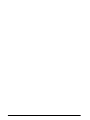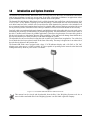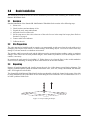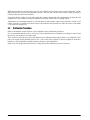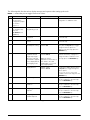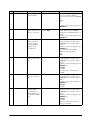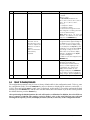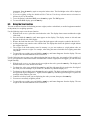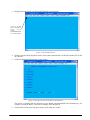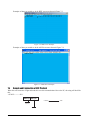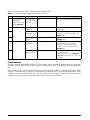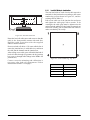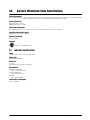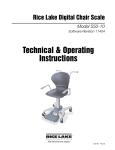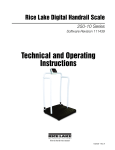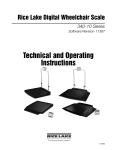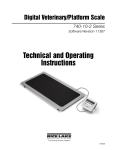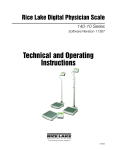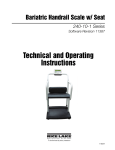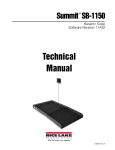Download Rice Lake SB-1000 Troubleshooting guide
Transcript
Summit SB-1000 ® Bariatric Wheelchair Scale Installation & Operation Manual 106992 Contents 1.0 Introduction and System Overview.............................................................................................. 1 2.0 Scale Installation......................................................................................................................... 2 2.1 2.2 2.3 2.4 2.5 2.6 3.0 Overview . . . . . . . . . . . . . . . . . . . . . . . . . . . . . . . . . . . . . . . . . . . . . . . . . . . . . . . . . . . . . . . . . . . . . . Site Preparation . . . . . . . . . . . . . . . . . . . . . . . . . . . . . . . . . . . . . . . . . . . . . . . . . . . . . . . . . . . . . . . . . Unpacking . . . . . . . . . . . . . . . . . . . . . . . . . . . . . . . . . . . . . . . . . . . . . . . . . . . . . . . . . . . . . . . . . . . . . Bariatric Wheelchair Scale Feet Assembly and Adjustment . . . . . . . . . . . . . . . . . . . . . . . . . . . . . . . . . Electrical Interface to Indicator . . . . . . . . . . . . . . . . . . . . . . . . . . . . . . . . . . . . . . . . . . . . . . . . . . . . . . Access Ramps . . . . . . . . . . . . . . . . . . . . . . . . . . . . . . . . . . . . . . . . . . . . . . . . . . . . . . . . . . . . . . . . . . 2 2 2 3 3 4 Adjustments and Calibration ....................................................................................................... 5 3.1 Mechanical Adjustments. . . . . . . . . . . . . . . . . . . . . . . . . . . . . . . . . . . . . . . . . . . . . . . . . . . . . . . . . . . 5 3.2 Corner Correction. . . . . . . . . . . . . . . . . . . . . . . . . . . . . . . . . . . . . . . . . . . . . . . . . . . . . . . . . . . . . . . . 5 3.3 Calibration Procedure. . . . . . . . . . . . . . . . . . . . . . . . . . . . . . . . . . . . . . . . . . . . . . . . . . . . . . . . . . . . . 6 4.0 Indicator Installation and Configuration ..................................................................................... 7 4.1 Indicator Installation . . . . . . . . . . . . . . . . . . . . . . . . . . . . . . . . . . . . . . . . . . . . . . . . . . . . . . . . . . . . . . 7 4.2 Indicator Configuration . . . . . . . . . . . . . . . . . . . . . . . . . . . . . . . . . . . . . . . . . . . . . . . . . . . . . . . . . . . . 8 4.2.1 4.2.2 5.0 6.0 Indicator Calibration.................................................................................................................. 13 Scale Operation ......................................................................................................................... 14 6.0.1 6.0.2 6.0.3 7.0 Numeric Data Entry . . . . . . . . . . . . . . . . . . . . . . . . . . . . . . . . . . . . . . . . . . . . . . . . . . . . . . . . . . . . . . . . 8 Programming Mode . . . . . . . . . . . . . . . . . . . . . . . . . . . . . . . . . . . . . . . . . . . . . . . . . . . . . . . . . . . . . . . 8 Weighing . . . . . . . . . . . . . . . . . . . . . . . . . . . . . . . . . . . . . . . . . . . . . . . . . . . . . . . . . . . . . . . . . . . . . . . 14 Using the Body Mass Index (BMI) Function . . . . . . . . . . . . . . . . . . . . . . . . . . . . . . . . . . . . . . . . . . . . . 14 Using the Tare Function . . . . . . . . . . . . . . . . . . . . . . . . . . . . . . . . . . . . . . . . . . . . . . . . . . . . . . . . . . . 15 RS-232 Communications ........................................................................................................... 16 7.1 Sample and Explanation of ESC Protocol . . . . . . . . . . . . . . . . . . . . . . . . . . . . . . . . . . . . . . . . . . . . . 19 8.0 Service Information ................................................................................................................... 21 8.1 Troubleshooting Guide . . . . . . . . . . . . . . . . . . . . . . . . . . . . . . . . . . . . . . . . . . . . . . . . . . . . . . . . . . . 21 8.2 Periodic Maintenance . . . . . . . . . . . . . . . . . . . . . . . . . . . . . . . . . . . . . . . . . . . . . . . . . . . . . . . . . . . . 21 8.3 Load Cell Replacement . . . . . . . . . . . . . . . . . . . . . . . . . . . . . . . . . . . . . . . . . . . . . . . . . . . . . . . . . . 22 8.3.1 9.0 Load Cell Wiring to Junction Box. . . . . . . . . . . . . . . . . . . . . . . . . . . . . . . . . . . . . . . . . . . . . . . . . . . . . 23 Bariatric Wheelchair Scale Specifications .............................................................................. 24 9.1 Indicator Specifications. . . . . . . . . . . . . . . . . . . . . . . . . . . . . . . . . . . . . . . . . . . . . . . . . . . . . . . . . . . 24 Summit SB-1000 Limited Warranty ....................................................................................................... 25 Technical training seminars are available through Rice Lake Weighing Systems. Course descriptions and dates can be viewed at www.ricelake.com or obtained by calling 715-234-9171 and asking for the training department © 2009 Rice Lake Weighing Systems. All rights reserved. Printed in the United States of America. Specifications subject to change without notice. October 2009 i ii Summit SB-1000 Bariatric Wheelchair Scale Installation Manual 1.0 Introduction and System Overview The Summit® SB-1000 Bariatric Wheelchair Scale is a heavy-duty scale that easily accommodates wheelchairs with its large platform size and easy-access ramp. It provides exceptional performance in applications where typical wheelchair scales are not large enough to meet the needs of the patient. The Summit SB-1000 Bariatric Wheelchair Scale is a fully electronic, low profile floor scale that measures 36 in x 36 in (.91 m x .91 m), and has a capacity up to 1000 lbs (500 kg). The SB-1000 uses four corner-mounted, alloy steel shear beam load cells, with the cells recessed into the frame channels for protection. Also included is an access ramp and signal-trim summing board enclosed in a durable ABS enclosure that has convenient side access for any necessary corner corrections. It also comes pre-trimmed so corner corrections should not be necessary. Load cell cables are run through the main channels, and held down with replaceable cable ties near each corner, eliminating the possibility of cable damage in portable applications. One threaded hole, located in the center of the deck, is another useful feature for portable applications. This allows for placement of a removable eyebolt to lift the scale from above with chains. Because of the possibility of foot and load cell damage from forklift tines, the scale should always be lifted from above with chains through the eyebolt. The adjustable feet are used to allow leveling the scale to make up for minor floor irregularities. Two of the four feet sit inside the foot keeper plates located on the front of the ramp. The ramp is designed to sit on either side of the scale that is adjacent to the junction box. The Summit SB-1000 comes equipped with a large 1" LCD indicator display and a 120 VAC or 230 VAC adaptor to use when power is readily available. It is also capable of operating on the internal sealed lead-acid rechargeable battery when no power source is available. Figure 1-1. The Summit SB-1000 Bariatric Wheelchair Scale This manual can be viewed and downloaded from the Rice Lake Weighing Systems web site at www.ricelake.com/health. Rice Lake Weighing Systems is an ISO 9001 registered company. Introduction and System Overview 1 2.0 Scale Installation The following sections describe the correct installation procedures when installing the Summit SB-1000 Bariatric Wheelchair Scale. 2.1 Overview Standard installation of the Summit SB-1000 Bariatric Wheelchair Scale consists of the following steps: 1. Select a site 2. Check levelness and smoothness of site 3. Unpack the scale, ramp and indicator 4. Adjust the four feet on the scale 5. Set the ramp next to the scale so that two of the scale feet set in the ramp foot keeper plates. Refer to Section 2.6 on page 4. 6. Connect cable to the indicator 7. Calibrate the unit 2.2 Site Preparation The scale must not be loaded beyond its capacity, even momentarily. Avoid areas where the scale might receive damaging side impacts from wheels, or shock damage from falling objects. Avoid areas where water may damage a scale not meant for a washdown environment. The interface cable between the scale and the indicator must be protected against crushing, cutting, or moisture damage. If the chosen site has such potential dangers, some method of protection, such as running the cable in conduit, is necessary. In operation, the scale must be level within 1/4". Either choose a site where the floor is close to this standard to avoid excessive shimming, or modify the floor at the chosen site to meet this standard. 2.3 Unpacking Remove all packing material and visually inspect the scale for visible damage caused during shipment. The shipping container should contain the bariatric wheelchair scale, scale feet, a ramp, this manual, the indicator, and a 10-ft length of load cell cable. The Summit SB-1000 Bariatric Wheelchair Scale has one threaded eyebolt hole located in the center of the deck to allow installation of an eyebolt hook for use when lifting the scale with chains. It’s recommended to use a 1/2 in-20NF eyebolt to lift the scale. Figure 2-1. Proper Lifting Technique 2 Summit SB-1000 Bariatric Wheelchair Scale Installation Manual 2.4 Bariatric Wheelchair Scale Feet Assembly and Adjustment The scale feet are shipped attached to the scale. If the feet have to be adjusted, use the following instructions. Screw one foot into each load cell and turn all the way in until the foot touches either the load cell or the underside of the deck. Then unscrew each foot three complete turns. Place a spirit level on the deck. Adjust any “high” corners not in contact with the floor by further unscrewing the feet on those corners until they just contact the floor surface. When all feet are in contact with the floor, check the deck with the spirit level to be sure the scale is within 1/4 inch of level. 2.5 Electrical Interface to Indicator Ten feet of 4-wire cable to connect the scale to the weight indicator is supplied with each scale. NOTE:The cable is pre-installed from the factory but should replacement be required in the future, cable installation instructions are shown below. The junction box is easily accessible through an access plate located on the side of the Summit SB-1000. Use the following steps to wire up the junction box. 1. Remove the two #10 x 3/8" screws. 2. Slide the junction box assembly out of the deck. 3. Open and remove the top of junction box. 4. Push the cable end into the junction box through a cord grip. 5. Connect the wires to the indicator terminal (Figure 2-2) as shown in Table 2-1. 6. Pull out excess and tighten the cord grip to hold the cable snugly. Cable Color Code Junction Box Red + Excitation Black - Excitation Green + Signal White - Signal Bare Shield Table 2-1. Junction Box Connections Indicator Te r m i n a l Location Figure 2-2. Junction Box Wiring Diagram 7. The cable must be routed to the indicator in a manner that will protect the cable from damage. This method of cable protection in non-washdown applications are shown in Figure 2-3. When planning cable routing, leave a loose coil of excess cable under the scale to facilitate future lifting of the scale for Scale Installation 3 servicing or cleaning. SCALE FLOOR LOAD CELL CABLE Figure 2-3. Load Cell Protection 8. When the interface cable is protected and in its final position, complete connections to the indicator. If necessary, trim corners as described inSection 3.2 on page 5. 9. Check all strain relief fittings for tightness. 10. Put the cover back onto the junction box assembly and slide the junction box back into the floor scale cutout. 11. Secure the Summit SB-1000 side plate. 2.6 Access Ramps Access ramps for Summit SB-1000 Bariatric Wheelchair Scales are designed to bolt to the floor, with built-in mounting plates that attach to the scale feet. When used with access ramps, side movement of the scale is automatically eliminated, and no other mounting plates are necessary. The access ramp can only be attached to the scale on one side of the scale which is opposite the junction box. For example, the scale shown in Figure 2-4 could have an access ramp on the left side as shown which sits opposite the junction box. The top and bottom sides, however, will not accept the ramp mounting plates. Junction box location Longitudinal axis of load cells Figure 2-4. Access Ramp 4 Summit SB-1000 Bariatric Wheelchair Scale Installation Manual 3.0 Adjustments and Calibration The following sections describe adjustments that need to be made to the Summit SB-1000 Bariatric Wheelchair Scale. 3.1 Mechanical Adjustments To accommodate minor floor unevenness, the scale feet can be used to adjust scale height up or down a fraction of an inch. Adjust the feet by hand (lift the scale corner slightly with a pry bar) until all feet are contacting the floor equally. No jam nuts are supplied for locking the feet, as there is a slight decrease in accuracy when jam nuts are tightened. However, if you feel that your application requires you to secure the feet, we suggest using Teflon® tape or Loctite®. When adjusting scale feet, use care to prevent the scale foot from bottoming out against the underside of the load cell. Also, the foot stem can be damaged by bending or stripping threads if extended beyond the maximum height adjustment. When height adjustments are complete, recheck level of the deck with a spirit level. The deck must be level within 1/4". 3.2 Corner Correction & Trimming The assembled Summit SB-1000 scale is delivered with the junction box corner-trimmed. Corner trimming is only necessary after replacing a load cell. To calibrate the scale, the output from each load cell must be matched by adjusting the signals with potentiometers at the junction box—a process known as trimming. Remove the junction box cover and identify the correct load cell terminal corresponding to each corner (labeled CELL 1, CELL 2, and so on). See Figure 8-5 on page 26 for scale deck corner numbering. The indicator must be connected and calibrated approximately, but it need not indicate the exact weight value. A test weight is required. The recommended test weight for the SB-1000 is 25% of scale capacity. With no weight on the scale, zero the indicator. Then turn all four potentiometers (Figure 3-1) clockwise to increase the reading until a clicking sound is heard from each potentiometer. This ensures the maximum signal from each load cell. Potentiometers Figure 3-1. Summing Board Diagram Teflon® and Loctite® are both registered trademarks of E.I. DuPont. Adjustments and Calibration 5 With all potentiometers at full signal, place the test weight over one corner and record the indicated weight. Repeat the process for each of the other three corners. The load cell with the lowest corner reading is used as a reference point and will not be trimmed. Next, place the test weight over one of the other three corners and use that cell’s potentiometer to adjust the cell output down to the reference cell output. Repeat this procedure with the other two high corners. Adjustments are somewhat interactive, and adjusting the three higher outputs may affect the reference cell output, especially in smaller scale decks. Rezero the indicator and repeat the test until all corners read within ±.1% of the test weight used. 3.3 Calibration Procedure Refer to the indicator section (Section 5.0) to determine correct calibration procedures. It is recommended that the scale be “exercised” before calibration to be certain that everything is seated. Load the scale to near capacity two or three times. Then, with no load on the scale, place the indicator in its calibration mode and perform a zero calibration. Now place test weights on the platform equal to 70% - 80% of the scale’s capacity. If several weights are used, they should be evenly distributed around the platform. Perform a span calibration. Remove the test weights and check the zero reading. Repeat the calibration process if necessary. 6 Summit SB-1000 Bariatric Wheelchair Scale Installation Manual 4.0 4.1 Indicator Installation and Configuration Indicator Installation The Summit SB-1000 Bariatric Wheelchair Scale has several connections on the back of the indicator. Connection points include: • AC power connection • RS-232 port connection • Scale connection port • Adaptor storage connection AC Power Connection The Summit SB-1000 Scale has a 120 VAC adaptor or 230 VAC adaptor to use when power is readily available. The AC power adaptor plugs into the back of the indicator as shown in Figure 4-1. The AC adaptor, when not in use, plugs into the back housing of the indicator. Figure 4-1 illustrates that location. Connect AC power source here LED indicator light illuminates from red to green when charged S t o r e t h e 1 2 0 VA C adaptor here when not in use RS-232 port connection Store the 230 VAC adaptor here when not in use Removable screws Figure 4-1. AC Power and RS-232 Connection Site with Back Plastic Cover in Place The Summit SB-1000 Scale is capable of running its internal sealed lead-acid rechargeable battery if no additional power source is available. Battery life is approximately 75 hours. If the LO Bat indicator is showing on the display, recharge the battery or connect the scale to an AC power source as soon as possible for accurate weighing. Battery Charging When the AC adaptor is connected to a power source, the rechargeable battery goes into recharge mode. The LED indicator light on the back of the scale housing will illuminate red during the charging period, and change over to green when the battery becomes fully charged. Indicator Installation and Configuration 7 Load Cell Connections To gain access to the load cell connection point, remove the four back retaining screws as shown in the left hand side of Figure 4-3. Figure 4-2 illustrates where the load cell connection point is. Scale connection (shown in Figure 4-2 with the plastic cover removed) Figure 4-2. Load Cell Connection Point 4.2 Scale Configuration Options and parameter setup are done through the scale configuration section and is used for setting values and various parameters and options that are essential for the functioning of the system. Entry into this mode is possible only when the scale is turned off. 4.3 Enabling Configuration or Calibration Modes Before the scale will enter either the Configuration or Calibration mode, the configuration enable jumper must be removed. Access to that jumper is gained by removing the back cover of the indicator. Remove the four back cover retaining screws as shown on the left side of Figure 4-3. With the cover removed, the jumper can be seen sticking through the hole in the rear housing (shown in Figure 4-3 - right side). Remove that jumper to gain access to the configuration and calibration modes. Remove retaining screws x 4 (only 2 showing) Remove jumper to gain access to configuration and calibration modes Figure 4-3. Gain Access to the Configuration/Calibration Enable Jumper on the Back of the Indicator After configuration or calibration is done, the jumper must be replaced for normal scale operation. NOTE: A display of Con En indicates that the jumper is not in place. Put jumper on both pins to return the scale to normal weigh mode. 8 Summit SB-1000 Bariatric Wheelchair Scale Installation Manual 4.3.1 Configuration Mode To get into the configuration mode, turn the scale off and remove the configuration jumper as shown in Figure 4-3. Turn the scale on. While Start is displayed, press and hold the Kg-Lb key until IDENT appears on the display. To change from one parameter to the next, press the REWEIGH key once. To change the value of the parameter, use the Kg-Lb key. From the SAVE phase: to save the configuration data, press the REWEIGH key. DONE appears for one or two seconds followed by Start and the display enter into weighing mode and is ready to start the weighing process. To exit with saving changes, press the Lb/Kg key. Varous parameters can be set up while in configuration mode Power Off Power On-Off At START Press and hold Kg-Lb Key Software Version = DEF = Software ID 0.000 Full xxx Round xx OP1=X SET=X T-OFFX Press and hold the Kg-Lb key to advance to option 2 through option 8. OP2=X OP3=X OP4=X SAVE OP5=X DONE OP6=X Drange OP7=X A TOLXX OP8=X A LEN X OP9=X A TImE XX OP10=X MESS BAUD XX Table 4-1. Programming Mode Menu Structure Numeric Data Entry Use the Kg-Lb key to change the numeric data entry while setting up the various configuration parameters and while in calibration mode. Use the following steps: 1. Press and hold the Kg-Lb key, the rightmost digit on the display will begin to increment. 2. Release the Kg-Lb key to stop the increments. 3. A double click on the Kg-Lb key will cause the right hand digit to move one place to the left. Repeat steps 1-3 until the desired number is reached. Indicator Installation and Configuration 9 The following table lists the various display messages and sequence when setting up the scale. NOTE: <-> means that you can toggle between two values. Step Function 1 With the scale turned off, remove the confiiguration jumper as shown in Figure 4-3. 2 With the scale turned off, simultaneously press the On-Off/Zero and Kg-Lb key. Display Available Parameters Allows the scale to enter into either configuration or calibration mode. Enters into programming mode StArt Scale automatically advances to Step 3. 3 Indentifies the software ID IdEnt<->11007 Press the REWEIGH key to advance to the next step. 4 Identifies software version Id<->11305 Press the REWEIGH key to advance to the next step. 5 Allows selection of decimal point setting dOt<->000.0 Default = 0.0 To change the position of the decimal point, press the Kg-Lb key to toggle through the various options. To advance to the next step, press the REWEIGH key. 6 This indicates the maximum allowed weight. Any weight above this value will cause StOP to appear on the display while in the weighing mode. FULL<->XX.XXX Default= 600 Lb Use the numeric data entry (See “Numeric Data Entry” on page 9.) to change the value. To advance to the next step, press the REWEIGH key. 7 Display divisions rOUnd<->XXXX Default = 0.2 Lb To change the display divisions, press the Kg-Lb key to toggle through the various options. 0.2, 0.5, 1.0, 2.0, 5.0, 10.0, 20.0. To advance to the next step, press the REWEIGH key. 8 Double ranges limit drAnGe <-> 0 This parameter is preset from the factory. To advance to the next step, press the REWEIGH key. 9 Weight algorithm initial tolerance A tOL <-> 10 This parameter is preset from the factory. To advance to the next step, press the REWEIGH key. 10 Weight algorithm initial exponent A LEn <-> 8 This parameter is preset from the factory. To advance to the next step, press the REWEIGH key. 11 Weight algorithm maximal exponent A t INE <-> 10 This parameter is preset from the factory. To advance to the next step, press the REWEIGH key. Note: This value is dependent on the model you have. Refer to the serial number label on your scale and set appropriately. Table 4-2. Configuration Mode Menu 10 Summit SB-1000 Bariatric Wheelchair Scale Installation Manual Step Function Display Available Parameters 12 Message style on weight algorithm MESS <-> WEIGH This displays the message that will show on the indicator display. To change the message, press the Kg-Lb key. WEIGH, LIVE, -----To advance to the next step, press the REWEIGH key. 13 This allows for setting the baud rate of the RS-232 connection BAUd <-> Default - 9600 To change the baud rate, use the numeric data entry (See “Enabling Configuration or Calibration Modes” on page 8.) To advance to the next step, press the REWEIGH key. 14 Optional features Option 1 allows the selection of unit of measure (UOM) in calibration and programming. OP1 = 1 Hold the Kg-Lb key for browsing through the options. Double click on the Kg-Lb key to change the options value or to advance to the next step, press the REWEIGH key. OP1 = Unit of measure (UOM) in calibration and programming. 0=Kg 1=Lb Option 2 allows the scale to work only in Kg. OP2 = 0 Hold the Kg-Lb key for browsing through the options. Double click on the Kg-Lb key to change the options value or to advance to the next step, press the REWEIGH key. 0=Disable 1= Enable This option works only if Option 3 is disabled Option 3 allows the scale to work only in Lb. OP3 = 0 Hold the Kg-Lb key for browsing through the options. Double click on the Kg-Lb key to change the options value or to advance to the next step, press the REWEIGH key. 0=Disable 1=Enable Option 4, the scale must be stable to show a Kg or Lb weight reading. You can enable or disable this. OP4 = 0 Hold the Kg-Lb key for browsing through the options. Double click on the Kg-Lb key to change the options value or to advance to the next step, press the REWEIGH key. 0=Disable 1=Enable Note: won’t show lb or kg until the scale is at a standstill. Table 4-2. Configuration Mode Menu Indicator Installation and Configuration 11 Step Function Display Option 5 allows for live or dynamic weighing OP5 = 0 Hold the Kg-Lb key for browsing through the options. Double click on the Kg-Lb key to change the options value or to advance to the next step, press the REWEIGH key. 0=Disable 1=Enable Option 6 allows you to either enable or disable the hold function on the scale OP6 = 1 Hold the Kg-Lb key for browsing through the options. Double click on the Kg-Lb key to change the options value or to advance to the next step, press the REWEIGH key. 0=Disable 1=Enable Option 7 allows you to either enable or disable the baby scale function. OP7=0 Hold the Kg-Lb key for browsing through the options. Double click on the Kg-Lb key to change the options value or to advance to the next step, press the REWEIGH key. 0=Disable 1=Enable Note: Leave set to 0 Option 8 allows you to choose between 9 volts and 6 volts OP8 = 1 Hold the Kg-Lb key for browsing through the options. Double click on the Kg-Lb key to change the options value or to advance to the next step, press the REWEIGH key. 0=9 volts 1=6 volts Note: Leave set to 1 Option 9 allows you to select the communications protocol. OP9 = 1 Hold the Kg-Lb key for browsing through the options. Double click on the Kg-Lb key to change the options value or to advance to the next step, press the REWEIGH key. 0= escape 1= standard protocol Option 10 allows you to enable the user menu. OP10 = 1 Hold the Kg-Lb key for browsing through the options. Double click on the Kg-Lb key to change the options value or to advance to the next step, press the REWEIGH key. 0= enable 1= disable Table 4-2. Configuration Mode Menu 12 Available Parameters Summit SB-1000 Bariatric Wheelchair Scale Installation Manual Step 15 Function Set Option defaults Display Available Parameters Set < - > 1 To change, press the Kg-Lb key. 0 - default Options = (OPx) 1 = US default (US defaults are OP1-1, OP2-0, OP3-0, OP4-0, OP5-0, OP6-1, OP-7-0, OP8-1, OP9-1, OP10-1). 2 = European 1 default 3 = European 2 default 9 = Used if OP1 through OP10 have been changed to something other than the factory default settings. Note: Always set to 1 or 9 for US indicators. To advance to the next step, press the REWEIGH key. 16 Determines the automatic shut off time when the scale is not in use. Options are between one and 20 minutes. This is used when the unit is battery operated. t-OFF <-> 5 Press and hold the Kg-Lb key to scroll through the furthest right hand digit on the display (0-9). If you want a value from 10 to 19, with the display sitting at 1, double press the Kg-Lb key and 10 appears. Press and hold the Kg-Lb key to begin scrolling 10-19. If you want a value of 20, with the display sitting at 2, double press the Kg-Lb key and 20 will appear. To advance to the next step, press the REWEIGH key. 17 StArt or SAvE If no changes were made in the parameters the display will automatically show StArt and then returns to normal weighing mode. If a parameter was changed, the display will show SAvE. To save changes made, press the REWEIGH key. To return to weigh mode without saving changes, press the Kg-Lb key. 18 Con En Replace the configuration jumper. Table 4-2. Configuration Mode Menu 4.4 Reset To Factory Defaults The configuration parameters may be reset to factory defaults while in the configuration mode. To do so, enter the configuration mode. Press the REWEIGH key once to advance to displaying the software version (ID <-> 11305). Press and hold the BMI key until =DEF= is displayed. At this point, if you wish to perform the default function, press the REWEIGH key and the scale will show DONE, then it will restart. If you do not want to perform the default function, press the ON/OFF key. After performing the default function, the scale will require re-calibration. In addition, the scale will be set up to a capacity of 600 lbs. The capacity varies by model - refer to the serial label on your scale and reconfigure the capacity (FULL) and display divisions (rOUnd) as necessary in the configuration menu. Indicator Installation and Configuration 13 5.0 Scale Calibration Before you can calibrate the scale, verify and set all scale parameters which are noted in “Indicator Installation and Configuration” on page 7. Remove the configuration/calibration jumper (see page 8). Turn the scale on. While StArt is displayed, press and hold both the Kg-Lb key and the REWEIGH keys until CAL is displayed. To do a calibration on the scale, the scale must be turned off. NOTE: The calibration weight must be no less than 60 lb (28 kg) and no more than 300 lb (135 kg). The following chart illustrates the calibration procedure Step 1 Function Turn the scale on. While START is displayed, press and hold the Kg-Lb and REWEIGH keys until CAL is displayed. Display Available Parameters Enters into calibration mode StArt The scale automatically advances to Step 2. 2 Cal mode entered CAL To advance to the next step, press the REWEIGH key. 3 Sets the value of the calibration weight you are going to use for calibrating the span value of the scale. LOAd <-> XXX.X Use the numeric data entry (explained in “Numeric Data Entry” on page 9) to set a calibration weight. To advance to the next step, press the REWEIGH key. CLEAr Clear the platform and be sure of the scale’s stability. To advance to the next step, press the REWEIGH key. 4 5 Calibrate Zero ----PUT<->XXXX Place the requested weight on the scale. This will display for a few seconds. To advance to the next step, press the REWEIGH key. 6 Calibrate Span CAL FAC tOr <-> X.XXX This will be displayed for a few seconds and shows the current calibration factor. To advance to the next step, press the REWEIGH key. 7 SAvE To save the new calibration, press the REWEIGH key. To exit without saving the calibration press the ZERO key. 8 dONE The scale displays that it has saved that calibration value and automatically advances to the last step. 9 StArt The scale reboots. 10 Con En Replace the configuration jumper. Table 5-1. Calibration Menu 14 Summit SB-1000 Bariatric Wheelchair Scale Installation Manual 6.0 Scale Operation The scales have the capability of performing different operations beyond just calculating weight. The various operating instructions are described below. 6.1 Weighing Use the following steps to weigh a person. 1. Press the On-Off/Zero key to turn on the scale and 0.0 will appear on the display. 2. Ask the patient or person to step onto the scale. The display shows WEIGH, then the person’s weight, and beeps to indicate the end of the weighing process. 3. To reweigh, press the REWEIGH key. 4. To change the display from Kg to Lb and vice-versa, press the Kg-Lb key. 5. If the display hold feature is on (OP6=1), the weight will remain on the display even after the patient steps off the scale. To clear the weight, press the On-Off/Zero key. 6. To turn off the scale, press and hold the On-Off/Zero key until OFF appears on the display. 6.2 Using the Body Mass Index (BMI) Function Body mass index (BMI) is the relationship between weight and height associated with body fat and health risk. It is a reliable indicator of body fatness for people and even though BMI does not measure body fat directly, research has shown the BMI correlates to direct measures of body fat. BMI is an inexpensive and easy-to-perform method of screening for weight categories that may lead to health problems for adults. Calculating BMI is one of the best methods for population assessment of overweight and obesity. Because calculation requires only height and weight, it is inexpensive and easy to use for clinicians and for the general public. The calculation is based on the following formulas: Calculate BMI by dividing weight in pounds (lbs) by height in inches (in) squared and multiplying by a conversion factor of 703. Example: weight = 150 lbs, height = 5’5 (65") Calculation: [150 ÷ (65)2] x 703 = 24.96 The standard weight status categories associated with BMI ranges for adults are shown in the following table. BMI Weight Status Below 18.5 Underweight 18.5 - 24.9 Normal 25.0 - 29.9 Overweight 30.0 and Above Obese Table 3. Standard Weight Status The following examples show weight ranges, the corresponding BMI ranges and the weight status categories for a sample height. Height 5’9” Weight Range BMI Weight Status 124 lbs or less Below 18.5 Underweight 125 lbs to 168 lbs 18.5 to 24.9 Normal 169 lbs to 202 lbs 25.0 to 29.9 Overweight 203 lbs or more 30 or higher Obese Table 4. BMI Ranges and Weight Status Example Use the following steps in determining the BMI. 1. To use the BMI function, weigh the patient as described under Weighing (above)6.1 and then press the BMI key. If weighing in Lbs, the default height of (5 feet) appears on the display. Use the up or down arrows to increase the feet height by one foot increments). Press the BMI key again to display inches (default is 7.0 inches) Again, use the up or down arrows to increase or decrease the inches height by 0.5" Scale Operation 15 increments. Press the BMI key again to accept the inches value. The final height value will be displayed ie: 5-07.5 = 5’ 7.5". 2. If you are weighing in Kgs, the default will be 170.0 cm. Use the up or down arrows to increase or decrease by 0.5 cm increments. 3. To see the patient’s calculated BMI, press the BMI key again. The BMI appears. 4. To cancel the BMI display, press the BMI key. 6.5 Using the Tare Function You can use the tare function for deducting an extra weight (such as a wheelchair, or medical equipment attached to the patient) in a weighing operation. Use the following steps to use the tare function. 1. With the scale set to 0.0, place the extra load on the scale. The display shows WEIGH and then the weight of the load. 2. Press and hold the TARE key until TARE appears on the display. The display returns to 0.0 and TARE appears on the left side of the display. 3. Remove the load from the scale. The weight of the load appears with a negative symbol to the left of it. 4. Ask the patient to step onto the scale with the load. The display then shows the patient’s weight without the weight of the load. 5. The weight of the load remains stored in memory, so you can continue to weigh patients who are carrying the same tare weight. For example, when using the same wheelchair for weighing more than one patient. 6. To cancel the tare weight, press and hold the TARE key until TARE disappears from the display. The tare weight is also cancelled when the scale is turned off. Use the following steps to enter a tare without placing that item on the scale. An example of this would be if you’ve got a patient in a wheelchair and the wheelchair has a known weight (has been tagged) you can enter that weight manually. 1. With the scale set to 0.0 Lbs (there must be no weight on the scale), press the TARE key. The display will alternate between a value and the word TARE. 2. To change the value, press and hold the Kg/Lb key until the right most digit is equal to the first digit of the value you want. Example: If you want 103.5, hold the key until the display is 0.1. 3. To advance to the next digit, press the Kg/Lb key twice quickly. The digit you changed will move left and the right most digit will again be 0. Again, hold the Kg/Lb key until the right most digit is equal to the next digit in the numbers you want. 4. Continue as in Step 3 until you are displaying the value you want, then press the TARE key. 5. You can now accurately weigh the patient. 6. To cancel the tare weight, press and hold the TARE key until TARE disappears from the display. The tare weight is also cancelled when the scale is turned off. 16 Summit SB-1000 Bariatric Wheelchair Scale Installation Manual 7.0 RS-232 Communications The scale comes with an RS-232 port which enables weight data to be transmitted to other equipment, such as a computer or printer. The RS-232 cable with DB-9 connector (PN 100719) is available from Rice Lake Weighing System. Figure 4-1 on page 7 shows where the RS-232 connection is. The RS-232 parameters are 9600 baud (selectable in the programming mode), 8 data bits, 1 stop bit, no parity and no handshaking. There are three methods of communication: • Pushbutton keypad print • Standard remote protocol • Escape protocol 7.1 Pushbutton Keypad Print With a stable, in-range weight, press and hold the Kg-Lb/Print key for at least three seconds, or until the scale emits two quick beeps. Note that if the scale does not beep after five seconds, then release the button as the weight was either in motion, or out of range. • If displaying weight and not BMI, the scale will send out the following 21 character string: xxxxxxxxx<SP>uu<SP>mmmmm<SP><CR><LF> Where: xxxxxxxxx is the weight with decimal point and " - " sign, if negative uu is the unit (lb or kg). mmmmm is the mode (gross or net) Examples: -10 Lb net = <SP><SP><SP><SP>-10.0<SP>lb<SP><SP>Net<SP><SP><SP><CR><LF> 10 Lb gross = <SP><SP><SP><SP><SP>-10.0<SP>lb<SP>Gross<SP><CR><LF> • In BMI mode (displaying the BMI value), the scale will send out the following data: GROSS WEIGHT TARE WEIGHT NET WEIGHT PATIENT HEIGHT PATIENT BMI 7.2 215.0 LB 0.0 LB 215.0 LB 6-01.0 FT 28.4 Standard Remote Protocol (configuration option #9 set to 1) When connected to a computer, there are five commands that can be used in the standard remote protocol to communicate with the scale. They are: • t - tare the scale. If in gross mode, will tare and go to net mode. If in net mode, will remove tare and return to gross mode. • w - the scale sends the actual weight to the computer. • i - the scale sends the software ID of the scale. • z - the scale will be set to zero (0.0) if possible. • p - the scale sends the same data as a pushbutton keypad print. The format of the returned data will be the same as noted under the pushbutton keypad print. Note that the w and p commands will not return a value if the scale is in motion, or displaying an invalid weight. 7.3 ESC Protocol (configuration option #9 set to 0) The ESC Protocol differs from the standard protocol and enables weight and unit of measure data to be transmitted for full integration into electronic medical records or for diagnostic testing of the battery life, load cells, etc. The scale will only transmit data upon receiving the proper command set. You can test the command set and review the scales’ response using either PROCOMM Plus or the Dietary/Fitness files found on our web site, www.ricelake.com/health. If using PROCOMM Plus, we recommend you set up "hot" keys for the commands. Refer to Table 7-1 for a listing of those commands. RS-232 Communications 17 An Escape Protocol is where the escape <ESC> is used to indicate that there is a command following and not just data. Table 7-1 lists a complete list of ESC commands that are used with the scale. Command/ Response ESC Character ESC value with Parameters Description Reading R R This value tells the PC that the scale is sending a reading. Immediately following this will be the value that is sent Example: <ESC>R<ESC>E <ESC>R<ESC>W0200.5<ESC>Nm<ESC>E Weight W Wnnn.n This is the patient’s weight (ie: W0200.5 means 200.5 lb). If the scale is overloaded, the scale will return the value of 999.9. Units N Nc This indicates in which unit the values have been taken (m=metric, c=constitutional End of Packet (EOP) E E This indicates that the end of the command/data packet has been reached Diagnostics (request) A Accc This is the request for a diagnostic test on certain parts of the scale such as the battery life, loadcells, etc. • AD value (ADC) = E06=AD is too high, E07=AD is too low • Overload (OVL) = E10 • Battery (BAT) = E4U= (Bat ok) or E4L (Bat Low, but still usable - 1 bar left on the indicator • Calibration information OK (CAL) = E11=Calibration was not okay and the user needs to recalibrate. Diagnostics (response) Z Zccc This will be the response to the diagnostics done on the scale. Values will include any error codes to indicate what is wrong with the scale, or all zeros (Z000) to indicate that all is well. Control (set a value) C Cccc=c This is to set the value of the scale’s global settings <ESC>CUOM=m<ESC>E will set the unit of measurment to KG • Unit of measurement (metric or constitutional) (UOM) = c (m or c) Table 7-1. RS-232 Communication Parameters If you’re using the Rice Lake files, please follow the instructions below. 1. Go to www.ricelake.com/health and download the Rswin.exe and Inbar.ini files located in the downloads section of the web site and download them to your computer. 2. Ensure that the scale is connected to the computer via RS-232 cable. 18 Summit SB-1000 Bariatric Wheelchair Scale Installation Manual 3. Double click on the Rswin.exe file and the following screen appears. Click on FILES and in dropdown menu, select LOAD CONFIGURATION as noted in Step 4 Figure 7-1. Rswin Main Screen 4. Click on FILES and in the dropdown menu, select LOAD CONFIGURATION. At this time double click on the file, Inbar.ini. 5. Click on STRINGS and the following screen appears. Figure 7-2. Strings to be Used in the RS-232 Transmission This screen is showing that the function keys are already pre-programmed with command sets. For example, pressing the F1 key is the same as sending <ESC>R<ESC>E. 6. Click on DISPLAY and in the drop down menu, select either HEX or ASCII. RS-232 Communications 19 Examples of what you would see in the HEX screen are shown in Figure 7-3. Figure 7-3. HEX Screen Example Examples of what you would see in the ASCII screen are shown in Figure 7-4 Figure 7-4. ASCII Screen Example 7.4 Sample and Explanation of ESC Protocol When the scale measures weight and sends this over the communications line to the PC, the string will look like this. <SCALE> --------<PC> &4$3&4$& 3#!,%0# 3FBEJOH SFRVFTU &01 20 Summit SB-1000 Bariatric Wheelchair Scale Installation Manual DIRECTIONOFCOMMUNICATION 3#!,%0# &4$3&4$8&4$/N&4$& 3FBEJOH $PNNBOE 6OJUPG.FBTVSF.FUSJD &01 8FJHIU When the user wants to diagnose any problems with the scale, the operator will have to ask the scale to send the error data (if any exists). This is done with the Diagnostics (request) command and will look like this: DIRECTIONOFCOMMUNICATION 3#!,%0# &4$"#"5&4$& %JBHOPTFCBUUFSZ &01 If the battery is okay, the scale will reply with the following value: DIRECTIONOFCOMMUNICATION 3#!,%0# &4$;&6&4$& #BUUFSZJTPLBZ OPFSSPST &01 If the battery is critically low, it will reply with: &4$;&-&4$& #BUUFSZJTWFSZMPX 6OTUBCMF &01 RS-232 Communications 21 8.0 Service Information The following sections describe basic service and maintenance procedures. 8.1 Troubleshooting Guide The following table lists some of the common problems and their suggested solutions. Problem Scale does not turn on Questionable weight or the scale does not zero Symptom Description Solution Dead battery Connect the scale to a power source. Faulty electrical outlet Use a different electrical outlet. Bad power supply Replace adaptor. External object is interfering with the scale Remove the interfering object from the scale. Display did not show 0.0 before weighing Help the patient off the scale, zero the scale and begin the weighing process again. Scale is not placed on a level floor Ensure the scale is level and begin the weighing process again. Scale is out of calibration Check the weight with a known weight value. Improper tare Place the tare item on the scale. Press REWEIGH. Once the weight of the item is displayed, press TARE. Place the patient back on the scale. Press the REWEIGH button again. Indicator not properly adjusted to zero Zero the indicator according to the indicator manual Platform is binding Obtain adequate clearance for free platform movement Indicator is not calibrated Calibrate accordingv to the indicator manual Load cells faulty Test and replace load cells if necessary Feet touching deck underside Adjust feet downward to provide clearance Weighing is performed but the display shows WEIGH and REWEIGH every few seconds; the weighing process takes too long and no weight is displayed The patient is not sitting still Ask the patient to be still Erratic weight readings Vibration near the scale Remove source of the vibration or move scale Platform not level to within 1/4 inch Level the scale by adjusting the feet or shimming if necessary Load cell or cable water damage Replace Debris under load cells or platform Clean indicator faulty Use simulator or test indicator for stability. Service indicator Indicator faulty Service indicator Load cell connections are faulty Check the cable connections in junction box and at the indicator Consistently high or low weights Display stays at zero Table 8-1. Troubleshooting Table 22 Summit SB-1000 Bariatric Wheelchair Scale Installation Manual Problem Symptom Description Solution The display shows a STOP message The load on the scale exceeds the capacity of the scale Remove the excess weight and use the scale according to manufacture’s specs. The display shows LO Bat message The battery is low Recharge the battery. Err 2 Low saturation state (low A/D) The load cell is not connected properly. Check the cables and mechanical connections. If the problem persists, replace the set of load cells. Err 3 High saturation state (high A/D) See Err 2 Err 6 Unstable weight. Cannot calibrate Check the load cells’ mechanical surroundings and see that nothing touches them and that the cables are properly welded. Err 7 Mathematical error; division by zero. Cannot calculate calibration factor. This error will show when trying to calibrate the unit with no calibration weight on the unit. The display shows Err message as detailed in the table below Table 8-1. Troubleshooting Table 8.2 Test Mode The test mode menu is a special mode used for checking four very important parameters which are useful in knowing the system’s state and for troubleshooting. Entry into this mode is possible only when the scale is turned off. Turn the scale on. While Start is displayed, press and hold the REWEIGH key until both the middle arrows appear on the display. The test mode has four parameters. They are: • Weighing • Internal count • Battery indication • Calibration factor Alternating between the parameters is performed by pressing the REWEIGH key. Press the Kg-Lb key to zero the scale in test mode. Press the Kg-Lb + REWEIGH to exit weighing mode. 1PXFS0GG 1PXFS0O0GG "U 45"35 1SFTTBOE IPME 3&8&*(),FZ 7FSTJPO 5&45 "% #"5 '"$503 Figure 8-1. Test Mode Menu Structure Service Information 23 Table 8-2 lists the various display messages when testing the scale. NOTE: <-> means the display toggles between the two values. Step Function Available Parameters This enters into the test mode of the scale. StArt The scale automatically advances to Step 2. 2 Identifies the software ID IdEnt <-> 11007 Press the REWEIGH key to advance to the next step. 3 Shows the current weight value tESt <-> 0.0 To zero the display, press the Kg-Lb key. To advance to the next step, press the REWEIGH key. 4 Shows the current A/D count A-d <-> XXXX To advance to the next step, press the REWEIGH key. 5 Checks for current battery level bAt <-> XXX or nO bAt If the nO bAt is displayed, there are not batteries in the unit, or the unit is operating on its external AC adaptor. To advance to the next step, press the REWEIGH key. 6 This shows the calibration factor. FACtOr <-> XXXXX Press the REWEIGH key to return to the top of the test menu. To exit test mode, press the REWEIGH and Kg-Lb key simultaneously, or turn off the indicator. 1 Turn the scale on. While StArt is displayed, press and hold the REWEIGH key. Display Table 8-2. Test Mode Menu Periodic Maintenance The space between the platform side and pit frame, and the surface beneath the platform must be periodically cleaned to prevent debris build up. More frequent cleaning of these areas is necessary with scales mounted in pits. Do not attempt to use scales with load cells that are not hermetically sealed in washdown applications. Water damage is a common cause of failure in non-hermetically-sealed load cells. Use care with high pressure steam washdowns for hermetically-sealed load cells. The steam may not damage the load cells, but the elevated temperatures may cause incorrect readings until the unit cools to room temperature. 24 Summit SB-1000 Bariatric Wheelchair Scale Installation Manual 8.3 Load Cell Replacement Replacement load cells can be ordered from Rice Lake Weighing Systems. To replace a load cell, lift the scale with a chain and remove foot, then remove the defective load cell. Disconnect load cell cable from the junction box and cut cable ties. When the cable is freed, pull cable out of the scale frame channels. Figure 8-2. Load Cell Assembly Follow the directions given below to install new load cells. Lay out the four load cells near the corners where they are to be installed. Thread the cable from each load cell through the conduit tubing in the frame and into the junction box according to the wiring diagram in Figure 8-3. Note that in Figure 8-3 both the scale and the junction box are viewed from the bottom. To verify correct load cell/junction box terminal matching, see the numbers on the terminals inside the junction box and the corner numbering diagram in Figure 8-5 on page 26. CELL 1 CELL 4 CELL 2 1 4 2 3 CELL 3 Figure 8-3. Bottom View of Scale Check that the threaded holes for the load cell screws are free of debris. Use compressed air to blow out holes if necessary. Position load cells with alignment arrows pointed up toward the deck and loosely install the hex head cap screws provided, as shown in Figure 8-2. If the base is used with a pit frame or access ramp, position the load cell to maintain the dimension shown in Figure 8-4. With the torque wrench, tighten all bolts to 75 ft-lbs. Service Information 25 8.3.1 ,o,NPEFMT Figure 8-4. Foot Pad - Side View Route the load cell cables near each corner so that the cable is free from possible contact with each foot. Hold the cable in position with the supplied adhesive-backed cable ties. Do not cut load cell cables. Coil extra cable before it enters the junction box, tie with cable ties, and insert the coils into the channel near the junction box. After coiling excess cable, pass each individual end of load cell cable through its grommet in the junction box cover (or through cable fittings in the NEMA 4X junction box). Corner correction trimming and calibration is necessary after load cell replacement. Follow instruction in Sections 3.2 on page 5. Load Cell Wiring to Junction Box The four load cells are each wired to their respective terminals in the junction box according to the corner numbering system shown in Figure 8-5, and the coloring code in Table 8-3. Pull excess cable out of the junction box enclosure and tighten the cable grips with a wrench. To be watertight, the cable grips must be tightened to the point where the rubber sleeving begins to protrude out of the hub. Finally, pull on each of the four cables to make sure that they do not slip. 1 2 4 3 Figure 8-5. Corner Numbering - Top View Cable Color Code J-Box Terminal Red +Excitation Black -Excitation Green +Signal White -Signal Table 8-3. Load Cell Wiring 26 Summit SB-1000 Bariatric Wheelchair Scale Installation Manual 9.0 Bariatric Wheelchair Scale Specifications Electrical Grounding For systems where the scale is connected to a 115 VAC circuit, the indicator must be directly connected to an earth ground with a ground interface cable of no more than 3W resistance throughout its length. Load Cell Excitation Rated Excitation: 10 VDC Maximum Excitation: 15 VDC Grade Level Requirements The supporting surface for the four feet of the scale must be level within 1/4 inch of horizontal. Safe Static Overloading Capacity Maximum: 150% of scale capacity Nominal Scale Height 3.0 inch (76 mm) Approvals /" - $0 / ' & 3 $& t /" 5* &/ 0 t )5 4 &) 63 &4 0/ 8 ( 4 "/% .& 9.1 " NTEP CoC Number 92-001 Indicator Specifications Power 120 VAC-9VDC-50Hz / 230 VAC-9VDC-50Hz Battery Type Sealed lead acid battery Battery Use 75 hours Automatic power-off can be configured Environmental Operating Temperature 50 to +104°F (14 to 40°C) Storage Temperature 32 to 158°F (0 to 70°C) Humidity 85% relative humidity Certifications and Approvals RoHS Compliant Bariatric Wheelchair Scale Specifications 27 Summit SB-1000 Limited Warranty Rice Lake Weighing Systems (RLWS) warrants that all RLWS equipment and systems properly installed by a Distributor or Original Equipment Manufacturer (OEM) will operate per written specifications as confirmed by the Distributor/OEM and accepted by RLWS. All systems and components are warranted against defects in materials and workmanship for two years. RLWS warrants that the equipment sold hereunder will conform to the current written specifications authorized by RLWS. RLWS warrants the equipment against faulty workmanship and defective materials. If any equipment fails to conform to these warranties, RLWS will, at its option, repair or replace such goods returned within the warranty period subject to the following conditions: • • • • • • Upon discovery by Buyer of such nonconformity, RLWS will be given prompt written notice with a detailed explanation of the alleged deficiencies. Individual electronic components returned to RLWS for warranty purposes must be packaged to prevent electrostatic discharge (ESD) damage in shipment. Packaging requirements are listed in a publication, Protecting Your Components From Static Damage in Shipment, available from RLWS Equipment Return Department. Examination of such equipment by RLWS confirms that the nonconformity actually exists, and was not caused by accident, misuse, neglect, alteration, improper installation, improper repair or improper testing; RLWS shall be the sole judge of all alleged non-conformities. Such equipment has not been modified, altered, or changed by any person other than RLWS or its duly authorized repair agents. RLWS will have a reasonable time to repair or replace the defective equipment. Buyer is responsible for shipping charges both ways. In no event will RLWS be responsible for travel time or on-location repairs, including assembly or disassembly of equipment, nor will RLWS be liable for the cost of any repairs made by others. THESE WARRANTIES EXCLUDE ALL OTHER WARRANTIES, EXPRESSED OR IMPLIED, INCLUDING WITHOUT LIMITATION WARRANTIES OF MERCHANTABILITY OR FITNESS FOR A PARTICULAR PURPOSE . N EITHER RLWS NOR DISTRIBUTOR WILL, IN ANY EVENT, BE LIABLE FOR INCIDENTAL OR CONSEQUENTIAL DAMAGES. RLWS AND BUYER AGREE THAT RLWS’S SOLE AND EXCLUSIVE LIABILITY HEREUNDER IS LIMITED TO REPAIR OR REPLACEMENT OF SUCH GOODS. IN ACCEPTING THIS WARRANTY, THE BUYER WAIVES ANY AND ALL OTHER CLAIMS TO WARRANTY. SHOULD THE SELLER BE OTHER THAN WARRANTY CLAIMS. RLWS, THE BUYER AGREES TO LOOK ONLY TO THE SELLER FOR NO TERMS, CONDITIONS, UNDERSTANDING, OR AGREEMENTS PURPORTING TO MODIFY THE TERMS OF THIS WARRANTY SHALL HAVE ANY LEGAL EFFECT UNLESS MADE IN WRITING AND SIGNED BY A CORPORATE OFFICER OF RLWS AND THE BUYER. © 2009 Rice Lake Weighing Systems, Inc. Rice Lake, WI USA. All Rights Reserved. 28 Summit SB-1000 Bariatric Wheelchair Scale Installation Manual