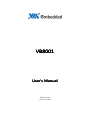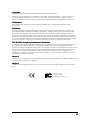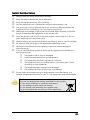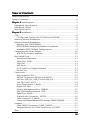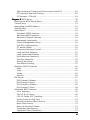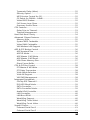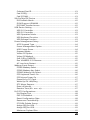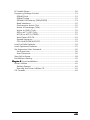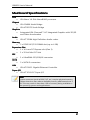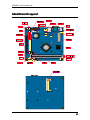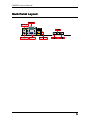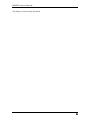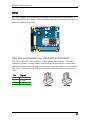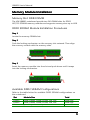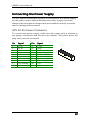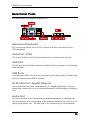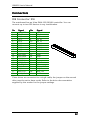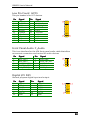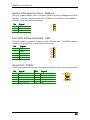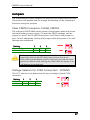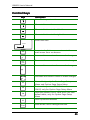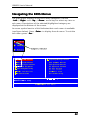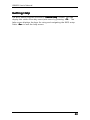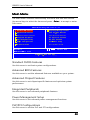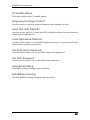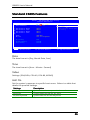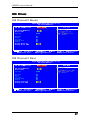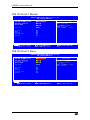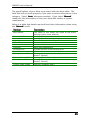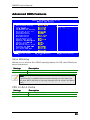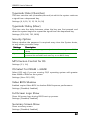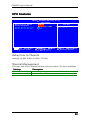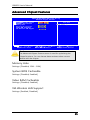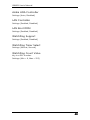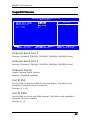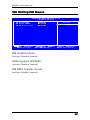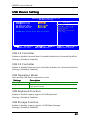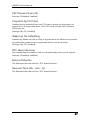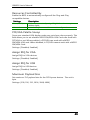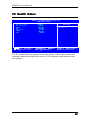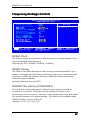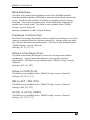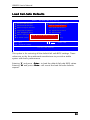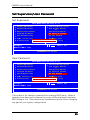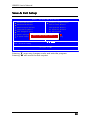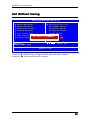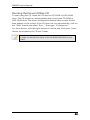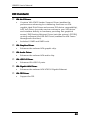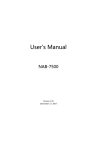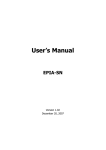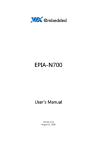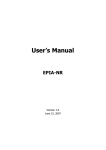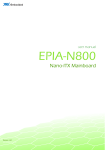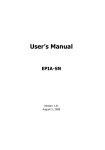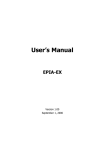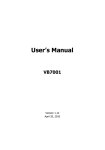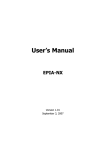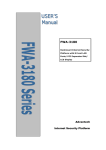Download VIA Technologies VB8001-16 - VIA Motherboard - Mini ITX User`s manual
Transcript
VB8001 User’s Manual Version 1.01 June 10, 2009 Copyright Copyright © 2008-2009 VIA Technologies Incorporated. All rights reserved. No part of this document may be reproduced, transmitted, transcribed, stored in a retrieval system, or translated into any language, in any form or by any means, electronic, mechanical, magnetic, optical, chemical, manual or otherwise without the prior written permission of VIA Technologies, Incorporated. Trademarks All trademarks are the property of their respective holders. PS/2 is a registered trademark of IBM Corporation. Disclaimer No license is granted, implied or otherwise, under any patent or patent rights of VIA Technologies. VIA Technologies makes no warranties, implied or otherwise, in regard to this document and to the products described in this document. The information provided in this document is believed to be accurate and reliable as of the publication date of this document. However, VIA Technologies assumes no responsibility for the use or misuse of the information in this document and for any patent infringements that may arise from the use of this document. The information and product specifications within this document are subject to change at any time, without notice and without obligation to notify any person of such change. FCCFCC-B Radio Frequency Interference Statement This equipment has been tested and found to comply with the limits for a class B digital device, pursuant to part 15 of the FCC rules. These limits are designed to provide reasonable protection against harmful interference when the equipment is operated in a commercial environment. This equipment generates, uses and can radiate radio frequency energy and, if not installed and used in accordance with the instruction manual, may cause harmful interference to radio communications. Operation of this equipment in a residential area is likely to cause harmful interference, in which case the user will be required to correct the interference at his personal expense. Notice 1 The changes or modifications not expressly approved by the party responsible for compliance could void the user's authority to operate the equipment. Notice 2 Shielded interface cables and A.C. power cord, if any, must be used in order to comply with the emission limits. Tested To Comply With FCC Standards FOR HOME OR OFFICE USE ii SAFETY INSTRUCTIONS Always read the safety instructions carefully. Keep this User's Manual for future reference. Keep this equipment away from humidity. Lay this equipment on a reliable flat surface before setting it up. The openings on the enclosure are for air convection hence protects the equipment from overheating. Do not cover the openings. Make sure the voltage of the power source and adjust properly 110/220V before connecting the equipment to the power inlet. Place the power cord in such a way that people cannot step on it. Do not place anything over the power cord. Always unplug the power cord before inserting any add-on card or module. All cautions and warnings on the equipment should be noted. Never pour any liquid into the opening. Liquid can cause damage or electrical shock. If any of the following situations arises, get the equipment checked by a service personnel: The power cord or plug is damaged. Liquid has penetrated into the equipment. The equipment has been exposed to moisture. The equipment has not worked well or you cannot get it work according to User's Manual. The equipment has dropped and damaged. If the equipment has obvious sign of breakage. Do not leave this equipment in an environment unconditioned or in a storage temperature above 60oC (140oF). The equipment may be damaged. Caution: Only use the appropriate battery specified for this product. Do not reuse, recharge, or reheat an old battery. Do not attempt to force open the battery. Do not discard used batteries with regular trash. Discard used batteries according to local regulations. iii TABLE OF CONTENTS Safety Instructions ........................................................................................................... iii Table of Contents............................................................................................................. iv C C Chhhaaapppttteeerrr 111 Specifications................................................................................................. 1 Mainboard Specifications .........................................................................................2 Mainboard Layout .......................................................................................................4 Back Panel Layout ........................................................................................................5 C C Chhhaaapppttteeerrr 222 Installation ...................................................................................................... 7 CPU ....................................................................................................................................8 CPU Fan and System Fan: CPUFAN and SYSFAN ......................................8 Memory Module Installation...................................................................................8 Memory Module Installation...................................................................................9 Memory Slot: DDR2 DIMM.................................................................................9 DDR2 SDRAM Module Installation Procedures .........................................9 Available DDR2 SDRAM Configurations .......................................................9 Connecting the Power Supply ............................................................................. 10 ATX 20-Pin Power Connector ......................................................................... 10 Back Panel Ports ........................................................................................................ 11 Mouse and Keyboard......................................................................................... 11 Serial Port: COM................................................................................................... 11 VGA Port.................................................................................................................. 11 USB Ports................................................................................................................. 11 RJ-45 LAN Port: Gigabit Ethernet.................................................................. 11 Audio Port............................................................................................................... 11 Connectors................................................................................................................... 12 IDE Connector: IDE .............................................................................................. 12 SATA II Connectors: SATA1 and SATA2...................................................... 13 USB Pin: USB_0/1, USB_2/3 and USB_4/5 .................................................. 13 Low Pin Count: JLPC1......................................................................................... 14 Front Panel Audio: F_Audio ............................................................................. 14 Digital I/O: DIO ..................................................................................................... 14 System Management Bus: SMBus1............................................................. 15 Fast IrDA Infrared Module: FIR1 ................................................................... 15 Serial Port: COM2 ................................................................................................ 15 Digital Audio Connector: SPDIF1 ................................................................. 16 Case Connector: F_PANEL ................................................................................ 16 Consumer Infrared Module/PS2 Header: CIR/EXT_KBMS1........................ 16 Jumpers ......................................................................................................................... 17 Clear CMOS Connector: CLEAR_CMOS1 .................................................... 17 Voltage Selector for COM Connectors: JCOMV2.................................. 17 Slots ................................................................................................................................ 18 iv Mini Peripheral Component Interconnect: MiniPCI .............................. 18 PCI Interrupt Request Routing ....................................................................... 18 PCI Express: PCIe x16 ........................................................................................ 18 C C Chhhaaapppttteeerrr 333 BIOS Setup....................................................................................................19 Entering the BIOS Setup Menu ........................................................................... 20 Control Keys ................................................................................................................ 21 Navigating the BIOS Menus ................................................................................. 22 Getting Help................................................................................................................ 23 Main Menu................................................................................................................... 24 Standard CMOS Features ................................................................................. 24 Advanced BIOS Features................................................................................... 24 Advanced Chipset Features ............................................................................. 24 Integrated Peripherals ....................................................................................... 24 Power Management Setup .............................................................................. 24 PnP/PCI Configurations..................................................................................... 24 PC Health Status................................................................................................... 25 Frequency/Voltage Control ............................................................................. 25 Load Fail-Safe Defaults...................................................................................... 25 Load Optimized Defaults.................................................................................. 25 Set Supervisor Password................................................................................... 25 Set User Password ............................................................................................... 25 Save & Exit Setup................................................................................................. 25 Exit Without Saving............................................................................................. 25 Standard CMOS Features ...................................................................................... 26 Date ........................................................................................................................... 26 Time........................................................................................................................... 26 Video......................................................................................................................... 26 Halt On ..................................................................................................................... 26 IDE Drives ..................................................................................................................... 27 IDE Channel 0 Master......................................................................................... 27 IDE Channel 0 Slave ............................................................................................ 27 IDE Channel 2 Master......................................................................................... 28 IDE Channel 3 Slave ............................................................................................ 28 Advanced BIOS Features........................................................................................ 30 Virus Warning........................................................................................................ 30 CPU L1 & L2 Cache ............................................................................................. 30 CPU L2 Cache ECC Checking........................................................................... 31 Quick Power On Self-Test ................................................................................ 31 First/Second/Third Boot Device..................................................................... 31 Boot Other Device ............................................................................................... 31 Boot Up NumLock Status ................................................................................. 31 Typematic Rate Setting ..................................................................................... 31 Typematic Rate (Chars/Sec)............................................................................. 32 v Typematic Delay (Msec).................................................................................... 32 Security Option..................................................................................................... 32 MPS Version Control for OS............................................................................ 32 OS Select for DRAM > 64MB.......................................................................... 32 Video BIOS Shadow ............................................................................................ 32 Full Screen Logo Show ...................................................................................... 32 Summary Screen Show...................................................................................... 32 CPU Features............................................................................................................... 33 Delay Prior to Thermal....................................................................................... 33 Thermal Management ....................................................................................... 33 Hard Disk Boot Priority ........................................................................................... 34 Advanced Chipset Features .................................................................................. 35 Memory Hole......................................................................................................... 35 System BIOS Cacheable .................................................................................... 35 Video RAM Cacheable ....................................................................................... 35 VIA Wireless LAN Support ............................................................................... 35 AGP & P2P Bridge Control.................................................................................... 36 AGP Aperture Size ............................................................................................... 36 AGP3.0 Mode......................................................................................................... 36 AGP Master 1 WS Write .................................................................................... 36 AGP Master 1 WS Read..................................................................................... 36 VGA Share Memory Size................................................................................... 37 Direct Frame Buffer ............................................................................................. 37 CPU & PCI Bus Control ........................................................................................... 38 PCI Master 0 WS Write ...................................................................................... 38 PCI Delay Transaction ........................................................................................ 38 VLink Mode Selection ........................................................................................ 38 VLink 8X Support ................................................................................................. 38 VIA PWR Management...................................................................................... 38 Integrated Peripherals............................................................................................. 39 OnChip IDE Channel 0 ....................................................................................... 39 IDE HDD Block Mode ......................................................................................... 39 SATA Controller .................................................................................................... 39 SATA Controller Mode....................................................................................... 39 Azalia HDA Controller ........................................................................................ 40 LAN Controller ...................................................................................................... 40 LAN Boot ROM ..................................................................................................... 40 WatchDog Support ............................................................................................. 40 WatchDog Timer Select .................................................................................... 40 WatchDog Count Value .................................................................................... 40 SuperIO Device .......................................................................................................... 41 Onboard Serial Port 1 ........................................................................................ 41 Onboard Serial Port 2 ........................................................................................ 41 vi Onboard Fast IR.................................................................................................... 41 Fast IR IRQ............................................................................................................... 41 Fast IR DMA............................................................................................................ 41 VIA OnChip IDE Device........................................................................................... 42 IDE Prefetch Mode .............................................................................................. 42 DOM Support UDMA66.................................................................................... 42 IDE DMA Transfer Access ................................................................................. 42 USB Device Setting................................................................................................... 43 USB 1.0 Controller ............................................................................................... 43 USB 2.0 Controller ............................................................................................... 43 USB Operation Mode ......................................................................................... 43 USB Keyboard Function .................................................................................... 43 USB Storage Function ........................................................................................ 43 Power Management Setup ................................................................................... 44 ACPI Suspend Type............................................................................................. 44 Power Management Option............................................................................ 44 HDD Power Down................................................................................................ 44 Suspend Mode...................................................................................................... 45 Video Off Option.................................................................................................. 45 Video Off Method................................................................................................ 45 Soft-Off by PWRBTN .......................................................................................... 45 Run VGABIOS if S3 Resume............................................................................. 45 AC Loss Auto Restart.......................................................................................... 45 Wakeup Event Detect.............................................................................................. 46 PS2KB Wakeup Select ........................................................................................ 46 PS2KB Wakeup Key Select ............................................................................... 46 PS2MS Wakeup Key Select .............................................................................. 46 PS2 Keyboard Power On................................................................................... 46 PS2 Mouse Power On ........................................................................................ 47 PowerOn by PCI Card......................................................................................... 47 Wake Up On LAN/Ring ..................................................................................... 47 RTC Alarm Resume.............................................................................................. 47 Date (of Month).................................................................................................... 47 Resume Time (hh : mm : ss)............................................................................. 47 PnP/PCI Configurations .......................................................................................... 48 Init Display First .................................................................................................... 48 PNP OS Installed .................................................................................................. 48 Reset Configuration Data ................................................................................. 48 Resources Controlled By................................................................................... 49 PCI/VGA Palette Snoop ..................................................................................... 49 Assign IRQ for VGA............................................................................................. 49 Assign IRQ for USB.............................................................................................. 49 Maximum Payload Size ..................................................................................... 49 vii PC Health Status........................................................................................................ 50 Frequency/Voltage Control .................................................................................. 51 DRAM Clock ........................................................................................................... 51 DRAM Timing ........................................................................................................ 51 SDRAM CAS Latency [DDR/DDR2] ............................................................... 51 Bank Interleave ..................................................................................................... 52 Precharge to Active (Trp).................................................................................. 52 Active to Precharge (Tras) ................................................................................ 52 Active to CMD (Trcd).......................................................................................... 52 REF to ACT / REF (Trfc)....................................................................................... 52 ACT(0) to ACT(1) (TRRD) ................................................................................... 52 Auto Detect PCI Clk ............................................................................................ 53 Spread Spectrum ................................................................................................. 53 CPU Host/PCIEX/AGP/PCI ................................................................................ 53 Load Fail-Safe Defaults ........................................................................................... 54 Load Optimized Defaults ....................................................................................... 55 Set Supervisor/User Password............................................................................. 56 Set Supervisor ....................................................................................................... 56 User Password....................................................................................................... 56 Save & Exit Setup...................................................................................................... 58 Exit Without Saving .................................................................................................. 59 C C Chhhaaapppttteeerrr 444 Driver Installation.......................................................................................61 Driver Utilities ............................................................................................................. 62 Getting Started ..................................................................................................... 62 Running the Driver Utilities CD...................................................................... 63 CD Content .................................................................................................................. 64 viii VB8001 User’s Manual CHHAAPPTTEERR 1 SPECIFICATIONS The ultra-compact and highly integrated VIA VB8001 uses the Mini-ITX mainboard form-factor developed by VIA Technologies, Inc. as part of the company’s open industry-wide total connectivity initiative. The mainboard enables the creation of an exciting new generation of small, ergonomic, innovative and affordable embedded systems. Through a high level of integration, the Mini-ITX occupy 66% of the size of FlexATX mainboard form factor. The mainboard comes with a VIA Nano 1.6 GHz NanoBGA2 processor, boasting of ultra-low power consumption, cool and quiet operation. 1 VB8001 User’s Manual Mainboard Specifications CPU • VIA Nano 1.6 GHz NanoBGA2 processor Chipset • VIA CN896 North Bridge • VIA VT8237S South Bridge Graphics • Integrated VIA Chrome9™ HC Integrated Graphics with 2D/3D and Video Acceleration Audio • VIA VT1708A High Definition Audio codec Memory • 2 x DDR2 667/533 DIMM slot (up to 4 GB) Expansion Slot • 1 x 16-Lane PCI Express slot (Gen 1) • 1 x 32-bit Mini-PCI slot IDE • SATA • 1 x UltraDMA 133/100/66 connector 2 x SATA II connectors LAN • VIA VT6130 1 Gigabit Ethernet Controller Super I/O • VIA VT1211 LPC Super I/O Note: System resources (such as BIOS, PCI, etc.) require physical memory address locations that reduce available memory addresses above 3 GB. This may result in less than 4 GB of memory being available to the operating system and applications. 2 VB8001 User’s Manual Back Panel I/O Ports • 1 x PS2 Mouse port • 1 x PS2 Keyboard port • 1 x Serial port • 1 x RJ-45 LAN port • 1 x VGA port • 2 x USB 2.0 ports • 3 x Audio jacks: Line-out, Line-in and MIC-in (Horizontal, Smart 5.1 supported) Onboard I/O Connectors • 3 x USB pin connector for 6 additional USB 2.0 ports (1 supports VIA WLAN module) • 1 x LPC header • 1 x SMBus pin connector • 1 x Serial port pin connector for COM2 (5V/12V selectable) • 1 x CIR pin connector (switchable for KB/MS) • 1 x FIR pin connector (IRDA 1.0) • 1 x Front Panel pin connector • 1 x Front Panel Audio pin connector for Line-out and MIC-in • 1 x SPDIF out pin connector • 1 x Buzzer • 2 x Fan pin connectors for CPU and System fan • 1 x ATX power connector BIOS • Award BIOS, SPI 4/8Mbit flash memory capacity Form Factor • Mini-ITX (6-layer) • 17cm X 17cm 3 VB8001 User’s Manual Mainboard Layout 4 VB8001 User’s Manual Back Panel Layout 5 VB8001 User’s Manual This page is intentionally left blank. 6 VB8001 User’s Manual CHHAAPPTTEERR 2 INSTALLATION This chapter provides you with information about hardware installation procedures. It is recommended to use a grounded wrist strap before handling computer components. Electrostatic discharge (ESD) can damage some components. 7 VB8001 User’s Manual CPU The VIA VB8001 mainboard is packaged with a standard VIA Nano 1.6 GHz NanoBGA2 processor. This processor requires a heatsink with fan to provide sufficient cooling. CPU Fan and System Fan: CPUFAN and SYSFAN The CPU_FAN (CPU fan) and SYS_FAN (system fan) run on +12V and maintain system cooling. When connecting the wire to the connectors, always be aware that the red wire (positive wire) should be connected to the +12V. The black wire is Ground and should always be connected to GND. Pin 1 2 3 Signal FANIO +12V GND CPU_FAN SYS_FAN 8 VB8001 User’s Manual Memory Module Installation Memory Slot: DDR2 DIMM The VIA VB8001 mainboard provide two 240-DIMM slots for DDR2 667/533 SDRAM memory modules and supports memory sizes up to 4GB. DDR2 SDRAM Module Installation Procedures Step 1 Locate the memory DIMM slots. Step 2 Push the locking mechanism on the memory slot outward. Then align the memory module with the memory slots. Step 3 Insert the memory module into the slot and push down until it snaps into the locking mechanism. Available DDR2 SDRAM Configurations Refer to the table below for available DDR2 SDRAM configurations on the mainboard. Slot Module Size DIMM1 64MB, 128MB, 256MB, 512MB, 1GB, 2GB DIMM2 64MB, 128MB, 256MB, 512MB, 1GB, 2GB Maximum supported system memory Total 64MB-2GB 64MB-2GB 4GB 9 VB8001 User’s Manual Connecting the Power Supply The VIA VB8001 mainboard supports a conventional ATX power supply for the power system. Before inserting the power supply connector, always make sure that all components are installed correctly to ensure that no damage will be caused. ATX 20-Pin Power Connector To connect the power supply, make sure the power plug is inserted in the proper orientation and the pins are aligned. Then push down the plug firmly into the connector. Pin Signal Pin Signal 1 2 3 4 5 6 7 8 9 10 +3.3V +3.3V GND +5V GND +5V GND Power Good +5V Standby +12V 11 12 13 14 15 16 17 18 19 20 +3.3V -12V GND Power Supply On GND GND GND -5V +5V +5V 10 VB8001 User’s Manual Back Panel Ports The back panel has the following ports: Mouse and Keyboard The connector above is for a PS/2 mouse, and the one below is for a PS/2 keyboard. Serial Port: COM The 9-pin COM port is for pointing devices or other serial devices. VGA Port The 15-pin female VGA connector can be used to connect to any analog VGA monitor. USB Ports Two standard USB 2.0 ports are provided on the back panel. These ports used to connect the USB2.0 devices. RJ-45 LAN Port: Gigabit Ethernet The mainboard provides a standard RJ-45 (Gigabit Ethernet). This port allows the connection to a Local Area Network (LAN) through a network hub. Audio Port The Line-Out jack is for connecting to external speakers or headphones. The Line-In jack is for connecting to an external audio device such as a CD player, tape player, etc. The Mic jack is for connecting to a microphone. 11 VB8001 User’s Manual Connectors IDE Connector: IDE The mainboard has an Ultra DMA 133/100/66 controller. You can connect up to two IDE devices in any combination. Pin Signal Pin Signal 1 3 5 7 9 11 13 15 17 19 21 23 25 27 29 31 33 35 37 39 #IDE_RST PD_7 PD_6 PD_5 PD_4 PD_3 PD_2 PD_1 PD_0 GND #PD_REQ #PD_IOW #PD_IOR #PD_RDY #PD_ACK PD_IRQ15 PD_A1 PD_A0 #PD_CS1 #HD_LED1 2 4 6 8 10 12 14 16 18 20 22 24 26 28 30 32 34 36 38 40 GND PD_8 PD_9 PD_10 PD_11 PD_12 PD_13 PD_14 PD_15 NC GND GND GND Primary GND NC IDE_DMADET PD_A2 #PD_CS3 GND If two drives are connected to a single cable, the jumper on the second drive must be set to slave mode. Refer to the drive documentation supplied by the vendor for the jumper settings. 12 VB8001 User’s Manual SATA II Connectors: SATA1 and SATA2 These next generation connectors support the thin SATA cables for primary internal storage devices. The current SATA interface allows up to 300MB/s data transfer rate, faster than the standard parallel ATA with 133 MB/s (Ultra DMA). SATA2 SATA1 USB Pin: USB_0/1, USB_2/3 and USB_4/5 The mainboard provide two 10-pin and one 12-pin USB pin header, allowing up to six additional USB 2.0 ports. Therefore mainboard can support up to eight USB 2.0 ports. These ports can be used to connect high-speed USB interface peripherals such as USB HDD, digital cameras, MP3 players, printers, modem and the like. 1010-Pin USB Pin connector (USB_0/1) Pin Signal Pin Signal 1 3 5 7 9 +5VDUAL USBD_T0USBD_T0+ GND KEY 2 4 6 8 10 +5VDUAL USBD_T1USBD_T1+ GND GND 1010-Pin USB Pin connector (USB_2/3) Pin Signal Pin Signal 1 3 5 7 9 +5VDUAL USBD_T2USBD_T2+ GND KEY 2 4 6 8 10 +5VDUAL USBD_T3USBD_T3+ GND GND 1212-Pin USB Pin connector (USB_4/5 for VIA WLAN) WLAN) Pin Signal Pin Signal 1 3 5 7 9 11 +5VDUAL USBD_T4USBD_T4+ GND KEY NC 2 4 6 8 10 12 +5VDUAL USBD_T5USBD_T5+ GND W_LESS_LED GPO_4_RF-ON 12 11 2 1 Note: USB pin header connectors use the “2.0 pitch Dupont connector”. 13 VB8001 User’s Manual Low Pin Count: JLPC1 This pin header is for LPC devices. Pin Signal Pin Signal 1 3 5 7 9 11 13 15 17 19 LAD1 -PCIRSTX LAD0 LAD2 SERIRQ -LDRQ0 +5V +5V GND GND 2 4 6 8 10 12 14 16 18 20 LPCIF_33_CLK GND LPCIF_48_CLK -LFRAME LAD3 -EXTSMI +3.3V +3.3V GND NC Front Panel Audio: F_Audio This is an interface for the VIA front panel audio cable that allow convenient connection and control of audio devices. Pin Signal Pin Signal 1 3 5 7 9 AUD_MIC1 AUD_MIC2 AUD_FPOUT_R FRONT_IO_SENSE AUD_FPOUT_L 2 4 6 8 10 AUD_GND AUD_FNT_DET MIC2_JD NC LINE2_JD Digital I/O: DIO General purpose digital input and output. Pin Signal Pin Signal 1 3 5 7 9 11 5V_DIO GPO_1 GPO_7 GPO_26 GPO_27 GND 2 4 6 8 10 12 12V_DIO GPI_4 GPI_12 GPI_13 GPI_14 GND 14 VB8001 User’s Manual System Management Bus: SMBus1 This pin header allows you to connect SMBus (System Management Bus) devices. Devices communicate with a SMBus host and/or other SMBus devices using the SMBus interface. Pin Signal 1 2 3 SMBCK SMBDT GND 1 2 3 Fast IrDA Infrared Module: FIR1 This pin header is used to connect to an IrDA module. The BIOS settings must be configured to activate the IR function. Pin 1 2 3 4 5 Signal +5V IRRX1 IRRX GND IRTX Serial Port: COM2 COM2 pin header can be used to attach an additional port for serial devices. Pin Signal Pin Signal 1 3 5 7 9 SIO_COM_DCD SIO_COM_TXD GND SIO_COM_RTS SIO_COM_RI 2 4 6 8 10 SIO_COM_RXD SIO_COM_DTR SIO_COM_DSR SIO_COM_CTS KEY 15 VB8001 User’s Manual Digital Audio Connector: SPDIF1 This connector is for connecting the Sony Philips Digital Interface (S/PDIF) bracket. The S/PDIF output provides digital audio to external speakers or compressed AC3 data to an external Dolby Digital Decoder. The feature is available only with stereo system that has digital output function. Pin Signal 1 2 3 +5V SPDIF_OUT GND Case Connector: F_PANEL The F_PANEL pin header allows you to connect the power switch, reset switch, power LED, sleep LED, HDD LED and the case speaker. Pin Signal Pin Signal 1 3 5 7 9 11 13 15 +PWR_LED +PWR_LED -PWR_LED SPEAK+ NC NC SPEAKKEY 2 4 6 8 10 12 14 16 +HD_LED -HD_LED PW_BN GND RST_SW GND +SLEEP_LED -SLEEP_LED Consumer Infrared Module/PS2 Header: CIR/EXT_KBMS1 The mainboard provides a CIR pin header. It is also convertible to a KBMS pin header which is to attach a PS2 keyboard and mouse. Pin Signal Pin Signal 1 3 5 7 9 +5VDUAL KB_CLK EXT_KBCLK MS_CLK EXT_MSCLK 2 4 6 8 10 GND KB_DATA EXT_KBDATA MS_DATA EXT_MSDATA Note: When the pin header is not in use. Please short pin 3&5, pin 4&6, pin 7&9 and pin 8&10. 16 VB8001 User’s Manual Jumpers The mainboard provides jumpers for setting some mainboard functions. This section will explain how to change the settings of the mainboard functions using the jumpers. Clear CMOS Connector: CLEAR_CMOS1 The onboard CMOS RAM stores system configuration data and has an onboard battery power supply. To reset the CMOS settings, set the jumper on pins 1 and 2 while the system is off. Return the jumper to pins 2 and 3 afterwards. Setting the jumper while the system is on will damage the mainboard. Setting Normal Operation Clear CMOS setting 1 ON OFF 2 ON ON 3 OFF ON Normal Clear Caution: Caution: Except when clearing the RTC RAM, never remove the cap on CLEAR_CMOS jumper default position. Removing the cap will cause system boot failure. Avoid clearing the CMOS while the system is on; it will damage the mainboard. Voltage Selector for COM Connectors: JCOMV2 This VCC selector is to determine the input voltage of each COM connector. Setting 1 2 3 +5V +12V ON OFF ON ON OFF ON +5V +12V 17 VB8001 User’s Manual Slots Mini Peripheral Component Interconnect: MiniPCI The MiniPCI slot allows you to insert a MiniPCI expansion card. First unplug the power supply before adding or removing expansion cards. Read the documentation for the expansion card to see if any changes to the system are necessary. PCI Interrupt Request Routing The IRQ (interrupt request line) are hardware lines over which devices can send interrupt signals to the microprocessor. The “PCI & LAN” IRQ pins are typically connected to the PCI bus INT A# ~ INT D# pins as follows: MiniPCI Slot Order 1 Order 2 INT B# INT C# Order 3 INT D# Order 4 INT A# PCI Express: PCIe x16 The PCI Express slot allows you to insert a PCI Express x16 graphics expansion card. First unplug the power supply before adding or removing expansion cards. Read the documentation for the expansion card to see if any changes to the system are necessary. 18 VB8001 User’s Manual CHHAAPPTTEERR 3 BIOS SETUP This chapter gives a detailed explanation of the BIOS setup functions. 19 VB8001 User’s Manual Entering the BIOS Setup Menu Power on the computer and press <Delete Delete> Delete during the beginning of the boot sequence to enter the BIOS setup menu. If you missed the BIOS setup entry point, restart the system and try again. 20 VB8001 User’s Manual Control Keys Keys Description Move to the previous item Move to the next item Move to the item in the left side Move to the item in the right side Select the item Enter Esc Page Up Page Down Jumps to the Exit menu or returns to the main menu from a submenu Increase the numeric value or make changes Decrease the numeric value or make changes Increase the numeric value or make changes Decrease the numeric value or make changes F1 General help, only for Status Page Setup Menu and Option Page Setup Menu F5 Restore the previous CMOS value from CMOS, only for Option Page Setup Menu F6 F7 F10 Load the default CMOS value from Fail-Safe default table, only for Option Page Setup Menu Load Optimized defaults Save all the CMOS changes and exit 21 VB8001 User’s Manual Navigating the BIOS Menus The main menu displays all the BIOS setup categories. Use the <Left Left>/<Right Right> Up>/<Down Down> Left Right and <Up Up Down arrow keys to select any item or sub-menu. Descriptions of the selected/highlighted category are displayed at the bottom of the screen. An arrow symbol next to a field indicates that a sub-menu is available (see figure below). Press <Enter Enter> Enter to display the sub-menu. To exit the sub-menu, press <Esc Esc>. Esc 22 VB8001 User’s Manual Getting Help The BIOS setup program provides a “Genera General General Help” Help screen. You can display this screen from any menu/sub-menu by pressing <F1 F1>. F1 The help screen displays the keys for using and navigating the BIOS setup. Press <Esc Esc> Esc to exit the help screen. 23 VB8001 User’s Manual Main Menu The Main Menu contains twelve setup functions and two exit choices. Use arrow keys to select the items and press <Enter Enter> Enter to accept or enter Sub-menu. Standard CMOS Features Use this menu to set basic system configurations. Advanced BIOS Features Use this menu to set the advanced features available on your system. Advanced Chipset Features Use this menu to set chipset specific features and optimize system performance. Integrated Peripherals Use this menu to set onboard peripherals features. Power Management Setup Use this menu to set onboard power management functions. PnP/PCI Configurations Use this menu to set the PnP and PCI configurations. 24 VB8001 User’s Manual PC Health Status This menu shows the PC health status. Frequency/Voltage Control Use this menu to set the system frequency and voltage control. Load Fail-Safe Defaults Use this menu option to load the BIOS default settings for minimal and stable system operations. Load Optimized Defaults Use this menu option to load BIOS default settings for optimal and high performance system operations. Set Supervisor Password Use this menu option to set the BIOS supervisor password. Set User Password Use this menu option to set the BIOS user password. Save & Exit Setup Save BIOS setting changes and exit setup. Exit Without Saving Discard all BIOS setting changes and exit setup. 25 VB8001 User’s Manual Standard CMOS Features Phoenix- AwardBIOSCMOSSetupUtility StandardCMOSFeature Date(mm:dd:yy) Wed, Time(hh:mm:ss) 11 ItemHelp Mar52008 :20 :31 MenuLevel IDEChannel0Master [None] IDEChannel0Slave [None] IDEChannel2Master [None] IDEChannel3Slave [None] Video [EGA/VGA] HaltOn [All,ButKeyboard] BaseMemory 640K ExtendedMemory 391168K TotalMemory 392192K :Move Enter:Select F5: PreviousValues +/-/PU/PD:Value Changetheday,month,year andcentury F10:Save F6: Fail-Safe Defaults ESC:Exit F1:General Help F7: OptimizedDefaults Date The date format is [Day, Month Date, Year] Time The time format is [Hour : Minute : Second] Video Settings: [EGA/VGA, CGA 40, CGA 80, MONO] Halt On Set the system’s response to specific boot errors. Below is a table that details the possible settings. Settings Description All Errors No Errors All, But Keyboard System halts when any error is detected System does not halt for any error System halts for all non-key errors 26 VB8001 User’s Manual IDE Drives IDE Channel 0 Master IDE Channel 0 Slave 27 VB8001 User’s Manual IDE Channel 2 Master IDE Channel 3 Slave 28 VB8001 User’s Manual The specifications of your drive must match with the drive table. The hard disk will not work properly if you enter incorrect information in this category. Select “Auto Auto” Manual”, Auto whenever possible. If you select “Manual Manual make sure the information is from your hard disk vendor or system manufacturer. Below is a table that details required hard drive information when using the “Manual Manual” Manual mode. Settings Description IDE Channel The name of this match the name of the menu. Settings: [None, Auto, Manual] Settings: [None, Auto] Settings: [CHS, LBA, Large, Auto] Formatted size of the storage device Number of cylinders Number of heads Write precompensation Cylinder location of the landing zone Number of sectors Settings: [Auto, Mode 0, Mode 1, Mode 1, Mode 2, Mode 3, Mode 4] Settings: [Disabled, Auto] Settings: [Auto, Mode 0, Mode 1, Mode 1, Mode 2, Mode 3, Mode 4] Settings: [Disabled, Auto] Extended IDE Drive Access Mode Capacity Cylinder Head Precomp Landing Zone Sector Primary Master PIO Primary Master UDMA Primary Slave PIO Primary Slave UDMA 29 VB8001 User’s Manual Advanced BIOS Features Virus Warning Allows you to choose the VIRUS warning feature for IDE Hard Disk boot sector protection. Settings Description Enabled Disabled Turns on hard disk boot sector virus protection Turns off hard disk boot sector virus protection Note: If this function is enabled and someone attempt to write data into this area, BIOS will show a warning message on the screen and alarm beep. CPU L1 & L2 Cache Settings Description Disabled Enabled Turns off CPU L1 & L2 cache Turns on CPU L1 & L2 cache 30 VB8001 User’s Manual CPU L2 Cache ECC Checking Settings: [Enabled, Disabled] Quick Power On Self-Test Shortens Power On Self-Test (POST) cycle to enable shorter boot up time. Settings Description Disabled Enabled Standard Power On Self Test (POST) Shorten Power On Self Test (POST) cycle and boot up time First/Second/Third Boot Device Set the boot device sequence as BIOS attempts to load the disk operating system. Settings Description LS120 Hard Disk CDROM ZIP100 USB-FDD USB-ZIP USB-CDROM Legacy LAN Disabled Boot from LS-120 drive Boot from the HDD Boot from CDROM Boot from ATAPI ZIP drive Boot from USB Floppy drive Boot from USB ZIP drive Boot from USB CDROM Boot from network drive Disable the boot device sequence Boot Other Device Enables the system to boot from alternate devices if the system fails to boot from the “First/Second/Third Boot Device” lists. Settings Description Disabled Enabled No alternate boot device allowed Enable alternate boot device Boot Up NumLock Status Set the NumLock status when the system is powered on. Settings Description Off On Forces keypad to behave as arrow keys Forces keypad to behave as 10-key Typematic Rate Setting Enables “Typematic Rate” and “Typematic Delay” functions. Settings: [Disabled, Enabled] 31 VB8001 User’s Manual Typematic Rate (Chars/Sec) This item sets the rate (characters/second) at which the system retrieves a signal from a depressed key. Settings: [6, 8, 10, 12, 15, 20, 24, 30] Typematic Delay (Msec) This item sets the delay between, when the key was first pressed and when the system begins to repeat the signal from the depressed key. Settings: [250, 500, 750, 1000] Security Option Selects whether the password is required every time the System boots, or only when you enter Setup. Settings Description Setup Password prompt appears only when end users try to run BIOS Setup Password prompt appears every time when the computer is powered on and when end users try to run BIOS Setup System MPS Version Control for OS Settings: [1.1, 1.4] OS Select for DRAM > 64MB Select OS2 only if you are running OS/2 operating system with greater than 64MB of RAM on the system. Settings: [Non-OS2, OS2] Video BIOS Shadow Enabled copies Video BIOS to shadow RAM Improves performance. Settings: [Disabled, Enabled] Full Screen Logo Show Show full screen logo during BIOS boot up process. Settings: [Disabled, Enabled] Summary Screen Show Show summary screen. Settings: [Disabled, Enabled] 32 VB8001 User’s Manual CPU Features Features Delay Prior to Thermal Settings: [4 Min, 8 Min, 16 Min, 32 Min] Thermal Management This item sets CPU’s thermal control rule to protect CPU from overheat. Settings Description Thermal Monitor 1 Thermal Monitor 2 On-die throtting Ratio & VID transition 33 VB8001 User’s Manual Hard Disk Boot Priority This is for setting the priority of the hard disk boot order when the “Hard Disk” option is selected in the “[First/Second/Third] Boot Device” menu item. 34 VB8001 User’s Manual Advanced Chipset Features Caution: The Advanced Chipset Features menu is used for optimizing the chipset functions. Do not change these settings unless you are familiar with the chipset. Memory Hole Settings: [Disabled, 15M – 16M] System BIOS Cacheable Settings: [Disabled, Enabled] Video RAM Cacheable Settings: [Disabled, Enabled] VIA Wireless LAN Support Settings: [Enabled, Disabled] 35 VB8001 User’s Manual AGP & P2P Bridge Control AGP Aperture Size This setting controls how much memory space can be allocated to AGP for video purposes. The aperture is a portion of the PCI memory address range dedicated to graphics memory address space. Host cycles that hit the aperture range are forwarded to the AGP without any translation. Settings: [32MB, 64MB, 128MB, 256MB, 512MB, 1GB] AGP3.0 Mode This mainboard supports the AGP 8x interface. When the AGP 8x video card is used, it can transfer video data at 2133MB/s. AGP 8x is backward compatible, leave the default 4x mode on. AGP 4x mode can be detected automatically once you plug in the AGP 4x card. Settings: [8x, 4x] AGP Master 1 WS Write Settings: [Disabled, Enabled] AGP Master 1 WS Read Settings: [Disabled, Enabled] 36 VB8001 User’s Manual VGA Share Memory Size This setting allows you to select the amount of system memory that is allocated to the integrated graphics processor. Settings: [Disabled, 64M, 128M, 256M] Direct Frame Buffer Settings: [Disabled, Enabled] 37 VB8001 User’s Manual CPU & PCI Bus Control Phoenix- AwardBIOSCMOSSetupUtility CPU&PCIBusControl PCIMaster0WSWrite [Enabled] PCIDelayTransaction [Enabled] VLinkModeSelection [ByAuto] VLink8XSupport [Enabled] VIAPWRManagement [Enabled] :Move Enter:Select F5: PreviousValues +/-/PU/PD:Value ItemHelp MenuLevel F10:Save F6: Fail-Safe Defaults ESC:Exit F1:General Help F7: OptimizedDefaults PCI Master 0 WS Write Settings: [Enabled, Disabled] PCI Delay Transaction Settings: [Disabled, Enabled] VLink Mode Selection Settings: [By Auto, Mode 0, Mode 1, Mode 2, Mode 3, Mode 4] VLink 8X Support Settings: [Disabled, Enabled] VIA PWR Management Settings: [Disabled, Enabled] 38 VB8001 User’s Manual Integrated Peripherals OnChip IDE Channel 0 Settings: [Disabled, Enabled] IDE HDD Block Mode This allows the hard disk controller to use the fast block mode to transfer data to and from the hard disk drive. Block mode is also called block transfer, multiple commands or multiple sector read / write. Settings Description Disabled Enabled Standard Mode Block Mode SATA Controller Settings: [Disabled, Enabled] SATA Controller Mode Controls the features of the Serial ATA controller within the South Bridge. Serial ATA is the latest generation of the ATA interface. Serial ATA hard drives deliver transfer speeds of up to 300MB/sec. Settings Description IDE Supports two PATA hard disk drives. Disables RAID and AHCI function. Only SATA supports RAID and AHCI function RAID 39 VB8001 User’s Manual Azalia HDA Controller Settings: [Auto, Disabled] LAN Controller Settings: [Enabled, Disabled] LAN Boot ROM Settings: [Enabled, Disabled] WatchDog Support Settings: [Enabled, Disabled] WatchDog Timer Select Settings: [Minute, Second] WatchDog Count Value Key in a DEC number. Settings: [Min = 0, Max = 255] 40 VB8001 User’s Manual SuperIO Device Onboard Serial Port 1 Settings: [Disabled, 3F8/IRQ4, 2F8/IRQ3, 3E8/IRQ4, 2E8/IRQ3, Auto] Onboard Serial Port 2 Settings: [Disabled, 3F8/IRQ4, 2F8/IRQ3, 3E8/IRQ4, 2E8/IRQ3, Auto] Onboard Fast IR Enable Onboard Fast IR function. Settings: [Disabled, Enabled] Fast IR IRQ Set this field to reserve an IRQ for the Fast IR port. This field is only available if Onboard Fast IR is enabled. Settings: [3, 4, 11] Fast IR DMA Set this field to choose the DMA channel. This field is only available if Onboard Fast IR is enabled. Settings: [5, 6] 41 VB8001 User’s Manual VIA OnChip IDE Device IDE Prefetch Mode Settings: [Disabled, Enabled] DOM Support UDMA66 Settings: [Disabled, Enabled] IDE DMA Transfer Access Settings: [Disabled, Enabled] 42 VB8001 User’s Manual USB Device Setting USB 1.0 Controller Enable or disable Universal Host Controller Interface for Universal Serial Bus. Settings: [Disabled, Enabled] USB 2.0 Controller Enable or disable Enhanced Host Controller Interface for Universal Serial Bus. Settings: [Disabled, Enabled] USB Operation Mode Auto decide USB device operation mode. Settings Description Full/Low Speed High Speed All of USB Device operated on full/low speed mode If USB device was high speed device, then it operated on high speed mode. USB Keyboard Function Enable or disable Legacy support of USB Keyboard. Settings: [Disabled, Enabled] USB Storage Function Enable or disable Legacy support of USB Mass Storage. Settings: [Disabled, Enabled] 43 VB8001 User’s Manual Power Management Setup ACPI Suspend Type Settings Description S1(POS) S1/Power On Suspend (POS) is a low power state. In this state, no system context (CPU or chipset) is lost and hardware maintains all system contexts. S3/Suspend To RAM (STR) is a power-down state. In this state, power is supplied only to essential components such as main memory and wakeup-capable devices. The system context is saved to main memory, and context is restored from the memory when a "wakeup" event occurs. Depends on the OS to select S1 or S3. S3(STR) S1 & S3 Power Management Option Settings: [User Define, Min Saving, Max Saving] HDD Power Down Set the length of time for a period of inactivity before powering down the hard disk. Settings: [Disable, 1 Min, 2 Min, 3 Min, 4 Min, 5 Min, 6 Min, 7 Min, 8 Min, 9 Min, 10 Min, 11 Min, 12 Min, 13 Min, 14 Min, 15 Min] 44 VB8001 User’s Manual Suspend Mode Sets the length of time for a period of inactivity before entering suspend mode. Settings: [Disable, 1 Min, 2 Min, 4 Min, 6 Min, 8 Min, 10 Min, 20 Min, 30 Min, 40 Min, 1 Hour] Video Off Option Select whether or not to turn off the screen when system enters power saving mode, ACPI OS such as Windows XP will override this option. Settings Description Always On Screen is always on even when system enters power saving mode Screen is turned off when system enters power saving mode Suspend -> Off Video Off Method Settings: [Blank Screen, V/H SYNC+Blank, DPMS Support] Soft-Off by PWRBTN This field configures the power button on the chassis. Settings Description Delay 4 Sec System is turned off if power button is pressed for more than four seconds. Power button functions as a normal power-on/-off button. Instant-Off Run VGABIOS if S3 Resume Select whether to run VGA BIOS if resuming from S3 state. This is only necessary for older VGA drivers. Settings: [Auto, Yes, No] AC Loss Auto Restart The field defines how the system will respond after an AC power loss during system operation. Settings Description Off On Former-Sts Keeps the system in an off state until the power button is pressed Restarts the system when the power is back Former-Sts 45 VB8001 User’s Manual Wakeup Event Detect Phoenix- AwardBIOSCMOSSetupUtility WakeupEventDetect PS2KBWakeupSelect [AnyKey] [AnyButton] PS2KeyboardPowerON [Disabled] PS2MousePowerOn [Disabled] PowerOnbyPCICard [ByOS] WakeUpOnLAN/Ring [ByOS] RTCAlarmResume [Disabled] Date(ofMonth) 0 Time(hh:mm:ss) 0:0:0 :Move Enter:Select F5: PreviousValues ItemHelp [HotKey] PS2KBWakeupKeySelect PS2MSWakeupKeySelect +/-/PU/PD:Value MenuLevel WhenSelectPassword, pleasepressEnterkey tochangePassword Max8numbers F10:Save F6: Fail-Safe Defaults ESC:Exit F1:General Help F7: OptimizedDefaults PS2KB Wakeup Select When selecting “Password”, press <Page Up> or <Page Down> to change password. The maximum number of characters is eight. “PS2MS Wakeup from S3/S4/S5” and “PS2KB Wakeup from S3/S4/S5” will be disabled while changing the password. Settings: [Hot Key, Password] PS2KB Wakeup Key Select Sets a Hot Key to restore the system from the power saving mode to an active state. Settings: [Ctrl+F1, Ctrl+F2, Ctrl+F3, Ctrl+F4, Ctrl+F5, Ctrl+F6, Ctrl+F7, Ctrl+F8, Ctrl+F9, Ctrl+F10, Ctrl+F11, Ctrl+F12, Power, Wake, Any Key] PS2MS Wakeup Key Select Enables any mouse activity to restore the system from the power saving mode to an active state. Settings: [Any Button, Left Button, Right Button] PS2 Keyboard Power On Settings: [Disabled, Enabled] 46 VB8001 User’s Manual PS2 Mouse Power On Settings: [Disabled, Enabled] PowerOn by PCI Card Enables activity detected from any PCI card to power up the system or resume from a suspended state. Such PCI cards include LAN, onboard USB ports, etc. Settings: [By OS, Enabled] Wake Up On LAN/Ring Enables any Wake-on LAN or Ring-In signals from the Ethernet or modem to restore the system from a suspended state to an active state. Settings: [By OS, Enabled] RTC Alarm Resume Set a scheduled time and/or date to automatically power on the system. Settings: [Disabled, Enabled] Date (of Month) The field specifies the date for “RTC Alarm Resume”. Resume Time (hh : mm : ss) The field specifies the time for “RTC Alarm Resume”. 47 VB8001 User’s Manual PnP/PCI Configurations Note: This section covers some very technical items and it is strongly recommended to leave the default settings as is unless you are an experienced user. Init Display First Settings: [PCI Slot, Onboard, PCIEx] PNP OS Installed Settings Description No Yes BIOS will initialize all the PnP cards BIOS will only initialize the PnP cards used for booting (VGA, IDE, SCSI). The rest of the cards will be initialized by the PnP operating system Reset Configuration Data Settings Description Disabled Enabled Default setting Resets the ESCD (Extended System Configuration Data) after exiting BIOS Setup if a newly installed PCI card or the system configuration prevents the operating system from loading 48 VB8001 User’s Manual Resources Controlled By Enable the BIOS to automatically configure all the Plug-and-Play compatible devices. Settings Description Auto(ESCD) BIOS will automatically assign IRQ, DMA and memory base address fields Unlocks “IRQ Resources” for manual configuration Manual PCI/VGA Palette Snoop Some non-standard VGA display cards may not show colors properly. This field allows you to set whether MPEG ISA/VESA VGA Cards can work with PCI/VGA or not. When enabled, a PCI/VGA can work with a MPEG ISA/VESA VGA card. When disabled, a PCI/VGA cannot work with a MPEG ISA/VESA Card. Settings: [Disabled, Enabled] Assign IRQ for VGA Assign IRQ for VGA devices. Settings: [Disabled, Enabled] Assign IRQ for USB Assign IRQ for USB devices. Settings: [Disabled, Enabled] Maximum Payload Size Set maximum TLP payload size for the PCI Express devices. The unit is byte. Settings: [128, 256, 512, 1024, 2048, 4096] 49 VB8001 User’s Manual PC Health Status The PC Health Status displays the current status of all of the monitored hardware devices/components such as CPU voltages, temperatures and fan speeds. 50 VB8001 User’s Manual Frequency/Voltage Control DRAM Clock The chipset supports synchronous and asynchronous mode between host clock and DRAM clock frequency. Settings: [By SPD, 200MHz, 266MHz, 333MHz] DRAM Timing The value in this field depends on the memory modules installed in your system. Changing the value from the factory setting is not recommended unless you install new memory that has a different performance rating than the original modules. Settings: [Manual, Auto By SPD] SDRAM CAS Latency [DDR/DDR2] This item is for setting the speed it takes for the memory module to complete a command. Generally, a lower setting will improve the performance of your system. However, if your system becomes less stable, you should change it to a higher setting. This field is only available when “DRAM Timing” is set to “Manual”. Settings: [1.5/2, 2/3, 2.5/4, 3/5] 51 VB8001 User’s Manual Bank Interleave This item is for setting the interleave mode of the SDRAM interface. Interleaving allows banks of SDRAM to alternate their refresh and access cycles. One bank will undergo its refresh cycle while another is being accessed. This improves performance of the SDRAM by masking the refresh time of each bank. This field is only available when “DRAM Timing” is set to “Manual”. Settings: [Disabled, 2 Bank, 4 Bank, 8 Bank] Precharge to Active (Trp) This field is for setting the length of time it takes to precharge a row in the memory module before the row becomes active. Longer values are safer but may not offer the best performance. This field is only available when “DRAM Timing” is set to “Manual”. Settings: [2T, 3T, 4T, 5T] Active to Precharge (Tras) This field is for setting the length of time it a row stays active before precharging. Longer values are safer but may not offer the best performance. This field is only available when “DRAM Timing” is set to “Manual”. Settings: [05T, 06~20T] Active to CMD (Trcd) This field is only available when “DRAM Timing” is set to “Manual”. Settings: [2T, 3T, 4T, 5T] REF to ACT / REF (Trfc) This field is only available when “DRAM Timing” is set to “Manual”. Settings: [08T, 09~71T] ACT(0) to ACT(1) (TRRD) This field is only available when “DRAM Timing” is set to “Manual”. Settings: [2T, 3T, 4T, 5T] 52 VB8001 User’s Manual Auto Detect PCI Clk Settings: [Enabled, Disabled] Spread Spectrum When the mainboard's clock generator pulses, the extreme values (spikes) of the pulses create EMI (Electromagnetic Interference). The Spread Spectrum function reduces the EMI generated by modulating the pulses so that the spikes of the pulses are reduced to flatter curves. Settings: [Disabled, Enabled] CPU Host/PCIEX/AGP/PCI Settings: [Default, 133/100/66/33MHz, 137/100/68/34MHz, 200/100/66/33MHz, 202/100/67/33MHz, 206/100/68/34MHz, 210/100/70/35MHz] 53 VB8001 User’s Manual Load FailFail-Safe Defaults Phoenix- AwardBIOSCMOSSetupUtility StandardCMOSFeatures Frequency/VoltageControl AdvancedBIOSFeatures LoadFail-SafeDefaults AdvancedChipsetFeatures LoadOptimizedDefaults IntegratedPeripherals SetSupervisorPassword PowerManagementSetup SetUserPassword PnP/PCIConfigurations Save&ExitSetup LoadFail-SafeDefaults(Y/N)?N PCHealthStatus ExitWithoutSaving Esc:Quit :SelectItem F10:Save&ExitSetup LoadFail-SafeDefaults This option is for restoring all the default fail-safe BIOS settings. These values are set by the mainboard manufacturer to provide a stable system with basic performance. Entering “Y Y” and press <Enter Enter> Enter to load the default fail-safe BIOS values. Entering “N N” and press <Enter Enter> Enter will cancel the load fail-safe defaults request. 54 VB8001 User’s Manual Load Optimized Defaults This option is for restoring all the default optimized BIOS settings. The default optimized values are set by the mainboard manufacturer to provide a stable system with optimized performance. Entering “Y Y” and press <Enter Enter> Enter to load the default optimized BIOS values. Entering ”N N” will cancel the load optimized defaults request. 55 VB8001 User’s Manual Set Supervisor/User Password Set Supervisor User Password This option is for setting a password for entering BIOS Setup. When a password has been set, a password prompt will be displayed whenever BIOS Setup is run. This prevents an unauthorized person from changing any part of your system configuration. 56 VB8001 User’s Manual There are two types of passwords you can set. A supervisor password and a user password. When a supervisor password is used, the BIOS Setup program can be accessed and the BIOS settings can be changed. When a user password is used, the BIOS Setup program can be accessed but the BIOS settings cannot be changed. To set the password, type the password (up to eight characters in length) and press <Enter>. The password typed now will clear any previously set password from CMOS memory. The new password will need to be reentered to be confirmed. To cancel the process press <Esc>. To disable the password, press <Enter Enter> Enter when prompted to enter a new password. A message will show up to confirm disabling the password. To cancel the process press <Esc Esc>. Esc Additionally, when a password is enabled, the BIOS can be set to request the password each time the system is booted. This would prevent unauthorized use of the system. See “Security Option” in the “Advanced BIOS Features” section for more details. 57 VB8001 User’s Manual Save & Exit Setup Phoenix- AwardBIOSCMOSSetupUtility StandardCMOSFeatures Frequency/VoltageControl AdvancedBIOSFeatures LoadFail-SafeDefaults AdvancedChipsetFeatures LoadOptimizedDefaults IntegratedPeripherals SetSupervisorPassword PowerManagementSetup SetUserPassword Save&ExitSetup PnP/PCIConfigurations SAVEtoCMOSandEXIT(Y/N)?Y ExitWithoutSaving PCHealthStatus Esc:Quit :SelectItem F10:Save&ExitSetup SaveDatatoCMOS Entering “Y Y” saves any changes made, and exits the program. Entering “N N” will cancel the exit request. 58 VB8001 User’s Manual Exit Without Saving Entering “Y Y’ discards any changes made and exits the program. Entering “N N” will cancel the exit request. 59 VB8001 User’s Manual This page is intentionally left blank. 60 VB8001 User’s Manual CHHAAPPTTEERR 4 DRIVER INSTALLATION This chapter gives you brief descriptions of each mainboard driver and application. You must install the VIA chipset drivers first before installing other drivers such as VGA drivers. The applications will only function correctly if the necessary drivers are already installed. 61 VB8001 User’s Manual Driver Utilities Getting Started The mainboard includes a Driver Utilities CD that contains the drivers and software for enhancing the performance of the mainboard. If the CD is missing from the retail box, please contact the local dealer for the CD. Note: The driver utilities and software are updated from time to time. The latest updated versions are available at http://www.viaembedded.com/ 62 VB8001 User’s Manual Running the Driver Utilities CD To start using the CD, insert the CD into the CD-ROM or DVD-ROM drive. The CD should run automatically after closing the CD-ROM or DVD-ROM drive. The driver utilities and software menu screen should then appear on the screen. If the CD does not run automatically, click on the “Start” button and select “Run…” Then type: "D:\Setup.exe". For Linux drivers, click the right button on mouse and click open. Linux drivers are located in the "Driver" folder. Note: D: might not be the drive letter of the CD-ROM/DVD-ROM in your system. 63 VB8001 User’s Manual CD Content VIA 4in1 Drivers: Contains VIA ATAPI Vendor Support Driver (enables the performance enhancing bus mastering functions on ATAcapable Hard Disk Drives and ensures IDE device compatibility), AGP VxD Driver (provides service routines to your VGA driver and interface directly to hardware, providing fast graphical access), IRQ Routing Miniport Driver (sets the system's PCI IRQ routing sequence) and VIA INF Driver (enables the VIA Power Management function). Includes V-RAID and RAID tools. VIA Graphics Driver: Enhances the onboard VIA graphic chip. VIA Audio Driver: Enhances the onboard VIA audio chip. VIA USB 2.0 Driver: Enhances VIA USB 2.0 ports. VIA Gigabit Gigabit LAN Driver: Enhances the onboard VIA VT6130 Gigabit Ethernet. VIA FIR Driver: Support for FIR. 64