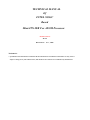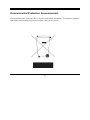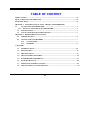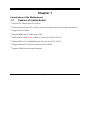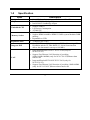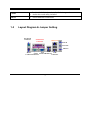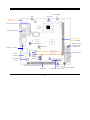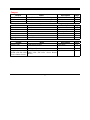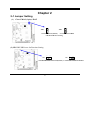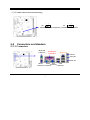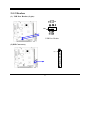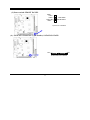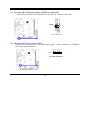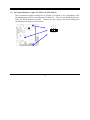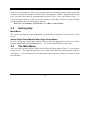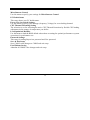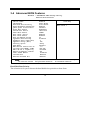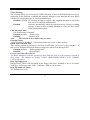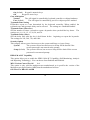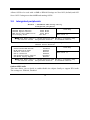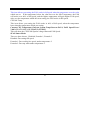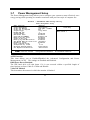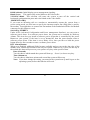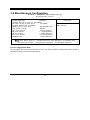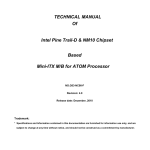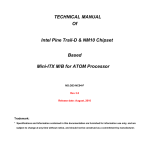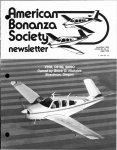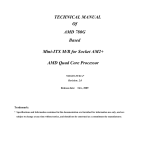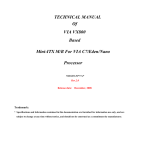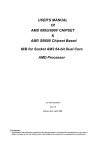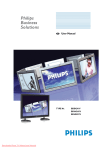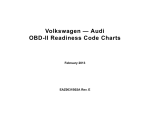Download MSI 945GC Network Specifications
Transcript
TECHNICAL MANUAL Of INTEL 945GC Based Mini-ITX M/B For ATOM Processor NO.G03-NC91-F Rev2.0 Release date: Nov. , 2008 Trademark: * Specifications and Information contained in this documentation are furnished for information use only, and are subject to change at any time without notice, and should not be construed as a commitment by manufacturer. Environmental Protection Announcement Do not dispose this electronic device into the trash while discarding. To minimize pollution and ensure environment protection of mother earth, please recycle. ii TABLE OF CONTENT USER’S NOTICE .................................................................................................................................. iii MANUAL REVISION INFORMATION ............................................................................................ iii ITEM CHECKLIST.............................................................................................................................. iii CHAPTER 1 INTRODUCTION OF INTEL CHIPSET MOTHERBOARD 1-1 FEATURE OF MOTHERBOARD..................................................................................... 1 1-1-1 SPECICAL FEATURE OF MOTHERBOARD............................................................. 2 1-2 SPECIFICATION.................................................................................................................. 3 1-3 LAYOUT DIAGRAM & JUMPER SETTING ................................................................... 3 CHAPTER 2 HARDWARE INSTALLATION 2-1 JUMPER SETTING .............................................................................................................. 6 2-2 CONNECTORS AND HEADERS ....................................................................................... 7 2-2-1 CONNECTORS....................................................................................................... 7 2-2-2 HEADERS ............................................................................................................... 8 CHAPTER 3 3-1 ENTERING SETUP…………………………………………………………………………12 3-2 GETTING HELP..…………………………………………………………………………...13 3-3 THE MAIN MENU…………………………………………………………………………..13 3-4 ADVANCED BIOS FEATURES.……………………………………………………………16 3-5 INTERGRATED PERIPHERALS…….................................................................................19 3-6 PC HEALTH STATUS………………………………………………………………….……20 3-7 POWER MANAGEMENT SETTING..………………………………………...…….……..22 3-8 MISCELLANEOUS CONFIGURATION …………………………………………….…….24 iii USER’S NOTICE COPYRIGHT OF THIS MANUAL BELONGS TO THE MANUFACTURER. NO PART OF THIS MANUAL, INCLUDING THE PRODUCTS AND SOFTWARE DESCRIBED IN IT MAY BE REPRODUCED, TRANSMITTED OR TRANSLATED INTO ANY LANGUAGE IN ANY FORM OR BY ANY MEANS WITHOUT WRITTEN PERMISSION OF THE MANUFACTURER. THIS MANUAL CONTAINS ALL INFORMATION REQUIRED TO USE INTEL 945GM CHIPSET MOTHER-BOARD SERIES AND WE DO ASSURE THIS MANUAL MEETS USER’S REQUIREMENT BUT WILL CHANGE, CORRECT ANY TIME WITHOUT NOTICE. MANUFACTURER PROVIDES THIS MANUAL “AS IS” WITHOUT WARRANTY OF ANY KIND, AND WILL NOT BE LIABLE FOR ANY INDIRECT, SPECIAL, INCIDENTIAL OR CONSEQUENTIAL DAMAGES (INCLUDING DAMANGES FOR LOSS OF PROFIT, LOSS OF BUSINESS, LOSS OF USE OF DATA, INTERRUPTION OF BUSINESS AND THE LIKE). PRODUCTS AND CORPORATE NAMES APPEARING IN THIS MANUAL MAY OR MAY NOT BE REGISTERED TRADEMARKS OR COPYRIGHTS OF THEIR RESPECTIVE COMPANIES, AND THEY ARE USED ONLY FOR IDENTIFICATION OR EXPLANATION AND TO THE OWNER’S BENEFIT, WITHOUT INTENT TO INFRINGE. Manual Revision Information Reversion 2.0 Revision History Second Edition Date November, 2008 Item Checklist 5 5 5 5 5 Motherboard Cable(s) CD for motherboard utilities Motherboard User’s Manual Back panel iv Chapter 1 Introduction of the Motherboard 1-1 Feature of motherboard * Intel 945GC chipset and ICH7 chipset. * Onboard Intel ATOM CPU, with low power consumption never denies high performance. * Support FSB 533MHz. * Support DDRII 400/533MHz up to 2GB. * Onboard RTL 8102E Megabit Ethernet LAN (only for NC91-230-LF). * Onboard RTL 8111C Gigabit Ethernet LAN (only for NC91-330-LF). * Integrated Realtek ALC662 6-Channel Audio CODEC. * Support USB2.0 data transport demands . 1 1-2 Specification Spec Design Chipset Embedded CPU Memory Socket x Expansion Slots Description ∗ ∗ ∗ ∗ ∗ ∗ ∗ ∗ Mini ITX form factor 4 layers PCB size: 17.0x17.0cm Intel 945GC Northbridge chipset Intel 82801G Southbridge chipset Support FSB533 Low Power Consumption ATOM CPU 240-pin DDRII DIMM socket x1 Support DDRII 400MHz /DDRII 533MHz system Modules DDR memory ∗ Expandable to 2GB. ∗ 32-bit PCI slot x 1pcs ∗ Integrate IDE ∗ ∗ LAN ∗ ∗ One PCI IDE controller that supports PCI Bus Mastering, ATA PIO/DMA and the ULTRA DMA 133/100/66 functions that deliver the data transfer rate up to 100 MB/s; Integrated Realtek RTL8111C PCI-E LAN (only for NC91-330-LF). Support Fast Ethernet LAN function of providing 10Mb/100Mb/1000Mb (only for NC91-330-LF)Ethernet data transfer rate Integrated Realtek RTL8102E PCI-E LAN (only for NC91-230-LF). Support Fast Ethernet LAN function of providing 10Mb/100Mb (only for NC91-230-LF)Ethernet data transfer rate 2 Audio BIOS 1-3 ∗ Realtek ALC662 6 channel Audio Codec integrated ∗ Audio driver and utility included ∗ Award 8MB SPI Flash ROM Layout Diagram & Jumper Setting Keyboard Connector Parallel Port Connector RJ45 LAN Line-In Line-Out MIC-IN USB VGA USB Mouse Connector COM Connector Connector ConnectorConnector 3 Clear CMOS JP1 CPU FAN Keyboard and USB Connector ATX Power Connector Parrallel Connector 240pin DDRII DIMM Socket Com connector Speak Connector Power LED Connector SYS FAN1 USB Port Connector CD IN Connector RTL8102E PCI-E LAN(for NC91-230-LF) Audio Connector ALC 662 Audio Codec IDE Connector RTL8111C PCI-E LAN(for NC91-330-LF) USB(1,2) Connector Audio Connector for front Panel PCI Slot 4 SYS FAN2 Front Panel Connector SATAII Connector(1,2) Jumper Jumper JBAT JP1 JP3 Name CMOS RAM Clear Function Setting KB/USB Power On Function Setting USB1/2 Power On Function Setting Description 3-pin Block 3-pin Block 3-pin Block Page p.6 P.6 P.7 Description 4-pin Connector Page p.7 p.7 p.7 p.7 p.7 p.7 Connectors Connector USB1,USB2 UL3 VGA CN CN4 PS2 KB/MS SATA1,2 Name USB Port Connector RJ45 LAN Connector VGA Port Connector Line-Out /MIC/Line-In Audio Connector PS2 Keyboard & Mouse Connector Serial ATA Connectors D-sub15-pin Female 3 Phone Jack Headers Header USB1,USB2 IDE Name USB2.0 Port Headers 40-Pin IDE Connector Description 9-pin Block 40-pin IDE Block CPUFAN, SFAN1/2 JW_FP1 (PWR LED/ IDE LED/ /Power Button /Reset) FAN Speed Headers 3-pin Block Front Panel Headers 9-pin Block (PWR LED/ IDE LED/ /Power Button /Reset) 5 Page p.8 p.8 P.11 P.9 Chapter 2 2-1 Jumper Setting (1) Clear CMOS (3-pin): JBAT 1 1 JBAT JBAT 3 1-2 closed 3 Normal (Default) 2-3 closed Clear CMOS CMOS RAM Clear Setting (2) JP1 KB/USB Power On Function Setting 1 JP1 3 1 3 JP1 1-2 K.B&USBPOWER-ON Disacled(default) 2-3 K.B& USB POWER-ON Enabled 6 (3) JP3 USB1/2 Power On Function Setting 1 3 1 JP1 1-2 3 JP1 USB POWER-ON Disacled(default) 2-3 USB POWER-ON Enabled 2-2 Connectors and Headers 2-2-1 Connectors Keyboard Connector Parallel port Connector RJ45 LAN Line-In Line-Out MIC-IN VGA Mouse USB COM Connector Connector Connector Connector 7 2-5-2 Headers +DATA GND NC VCC -DATA (1) USB Port Headers (9-pin): -DATA +DATA GND VCC Pin 1 USB Port Header (2)IDE Connector: IDE1 Pin 1 8 (3) Power switch: FRONT PANEL JW FP Power button Reset button Power LED button HD-LED button System Case Connections (4) Serial ATA Connector (7-pin female): SATAII1/SATAII2 SATA1 SATA2 Serial-ATA2 Port Connector 9 AUDIO AUD_GND AUD_GND AUD_JD 9 AUD_GND (5) Line-Out, MIC-In Header (9-pin): AUDIO for front Panel This header connects to Front Panel Line-out, MIC-In connector with cable. 2 10 Pin 1 MIC2-L MIC2-R LINEOUUT2-R SENSE-FB LINEOUT2-L 9 Line-Out, MIC Headers (6) CD Audio-In Headers (4-pin): CDIN CDIN are the connectors for CD-Audio Input signal. Please connect it to CD-ROM CD-Audio output connector. CD-R GND GND CD-L CDIN 4 1 CD Audio-In Headers 10 (7) FAN Speed Headers (3-pin): CPUFAN, SFAN1/SFAN2 These connectors support cooling fans of 350mA (4.2 Watts) or less, depending on the fan manufacturer, the wire and plug may be different. The red wire should be positive, while the black should be ground. Connect the fan’s plug to the board taking into consideration the polarity of connector. +12v Fan Fan GND power clock 3 1 Fan Headers 11 Chapter 3 Introducing BIOS The BIOS is a program located on a Flash Memory on the motherboard. This program is a bridge between motherboard and operating system. When you start the computer, the BIOS program will gain control. The BIOS first operates an auto-diagnostic test called POST (power on self test) for all the necessary hardware, it detects the entire hardware device and configures the parameters of the hardware synchronization. Only when these tasks are completed done it gives up control of the computer to operating system (OS). Since the BIOS is the only channel for hardware and software to communicate, it is the key factor for system stability, and in ensuring that your system performance as its best. In the BIOS Setup main menu of Figure 3-1, you can see several options. We will explain these options step by step in the following pages of this chapter, but let us first see a short description of the function keys you may use here: • Press <Esc> to quit the BIOS Setup. • Press ↑ ↓ ← → (up, down, left, right) to choose, in the main menu, the option you want to confirm or to modify. • Press <F10> when you have completed the setup of BIOS parameters to save these parameters and to exit the BIOS Setup menu. • Press Page Up/Page Down or +/– keys when you want to modify the BIOS parameters for the active option. 3-1 Entering Setup Power on the computer and by pressing <Del> immediately allows you to enter Setup. 12 If the message disappears before your respond and you still wish to enter Setup, restart the system to try again by turning it OFF then ON or pressing the “RESET” button on the system case. You may also restart by simultaneously pressing <Ctrl>, <Alt> and <Delete> keys. If you do not press the keys at the correct time and the system does not boot, an error message will be displayed and you will again be asked to Press <F1> to continue, <Ctrl-Alt-Esc> or <Del> to enter Setup 3-2 Getting Help Main Menu The on-line description of the highlighted setup function is displayed at the bottom of the screen. Status Page Setup Menu/Option Page Setup Menu Press F1 to pop up a small help window that describes the appropriate keys to use and the possible selections for the highlighted item. To exit the Help Window, press <Esc>. 3-3 The Main Menu Once you enter Award® BIOS CMOS Setup Utility, the Main Menu (Figure 3-1) will appear on the screen. The Main Menu allows you to select from fourteen setup functions and two exit choices. Use arrow keys to select among the items and press <Enter> to accept or enter the sub-menu. 13 Phoenix – AwardBIOS CMOS Setup Utility Standard CMOS Features Miscellaneous Control Advanced BIOS Features Load Optimized Defaults Advanced Chipset Features Load standard Defaults Integrated Peripherals Set Supervisor password Power Management Setup Set user password PnP/PCI Configurations Save & Exit Setup PC Health Status Exit Without Saving Esc : Quit F9 : Menu in BIOS F10 : Save & Exit Setup ↑↓→← : Select Item Figure 3-1 Standard CMOS Features Use this Menu for basic system configurations. Advanced BIOS Features Use this menu to set the Advanced Features available on your system. Advanced Chipset Features Use this menu to change the values in the chipset registers and optimize your system’s performance. Integrated Peripherals Use this menu to specify your settings for integrated peripherals. Power Management Setup Use this menu to specify your settings for power management. 14 Miscellaneous Control Use this menu to specify your settings for Miscellaneous Control. PC Health Status This entry shows your PC health status. Power User Overclock Settings Use this menu to specify your settings (frequency, Voltage) for overclocking demand CPU Thermal Throttling Setting The selection is set for activating the active CPU Thermal Protection by flexible CPU loading adjustment in the arrange of temperature you define. Load Optimized Defaults Use this menu to load the BIOS default values these are setting for optimal performances system operations for performance use. Password Settings This entry for setting Supervisor password and User password Save & Exit Setup Save CMOS value changes to CMOS and exit setup. Exit Without Saving Abandon all CMOS value changes and exit setup. 15 3-4 Advanced BIOS Features Phoenix – AwardBIOS CMOS Setup Utility Advanced BIOS Features Virus Warning CPU L3 Cache CPU Feature Hard Disk Boot Priority Hyper-Threading Technology Quick power on self Test First Boot Device Second Boot Device Third Boot Device Boot other Device Boot other Device Boot Up NumLock Status Typematic Rate Setting Typematic Rate (Chars/Sec) Typematic Delay (Msec) Security Option APIC Mode MPS Version Control For OS OS Select For DRAM > 64MB HDD S.M.A.R.T. Capability Report No FDD For windows Limit CPULD Maxval C1E Function Execute Disabled Bit Disabled Enabled Press Enter Press Enter Enabled Enabled Removable Hard Disk CDROM Enabled Enabled On Disabled 6 250 Setup Enabled 1.4 Non-OS2 Disabled Yes Disabled Enabled Enabled Item Help Menu Level > ↑↓→← Move Enter:Select +/-/PU/PD:Value F10:Save ESC:Exit F1:General Help F5:Previous Values F6:Optimized Defaults F7:Standard Defaults Hard Disk Boot Priority The selection is for you to choose the hard disk drives priorities to boot from. 16 Virus Warning The selection Allow you to choose the VIRUS Warning feature for IDE Hard Disk boot sector protection. If this function is enabled and someone attempt to write data into this area, BIOS will show a warning message on screen and alarm beep. Disabled (default) No warning message to appear when anything attempts to access the boot sector or hard disk partition table. Activates automatically when the system boots up causing a warning Enabled message to appear when anything attempts to access the boot sector of hard disk partition table. CPU Internal Cache The default value is Enabled. Enable cache Enabled (default) Disable cache Disabled Note: The internal cache is built in the processor. External Cache Choose Enabled or Disabled. This option enables the Level 2 cache memory. Quick Power On Self-Test This category speeds up Power On Self Test (POST) after you power on the computer. If this is set to Enabled, BIOS will shorten or skip some check items during POST. Enable quick POST Enabled (default) Normal POST Disabled First/Second/Third Boot Device The BIOS attempts to load the operating system from the devices in the sequence selected in these items. The settings are Floppy, LS/ZIP, HDD-0/HDD-1/HDD-3, SCSI, CDROM, LAD and Disabled. Boot Up Floppy Seek During POST, BIOS will determine if the floppy disk drive installed is 40 or 80 tracks. 360K type is 40 tracks while 760K, 1.2M and 1.44M are all 80 tracks. Boot Up NumLock Status The default value is On. 17 On (default) Keypad is numeric keys. Keypad is arrow keys. Off Gate A20 Option The A20 signal is controlled by keyboard controller or chipset hardware. Normal The A20 signal is controlled by port 92 or chipset specific method. Fast (default) Typematic Rate Setting Keystrokes repeat at a rate determined by the keyboard controller. When enabled, the typematic rate and typematic delay can be selected. The settings are: Enabled/Disabled. Typematic Rate (Chars/Sec) Sets the number of times a second to repeat a keystroke when you hold the key down. The settings are: 6, 8, 10, 12, 15, 20, 24, and 30. Typematic Delay (Msec) Sets the delay time after the key is held down before beginning to repeat the keystroke. The settings are 250, 500, 750, and 1000. Security Option This category allows you to limit access to the system and Setup, or just to Setup. The system will not boot and access to Setup will be denied if the System correct password is not entered at the prompt. Setup (default) The system will boot, but access to Setup will be denied if the correct password is not entered prompt. HDD S.M.A.R.T Capability This option allow you to enable the HDD S.M.A.R.T Capability (Self-Monitoring, Analysis and Reporting Technology) . You can choose from Enabled and Disabled. MPS Version Control For OS 1.4 This option is only valid for multiprocessor motherboards as it specifies the version of the Multiprocessor Specification (MPS) that the motherboard will use. OS Select For DRAM > 64MB 18 Allows OS2® to be used with >64MB or DRAM. Settings are Non-OS/2 (default) and OS2. Set to OS/2 if using more than 64MB and running OS/2®. 3-5 Intergrated peripherals Phoenix – AwardBIOS CMOS Setup Utility Intergrated peripheral Onboard IDE Function Onboard Device Function Onboard Superio Funtion PWR Status after PWE Failure Init Display First Press Enter Press Enter Press Enter Press Enter PCI Slot Item Help Menu Level >> ↑↓→← Move Enter:Select +/-/PU/PD:Value F10:Save ESC:Exit F1:General Help F5:Previous Values F6:Optimized Defaults F7:Standard Defaults Phoenix – AwardBIOS CMOS Setup Utility OnBoard Device Function Onboard PCIE Lan Controller Onboard PCIE LAN Bootrom High Definition Audio USB Host Controller USB 2.0 Function USB keyboard Legacy Support USB Mouse Legacy Support Auto Disabled Enabled Enabled Enabled Disabled Enabled Item Help Menu Level >> ↑↓→← Move Enter:Select +/-/PU/PD:Value F10:Save ESC:Exit F1:General Help F5:Previous Values F6:Optimized Defaults F7:Standard Defaults Onboard HD Audio This item allows you to decide to enable/disable the chipset family to support HD Audio. The settings are: Enabled, Disabled. 19 Onboard PCIE LAN Bootrom Decide whether to invoke the boot ROM of the onboard LAN chip. 3-6 PC Health Status This section shows the Status of you CPU, Fan, and Warning for overall system status. is only available if there is Hardware Monitor onboard. This Phoenix – AwardBIOS CMOS Setup Utility PC Health Status Shutdown Temperature CPU Thermal-Throttling CPU Thermal-Throttling Temp CPU Thermal-Throttling Duty CPU Thermal-Throttling Beep Show PCHealth in Post Smart fan configurations VCC 3V Vcore +1.5V +5V +12V 5VSB VDIM VBAT CPU Temperature SYS Temperature CPUFAN Speed Enabled Press Enter 70℃ 50.00% Enabled Enabled Press Enter 3.42V 1.10V 1.51V 4.96V 12.14V 5.08V 1.84V 3.17V 67°C/152F 44°C/113F 0 RPM Item Help Menu Level > ↑↓→← Move Enter:Select +/-/PU/PD:Value F10:Save ESC:Exit F1:General Help F5:Previous Values F6:Optimized Defaults F7:Standard Defaults Show PC Health in Post During Enabled, it displays information list below. The choice is either Enabled or Disabled CPU Smart FAN Configurations CPU Full-Speed Temp 20 This item allows you setting the FAN works in full speed when the temperature over the value which out set. If the temperature below the value but over the Idle Temperature, the FAN will works over 60% of full speed, and the higher temperature will gain higher FAN speed, after over the temperature which this item setting, the FAN works in full speed. CPU Idle Temp This item allows you setting the FAN works in 60% of full speed, when the temperature lower than the temperature which you setting. Current CPU Temperature/Current System Temp/Current FAN1, FAN2 Speed/Vcore/ Vdd/3.3V/+5V/+12V/-12V/VBAT(V)/5VSB(V) This will show the CPU/FAN/System voltage chart and FAN Speed. SFAN Smart Mode: There are three choose , Disabled, Formula 1, Formula 2. Disabled: Fan setting full speed. Formula 1: Fan working low speed, under temperature 2. Formula 2: Fan stop when under temperature 2. 21 3-7 Power Management Setup The Power Management Setup allows you to configure your system to most effectively save energy saving while operating in a manner consistent with your own style of computer use. Phoenix – AwardBIOS CMOS Setup Utility Power Management Setup ACPI function Power Management Video off Method Video off in Suspend Suspend Type Modem USE IRQ Suspend Mode HDD Power Down Soft-OFF by PWRBTN Wake-up by PCI Card Power on by ring Wake-up by USB KB from S4 PS2 KB/MS Wake-up from s4-s5 Resume by alarm Date of month alarm Time(hh:mm:ss) alarm PM Timer Reload Events PCI Express PM Function Enabled User Define V/H SyNC + BlANK Yes Stop Grant 3 Disabled Disabled Instant off Disabled Disabled Disabled Disabled Disabled 0 0:0:0 Press Enter Press Enter Item Help Menu Level > ↑↓→← Move Enter:Select +/-/PU/PD:Value F10:Save ESC:Exit F1:General Help F5:Previous Values F6:Optimized Defaults F7:Standard Defaults ACPI Function This item allows you to Enabled/Disabled the Advanced Configuration and Power Management (ACPI). The settings are Enabled and Disabled. HDD Power Down (Disabled) The IDE hard drive will spin down if it is not accessed within a specified length of time.Options are from 1 Min to 15 Min and Disable. Video Off Method This determines the manner in which the monitor is blanked. 22 DPMS (default) Initial display power management signaling. This option only writes blanks to the video buffer. Blank Screen V/H SYNC+Blank This selection will cause the system to turn off the vertical and horizontal synchronization ports and write blanks to the video buffer. .MODEM Use IRQ If you want an incoming call on a modem to automatically resume the system from a power-saving mode, use this item to specify the interrupt request line (IRQ) that is used by the modem. You might have to connect the fax/modem to the motherboard Wake On Modem connector for this feature to work. Soft-Off by PWRBTN Under ACPI (Advanced Configuration and Power management Interface) you can create a software power down. In a software power down, the system can be resumed by Wake up Alarms. This item lets you install a software power down that is controlled by the power Button on your system. If the item is set to Instant-Off, then the power button causes a software power down. If the item is set to Delay 4 Sec, then you have to hold the power button down for four seconds to cause a software power down. RTC Alarm Resume When set to Enabled, additional fields become available and you can set the date (day of the month), hour, minute and second to turn on your system. When set to 0 (zero) for the day of the month, the alarm will power on your system every day at the specified time . Date (of month) You can choose which month the system will boot up. Set to 0, to boot every day. Time (hh:mm:ss) You can choose what hour, minute and second the system will boot up. Note: If you have change the setting, you must let the system boot up until it goes to the operating system, before this function will work. 23 3-8 Miscellaneous Configuration Phoenix – AwardBIOS CMOS Setup Utility Miscellaneous Control Auto Detect PCI Clock Disabled Spread Spectrum Disabled Current Host/PCI Clock is 133/33MHz Host/PCI Clock at Next Boot 133/33MHz Current DRAM Clock is 533MHz DRAM Clock at next Boot BY SPD(DDR 533) CPU Vcore 7-shift Normal VCC 1.05 Select 1.067v(default) NB VCCP Select 1.1213v(default) SB VCC Select 1.5080v(default) VCC 2.5V Select 2.5021v(default) VDIMM Select 1.863v(default) Item Help Menu Level > ↑↓→← Move Enter:Select +/-/PU/PD:Value F10:Save ESC:Exit F1:General Help F5:Previous Values F6:Optimized Defaults F7:Standard Defaults Reset Configuration Data If you enable this item and restart the system, any Plug and Play configuration data stored in the BIOS Setup is cleared from memory. 24