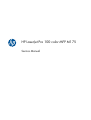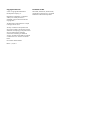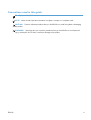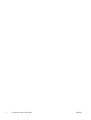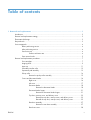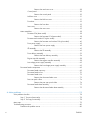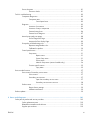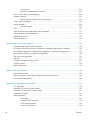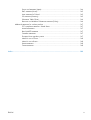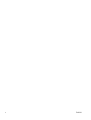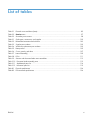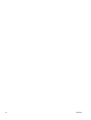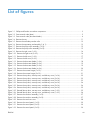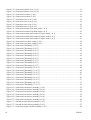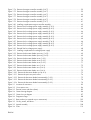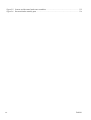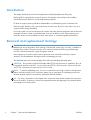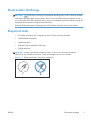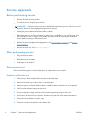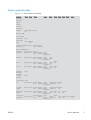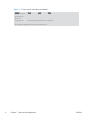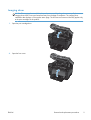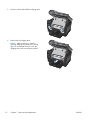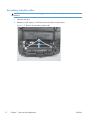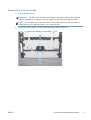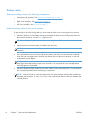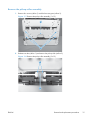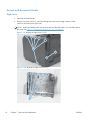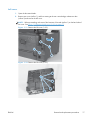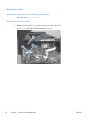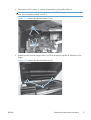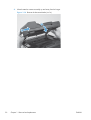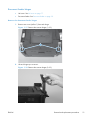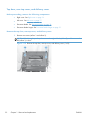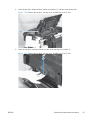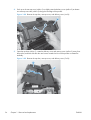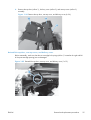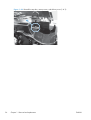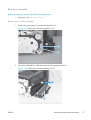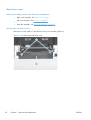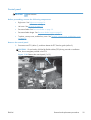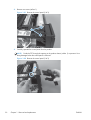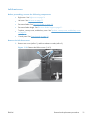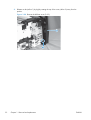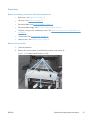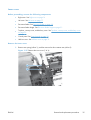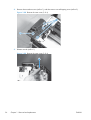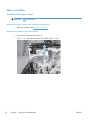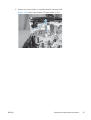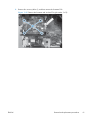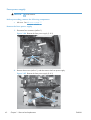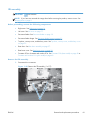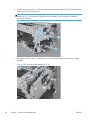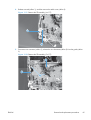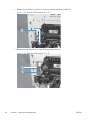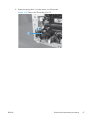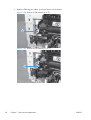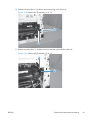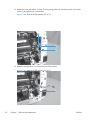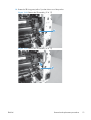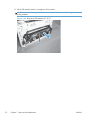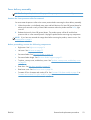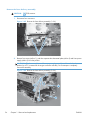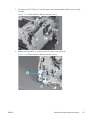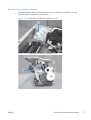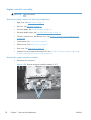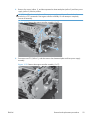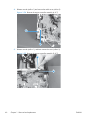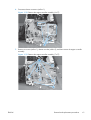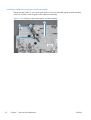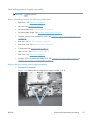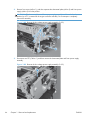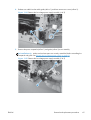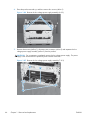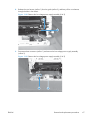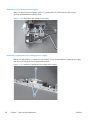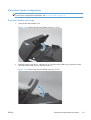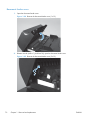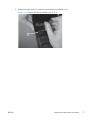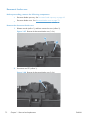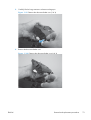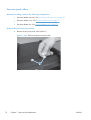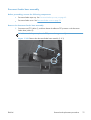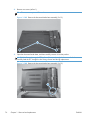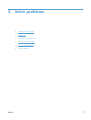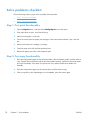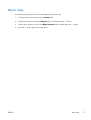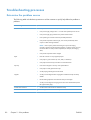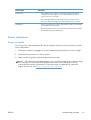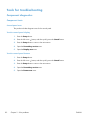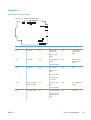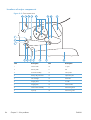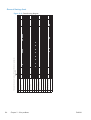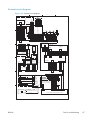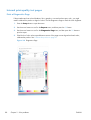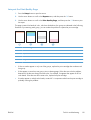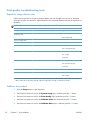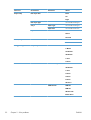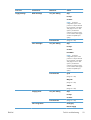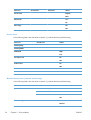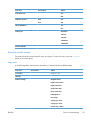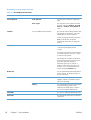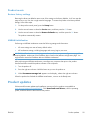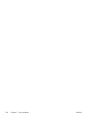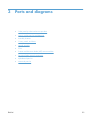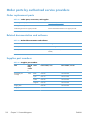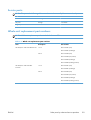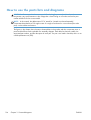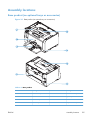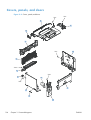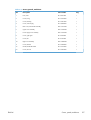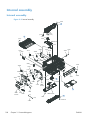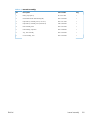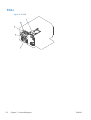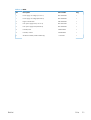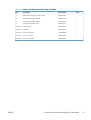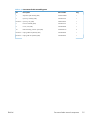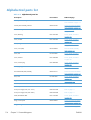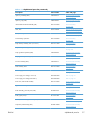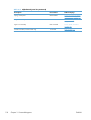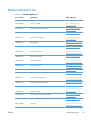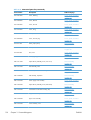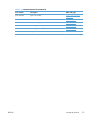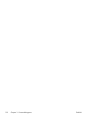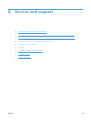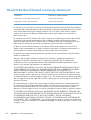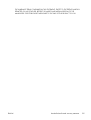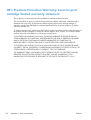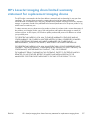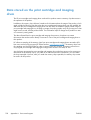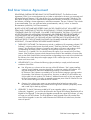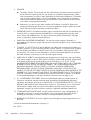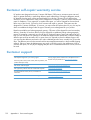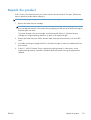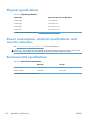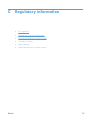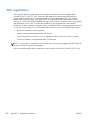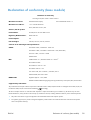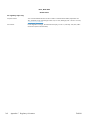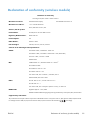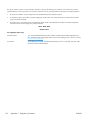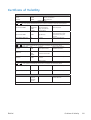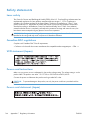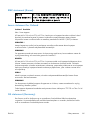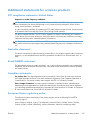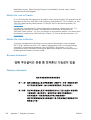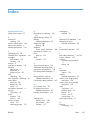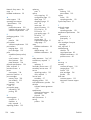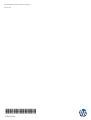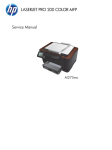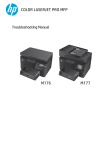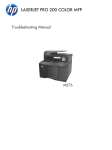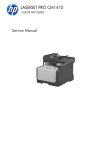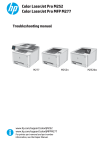Download VDO Radio Module RM 8204 Service manual
Transcript
LASERJET PRO 100 COLOR MFP M175 Service Manual HP LaserJet Pro 100 color MFP M175 Service Manual Copyright and License Trademark Credits © 2011 Copyright Hewlett-Packard Development Company, L.P. Microsoft®, Windows®, Windows® XP, and Windows Vista® are U.S. registered trademarks of Microsoft Corporation. Reproduction, adaptation, or translation without prior written permission is prohibited, except as allowed under the copyright laws. The information contained herein is subject to change without notice. The only warranties for HP products and services are set forth in the express warranty statements accompanying such products and services. Nothing herein should be construed as constituting an additional warranty. HP shall not be liable for technical or editorial errors or omissions contained herein. Part number: CE865-90968 Edition 1, 4/2011 Conventions used in this guide TIP: Tips provide helpful hints or shortcuts. NOTE: Notes provide important information to explain a concept or to complete a task. CAUTION: Cautions indicate procedures that you should follow to avoid losing data or damaging the product. WARNING! Warnings alert you to specific procedures that you should follow to avoid personal injury, catastrophic loss of data, or extensive damage to the product. ENWW iii iv Conventions used in this guide ENWW Table of contents 1 Removal and replacement ................................................................................................ 1 Introduction ............................................................................................................................. 2 Removal and replacement strategy ............................................................................................. 2 Electrostatic discharge .............................................................................................................. 3 Required tools .......................................................................................................................... 3 Service approach ..................................................................................................................... 4 Before performing service .......................................................................................... 4 After performing service ............................................................................................. 4 Post-service test ......................................................................................................... 4 Product verification test ............................................................................... 4 Parts removal order ................................................................................................... 5 Removal and replacement procedures ........................................................................................ 7 Print cartridges .......................................................................................................... 7 Imaging drum ........................................................................................................... 9 Input tray ............................................................................................................... 11 Secondary transfer roller .......................................................................................... 12 Separation pad assembly ......................................................................................... 13 Pickup roller ........................................................................................................... 14 Remove the pickup roller assembly ............................................................. 15 Covers and document feeder .................................................................................... 16 Right cover .............................................................................................. 16 Left cover ................................................................................................ 17 Document feeder ...................................................................................... 18 Remove the document feeder ...................................................... 18 Document feeder hinges ............................................................................ 21 Remove the document feeder hinges ............................................ 21 Top door, rear-top cover, and delivery cover ............................................... 22 Remove the top door, rear-top cover, and delivery cover ................ 22 Reinstall the top door, rear-top cover, and delivery cover ............... 25 Rear door assembly .................................................................................. 27 Remove the rear door assembly .................................................. 27 Rear-lower cover ...................................................................................... 28 ENWW v Remove the rear-lower cover ....................................................... 28 Control panel .......................................................................................... 29 Remove the control panel ........................................................... 29 Left-front cover ......................................................................................... 31 Remove the left-front cover .......................................................... 31 Front door ............................................................................................... 33 Remove the front door ................................................................ 33 Inner cover .............................................................................................. 35 Remove the inner cover .............................................................. 35 Main assemblies ..................................................................................................... 38 Formatter PCA (base model) ...................................................................... 38 Remove the formatter PCA (base model) ....................................... 38 Formatter and wireless PCA (plus model) ..................................................... 40 Remove the formatter and wireless PCA (plus model) ..................... 40 Fuser power supply .................................................................................. 42 Remove the fuser power supply ................................................... 42 ITB assembly ............................................................................................ 43 Remove the ITB assembly ............................................................ 43 Fuser delivery assembly ............................................................................ 53 Remove the fuser delivery assembly ............................................. 54 Engine controller assembly ........................................................................ 58 Remove the engine controller assembly ........................................ 58 Low-voltage power supply assembly ........................................................... 63 Remove the low-voltage power supply assembly ............................ 63 Document feeder components ................................................................................... 69 Document feeder input tray ........................................................................ 69 Document feeder cover ............................................................................. 70 Document feeder core ............................................................................... 72 Remove the document feeder core ............................................... 72 Post scan pinch rollers .............................................................................. 74 Remove the post scan pinch rollers .............................................. 74 Document feeder base assembly ................................................................ 75 Remove the document feeder base assembly ................................ 75 2 Solve problems ............................................................................................................... 77 Solve problems checklist ......................................................................................................... 78 Step 1: Test print functionality ................................................................................... 78 Step 2: Test copy functionality .................................................................................. 78 Menu map ............................................................................................................................ 79 Troubleshooting processes ....................................................................................................... 80 Determine the problem source ................................................................................... 80 vi ENWW Power subsystem ..................................................................................................... 81 Power-on checks ...................................................................................... 81 Tools for troubleshooting ......................................................................................................... 82 Component diagnostics ............................................................................................ 82 Component tests ....................................................................................... 82 Control-panel tests ..................................................................... 82 Diagrams ............................................................................................................... 83 Locations of connectors ............................................................................. 83 Locations of major components .................................................................. 84 General timing chart ................................................................................. 86 General circuit diagram ............................................................................ 87 Internal print-quality test pages .................................................................................. 88 Print a Diagnostics Page ........................................................................... 88 Interpret the Print Quality Page ................................................................... 89 Print-quality troubleshooting tools .............................................................................. 90 Repetitive image defects ruler .................................................................... 90 Calibrate the product ................................................................................ 90 Control panel menus ................................................................................................ 91 Setup menu ............................................................................................. 91 Reports menu ............................................................................ 91 System Setup menu .................................................................... 91 Service menu ............................................................................ 94 Network Setup menu (network models only) ................................. 94 Function specific menus ............................................................................. 95 Copy Menu .............................................................................. 95 Service mode functions ........................................................................................................... 97 Service menu/Secondary service menu ...................................................................... 97 Service menu ........................................................................................... 97 Secondary service menu ........................................................................... 97 Open the secondary service menu ............................................... 97 Secondary service menu structure ................................................ 98 Product resets ......................................................................................................... 99 Restore factory settings .............................................................................. 99 NVRAM initialization ................................................................................ 99 Product updates ..................................................................................................................... 99 3 Parts and diagrams ...................................................................................................... 101 Order parts by authorized service providers ............................................................................ 102 Order replacement parts ........................................................................................ 102 Related documentation and software ....................................................................... 102 Supplies part numbers ........................................................................................... 102 ENWW vii Service parts ........................................................................................................ 103 Whole-unit replacement part numbers ...................................................................... 103 How to use the parts lists and diagrams .................................................................................. 104 Assembly locations ............................................................................................................... 105 Base product (no optional trays or accessories) ......................................................... 105 Covers, panels, and doors .................................................................................................... 106 Internal assembly ................................................................................................................. 108 Internal assembly .................................................................................................. 108 PCAs .................................................................................................................................. 110 Scanner and document feeder (ADF) main assemblies .............................................................. 112 Document feeder internal components .................................................................................... 114 Alphabetical parts list ........................................................................................................... 116 Numerical parts list .............................................................................................................. 119 Appendix A Service and support ..................................................................................... 123 Hewlett-Packard limited warranty statement ............................................................................. 124 HP's Premium Protection Warranty: LaserJet print cartridge limited warranty statement .................. 126 HP's LaserJet imaging drum limited warranty statement for replacement imaging drums ................ 127 Data stored on the print cartridge and imaging drum ............................................................... 128 End User License Agreement .................................................................................................. 129 OpenSSL ............................................................................................................................. 131 Customer self-repair warranty service ..................................................................................... 132 Customer support ................................................................................................................. 132 Repack the product .............................................................................................................. 133 Appendix B Specifications ................................................................................................ 135 Physical specifications .......................................................................................................... 136 Power consumption, electrical specifications, and acoustic emissions .......................................... 136 Environmental specifications .................................................................................................. 136 Appendix C Regulatory information ................................................................................. 137 FCC regulations ................................................................................................................... 138 Declaration of conformity (base models) ................................................................................. 139 Declaration of conformity (wireless models) ............................................................................. 141 Certificate of Volatility .......................................................................................................... 143 Safety statements ................................................................................................................. 144 Laser safety .......................................................................................................... 144 Canadian DOC regulations .................................................................................... 144 VCCI statement (Japan) .......................................................................................... 144 Power cord instructions .......................................................................................... 144 viii ENWW Power cord statement (Japan) ................................................................................. 144 EMC statement (Korea) .......................................................................................... 145 Laser statement for Finland ..................................................................................... 145 GS statement (Germany) ........................................................................................ 145 Substances Table (China) ....................................................................................... 146 Restriction on Hazardous Substances statement (Turkey) ............................................. 146 Additional statements for wireless products .............................................................................. 147 FCC compliance statement—United States ................................................................ 147 Australia statement ................................................................................................ 147 Brazil ANATEL statement ........................................................................................ 147 Canadian statements ............................................................................................. 147 European Union regulatory notice ........................................................................... 147 Notice for use in France ......................................................................................... 148 Notice for use in Russia ......................................................................................... 148 Korean statement .................................................................................................. 148 Taiwan statement .................................................................................................. 148 Index ............................................................................................................................... 149 ENWW ix x ENWW List of tables Table 2-1 External covers and doors (base) ............................................................................................ 85 Table 2-2 Service menu ..................................................................................................................... 97 Table 2-3 Secondary service menu ........................................................................................................ 98 Table 3-1 Order parts, accessories, and supplies .................................................................................. 102 Table 3-2 Related documentation and software .................................................................................... 102 Table 3-3 Supplies part numbers ......................................................................................................... 102 Table 3-4 Whole-unit replacement part numbers ................................................................................... 103 Table 3-5 Base product ..................................................................................................................... 105 Table 3-6 Covers, panels, and doors ................................................................................................... 107 Table 3-7 Internal assembly) ............................................................................................................... 109 Table 3-8 PCAs ................................................................................................................................ 111 Table 3-9 Scanner and document feeder main assemblies ..................................................................... 113 Table 3-10 Document feeder assembly parts ........................................................................................ 115 Table 3-11 Alphabetical parts list ....................................................................................................... 116 Table 3-12 Numerical parts list ........................................................................................................... 119 Table B-1 Physical specifications1 ........................................................................................................ 136 Table B-2 Environmental specifications ................................................................................................ 136 ENWW xi xii ENWW List of figures Figure 1-1 Phillips and Pozidriv screwdriver comparison ............................................................................ 3 Figure 1-2 Parts removal order (base) ...................................................................................................... 5 Figure 1-3 Parts removal order (document feeder) ..................................................................................... 6 Figure 1-4 Remove the tray .................................................................................................................. 11 Figure 1-5 Remove the secondary transfer roller ...................................................................................... 12 Figure 1-6 Remove the separation pad assembly (1 of 1) ......................................................................... 13 Figure 1-7 Remove the pickup roller assembly (1 of 2) ............................................................................. 15 Figure 1-8 Remove the pickup roller assembly (2 of 2) ............................................................................. 15 Figure 1-9 Remove the right cover (1 of 2) ............................................................................................. 16 Figure 1-10 Remove the right cover (2 of 2) ........................................................................................... 16 Figure 1-11 Remove the left cover (1 of 2) ............................................................................................. 17 Figure 1-12 Remove the left cover (2 of 2) ............................................................................................. 17 Figure 1-13 Remove the document feeder (1 of 4) ................................................................................... 18 Figure 1-14 Remove the document feeder (2 of 4) ................................................................................... 19 Figure 1-15 Remove the document feeder (3 of 4) ................................................................................... 19 Figure 1-16 Remove the document feeder (4 of 4) ................................................................................... 20 Figure 1-17 Remove the scanner hinges (1 of 2) ..................................................................................... 21 Figure 1-18 Remove the scanner hinges (2 of 2) ..................................................................................... 21 Figure 1-19 Remove the top door, rear-top cover, and delivery cover (1 of 6) ............................................ 22 Figure 1-20 Remove the top door, rear-top cover, and delivery cover (2 of 6) ............................................ 23 Figure 1-21 Remove the top door, rear-top cover, and delivery cover (3 of 6) ............................................ 23 Figure 1-22 Remove the top door, rear-top cover, and delivery cover (4 of 6) ............................................ 24 Figure 1-23 Remove the top door, rear-top cover, and delivery cover (5 of 6) ............................................ 24 Figure 1-24 Remove the top door, rear-top cover, and delivery cover (6 of 6) ............................................ 25 Figure 1-25 Reinstall the top door, rear-top cover, and delivery cover (1 of 2) ............................................ 25 Figure 1-26 Reinstall the top door, rear-top cover, and delivery cover (1 of 2) ............................................ 26 Figure 1-27 Remove the rear door assembly (1 of 2) ............................................................................... 27 Figure 1-28 Remove the rear door assembly (2 of 2) ............................................................................... 27 Figure 1-29 Remove the rear-lower cover ............................................................................................... 28 Figure 1-30 Remove the control panel (1 of 3) ........................................................................................ 29 Figure 1-31 Remove the control panel (2 of 3) ........................................................................................ 30 Figure 1-32 Remove the control panel (3 of 3) ........................................................................................ 30 ENWW xiii Figure 1-33 Remove the left-front cover (1 of 2) ...................................................................................... 31 Figure 1-34 Remove the left-front cover (2 of 2) ...................................................................................... 32 Figure 1-35 Remove the front door (1 of 2) ............................................................................................ 33 Figure 1-36 Remove the front door (2 of 3) ............................................................................................ 34 Figure 1-37 Remove the inner cover (1 of 4) .......................................................................................... 35 Figure 1-38 Remove the inner cover (2 of 4) .......................................................................................... 36 Figure 1-39 Remove the inner cover (3 of 4) .......................................................................................... 36 Figure 1-40 Remove the inner cover (4 of 4) .......................................................................................... 37 Figure 1-41 Remove the formatter PCA (base model; 1 of 2) .................................................................... 38 Figure 1-42 Remove the formatter PCA (base model; 2 of 2) .................................................................... 39 Figure 1-43 Remove the formatter and wireless PCA (plus model; 1 of 3) ................................................... 40 Figure 1-44 Remove the formatter and wireless PCA (plus mode; 2 of 3) ................................................... 40 Figure 1-45 Remove the formatter and wireless PCA (plus mode; 3 of 3) ................................................... 41 Figure 1-46 Remove the fuser power supply (1 of 2) ............................................................................... 42 Figure 1-47 Remove the fuser power supply (2 of 2) ............................................................................... 42 Figure 1-48 Remove the ITB assembly (1 of 17) ...................................................................................... 43 Figure 1-49 Remove the ITB assembly (2 of 17) ...................................................................................... 44 Figure 1-50 Remove the ITB assembly (3 of 17) ...................................................................................... 44 Figure 1-51 Remove the ITB assembly (4 of 17) ...................................................................................... 45 Figure 1-52 Remove the ITB assembly (5 of 17) ...................................................................................... 45 Figure 1-53 Remove the ITB assembly (6 of 17) ...................................................................................... 46 Figure 1-54 Remove the ITB assembly (7 of 17) ...................................................................................... 46 Figure 1-55 Remove the ITB assembly (8 of 17) ...................................................................................... 47 Figure 1-56 Remove the ITB assembly (9 of 17) ...................................................................................... 48 Figure 1-57 Remove the ITB assembly (10 of 17) .................................................................................... 48 Figure 1-58 Remove the ITB assembly (11 of 17) .................................................................................... 49 Figure 1-59 Remove the ITB assembly (12 of 17) .................................................................................... 49 Figure 1-60 Remove the ITB assembly (13 of 17) .................................................................................... 50 Figure 1-61 Remove the ITB assembly (14 of 17) .................................................................................... 50 Figure 1-62 Remove the ITB assembly (15 of 17) .................................................................................... 51 Figure 1-63 Remove the ITB assembly (16 of 17) .................................................................................... 51 Figure 1-64 Remove the ITB assembly (17 of 17) .................................................................................... 52 Figure 1-65 Remove the fuser delivery assembly (1 of 6) .......................................................................... 54 Figure 1-66 Remove the fuser delivery assembly (2 of 6) .......................................................................... 54 Figure 1-67 Remove the fuser delivery assembly (3 of 6) .......................................................................... 55 Figure 1-68 Remove the fuser delivery assembly (4 of 6) .......................................................................... 55 Figure 1-69 Remove the fuser delivery assembly (5 of 6) .......................................................................... 56 Figure 1-70 Remove the fuser delivery assembly (6 of 6) .......................................................................... 56 Figure 1-71 Reinstall the fuser delivery assembly (1 of 2) ......................................................................... 57 Figure 1-72 Reinstall the fuser delivery assembly (2 of 2) ......................................................................... 57 Figure 1-73 Remove the engine controller assembly (1 of 7) ..................................................................... 58 xiv ENWW Figure 1-74 Remove the engine controller assembly (2 of 7) ..................................................................... 59 Figure 1-75 Remove the engine controller assembly (3 of 7) ..................................................................... 59 Figure 1-76 Remove the engine controller assembly (4 of 7) ..................................................................... 60 Figure 1-77 Remove the engine controller assembly (5 of 7) ..................................................................... 60 Figure 1-78 Remove the engine controller assembly (6 of 7) ..................................................................... 61 Figure 1-79 Remove the engine controller assembly (7 of 7) ..................................................................... 61 Figure 1-80 Installing a replacement engine controller assembly ............................................................... 62 Figure 1-81 Remove the low-voltage power supply assembly (1 of 9) ........................................................ 63 Figure 1-82 Remove the low-voltage power supply assembly (2 of 9) ........................................................ 64 Figure 1-83 Remove the low-voltage power supply assembly (3 of 9) ........................................................ 64 Figure 1-84 Remove the low-voltage power supply assembly (4 of 9) ........................................................ 65 Figure 1-85 Remove the low-voltage power supply assembly (5 of 9) ........................................................ 65 Figure 1-86 Remove the low-voltage power supply assembly (6 of 9) ........................................................ 66 Figure 1-87 Remove the low voltage power supply assembly (7 of 9) ........................................................ 66 Figure 1-88 Remove the low-voltage power supply assembly (8 of 9) ........................................................ 67 Figure 1-89 Remove the low-voltage power supply assembly (9 of 9) ........................................................ 67 Figure 1-90 Reinstall the low-voltage power supply ................................................................................. 68 Figure 1-91 Installing a replacement low-voltage power supply ................................................................ 68 Figure 1-92 Remove the document feeder input tray (1 of 2) .................................................................... 69 Figure 1-93 Remove the document feeder input tray (2 of 2) .................................................................... 69 Figure 1-94 Remove the document feeder cover (1 of 3) .......................................................................... 70 Figure 1-95 Remove the document feeder cover (2 of 3) .......................................................................... 70 Figure 1-96 Remove the document feeder cover (3 of 3) .......................................................................... 71 Figure 1-97 Remove the document feeder core (1 of 4) ........................................................................... 72 Figure 1-98 Remove the document feeder core (2 of 4) ........................................................................... 72 Figure 1-99 Remove the document feeder core (3 of 4) ........................................................................... 73 Figure 1-100 Remove the document feeder core (4 of 4) ......................................................................... 73 Figure 1-101 Remove the post scan pinch rollers .................................................................................... 74 Figure 1-102 Remove the document feeder base assembly (1 of 3) ........................................................... 75 Figure 1-103 Remove the document feeder base assembly (2 of 3) ........................................................... 76 Figure 1-104 Remove the document feeder base assembly (3 of 3) ........................................................... 76 Figure 2-1 Locations of connectors ........................................................................................................ 83 Figure 2-2 Cross section view ............................................................................................................... 84 Figure 2-3 External covers and doors (base) ........................................................................................... 85 Figure 2-4 General timing diagram ....................................................................................................... 86 Figure 2-5 General circuit diagram ....................................................................................................... 87 Figure 2-6 Diagnostics Page ................................................................................................................. 88 Figure 3-1 Base product (no optional trays or accessories) ..................................................................... 105 Figure 3-2 Covers, panels, and doors ................................................................................................. 106 Figure 3-3 Internal assembly ............................................................................................................... 108 Figure 3-4 PCAs ............................................................................................................................... 110 ENWW xv Figure 3-5 Scanner and document feeder main assemblies .................................................................... 112 Figure 3-6 Document feeder assembly parts ......................................................................................... 114 xvi ENWW 1 ENWW Removal and replacement ● Introduction ● Removal and replacement strategy ● Electrostatic discharge ● Required tools ● Service approach ● Removal and replacement procedures 1 Introduction This chapter describes the removal and replacement of field-replaceable units (FRUs) only. Replacing FRUs is generally the reverse of removal. Occasionally, notes and tips are included to provide directions for difficult or critical replacement procedures. HP does not support repairing individual subassemblies or troubleshooting to the component level. Note the length, diameter, color, type, and location of each screw. Be sure to return each screw to its original location during reassembly. Incorrectly routed or loose wire harnesses can interfere with other internal components and can become damaged or broken. Frayed or pinched harness wires can be difficult to find. When replacing wire harnesses, always use the provided wire loops, lance points, or wire-harness guides and retainers. Removal and replacement strategy WARNING! Turn the product off, wait 5 seconds, and then remove the power cord before attempting to service the product. If this warning is not followed, severe injury can result, in addition to damage to the product. The power must be on for certain functional checks during troubleshooting. However, disconnect the power supply during parts removal. Never operate or service the product with the protective cover removed from the laser/scanner assembly. The reflected beam, although invisible, can damage your eyes. The sheet-metal parts can have sharp edges. Be careful when handling sheet-metal parts. CAUTION: Do not bend or fold the flat flexible cables (FFCs) during removal or installation. Also, do not straighten pre-folds in the FFCs. You must fully seat all FFCs in their connectors. Failure to fully seat an FFC into a connector can cause a short circuit in a PCA. NOTE: To install a self-tapping screw, first turn it counterclockwise to align it with the existing thread pattern, and then carefully turn it clockwise to tighten. Do not overtighten. If a self-tapping screw-hole becomes stripped, repair the screw-hole or replace the affected assembly. TIP: For clarity, some photos in this chapter show components removed that would not be removed to service the product. If necessary, remove the components listed at the beginning of a procedure before proceeding to service the product. 2 Chapter 1 Removal and replacement ENWW Electrostatic discharge CAUTION: Some parts are sensitive to electrostatic discharge (ESD). Look for the ESD reminder when removing product parts. Always perform service work at an ESD-protected workstation or mat, or use an ESD strap. If an ESD workstation, mat, or strap is not available, ground yourself by touching the sheet-metal chassis before touching an ESD-sensitive part. Protect the ESD-sensitive parts by placing them in ESD pouches when they are out of the product. Required tools ● #2 Phillips screwdriver with a magnetic tip and a 152-mm (6-inch) shaft length ● Small flat-blade screwdriver ● Needle-nose pliers ● ESD mat (if one is available) or ESD strap ● Penlight (optional) CAUTION: Always use a Phillips screwdriver (callout 1). Do not use a Pozidriv screwdriver (callout 2) or any motorized screwdriver. These can damage screws or screw threads. Figure 1-1 Phillips and Pozidriv screwdriver comparison ENWW Electrostatic discharge 3 Service approach Before performing service ● Remove all paper from the product. ● Turn off the power using the power button. WARNING! The power button must be turned off before performing service. Failure to turn off the power leaves the fuser engaged and prevents its removal. ● Unplug the power cable and interface cable or cables. ● Place the product on an ESD workstation or mat (if one is available), or use an ESD strap. If an ESD workstation, mat, or strap is not available, ground yourself by touching the sheet-metal chassis before touching an ESD-sensitive part. ● Remove the print cartridges and imaging drum. See Print cartridges on page 7 and Imaging drum on page 9 ● Remove the input tray. See Input tray on page 11. After performing service ● Plug in the power cable. ● Reinstall the print cartridges. ● Load paper in the product. Post-service test Perform the following test to verify that the repair or replacement was successful. Product verification test 4 1. Verify that you have completed the necessary reassembly steps. 2. Make sure that the tray contains clean, unmarked paper. 3. Attach the power cord and interface cable or interface cables, and then turn on the product. 4. Verify that the expected startup sounds occur. 5. Print a configuration page, and then verify that the expected printing sounds occur. 6. Send a print job from the host computer, and then verify that the output meets expectations. 7. Use the document feeder to make a copy. 8. Clean the outside of the product with a damp cloth. Chapter 1 Removal and replacement ENWW Parts removal order Figure 1-2 Parts removal order (base) Print cartridges Imaging drum Input tray Secondary transfer roller Separation pad Pickup roller Separation Right cover Left cover pad Right cover assembly Left cover assembly Document feeder Left cover Document feeder hinges Left cover Document feeder Top door, rear cover, Right cover Left cover and delivery cover Document Document feeder hinges feeder Rear door assembly Right cover Rear-lower cover Control Panel Right cover Left cover Right cover Left cover Rear door Top door, Document Document feeder feeder hinges rear cover, and delivery cover Left-front cover Right cover Left cover Control Top door, Document Document Panel feeder feeder hinges rear cover, and delivery cover Front door Right cover Left cover Control Top door, Document Document Panel feeder feeder hinges rear cover, and delivery cover Left-front cover Inner cover Right cover Left cover Control Top door, Document Document Panel feeder feeder hinges rear cover, and delivery cover Left-front cover Formatter PCA (base model) Left cover Formatter and wireless PCA (plus model) Left cover Fuser power supply Left cover ENWW ITB Right cover Left cover Rear door Rear-lower Formatter Top door, Document Document PCA feederhinges rear cover, assembly cover feeder and delivery cover Fuser delivery assembly Right cover Left cover Rear door Rear-lower Formatter Top door, Document Document PCA feeder hinges rear cover, assembly cover feeder and delivery cover Engine controller assembly Right cover Left cover Control Top door, Document Document Panel feeder hinges rear cover, feeder and delivery cover Low-voltage power supply assembly Right cover Left cover Top door, Document Document Rear door Rear-lower Control feeder hinges rear cover, feeder Panel assembly cover and delivery cover Left-front cover Inner cover Formatter PCA Left-front Inner cover Formatter cover PCA Service approach 5 Figure 1-3 Parts removal order (document feeder) Document feeder input tray Document feeder cover Document core Post scan pinch rollers Document feeder input tray Document feeder cover Document core Document feeder base assembly Document feeder input tray Document feeder cover 6 Chapter 1 Removal and replacement ENWW Removal and replacement procedures Print cartridges When a print cartridge approaches the estimated end of its useful life, you can continue printing with the current print cartridge until it no longer yields acceptable print quality. Once an HP print cartridge has reached “very low’, the HP Premium Protection Warranty on that supply has ended. All print defects or print cartridge failures incurred when an HP supply is used in continue at very low mode will not be considered to be defects in materials or workmanship in the supply under the HP Print Cartridge Warranty Statement. 1. Some error messages or status messages cause the product to rotate the print cartridge carousel to the affected cartridge automatically. If the print cartridge that needs to be replaced is not in the correct position, press the Cartridge button to rotate the print cartridge carousel to the cartridge color that you want to replace. NOTE: All doors must be closed when pressing the Cartridge button. Also, the imaging drum must be installed for the Cartridge button to work. NOTE: Wait until the Rotating message and the rotation sounds stop before opening the print cartridge door. ENWW Removal and replacement procedures 7 2. Open the print cartridge door. 3. Grasp the old print cartridge by the center handle and remove it. Close the doors, and then press the Cartridge button to rotate the print cartridge carousel to the next cartridge. Repeat to remove all cartridges. NOTE: Make sure that you store the removed print cartridges away from strong light. HP recommends that you cover the print cartridges while servicing the product. 8 Chapter 1 Removal and replacement ENWW Imaging drum NOTE: The imaging drum installed in this product is covered by the product warranty. Replacement imaging drums have a one-year limited warranty from the date of installation. The imaging drum installation date displays on the supplies status page. The HP Premium Protection Warranty applies only to the print cartridges for the product. 1. Open the print cartridge door. 2. Open the front cover. ENWW Removal and replacement procedures 9 3. Lift the two levers that hold the imaging drum. 4. Remove the old imaging drum. NOTE: Make sure that you store the removed imaging drum away from strong light. HP recommends that you cover the imaging drum while servicing the product. 10 Chapter 1 Removal and replacement ENWW Input tray Pull the tray away from the printer to remove. Figure 1-4 Remove the tray ENWW Removal and replacement procedures 11 Secondary transfer roller CAUTION: Do not touch the black spongy part of the roller. Skin oils might cause print-quality problems. 1. Open the rear door. 2. Release two clips (callout 1), and then remove the roller from the product. Figure 1-5 Remove the secondary transfer roller 1 12 Chapter 1 Removal and replacement ENWW Separation pad assembly 1. Turn the product face up. WARNING! The ADF portion of the document feeder is not captive and can open when the product is placed face up. Make sure that you support the ADF when handling the product. NOTE: Dirt and debris can scratch the surface of the product. Make sure that you place the product face up on a clean work space or on a clean soft cloth. 2. Remove two screws (callout 1) and the separation pad assembly (callout 2). Figure 1-6 Remove the separation pad assembly (1 of 1) 2 1 ENWW Removal and replacement procedures 13 Pickup roller Before proceeding, remove the following components: ● Separation pad assembly. See Separation pad assembly on page 13. ● Right cover assembly. See Right cover on page 16. ● Left cover assembly. See Left cover on page 17. Rotate the pickup roller to the service position To gain access to the roller locking tabs you must rotate the roller to the correct position for removal. 1. When the product is in the Ready state, press and hold the Auto-On/Auto-Off (power) button for about seven seconds or until the Ready light turns off. TIP: Optionally, unplug the power cord, and then plug the cord back in. 2. Make sure that one sheet of paper is loaded in the input tray. NOTE: If more than one sheet of paper is loaded in the tray, this procedure will not be successful. 3. Press and release the Auto-On/Auto-Off (power) button and within two seconds press and hold down the cyan cartridge button. Hold the cyan button down for about five seconds, or until the initialization process begins. NOTE: Immediately after the Auto-On/Auto-Off (power) button is pressed, all of the control panel lights illuminate briefly (for about two seconds). You must press the cyan cartridge button while the lights are illuminated. 4. When the product finishes initializing, the roller rotates into the removal position. Turn the product off. Unplug the product before removing any components. NOTE: When the roller is in the removal position, the sheet of paper will have been pulled into the paper path by about 12 mm (.5 in). This is visual confirmation that the roller has rotated to the removal position. 14 Chapter 1 Removal and replacement ENWW Remove the pickup roller assembly 1. Remove four screws (callout 1) and the lower stay part (callout 2). Figure 1-7 Remove the pickup roller assembly (1 of 2) 2 1 2. Release two tabs (callout 1) and remove the pickup roller (callout 2). Figure 1-8 Remove the pickup roller assembly (2 of 2) 1 2 ENWW Removal and replacement procedures 15 Covers and document feeder Right cover 1. Open the document feeder. 2. Remove one screw (callout 1), and then starting at the rear vertical edge, release six tabs (callout 2) and remove the right cover. NOTE: Before proceeding, take note of the locations of the tabs (callout 1) on the back side of the cover. See Figure 1-10 Remove the right cover (2 of 2) on page 16. Figure 1-9 Remove the right cover (1 of 2) 2 1 Figure 1-10 Remove the right cover (2 of 2) 1 16 Chapter 1 Removal and replacement ENWW Left cover 1. Open the document feeder. 2. Remove one screw (callout 1), and then starting at the rear vertical edge, release two tabs (callout 2) and remove the left cover. NOTE: Before proceeding, take note of the locations of the tabs (callout 1) on the back side of the cover. See Figure 1-12 Remove the left cover (2 of 2) on page 17. Figure 1-11 Remove the left cover (1 of 2) 2 1 Figure 1-12 Remove the left cover (2 of 2) 1 ENWW Removal and replacement procedures 17 Document feeder Before proceeding, remove the following components: ● Left cover. See Left cover on page 17. Remove the document feeder 1. Release two tabs (callout 1), and then remove the cover (callout 2). Figure 1-13 Remove the document feeder (1 of 4) 2 1 18 Chapter 1 Removal and replacement ENWW 2. Disconnect two FFCs (callout 1), and then release them from the guides (callout 2). CAUTION: Do not bend or fold the flat flexible cables (FFCs) during removal or installation. Also, do not straighten pre-folds in the FFCs. Figure 1-14 Remove the document feeder (2 of 4) 2 1 3. Release the tabs inside the hinges (callout 1) to allow the scanner assembly to slide down on the hinges. Figure 1-15 Remove the document feeder (3 of 4) 1 ENWW Removal and replacement procedures 19 4. Lift and rotate the scanner assembly up and away from the hinges. Figure 1-16 Remove the document feeder (4 of 4) 1 2 20 Chapter 1 Removal and replacement ENWW Document feeder hinges ● Left cover. See Left cover on page 17. ● Document feeder. See Document feeder on page 18. Remove the document feeder hinges 1. Remove one screw (callout 1) from each hinge. Figure 1-17 Remove the scanner hinges (1 of 2) 1 2. Lift each hinge up to remove it. Figure 1-18 Remove the scanner hinges (2 of 2) ENWW Removal and replacement procedures 21 Top door, rear-top cover, and delivery cover Before proceeding, remove the following components: ● Right cover. See Right cover on page 16. ● Left cover. See Left cover on page 17. ● Document feeder. See Document feeder on page 18. ● Document feeder hinges. See Document feeder hinges on page 21. Remove the top door, rear-top cover, and delivery cover 1. Remove two screws (callout 1 and callout 2). NOTE: When facing the product, the screw on the right is black (callout 2), and the one on the left (callout 1) is silver. Figure 1-19 Remove the top door, rear-top cover, and delivery cover (1 of 6) 1 22 Chapter 1 Removal and replacement 2 ENWW 2. Open the top door, release the door retainer arm (callout 1), and then close the top door. Figure 1-20 Remove the top door, rear-top cover, and delivery cover (2 of 6) 1 3. Open the rear door, and then release two tabs on the rear-top cover (callout 1). Figure 1-21 Remove the top door, rear-top cover, and delivery cover (3 of 6) 1 ENWW Removal and replacement procedures 23 4. Push up on the rear-top cover (callout 1) to slightly raise the delivery cover (callout 2) to release two rear-top cover tabs (callout 3) along the rear edge of the product. Figure 1-22 Remove the top door, rear-top cover, and delivery cover (4 of 6) 2 1 3 5. Open the top door (callout 1), rotate the delivery cover and rear-top cover (callout 2) away from the product, and then slide the door and covers towards the front of the product to release the assembly. Figure 1-23 Remove the top door, rear-top cover, and delivery cover (5 of 6) 1 2 24 Chapter 1 Removal and replacement ENWW 6. Remove the top door (callout 1) , delivery cover (callout 2), and rear-top cover (callout 3) assembly. Figure 1-24 Remove the top door, rear-top cover, and delivery cover (6 of 6) 1 2 3 Reinstall the top door, rear-top cover, and delivery cover Before reassembly, make sure that the two cartridge lock springs (callout 1; located to the right and left of the print-cartridge opening) are not damaged. Figure 1-25 Reinstall the top door, rear-top cover, and delivery cover (1 of 2) 1 ENWW Removal and replacement procedures 25 Figure 1-26 Reinstall the top door, rear-top cover, and delivery cover (1 of 2) 1 26 Chapter 1 Removal and replacement ENWW Rear door assembly Before proceeding, remove the following components: ● Right cover. See Right cover on page 16. Remove the rear door assembly 1. Remove one screw (callout 1) and the bushing (callout 2). Figure 1-27 Remove the rear door assembly (1 of 2) 1 2 2. Pull out the shaft (callout 1) and remove the rear door assembly (callout 2). Figure 1-28 Remove the rear door assembly (2 of 2) 1 2 ENWW Removal and replacement procedures 27 Rear-lower cover Before proceeding, remove the following components: ● Right cover assembly. See Right cover on page 16. ● Left cover assembly. See Left cover on page 17. ● Rear door assembly. See Rear door assembly on page 27. Remove the rear-lower cover Remove two screws (callout 1) and the rear lower cover assembly (callout 2). Figure 1-29 Remove the rear-lower cover 1 2 28 Chapter 1 Removal and replacement ENWW Control panel CAUTION: ESD sensitive. Before proceeding, remove the following components: ● Right cover. See Right cover on page 16. ● Left cover. See Left cover on page 17. ● Document feeder. See Document feeder on page 18. ● Document feeder hinges. See Document feeder hinges on page 21. ● Top door, rear-top cover, and delivery cover. See Top door, rear-top cover, and delivery cover on page 22. Remove the control panel 1. Disconnect one FFC (callout 1), and then release the FFC from the guide (callout 2). CAUTION: Do not bend or fold the flat flexible cables (FFCs) during removal or installation. Also, do not straighten pre-folds in the FFCs. Figure 1-30 Remove the control panel (1 of 3) 2 1 ENWW Removal and replacement procedures 29 2. Remove two screws (callout 1). Figure 1-31 Remove the control panel (2 of 3) 1 3. Carefully separate the control panel from the product. NOTE: Guide the FFC through the opening in the product chassis (callout 1) to prevent it from being damaged when the control-panel is removed. Figure 1-32 Remove the control panel (3 of 3) 1 30 Chapter 1 Removal and replacement ENWW Left-front cover Before proceeding, remove the following components: ● Right cover. See Right cover on page 16 ● Left cover. See Left cover on page 17. ● Document feeder. See Document feeder on page 18. ● Document feeder hinges. See Document feeder hinges on page 21. ● Top door, rear-top cover, and delivery cover. See Top door, rear-top cover, and delivery cover on page 22. ● Control panel. See Control panel on page 29. Remove the left-front cover 1. Remove one screw (callout 1), and then release two tabs (callout 2). Figure 1-33 Remove the left-front cover (1 of 2) 1 ENWW 2 Removal and replacement procedures 31 2. Release on tab (callout 1) by slightly rotating the top of the cover (callout 2) away from the product. Figure 1-34 Remove the left-front cover (2 of 2) 2 1 32 Chapter 1 Removal and replacement ENWW Front door Before proceeding, remove the following components: ● Right cover. See Right cover on page 16 ● Left cover. See Left cover on page 17. ● Document feeder. See Document feeder on page 18. ● Document feeder hinges. See Document feeder hinges on page 21. ● Top door, rear-top cover, and delivery cover. See Top door, rear-top cover, and delivery cover on page 22. ● Control panel. See Control panel on page 29. ● Left-front cover. See Left-front cover on page 31. Remove the front door 1. Open the front door. 2. Remove four screws (callout 1) and the laser/scanner cover (callout 2). Figure 1-35 Remove the front door (1 of 2) 1 2 ENWW Removal and replacement procedures 33 3. Release one tab (callout 1) and slide the front door (callout 2) to the right to remove it. Figure 1-36 Remove the front door (2 of 3) 2 1 34 Chapter 1 Removal and replacement ENWW Inner cover Before proceeding, remove the following components: ● Right cover. See Right cover on page 16 ● Left cover. See Left cover on page 17. ● Document feeder. See Document feeder on page 18. ● Document feeder hinges. See Document feeder hinges on page 21. ● Top door, rear-top cover, and delivery cover. See Top door, rear-top cover, and delivery cover on page 22. ● Control panel. See Control panel on page 29. ● Left-front cover. See Left-front cover on page 31. Remove the inner cover 1. Remove one spring (callout 1), and then remove the door retainer arm (callout 2). Figure 1-37 Remove the inner cover (1 of 4) 2 1 ENWW Removal and replacement procedures 35 2. Remove three machine screws (callout 1), and then remove one self-tapping screw (callout 2). Figure 1-38 Remove the inner cover (2 of 4) 1 2 3. Release one tab (callout 1). Figure 1-39 Remove the inner cover (3 of 4) 1 36 Chapter 1 Removal and replacement ENWW 4. Remove the inner cover (callout 1). Figure 1-40 Remove the inner cover (4 of 4) 1 ENWW Removal and replacement procedures 37 Main assemblies Formatter PCA (base model) CAUTION: ESD sensitive. Before proceeding, remove the following components: ● Left cover assembly. See Left cover on page 17. Remove the formatter PCA (base model) 1. Disconnect three connectors (callout 1). Figure 1-41 Remove the formatter PCA (base model; 1 of 2) 1 38 Chapter 1 Removal and replacement ENWW 2. Remove two screws (callout 1), and then remove the formatter PCA. Figure 1-42 Remove the formatter PCA (base model; 2 of 2) 1 ENWW Removal and replacement procedures 39 Formatter and wireless PCA (plus model) CAUTION: ESD sensitive. Before proceeding, remove the following components: ● Left cover. See Left cover on page 17. Remove the formatter and wireless PCA (plus model) 1. Remove one screw (callout 1), and then remove the wireless PCA (callout 2). Figure 1-43 Remove the formatter and wireless PCA (plus model; 1 of 3) 2 1 2. Disconnect two connectors (callout 1), and then disconnect four FFCs (callout 2). Figure 1-44 Remove the formatter and wireless PCA (plus mode; 2 of 3) 2 1 40 Chapter 1 Removal and replacement ENWW 3. Remove four screws (callout 1), and then remove the formatter PCA. Figure 1-45 Remove the formatter and wireless PCA (plus mode; 3 of 3) 1 ENWW Removal and replacement procedures 41 Fuser power supply CAUTION: ESD sensitive. Before proceeding, remove the following components: ● Left cover. See Left cover on page 17. Remove the fuser power supply 1. Disconnect four connectors (callout 1) Figure 1-46 Remove the fuser power supply (1 of 2) 1 2. Remove three screws (callout 1), and then remove the fuser power supply. Figure 1-47 Remove the fuser power supply (2 of 2) 1 42 Chapter 1 Removal and replacement ENWW ITB assembly CAUTION: ESD sensitive. NOTE: If you have not removed the image drum before servicing the product, remove it now. See Imaging drum on page 9. Before proceeding, remove the following components: ● Right cover. See Right cover on page 16 ● Left cover. See Left cover on page 17. ● Document feeder. See Document feeder on page 18. ● Document feeder hinges. See Document feeder hinges on page 21. ● Top door, rear-top cover, and delivery cover. See Top door, rear-top cover, and delivery cover on page 22. ● Rear door. See Rear door assembly on page 27. ● Rear-lower cover. See Rear-lower cover on page 28. ● Formatter PCA or formatter and wireless PCA. See Formatter PCA (base model) on page 38 or Formatter and wireless PCA (plus model) on page 40. Remove the ITB assembly 1. Disconnect four connectors. Figure 1-48 Remove the ITB assembly (1 of 17) 1 ENWW Removal and replacement procedures 43 2. Remove five screws (callout 1), and then separate the sheet-metal plate (callout 2) and fuser power supply (callout 3) from the product. CAUTION: The sheet-metal plate and fuser power supply assembly is still attached to the product by a FFC connected to the engine controller assembly. Do not attempt to completely remove the assembly. Figure 1-49 Remove the ITB assembly (2 of 17) 1 2 3 3. Disconnect one FFC (Callout 1), and then remove the sheet-metal plate and fuser power supply assembly. Figure 1-50 Remove the ITB assembly (3 of 17) 1 44 Chapter 1 Removal and replacement ENWW 4. Release one tab (callout 1), and then remove the cable cover (callout 2). Figure 1-51 Remove the ITB assembly (4 of 17) 2 1 5. Disconnect one connector (callout 1), release the wire harnesses (callout 2) from the guide (callout 3). Figure 1-52 Remove the ITB assembly (5 of 17) 1 2 3 ENWW Removal and replacement procedures 45 6. Release one tab (callout 1), and then remove the rear-door left-side arm (callout 2). Figure 1-53 Remove the ITB assembly (6 of 17) 2 1 7. Release the hook end (callout 1) of the ITB fixing spring (callout 2). Figure 1-54 Remove the ITB assembly (7 of 17) 1 2 46 Chapter 1 Removal and replacement ENWW 8. Rotate the spring (callout 1) so that it faces out of the product. Figure 1-55 Remove the ITB assembly (8 of 17) 1 ENWW Removal and replacement procedures 47 9. Rotate the ITB fixing part (callout 1) so that it faces out of the product. Figure 1-56 Remove the ITB assembly (9 of 17) 1 Figure 1-57 Remove the ITB assembly (10 of 17) 1 48 Chapter 1 Removal and replacement ENWW 10. Release two tabs (callout 1), and then remove the spring cover (callout 2). Figure 1-58 Remove the ITB assembly (11 of 17) 1 2 11. Release one tab (callout 1), and the remove the rear-door right-side arm (callout 2). Figure 1-59 Remove the ITB assembly (12 of 17) 1 2 ENWW Removal and replacement procedures 49 12. Release the hook end (callout 1) of the ITB fixing spring (callout 2), and then pull the wire harness (callout 3) through the hole in the chassis. Figure 1-60 Remove the ITB assembly (13 of 17) 3 1 2 13. Rotate the spring (callout 1) so that it faces out of the product. Figure 1-61 Remove the ITB assembly (14 of 17) 1 50 Chapter 1 Removal and replacement ENWW 14. Rotate the ITB fixing part (callout 1) so that it faces out of the product. Figure 1-62 Remove the ITB assembly (15 of 17) 1 Figure 1-63 Remove the ITB assembly (16 of 17) 1 ENWW Removal and replacement procedures 51 15. Pull the ITB assembly (callout 1) straight out of the product. CAUTION: Avoid touching the black plastic transfer belt. Skin oils on the belt might cause printquality problems. Figure 1-64 Remove the ITB assembly (17 of 17) 1 52 Chapter 1 Removal and replacement ENWW Fuser delivery assembly NOTE: For this product, the fuser and the paper delivery components are one assembly. Position the fuser pressure roller for removal You must rotate the pressure roller to the correct position before removing the fuser delivery assembly. 1. When the product is in the Ready state, press and hold the Auto-On/Auto-Off (power) button for about seven seconds or until you hear subtle movement within the product and the Ready light turns off. 2. Release the Auto-On/Auto-Off (power) button. The product power will be off and the fuser pressure roller is in the removal position. Unplug the product before removing any components. NOTE: If you have not removed the image drum before servicing the product, remove it now. See Imaging drum on page 9. Before proceeding, remove the following components: ENWW ● Right cover. See Right cover on page 16 ● Left cover. See Left cover on page 17. ● Document feeder. See Document feeder on page 18. ● Document feeder hinges. See Document feeder hinges on page 21. ● Top door, rear-top cover, and delivery cover. See Top door, rear-top cover, and delivery cover on page 22. ● Rear door. See Rear door assembly on page 27. ● Rear-lower cover. See Rear-lower cover on page 28. ● Formatter PCA or formatter and wireless PCA. See Formatter PCA (base model) on page 38 or Formatter and wireless PCA (plus model) on page 40. Removal and replacement procedures 53 Remove the fuser delivery assembly CAUTION: 1. ESD sensitive. Disconnect four connectors. Figure 1-65 Remove the fuser delivery assembly (1 of 6) 1 2. Remove five screws (callout 1), and then separate the sheet-metal plate (callout 2) and fuser power supply (callout 3) from the product. CAUTION: The sheet-metal plate and fuser power supply assembly is still attached to the product by a FFC connected to the engine controller assembly. Do not attempt to completely remove the assembly. Figure 1-66 Remove the fuser delivery assembly (2 of 6) 1 2 3 54 Chapter 1 Removal and replacement ENWW 3. Disconnect one FFC (Callout 1), and then remove the sheet-metal plate and fuser power supply assembly. Figure 1-67 Remove the fuser delivery assembly (3 of 6) 1 4. Release one tab (callout 1), and then remove the cable cover (callout 2). Figure 1-68 Remove the fuser delivery assembly (4 of 6) 2 1 ENWW Removal and replacement procedures 55 5. Disconnect four connectors (callout 1), Release the wire harnesses (callout 2) from the guide (callout 3). Figure 1-69 Remove the fuser delivery assembly (5 of 6) 2 3 1 6. Remove six screws (callout 1), and then remove the fuser delivery assembly (callout 2). Figure 1-70 Remove the fuser delivery assembly (6 of 6) 1 2 56 Chapter 1 Removal and replacement ENWW Reinstall the fuser delivery assembly ▲ When reassembling the fuser delivery assembly, be sure the drive cam (callout 1) for fuser pressure release is positioned as shown below. Figure 1-71 Reinstall the fuser delivery assembly (1 of 2) 1 Figure 1-72 Reinstall the fuser delivery assembly (2 of 2) 1 ENWW Removal and replacement procedures 57 Engine controller assembly CAUTION: ESD sensitive. Before proceeding, remove the following components: ● Right cover. See Right cover on page 16 ● Left cover. See Left cover on page 17. ● Document feeder. See Document feeder on page 18. ● Document feeder hinges. See Document feeder hinges on page 21. ● Top door, rear-top cover, and delivery cover. See Top door, rear-top cover, and delivery cover on page 22. ● Control panel. See Control panel on page 29. ● Left-front cover. See Left-front cover on page 31. ● Inner cover. See Inner cover on page 35. ● Formatter PCA or formatter and wireless PCA. See Formatter PCA (base model) on page 38 or Formatter and wireless PCA (plus model) on page 40. Remove the engine controller assembly 1. Disconnect four connectors. Figure 1-73 Remove the engine controller assembly (1 of 7) 1 58 Chapter 1 Removal and replacement ENWW 2. Remove five screws (callout 1), and then separate the sheet-metal plate (callout 2) and fuser power supply (callout 3) from the product. CAUTION: The sheet-metal plate and fuser power supply assembly is still attached to the product by a FFC connected to the engine controller assembly. Do not attempt to completely remove the assembly. Figure 1-74 Remove the engine controller assembly (2 of 7) 1 2 3 3. Disconnect one FFC (Callout 1), and then remove the sheet-metal plate and fuser power supply assembly. Figure 1-75 Remove the engine controller assembly (3 of 7) 1 ENWW Removal and replacement procedures 59 4. Release one tab (callout 1) and remove the cable cover (callout 2). Figure 1-76 Remove the engine controller assembly (4 of 7) 2 1 5. Release one tab (callout 1), and then remove the cover (callout 2). Figure 1-77 Remove the engine controller assembly (5 of 7) 1 2 60 Chapter 1 Removal and replacement ENWW 6. Disconnect eleven connectors (callout 1). Figure 1-78 Remove the engine controller assembly (6 of 7) 1 7. Remove six screws (callout 1), release two tabs (callout 2), and then remove the engine controller assembly. Figure 1-79 Remove the engine controller assembly (7 of 7) 1 2 ENWW Removal and replacement procedures 61 Installing a replacement engine controller assembly Release one tab (callout 1), remove the guide (callout 2) from the discarded engine controller assembly (callout 3), and then install the guide on the replacement assembly. Figure 1-80 Installing a replacement engine controller assembly 3 1 2 62 Chapter 1 Removal and replacement ENWW Low-voltage power supply assembly CAUTION: ESD sensitive. Before proceeding, remove the following components: ● Right cover. See Right cover on page 16 ● Left cover. See Left cover on page 17. ● Document feeder. See Document feeder on page 18. ● Document feeder hinges. See Document feeder hinges on page 21. ● Top door, rear-top cover, and delivery cover. See Top door, rear-top cover, and delivery cover on page 22. ● Rear door. See Rear door assembly on page 27. ● Rear-lower cover. See Rear-lower cover on page 28. ● Control panel. See Control panel on page 29. ● Left-front cover. See Left-front cover on page 31. ● Inner cover. See Inner cover on page 35. ● Formatter PCA or formatter and wireless PCA. See Formatter PCA (base model) on page 38 or Formatter and wireless PCA (plus model) on page 40. Remove the low-voltage power supply assembly 1. Disconnect four connectors. Figure 1-81 Remove the low-voltage power supply assembly (1 of 9) 1 ENWW Removal and replacement procedures 63 2. Remove five screws (callout 1), and then separate the sheet-metal plate (callout 2) and fuser power supply (callout 3) from the product. CAUTION: The sheet-metal plate and fuser power supply assembly is still attached to the product by a FFC connected to the engine controller assembly. Do not attempt to completely remove the assembly. Figure 1-82 Remove the low-voltage power supply assembly (2 of 9) 1 2 3 3. Disconnect one FFC (Callout 1), and then remove the sheet-metal plate and fuser power supply assembly. Figure 1-83 Remove the low-voltage power supply assembly (3 of 9) 1 64 Chapter 1 Removal and replacement ENWW 4. Release one cable from the cable guide (callout 1), and then remove two screws (callout 2). Figure 1-84 Remove the low-voltage power supply assembly (4 of 9) 1 2 5. Remove the power receptacle (callout 1) and guide (callout 2) as an assembly. Reinstallation tip Make sure that these parts are correctly assembled, before reinstalling the receptacle and guide. See Reinstall the low-voltage power supply on page 68. Figure 1-85 Remove the low-voltage power supply assembly (5 of 9) 2 1 ENWW Removal and replacement procedures 65 6. Place the product rear-side up, and then remove four screws (callout 1). Figure 1-86 Remove the low-voltage power supply assembly (6 of 9) 1 7. Remove three screws (callout 1), disconnect one connector (callout 2) and separate the lowvoltage power supply assembly (callout 3) from the product. CAUTION: Do not attempt to completely remove the low-voltage power supply. The power supply is still connected to the product by three internal connectors. Figure 1-87 Remove the low voltage power supply assembly (7 of 9) 2 3 1 66 Chapter 1 Removal and replacement ENWW 8. Release the wire harness (callout 1) from the guide (callout 2), and then pull the wire harness through the hole in the chassis. Figure 1-88 Remove the low-voltage power supply assembly (8 of 9) 2 1 9. Disconnect three connectors (callout 1) and remove the low-voltage power supply assembly (callout 2). Figure 1-89 Remove the low-voltage power supply assembly (9 of 9) 1 ENWW 2 Removal and replacement procedures 67 Reinstall the low-voltage power supply Make sure that the power receptacle (callout 1), guide (callout 2), and the ferrite (callout 3) are correctly assembled before installing them. Figure 1-90 Reinstall the low-voltage power supply 1 2 3 Installing a replacement low-voltage power supply Release two tabs (callout 1), remove the cover (callout 2) from the discarded low-voltage power supply, and then install the guide on the replacement assembly. Figure 1-91 Installing a replacement low-voltage power supply 2 1 68 Chapter 1 Removal and replacement ENWW Document feeder components NOTE: This section describes replacement and removal of individual document feeder components. To remove the complete document feeder, see Document feeder on page 18. Document feeder input tray 1. Open the document feeder cover. Figure 1-92 Remove the document feeder input tray (1 of 2) 2. Hold the scanner cover down, and then pull up on the document feeder tray to release two tabs, lift the document feeder tray up, and then remove it. Figure 1-93 Remove the document feeder input tray (2 of 2) ENWW Removal and replacement procedures 69 Document feeder cover 1. Open the document feeder cover. Figure 1-94 Remove the document feeder cover (1 of 3) 2. Release one tab (callout 1), and then fully open the document feeder cover. Figure 1-95 Remove the document feeder cover (2 of 3) 1 70 Chapter 1 Removal and replacement ENWW 3. Release the hinges (callout 1), and then remove the document feeder cover. Figure 1-96 Remove the document feeder cover (3 of 3) 1 ENWW Removal and replacement procedures 71 Document feeder core Before proceeding, remove the following components: ● Document feeder input tray. See Document feeder input tray on page 69. ● Document feeder cover. See Document feeder cover on page 70. Remove the document feeder core 1. Release one tab (callout 1), and then remove the cover (callout 2). Figure 1-97 Remove the document feeder core (1 of 4) 2 1 2. Disconnect one FFC (callout 1). Figure 1-98 Remove the document feeder core (2 of 4) 1 72 Chapter 1 Removal and replacement ENWW 3. Carefully flex the hinge retainer to release one hinge pin. Figure 1-99 Remove the document feeder core (3 of 4) 4. Remove the document feeder core. Figure 1-100 Remove the document feeder core (4 of 4) ENWW Removal and replacement procedures 73 Post scan pinch rollers Before proceeding, remove the following components: ● Document feeder input tray. See Document feeder input tray on page 69. ● Document feeder cover. See Document feeder cover on page 70. ● Document feeder core. See Document feeder core on page 72. Remove the post scan pinch rollers ▲ Remove the post scan pinch rollers (callout 1). Figure 1-101 Remove the post scan pinch rollers 1 74 Chapter 1 Removal and replacement ENWW Document feeder base assembly Before proceeding, remove the following components: ● Document feeder input tray. See Document feeder input tray on page 69. ● Document feeder cover. See Document feeder cover on page 70. Remove the document feeder base assembly 1. Disconnect one FFC (callout 1), and then release the adhesive FFC protector on the document feeder base (callout 2). TIP: Use two-sided tape to replace the FFC protector during reassembly. Figure 1-102 Remove the document feeder base assembly (1 of 3) 1 2 ENWW Removal and replacement procedures 75 2. Remove two screws (callout 1). TIP: These screws require a #10 torx driver Figure 1-103 Remove the document feeder base assembly (2 of 3) 1 3. Open the document feeder base, and then carefully remove it from the product. CAUTION: Do not damage the FFC (callout 1) that runs through the document feeder base. Carefully feed the FFC through the slot during removal and during replacement. Figure 1-104 Remove the document feeder base assembly (3 of 3) 1 76 Chapter 1 Removal and replacement ENWW 2 ENWW Solve problems ● Solve problems checklist ● Menu map ● Troubleshooting processes ● Tools for troubleshooting ● Service mode functions ● Product updates 77 Solve problems checklist Follow these steps when trying to solve a problem with the product. ● Step 1: Test print functionality ● Step 2: Test copy functionality Step 1: Test print functionality 1. Open the Reports menu, and then select Config Report to print the report. 2. If the report does not print, check the following: 3. Make sure that paper is in the tray. 4. Check the control panel for paper jam messages. If the control panel indicates a jam, clear the jam. 5. Make sure that the print cartridge is not empty. 6. Clean the paper pick roller and the separation pad. 7. Replace the paper pick roller or the separation pad. Step 2: Test copy functionality 78 1. Place the configuration page into the document feeder, adjust the paper guides, and then make a copy. If paper does not feed through the document feeder smoothly, replace the document feeder pick up arm assembly. If this does not improve the issue, replace the document feeder core assembly. 2. Place the configuration page onto the scanner glass, and then make a copy. 3. If the print quality on the copied pages is not acceptable, clean the scanner glass. Chapter 2 Solve problems ENWW Menu map Use the following procedure to print a control-panel menu layout map. ENWW 1. On the product control panel, press the Setup button. 2. Use the arrow buttons to select the Reports menu, and then press the OK button. 3. Use the arrow buttons to scroll to the Menu Structure item, and then press the OK button. 4. Press the OK button again to print the report. Menu map 79 Troubleshooting processes Determine the problem source The following table includes basic questions to ask the customer to quickly help define the problem or problems. General topic Questions Environment ● Is the product installed on a solid, level surface (± 1°)? ● Is the power-supply voltage within ± 10 volts of the specified power source? ● Is the power-supply plug inserted in the product and the outlet? ● Is the operating environment within the specified parameters? ● Is the product exposed to ammonia gas, such as that produced by diazo copiers or office cleaning materials? NOTE: Diazo copiers produce ammonia gas as part of the coping processes. Ammonia gas (from cleaning supplies or a diazo copier) can have an adverse affect on some product components (for example, the imaging drum). ● Is the product exposed to direct sunlight? ● Does the customer use only supported paper? ● Is the paper in good condition (no curls, folds, or distortion)? ● Is the paper stored correctly and within environmental limits? ● Is the amount of paper in the tray within specifications? ● Is the paper correctly placed in the tray? ● Are the paper guides aligned with the stack? ● Are the print cartridges and the imaging-drum installed correctly and firmly seated? ● Has the sealing tape been removed from each print cartridge? ● Are the print cartridges and imaging drum within their estimated life? (Check the supplies status page.) Transfer roller and fuser ● Are the transfer roller and fuser installed correctly? Covers ● Are the top, front and rear doors firmly closed? Paper Input tray Supplies 80 Chapter 2 Solve problems ENWW General topic Questions Condensation ● Does condensation occur following a temperature change (particularly in winter following cold storage)? If so, wipe affected parts dry or leave the product on for 90 to 120 minutes. ● Was a cartridge opened soon after being moved from a cold to a warm room? If so, allow the cartridge to sit at room temperature for 1 to 2 hours. ● Check for and remove any non-HP components (for example, a print cartridge or imaging drum) from the product. ● Remove the product from the network and make sure that the failure is with the product before beginning troubleshooting. Miscellaneous Power subsystem Power-on checks Turn on the power. If the control-panel LEDs do not illuminate, perform the power-on checks to find the cause of the problem. 1. Verify that the product is plugged into an active electrical outlet that delivers the correct voltage. 2. Verify that the power button is in the on position. 3. Make sure that the product makes the expected start up sounds. NOTE: The overcurrent/overvoltage protection circuit in the low-voltage power supply unit might be functioning. Turn the product off, unplug the power cord, and turn the product on. If the product does not function, the fuse melts, or the power supply is malfunctioning, replace the engine controller unit. See Engine controller assembly on page 58. ENWW Troubleshooting processes 81 Tools for troubleshooting Component diagnostics Component tests Control-panel tests The product includes diagnostic tests for the control panel. Test the control-panel display 1. Press the Setup button. 2. Press the left arrow 3. Press the Setup button to return to the main menus. 4. Open the Secondary service menu. 5. Open the Display test menu. button, and then quickly press the Cancel button. Test the control-panel buttons 82 1. Press the Setup button. 2. Press the left arrow 3. Press the Setup button to return to the main menus. 4. Open the Secondary service menu. 5. Open the Button test menu. Chapter 2 Solve problems button, and then quickly press the Cancel button. ENWW Diagrams Locations of connectors Figure 2-1 Locations of connectors J128 J103 J130 J107 J119 J106 J109 J104 J110 J112 J152 J108 J140 J102 J101 Item Description Item Description Item Description J101 Not used J107 Media width sensor (SR1) J119 Fuser pressure release sensor (SR4) J128 Rear door open detection switch (SW1) J130 ITB J140 Low-voltage power supply J152 Not used Delivery sensor (SR2) J102 Not used J108 Low-voltage power supply TOP sensor (SR6) J103 Formatter J109 Memory tag Scanner motor (M5) Power switch PCA Carousel home sensor (SR7) J104 Scanner assembly (laser drive PCA) J110 Carousel motor (M1) Fuser motor (M2) J106 Loop sensor (SR3) J112 Pickup motor (M3) T2 roller and ITB cleaner solenoid (SL1) ENWW Tools for troubleshooting 83 Locations of major components Figure 2-2 Cross section view 84 Item Description Item Description 1 Pressure roller 10 T1 pad 2 Delivery roller 11 ITB 3 Fuser film assembly 12 Pickup roller 4 Density ITB_TOP sensor 13 Separation pad 5 Print cartridge 14 Feed roller 6 Imaging drum 15 T2 roller 7 Imaging-drum 16 ITB drive roller 8 Laser scanner assembly 17 ITB cleaning brush 9 Input tray 18 ITB cleaning roller Chapter 2 Solve problems ENWW Figure 2-3 External covers and doors (base) 1 11 9 2 10 8 3 4 7 5 6 Table 2-1 External covers and doors (base) ENWW Item Description Item Description 1 Right-top cover 7 Right cover 2 Front door 8 Left-front cover 3 Input tray 9 Inner cover 4 Rear-top cover 10 Left cover 5 Rear door 11 Top door 6 Rear-bottom cover Tools for troubleshooting 85 86 Chapter 2 Solve problems 15 T2 bias 14 T2 roller ITB cleaner solenoid 13 T1 bias 12 Developing bias 11 Carousel motor 10 Primary charging bias 9 ITB_TOP signal 8 TOP signal 7 Main motor 6 Scanner motor 5 Fuser motor 4 Delivery sensor 3 TOP sensor 2 Pickup motor 1 Cassette pickup solenoid Operation STBY INTR Print command Timing chart two consecutive prints on LTR paper (Full-color 1/1 speed mode) PRINT LSTR STBY General timing chart Figure 2-4 General timing diagram ENWW 1 2 SOLD1 NEUTRAL1 (W) SOLD2 FU NEUTRAL(W) 2 J402 1 1 TB1B TP1B TB2B J2B 3 1 2 J901 3 4 5 6 FSRD- FSRD+ RLD- RLD+ SGND J203 7 6 5 +3.3R 4 3 2 1 3 6 7 8 9 10 /TOP SCLK SC /CCRT SLPWUP 11 5 4 3 2 1 7 8 9 5 4 3 2 2 11 J205 1 1 4 3 2 1 J204 2 2 1 22 2 21 3 20 4 19 5 18 6 17 8 9 4 3 1 11 22 7 16 7 5 J995 11 8 15 6 6 J993 9 14 1013 1211 11 12 1310 14 9 15 8 16 7 17 6 18 5 21 2 22 1 1 11 2 10 6 6 5 7 feed PGND (BL) 19 4 5 4 8 2 10 3 9 10 2 11 1 Automatic document +24R (R) PISNS SGND 20 3 4 5 7 SGND 4 8 /BDO 3 9 SGND 9 6 10 2 11 1 7 5 2 +3.3T 4 SGND 3 FEEDSLD 3 8 2 3 1 2 6 1 5 VDI 4 10 /VDI 3 J102A 11 SGND 2 SOLD7 Engine Controller Ass’y J9006 J9005 J9004 SOLD8 E-label SOLD9 SOLD10 4 SGND 1 J101A N.C. FSRPRESNS(GY) +3.3T(BL) SW1 DOORSNS_R SGND +24V DNSS ITBTOPSNS DNSPWM DNSGAIN0 DNSGAIN1 DNSP ITBTOPPWM 5 SGND 1 +3.3R J9002 J9003 J9001 VIN(V) SGND(Y) DVSS(R) Formatter PWSV /REM3V V LVT100V FREQSNS 7 J8003 POUTSNS(Y) N.C. J8001 J8002 +3.3T(R) PWSNS(GY) J8004 J7L SGND(BL) MAINTH SGND J7D J7DH +3.3T SGND LOOPSNS 6 +3.3V 2 2 J302B 3 1 2 J611 3 1 SGND 1 TB1A TP1A TB2A J2A 200V H801B Density/ITBTOP Sensor ITB Ass’y 2 FEEDSLD 2 1 FU LIVE(W) FUSER POWER SUPPLY PCA ASS’Y J303 J401 +24R 2 1 J302A 3 FU LIVE(BK) FU LIVE(BK) LIVE1 (BK) 2 SR6 J201 100V J606 3 2 TP 1 FU NEUTRAL(BK) 2 TP 1 FU NEUTRAL(W) H801A 1 2 3 4 5 6 1 J119 11 1 2 3 1 2 3 4 Inlet J3 J1001 J990 1 2 3 4 4 3 7 11 4 8 5 17 16 15 14 13 12 11 10 9 11 11 J992 J130 J128 5 6 7 8 9 1 2 J991 SGND LDPWM SGND LDCNT0 LDCNT1 SGND VDO /VDO SGND 9 8 7 6 5 4 3 2 1 J8D J8DH CVSS J8L +3.3T +24V J115D J115DH TR2ICLSLD FEEDMA FEEDMAN FEEDMB FEEDMBN FSRMAN FSRMA FSRMBN FSRMB ROTMAN ROTMA ROTMBN ROTMB SGND ROTHPSNS +24B +24B PGND PGND MAINMFR /MAINMACC /MAINMDEC /MAINMFG +24V PWSW +24V /SCNACC /SCNDEC PGND VIN 2 10 +3.3T 11 /BDI 1 2 5 J110 1 6 J108 J140 7 J6 8 11 10 9 8 7 6 5 4 3 2 1 Power Switch PCA SOLD3 SOLD4 E-label J115L 1 2 J703 1 J702 2 J701 3 M 4 M3 M 1 M2 M J4 2 M1 2 1 22 1 2 11 J109 J994 2 3 3 4 4 5 5 6 6 7 7 8 1 10 9 2 1 3 2 4 2 3 J107 3 1 5 4 2 1 5 3 J601 6 4 6 SR5 J607 1 J706 2 SR4 SR7 3 1 SR2 7 2 4 J106 1 8 3 1 19 18 17 16 15 14 13 12 11 10 9 4 2 2 SR1 J118 5 3 TH801 2 6 4 2 1 Scanner Ass’y 1 1 1 2 3 2 3 4 3 /MAINMFG /MAINMDEC /MAINMACC MAINMFR GNDB GNDB +24B +24B 4 4 1 2 5 2 SR3 6 1 3 3 7 2 7 4 8 5 8 M 6 9 J802 7 ENWW 11 M5 1 J801 2 Laser Driver PCA 8 6 A B C D General circuit diagram Figure 2-5 General circuit diagram M4 J704 M J705 1 SL1 SL J104 J112 1 Control panel Scanner J152 1 SL2 SL J206 1 Low-voltage Power Supply Ass’y Tools for troubleshooting 87 J103 Internal print-quality test pages Print a Diagnostics Page If the printed output has colored shadows, blurry graphics, or areas that have poor color, you might need to calibrate the product to align the colors. Use the Diagnostics Page to check the color alignment. 1. Press the Setup button to open the menus. 2. Use the arrow buttons to scroll to the Reports menu, and then press the OK button. 3. Use the arrow buttons to scroll to the Diagnostics Page item, and then press the OK button to print the report. 4. If the blocks of color at the top and bottom corners of the page are not aligned with each other, calibrate the product. See Calibrate the product on page 90. Figure 2-6 Diagnostics Page 88 Chapter 2 Solve problems ENWW Interpret the Print Quality Page 1. Press the Setup button to open the menus. 2. Use the arrow buttons to scroll to the Reports menu, and then press the OK button. 3. Use the arrow buttons to scroll to the Print Quality Page, and then press the OK button to print the report. This page contains five bands of color, which are divided into four groups as indicated in the following illustration. By examining each group, you can isolate the problem to a particular print cartridge. ENWW Section Print-cartridge 1 Yellow 2 Cyan 3 Black 4 Magenta ● If dots or streaks appear in only one of the groups, replace the print cartridge that correlates with that group. ● If dots appear in more than one group, print a cleaning page. If this does not solve the problem, determine if the dots are always the same color; for example, if magenta dots appear in all five color bands. If the dots are all the same color, replace that print cartridge. ● If streaks appear in multiple color bands, contact HP. A component other than the print cartridge is probably causing the problem. Tools for troubleshooting 89 Print-quality troubleshooting tools Repetitive image defects ruler If the product output has a consistent, repetitive defect, then use the table in this section to determine which part needs to be cleaned or replaced based on the measured distance between the repetitions of the defect. NOTE: Spots can be dark or white (dropouts), bands can be all shapes and sizes. Component Distance between defects (mm) Type of defects Developing roller1 About 22 Dropouts Dark, sharp bands Primary charging roller1 About 26 Dropouts RS roller About 29 Dropouts Secondary transfer roller About 47 Dropouts Dirt on the back of page Fuser film About 58 Dropouts Dirt on page Loose toner Pressure roller About 63 Dirt on page Dirt on the back of page Loose toner ITB drive roller About 76 Spots Photosensitive drum1 About 95 Dropouts Dirt on page 1 The primary charging roller, photosensitive drum, and developing drum cannot be cleaned. If these rollers cause a repetitive defect, replace the corresponding cartridge, either the imaging-drum cartridge, or developing cartridge. Calibrate the product 90 1. Press the Setup button to open the menus. 2. Use the arrow buttons to scroll to the System Setup menu, and then press the OK button. 3. Use the arrow buttons to scroll to the Print Quality menu, and then press the OK button. 4. Use the arrow buttons to scroll to the Calibrate Color item, and then press the OK button. 5. Use the arrow buttons to scroll to the Calibrate Now option, and then press the OK button. Chapter 2 Solve problems ENWW Control panel menus Setup menu To open this menu, press the Setup button. The following sub menus are available: ● Reports ● System Setup ● Service ● Network Setup Reports menu First level Demo Page Menu Structure Config Report Supplies Status Network Summary (network models only) Usage Page PCL Font List PS Font List PCL6 Font List Color Usage Log Service Page Diagnostics Page Print Quality System Setup menu In the following table, items that have an asterisk (*) indicate the factory default setting. First level Language ENWW Second level Third level Values Lists available control-panel display languages. Tools for troubleshooting 91 First level Second level Paper Setup Def. Paper Size Third level Values Letter A4 Legal Def. Paper Type Tray 1 Lists available media types. Paper Type Lists available media types. Paper Size Lists available media sizes. Paper Out Action Wait Forever* Cancel Override Print Quality Calibrate Color Calibrate Now After Power On Energy Settings Sleep Delay Off 1 Minute 15 Minutes* 30 Minutes 1 Hour 2 Hours Auto Power Down Auto-Off Delay Never 30 Minutes* 1 Hour 2 Hours 4 Hours 8 Hours 24 Hours Wake Events USB Job LAN Job Wireless Job Button Press 92 Chapter 2 Solve problems ENWW First level Second level Third level Values Supply Settings Black Cartridge Very Low Setting Stop Prompt* Continue NOTE: A customer configurable option on this product is "Prompt to Remind Me in 50 pages, 100 pages, 200 pages, or never." This option is provided as a customer convenience and is not an indication these pages will have acceptable print quality. Color Cartridges Low Threshold (Range of 1-100) Very Low Setting Stop Prompt* Continue Print Black NOTE: A customer configurable option on this product is "Prompt to Remind Me in 50 pages, 100 pages, 200 pages, or never." This option is provided as a customer convenience and is not an indication these pages will have acceptable print quality. Low Threshold Cyan (Range of 1-100) Magenta (Range of 1-100) Yellow (Range of 1-100) Imaging Drum Very Low Setting Stop* Prompt Continue Low Threshold Store Usage Data (Range of 1-100) On Supply* Not On Supply ENWW Tools for troubleshooting 93 First level Second level Third level Values Courier Font Regular* Dark Allow Color Yes* No Color Copy On* Off Service menu In the following table, items that have an asterisk (*) indicate the factory default setting. First level Second level Values Cleaning Page Cleaning Mode USB Speed High* Full Less Paper Curl On Off* Archive Print On Off* Firmware Date Restore Defaults Network Setup menu (network models only) In the following table, items that have an asterisk (*) indicate the factory default setting. First level Second level Wireless Menu Wi-Fi Protected Setup Values Run Network Test Turn Wireless On/Off On* Off TCP/IP Config Automatic* Manual 94 Chapter 2 Solve problems ENWW First level Second level Values Auto Crossover On* Off Network Services IPv4 On* IPv6 Off Show IP Address Yes No* Link Speed Automatic* 10T Full 10T Half 100TX Full 100TX Half Restore Defaults Function specific menus The product features a function-specific menu for copying. To open this menu, press the Copy Menu button on the control panel. Copy Menu In the following table, items that have an asterisk (*) indicate the factory default setting. First level # of copies Second level Values (Range of 1*-99) ID Copy Reduce/Enlarge Original=100%* Legal to Letter=78% Legal to A4=83% A4 to Letter=94% Letter to A4=97% Full Page=91% Fit to Page 2 pages per sheet 4 pages per sheet Custom: 25 to 400% ENWW Tools for troubleshooting 95 First level Second level Values Light/Dark (Slider with a range of 11 settings.) Optimize Auto* Mixed Picture Text Paper Paper Size Lists available media sizes. Paper Type Lists available media types. Multi-Page Copy On Off* Collation On* Off Tray Select Auto Select* Tray 1 Two-Sided 1 to 1 sided* 1 to 2 sided Draft Mode On Off* Image Adjustment Lightness (Slider with a range of 11 settings.) Contrast (Slider with a range of 11 settings.) Sharpen (Slider with a range of 11 settings.) Background (Slider with a range of 11 settings.) Color Balance Red (Slider with a range of 11 settings.) Green (Slider with a range of 11 settings.) Blue (Slider with a range of 11 settings.) Grayness (Slider with a range of 11 settings.) Set as New Defaults Restore Defaults 96 Chapter 2 Solve problems ENWW Service mode functions Service menu/Secondary service menu Service menu To open this menu, press the Setup button, and then open the Service sub menu. In the following table, items that have an asterisk (*) indicate the factory default setting. Table 2-2 Service menu First level Second level Values Cleaning Page Cleaning Mode USB Speed High* Full Less Paper Curl On Off* Archive Print On Off* Firmware Date Restore Defaults Secondary service menu Use the secondary service menu to print service-related reports and to run special tests. Customers do not have access to this menu. Open the secondary service menu ENWW 1. Press the Setup button. 2. Press the Cancel button, and then press the left arrow 3. Press the Setup button to open the Secondary service menu. button. Service mode functions 97 Secondary service menu structure Table 2-3 Secondary service menu Menu item Sub-menu item Description Service Reports Cont. Self-Test This item prints a continuous configuration page. Error report This item prints an error report that contains the last 5 instances of 49 Error, Turn off then on or 79 Error, Turn off then on errors. A list of available locations appears This item sets certain product parameters that are dependent on the location, such as the default paper size and the symbol set. Location Scroll to the appropriate location and select Yes to set the location. The product automatically restarts after you change the location. Display test This test verifies that the LEDs and characters on the control-panel display function correctly. At the beginning of the test, each of the LEDs is turned on one-at-time. Press the OK button to continue to the next LED. After the LED test is complete, the character test begins by testing the pixels on each line. Then, each of the 255 characters is displayed in groups of 16. Press the OK button to continue to the next group of 16 characters. You can cancel the test at any time by touching the Cancel button. Button test Color Cal. 98 This test verifies that the control-panel buttons function correctly. The display prompts you to press each button. Adjust color This item adjusts density settings for contrast, highlights, midtones, and shadows. Adjust each color individually. Timing This item specifies how frequently the product should automatically perform a color calibration. The default setting is 48 hours. You can turn automatic calibration off. Clean Belt This item runs additional belt-cleaning cycles. Pick roller This item puts the pickup roller in position for replacement. Chapter 2 Solve problems ENWW Product resets Restore factory settings Restoring the factory-set defaults returns most of the settings to the factory defaults. It will not reset the page count or tray size, but it might reset the language. To restore the product to the factory-default settings, follow these steps. 1. On the product control panel, press the Setup button. 2. Use the arrows buttons to select the Service menu, and then press the OK button. 3. Use the arrows buttons to select the Restore Defaults item, and then press the OK button. The product automatically restarts. NVRAM initialization Performing an NVRAM initialization resets the following settings and information: ● All menu settings are reset to factory default values. ● All localization settings, including language and country/region, are reset. CAUTION: All onboard network settings are also reset. Be sure to print a configuration page before restoring defaults. Make note of the IP address that is listed on the Jetdirect configuration page. You might need to restore the IP address after an NVRAM initialization. After performing an NVRAM initialization, reconfigure any computers that print to this product. Uninstall and then reinstall the product software on the computers. 1. Turn the product off. 2. Press the right arrow button. Hold this button as you turn the product on. 3. When Permanent storage init. appears on the display, release the right arrow button. When the product has finished the NVRAM initialization, it returns to the Ready state. Product updates Software and firmware updates and installation instructions for this product are available at www.hp.com/support/LJColorMFPM175. Click Downloads and drivers, click the operating system, and then select the download for the product. ENWW Product updates 99 100 Chapter 2 Solve problems ENWW 3 ENWW Parts and diagrams ● Order parts by authorized service providers ● How to use the parts lists and diagrams ● Assembly locations ● Covers, panels, and doors ● Internal assembly ● PCAs ● Scanner and document feeder (ADF) main assemblies ● Document feeder internal components ● Alphabetical parts list ● Numerical parts list 101 Order parts by authorized service providers Order replacement parts Table 3-1 Order parts, accessories, and supplies Order supplies and paper www.hp.com/go/suresupply Order genuine HP parts or accessories www.hp.com/buy/parts Order through service or support providers Contact an HP-authorized service or support provider. Related documentation and software Table 3-2 Related documentation and software Item Description Part number HP LaserJet Pro 100 Color MFP M175 User Guide Product user guide. CE865-90907 HP LaserJet Pro 100 Color MFP M175 Service Manual English service manual (this manual) CE865-90968 Supplies part numbers Table 3-3 Supplies part numbers Item Selecta bility numbe r Color Part number, new Part number, service HP LaserJet print cartridge 126A Black CE310A CE310-67901 Cyan CE311A CE311-67901 Yellow CE312A CE312-67901 Magenta CE313A CE313-67901 CE314A CE314-67901 Imaging drum Imaging drum cover 102 126A Chapter 3 Parts and diagrams CE314-67902 ENWW Service parts NOTE: The parts in the following table are not shown in the assembly illustrations in this chapter. Item Description Part number HP jewel HP logo 7121-8266 Regulatory label Blank label 5969-9497 Whole-unit replacement part numbers NOTE: Whole-unit replacement products include the formatter PCA. Table 3-4 Whole-unit replacement part numbers Item Description Part number HP LaserJet Pro 100 Color MFP M175a 110 V CE913-67001 (new) CE913-69001 (exchange) 220 V CE913-67002 (new) CE913-67002 (new; China) CE913-69002 (exchange) CE913-69003 (exchange; China) HP LaserJet Pro 100 Color MFP M175nw 110 V CE914-67001 (new) CE914-69001 (exchange) 220 V CE914-67002 (new) CE914-67003 (new; China) CE914-69002 (exchange) CE914-69003 (exchange; China) ENWW Order parts by authorized service providers 103 How to use the parts lists and diagrams CAUTION: Be sure to order the correct part. When looking for part numbers for electrical components, pay careful attention to the voltage that is listed. Doing so will make sure that the part number selected is for the correct model. NOTE: In this manual, the abbreviation “PCA” stands for “printed circuit-board assembly.” Components described as a PCA might consist of a single circuit board or a circuit board plus other parts, such as cables and sensors. The figures in this chapter show the major subassemblies in the product and their component parts. A parts list table follows each exploded view assembly diagram. Each table lists the item number, the associated part number, and the description of each part. If a part is not listed in the table, then it is not a field replacement unit (FRU). 104 Chapter 3 Parts and diagrams ENWW Assembly locations Base product (no optional trays or accessories) Figure 3-1 Base product (no optional trays or accessories) 8 1 7 6 2 3 5 4 Table 3-5 Base product ENWW Item Description Item Description 1 Face-down output bin 5 Rear door assembly 2 Power switch 6 Input tray 3 Extension tray 7 Front door 4 Power receptacle 8 Top door assembly Assembly locations 105 Covers, panels, and doors Figure 3-2 Covers, panels, and doors *A01 *A01 6 8 12 2 *A01 10 5 *A02 7 *A03 4 13 *A01 1 9 3 11 106 Chapter 3 Parts and diagrams ENWW Table 3-6 Covers, panels, and doors ENWW Ref Description Part number Qty 1 Door, front RL1-3287-000 1 2 Cover, fixing RC3-1294-000 1 3 Cover, blanking RC3-1287-000 1 4 Cover, network plug RC3-1808-000 1 5 Rear cover/2nd transfer assembly RM1-7216-000 1 6 Upper cover assembly RM1-7278-000 1 7 Power supply cover assembly RM1-7235-000 1 8 Cover, right upper RL1-3290-000 1 9 Cover, left RL1-2729-000 1 10 Right cover assembly RM1-7280-000 1 11 Cover, left front RC3-1288-000 1 12 Guide, flexible flat cable RC3-1799-000 1 13 Cover, CP hole RC3-1289-000 1 Covers, panels, and doors 107 Internal assembly Internal assembly Figure 3-3 Internal assembly *A14 3 (J106) (J107) (J119) (J302) 2 *A31 *A15 (J130) *A14 9 *A27 *A14 *A12 *A09 *A17 *A14 *A18 *A08 *A04 *A03 *A07 *A14 *A01 *A02 *A05 *A20 *A16 *A10 1 (J103) *A26 *A14 (J3) *A19 *A30 *A11 *A28 *A25 *A21 *A06 5 *A29 8 *A13 SEE PCAs 6 10 SEE *A13 *A23 PCAs *A24 7 SEE PCAs (J6) *A14 4 (J152) *A22 108 Chapter 3 Parts and diagrams *A14 ENWW Table 3-7 Internal assembly) ENWW Ref Description Part number Qty 1 Roller, paper pick-up RL1-2671-000 1 2 Intermediate transfer belt assembly (ITB) RM1-7274-000 1 3 Paper delivery assembly, fuser (110-127 V) RM1-7211-000 1 3 Paper delivery assembly, fuser (220–240 V) RM1-7269-000 1 4 Plate assembly, base RM1-7213-000 1 5 Pad assembly, separation RM1-7228-000 1 6 Tray, main assembly RM1-7276-000 1 7 Cover assembly, inner RM1-7279-000 1 Internal assembly 109 PCAs Figure 3-4 PCAs 1 5 2 4 3 110 Chapter 3 Parts and diagrams ENWW Table 3-8 PCAs ENWW Ref Description Part number Qty 1 Power supply, low-voltage (110-127 V) RM1-8203-000 1 1 Power supply, low-voltage (220–240 V) RM1-8204-000 1 2 Engine controller PCA RM1-8205-000 1 3 Fuser power supply PCA (110–127 V) RM1-8201-000 1 3 Fuser power supply PCA (220–240 V) RM1-8202-000 1 4 Formatter, base CE865-60001 1 4 Formatter, wireless CE938-60001 1 5 Wireless N module (wireless models only) 1150-7940 1 PCAs 111 Scanner and document feeder (ADF) main assemblies Figure 3-5 Scanner and document feeder main assemblies 2 1 3 4 112 Chapter 3 Parts and diagrams ENWW Table 3-9 Scanner and document feeder main assemblies ENWW Ref Description Part number Qty 1 Scanner/ADF assembly (no control panel) CE865-60125 2 Document feeder (ADF) assembly CE865-60121 1 4 Control panel assembly, Western CE865-60106 1 4 Control panel assembly, Asian CE865-60107 1 Not shown Hinge, floating CE538-60135 2 Not shown Latch, ADF Q8191-00004 1 Not shown Hinge, control panel CE865-40056 1 Not shown Lever, control panel CE865-40054 1 Not shown Spring, control panel CE865-00009 1 Scanner and document feeder (ADF) main assemblies 113 Document feeder internal components Figure 3-6 Document feeder assembly parts 1 5 7 2 8 4 6 10 9 3 114 Chapter 3 Parts and diagrams ENWW Table 3-10 Document feeder assembly parts ENWW Ref Description Part number Qty 1 Separation pad assembly (ADF) Q7400–60005 1 2 Input tray, assembly (ADF) CE538-60122 1 Not shown Input tray, only (ADF) CE865-40033 1 5 Pick arm assembly (ADF) CE538-60137 1 9 Cover, inner (ADF) CE538-40028 1 10 Roller assembly, post-scan pinch (ADF) Q7400-60163 2 Not shown Paper guide-front polished, (ADF) CE538-40034 1 Not shown Paper guide-rear polished, (ADF) CE538-40035 1 Document feeder internal components 115 Alphabetical parts list Table 3-11 Alphabetical parts list 116 Description Part number Table and page Control panel assembly, Asian CE865-60107 Scanner and document feeder main assemblies on page 113 Control panel assembly, Western CE865-60106 Scanner and document feeder main assemblies on page 113 Cover assembly, inner RM1-7279-000 Internal assembly) on page 109 Cover, blanking RC3-1287-000 Covers, panels, and doors on page 107 Cover, CP hole RC3-1289-000 Covers, panels, and doors on page 107 Cover, fixing RC3-1294-000 Covers, panels, and doors on page 107 Cover, inner (ADF) CE538-40028 Document feeder assembly parts on page 115 Cover, left RL1-2729-000 Covers, panels, and doors on page 107 Cover, left front RC3-1288-000 Covers, panels, and doors on page 107 Cover, network plug RC3-1808-000 Covers, panels, and doors on page 107 Cover, right upper RL1-3290-000 Covers, panels, and doors on page 107 Document feeder (ADF) assembly CE865-60121 Scanner and document feeder main assemblies on page 113 Door, front RL1-3287-000 Covers, panels, and doors on page 107 Engine controller PCA RM1-8205-000 PCAs on page 111 Formatter, base CE865-60001 PCAs on page 111 Formatter, wireless CE938-60001 PCAs on page 111 Fuser power supply PCA (110–127 V) RM1-8201-000 PCAs on page 111 Fuser power supply PCA (220–240 V) RM1-8202-000 PCAs on page 111 Guide, flexible flat cable RC3-1799-000 Covers, panels, and doors on page 107 Hinge, control panel CE865-40056 Scanner and document feeder main assemblies on page 113 Hinge, floating CE538-60135 Scanner and document feeder main assemblies on page 113 Chapter 3 Parts and diagrams ENWW Table 3-11 Alphabetical parts list (continued) ENWW Description Part number Table and page Input tray, assembly (ADF) CE538-60122 Document feeder assembly parts on page 115 Input tray, only (ADF) CE865-40033 Document feeder assembly parts on page 115 Intermediate transfer belt assembly (ITB) RM1-7274-000 Internal assembly) on page 109 Latch, ADF Q8191-00004 Scanner and document feeder main assemblies on page 113 Lever, control panel CE865-40054 Scanner and document feeder main assemblies on page 113 Pad assembly, separation RM1-7228-000 Internal assembly) on page 109 Paper delivery assembly, fuser (110-127 V) RM1-7211-000 Internal assembly) on page 109 Paper delivery assembly, fuser (220–240 V) RM1-7269-000 Internal assembly) on page 109 Paper guide-front polished, (ADF) CE538-40034 Document feeder assembly parts on page 115 Paper guide-rear polished, (ADF) CE538-40035 Document feeder assembly parts on page 115 Pick arm assembly (ADF) CE538-60137 Document feeder assembly parts on page 115 Plate assembly, base RM1-7213-000 Internal assembly) on page 109 Power supply cover assembly RM1-7235-000 Covers, panels, and doors on page 107 Power supply, low-voltage (110-127 V) RM1-8203-000 PCAs on page 111 Power supply, low-voltage (220–240 V) RM1-8204-000 PCAs on page 111 Rear cover/2nd transfer assembly RM1-7216-000 Covers, panels, and doors on page 107 Right cover assembly RM1-7280-000 Covers, panels, and doors on page 107 Roller assembly, post-scan pinch (ADF) Q7400-60163 Document feeder assembly parts on page 115 Roller, paper pick-up RL1-2671-000 Internal assembly) on page 109 Scanner/ADF assembly (no control panel) CE865-60125 Scanner and document feeder main assemblies on page 113 Separation pad assembly (ADF) Q7400–60005 Document feeder assembly parts on page 115 Alphabetical parts list 117 Table 3-11 Alphabetical parts list (continued) 118 Description Part number Table and page Spring, control panel CE865-00009 Scanner and document feeder main assemblies on page 113 Tray, main assembly RM1-7276-000 Internal assembly) on page 109 Upper cover assembly RM1-7278-000 Covers, panels, and doors on page 107 Wireless N module (wireless models only) 1150-7940 PCAs on page 111 Chapter 3 Parts and diagrams ENWW Numerical parts list Table 3-12 Numerical parts list ENWW Part number Description Table and page 1150-7940 Wireless N module (wireless models only) PCAs on page 111 CE538-40028 Cover, inner (ADF) Document feeder assembly parts on page 115 CE538-40034 Paper guide-front polished, (ADF) Document feeder assembly parts on page 115 CE538-40035 Paper guide-rear polished, (ADF) Document feeder assembly parts on page 115 CE538-60122 Input tray, assembly (ADF) Document feeder assembly parts on page 115 CE538-60135 Hinge, floating Scanner and document feeder main assemblies on page 113 CE538-60137 Pick arm assembly (ADF) Document feeder assembly parts on page 115 CE865-00009 Spring, control panel Scanner and document feeder main assemblies on page 113 CE865-40033 Input tray, only (ADF) Document feeder assembly parts on page 115 CE865-40054 Lever, control panel Scanner and document feeder main assemblies on page 113 CE865-40056 Hinge, control panel Scanner and document feeder main assemblies on page 113 CE865-60001 Formatter, base PCAs on page 111 CE865-60106 Control panel assembly, Western Scanner and document feeder main assemblies on page 113 CE865-60107 Control panel assembly, Asian Scanner and document feeder main assemblies on page 113 CE865-60121 Document feeder (ADF) assembly Scanner and document feeder main assemblies on page 113 CE865-60125 Scanner/ADF assembly (no control panel) Scanner and document feeder main assemblies on page 113 CE938-60001 Formatter, wireless PCAs on page 111 Q7400-60163 Roller assembly, post-scan pinch (ADF) Document feeder assembly parts on page 115 Q7400–60005 Separation pad assembly (ADF) Document feeder assembly parts on page 115 Q8191-00004 Latch, ADF Scanner and document feeder main assemblies on page 113 Numerical parts list 119 Table 3-12 Numerical parts list (continued) 120 Part number Description Table and page RC3-1287-000 Cover, blanking Covers, panels, and doors on page 107 RC3-1288-000 Cover, left front Covers, panels, and doors on page 107 RC3-1289-000 Cover, CP hole Covers, panels, and doors on page 107 RC3-1294-000 Cover, fixing Covers, panels, and doors on page 107 RC3-1799-000 Guide, flexible flat cable Covers, panels, and doors on page 107 RC3-1808-000 Cover, network plug Covers, panels, and doors on page 107 RL1-2671-000 Roller, paper pick-up Internal assembly) on page 109 RL1-2729-000 Cover, left Covers, panels, and doors on page 107 RL1-3287-000 Door, front Covers, panels, and doors on page 107 RL1-3290-000 Cover, right upper Covers, panels, and doors on page 107 RM1-7211-000 Paper delivery assembly, fuser (110-127 V) Internal assembly) on page 109 RM1-7213-000 Plate assembly, base Internal assembly) on page 109 RM1-7216-000 Rear cover/2nd transfer assembly Covers, panels, and doors on page 107 RM1-7228-000 Pad assembly, separation Internal assembly) on page 109 RM1-7235-000 Power supply cover assembly Covers, panels, and doors on page 107 RM1-7269-000 Paper delivery assembly, fuser (220–240 V) Internal assembly) on page 109 RM1-7274-000 Intermediate transfer belt assembly (ITB) Internal assembly) on page 109 RM1-7276-000 Tray, main assembly Internal assembly) on page 109 RM1-7278-000 Upper cover assembly Covers, panels, and doors on page 107 RM1-7279-000 Cover assembly, inner Internal assembly) on page 109 Chapter 3 Parts and diagrams ENWW Table 3-12 Numerical parts list (continued) ENWW Part number Description Table and page RM1-7280-000 Right cover assembly Covers, panels, and doors on page 107 RM1-8201-000 Fuser power supply PCA (110–127 V) PCAs on page 111 RM1-8202-000 Fuser power supply PCA (220–240 V) PCAs on page 111 RM1-8203-000 Power supply, low-voltage (110-127 V) PCAs on page 111 RM1-8204-000 Power supply, low-voltage (220–240 V) PCAs on page 111 RM1-8205-000 Engine controller PCA PCAs on page 111 Numerical parts list 121 122 Chapter 3 Parts and diagrams ENWW A ENWW Service and support ● Hewlett-Packard limited warranty statement ● HP's Premium Protection Warranty: LaserJet print cartridge limited warranty statement ● HP's LaserJet imaging drum limited warranty statement for replacement imaging drums ● Data stored on the print cartridge and imaging drum ● End User License Agreement ● OpenSSL ● Customer self-repair warranty service ● Customer support ● Repack the product 123 Hewlett-Packard limited warranty statement HP PRODUCT DURATION OF LIMITED WARRANTY HP LaserJet Pro 100 color MFP M175a, M175nw One-year product exchange Imaging drum, CE314A, ships with product One-year product exchange HP warrants to you, the end-user customer, that HP hardware and accessories will be free from defects in materials and workmanship after the date of purchase, for the period specified above. If HP receives notice of such defects during the warranty period, HP will, at its option, either repair or replace products which prove to be defective. Replacement products may be either new or equivalent in performance to new. HP warrants to you that HP software will not fail to execute its programming instructions after the date of purchase, for the period specified above, due to defects in material and workmanship when properly installed and used. If HP receives notice of such defects during the warranty period, HP will replace software which does not execute its programming instructions due to such defects. HP does not warrant that the operation of HP products will be uninterrupted or error free. If HP is unable, within a reasonable time, to repair or replace any product to a condition as warranted, you will be entitled to a refund of the purchase price upon prompt return of the product. HP products may contain remanufactured parts equivalent to new in performance or may have been subject to incidental use. Warranty does not apply to defects resulting from (a) improper or inadequate maintenance or calibration, (b) software, interfacing, parts or supplies not supplied by HP, (c) unauthorized modification or misuse, (d) operation outside of the published environmental specifications for the product, or (e) improper site preparation or maintenance. TO THE EXTENT ALLOWED BY LOCAL LAW, THE ABOVE WARRANTIES ARE EXCLUSIVE AND NO OTHER WARRANTY OR CONDITION, WHETHER WRITTEN OR ORAL, IS EXPRESSED OR IMPLIED AND HP SPECIFICALLY DISCLAIMS ANY IMPLIED WARRANTIES OR CONDITIONS OF MERCHANTABILITY, SATISFACTORY QUALITY, AND FITNESS FOR A PARTICULAR PURPOSE. Some countries/regions, states or provinces do not allow limitations on the duration of an implied warranty, so the above limitation or exclusion might not apply to you. This warranty gives you specific legal rights and you might also have other rights that vary from country/region to country/region, state to state, or province to province. HP's limited warranty is valid in any country/region or locality where HP has a support presence for this product and where HP has marketed this product. The level of warranty service you receive may vary according to local standards. HP will not alter form, fit or function of the product to make it operate in a country/region for which it was never intended to function for legal or regulatory reasons. TO THE EXTENT ALLOWED BY LOCAL LAW, THE REMEDIES IN THIS WARRANTY STATEMENT ARE YOUR SOLE AND EXCLUSIVE REMEDIES. EXCEPT AS INDICATED ABOVE, IN NO EVENT WILL HP OR ITS SUPPLIERS BE LIABLE FOR LOSS OF DATA OR FOR DIRECT, SPECIAL, INCIDENTAL, CONSEQUENTIAL (INCLUDING LOST PROFIT OR DATA), OR OTHER DAMAGE, WHETHER BASED IN CONTRACT, TORT, OR OTHERWISE. Some countries/regions, states or provinces do not allow the exclusion or limitation of incidental or consequential damages, so the above limitation or exclusion may not apply to you. 124 Appendix A Service and support ENWW THE WARRANTY TERMS CONTAINED IN THIS STATEMENT, EXCEPT TO THE EXTENT LAWFULLY PERMITTED, DO NOT EXCLUDE, RESTRICT OR MODIFY AND ARE IN ADDITION TO THE MANDATORY STATUTORY RIGHTS APPLICABLE TO THE SALE OF THIS PRODUCT TO YOU. ENWW Hewlett-Packard limited warranty statement 125 HP's Premium Protection Warranty: LaserJet print cartridge limited warranty statement This HP product is warranted to be free from defects in materials and workmanship. This warranty does not apply to products that (a) have been refilled, refurbished, remanufactured or tampered with in any way, (b) experience problems resulting from misuse, improper storage, or operation outside of the published environmental specifications for the printer product or (c) exhibit wear from ordinary use. To obtain warranty service, please return the product to place of purchase (with a written description of the problem and print samples) or contact HP customer support. At HP's option, HP will either replace products that prove to be defective or refund your purchase price. TO THE EXTENT ALLOWED BY LOCAL LAW, THE ABOVE WARRANTY IS EXCLUSIVE AND NO OTHER WARRANTY OR CONDITION, WHETHER WRITTEN OR ORAL, IS EXPRESSED OR IMPLIED AND HP SPECIFICALLY DISCLAIMS ANY IMPLIED WARRANTIES OR CONDITIONS OF MERCHANTABILITY, SATISFACTORY QUALITY, AND FITNESS FOR A PARTICULAR PURPOSE. TO THE EXTENT ALLOWED BY LOCAL LAW, IN NO EVENT WILL HP OR ITS SUPPLIERS BE LIABLE FOR DIRECT, SPECIAL, INCIDENTAL, CONSEQUENTIAL (INCLUDING LOST PROFIT OR DATA), OR OTHER DAMAGE, WHETHER BASED IN CONTRACT, TORT, OR OTHERWISE. THE WARRANTY TERMS CONTAINED IN THIS STATEMENT, EXCEPT TO THE EXTENT LAWFULLY PERMITTED, DO NOT EXCLUDE, RESTRICT OR MODIFY AND ARE IN ADDITION TO THE MANDATORY STATUTORY RIGHTS APPLICABLE TO THE SALE OF THIS PRODUCT TO YOU. 126 Appendix A Service and support ENWW HP's LaserJet imaging drum limited warranty statement for replacement imaging drums This HP Product is warranted to be free from defects in materials and workmanship for one-year from installation. This warranty does not apply to imaging drums that (a) have been refurbished, remanufactured or tampered with in any way, (b) experience problems resulting from misuse, improper storage, or operation outside of the published environmental specifications for the printer product or (c) exhibit wear from ordinary use. To obtain warranty service, please return the product to place of purchase (with a written description of the problem, print samples, and a copy of the configuration and supplies status page) or contact HP customer support. At HP’s option, HP will either replace products that prove to be defective or refund your purchase price. TO THE EXTENT ALLOWED BY LOCAL LAW, THE ABOVE WARRANTY IS EXCLUSIVE AND NO OTHER WARRANTY OR CONDITION, WHETHER WRITTEN OR ORAL, IS EXPRESSED OR IMPLIED AND HP SPECIFICALLY DISCLAIMS ANY IMPLIED WARRANTIES OR CONDITIONS OF MERCHANTABILITY, SATISFACTORY QUALITY, AND FITNESS FOR A PARTICULAR PURPOSE. TO THE EXTENT ALLOWED BY LOCAL LAW, IN NO EVENT WILL HP OR ITS SUPPLIERS BE LIABLE FOR DIRECT, SPECIAL, INCIDENTAL, CONSEQUENTIAL (INCLUDING LOST PROFIT OR DATA), OR OTHER DAMAGE, WHETHER BASED IN CONTRACT, TORT, OR OTHERWISE. THE WARRANTY TERMS CONTAINED IN THIS STATEMENT, EXCEPT TO THE EXTENT LAWFULLY PERMITTED, DO NOT EXCLUDE, RESTRICT OR MODIFY AND ARE IN ADDITION TO THE MANDATORY STATUTORY RIGHTS APPLICABLE TO THE SALE OF THIS PRODUCT TO YOU. ENWW HP's LaserJet imaging drum limited warranty statement for replacement imaging drums 127 Data stored on the print cartridge and imaging drum The HP print cartridges and imaging drum used with this product contain a memory chip that assists in the operation of the product. In addition, this memory chip collects a limited set of information about the usage of the product, which might include the following: the date when the print cartridge and imaging drum was first installed, the date when the print cartridge and imaging drum was last used, the number of pages printed using the print cartridge and imaging drum, the page coverage, the printing modes used, any printing errors that might have occurred, and the product model. This information helps HP design future products to meet our customers' printing needs. The data collected from the print cartridge and imaging drum memory chip does not contain information that can be used to identify a customer or user of the print cartridge and imaging drum or their product. HP collects a sampling of the memory chips from print cartridges and imaging drums returned to HP's free return and recycling program (HP Planet Partners: www.hp.com/recycle). The memory chips from this sampling are read and studied in order to improve future HP products. HP partners who assist in recycling this print cartridge and imaging drum might have access to this data, as well. Any third party possessing the print cartridge and imaging drum might have access to the anonymous information on the memory chip. If you prefer to not allow access to this information, you can render the chip inoperable. However, after you render the memory chip inoperable, the memory chip cannot be used in an HP product. 128 Appendix A Service and support ENWW End User License Agreement PLEASE READ CAREFULLY BEFORE USING THIS SOFTWARE PRODUCT: This End-User License Agreement (“EULA”) is a contract between (a) you (either an individual or the entity you represent) and (b) Hewlett-Packard Company (“HP”) that governs your use of the software product (“Software”). This EULA does not apply if there is a separate license agreement between you and HP or its suppliers for the Software, including a license agreement in online documentation. The term “Software” may include (i) associated media, (ii) a user guide and other printed materials, and (iii) “online” or electronic documentation (collectively “User Documentation”). RIGHTS IN THE SOFTWARE ARE OFFERED ONLY ON THE CONDITION THAT YOU AGREE TO ALL TERMS AND CONDITIONS OF THIS EULA. BY INSTALLING, COPYING, DOWNLOADING, OR OTHERWISE USING THE SOFTWARE, YOU AGREE TO BE BOUND BY THIS EULA. IF YOU DO NOT ACCEPT THIS EULA, DO NOT INSTALL, DOWNLOAD, OR OTHERWISE USE THE SOFTWARE. IF YOU PURCHASED THE SOFTWARE BUT DO NOT AGREE TO THIS EULA, PLEASE RETURN THE SOFTWARE TO YOUR PLACE OF PURCHASE WITHIN FOURTEEN DAYS FOR A REFUND OF THE PURCHASE PRICE; IF THE SOFTWARE IS INSTALLED ON OR MADE AVAILABLE WITH ANOTHER HP PRODUCT, YOU MAY RETURN THE ENTIRE UNUSED PRODUCT. 1. THIRD PARTY SOFTWARE. The Software may include, in addition to HP proprietary software (“HP Software”), software under licenses from third parties (“Third Party Software” and “Third Party License”). Any Third Party Software is licensed to you subject to the terms and conditions of the corresponding Third Party License. Generally, the Third Party License is in a file such as “license.txt” or a “readme” file. You should contact HP support if you cannot find a Third Party License. If the Third Party Licenses include licenses that provide for the availability of source code (such as the GNU General Public License) and the corresponding source code is not included with the Software, then check the product support pages of HP's website (hp.com) to learn how to obtain such source code. 2. LICENSE RIGHTS. You will have the following rights provided you comply with all terms and conditions of this EULA: 3. ENWW a. Use. HP grants you a license to Use one copy of the HP Software. “Use” means installing, copying, storing, loading, executing, displaying, or otherwise using the HP Software. You may not modify the HP Software or disable any licensing or control feature of the HP Software. If this Software is provided by HP for Use with an imaging or printing product (for example, if the Software is a printer driver, firmware, or add-on), the HP Software may only be used with such product (“HP Product”). Additional restrictions on Use may appear in the User Documentation. You may not separate component parts of the HP Software for Use. You do not have the right to distribute the HP Software. b. Copying. Your right to copy means you may make archival or back-up copies of the HP Software, provided each copy contains all the original HP Software’s proprietary notices and is used only for back-up purposes. UPGRADES. To Use HP Software provided by HP as an upgrade, update, or supplement (collectively “Upgrade”), you must first be licensed for the original HP Software identified by HP as eligible for the Upgrade. To the extent the Upgrade supersedes the original HP Software, you may no longer use such HP Software. This EULA applies to each Upgrade unless HP provides other terms with the Upgrade. In case of a conflict between this EULA and such other terms, the other terms will prevail. End User License Agreement 129 4. TRANSFER. a. Third Party Transfer. The initial end user of the HP Software may make a one-time transfer of the HP Software to another end user. Any transfer will include all component parts, media, User Documentation, this EULA, and if applicable, the Certificate of Authenticity. The transfer may not be an indirect transfer, such as a consignment. Prior to the transfer, the end user receiving the transferred Software will agree to this EULA. Upon transfer of the HP Software, your license is automatically terminated. b. Restrictions. You may not rent, lease or lend the HP Software or Use the HP Software for commercial timesharing or bureau use. You may not sublicense, assign or otherwise transfer the HP Software except as expressly provided in this EULA. 5. PROPRIETARY RIGHTS. All intellectual property rights in the Software and User Documentation are owned by HP or its suppliers and are protected by law, including applicable copyright, trade secret, patent, and trademark laws. You will not remove any product identification, copyright notice, or proprietary restriction from the Software. 6. LIMITATION ON REVERSE ENGINEERING. You may not reverse engineer, decompile, or disassemble the HP Software, except and only to the extent that the right to do so is allowed under applicable law. 7. CONSENT TO USE OF DATA. HP and its affiliates may collect and use technical information you provide in relation to (i) your Use of the Software or the HP Product, or (ii) the provision of support services related to the Software or the HP Product. All such information will be subject to HP’s privacy policy. HP will not use such information in a form that personally identifies you except to the extent necessary to enhance your Use or provide support services. 8. LIMITATION OF LIABILITY. Notwithstanding any damages that you might incur, the entire liability of HP and its suppliers under this EULA and your exclusive remedy under this EULA will be limited to the greater of the amount actually paid by you for the Product or U.S. $5.00. TO THE MAXIMUM EXTENT PERMITTED BY APPLICABLE LAW, IN NO EVENT WILL HP OR ITS SUPPLIERS BE LIABLE FOR ANY SPECIAL, INCIDENTAL, INDIRECT, OR CONSEQUENTIAL DAMAGES (INCLUDING DAMAGES FOR LOST PROFITS, LOST DATA, BUSINESS INTERRUPTION, PERSONAL INJURY, OR LOSS OF PRIVACY) RELATED IN ANY WAY TO THE USE OF OR INABILITY TO USE THE SOFTWARE, EVEN IF HP OR ANY SUPPLIER HAS BEEN ADVISED OF THE POSSIBILITY OF SUCH DAMAGES AND EVEN IF THE ABOVE REMEDY FAILS OF ITS ESSENTIAL PURPOSE. Some states or other jurisdictions do not allow the exclusion or limitation of incidental or consequential damages, so the above limitation or exclusion may not apply to you. 9. U.S. GOVERNMENT CUSTOMERS. Software was developed entirely at private expense. All Software is commercial computer software within the meaning of the applicable acquisition regulations. Accordingly, pursuant to US FAR 48 CFR 12.212 and DFAR 48 CFR 227.7202, use, duplication and disclosure of the Software by or for the U.S. Government or a U.S. Government subcontractor is subject solely to the terms and conditions set forth in this End User License Agreement, except for provisions which are contrary to applicable mandatory federal laws. 10. COMPLIANCE WITH EXPORT LAWS. You will comply with all laws, rules, and regulations (i) applicable to the export or import of the Software, or (ii) restricting the Use of the Software, including any restrictions on nuclear, chemical, or biological weapons proliferation. 11. RESERVATION OF RIGHTS. HP and its suppliers reserve all rights not expressly granted to you in this EULA. © 2009 Hewlett-Packard Development Company, L.P. Rev. 04/09 130 Appendix A Service and support ENWW OpenSSL This product includes software developed by the OpenSSL Project for use in the OpenSSL Toolkit (http://www.openssl.org/) THIS SOFTWARE IS PROVIDED BY THE OpenSSL PROJECT ``AS IS'' AND ANY EXPRESSED OR IMPLIED WARRANTIES, INCLUDING, BUT NOT LIMITED TO, THE IMPLIED WARRANTIES OF MERCHANTABILITY AND FITNESS FOR A PARTICULAR PURPOSE ARE DISCLAIMED. IN NO EVENT SHALL THE OpenSSL PROJECT OR ITS CONTRIBUTORS BE LIABLE FOR ANY DIRECT, INDIRECT, INCIDENTAL, SPECIAL, EXEMPLARY, OR CONSEQUENTIAL DAMAGES (INCLUDING, BUT NOT LIMITED TO, PROCUREMENT OF SUBSTITUTE GOODS OR SERVICES; LOSS OF USE, DATA, OR PROFITS; OR BUSINESS INTERRUPTION) HOWEVER CAUSED AND ON ANY THEORY OF LIABILITY, WHETHER IN CONTRACT, STRICT LIABILITY, OR TORT (INCLUDING NEGLIGENCE OR OTHERWISE) ARISING IN ANY WAY OUT OF THE USE OF THIS SOFTWARE, EVEN IF ADVISED OF THE POSSIBILITY OF SUCH DAMAGE. This product includes cryptographic software written by Eric Young ([email protected]). This product includes software written by Tim Hudson ([email protected]). ENWW OpenSSL 131 Customer self-repair warranty service HP products are designed with many Customer Self Repair (CSR) parts to minimize repair time and allow for greater flexibility in performing defective parts replacement. If during the diagnosis period, HP identifies that the repair can be accomplished by the use of a CSR part, HP will ship that part directly to you for replacement. There are two categories of CSR parts: 1) Parts for which customer self repair is mandatory. If you request HP to replace these parts, you will be charged for the travel and labor costs of this service. 2) Parts for which customer self repair is optional. These parts are also designed for Customer Self Repair. If, however, you require that HP replace them for you, this may be done at no additional charge under the type of warranty service designated for your product. Based on availability and where geography permits, CSR parts will be shipped for next business day delivery. Same-day or four-hour delivery may be offered at an additional charge where geography permits. If assistance is required, you can call the HP Technical Support Center and a technician will help you over the phone. HP specifies in the materials shipped with a replacement CSR part whether a defective part must be returned to HP. In cases where it is required to return the defective part to HP, you must ship the defective part back to HP within a defined period of time, normally five (5) business days. The defective part must be returned with the associated documentation in the provided shipping material. Failure to return the defective part may result in HP billing you for the replacement. With a customer self repair, HP will pay all shipping and part return costs and determine the courier/carrier to be used. Customer support Get telephone support for your country/region Have the product name, serial number, date of purchase, and problem description ready. 132 Country/region phone numbers are on the flyer that was in the box with your product or at www.hp.com/support/. Get 24-hour Internet support www.hp.com/support/LJColorMFPM175 Get support for products used with a Macintosh computer www.hp.com/go/macosx Download software utilities, drivers, and electronic information www.hp.com/support/LJColorMFPM175 Order additional HP service or maintenance agreements www.hp.com/go/carepack Appendix A Service and support ENWW Repack the product If HP Customer Care determines that your product needs to be returned to HP for repair, follow these steps to repack the product before shipping it. CAUTION: Shipping damage as a result of inadequate packing is the customer’s responsibility. 1. Remove and retain the print cartridge. CAUTION: It is extremely important to remove the print cartridge before shipping the product. A print cartridge that remains in the product during shipping can leak and cover the product engine and other parts with toner. To prevent damage to the print cartridge, avoid touching the roller on it, and store the print cartridge in its original packing material or so that it is not exposed to light. ENWW 2. Remove and retain the power cable, interface cable, and optional accessories, such as an EIO card. 3. If possible, include print samples and 50 to 100 sheets of paper or other print media that did not print correctly. 4. In the U.S., call HP Customer Care to request new packing material. In other areas, use the original packing material, if possible. Hewlett-Packard recommends insuring the equipment for shipment. Repack the product 133 134 Appendix A Service and support ENWW B ENWW Specifications ● Physical specifications ● Power consumption, electrical specifications, and acoustic emissions ● Environmental specifications 135 Physical specifications Table B-1 Physical specifications1 1 Specification HP LaserJet Pro 100 color MFP M175 Product weight 11.6 kg (25.6 lb) Product height 222.8 mm (8.77 in) Product depth 410.2 mm (16.15 in) Product width 399.6 mm (15.73 in) Values are based on preliminary data. See www.hp.com/support/LJColorMFPM175. Power consumption, electrical specifications, and acoustic emissions See www.hp.com/support/LJColorMFPM175 for current information. CAUTION: Power requirements are based on the country/region where the product is sold. Do not convert operating voltages. This will damage the product and void the product warranty. Environmental specifications Table B-2 Environmental specifications 1 136 Operating1 Storage1 Temperature 10° to 32.5° C (50° to 91° F) 0° to 35° C (32° to 95° F) Relative Humidity 10% to 80% 10% to 80% Values are based on preliminary data. See www.hp.com/support/LJColorMFPM175. Appendix B Specifications ENWW C ENWW Regulatory information ● FCC regulations ● Declaration of conformity (base models) ● Declaration of conformity (wireless models) ● Certificate of Volatility ● Safety statements ● Additional statements for wireless products 137 FCC regulations This equipment has been tested and found to comply with the limits for a Class B digital device, pursuant to Part 15 of the FCC rules. These limits are designed to provide reasonable protection against harmful interference in a residential installation. This equipment generates, uses, and can radiate radio frequency energy. If this equipment is not installed and used in accordance with the instructions, it may cause harmful interference to radio communications. However, there is no guarantee that interference will not occur in a particular installation. If this equipment does cause harmful interference to radio or television reception, which can be determined by turning the equipment off and on, the user is encouraged to try to correct the interference by one or more of the following measures: ● Reorient or relocate the receiving antenna. ● Increase separation between equipment and receiver. ● Connect equipment to an outlet on a circuit different from that to which the receiver is located. ● Consult your dealer or an experienced radio/TV technician. NOTE: Any changes or modifications to the printer that are not expressly approved by HP could void the user’s authority to operate this equipment. Use of a shielded interface cable is required to comply with the Class B limits of Part 15 of FCC rules. 138 Appendix C Regulatory information ENWW Declaration of conformity (base models) Declaration of Conformity according to ISO/IEC 17050-1 and EN 17050-1 Manufacturer's Name: Hewlett-Packard Company Manufacturer's Address: 11311 Chinden Boulevard DoC#: BOISB-1001-02-rel.1.0 Boise, Idaho 83714-1021, USA declares, that the product Product Name: HP LaserJet Pro 100 color MFP M175a Regulatory Model Number2) BOISB-1001-02 Product Options: ALL Print Cartridges: CE310A, CE311A, CE312A, CE313A conforms to the following Product Specifications: SAFETY: IEC 60950-1:2005 / EN60950-1: 2006 +A11 IEC 60825-1:2006 / EN 60825-1:2007 Class 1 Laser/LED Product) IEC 62311:2007 / EN 62311:2008 GB4943-2001 EMC: CISPR22:2005 +A1 / EN55022:2006 +A1 - Class B1) EN 61000-3-2:2006 EN 61000-3-3:1995 +A1 +A2 EN 55024:1998 +A1 +A2 FCC Title 47 CFR, Part 15 Class B1) / ICES-003, Issue 4 GB9254-2008, GB17625.1-2003 ENERGY USE: Regulation (EC) No. 1275/2008 ENERGY STAR® Qualified Imaging Equipment Typical Electricity Consumption (TEC) Test Procedure Supplementary Information: The product herewith complies with the requirements of the EMC Directive 2004/108/EC and the Low Voltage Directive 2006/95/EC, the EuP Directive 2005/32/EC and carries the CE-Marking accordingly. This Device complies with Part 15 of the FCC Rules. Operation is subject to the following two Conditions: (1) this device may not cause harmful interference, and (2) this device must accept any interference received, including interference that may cause undesired operation. 1. The product was tested in a typical configuration with Hewlett-Packard Personal Computer Systems. 2. For regulatory purposes, this product is assigned a Regulatory model number. This number should not be confused with the product name or the product number(s). ENWW Declaration of conformity (base models) 139 Boise, Idaho USA October 2010 For regulatory topics only: European Contact: Your Local Hewlett-Packard Sales and Service Office or Hewlett-Packard GmbH, Department HQTRE / Standards Europe, Herrenberger Strasse 140, D-71034, Böblingen (FAX: +49-7031-14-3143) www.hp.com/go/certificates USA Contact: Product Regulations Manager, Hewlett-Packard Company, PO Box 15, Mail Stop 160, Boise, Idaho 83707-0015 (Phone: 208-396-6000) 140 Appendix C Regulatory information ENWW Declaration of conformity (wireless models) Declaration of Conformity according to ISO/IEC 17050-1 and EN 17050-1 Manufacturer's Name: Hewlett-Packard Company Manufacturer's Address: 11311 Chinden Boulevard DoC#:BOISB-1001-03-rel.1.0 Boise, Idaho 83714-1021, USA declares, that the product Product Name: HP LaserJet Pro 100 color MFP M175nw Regulatory Model Number2) BOISB-1001-03 Product Options: ALL Radio Module3) SDGOB – 0892 Print Cartridges: CE310A, CE311A, CE312A, CE313A conforms to the following Product Specifications: SAFETY: IEC 60950-1:2005 / EN60950-1: 2006 +A11 IEC 60825-1:2006 / EN 60825-1:2007 Class 1 Laser/LED Product) IEC 62311:2007 / EN 62311:2008 GB4943-2001 EMC: CISPR22:2005 +A1 / EN55022:2006 +A1 - Class B1) EN 61000-3-2:2006 EN 61000-3-3:1995 +A1 +A2 EN 55024:1998 +A1 +A2 FCC Title 47 CFR, Part 15 Class B1) / ICES-003, Issue 4 GB9254-2008, GB17625.1-2003 Radio5) EN 301 489-1:V1.8.1 / EN 301 489-17:V1.3.2 EN 300 328: V1.7.1 FCC Title 47 CFR, Part 15 Subpart C (Section 15.247) / IC: RSS-210 ENERGY USE: Regulation (EC) No. 1275/2008 ENERGY STAR® Qualified Imaging Equipment Typical Electricity Consumption (TEC) Test Procedure Supplementary Information: The product herewith complies with the requirements of the R&TTE Directive 1999/5/EC Annex IV, EMC Directive 2004/108/EC and the Low Voltage Directive 2006/95/EC, the EuP Directive 2005/32/EC and carries the CE-Marking ENWW accordingly. Declaration of conformity (wireless models) 141 This Device complies with Part 15 of the FCC Rules. Operation is subject to the following two Conditions: (1) this device may not cause harmful interference, and (2) this device must accept any interference received, including interference that may cause undesired operation. 1. The product was tested in a typical configuration with Hewlett-Packard Personal Computer Systems. 2. For regulatory purposes, this product is assigned a Regulatory model number. This number should not be confused with the product name or the product number(s). 3. This product uses a radio module device which Regulatory Model number is SDGOB-0892 as needed to meet technical regulatory requirements for the countries/regions this product will be sold. Boise, Idaho USA October 2010 For regulatory topics only: European Contact: Your Local Hewlett-Packard Sales and Service Office or Hewlett-Packard GmbH, Department HQTRE / Standards Europe, Herrenberger Strasse 140, D-71034, Böblingen (FAX: +49-7031-14-3143) www.hp.com/go/certificates USA Contact: Product Regulations Manager, Hewlett-Packard Company, PO Box 15, Mail Stop 160, Boise, Idaho 83707-0015 (Phone: 208-396-6000) 142 Appendix C Regulatory information ENWW Certificate of Volatility Hewlett Packard Certificate of Volatility Part Number: Address: CE865A 11311 Chinden Blvd. CE866A Boise, ID 83714 Volatile Memory Does the device contain volatile memory (Memory whose contents are lost when power is removed)? Yes No If Yes, please describe the type, size, function, and steps to clear the memory below. Type (SRAM, DRAM, etc): Size: Function: Steps to clear Memory: 160 MB total Run-time firmware Power off printer Synchronous DRAM 80 MB image, print job info available during printing Type (SRAM, DRAM, etc): Size: Function: Steps to clear Memory: Power off product / Auto Synchronous DRAM 58 MB Page Memory cleared when print job is finished. Type (SRAM, DRAM, etc): Size: Function: Steps to clear Memory: Model: M175n M175nw Non-Volatile Memory Does the device contain non-volatile memory (Memory whose contents are retained when power is removed)? Yes No If Yes, please describe the type, size, function, and steps to clear the memory below. Type (Flash, EEPROM, etc): Size: Function: Steps to clear memory: EEPROM 16 KB Printer Specific Data NVRAM Initialization Type (Flash, EEPROM, etc): NAND Flash Type (Flash, EEPROM, etc): NOR Flash Size: 1 Gbit 128 MB Size: 16 MB Function: Firmware Smart Install Steps to clear memory: Function: Firmware Steps to clear memory: Mass Storage Does the device contain mass storage memory (Hard Disk Drive, Tape Backup)? Yes No If Yes, please describe the type, size, function, and steps to clear the memory below. Type (HDD, Tape, etc): Size: Function: Steps to clear memory: Type (HDD, Tape, etc): Size: Function: Steps to clear memory: Name: Title: Technical Marketing Engineer Author Information Email: Business Unit: LaserJet Business Date Prepared: 4/1/2011 ENWW Certificate of Volatility 143 Safety statements Laser safety The Center for Devices and Radiological Health (CDRH) of the U.S. Food and Drug Administration has implemented regulations for laser products manufactured since August 1, 1976. Compliance is mandatory for products marketed in the United States. The device is certified as a “Class 1” laser product under the U.S. Department of Health and Human Services (DHHS) Radiation Performance Standard according to the Radiation Control for Health and Safety Act of 1968. Since radiation emitted inside the device is completely confined within protective housings and external covers, the laser beam cannot escape during any phase of normal user operation. WARNING! Using controls, making adjustments, or performing procedures other than those specified in this user guide may result in exposure to hazardous radiation. Canadian DOC regulations Complies with Canadian EMC Class B requirements. « Conforme à la classe B des normes canadiennes de compatibilité électromagnétiques. « CEM ». » VCCI statement (Japan) Power cord instructions Make sure your power source is adequate for the product voltage rating. The voltage rating is on the product label. The product uses either 110-127 Vac or 220-240 Vac and 50/60 Hz. Connect the power cord between the product and a grounded AC outlet. CAUTION: To prevent damage to the product, use only the power cord that is provided with the product. Power cord statement (Japan) 144 Appendix C Regulatory information ENWW EMC statement (Korea) Laser statement for Finland Luokan 1 laserlaite Klass 1 Laser Apparat HP LaserJet Pro 100 color M175a, M175nw, laserkirjoitin on käyttäjän kannalta turvallinen luokan 1 laserlaite. Normaalissa käytössä kirjoittimen suojakotelointi estää lasersäteen pääsyn laitteen ulkopuolelle. Laitteen turvallisuusluokka on määritetty standardin EN 60825-1 (2007) mukaisesti. VAROITUS ! Laitteen käyttäminen muulla kuin käyttöohjeessa mainitulla tavalla saattaa altistaa käyttäjän turvallisuusluokan 1 ylittävälle näkymättömälle lasersäteilylle. VARNING ! Om apparaten används på annat sätt än i bruksanvisning specificerats, kan användaren utsättas för osynlig laserstrålning, som överskrider gränsen för laserklass 1. HUOLTO HP LaserJet Pro 100 color M175a, M175nw - kirjoittimen sisällä ei ole käyttäjän huollettavissa olevia kohteita. Laitteen saa avata ja huoltaa ainoastaan sen huoltamiseen koulutettu henkilö. Tällaiseksi huoltotoimenpiteeksi ei katsota väriainekasetin vaihtamista, paperiradan puhdistusta tai muita käyttäjän käsikirjassa lueteltuja, käyttäjän tehtäväksi tarkoitettuja ylläpitotoimia, jotka voidaan suorittaa ilman erikoistyökaluja. VARO ! Mikäli kirjoittimen suojakotelo avataan, olet alttiina näkymättömällelasersäteilylle laitteen ollessa toiminnassa. Älä katso säteeseen. VARNING ! Om laserprinterns skyddshölje öppnas då apparaten är i funktion, utsättas användaren för osynlig laserstrålning. Betrakta ej strålen. Tiedot laitteessa käytettävän laserdiodin säteilyominaisuuksista: Aallonpituus 775-795 nm Teho 5 m W Luokan 3B laser. GS statement (Germany) Das Gerät ist nicht für die Benutzung im unmittelbaren Gesichtsfeld am Bildschirmarbeitsplatz vorgesehen. Um störende Reflexionen am Bildschirmarbeitsplatz zu vermeiden, darf dieses Produkt nicht im unmittelbaren Gesichtsfeld platziert werden. ENWW Safety statements 145 Substances Table (China) Restriction on Hazardous Substances statement (Turkey) Türkiye Cumhuriyeti: EEE Yönetmeliğine Uygundur 146 Appendix C Regulatory information ENWW Additional statements for wireless products FCC compliance statement—United States Exposure to radio frequency radiation CAUTION: The radiated output power of this device is far below the FCC radio frequency exposure limits. Nevertheless, the device shall be used in such a manner that the potential for human contact during normal operation is minimized. In order to avoid the possibility of exceeding the FCC radio frequency exposure limits, human proximity to the antenna shall not be less than 20 cm ( (8 in)) during normal operation. This device complies with Part 15 of FCC Rules. Operation is subject to the following two conditions: (1) this device may not cause interference, and (2) this device must accept any interference, including interference that may cause undesired operation of the device. CAUTION: Based on Section 15.21 of the FCC rules, changes of modifications to the operation of this product without the express approval by Hewlett-Packard Company may invalidate its authorized use. Australia statement This device incorporates a radio-transmitting (wireless) device. For protection against radio transmission exposure, it is recommended that this device be operated no less than 20 cm from the head, neck, or body. Brazil ANATEL statement Este equipamento opera em caráter secundário, isto é, não tem direito à proteção contra interferência prejudicial, mesmo de estações do mesmo tipo, e não pode causar interferência a sistemas operando em caráter primário. Canadian statements For Indoor Use. This digital apparatus does not exceed the Class B limits for radio noise emissions from digital apparatus as set out in the radio interference regulations of the Canadian Department of Communications. The internal wireless radio complies with RSS 210 of Industry Canada. Pour l´usage d´intérieur. Le présent appareil numérique n´émet pas de bruits radioélectriques dépassant les limites applicables aux appareils numériques de Classe B prescribes dans le règlement sur le brouillage radioélectrique édicté par le Ministère des Communications du Canada. Le composant RF interne est conforme à la norme CNR-210 d´Industrie Canada. European Union regulatory notice The telecommunications functionality of this product may be used in the following EU and EFTA countries/regions: Austria, Belgium, Bulgaria, Cyprus, Czech Republic, Denmark, Estonia, Finland, France, Germany, Greece, Hungary, Iceland, Ireland, Italy, Latvia, Liechtenstein, Lithuania, Luxembourg, Malta, ENWW Additional statements for wireless products 147 Netherlands, Norway, Poland, Portugal, Romania, Slovak Republic, Slovenia, Spain, Sweden, Switzerland, and United Kingdom. Notice for use in France For 2.4 GHz Wireless LAN operation of this product certain restrictions apply: This equipment may be used indoor for the entire 2400-2483.5 MHz frequency band (channels 1-13). For outdoor use, only 2400-2454 MHz frequency band (channels 1-9) may be used. For the latest requirements, see www.arcep.fr. L'utilisation de cet equipement (2.4 GHz Wireless LAN) est soumise à certaines restrictions : Cet équipement peut être utilisé à l'intérieur d'un bâtiment en utilisant toutes les fréquences de 2400-2483.5 MHz (Chaine 1-13). Pour une utilisation en environnement extérieur, vous devez utiliser les fréquences comprises entre 2400-2454 MHz (Chaine 1-9). Pour les dernières restrictions, voir, www.arcep.fr. Notice for use in Russia Существуют определенные ограничения по использованию беспроводных сетей (стандарта 802.11 b/g) с рабочей частотой 2,4 ГГц: Данное оборудование может использоваться внутри помещений с использованием диапазона частот 2400-2483,5 МГц (каналы 1-13). При использовании внутри помещений максимальная эффективная изотропно–излучаемая мощность (ЭИИМ) должна составлять не более 100мВт. Korean statement Taiwan statement 148 Appendix C Regulatory information ENWW Index Symbols/Numerics 2ndary service menu 97 A accessories ordering 102 acoustic specifications 136 after-service checklist 4 altitude specifications 136 C calibrating color 98 Canadian DOC regulations 144 cartridges part numbers 102 warranty 126 cautions iii certificate of volatility 143 checklists after-service 4 preservice 4 problem source 80 color calibrating 98 color alignment, calibrating 90 control panel button test 98 display test 98 menus 91 conventions, document iii copying Copy Menu 95 covers locations 106 parts list 106 customer support online 132 repacking product 133 ENWW D declaration of conformity 139, 141 default settings, restore 99 defaults NVRAM initialization 99 diagnostics page printing 88 diagrams covers. panels, and doors 106 document conventions iii doors parts list 106 drum warranty 127 E electrical specifications 136 electrostatic discharge (ESD) 3 environment specifications 136 ESD (electrostatic discharge) 3 F factory defaults, restoring NVRAM initialization 99 Finnish laser safety statement 145 H HP Customer Care 132 HP Jetdirect print server NVRAM initialization 99 humidity specifications 136 I imaging drum memory chips 128 part numbers 102 warranty 127 initialization NVRAM 99 J Japanese VCCI statement 144 Jetdirect print server NVRAM initialization 99 K Korean EMC statement 145 L laser safety statements 144, 145 license, software 129 location assemblies (base product) 0 setting 98 M Macintosh support 132 memory NVRAM initialization 99 memory chip, imaging drum description 128 memory chip, print cartridge description 128 menu Copy Menu 95 Network Setup 94 Reports 91 Service 94, 97 System Setup 91 menu map, printing 79 N network configuring 94 Index 149 Network Setup menu 94 notes iii NVRAM initialization 99 O online support 132 operating environment specifications 136 ordering product documents 102 supplies and accessories 102 whole-unit replacement 103 P packaging product 133 panels parts list 106 part number whole-unit replacement 103 part numbers imaging drum 102 print cartridges 102 parts assemblies (base product) 0 cover locations 106 door locations 106 panel locations 106 physical specifications 136 pliers, required 3 post-service tests 4 power consumption 136 preservice checklist 4 print cartridges memory chips 128 part numbers 102 warranty 126 print quality test 4 print quality page interpreting 89 printing 89 R removing parts cautions for 2 checklists 4 tools, required 3 repacking product 133 150 Index replacing parts 2 reports color usage log 91 configuration page 91 demo page 91 diagnostics page 91 error 98 menu map 91 network summary 91 PCL 6 font list 91 PCL font list 91 print quality page 91 PS font list 91 service 98 service page 91 supplies status page 91 usage page 91 resets NVRAM initialization 99 restoring default settings 99 NVRAM initialization 99 S safety statements 144, 145 screwdrivers, required 3 screws replacing 2 Secondary service menu 97 secondary service menu 97 service repacking product 133 tools, required 3 Service menu secondary 97 shipping product 133 size specifications, product 136 software software license agreement 129 specifications electrical and acoustic 136 environment 136 physical 136 static precautions 3 storing product 136 supplies ordering 102 part numbers 102 support online 132 repacking product 133 System Setup menu 91 T technical support online 132 repacking product 133 temperature specifications 136 tests post-service 4 print-quality 4 tips iii toner cartridges. See print cartridges tools, required 3 troubleshooting checklist 78 control-panel tests 82 NVRAM initialization 99 problem source 80 W warnings iii warranty customer self repair 132 imaging drum 127 license 129 print cartridges 126 product 124 Web sites customer support 132 Macintosh customer support 132 ENWW © 2011 Hewlett-Packard Development Company, L.P. www.hp.com *CE865-90968* *CE865-90968* CE865-90968