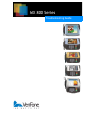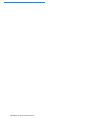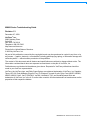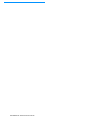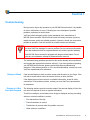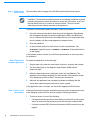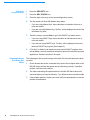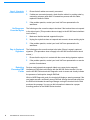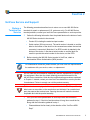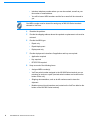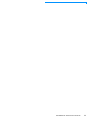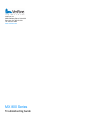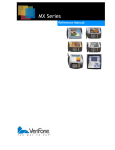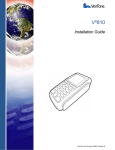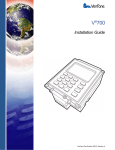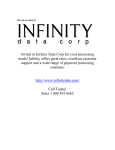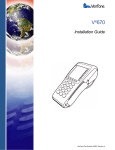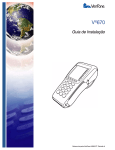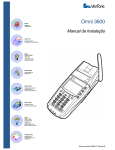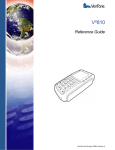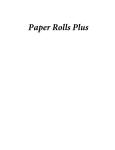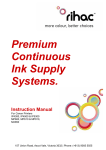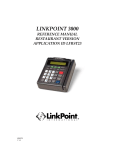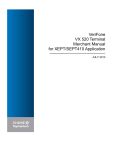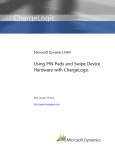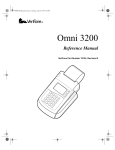Download VeriFone MX 800 Series Troubleshooting guide
Transcript
MX 800 Series Troubleshooting Guide MX 800 SERIES TROUBLESHOOTING GUIDE MX800 Series Troubleshooting Guide Revision 1.3 December 07, 2009 VeriFone®, Inc. 2099 Gateway Place Suite 600 San Jose, CA 95110 Telephone: 408-232-7800 http://www.verifone.com Printed in the United States of America. © 2009 by VeriFone, Inc. No part of this publication covered by the copyrights herein may be reproduced or copied in any form or by any means — graphic, electronic, or mechanical, including photocopying, taping, or information storage and retrieval systems — without written permission of the publisher. The content of this document and all features and specifications are subject to change without notice. The information contained herein does not represent a commitment on the part of VeriFone, Inc. Publications are not stocked at the address given above. Requests for VeriFone publications should be made to your VeriFone representative. VeriFone, the VeriFone logo, and Ruby SuperSystem are registered trademarks of VeriFone, Inc. Sapphire, Topaz, HPV-20, Ruby Manager, Everest, EASY ID, Electronic Journal On-site, Ruby Card, MX870, MX860, MX850, MX830, Omni, Verix, ZONTALK, VeriTalk, VeriShield, TXO, and VisualPayments Suite are trademarks of VeriFone, Inc. in the U.S. and/or other countries. All other trademarks or brand names are the properties of their respective holders. MX800 SERIES TROUBLESHOOTING GUIDE MX 800 SERIES TROUBLESHOOTING GUIDE CONTENTS C H AP T ER 1 Troubleshooting Display is Blank. . . . . . . . . . . . . . . . . . . . . . . . . . . . . . . . . . . . . . . . . . . . . . . . Display is Lit But Does Not Respond . . . . . . . . . . . . . . . . . . . . . . . . . . . . . . . Application Will Not Start . . . . . . . . . . . . . . . . . . . . . . . . . . . . . . . . . . . . . . . . Communications Port Does Not Work . . . . . . . . . . . . . . . . . . . . . . . . . . . . . . Transaction Fails to Process. . . . . . . . . . . . . . . . . . . . . . . . . . . . . . . . . . . . . . No Response From the Stylus . . . . . . . . . . . . . . . . . . . . . . . . . . . . . . . . . . . . Gap in Captured Signature . . . . . . . . . . . . . . . . . . . . . . . . . . . . . . . . . . . . . . . Detecting Excessive EMI Fields . . . . . . . . . . . . . . . . . . . . . . . . . . . . . . . . . . . 1 1 3 4 5 6 6 6 C H AP T ER 2 VeriFone Service Return a Terminal for Service. . . . . . . . . . . . . . . . . . . . . . . . . . . . . . . . . . . . . . . . 7 and Support I ND EX . . . . . . . . . . . . . . . . . . . . . . . . . . . . . . . . . . . . . . . . . . 9 MX 800 SERIES TROUBLESHOOTING GUIDE I ii MX 800 SERIES TROUBLESHOOTING GUIDE CHAPTER 1 Troubleshooting During normal, day-to-day operation of your MX 800 Series terminal, it is possible for minor malfunctions to occur. Following are some examples of possible problems, and steps to resolve them. VeriFone follows stringent quality control standards in the manufacture of MX 800 Series terminals. Each unit that leaves the factory has been rigorously tested to ensure quality and reliable operation. However, should you encounter a problem in operation, read this section for possible causes and solutions. CAUTION Perform only the procedures specified in this guide. For all other services, contact your local VeriFone distributor or service provider. Service conducted by parties other than authorized VeriFone representatives may void the product warranty. Each MX 800 Series terminal is equipped with tamper-evident labels. Do not, under any circumstances, attempt to disassemble the terminal. The troubleshooting guidelines provided in this section identify various problems and suggest the appropriate corrective action(s). If you have problems operating your MX 800 Series terminal, please read through these troubleshooting examples. If the problem persists, or if it is not described below, contact your local VeriFone representative for assistance. Display is Blank If the terminal display is dark, touch the screen with the stylus or your finger. If the unit was in screen-saver mode, the screen will turn on when touched. If the display does not show correct or readable information, check all cable connections. If the problem persists, contact your local VeriFone representative for assistance. Display is Lit But Does Not Respond The following sections provide corrective steps if the terminal display is lit but the unit does not respond to touch or register commands. To aid future analysis, record what screen image is displayed and any preceding actions or unusual conditions, such as: • First transaction of the day • Power fluctuations or storms • Transactions in process when the problem occurred • Other actions or conditions MX 800 SERIES TROUBLESHOOTING GUIDE 1 Step 1: Calibrate the touch screen This procedure does not apply to the MX 830 terminal without touch screen. The MX 800 Series terminal requires a touch screen calibration at the time of installation. The terminal should be powered on and allowed to stabilize at normal operating temperature; usually this takes no longer than 30 minutes, even if the terminal was previously in a cooler or warmer location. The touch screen calibration procedure (below) should then be performed. NOTE To perform a touch screen (panel) calibration, follow this procedure: 1 Press the recessed reset button near the top of the Magnetic Stripe Reader with a straightened paper clip and hold while three LEDs in the MSR track turn on. Release the button when the middle LED turns off. Keep hands away from the display until the prompt appears for password entry. 2 Enter the password. 3 In System Mode, perform a manual touch screen compensation. Tap CONFIGURE > right blue arrow > CALIBRATE > CALIBRATE. Follow the directions on the display. If the problem persists, contact your VeriFone representative or service provider for assistance. Step 2: Restart the terminal application To restart the application, do the following: 1 Using a paper clip, press the reset button for about 2 seconds, then release. 2 The three blue lights on the Magnetic Stripe Reader (MSR) should temporarily light. 3 When the password screen is displayed, press only the Clear key. The application should begin restarting in a few seconds. If the password screen is not displayed, proceed to Step 3: Power-cycle the terminal. 4 Wait until the application has completely restarted and displays the idle screen before performing any new activity on the register. If the application does not restart, see the section Application Will Not Start. Step 3: Power-cycle the terminal If the pressing and releasing the reset button does not cause the password screen to be displayed, power-cycle the terminal using the following procedure. 1 2 To remove power, do one of the following: • If using an external power brick, either disconnect the brick from the power source or disconnect the power plug from the terminal’s multiport cable. • If using a powered USB, disconnect the powered USB connector from the register. MX 800 SERIES TROUBLESHOOTING GUIDE CAUTION • If using IBM tailgate power, disconnect the tailgate cable from the register or from the terminal’s multiport cable. • If using power-over-Ethernet, disconnect the Ethernet cable from the terminal’s multiport cable. 2 After 2 seconds or more, reconnect power. 3 The unit should start a complete reboot process, which takes a couple of minutes to complete. A blue VeriFone screen will be displayed during much of the process. Never press the reset button while the blue VeriFone screen is present. If the screen says “Loading, please wait . . ., then wait. 4 If 5 minutes pass and the blue screen remains and nothing has changed, power cycle the terminal again to restart the boot process. 5 If the application does not restart, see the section Application Will Not Start. 6 If the application boots properly but does not communicate with the register, check the communication parameters on the register and on the terminal. If the terminal is running via USB and the “MX Gadget” USB drivers are being used instead of the new “MX Family” drivers, it may be necessary to reboot the register to resynchronize the register’s USB drivers. If the problem persists, contact your local VeriFone representative or service provider for assistance. Application Will Not Start Check internal battery status If the application does not start (the System Mode screen displays after power up), do one of the following: • If an application has not been loaded into the MX 800 Series terminal, refer to the MX 800 Family Reference Manual (P/N 23754) for instructions for downloading the application. • If this condition occurs on a terminal that previously had been running an application but will not restart the application, perform the following diagnostics. 1 Press the DIAGNOSTICS icon. 2 Press the Manual Diags button. 3 Press the right arrow to go to the second diagnostics screen. 4 Press the battery icon. 5 The screen will indicate whether the battery test passes or fails. • If it fails, send the MX 800 Series terminal in for repair. • If it passes, check the encryption keys. MX 800 SERIES TROUBLESHOOTING GUIDE 3 Check the encryption keys 1 Press the SECURITY icon. 2 Press the KEY STATUS icon. 3 Press the right arrow to go to the second diagnostics screen. 4 The first screen will show MK (Master Key) status. • If you are using Master Keys, there should be an indication that one or more are loaded. • If you are not using Master Keys, “No Key” will be displayed for each of the ten Master Key slots. 5 6 Communications Port Does Not Work 4 Touch the screen or press Enter to go to the DUKPT key status screen. • If you are using DUKPT keys, there should be an indication that one or more are loaded. • If you are not using DUKPT keys, “No Key” will be displayed for each of the three DUKPT key engines (See chapter 2). If “No Key” is shown for all master key slots and all DUKPT engines, there was probably a security event that caused the terminal to erase all keys and applications. Send the terminal in for repair. The following are the corrective steps to be taken if a communications port does not work. 1 Check whether the device connected to the port of the multiport cable of the MX 800 Series terminal has power and is functioning correctly. If possible, perform a self-test on the device. 2 The cable connecting the optional device to the MX 800 Series terminal’s communications port may be defective. Try a different communications cable. 3 If the problem persists, contact your local VeriFone representative or service provider for assistance. MX 800 SERIES TROUBLESHOOTING GUIDE Transaction Fails to Process The following are the corrective steps to be taken if the terminal does not process the transaction. There are several possible reasons why the terminal may not be operating correctly or processing transactions. To check the most likely causes, follow the steps below. Step 1: Check the magnetic card reader Step 2: Check the smart card reader 1 Make sure that you are swiping cards correctly with the MX 800 Series terminal. For the MX 800 Series terminal reader, the black, magnetic stripe on the card should face down and towards the screen. 2 Perform a test transaction using several different magnetic stripe cards to ensure that the problem is not a defective card. 3 Process a transaction manually using the screen instead of the card reader. If the manual transaction works, the problem may be a defect in the card reader. Contact your VeriFone distributor or service provider. 4 If the manual transaction does not work, proceed to Step 3: Check the cable connections. 1 Make sure you are inserting the cards correctly with the MX 800 Series terminal smart card reader. a The chip on the card should face up and inward. b Insert the card into the slot in a smooth motion until it seats firmly. c Leave the card in the card reader until the transaction completes. Premature card removal will invalidate the transaction. 2 Perform a test transaction using several different smart cards to ensure that the problem is not with the card. 3 Ensure any MSAM cards are correctly inserted and that the cardholders are properly secured. 4 If the problem persists, contact your VeriFone distributor or service provider. MX 800 SERIES TROUBLESHOOTING GUIDE 5 Step 3: Check the cable connections No Response From the Stylus Gap in Captured Signature Detecting Excessive EMI Fields 1 Ensure that all cables are correctly connected. 2 If cables are connected properly, check that the cable is in working order by connecting a known good cable. If transactions process with this cable, replace the defective cable. 3 If the problem persists, contact your local VeriFone representative for assistance. The following are the corrective steps to be taken if the terminal does not respond to the stylus inputs. (This procedure does not apply to the MX 830 terminal without touch screen.) 1 Make sure that the terminal supports this stylus. 2 Unplug the stylus that does not respond and connect a known working stylus. 3 If the problem persists, contact your local VeriFone representative for assistance. The following are the corrective steps to be taken if there is a gap in captured signature. (This procedure does not apply to the MX 830 terminal without touch screen.) 1 Ensure that the stylus is in contact with the screen during signature capture. 2 If the problem persists, contact your local VeriFone representative or service provider for assistance. Devices used to deactivate magnetic labels can cause electro-magnetic interference (EMI) that could interfer with the MX 800 Series terminal. You can use the MX 800 Series terminal’s Diagnostic mode to sense and visually indicate the presence of a disruptive strength EMI field. While in MSR Diagnostic mode, the terminal will display a warning message if the card reader senses a sufficiently strong EMI field. Moving the terminal away from the EMI field eliminates the warning message; moving the terminal into the field produces the message. You can use this information to determine a proper mounting position for the MX800 Series terminal. 6 MX 800 SERIES TROUBLESHOOTING GUIDE CHAPTER 2 VeriFone Service and Support Return a Terminal for Service The following procedure describes how to return one or more MX 800 Series terminals for repair or replacement (U.S. customers only). For MX 800 Series terminal problems, contact your local VeriFone representative or service provider. 1 Gather the following information from the printed labels on the bottom of each MX 800 Series terminal to be returned: • Product ID, including the model and part number. • Serial number (S/N xxx-xxx-xxx). The serial number is located on a white label on the bottom of the device in the recessed area where the terminal connector is connected. (Note that, if an RFID module is attached to the bottom of the device, it also has a serial number on a white label. Be careful to provide the serial number for the device, not the RFID. 2 NOTE Before returning the MX 800 Series terminal to VeriFone, obtain a Merchandise Return Authorization (MRA) number.. For International customers, please contact your local VeriFone representative for assistance with your service, return, or replacement. WARNING Do not, under any circumstances, attempt any service, adjustments, or repairs on this equipment, other than the simple cleaning processes discussed in the MX 800 Series Installation Guide and the troubleshooting procedures explained in Chapter 1. Instead, contact your local VeriFone distributor or service provider for assistance. Failure to comply can void the product warranty. WARNING This terminal comes equipped with a tamper-evident label. This Tamper Warning label covers a screw hole on the case bottom and indicates if an unauthorized party has opened the terminal case. Opening the case will make the terminal inoperable and void the product warranty. 3 Give your VeriFone representative or service provider the information gathered in step 1. If the list of serial numbers is long, fax or email the list, along with the information gathered in step 1. • Please address the fax clearly to the attention of the “VeriFone MRA Dept.” MX 800 SERIES TROUBLESHOOTING GUIDE 7 NOTE • Include a telephone number where you can be reached, as well as your fax number or email address. • You will be issued MRA numbers and the fax or email will be returned to you. One MRA number must be issued for each group of MX 800 Series terminals returned to VeriFone. 4 Describe the problem. 5 Provide the shipping address where the repaired or replacement unit must be returned. 6 Provide the MRA type: • Repair only • Repair/deployment • Deployment only 7 Provide deployment instructions if application and key are required: • Application required • Key required • RFS/SP/OS required 8 8 Keep a record of the following items: • Assigned MRA number(s). • VeriFone serial number assigned to the MX 800 Series terminal you are returning for service or repair (terminal serial numbers are located on the bottom of the unit). • Shipping documentation, such as air bill numbers used to trace the shipment. • Models returned (model numbers are located on the VeriFone label on the bottom of the MX 800 Series terminal). MX 800 SERIES TROUBLESHOOTING GUIDE INDEX A application does not start 3 restarting 2 B battery test 3 C power-cycling 2 repair 7 replacement 7 service and support 7 touch screen, calibrating 2 transaction failure, troubleshooting 5 troubleshooting transaction failure 5 captured signature, gap in 6 communications parameters 3 communictions port connection 4 D display blank 1 not responding 1 E encryption keys DUKPT 4 Master Key 4 M Merchandise Return Authorization 7 MX800 Series service and support 7 P power-cycling the terminal 2 product ID 7 S serial number 7 service MX800 Series 7 returning a terminal 7 stylus, no response 6 T terminal MX 800 SERIES TROUBLESHOOTING GUIDE 9 10 MX 800 SERIES TROUBLESHOOTING GUIDE MX 800 SERIES TROUBLESHOOTING GUIDE 11 VeriFone, Inc. 2099 Gateway Place, Suite 600 San Jose, CA, 95110 USA Tel: 408-232-7800 www.verifone.com MX 800 Series Troubleshooting Guide