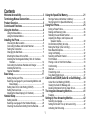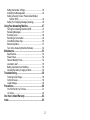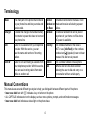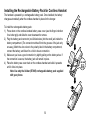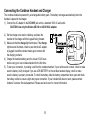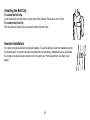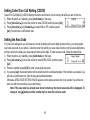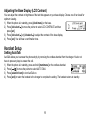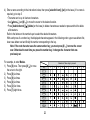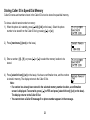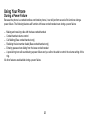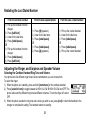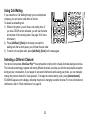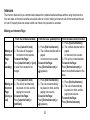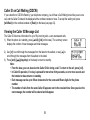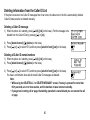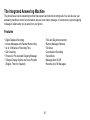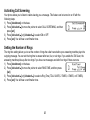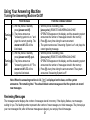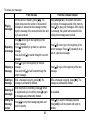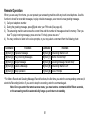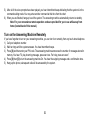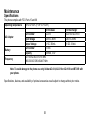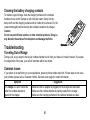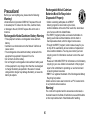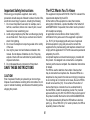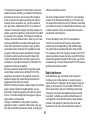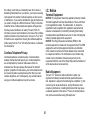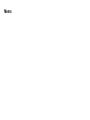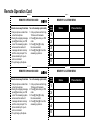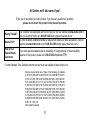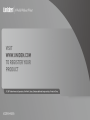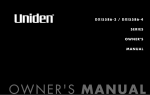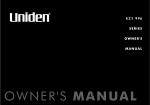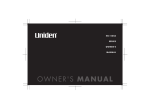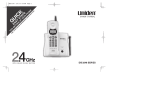Download Uniden CXAI5698 - Cordless Phone Base Station Specifications
Transcript
Contents
Welcome/Accessibility...................................................3 Using the Speed Dial Memory.....................................21
Storing a Name and Number in Memory........................... 21
Terminology/Manual Conventions................................4
Storing Caller ID in Speed Dial Memory............................ 24
Product Overview...........................................................5
Using
Your Phone.........................................................25
Controls and Functions.................................................6
During a Power Failure...................................................... 25
Using the Interface.........................................................8
Making and Receiving Calls.............................................. 26
Redialing the Last Dialed Number..................................... 29
Adjusting the Ringer, and Earpiece and
Speaker Volume........................................................... 29
Do Not Disturb (DND) (All calls)........................................ 31
Muting the Ringer (One Call Only)..................................... 31
Mute Base Microphone...................................................... 31
Using Call Waiting.............................................................. 32
Selecting a Different Channel............................................ 32
Find Handset..................................................................... 33
Placing a Call on Hold from the Base................................ 33
Conferencing..................................................................... 34
Intercom............................................................................. 35
Transferring a Call............................................................. 36
Tone Dialing Switch-over................................................... 37
Using the Base Menus......................................................... 8
Using the Handset Menus................................................... 8
Installing the Phone.......................................................9
Choosing the Best Location................................................. 9
Connecting the Base and Corded Handset....................... 10
Testing the Connection...................................................... 11
Changing the Dial Mode.................................................... 11
Mounting the Base Unit on a Wall...................................... 12
Installing the Rechargeable Battery Pack for Cordless
Handset........................................................................ 14
Connecting the Cordless Handset and Charger................ 15
Installing the Belt Clip........................................................ 16
Headset Installation........................................................... 16
Base Setup....................................................................17
Setting the Day and Time.................................................. 17
Selecting a Language for your Answering Machine and
Base Display................................................................ 17
Setting Caller ID on Call Waiting (CIDCW)........................ 18
Setting the Area Code........................................................ 18
Adjusting the Base Display (LCD Contrast)....................... 19
Caller ID and CIDCW (Caller ID on Call Waiting).......38
Selecting a Language for the Handset Display.................. 20
Checking the Area Code Setting from the Handset........... 20
Selecting a Language........................................................ 42
Setting the Record Time (or Announce Only).................... 42
Activating Call Screening................................................... 43
Caller ID on Call Waiting (CIDCW).................................... 39
Viewing the Caller ID Message List................................... 39
Deleting Information from the Caller ID List....................... 40
The Integrated Answering Machine............................41
Features............................................................................. 41
Handset Setup..............................................................19 Setting Up Your Answering Machine..........................42
Setting AutoTalk................................................................. 19
Setting the Number of Rings.............................................. 43
Activating the Message Alert............................................. 44
Setting a Security Code or Personal Identification
Number (PIN)............................................................... 44
Setting Your Outgoing Message (Greeting)....................... 45
Using Your Answering Machine..................................47
Turning the Answering Machine On/Off............................. 47
Reviewing Messages......................................................... 47
Screening a call................................................................. 49
Recording a Conversation................................................. 49
Voice Memo (Base Only)................................................... 50
Remote Operation............................................................. 51
Turn on the Answering Machine Remotely........................ 52
Maintenance..................................................................53
Specifications..................................................................... 53
Power Failure..................................................................... 54
Talk and Standby Times..................................................... 54
Low battery alert................................................................ 55
Battery replacement and handling..................................... 55
Cleaning the battery charging contacts............................. 56
Troubleshooting...........................................................56
Traveling Out-of-Range..................................................... 56
Common Issues................................................................. 56
Liquid Damage................................................................... 59
Precautions...................................................................60
The FCC Wants You To Know........................................... 61
I.C. Notice.......................................................................... 63
One Year Limited Warranty..........................................64
Index..............................................................................65
Welcome
Congratulations on purchasing your new Uniden Corded/Cordless Telephone! Your new phone system comes with
a corded base unit and a cordless handset. The corded base allows you the convenience, safety, security and
making and receiving calls during a power failure. In addition to the corded base, your new phone has a full featured
cordless handset and charger that can be placed anywhere in your home where you have AC power and it does not
require you to plug the handset in to a telephone line.
Note: Illustrations in this manual are used for explanation purposes. Some illustrations in this
manual may differ from the actual unit. The color of your cordless telephone may vary.
Uniden® is a registered trademark of Uniden America Corporation.
AutoTalk, AutoStandby and UltraClear Plus are trademarks of Uniden America Corporation.
Accessibility
Uniden provides a customer service hotline for accessibility questions. If you have a disability and need customer
service assistance or if you have any questions about how Uniden’s products can accommodate
persons with disabilities, please call the accessibility voice/TTY line:
1-800-874-9314.
Our customer care hours as well as accessibility information can be found on our website, www.uniden.com, under
the "Accessibility" link. If your call is received outside of our business hours, you can leave us a message and we will
call you back.
Terminology
Base
Charger
CID
CIDCW
Corded
Handset on
the Base
Handset
The main part of the phone that connects
to your phone line and lets you make and
receive calls.
A cradle that charges the handset battery.
It connects to power but does not connect
to a phone line.
Caller ID is available from your telephone
provider. With this service, you can
see the name and number of incoming
callers.
Caller ID on Call Waiting is available from
your telephone provider. With this service,
you can see incoming caller information
while on another call.
Standby
Station
Talk
Manual Conventions
A handset connected to the base. It can
make and receive calls during a power
failure.
A cordless handset that can be placed
anywhere in your home or office where
AC power is available.
The cordless handset or the base is
NOT in use. [talk/flash] on the cordless
handset and [ ] (speaker) have not been
pressed. No dial tone is present.
The Cordless handset or base phone.
When a dial tone has been enabled
allowing the user to dial and carry on a
conversation with an outside party.
This manual uses several different type styles to help you distinguish between different parts of the phone:
•lower case bold text with “[ ]” indicates a key or button on the phone
•ALL CAPITALS indicates text on the display, such as menu options, prompts, and confirmation messages
•lower case bold text indicates a status light on the phone base
Product Overview
Main Phone Features
•5.8GHz Extended Range Technology
•Corded/Cordless Telephone System
•Make and Receive Calls During a Power Failure
•Dual Keypad and Backlit Screens
•Caller ID and Caller ID on Call Waiting
•50 Number Caller ID List in the Base and Handset
•10 Speed Dial Numbers in the Base and Handset
•Base Speakerphone
•Trilingual Display Options (English, French and
Spanish)
•Intercom Between Cordless Handset and Base
•Do Not Disturb (DND) Feature
•Clock Display in the Base
•Hold Feature
•Last Number Redial
•Tone/Pulse Dialing
•Page/Find Handset Key
•Earpiece/Ringer Volume Controls
•Mute or Turn Ringer Off
•Hearing Aid Compatible
•20-Channel Auto Scan
•Desk or Wall Mountable
Answering Machine Features
•Digital Tapeless Recording
•Access Messages with Handset Remote Key
•Up to 13 minutes of Recording Time
•Call Screening
•Personal or Pre-recorded Outgoing Messages
•Trilingual Display and Voice Prompts (English, Spanish,
or French)
•Time and Day Announcement
•Remote Message Retrieval
•Toll Saver
•Conversation Recording
•Voice Memo
•Message Alert On/Off
Controls and Functions
Main Base Unit
1112 13 14 15 16
17
1
2
18
3
19
4
5
6
7
8
20
21
22
23
9
24
10
29
25 26
1.
2.
3.
4.
Corded base handset
in use LED
message LED
[answer on/off] key
and LED
5. [greet] key
6. Base speaker
7. [dnd] (do not disturb) key
and LED
8. [hold] key and LED
9. [redial/pause] key
10.Curl cord
11.[memo/call rec]
(memo/call record) key
30 31
27 28
12.[clock /menu] key
13.LCD display
14.[ ] (repeat/rewind) key
15.[ ] (play/stop) key
16.[ ] (delete) key
17.[ ] (skip/fast forward) key
18.[set] key
19.[mem] (memory) key
20.[cid select/ ] (up) and
[cid select/ ] (down) keys
21.[cid] key
22.[mute] key and LED
23.[flash] key
24.[ ] (speaker) key and LED
25.[find hs/intercom]
(find handset/intercom) key
26.[ /tone/ ] (left cursor) key
27.Mic (microphone)
28.[#/ ] (right cursor) key
29. Base antenna
30.Base DC IN 9V jack
32 31.TEL LINE jack
32.Wall mound adapter
Handset
Charger
1
23
21
6
2
3
4
5
22
7
8
9
10
11
12
13
14
15
16
17
18
19
20
1.
2.
3.
4.
5.
Handset antenna
Belt clip hole
Jack for optional headset
Handset ringer speaker
Handset battery
compartment
6. Handset earpiece
7. LCD display
8. [ /cid] (up/cid) key
9. [ / ] (down/memory
quick access) key
10.[ans sys/rec] (answering
system/record) key
11.[ /tone/ ] (left cursor)
key
12.[redial/pause] key
13.[select/int’com]
(select/intercom) key
14.[talk/flash] key
15.[end] key
16.[#/ ] (right cursor) key
17.[mem/menu] (memory/
menu) key
18.[delete/channel] key
19.Handset microphone
20.Handset charging
contacts
21.Charger charging
contacts
22. (charge) LED
23.Charger DC IN 9V jack
Using the Interface
Using the Base Menus
•Press [clock/menu] on the base to access the base main menu.
•Use [cid select/ ] or [cid select/ ] to scroll through options.
•Press [set] on the base to make a selection.
•For your convenience, voice prompts will guide you through the base main menu
(except LCD Contrast and Dial Mode settings).
•To cancel your selection and return to standby, press [ ] (play/stop) on the base.
•If you do not press a key within thirty seconds, the phone will time out and exit the
menu. When setting Day and Time, the time-out period is extended to two minutes.
Using the Handset Menus
0
Time
Security Code
Ring Time
•Press and hold [mem/menu] on the cordless handset to
access the main menu.
•Use [ /cid] or [ / ] to scroll through the options.
•Press [select/int’com] on the cordless handset to make a
selection.
•To return to standby, press [end] on the cordless handset, or
return the cordless handset to the charger.
Ringer :A High
Auto Talk :Off
Language
:Eng
Installing the Phone
Choosing the Best Location
Before choosing a location for your new phone, here are some important guidelines you should consider:
Avoid heat sources, such as radiators,
Avoid noise sources such as a window by
air ducts, and sunlight
a street with heavy traffic
Avoid television sets and other
Avoid microwave ovens
electronic equipment
Avoid excessive moisture,
extremely low temperatures, dust,
mechanical vibration, or shock
Choose a central location
Avoid personal computers
Avoid other cordless telephones
•The location should be close to both a phone jack and a continuous power outlet (one which is not connected to a
switch).
•The base and handset should be kept away from sources of electrical noise such as motors, microwave ovens,
and fluorescent lighting.
•The base can be placed on a desk, tabletop, or mounted on a standard wall plate. For better reception, place the
base as high as possible.
•The base should be placed in an open area for optimum range and reception.
•If your home has specially wired alarm equipment connected to the telephone line, be sure that installing
the system does not disable your alarm equipment. If you have questions about what will disable your alarm
equipment, contact your telephone company or a qualified installer.
Connecting the Base and Corded Handset
1) Connect the corded handset curl cord to the left side of the phone
and to the corded handset.
2) Route the curl cord inside the molded wiring channel as shown.
3) Connect the AC adapter to the DC IN 9V jack and to a standard
120V AC wall outlet.
CAUTION: To avoid risk of fire and shock, only use the
Uniden AD-314 AC adapter.
4) Route the AC adapter cord inside the molded wiring channel as
shown.
5) Connect the AC adapter to a continuous power supply (i.e., an
outlet that is not controlled by a switch).
6) Place the base unit close to the AC outlet to avoid long extension
cords.
7) Connect the telephone line cord to the TEL LINE jack and to a
telephone outlet.
8) Set the base on a desk or tabletop. Place the corded base
handset in the base cradle.
Tip: If your telephone outlet isn’t modular, contact your
telephone company for assistance.
10
Testing the Connection
There’s an easy way to test your connection: try making a call from your base. If your call connects, your phone’s
settings are fine. If your call does not connect:
1) Check the AC adapter cord. Make sure it is securely connected to the DC IN 9V connector and to a standard AC
power outlet.
2) Change Dial Mode (Instructions below).
Changing the Dial Mode
Your phone can communicate with the telephone network in two different ways: tone dialing or pulse dialing. These
days, most phone networks use a method called tone dialing, so your phone comes programmed for tone dialing. If
your phone company uses pulse dialing, you will need to change your phone’s dial mode. If you cannot connect to
the telephone network, please follow the steps below to modify your phone’s settings:
1) Press [clock/menu] on the base.
Time
Security Code
2) Press [cid select/ ] to move the pointer to select DIAL MODE, and then press
0 Ring Time
[set].
3) Press [cid select/ ] or [cid select/ ] to select TONE or PULSE (the initial setting is TONE).
4) Press [set]. You will hear a confirmation tone.
11
Mounting the Base Unit on a Wall
Standard wall plate mounting
This phone can be mounted on any standard wall plate.
1) Remove the wall mount adapter from the base and snap
it into the notches on the bottom of the base.
2) Plug the AC adapter to the DC IN 9V jack.
CAUTION: To avoid risk of fire and shock, only
use the Uniden AD-314 AC adapter.
3) Route the AC adapter cord inside the molded wiring
channel as shown.
4) Plug the AC adapter into a standard 120V AC wall
outlet.
5) Plug the telephone line cord into the phone jack.
6) Route the telephone line cord inside the molded wiring
channel as shown.
7) Plug the telephone line cord into the telephone outlet.
8) Align the mounting slots on the base with the mounting
posts on the wall. Then push in and down until he phone
is firmly seated.
9) On the base unit, pull the corded handset retainer out of
the slot. Rotate it clockwise 180 degrees.
10)Flip the retainer from front to back. Slide it back into the
slot so that the lip of the retainer is up and the oval is
down. The retainer holds the corded handset in place.
12
Direct wall mounting
If you don’t have a standard wall plate, you can mount your phone directly to the wall. Before doing this, consider the
following:
•Avoid electrical cables, pipes, or other items behind the mounting location that could cause a
hazard when inserting screws into the wall.
•Try to mount your phone within five feet of a working phone jack to avoid excessive cord lengths.
•Make sure the wall material is capable of supporting the weight of the base and handset.
•Use #10 screws (minimum length of 1-3/8 inches) with anchoring devices suitable for the wall
material where the base unit will be placed.
1) Insert two mounting screws into the wall (with their appropriate anchoring device), 3-15/16
inches apart. Allow about 1/8 of an inch between the wall and screw heads for mounting the
phone.
2) Refer to steps 1 through 10 on page 12 to mount the telephone.
13
Installing the Rechargeable Battery Pack for Cordless Handset
The handset is powered by a rechargeable battery pack. Once installed, the battery
charges automatically when the cordless handset is placed in the charger.
To install the rechargeable battery pack:
1) Press down on the cordless handset battery case cover (use the finger indention
for a better grip) and slide the cover downward to remove.
2) Plug the battery pack connector (red & black wires) into the small jack inside the
battery compartment. (The connector notches fit into the grooves of the jack only
one-way.) Match the wire colors to the polarity label in the battery compartment,
connect the battery, and listen for a click to insure connection.
3) Make sure you have a good connection by slightly pulling on the battery wires. If
the connection is secure, the battery jack will remain in place.
4) Place the battery case cover back on the cordless handset and slide it upwards
until it clicks into place.
Note: Use only the Uniden (BT-905) rechargeable battery pack supplied
with your phone.
14
Connecting the Cordless Handset and Charger
The cordless handset is powered by a rechargeable battery pack. The battery recharges automatically when the
handset is placed in the charger.
1) Connect the AC adapter to the DC IN 9V jack and to a standard 120V AC wall outlet.
CAUTION: Use only the Uniden AD-310 or AD-1010 AC adapter.
2) Set the charger on a desk or tabletop, and place the
handset in the charger with the keypad facing forward.
3) Make sure that the charge light illuminates. If the charge
light does not illuminate, check to see that the AC adapter
is plugged in and the handset makes good contact with
the charging contacts.
4) Charge the handset battery pack for at least 15-20 hours
before using your new cordless handset for the first time.
5) To test your connection, try making a call from the cordless handset. If your call does not connect, check to make
sure the battery is fully charged. If you see LOW BATTERY on the cordless handset display, check to make
sure the battery is properly connected. To check the battery, slide the battery compartment door open and check
the battery cables to ensure a tight and proper connection. If your handset still does not work, please contact
Uniden’s Customer Service department. Please see back cover for contact information.
15
Installing the Belt Clip
To attach the belt clip
Insert the belt clip into the holes on each side of the handset. Press down until it clicks.
To remove the belt clip
Pull both sides of the belt clip to release the tabs from the holes.
Headset Installation
Your phone may be used with an optional headset. To use this feature, insert the headset plug into
the headset jack. Your phone is ready for hands-free conversations. (Headsets may be purchased
by visiting our website at www.uniden.com or by calling our Parts Department. See back cover
page.)
16
Base Setup
Setting the Day and Time
>
<
To set the day and time on your phone, do the following:
1) When the phone is in standby, press [clock/menu] on the base.
Day:
Sunday
2) Press [set] to select TIME. The system announces "Time", the current time and
0 Press / or set
the voice guidance for setting the time.
3) Press [cid select/ ] or [cid select/ ] to select the day of the week, and then press [set].
4) Enter a two-digit number (01-12) to set hour, and then press [set].
5) Enter a two-digit number (00-59) to set minute, and then press [set].
6) Press [cid select/ ] or [cid select/ ] to choose AM or PM, and then press [set]. You will hear a confirmation
tone.
Note: If you make a mistake while entering the hour or minute, use [ ] (delete) to erase the wrong
number and then enter the correct number.
Selecting a Language for your Answering Machine and Base Display
17
>
<
You can set the language of your base menu display and answering machine announcements to English, French, or
Spanish.
1) When the phone is in standby, press [clock/menu] on the base.
Language:
English
2) Press [cid select/ ] to move the pointer to select LANGUAGE, and then press
0 Press / or set
[set].
3) Press [cid select/ ] or [cid select/ ] to choose ENGLISH, FRANÇAIS (French), or ESPAÑOL (Spanish).
4) Press [set]. You will hear a confirmation tone.
Setting Caller ID on Call Waiting (CIDCW)
Setting the Area Code
>
<
Caller ID on Call Waiting (CIDCW) displays the name and number of an incoming call while you are on the line.
1) When the phone is in standby, press [clock/menu] on the base.
CIDCW:
2) Press [cid select/ ] to move the pointer to select CIDCW, and then press [set].
Press
/
or
0
3) Press [cid select/ ] or [cid select/ ] to select ON or OFF, and then press
[set]. You will hear a confirmation tone.
On
set
If in your local calling area you can make a local call by dialing only seven digits (instead of ten), you can program
your local area code in your phone. Calls that come from within your area code will show only the seven-digit phone
number; calls from outside your area code will show all ten digits. To enter an area code, follow the steps below:
1) When the phone is in standby, press [clock/menu] on the base.
Area Code:
2) Press [cid select/ ] to move the pointer to select AREA CODE, and then press
0 Press 0‑9 or set
[set].
3) Press the number keypad [0-9] to enter a three-digit area code.
4) If you press [set], the stored number will be transferred to the cordless handset. If the transfer is successful, you
will hear a confirmation tone from the base and cordless handset.
Otherwise, AREA CODE SETTING FAILED! appears on the display and an error tone sounds. You will have to
start over with the procedure you are performing.
Note: If the area code has already been stored in memory, the stored area code will be displayed. To
change it, use [ ] (delete) and the number keys to enter the new area code.
18
Adjusting the Base Display (LCD Contrast)
>
<
You can adjust the contrast or brightness of the text that appears on your base display. Choose one of ten levels for
optimum viewing.
1) When the phone is in standby, press [clock/menu] on the base.
LCD Contrast:
Level 5
2) Press [cid select/ ] to move the pointer to select LCD CONTRAST and then
0 Press / or set
press [set].
3) Press [cid select/ ] or [cid select/ ] to adjust the contrast of the base display.
4) Press [set]. You will hear a confirmation tone.
Handset Setup
Setting AutoTalk
AutoTalk allows you to answer the phone simply by removing the cordless handset from the charger. You do not
have to press any keys to answer the call.
1) When the phone is in standby, press and hold [mem/menu] on the cordless handset.
Ringer :A High
Auto Talk :Off
2) Press [ / ] to move the pointer to select AUTO TALK.
Language
:Eng
3) Press [select/int’com] to turn AutoTalk on.
4) Press [end] or return the handset to the charger to complete the setting. The handset returns to standby.
19
Selecting a Language for the Handset Display
You can change the language the cordless handset will display. Choose from ENGLISH, FRENCH, or SPANISH.
1) When the phone is in standby, press and hold [mem/menu] on the cordless handset.
Ringer :A High
Auto Talk :Off
2) Press [ / ] to move the pointer to select LANGUAGE.
Language
:Eng
3) Press [select/int’com] to toggle between ENG (English), FR. (French) and ESP
(Spanish).
4) Press [end] or return the handset to the charger to complete the setting. The handset returns to standby.
Checking the Area Code Setting from the Handset
If you have set a default area code in your base phone, your cordless handset will default to the same area code
setting. You can only check the Area Code number you have set. If you want to enter or edit the number, you will
have to use the base to modify. Please refer to “Setting the Area Code” on page 18.
1) When the phone is in standby, press and hold [mem/menu] on the cordless handset.
Auto Talk :Off
Language
:Eng
2) Press [ / ] to move the pointer to select AREA CODE.
Area Code :345
3) You can check the number entered in Area Code.
4) Press [end] or return the handset to the charger to complete the setting. The handset returns to standby.
20
Using the Speed Dial Memory
Your cordless handset allows you to store up to ten names and numbers in the cordless handset and base. You
can dial these numbers with just a few key presses. The speed dial memory is not limited to just phone numbers.
You can store any number (up to twenty digits) that you need to enter once your call connects. This is referred to as
Chain Dialing. You can store any number (up to twenty digits) that you need to enter once your call connects. This
is referred to as Chain Dialing. An example is a frequently refilled prescription number. Store your pharmacy phone
number in one speed dial and your most frequently refilled prescription number as another speed dial. To use, once
you ring your pharmacy’s automated prescription line, simply press [mem/menu] ([mem] on the base) and the
speed dial number where you stored your prescription number and press [select/int’com] ([set] on the base).
Note: When editing the speed dial memory, you must press a key within thirty seconds or the phone
will return to standby. If you return the cordless handset to the charger, the phone will return to
standby also.
Storing a Name and Number in Memory
1) While the phone is in standby, press [
/
] or [mem/menu] ([mem] on the base).
2) Enter [0] - [9] or use [ ] and [ ] to select the speed dial location where you would like
to store this entry, and then press [select/int’com] ([set] on the base) twice.
Select Memory
1
2 JOHN DOE
Store Name
3) STORE NAME appears and a cursor flashes indicating that the phone is ready for the
Edit Memory 1
Delete Memory
name to be entered.
Go Back
Note: If the selected speed dial number is already assigned, the Edit screen
appears. You can select EDIT MEMORY to edit this entry, select DELETE MEMORY to erase this
entry, or select GO BACK to choose another speed dial number.
21
1
4) Enter a name according to the instructions below, then press [select/int’com] ([set] on the base). If no name is
required, go to step 5.
•The name can be up to fourteen characters.
•Use [ /tone/ ] and [#/ ] to move the cursor to the desired location.
•Press [delete/channel] ([ ] (delete) on the base) to delete characters as needed or press and hold to delete
all characters.
Refer to the letters on the number keys to select the desired characters.
With each press of a number key, the displayed character appears in the following order: upper case letters first,
lower case letters next and finally the number corresponding to the key.
Note: If the next character uses the same number key, you must press [#/ ] to move the cursor
over. Otherwise the next time you press the number key, it changes the character that was
previously set.
For example, to enter Movies.
1) Press [6] once. Then press [#/
the cursor to the right.
2) Press [6] six times.
3) Press [8] six times.
4) Press [4] six times.
5) Press [3] five times.
6) Press [7] eight times.
] to move
Number of times key is pressed
keys
1
2abc
3def
4ghi
5jkl
6mno
7pqrs
8tuv
9wxyz
0 oper
22
1
2
3
4
5
6
7
8
9
If you make a mistake while entering a name
Use [ /tone/ ] or [#/ ] to move the cursor to the incorrect character.
Press [delete/channel] ([ ] (delete) on the base) to erase the wrong character. Then enter the correct
character. To delete all characters, press and hold [delete/channel] ([ ] (delete) on the base).
5) STORE NUMBER is displayed. The cursor flashes indicating that the phone is ready for
the number to be entered.
6) Use the keypad to enter the phone number; each number can be up to twenty digits. If
you need the phone to pause during the dialing sequence, press [redial/pause] to insert
a two-second pause between the numbers. You can enter multiple pauses to increase the
delay. Each pause counts as a digit. The display shows a P for every pause.
7) Press [select/int’com] ([set] on the base). You will hear a confirmation tone, and the
following screen appears. Memory storage is complete.
8) After about two seconds, the following screen displays all the speed dial memory entries.
Store Number
Store Number
8007303456
Memory 1 Stored
1 Movies
2 JOHN DOE
3 MOM AND DAD
9) Press [end] ([ ] (play/stop) on the base) to exit memory setup mode. The phone
returns to standby.
Note: When storing numbers into memory, if the base or cordless handset is idle (i.e., no key is
pressed) for more than thirty seconds, it will beep rapidly, and the phone will return to standby.
23
Storing Caller ID in Speed Dial Memory
Caller ID names and numbers shown in the Caller ID list can be stored in speed dial memory.
To store a caller id name/number to memory:
1) When the phone is in standby, press [ /cid] ([cid] on the base). Select the phone
number to be stored from the Caller ID list by pressing [ ] or [ ].
2) Press [mem/menu] ([mem] on the base).
3) Enter a number ( [0] - [9] ) or press [
stored.
] or [
5/17 12:30PM
Jane Smith
214‑555‑1234
Select Memory
1
2 JOHN DOE
] to select the memory location to be
5/17 12:30PM
Jane Smith
214‑555‑1234
4) Press [select/int’com] ([set] on the base). You hear a confirmation tone, and the number Replace Memory?
Yes
is stored in memory. The display returns to the Caller ID list.
No
Note:
• If a number has already been stored in the selected memory number location, a confirmation
screen is displayed. To overwrite, press [ ] to YES and press [select/int’com] ([set] on the base).
The display returns to the Caller ID list.
• You cannot store a Caller ID message if no phone number appears in the message.
24
Using Your Phone
During a Power Failure
Because the phone is a corded/cordless combination phone, it can still perform several of its functions during a
power failure. The following features will function with base corded handset even during a power failure:
--
--
--
--
--
--
Making and receiving calls with the base corded handset
Corded handset volume control
Call Waiting (Base corded handset only)
Redialing the last number dialed (Base corded handset only)
Entering pauses when dialing from the base corded handset
A special ring tone will sound during a power failure and you will not be able to control the volume setting of this
ring.
All other features are disabled during a power failure.
25
Making and Receiving Calls
From the cordless handset
1) Pick up the handset from the charger.
2) Press [talk/flash].
3) Listen for the dial tone.
Making a
4) Dial the number.
call
OR
1) Pick up the handset from the charger.
2) Dial the number. Then press
[talk/flash].
1) Pick up the handset from the charger.
(If AutoTalk is on, the phone answers
automatically when you pick up the
handset from the charger.)
Receiving
2) Press [talk/flash].
a call
OR
If the handset is off the charger, press
[talk/flash] (or [ /tone/<], [#/>] or any
number key if AutoTalk is on).
Press [end] or return the handset to the
Hanging
up
charger.
From the base
speakerphone
1) Press [ ] (speaker).
2) Listen for the dial tone.
3) Dial the number.
OR
Dial the number. Then press
[ ] (speaker).
From the base corded
handset
1) Pick up the corded
handset.
2) Listen for the dial tone.
3) Dial the number.
OR
Dial the number. Then pick
up the corded handset.
Press [ ] (speaker).
Pick up the corded handset.
Press [ ] (speaker).
Return the corded handset
to the base.
Note: To turn on the AutoTalk feature, see "Activating AutoTalk" on page 19.
26
Switching between the Base Speakerphone and Corded Handset During a Call
To switch a call from the corded handset on the base to the base speakerphone, press [ ] (speaker) on the base. To
switch from a base speakerphone call to the base corded handset, pick up the corded handset.
Making a Call from Speed Dial Memory
To make a call from speed dial memory:
1) When the phone is in standby, press [mem/menu] ([mem] on the base). The cordless
Select Memory
1 Movies
handset or base displays your programmed speed dial number.
2 JOHN DOE
2) Enter the number ( [0] - [9] ), or press [ ] or [ ] to select the speed dial number you
would like to dial.
3) Press [talk/flash] ([ ] (speaker) on the base) or pick up the corded handset from the
Talk
8007303456
base. Then the displayed number is dialed.
Note: You can also press [talk/flash] ([ ] (speaker) on the base) or pick up the
corded handset from the base before you access the speed dial memory. When you come to the
phone number you want to dial, press [select/int’com] ([set] on the base).
Easy dialing
If you want to directly access the speed dial location, press and hold the number ([0] - [9]) when the phone is in
standby, and when the stored number appears, press [talk/flash] ([ ] (speaker) on the base) or pick up the corded
handset from the base.
27
To cancel speed dialing
If accessing the list when the phone is in standby, press [end] ([ ] (play/stop) on the base).
If accessing the list during an active call, press [mem/menu] ([mem] on the base) to exit the list immediately.
If no key is pressed for thirty seconds, the cordless handset or base will exit the speed dial list automatically.
Note: Pressing [end] on the handset or [ ] (speaker) on the base to exit the speed dial list during a
call will disconnect the call immediately.
Making a Call from the Caller ID List
You can place a call directly from the Caller ID list.
1) When the phone is in standby, press [ /cid] ([cid] on the base) in standby. Use [ ] or
5/17 12:30PM
Jane Smith
[ ] to select the phone number that you want to dial.
214‑555‑1234
2) To have the phone dial a "1" before the displayed Caller ID number, press [1]. To have the
phone dial the stored area code before the displayed Caller ID number, press [3].
3) Press [talk/flash] ([ ] (speaker) on the base) or pick up the corded handset from the base. The displayed phone
number dials automatically.
Note:
• From the base, you can also press [ ] (speaker) or pick up the corded handset from the base
before you access the Caller ID list. When you come to the phone number you want to dial, press
[set].
• You cannot make a call from the Caller ID list if your phone is connected to a private branch
exchange (PBX).
28
Redialing the Last Dialed Number
From the cordless handset
1) Pick up the handset from the
charger.
2) Press [talk/flash].
3) Listen for the dial tone.
4) Press [redial/pause].
OR
1) Pick up the handset from the
charger.
2) Press [redial/pause].
3) Press [talk/flash].
From the base speakerphone
1) Press [ ] (speaker).
2) Listen for the dial tone.
3) Press [redial/pause].
OR
1) Press [redial/pause].
2) Press [ ] (speaker).
From the base corded handset
1) Pick up the corded handset.
2) Listen for the dial tone.
3) Press [redial/pause].
OR
1) Press [redial/pause].
2) Pick up the corded handset.
Adjusting the Ringer, and Earpiece and Speaker Volume
Selecting the Cordless Handset Ring Tone and Volume
Your phone has five different ringer tone/volume combinations you can choose from.
To select the ringer:
1) When the phone is in standby, press and hold [mem/menu] on the cordless handset.
Ringer :A High
Auto Talk :Off
2) Press [select/int’com] to toggle between A HIGH, A LOW, B HIGH, B LOW and OFF. The
Language
:Eng
phone will sound the different ring tones at different volumes. To turn the ringer off, select
OFF.
3) When the phone sounds the ring tone and volume you wish to use, press [end] or return the handset to the
charger to complete the setting. The handset returns to standby.
29
Setting the Base Ringer Volume
The base has three settings for ringer volume: High, Low, and Off.
1) When the phone is in standby, press [cid select/ ] or [cid select/ ].
2) The base will sound the ringer volume at the selected setting and display the new
ringer volume.
3) When the phone sounds the ringer volume you wish to use, press [ ] (play/stop).
Adjusting the Earpiece and Speaker Volume
Cordless Handset: You can select the earpiece volume from among four volume levels.
To adjust the earpiece volume of cordless handset while on a call, press [ ] (to make it
louder) or [ ] (to make it softer). This setting will remain in effect after the telephone call
has ended.
Base Speakerphone: You can select eight different volume levels for the base speaker.
To adjust the base speaker volume while on a call, press [cid select/ ] (to make it
louder) or [cid select/ ] (to make it softer). This setting will remain in effect after the
telephone call has ended.
Base Corded Handset: You can select the earpiece volume from among four volume
levels. To adjust the earpiece volume of corded handset while on a call, press [cid
select/ ] (to make it louder) or [cid select/ ] (to make it softer). This setting will remain in effect after the
telephone call has ended.
30
Do Not Disturb (DND) (All calls)
The do not disturb feature (DND) allows you to mute the ringer on the base and cordless handset at the same time.
The phone must be in standby mode. Press and hold [dnd] the base. You will hear a confirmation tone, and the do
not disturb LED illuminates on the base. DO NOT DISTURB flashes on the cordless handset display. To cancel the
DND feature, press [dnd] again. You can also mute the ringer tone while the phone is ringing by pressing [dnd] on
the base.
Note:
• If you activate DND while the answering machine is off, the answering machine will be
automatically turned on.
• If you deactivate the answering machine while DND is on, DND will be automatically turned off.
Muting the Ringer (One Call Only)
To mute the ringer tone temporarily for the cordless handset or the base, when the phone is ringing, press [end] on
the cordless handset when the cordless handset is off the charger, or press [ ] (play/stop) or [mute] on the base.
The mute will last for the current incoming call only. The ringer tone will return to the previous setting starting with the
next incoming call.
Mute Base Microphone
During a call or an intercom call, press [mute] on the base to mute the microphone. MUTE ON appears on the
display.
To cancel muting, press [mute] again.
31
Using Call Waiting
If you subscribe to Call Waiting through your local telephone
company, you can receive calls while on the line.
To answer a call waiting call:
1) While on the phone, you will hear a call waiting tone. (If
you have CIDCW service activated, you will see the name
and number of the incoming caller. See page 38 for more
information)
2) Press [talk/flash] ([flash] on the base) to accept the
waiting call. After a short pause, you will hear the new caller.
3) To return to the original caller, press [talk/flash] ([flash] on the base) again.
Selecting a Different Channel
Your phone incorporates UltraClear Plus™ true compander circuitry which virtually eliminates background noise.
This innovative technology, together with twenty different channels, provides you with the best possible reception
during all your conversations. If you happen to encounter interference while using your phone, you can manually
change the phone’s channel for clear operation. To change the channel during a call, press [delete/channel].
SCANNING appears on the display, indicating the phone is changing to another channel. For more information on
interference, refer to "Radio Interference" on page 62.
32
Find Handset
If you misplace the cordless handset, press [find hs/intercom] on the base. The
cordless handset will beep for sixty seconds. To cancel the page, press [find hs/
intercom] on the base. The cordless handset will also stop beeping automatically when
an incoming call is received.
Placing a Call on Hold from the Base
1) During a call from the base, press [hold]. The call will be put on hold.
2) To return to the call, press [hold] again, pick up the corded handset or press [ ] (speaker) on the base.
To talk to the caller from the cordless handset, press [talk/flash] on the cordless handset.
Note:
• You can place a call on hold for ten minutes. When ten minutes has passed, the call is
disconnected, and the phone automatically returns to standby.
• You can return the corded handset to the base while a call is on hold, and the call will remain on
hold.
33
Conferencing
With this phone system, up to three people can participate
in a conference call while using an outside line, the cordless
handset, and the base.
Joining a Conference Call
You can easily join a call already in progress.
From the cordless handset
Joining the During a call from the base,
conference press [talk/flash] on the
call
handset.
Press [end] on the handset
Exiting the or return the handset to the
conference charger.
call
The base will still be connected
to the call.
From the base corded
handset
During a call from the cordless
During a call from the cordless
handset, press [ ] (speaker) on handset, pick up the corded
the base.
base handset.
From the base speakerphone
Press [ ] (speaker) on the
base.
The cordless handset will still be
connected to the call.
34
Return the corded handset to
the base cradle.
The cordless handset will still be
connected to the call.
Intercom
The intercom feature lets you communicate between the cordless handset and base without using the phone line.
You can make an intercom call while an outside caller is on hold; making an intercom call will not terminate the call
on hold. If the party does not answer within one minute, the operation is canceled.
Making an Intercom Page
Making an
Intercom
Page
(in
standby)
From the cordless handset
From the base speakerphone
1) Press [select/int’com].
2) The base will be paged.
An intercom tone sounds.
To cancel the Page:
Press [select/int’com] or [end],
or return the handset to the
charger.
1) Press [find hs/intercom].
2) The cordless handset will be
paged.
An intercom tone sounds.
To cancel the Page:
Press [find hs/intercom] or
[ ] (speaker).
1) Press [select/int’com].
Making an 2) The call will automatically
Intercom
be placed on hold, and the
Page
paging tone sounds.
(During a To cancel the Page:
call)
Press [select/int’com] or
[talk/flash].
1) Press [find hs/intercom].
2) The call will automatically
be placed on hold, and the
paging tone sounds.
To cancel the Page:
Press [find hs/intercom] or
[ ] (speaker).
35
From the base corded handset
1) Press [find hs/intercom].
2) The cordless handset will be
paged.
An intercom tone sounds.
3) Pick up the corded handset.
To cancel the Page:
Press [find hs/intercom] or
return the corded handset to the
base.
1) Press [find hs/intercom].
2) The call will automatically
be placed on hold, and the
paging tone sounds.
To cancel the Page:
Press [find hs/intercom].
Answering and Hanging up an Intercom Page
With the base
speakerphone
On the cordless handset
1) Pick up the handset from the charger.
(If AutoTalk is on, the phone answers
automatically when you pick up the
handset from the charger.)
Answering
2) Press [select/int’com] or [talk/flash].
Press [find hs/intercom]
an Intercom
OR
or [ ] (speaker).
Page
If the handset is off the charger, press
[select/int’com] or [talk/flash].
(If AutoTalk is on, you can press any key in the
twelve number keypad.)
Hanging up
Press [select/int’com] or [end], or return the
an Intercom
Press [ ] (speaker).
handset to the charger.
Page
Transferring a Call
With the base corded
handset
Pick up the corded
handset.
Return the corded
handset to the base.
You can transfer a call from one station to another.
During a call, make an intercom call to the other station; press [select/int’com] on the cordless handset or press
[find hs/intercom] on the base. The call will be automatically be placed on hold. Then answer the intercom page at
the other station. After the intercom conversation, the station transferring the call may now hang up; the other station
returns to the call and then the call is transferred.
36
Tone Dialing Switch-over
If your telephone company requires pulse dialing, you
can temporarily switch over to tone dialing after the call
connects. This feature is useful when you need tone dialing
to use automated such as telephone bank tellers, telephone
prescription refills, customer support menus, etc.
If your phone is set to pulse dialing mode, make your call
normally. Once your call connects, press [ /tone/ ] on the
handset or [ /tone/<] on the base. Any digits you enter from then on will be sent as tone dialing. When this particular
call ends, the phone automatically returns to pulse dialing mode.
37
Caller ID and CIDCW (Caller ID on Call Waiting)
You must subscribe to Caller ID services through your local telephone provider to use these features. When
the telephone rings, the Caller ID feature allows you to view the caller’s name, phone number, date and time of call.
The incoming call information is stored in the Caller ID record. If the Caller ID service includes the caller’s name, the
caller’s name appears on the display (up to fifteen letters).
The date and
time received
Caller's name
Caller's phone number
You may receive any one of the following messages:
When invalid data is received INCOMPLETE DATA
When a private name is received PRIVATE NAME
When a private number is received PRIVATE NUMBER
When an unknown name is received UNKNOWN NAME
When an unknown number is received UNKNOWN NUMBER
Note:
• Data errors appear as " ".
• If you answer a call before the Caller ID message is received (for example, before the second ring),
the Caller ID message will not appear.
• When the call is received via a telephone company that does not offer Caller ID service, the caller’s
phone number and name do not appear. (This includes international calls.)
• When the call is received via a private branch exchange (PBX), the caller’s phone number and
name may not appear.
38
Caller ID on Call Waiting (CIDCW)
If you subscribe to CIDCW offered by your telephone company, you will hear a Call Waiting tone while you are on a
call, and the Caller ID data will be displayed at the cordless handset or base. To accept the waiting call, press
[talk/flash] on the cordless handset or [flash] on the base (see page 32).
Viewing the Caller ID Message List
The Caller ID list stores information for up to fifty incoming calls - even unanswered calls.
1) When the phone is in standby, press [ /cid] ([cid] on the base). The summary screen
displays the number of new messages and total messages.
Caller ID
New :01
Total:02
2) Use [ ] to scroll through the messages from the latest to the earliest, or use [ ] to
5/17 12:30PM
Jane Smith
scroll through the messages from the earliest to the latest.
214‑555‑1234
3) Press [end] ([ ] (play/stop) on the base) to return to standby.
Note:
• From the base, you can also view the Caller ID list during a call. To return to the call, press [cid].
• In Caller ID operation, if no key is pressed for more than thirty seconds, an error tone sounds and
the handset or base returns to standby.
• Each message can be up to fifteen characters for the name and fifteen digits for the phone
number.
• The number of calls from the same Caller ID appears next to the received time. Once you view the
new message, the number will be cleared and disappear.
39
Deleting Information from the Caller ID List
If the phone receives more Caller ID messages than it can store, the oldest one in the list is automatically deleted.
Caller ID data can also be deleted manually.
Deleting a Caller ID message
1) When the phone is in standby, press [ /cid] ([cid] on the base). Find the message to be
deleted from the Caller ID list by pressing [ ] or [ ].
5/17 12:30PM
Jane Smith
214‑555‑1234
2) Press [delete/channel] ([ ] (delete) on the base).
3) Press [ ] or [ ] to select YES, and then press [select/int’com] ([set] on the base).
Delete Message?
Yes
No
Deleting all Caller ID names/numbers
1) When the phone is in standby, press [ /cid] ([cid] on the base).
2) Press [delete/channel] ([ ] (delete) on the base).
Caller ID
New :01
Total:02
3) Press [ ] or [ ] to select YES, and then press [select/int’com] ([set] on the base).
Delete All?
Yes
You hear a confirmation tone and all stored Caller ID messages are deleted.
No
Note:
• While using the DELETE ALL? or DELETE MESSAGE? screen, if no key is pressed for more than
thirty seconds, an error tone sounds, and the handset or base returns to standby.
• If you get an incoming call or page, the deleting operation is canceled and you can answer the call
or page.
40
The Integrated Answering Machine
The phone has a built-in answering machine that answers and records incoming calls. You can also use your
answering machine to record a conversation, leave a voice memo message, or to announce a special outgoing
message to callers when you’re away from your phone.
Features
•Digital Tapeless Recording
•Access Messages with Handset Remote Key
•Up to 13 Minutes of Recording Time
•Call Screening
•Personal or Pre-recorded Outgoing Message
•Trilingual Display Options and Voice Prompts
(English, French or Spanish)
•Time and Day Announcement
•Remote Message Retrieval
•Toll Saver
•Conversation Recording
•Voice Memo
•Message Alert On/Off
•Records Up to 59 Messages
41
Setting Up Your Answering Machine
•For your convenience, voice prompts will guide you through the menus.
•Press [ ] (play/stop) on the base to return to standby.
•If you do not press a key within thirty seconds, the phone will time out and exit the menu.
Selecting a Language
You can set the language of your base menu display and answering machine announcements to English, French,
or Spanish. To select your language choice, please refer to "Selecting a Language for your Answering Machine and
Base Display" on page 17 under "Base Setup".
Setting the Record Time (or Announce Only)
42
>
<
You can select how long a caller has to record a message. You have three record time options. The options 1
MINUTE or 4 MINUTES set the duration for recording the incoming messages. ANNOUNCE ONLY answers the call
and plays either your personal greeting or the pre-recorded system greeting, but prevents the caller from leaving a
message.
1) Press [clock/menu] on the base.
Record Time:
1 Minute
2) Press [cid select/ ] to move the pointer to select RECORD TIME, and then
0 Press / or set
press [set].
3) Press [cid select/ ] or [cid select/ ] to select Record Time 1 MINUTE, 4 MINUTES, or ANNOUNCE ONLY.
4) Press [set]. You will hear a confirmation tone.
Activating Call Screening
>
<
Your phone allows you to listen to callers leaving you a message. This feature can be turned on or off with the
following steps:
1) Press [clock/menu] on the base.
Call Screening:
On
2) Press [cid select/ ] to move the pointer to select CALL SCREENING, and then
0 Press / or set
press [set].
3) Press [cid select/ ] or [cid select/ ] to select ON or OFF.
4) Press [set]. You will hear a confirmation tone.
Setting the Number of Rings
43
>
<
The ring time setting allows you to set the number of rings the caller hears before your answering machine plays the
outgoing message. You can set the ring time to answer after two, four, or six rings. If you enable the Toll Saver, the
answering machine picks up after two rings if you have new messages and after four rings if there are none.
1) Press [clock/menu] on the base.
Ring Time:
Toll Saver
2) Press [cid select/ ] to move the pointer to select RING TIME, and then press
0 Press / or set
[set].
3) Press [cid select/ ] or [cid select/ ] to select a Ring Time (TOLL SAVER, 2 TIMES, 4 TIMES, or 6 TIMES).
4) Press [set]. You will hear a confirmation tone.
Activating the Message Alert
Setting a Security Code or Personal Identification Number (PIN)
>
<
The Message Alert feature sounds a short alert tone every fifteen seconds whenever you have a new message.
Once all new messages have been played, the alert tone automatically stops beeping until you receive another new
unplayed message.
1) Press [clock/menu] on the base.
Message Alert:
Off
2) Press [cid select/ ] to move the pointer to select MESSAGE ALERT, and then
0 Press / or set
press [set].
3) Press [cid select/ ] or [cid select/ ] to select ON or OFF.
4) Press [set]. You will hear a confirmation tone.
To quickly turn off the Message Alert tone, press any key on the base unit; the tone will automatically quiet until you
receive another new message.
To play your messages from a remote location outside of your home, you will need to enter a two-digit Security code
or Personal Identification Number (PIN).
1) Press [clock/menu] on the base.
Security Code:
80
2) Press [cid select/ ] to move the pointer to select SECURITY CODE, and then
0 Press 0‑9 or set
press [set].
3) Enter a two-digit Security or PIN code (01-99) using the number keypad. To change the number, use [ ] (delete)
to backspace.
4) Press [set]. You will hear a confirmation tone.
44
Setting Your Outgoing Message (Greeting)
When you receive a call, the answering machine automatically plays either a preset message or your own greeting.
Your answering machine comes with the following preset message:
"Hello, no one is available to take your call. Please leave a message after the tone."
If the answering machine is set to announce only, the preset greeting automatically changes to:
"Hello. No one is available to take your call. Please call again."
See "Setting the Record Time (or Announce Only)" on page 42 on how to set the announce only feature.
Or you can record your own personal outgoing greeting. Your recorded greeting must be between two seconds and
thirty seconds long. Once you have recorded a personal greeting, you can switch back and forth between the preset
greeting and your own personal greeting.
To Record a personal outgoing message (Greeting)
1) With the phone in standby, press [greet]. While the preset message is playing,
Record Greeting:
30 sec
press and hold [greet] again. You will hear the announcement "Record greeting"
0
and a confirmation tone.
If you already have a greeting recorded, you can delete the current one and then record a new greeting. While
the current greeting is playing, press [ ] (delete). And then start over with the first.
2) Start recording your message. You will have thirty seconds, and the message counter will count down.
45
3) When you are finished recording your greeting, press [greet], [ ] (play/stop) or [set]. You hear a confirmation
tone, and then your greeting plays back for you.
Note:
• Position yourself as close to the base as possible and speak clearly when recording your greeting.
• If you make an outside call or a call is received during the new greeting recording, the operation is
canceled.
• The greeting must be more than two seconds long, or it will not be recorded.
Choosing between the two outgoing messages
With the phone in standby, press [greet] to play the current outgoing message. While the outgoing message
is playing, press [greet] again to switch between the prerecorded greeting and the personal greeting. After the
message finishes playing, a confirmation tone is heard.
Note: To delete the personal greeting, press [ ] (delete) during the announcement and the system
announces "Greeting has been deleted."
46
Using Your Answering Machine
Turning the Answering Machine On/Off
From the base
1) With the phone in standby,
press [answer on/off].
2) The phone announces
Turning
"Answering system is on." and
On
plays the current greeting. The
answer on/off LED will be
illuminated.
1) With the phone in standby,
press [answer on/off] again.
Turning 2) The phone announces
"Answering system is off." The
Off
answer on/off LED will no
longer be illuminated.
From the cordless handset
1) With the phone in standby, press
[ans sys/rec]. REMOTE ANSWERING MACHINE
OPERATION appears on the display, and the answering system
announces the number of messages stored in the memory.
2) Press [6] at any time during the announcement.
3) The system announces "Answering System is on" and plays the
current greeting message.
1) With the phone in standby, press
[ans sys/rec]. REMOTE ANSWERING MACHINE
OPERATION appears on the display, and the answering system
announces the number of messages stored in the memory.
2) Press [9] at any time during the announcement. The system
announces "Answering System is off".
Note: When the answering machine is full, [
] is displayed on the base, and the system
announces "No remaining time." You should delete some messages so that the system can record
new messages.
Reviewing Messages
The message counter displays the number of messages stored in memory. If the display flashes, new messages
waiting for you. The flashing number represents the number of new messages, not total messages. The phone plays
your new messages first; after all the new messages are played, you can play the old messages.
47
To review your message:
From the base
With the phone in standby, press [ ]. The
system announces the number of new and old
Playing
messages. It announces the message number,
messages
plays the message, then announces the time and
day it was received.
Press [ ] once to go to the beginning of the
current message.
Repeating Press [ ] repeatedly to go back to a previous
a message message.
Press and hold [ ] to rewind through the current
message.
Press [ ] to go to the beginning of the next
Skipping a message.
message
Press and hold [ ] to fast forward through the
current message.
Deleting a While a message is playing, press [ ]. The
message
message is permanently deleted.
While the phone is in standby, press [ ]. When
Deleting all
the system asks you to confirm, press [ ] again.
messages
All messages are permanently deleted.
Ending the
Press [ ] to stop the message playback and
message
return to standby.
review
48
From the cordless handset
Press [ans sys/rec]. The system announces
the number of messages stored in the memory.
Press [ /2] to play your messages. After playing
the message, the system announces the time
and day that message was received.
Press [ /1] once to go to the beginning of the
current message. Press [ /1] repeatedly to go
back to a previous message.
Press [ /3] to go to the beginning of the next
message.
While a message is playing, press [ /4]. The
message is permanently deleted.
Not available.
Press [ /5] to stop the message playback.
Press [end] to exit the system and return to
standby.
Note: You cannot delete all messages at once when you have unheard messages. If you try to delete
all messages before listening to unheard messages, the answering machine will beep and say
"Please playback all messages."
Screening a call
If you activate the call screening feature, you can listen to callers leaving a message without answering the phone
(see Activating Call Screening on page 43). You can always hear callers from the base speaker.
•To mute the Call Screen, press [mute] or [ ] (play/stop).
•To cancel muting, press [cid select/ ] or [cid select/ ].
To screen an incoming call from the cordless handset:
•Press [ans sys/rec] when the system is answering.
•To answer the call, press [talk/flash].
•To stop screening the call, press [end] or return the cordless handset to the charger.
Recording a Conversation
You can record a conversation from the base or cordless handset up to ten minutes of conversation while you are
using your phone. Any conversation that lasts less than two seconds will not be recorded.
1) During a conversation, press and hold [memo/call rec] on the base or press [ans sys/rec] on the handset.
2) The unit begins recording with a confirmation tone and RECORDING A CALL appears on the display.
A beep that can be heard by both parties sounds during recording.
49
3) To stop recording, press [ ] (play/stop) or [memo/call rec] on the base or [ans sys/rec] on the handset. You
hear a confirmation tone.
Note:
• If you receive a call waiting tone while recording a conversation, press [flash] on the base or
[talk/flash] on the handset to accept the waiting call. The recording feature continues recording the
new call. The original call is put on hold.
• A recorded conversation is treated as a typical message and will be added to the stored messages.
• Every state has different regulations governing the recording of conversations over the telephone.
Make sure to check your local, state and federal laws before using this product to record any telephone
conversation in order to determine that your use is in compliance with such laws or guidelines.
Voice Memo (Base Only)
The voice memo function allows you to record messages as short as two seconds and as long as four minutes.
1) With the phone in standby, press and hold [memo/call rec] on the base. You hear an announcement "Record
memo message" and a confirmation tone.
2) Start your recording.
3) When you have finished, press [ ] (play/stop), [mem/call rec] or [set] to stop recording. You hear a
confirmation tone and the system returns to standby.
Note: When the answering machine is full, [
] appears on the base display and recording is
terminated.
50
Remote Operation
When you are away from home, you can operate your answering machine with any touch-tone telephone. Use this
function to check for recorded messages, to play or delete messages, even record a new greeting message.
1) Call your telephone number.
2) During the greeting message, press [0] and enter your PIN code (See page 44).
3) The answering machine announces the current time and the number of messages stored in memory. Then you
hear "To play incoming message, press zero two. For help, press one zero."
4) You may continue to listen to the voice prompts, or you may select a command from the following chart:
Command
[0] then [1]
[0] then [2]
[0] then [3]
[0] then [4]
[0] then [5]
Function
Repeat a Message
Play Incoming Messages
Skip a Message
Delete a Message
Stop Operation
Command
[0] then [6]
[0] then [7]
[0] then [8]
[0] then [9]
[1] then [0]
Function
Answering Machine On
Memo Record/Stop*
Greeting Message Record/Stop*
Answering Machine Off
Voice Prompts
* For Memo Record and Greeting Message Record functions, the first time you enter the corresponding command, it
starts the Recording function. If you want to stop the recording, enter the command again.
Note: Once you enter the remote access menu, you must enter a command within fifteen seconds,
or the answering machine automatically hangs up and returns to standby.
51
5) After all of the voice prompts have been played, you hear intermittent beeps indicating that the system is in the
command waiting mode. You may enter another command at this time from the chart.
6) When you are finished, hang up to exit the system. The answering machine automatically returns to standby.
Note: For your convenience remote operation cards are provided for you to use while away from
home (located back of this manual).
Turn on the Answering Machine Remotely
If you have forgotten to turn on your answering machine, you can turn it on remotely from any touch-tone telephone.
1) Call your telephone number.
2) Wait ten rings until the system answers. You hear intermittent beeps.
3) Press [0] and then enter your PIN code. The answering machine announces the number of messages stored in
memory. You hear "To play incoming message, press zero two. For help, press one zero."
4) Press [0] then [6] to turn the answering machine On. You hear the outgoing message and a confirmation tone.
5) Hang up the phone; subsequent calls will be answered by the system.
52
Maintenance
Specifications
The phone complies with FCC Parts 15 and 68.
Operating temperature
AC Adapter
Battery
Frequency
-10ºC to +50ºC (+14ºF to +122ºF)
For the base
Part number
AD-314
Input Voltage
120V AC 60Hz
9V DC 350mA
Output Voltage
BT-905
Part number
Capacity
600mAh, 3.6V
921.103102-923.787761 MHz
5856.533347-5863.692437 MHz
For the charger
AD-310 or AD-1010
120V AC 60Hz
9V DC 210mA
Note: To avoid damage to the phone use only Uniden AD-314, AD-310 or AD-1010 and BT-905 with
your phone.
Specifications, features, and availability of optional accessories are all subject to change without prior notice.
53
Power Failure
During a power failure, you can make and receive calls with the base corded handset; however, you will not be able
to use the base speakerphone or the cordless handset. The following features are available with the base corded
handset during a power failure:
•Corded Handset Volume Control
•Entering Pauses when Dialing
•Call Waiting
•A special ring tone will sound during a power failure and you
•Redialing the Last Number Dialed
will not be able to control the volume setting of this ring.
Talk and Standby Times
With average use, your cordless handset battery provides approximately six hours of talk time and approximately
ten days of standby time. When your cordless handset is not being used and is left off of the charger, the battery will
gradually discharge. You can achieve optimum battery life and performance by returning the cordless handset to the
charger after each use. If the cordless handset is left off of the charger, the actual talk time duration will be reduced
respective to the amount of time the cordless handset is off of the charger.
54
Low battery alert
When the battery pack is very low and needs to be charged, the phone is programmed to
Low Battery
eliminate functions in order to save power. If the phone is not in use, LOW BATTERY appears
on the LCD and none of the keys will operate. During a call, LOW BATTERY flashes and the
cordless handset beeps. Complete your conversation as quickly as possible and return the
cordless handset to the charger for charging.
Note: Information stored in the phone’s memory will be retained for thirty minutes after the battery
pack is removed. This includes earpiece volume, ringer tone and volume, and last number dialed.
Even when the battery pack is not being used, it will gradually discharge over a long period of time. For optimum
performance, be sure to return the cordless handset to the charger after a telephone call.
Battery replacement and handling
Recharge your phone on a regular basis by returning the cordless handset to the charger after each phone call.
When the operating time becomes short even after a battery is recharged, please replace the battery. With normal
usage, your battery should last about one year. To order replacement batteries, please contact Uniden’s Parts
Department. The contact information is listed on the back cover page.
Warning:
Caution:
To avoid the risk of personal injury or
•Use only the specified Uniden battery pack (BT-905).
property damage from fire or electrical
•Do not remove the battery from the cordless handset to
shock, only use the Uniden battery model
charge it.
and Uniden adapter model specifically
•Never throw the battery into a fire, disassemble it, or heat it.
designated for this product.
•Do not remove or damage the battery casing.
55
Cleaning the battery charging contacts
To maintain a good charge, clean the charging contacts on the cordless
handset once a month. Dampen a cloth with plain water. Gently rub the
damp cloth over the charging contacts until all visible dirt is removed. Dry the
contacts thoroughly before returning the cordless handset to the charger.
Caution:
Do not use paint thinner, alcohol, or other chemical products. Doing so
may discolor the surface of the telephone and damage the finish.
Troubleshooting
Traveling Out-of-Range
During a call, as you begin to move your cordless handset too far from your base unit, noise increases. If you pass
the range limits of the base, your call will terminate within one minute.
Common Issues
If your phone is not performing to your expectations, please try these simple steps first. If these steps do not solve
your problem, please call our Customer Hotline. See back cover page for contact information.
Symptom
The charge LED won’t illuminate
when the cordless handset is
placed in the charger.
Suggestion
•Make sure the AC adapter is plugged into the charger and wall outlet.
•Make sure the cordless handset is properly seated in the charger.
•Make sure the charging contacts on the cordless handset are clean.
56
Symptom
The audio sounds weak and/or
scratchy.
Can’t make or receive calls.
During power failure, can’t make or
receive a call.
The cordless handset doesn’t ring
or receive a page.
Severe noise interference.
Suggestion
•Move the cordless handset and/or base away from metal objects or
appliances and try again.
•Press [delete/channel] during a call to help eliminate background noise.
•Make sure that the cordless handset is not too far from the base.
•Check both ends of telephone line cord.
•Make sure the AC adapter is plugged into the base and wall outlet.
•Disconnect the AC adapter for a few minutes, then reconnect it.
•Make sure that the cordless handset is not too far from the base.
•Check the dialing mode used by your telephone company.
• Make sure to use corded handset to make or receive a call.
• Make sure that TEL line cord is connected firmly.
• The battery pack may be weak. Charge the battery for 15-20 hours.
• Make sure that the cordless handset is not too far from the base.
• Place the base unit away from appliances or metal objects.
• Check the battery pack to ensure there is a secure connection.
• Make sure ringer volume isn’t set to "off."
• Keep the cordless handset away from microwave ovens, computers,
remote control toys, wireless microphones, alarm systems, intercoms, room
monitors, fluorescent lights, and electrical appliances.
• Move the base to another location or turn off the source of interference.
57
Symptom
The Caller ID does not display.
The answering machine does not
work.
The answering machine does not
record any messages.
Messages are incomplete.
After a power failure, the outgoing
message is deleted.
No sound on the base speaker
during call monitoring or message
playback.
Cannot access remote call-in
features from another touch-tone
phone.
Suggestion
• The call was answered before the second ring.
• The call was placed through a switchboard.
• Charge the cordless handset.
• Your Caller ID service may not be active; contact your local telephone
service provider.
•Make sure the AC adapter is plugged into wall outlet.
•Make sure the answering machine is turned on.
•Set the record time to either the one minute or four minute option.
•The memory may be full. Delete some or all of the saved messages.
•The incoming messages may be too long. Remind callers to leave a brief
message.
•The memory may be full. Delete some or all of the saved messages.
•Record your personal outgoing message again. The default message
should remain.
•Adjust the speaker volume on the base unit.
•Make sure the call screen feature is set to on.
•Make sure you’re using the correct PIN code.
•Make sure that the touch-tone phone you’re using can transmit the tone for
at least two seconds. If it cannot, you may have to use another phone to
access your messages.
58
Liquid Damage
Moisture and liquid can damage your cordless phone.
•If the phone or base is exposed to moisture or liquid, but only the exterior plastic housing is affected, wipe off the
liquid, and use as normal.
•If moisture or liquid has entered the plastic housing (i.e. liquid can be heard in the phone or liquid has entered the
handset battery compartment or vent openings on the base), follow the steps below:
Cordless Handset
Base
1) Remove the battery cover and leave it off for ventilation.
2) Disconnect the battery pack. Leave the battery cover off and the battery
pack disconnected for at least three days.
3) Once the handset is completely dry, reconnect the battery pack and the
battery cover.
4) Recharge the handset’s battery pack for 15 to 20 hours before using.
1) Disconnect the AC adapter
from the base, cutting off
electrical power.
2) Disconnect the telephone cord
from the base.
3) Let dry for at least three days.
IMPORTANT:
You must unplug the telephone line while recharging the battery pack to avoid charge interruption.
CAUTION:
DO NOT use a microwave oven to speed up the drying process. This will cause permanent damage to the cordless
handset, base and the microwave oven. After following these steps, if your cordless telephone does not work, please
call our Customer Service Hotline. See back cover page for contact information.
59
Precautions!
Rechargeable Nickel-Cadmium .
Batteries Must Be Recycled or
Disposed of Properly
Before you read anything else, please note the following:
Warning!
•Uniden voluntarily participates in an RBRC®
industry program to collect and recycle nickelcadmium batteries at the end of their useful life, when taken
out of service within the United States.
•The RBRC® program provides a convenient alternative to
placing used nickel-cadmium batteries into the trash or
municipal waste stream, which is illegal in some areas.
•Through the RBRC® program, Uniden makes it easy for you
to drop off the used battery at local retailers of replacement
nickel-cadmium batteries. You may also contact your local
recycling center for information on where to return the used
battery.
Please call 1-800-8-BATTERY for information on Ni-Cd battery
recycling in your area. Uniden’s involvement in this program
is part of its commitment to protecting our environment and
conserving natural resources.
•RBRC® is a registered trademark of the Rechargeable Battery
Recycling Corporation.
Uniden works to reduce lead content in our PVC coated cords
in our products and accessories.
Uniden America Corporation DOES NOT represent this unit
to be waterproof. To reduce the risk of fire, electrical shock,
or damage to the unit, DO NOT expose this unit to rain or
moisture.
Rechargeable Nickel-Cadmium Battery Warning
•This equipment contains a rechargeable nickel-cadmium
battery.
•Cadmium is a chemical known to the State of California to
cause cancer.
•The rechargeable nickel-cadmium battery contained in this
equipment may explode if disposed of in a fire.
•Do not short-circuit the battery.
•Do not charge the rechargeable nickel-cadmium battery used
in this equipment in any charger other than the one designed
to charge this battery as specified in the owner’s manual.
Using another charger may damage the battery or cause the
battery to explode.
Warning!
The cords on this product and/or accessories contain lead, a
chemical known to the State of California to cause birth defects
or other reproductive harm. Wash hands after handling.
60
Important Safety Instructions
The FCC Wants You To Know
When using your telephone equipment, basic safety
precautions should always be followed to reduce the risk of fire,
electric shock and injury to persons, including the following:
1. Do not use this product near water, for example, near a
bath tub, wash bowl, kitchen sink or laundry tub, in a wet
basement or near a swimming pool.
2. Avoid using a telephone (other than a cordless type) during
an electrical storm. There may be a remote risk of electric
shock from lightning.
3. Do not use the telephone to report a gas leak in the vicinity
of the leak.
4. Use only the power cord and batteries indicated in this
manual. Do not dispose of batteries in a fire. They may
explode. Check with local authorities for possible battery
disposal instructions.
5. Do not disassemble any component of this product.
This equipment complies with Part 68 of the FCC rules and the
requirements adopted by the ACTA.
On the bottom of this equipment is a label that contains,
among other information, a product identifier in the format US:
AAAEQ##TXXXX. If requested, this number must be provided
to the telephone company.
An applicable Universal Service Order Codes (USOC)
certification for the jacks used in this equipment is provided
(i.e., RJ11C) in the packaging with each piece of approved
terminal equipment. A plug and jack used to connect this
equipment to the premises wiring and telephone network must
comply with the applicable FCC Part 68 rules and requirements
adopted by the ACTA.
A compliant telephone cord and modular plug is provided with
this product. It is designed to be connected to a compatible
modular jack that is also compliant. See installation instructions
for details.
The REN is used to determine the number of devices that
may be connected to a telephone line. Excessive RENs on a
telephone line may result in the devices not ringing in response
to an incoming call. In most but not all areas, the sum of RENs
should not exceed five (5.0). To be certain of the number of
devices that may be connected to a line, as determined by
the total RENs, contact the telephone provider. For products
approved after July 23, 2001, the REN for this product is part of
the product identifier that has the format US:AAAEQ##TXXXX.
The digits represented by ## are the REN without a decimal
point (e.g., 03 is a REN of 0.3). For earlier products, the REN is
separately shown on the label.
SAVE THESE INSTRUCTIONS
CAUTION!
Risk of explosion if battery is replaced by an incorrect type.
Dispose of used batteries according to the instructions. Do not
open or mutilate the battery, and disconnect the battery before
shipping this product.
61
If this equipment causes harm to the telephone network, the
telephone company will notify you in advance that temporary
discontinuance of service may be required. But if advance
notice isn’t practical, the telephone company will notify the
customer as soon as possible. Also, you will be advised of
your right to file a complaint with the FCC if you believe it is
necessary. The telephone company may make changes in its
facilities, equipment, operations or procedures that could affect
the operation of the equipment. If this happens the telephone
company will provide advance notice in order for you to make
necessary modifications to maintain uninterrupted service.
Please follow instructions for repairing, if any (e.g. battery
replacement section); otherwise do not substitute or repair
any parts of the device except as specified in this manual.
Connection to party line service is subject to state tariffs.
Contact the state public utility commission, public service
commission or corporation commission for information. This
equipment is hearing aid compatible.
Should you experience trouble with this equipment, please
contact Uniden customer service at 800-297-1023. If the
equipment is causing harm to the telephone network, the
telephone company may request that you disconnect the
equipment until the problem is resolved.
NOTICE: According to telephone company reports, AC electrical
surges, typically resulting from lightning strikes, are very
destructive to telephone equipment connected to AC power
sources. To minimize damage from these types of surges, a
surge arrestor is recommended.
Changes or modifications to this product not expressly
approved by Uniden, or operation of this product in any way
other than as detailed by the owner’s manual, could void your
authority to operate this product.
This device complies with part 15 of the FCC rules. Operation
is subject to the following two conditions: (1) This device may
not cause harmful interference, and (2) This device must accept
any interference received, including interference that may cause
undesired operation. Privacy of communications may not be
ensured when using this phone.
To insure the safety of users, the FCC has established
criteria for the amount of radio frequency energy various
products may produce depending on their intended usage.
This product has been tested and found to comply with the
FCC’s exposure criteria. For body worn operation, the FCC RF
exposure guidelines were also met when used with the Uniden
accessories supplied or designed for this product. Use of other
accessories may not ensure compliance with FCC RF exposure
guidelines and should be avoided.
Radio Interference
Radio interference may occasionally cause buzzing and
humming in your cordless handset, or caused by external
sources such as TV, refrigerator, vacuum cleaner, fluorescent
lighting, or electrical storm. Your unit is NOT DEFECTIVE. If
these noises continue and are too distracting, please check
around your home to see what appliances may be causing
the problem. In addition, we recommend that the base not
be plugged into a circuit that also powers a major appliance
because of the potential for interference. Be certain that
the antenna on the unit is fully extended when needed. In
62
I.C. Notice
the unlikely event that you consistently hear other voices or
distracting transmissions on your phone, you may be receiving
radio signals from another cordless telephone or other source
of interference. If you cannot eliminate this type of interference,
you need to change to a different channel. Finally, it should be
noted that some cordless telephones operate at frequencies
that may cause interference to nearby TVs and VCRs. To
minimize or prevent such interference, the base of the cordless
telephone should not be placed near or on top of a TV or VCR.
If interference is experienced, moving the cordless telephone
farther away from the TV or VCR will often reduce or eliminate
the interference.
Terminal Equipment
NOTICE: This equipment meets the applicable Industry Canada
Terminal Equipment Technical Specifications. This is confirmed
by the registration number. The abbreviation, IC, before the
registration number signifies that registration was performed
based on a Declaration of Conformity indicating that Industry
Canada technical specifications were met. It does not imply that
Industry Canada approved the equipment
NOTICE: The Ringer Equivalence Number (REN) for this
terminal equipment is marked on the equipment itself. The REN
assigned to each terminal equipment provides an indication
of the maximum number of terminals allowed to be connected
to a telephone interface. The termination on an interface may
consist of any combination of devices subject only to the
requirement that the sum of the Ringer Equivalence Numbers of
all the devices does not exceed five.
Cordless Telephone Privacy
Cordless telephones are radio devices. Communications
between the handset and base of your cordless telephone
are accomplished by means of radio waves which are
broadcast over the open airways. Because of the inherent
physical properties of radio waves, your communications can
be received by radio receiving devices other than your own
cordless telephone unit. Consequently, any communications
using your cordless telephone may not be private.
Radio Equipment
The term "IC:" before the radio certification number only
signifies that Industry Canada technical specifications were
met. Operation is subject to the following two conditions: (1) this
device may not cause interference, and (2) this device must
accept any interference, including interference that may cause
undesired operation of the device. "Privacy of communications
may not be ensured when using this telephone".
63
One Year Limited Warranty
LIEU OF AND EXCLUDES ALL OTHER WARRANTIES OF
ANY NATURE WHATSOEVER, WHETHER EXPRESS,
IMPLIED OR ARISING BY OPERATION OF LAW, INCLUDING,
BUT NOT LIMITED TO ANY IMPLIED WARRANTIES OF
MERCHANTABILITY OR FITNESS FOR A PARTICULAR
PURPOSE. THIS WARRANTY DOES NOT COVER OR
PROVIDE FOR THE REIMBURSEMENT OR PAYMENT
OF INCIDENTAL OR CONSEQUENTIAL DAMAGES. Some
states do not allow this exclusion or limitation of incidental or
consequential damages so the above limitation or exclusion
may not apply to you.
LEGAL REMEDIES: This warranty gives you specific legal
rights, and you may also have other rights which vary from
state to state. This warranty is void outside the United States
of America and Canada. PROCEDURE FOR OBTAINING
PERFORMANCE OF WARRANTY: If, after following the
instructions in the owner’s manual you are certain that the
Product is defective, pack the Product carefully (preferably in
its original packaging). Disconnect the battery from the Product
and separately secure the battery in its own separate packaging
within the shipping carton. The Product should include all parts
and accessories originally packaged with the Product. Include
evidence of original purchase and a note describing the defect
that has caused you to return it. The Product should be shipped
freight prepaid, by traceable means, to warrantor at:
Uniden America Service
4700 Amon Carter Blvd.
Fort Worth, TX 76155
Important: Evidence of original purchase is required for warranty
service. WARRANTOR: UNIDEN AMERICA CORPORATION
("Uniden") ELEMENTS OF WARRANTY: Uniden warrants, for
one year, to the original retail owner, this Uniden Product to be
free from defects in materials and craftsmanship with only the
limitations or exclusions set out below.
WARRANTY DURATION: This warranty to the original user
shall terminate and be of no further effect 12 months after the
date of original retail sale. The warranty is invalid if the Product
is (A) damaged or not maintained as reasonable or necessary,
(B) modified, altered, or used as part of any conversion kits,
subassemblies, or any configurations not sold by Uniden, (C)
improperly installed, (D) serviced or repaired by someone
other than an authorized Uniden service center for a defect
or malfunction covered by this warranty, (E) used in any
conjunction with equipment or parts or as part of any system
not manufactured by Uniden, or (F) installed or programmed by
anyone other than as detailed by the owner’s manual for this
product.
STATEMENT OF REMEDY: In the event that the product does
not conform to this warranty at any time while this warranty is
in effect, warrantor will either, at its option, repair or replace
the defective unit and return it to you without charge for parts,
service, or any other cost (except shipping and handling)
incurred by warrantor or its representatives in connection with
the performance of this warranty. Warrantor, at its option, may
replace the unit with a new or refurbished unit. THE LIMITED
WARRANTY SET FORTH ABOVE IS THE SOLE AND ENTIRE
WARRANTY PERTAINING TO THE PRODUCT AND IS IN
64
Index
A
AC adapter information.................. 53
Answering machine
Remote operation....................... 51
Reviewing messages.................. 47
Setup.......................................... 42
Turning on/off.............................. 47
Conferencing.................................. 34 P
Connect the base........................... 10 Personal security code
(PIN code).............................. 44
Connect the charger....................... 15
Controls and functions.................. 6, 7 Power failure............................ 25, 54
Precautions.................................... 60
D
Battery pack
Information.................................. 53
Installing..................................... 14
Preparing and charging........ 14, 15
Replacement and handling......... 55
Belt clip installation......................... 16
Dial mode....................................... 11 R
Do not disturb................................. 31 Receiving a call.............................. 26
Record time.................................... 42
Redial............................................. 29
E, F, G, H
Earpiece volume............................. 29 Remote operation........................... 51
Find handset................................... 33 Reviewing messages..................... 47
Greeting.......................................... 45 Ringer tone and volume........... 29, 30
Headset installation........................ 16 Ring time........................................ 43
Hold................................................ 33
C
I, J, K, L
B
Caller ID service............................. 38
Caller ID on call waiting.............. 39
Deleting...................................... 40
Making a call............................... 28
Viewing....................................... 39
Call waiting..................................... 32
Channel.......................................... 32
Charging the battery pack.............. 15
Cleaning contacts........................... 56
Clock.............................................. 17
S
Screening calls......................... 43, 49
Installing the phone.......................... 9 Setup
Answering machine.................... 42
Intercom......................................... 35
Base........................................... 17
Interference.................................... 62
Handset...................................... 19
Liquid damage................................ 59
Speaker volume............................. 29
Speed dial memory
M, N, O
Making calls from speed dial
Maintenance................................... 53
memory............................... 27
Making a call.................................. 26
Storing names and numbers in
Message alert................................. 44
speed dial memory............. 21
Outgoing message......................... 45
65
T, U
Talk and standby times................... 54
Tone dialing switch-over................. 37
Transferring a call........................... 36
Traveling out-of-range.................... 56
Troubleshooting.............................. 56
V, W, X, Y, Z
Voice memo.................................... 50
Wall mounting................................. 12
Warranty......................................... 64
66
Memo
Remote Operation Card
C UU TT
C
C UU TT
C
REMOTE OPERATION CARD
Remote access away from home
Turn on the answering system remotely
1. Call your phone number from
a touch-tone phone.
2. During the outgoing message,
press [0] and enter your PIN
code. The answering system
announces the number of
messages stored in memory
and the voice prompts. The
phone stands by for you to
enter a command.
3. To quit, hang up the phone.
1. Call your phone and let it ring
10 times until it answers.
2. Press [0] and enter your PIN
code.
3. Press [0] then [5] to stop
the announcement.
4. Press [0] then [6] to turn the
answering system on.
MEMORY LOCATION MEMO
Memory
Location
Name
Phone Number
1*
2
3
4
5
CC UU TT
CC UU TT
MEMORY LOCATION MEMO
REMOTE OPERATION CARD
Remote access away from home
Turn on the answering system remotely
1. Call your phone number from
a touch-tone phone.
2. During the outgoing message,
press [0] and enter your PIN
code. The answering system
announces the number of
messages stored in memory
and the voice prompts. The
phone stands by for you to
enter a command.
3. To quit, hang up the phone.
1. Call your phone and let it ring
10 times until it answers.
2. Press [0] and enter your PIN
code.
3. Press [0] then [5] to stop
the announcement.
4. Press [0] then [6] to turn the
answering system on.
Memory
Location
1*
2
3
4
5
Name
Phone Number
Remote Operation Card
CC UU TT
MEMORY LOCATION MEMO
Memory
Location
Name
Phone Number
6
7
8
9
10
CC UU TT
Task
Repeat a Message
Play Incoming Messages
Skip a Message
Delete a Message
Stop Operation
Answering System On
Memo Record/Stop
Greeting Message Record/Stop
Answering System Off
Voice Prompts
CC UU TT
6
7
8
9
10
Name
1
2
3
4
5
6
7
8
9
0
CC UU TT
MEMORY LOCATION MEMO
Memory
Location
Key
0
0
0
0
0
0
0
0
0
1
Phone Number
Task
Repeat a Message
Play Incoming Messages
Skip a Message
Delete a Message
Stop Operation
Answering System On
Memo Record/Stop
Greeting Message Record/Stop
Answering System Off
Voice Prompts
Key
0
0
0
0
0
0
0
0
0
1
1
2
3
4
5
6
7
8
9
0
At Uniden, we’ll take care of you!
Thank you for purchasing a Uniden product. If you have any questions or problems,
please do not return this product to the place of purchase.
Having Trouble?
Need a Part?
Help for our
Special Needs
Customers
Our customer care specialists are here to help you! Visit our website at www.uniden.com or
call our Customer Hotline at 1-800-297-1023 during regular business hours. *
To order headsets, additional handsets, replacement batteries or other accessories, visit our
website at www.uniden.com or call 1-800-554-3988 during regular business hours. *
If you need special assistance due to a disability or have questions on the accessibility
features of this product, please call 1-800-874-9314 (voice or TTY).
* Central Standard Time. Detailed customer service hours are available at www.uniden.com.
May be covered under one or more of the following U.S. patents:
4,797,916 5,426,690 5,434,905 5,491,745 5,493,605 5,533,010
5,574,727 5,581,598 5,650,790 5,660,269 5,661,780 5,663,981
5,671,248 5,696,471 5,717,312 5,732,355 5,754,407 5,758,289
5,768,345 5,787,356 5,794,152 5,801,466 5,825,161 5,864,619
5,893,034 5,912,968 5,915,227 5,929,598 5,930,720 5,960,358
5,987,330 6,044,281 6,070,082 6,125,277 6,253,088 6,314,278
6,418,209 6,618,015 6,671,315 6,714,630 6,782,098 6,788,920
6,788,953 6,839,550 6,889,184 6,901,271 6,907,094 6,914,940
6,953,118 7,023,176
Other patents pending.
70