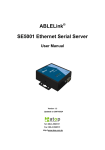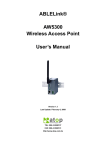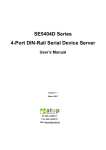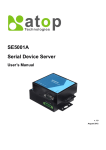Download Atop ABLELink MB5000 Series User`s manual
Transcript
ABLELink® Modbus Gateway MB5000 Series User’s Manual Version 1.1 Updated in March, 2010 TEL: 886-3-5508137 FAX: 886-3-5508131 http://www.atop.com.tw User manual Version 1.0 Modbus Gateway Table of Contents Table of Contents...................................................................................................................................... 2 Introduction .............................................................................................................................................. 4 Features .................................................................................................................................................... 5 Specifications ........................................................................................................................................... 6 Hardware Diagram .................................................................................................................................... 7 Diagram................................................................................................................................................. 7 2-Port Hardware Diagram................................................................................................................... 7 4-Port Hardware Diagram................................................................................................................... 7 Pin Definitions ...................................................................................................................................... 8 Power Pin Definitions ......................................................................................................................... 8 2-Port Power Pin Definitions (DC)................................................................................................... 8 Ethernet Port Pin Definitions (RJ45) ................................................................................................... 8 Serial Port Pin Definitions ................................................................................................................... 9 2-Port and 4-Port Pin Definitions (DB9) .......................................................................................... 9 Configuration and Management............................................................................................................. 10 Connecting to the Setup Page ........................................................................................................... 10 System information ............................................................................................................................ 11 Login ................................................................................................................................................... 12 Port information.................................................................................................................................. 13 Port overview ................................................................................................................................... 13 Port .................................................................................................................................................. 14 Parameter .................................................................................................................................... 14 Serial Device Mode ...................................................................................................................... 15 Miscellaneous..................................................................................................................................... 20 Basic settings................................................................................................................................... 20 Advance settings.............................................................................................................................. 21 Log setting ................................................................................................................................... 21 Maintenance ................................................................................................................................ 21 Network Settings ................................................................................................................................ 23 Log ...................................................................................................................................................... 24 System log ....................................................................................................................................... 24 Communication log........................................................................................................................... 24 Warm Start .......................................................................................................................................... 27 Reboot................................................................................................................................................. 28 User manual Version 1.0 Modbus Gateway Configuration Examples......................................................................................................................... 29 Example 1: Serial Port to Slave Device ............................................................................................. 29 Port1 settings: .................................................................................................................................. 29 Configure the port parameters: ..................................................................................................... 29 Port1 “Serial Device Mode” setup ................................................................................................. 30 Port2 settings: .................................................................................................................................. 31 Configure the port parameters: ..................................................................................................... 31 Port2 “Serial Device Mode” setup ................................................................................................. 32 Example 2: Serial Port to Master Device ........................................................................................... 33 Port1 settings: .................................................................................................................................. 34 Configure the port parameters: ..................................................................................................... 34 Port1 “Serial Device Mode” setup ................................................................................................. 34 Port2 “Serial Device Mode” setup ................................................................................................. 35 Example 3: Modbus Gateway to Modbus Gateway Direct Link ........................................................ 36 User manual Version 1.0 Modbus Gateway Introduction Modbus is an industry adopted communication protocol based on RTU, ASCII, and TCP protocols for various applications; these three protocols are commonly used by hardware equipments in the industry, such as DCS, PLC, HMI, power load measurement, various sensor and measuring instruments. The Modbus Gateway is capable of implementing the Modbus environment between different hardware interfaces, thereby streamlining the process of management and application. Diverse Hardware Infrastructure Modbus Gateway supports the four most commonly used hardware communication interfaces, RS232, RS485, RS422, and Ethernet. The simple-to-use configuration software provided with Modbus Gateway can quickly modify the hardware interface to use, and easily switch to the existing hardware communication infrastructure. Switching between Modbus Protocols Modbus Gateway supports the standard Modbus protocol and is capable of converting any Modbus protocols between Modbus TCP, Modbus RTU, and Modbus ASCII for all supported hardware interfaces, not just limited to converting Modbus TCP into Modbus RTU/ASCII. Modbus ID Routing Modbus Gateway is not only capable of hardware and protocol conversions, and when a Modbus ID conflict occurs the Modbus Gateway also supports ID routing to the existing Modbus hardware. Modbus Gateway, Simple Integration for Complex Configurations Modbus Gateway supports various types of hardware communication interfaces, Modbus protocol conversion, and Modbus ID routing. Therefore the Modbus Gateway can integrate your existing and complex Modbus hardware configuration into a simple network that can be easily managed. User manual Version 1.0 Modbus Gateway Features Supports the four most commonly used hardware communication interfaces in the industry, RS232, RS485, RS422, and Ethernet. Easy-to-use webpage setup for RS232, RS485, RS422. Effortlessly convert between Modbus TCP, Modbus RTU, and Modbus ASCII. Hardware connections through serial and Ethernet ports for even easier integration. No software installations necessary; simply setup configurations through the Internet browser (e.g. Internet Explorer). Provides up to 16 ports for connectivity. Provides 2 Ethernet interfaces. User manual Version 1.0 Modbus Gateway Specifications Specifications Model System CPU Flash RAM EEPROM Watchdog Ethernet Compliance Port Transmission Rate Connector Auto MDI/MDI-X Serial Interface Ports Baud Rate Parity Data Bits Stop Bits Flow Control Protection Connector Power Input Consumption Approval EMC Environment Operating Storage Dimension W x H x D (mm) Software Configuration Support protocol MB5302 (2-Port) MB5404 (4-Port) RISC 150MHZ Processor with MMU 32-bit 266MHz RISC Processor with MMU 16M Bytes 32M Bytes 64M Bytes 128 M Bytes DDR 2K Bytes 8K Bytes Hardware & Software built-in IEEE802.3 2-port 10/100M Auto-detection RJ-45 No RS232/422/485 software selectable 2-port 4-port 110bps-921Kbps None, Odd, Even, Mark, Space 5, 6, 7, 8 1, 2 None, Software: Xon/Xoff, Hardware: RTS/CTS 15KV ESD 15KV ESD 9-pin D-Sub 9-pin D-Sub DC 9 - 30V Max. 6W Max. 8.5W FCC Class A, CE Class A 0°C-60°C( 32º-140ºF ) -40º-85ºC ( -40º-185ºF ), 5 - 95%RH 0°C-60°C ( 32º-140ºF ) -40º-85ºC ( -40º-185ºF ), 5 - 95%RH 99 x 35 x 108.5 197 x 37 x 112 Web page TCP/IP, HTTP, Telnet, Modbus Option Accessories Power Adapter US315(US / EU) AC100-240V / DC12V 1.25A ; 3 pins 5.08mm terminal block, 1A25F (US / EU): AC100-240V / DC12V 1.25A ; DC Jack lockable User manual Version 1.0 Modbus Gateway Hardware Diagram Diagram 2-Port Hardware Diagram 4-Port Hardware Diagram User manual Version 1.0 Modbus Gateway Pin Definitions Power Pin Definitions 2-Port Power Pin Definitions (DC) DC 9V - DC 30V Ethernet Port Pin Definitions (RJ45) Pin Signal 1 TX+ 2 TX- 3 RX+ 4 5 6 7 8 RX- User manual Version 1.0 Modbus Gateway Serial Port Pin Definitions 2-Port and 4-Port Pin Definitions (DB9) RS-232 RS-422 RS-485 Pin Signal Pin Signal Pin Signal 1 DCD 1 NC 1 NC 2 RXD 2 TXDB (+) 2 NC 3 TXD 3 RXDB(+) 3 DataB (+) 4 DTR 4 NC 4 NC 5 GND 5 GND 5 GND 6 DSR 6 NC 6 NC 7 RTS 7 RXDA (-) 7 DataA (-) 8 CTS 8 TXDA (-) 8 NC 9 NC 9 NC 9 NC User manual Version 1.0 Modbus Gateway Configuration and Management Connecting to the Setup Page There are two methods of connecting to the Modbus Gateway Configuration and Management webpage: The first method is to use the included software tool (Devicevw.EXE) and directly select the IP address then Click the “Browser” button. The software tool will use the default browser to open the setup page. The second method is to launch the browser and then enter the IP address of the Modbus Gateway in the address bar, e.g. http://192.168.50.100 The System Information page will be displayed after connecting to the Modbus Gateway homepage. Please refer to the following for detailed descriptions of each page. User manual Version 1.0 Modbus Gateway System information The menu tree to the left side of the page contains the configuration and management options. The Modbus Gateway version is to the upper right corner and the system information is at the right hand side. Each field is briefly described as below: Station Name Name of this Modbus Gateway Model Name Model Name of this Modbus Gateway Serial No. Serial Number of this Modbus Gateway Firmware version Version of this Modbus Gateway LAN1 IP/Netmask of the first LAN interface MAC1 MAC address of the first LAN interface LAN2 IP/Netmask of the second LAN interface MAC2 MAC address of the second LAN interface Running Process Number of Modbus Gateways running Current time Current time of this Modbus Gateway Up Time System uptime of this Modbus Gateway User manual Version 1.0 Modbus Gateway Login If nothing is modified after connecting to the Modbus Gateway, the user does not have to be logged in. To make modifications to the Modbus Gateway, the user must first login beforehand or at the system prompt after modifications are made. Any modifications made will only be saved after the user is logged in (by login beforehand or at system prompt). Default user name and password: (Note: Case sensitive.) Username: admin Password: 12345 User manual Version 1.0 Modbus Gateway Port information The Port Information menu can browse through and modify the settings of all ports, including [Port overview] and [Port] information. Port overview Port overview will list the current settings of all ports on Modbus Gateway, while some detailed port information will not be displayed here and is listed under the port setup details. As below, this is a 4-Port Modbus Gateway and the Port overview menu lists the current settings of all ports. User manual Version 1.0 Modbus Gateway Port [Port] will configure the basic parameters and connection information to the Modbus Gateway. There are two submenus [Parameter] and [Serial Device Mode] under the [Port] menu. Parameter Parameter contains the following basic parameters for the port: Hardware Mode, Baud Rate, Data Bits, Parity, Stop Bits, and Flow Control. Note: After modifying the settings for the port, the Modbus Gateway has to be rebooted to apply the change. There are four methods to reboot the Modbus Gateway: 1. Click “Apply” on the webpage after changes are made. 2. Click the “Warm Start” function menu to the left. 3. Click the “Reboot” function menu to the left. 4. Cutoff the power and then recover the power. After entering the setup interface the available common options are as below: 1. Hardware Mode Transfer mode for the port. Options include RS232, RS422, and RS485. 2. Baud Rate Transfer speed for the port. Applicable range is 110-921600. 3. Data Bits Usable bits for each unit of data during the transfer. Options include 5, 6, 7, and 8. 4. Parity Parity checks. Options include None, ODD, and EVEN. 5. Stop Bits The bits to use when stopping the transfer. Options include 1 and 2. 6. Flow Control Flow control setup. Options include None, RTS/CTS, and XON/XOFF. User manual Version 1.0 Modbus Gateway Serial Device Mode Modbus devices are commonly labeled as Master and Slave and therefore, the Serial Device Mode of the Modbus Gateway is also labeled as such modes, Master and Slave. When the port is set to Master, then the Ethernet will have to be set as Slave; vise versa, when the port is set to Slave, then the Ethernet will have to be set as Master. The following will explain the two configurations, (I) “Serial Device Mode” as “Slave” and (II) “Serial Device Mode” as “Master”. (I) “Serial Device Mode” as “Slave” Serial Port as “Slave” Ethernet as “Master” Figure 1. Configuration page for “Serial Device Mode” as “Slave” This page is split into three sections, (1) Port-mode setting, (2) Master-setting list, and (3) Action area. According to the selected “Serial Device Mode”, the above-mentioned contents will differ. (1) Port-mode setting: There are three options for the port, “Serial Device Mode”, “Data Mode”, and “Response Timeout”. “Serial Device Mode”: Includes [Master] and [Slave] modes. Current description is for the “Serial Device Mode” under slave mode. The Modbus Gateway “Serial Device Mode” will be configured based on the device connected to the port. For example, Port1 connected device is in slave mode (mainly provides data access for Master) then “Serial Device Mode” will be set to slave; vise versa, if the connected device is in master mode (mainly for accessing data from slave) then “Serial Device Mode” will be set to master. Note: The mode changes will show up on the configuration page. “Data Mode”: Includes RTU, ASCII, and TCP Modbus communication protocols. The Modbus Gateway “Data Mode” communication protocol will be configured based on the device User manual Version 1.0 Modbus Gateway connected to the port. For example, Port1 connected device uses the Modbus RTU communication protocol then “Data Mode” will be set to RTU; vise versa, if the connected device uses Modbus ASCII then “Data Mode” will be set to ASCII. Note: Modbus Gateway also supports TCP mode for the “Serial Device Mode” at the port. “Response Timeout”: When the connected device is in slave mode will this option be required. This option is to set the timeout period for a response from the slave port connected device, unit in microsecond. (2) Master-setting list: If the “Serial Device Mode” is set to slave, then this list will be the master list for the Ethernet port; vise versa, if the “Serial Device Mode” is set to master, then this list will be the slave list for the Ethernet port. (3) Action area: If the “Serial Device Mode” is slave then this includes the master configuration page for the Ethernet port; vise versa, if the “Serial Device Mode” is master then this includes the slave configuration page for the Ethernet port. The following description is for “Serial Device Mode” set to “Slave”. “Serial Device Mode” as “Slave” setup page: As in Figure 1. The Master setup (Client) at the left and ID routing-table to the right. Master setup (Client): Includes the settings “Gateway TCP Port”, “Network and Netmask”, and “Data Mode”. “Gateway TCP Port”: Modbus Gateway provides client connection to activate the TCP Port service. “Network and Netmask”: Combination of “Network” and “Netmask” to configure the range of client IP to Modbus Gateway. The system does not provide shorthand description of the Network/Netmask (e.g. 192.168.100.0/24). Example 1: Provide any IP that the client can connect to the Modbus Gateway, then enter 0.0.0.0 for the “Network” with 0.0.0.0 for the “Netmask”. Example 2: Provide 192.168.100.1-192.168.100.63 range for the client to connect to Modbus Gateway, with 192.168.100.0 for the “Network” and 255.255.255.192 for the “Netmask”. Example 3: Provide 192.168.100.1-192.168.100.255 range for the client to connect to Modbus Gateway, with 192.168.100.0 for the “Network” and 255.255.255.0 for the “Netmask”. Example 4: To limit to a single IP (e.g. 192.168.100.31) for the client connection, enter 192.168.100.31 for the “Network” with 255.255.255.255 for the “Netmask”. “Data Mode”: Includes RTU, ASCII, and TCP modes. The “Data Mode” here configures the communication protocol for the master device, and must be set to the communication protocol used by the remote Ethernet-master. The “Data Mode” listed here is independent to the “Data Mode” in the Port-mode setting. In other words, the master and slave can be configured with different communication protocols, and the Modbus Gateway will perform the conversion between different data types. User manual Version 1.0 Modbus Gateway ID routing-table: Master ID and Slave ID modes. Master Request ID 1-30 Master ID 11-20 to Slave ID 1-10 Master ID 1-10 to Slave ID 1-10 Slave serial ID 1-10 Master ID 21-30 to Slave ID 1-10 Slave serial ID 1-10 Slave serial ID 1-10 Master ID: The Master ID is a virtual ID and each field must not duplicate with another. Slave ID: Slave ID is the applicable ID range provided for the slave device. As indicated above, the Modbus Gateway uses 3 ports with each port connecting to 10 serially connected Modbus slave devices ID range 1-10. During setup, the Master ID 1-10 corresponds to Slave ID 1-10, Master ID 11-20 corresponds to Slave ID 11-20, and Master ID 21-30 corresponds to Slave ID 21-30. When master sends the request for ID 1, 11, and 21, the Modbus Gateway will automatically convert to ID1 and send the request to the corresponding slave device, subsequently the slave response will also be automatically be converted to the corresponding 1, 11, and 21 replying to master. User manual Version 1.0 Modbus Gateway (II) “Serial Device Mode” as “Master” Serial Port as “Master” Ethernet as “Slave” Figure 2. Configuration page for “Serial Device Mode” as “Master” This is similar to the slave configuration including three parts, (1) Port-mode setting, (2) Slave-setting list, and (3) Action area. (1) Port-mode setting: There are to options for the port, “Serial Device Mode” and “Data Mode”. “Serial Device Mode”: Includes [Master] and [Slave] modes. Current description is for the “Serial Device Mode” under master mode. The Modbus Gateway “Serial Device Mode” will be configured based on the device connected to the port. For example, Port1 connected device is in master mode (mainly for accessing data from slave) then “Serial Device Mode” will be set to master; vise versa, if the connected device is in slave mode (mainly provides data access for Master) then “Serial Device Mode” will be set to slave. “Data Mode”: Includes RTU, ASCII, and TCP Modbus communication protocols. The Modbus Gateway “Data Mode” communication protocol will be configured based on the device connected to the port. For example, Port1 connected device uses the Modbus RTU communication protocol then “Data Mode” will be set to RTU; vise versa, if the connected device uses Modbus ASCII then “Data Mode” will be set to ASCII. Note: Modbus Gateway also supports TCP mode for the “Serial Device Mode” at the port. (2) Slave-setting list: If the “Serial Device Mode” is set to slave, then this list will be the master list for the Ethernet port; vise versa, if the “Serial Device Mode” is set to master, then this list will be the slave list for the Ethernet port. (3) Action area: If the “Serial Device Mode” is slave then this includes the master configuration page for the Ethernet port; vise versa, if the “Serial Device Mode” is master then this includes the slave configuration page for the Ethernet port. The following description is for “Serial Device Mode” set to “Master”. “Serial Device Mode” as “Master” setup page: As in Figure 2. the Slave setup (Server) and ID routing table. Slave setup (Server): Includes the settings “Slave IP”, “Slave TCP Port”, “Data Mode”, “Response Timeout”, and “Master ID and Slave ID”. User manual Version 1.0 Modbus Gateway “Slave IP”: IP address for connecting to remote slave device. “Slave TCP Port”: TCP port for connecting to remote slave device. “Data Mode”: Includes RTU, ASCII, and TCP modes. The “Data Mode” here configures the communication protocol for the slave device, and must be set to the communication protocol used by the remote Ethernet-slave. The “Data Mode” listed here is independent to the “Data Mode” in the Port-mode setting. In other words, the master and slave can be configured with different communication protocols, and the Modbus Gateway will perform the conversion between different data types. “Response Timeout”: Sets the response timeout from the remote Ethernet-slave device, unit in microsecond. ID routing table: Master ID and Slave ID modes. Master ID: The Master ID is a virtual ID and each field must not duplicate with another. Slave ID: Slave ID is the applicable ID range provided for the slave device. The concept is identical to the setup for “ID routing table” in the “Serial Device Mode” as “Slave” configuration page. After configuring the Master ID and Slave ID, click “Add ID Set” to add to the buffer, then confirm the range of Slave ID click “Add Set” to add to the Slave-setting list. After all slave devices for the port have been configured, click “Commit Setting” to save to the Modbus Gateway. To immediately apply the changes, click the “Apply” button as below; otherwise, the “Commit Setting” button will only save the settings to the Modbus Gateway configuration file. User manual Version 1.0 Modbus Gateway Miscellaneous The miscellaneous menu includes the [Basic settings] and [Advanced settings] for the Modbus Gateway. Basic settings: Configure the “Modbus Gateway Station Name”, “Modbus Gateway System Time”, and “Username and Password” (Login to Modbus Gateway webpage). Advance settings: Enable and disable the communication log and configuration file of the Modbus Gateway. Basic settings “Station Name setting”: Station name of the Modbus Gateway. When there is a plurality of Modbus Gateway devices on the network, this is used to identify the different Modbus Gateways. For example, the station name [Fab 3F-1] is the first device for Fab 3F. “Time setting”: Adjust the system time of the Modbus Gateway. “Username setting”: Username and password for logging in to the webpage. Station Name setting: Enter the station name and click “Modify Station” to confirm the name change. Time setting: Time format in YYYY/MM/DD hh:mm:ss, and click “Modify Time” to confirm the time changes. Username setting: For security reasons, the username and password has to be logged in before modifying the account password. After Username, Password, New Username, and New Password are filled in, click “Modify User” to confirm the changes. Default username and password: (Note: Case sensitive.) Username: admin Password: 12345 User manual Version 1.0 Modbus Gateway Advance settings There are two main functions in the advanced settings, (1) Enable and disable Modbus Gateway communication logs, (2) Maintenance of the configuration file. Log setting Enables and disables the Modbus Gateway communication logs. Enabling the communication log will increase resource consumption of the system, and therefore it is not recommended for units that are currently online. The default is to disable the communication logs. It is recommended that the communication log only be enabled during non-online use for testing and debug purposes. To enable the function, checkmark the “Record” option and set the maximum length for the record size. Click “Modify Log” to save the setting and then “Apply” to apply the changes. Maintenance You can backup the settings of the Modbus Gateway and save as the configuration file for back recovery or apply to other identical Modbus Gateways. “Export Setting” will backup the Modbus Gateway settings and save the configuration to a file; “Import Setting” will restore the Modbus Gateway settings from your saved configuration files. User manual Version 1.0 Modbus Gateway Import Setting: Click “Browse” and select the configuration file to recover the Modbus Gateway, then click . Export Setting: Right click on “Export Settings (...)” and then select [Save target as] in IE. Enter the file name and then confirm to save the file. User manual Version 1.0 Modbus Gateway Network Settings The Modbus Gateway features two network devices that can be configured. After carefully configuring the network settings, apply the changes or reboot to put into effect. Enter the LAN1 and LAN2 settings. If there are no Gateways on the same network as the Modbus Gateway, it is possible to use the current IP as the Gateway IP address. For example, when LAN1 is connected to the network with IP address 192.168.100.201 and there are no Gateways on the network, then the Gateway IP address can be configured with 192.168.100.201. User manual Version 1.0 Modbus Gateway Log Lookup the system or communication logs. System log The system log will record the startup, shutdown, error, or warning messages during the operation, including both normal message and warn message. The connection records of the client and Modbus Gateway will be logged in the warn message category. The “Warn message” option has to be checked to log the connection records. Communication log The Modbus Gateway will record the Modbus communication records through the serial ports and Ethernet connection in the Communication log if enabled. User manual Version 1.0 Modbus Gateway Communication log has three sections, Serial, Ethernet, and Unidentifiable. Serial: Includes three fields, (1) Serial port number, (2) Ethernet IP, (3) Old data. These logs are the Read and Write data from the serial port with the IP hyperlink for the “Ethernet” field (e.g. 192.168.100.31(12), and because a single IP may have multiple connections, each connection will be identified with an ID in the brackets. This ID can be looked up from the warn message in System log) and click on the IP to review the access records for the serial port and IP. The Old data field contains expired logs, and the Modbus Gateway will retain the new data in the Ethernet field. The following is the results shown when clicking on the 192.168.100.31(12) link for Port1 Ethernet. User manual Version 1.0 Modbus Gateway Click on upper left “Refresh” to refresh the contents, click “Close” to close this log window. This example uses the Port1 and the communication log will be listed for Port01, the leading data is the time , followed with Write or Read where the number in brackets is the number of Bytes. The data contents to read or write is represented in Hex, and finally the text string in brackets is the source of the data stream (indicating that this entry is written to Port1 and the data source is 192.168.100.31, connection ID is 12) or the direction of the data stream (indicating that this entry is read from Port1 and sent to 192.168.100.31, connection ID is 12). The same data will appear as corresponding information in the Ethernet section. Due to the fact that the serial port and Ethernet may use different data modes, the information contained within the Ethernet section is the result of the data conversion. User manual Version 1.0 Modbus Gateway Warm Start Warm Start is rebooting the Modbus Gateway without cutting off the power. The Reboot option or cutting off the power then re-powering should be used after modifying the network settings. User manual Version 1.0 Modbus Gateway Reboot Reboot the Modbus Gateway system and all modified settings will be applied after the reboot. User manual Version 1.0 Modbus Gateway Configuration Examples Example 1: Serial Port to Slave Device Two serial ports connecting to different serial devices, where Port1 connects to 10 serial Modbus RTU devices with ID 1-10 using RS485 communication; and Port2 connects 10 serial Modbus ASCII devices with ID 1-10 using RS422 communication. Two computers are used to access the Master device as indicated below. Port1 settings: Configure the port parameters: Port1 uses RS485 and should be set in the Hardware Mode option. Click made but do not click Apply until Port2 has been configured. after settings are User manual Version 1.0 Modbus Gateway After the Parameter has been configured, select the “Serial Device Mode” function menu for Port1. Port1 “Serial Device Mode” setup Port1 is the Modbus RTU Slave device, therefore Serial Device Mode is set to Slave , Data Mode is set to RTU Configure the Master device after the Slave device is configured. There are two Master devices using different communication protocols, and therefore the appropriate settings should be configured under the Master device. (1) Configure the Master device to communicate through TCP Port 502: Set TCP Port as 502 with IP range of 192.168.100.1 -- 192.168.100.254 using TCP (communication protocol) for the Data Mode. Click to add to the list. (2) Configure the Master device to communicate through TCP Port 601: Set TCP Port as 601 with unrestricted IP range using RTU (communication protocol) for the Data Mode. Click to add to the list. User manual Version 1.0 Modbus Gateway Then we will configure the ID Routing between ID 1-10 of Port1 and ID 1-10 of Port2, where the Master ID will be used to identify the routing between Port1 and Port1. In this example, the Master ID1-10 is routed to Port1 and Master ID11-20 is routed to Port2. Port1 settings are as below: Enter Master ID 1-10 Enter Slave ID 1-10 Click to add to the ID list. After all settings are configured click but do not click “Apply” until Port2 has been configured. Port2 settings: Configure the port parameters: Port2 uses RS422 and should be set in the Hardware Mode option. Click made but do not click Apply until Port2 has been configured. after settings are User manual Version 1.0 Modbus Gateway After the Parameter has been configured, select the “Serial Device Mode” function menu for Port2. Port2 “Serial Device Mode” setup Port2 is the Modbus ASCII Slave device, therefore Serial Device Mode is set to Slave , Data Mode is set to ASCII Configure the Master device after the Slave device is configured. There are two Master devices using different communication protocols, and therefore the appropriate settings should be configured under the Master device. (1) Configure the Master device to communicate through TCP Port 502: Set TCP Port as 502 with IP range of 192.168.100.1 -- 192.168.100.254 using TCP (communication protocol) for the Data Mode. Click to add to the list. (2) Configure the Master device to communicate through TCP Port 601: Set TCP Port as 601 with unrestricted IP range using RTU (communication protocol) for the Data Mode. Click to add to the list. User manual Version 1.0 Modbus Gateway Then we will configure the ID Routing between ID 1-10 of Port1 and ID 1-10 of Port2, where the Master ID 1-10 will be routed to Port1 and Master ID 11-20 will be routed to Port2 as below: Enter Master ID 11-20 Enter Slave ID 1-10 Click to add to the ID list. After all settings are configured click and then click to immediately apply the changes. Example 2: Serial Port to Master Device Two serial ports connecting to different serial Master devices, where Port1 uses RS485 communication and Port2 uses RS422 communication. Modbus Gateway uses Ethernet to connect to the remote Ethernet Slave Device, and the two Master serial ports are connected to the slave devices through the Modbus Gateway as indicated below. User manual Version 1.0 Modbus Gateway Port1 settings: Configure the port parameters: Port1 uses RS485 and should be set in the Hardware Mode option. Click made but do not click Apply until Port2 has been configured. after settings are After the Parameter has been configured, select the “Serial Device Mode” function menu for Port1. Port1 “Serial Device Mode” setup Port1 is the Modbus RTU Master device, therefore Serial Device Mode is set to Master , Data Mode is set to RTU Configure the Slave device after the Master device is configured. There are two slave devices each providing ID1-10 services, and therefore we need two data entries for the slave devices. User manual Version 1.0 Modbus Gateway (1) Configure Slave A: Set the IP address and TCP Port of Slave A, as well as ID range for Slave A. Enter the Slave A parameters, Salve IP 192.168.100.31, TCP Port 502, using TCP (communication protocol) as the Data Mode, and the slave device response time. Enter the ID and then click to add to the list. Click after configuring the slave device and ID to add to the list. (2) Configure Slave B: Set the IP address and TCP Port of Slave B, as well as ID range for Slave B. Enter the Slave B parameters, Salve IP 192.168.100.32, TCP Port 502, using TCP (communication protocol) as the Data Mode, and the slave device response time. Enter the ID and then click the list. Click to add to after configuring the slave device and ID to add to the list. Port2 “Serial Device Mode” setup Port2 is the Modbus ASCII Master device, therefore Serial Device Mode is set to Master , Data Mode is set to ASCII Configure the Slave device after the Master device is configured. Both Port2 and Port1 will need to access data from Slave A and Slave B, therefore repeat the procedures as for Port1. (1) Configure Slave A: Set the IP address and TCP Port of Slave A, as well as ID range for Slave A. Enter the Slave A parameters, Salve IP 192.168.100.31, TCP Port 502, using TCP (communication protocol) as the Data Mode, and the slave device response time. Enter the ID and then click to add to the list. Click after configuring the slave device and ID to add to the list. User manual Version 1.0 Modbus Gateway (2) Configure Slave B: Set the IP address and TCP Port of Slave B, as well as ID range for Slave B. Enter the Slave B parameters, Salve IP 192.168.100.32, TCP Port 502, using TCP (communication protocol) as the Data Mode, and the slave device response time. Enter the ID and then click the list. Click to add to after configuring the slave device and ID to add to the list. Example 3: Modbus Gateway to Modbus Gateway Direct Link When the Modbus Slave and Modbus Master both uses the serial ports and is able to communicate with each other through the Ethernet connection, then the Modbus Gateway direct link feature can be used. Setup procedures: 1. Set the port on a Modbus Gateway as the slave device shown in Example 1, and enable the connection to the other device. 2. Set the port on the other Modus Gateway as the master device shown in Example 2, and point the slave device as the opposing Modbus Gateway. For setting of the Master and Slave modes, please refer to procedures in Examples 1 User manual Version 1.0 Modbus Gateway and 2.