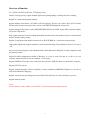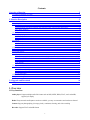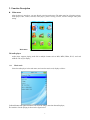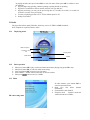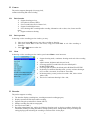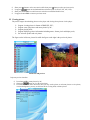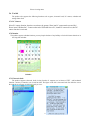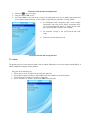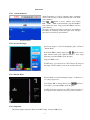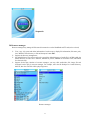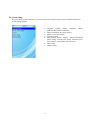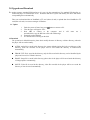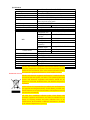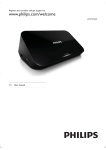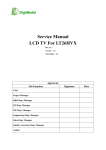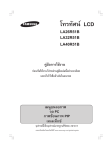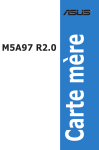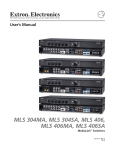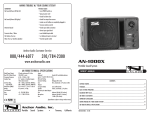Download Denver MPC-4052PLL User`s manual
Transcript
User’s Manual Overview of function 2.4”, QVGA (320*240), 262K color, TFT display screen; Camera (2.0 mega pixels), support fourfold digital zoom, photographing, recording and video recording; Support PC Camera and perpetual calendar; Support multiple video formats : AVI/ MP4/ /3GP direct playing. The play rate is above 25fps; QVGA format; the other video format can be played after convert to AVI/MP4/3GP through the convert tool. Support multiple audio formats such as MP3/MIDI/WMA/WAV/AAC/AMR, support LRC synchronic display of lyric and 5 EQ modes; Fully support electronic book text reading and multiple character/letter code formats; unique e-book bookmark and user-friendly reading setting; Support viewing photo with multiple formats such as JPG/GIF/BMP etc., zoom in/out and pan picture; High quality digital radio supports automatic search and manual tuning, Europe/Japanese mode so it is easy to use; Preset several classical games such as Russian Block, Attack Submarine, Blackjack; it stands comparison with play station portable; Similar file/folder management with that of Windows; it is easy to access files just as you do so via your computer; support function of resource manager—click-to-play; Support NandFlash/TF storage, access at the same time and act as USB disk when it is connected to computer; Support FAT32 file system; Support multiple languages (Chinese simplified / Chinese traditional (GBK/BIG5)/English) so you will not suffer from limitation of language; Support convenient play list management, sound fade-in/out function so it is more pleasing to your ears; Support firmware update Notice: Lithium battery inside. Battery must ONLY be removed by authorized personal 2 Contents Overview of function 2 1.2 Function definition of button 1.3 Basic operation 4 4 2. Function Description 5 Main menu 5 2.0Audio player 5 2.0.0 Music stock 5 Leftward button and rightward button can select the songs, enter into the audio player, 5 2.0.1 Basic operation 6 2.0.2 Menu 6 2.1 Radio 7 2.1.1 Displaying status 7 2.1.2 Basic operation 7 2.1.3 Menu 7 2.2 Camera 8 2.2.1 Basic function 8 2.2.2 Basic operation 8 2.2.3 Menu 8 2.3 Recorder 8 2.4 Portable media player 9 2.5 Viewing picture 10 2.6 Tool kit 11 2.7.1 PC Camera 11 Select PC camera function; then the screen shows the prompt “Enter into PC camera mode successfully! Please insert USB data line”. Connect other end of USB data line to PC, install PC camera driver; then PC camera function is activated. 11 2.72Calendar 11 2.7.3 Electronic book 11 2.7.4 Game 12 2.7.4.1 Attack submarine 13 2.7.4.2 Seven-color Sugar 13 2.7.4.3 Russian Block 13 2.7.4.4 Stopwatch 13 2.8 Resource manager 14 2.9 System setting 15 3.0 Upgrade and Download 16 3.1 Update 16 1. Overview 1.1 Key-functions: Audio player: Support multiple audio file formats such as MP3, MIDI, WMA, WAV, AAC and AMR, support lyric display Radio: European mode and Japanese mode are available; you may set automatic search and store channel Camera: Support photographing (2.0 mega pixels), continuous shooting, and video recording Recorder: Support WAV and AMR format 3 Video player: Play film with the format of AVI/3GP/MP4 etc. Picture bank: Support viewing picture with the format of BMP/JPG/GIF/PNG E-Book: Support text of TXT format, bookmark function Game: Preinstall classical games and support NES game Tool box: Support PC camera, calendar Resource manager: Support click-to-play function System function: Support system function setting, system self-testing, software update 1.2 Function definition of button OK: Press the button for 2 seconds to turn on/off; confirm button, pause/stop playing while playing media file : Leftward button or fast backward button; : Rightward button or fast forward button Vol+: Increase volume Vol-: Decrease volume ESC: Press the button for 2 seconds and exit, short press under playing window can entry the sub-menu. 1.3 Basic operation Turn on: Long press OK button for 2 seconds to turn on the player; Turn off: Long press OK button for 2 seconds to turn on the player; If there is any sub-menu, press button OK to enter into the menu/submenu corresponding to current mode; If there is any sub-menu , long press ESC for 2 seconds to return to the previous menu; In menu mode, short press OK to select the option, press“ ”to move cursor; When playing music, short press OK to play /pause, long press OK to stop playing ; when playing movie ,short press ESC to shift over between vertical screen and horizontal screen while playing movie If you set automatic power-off and you don’t operate the player for a long time, the player will be turned off automatically and you have to restart the player. Generally when the player is in MP3 mode or radio mode, short press button ESC to return to previous menu; but the playing will not be stopped so you can still listen to music or radio while making other operation (such as reading). If you want to stop the playing, press button OK for 2 seconds under the corresponding interface. 4 2. Function Description z Main menu After the player is turned on, you may directly enter into main menu. The main menu has 9 function options: audio player, radio, camera, recorder, video player, picture viewing, tool kit, resource manager and system setting. Main menu 2.0Audio player Audio player supports playing audio file in multiple formats such as MP3, MIDI, WMA, WAV, AAC and AMR as well as lyric display. 2.0.0 Music stock Select the audio player in the main menu, and enter the music stock, display as below: Leftward button and rightward button can select the songs, enter into the audio player, The interface of audio playing is shown in the figure below: 5 Battery status A-B repeating Name of song Sound effect setting Repeating mode Lyric Previewing Playing speed Progress bar Play/pause/stop Total playing elapsed time/time Audio playing interface Play, pause, stop, fast forward and backward; Progress bar; Total time/time elapsed; Volume bar; Playing speed, repeating, repeating mode, previewing, sound effect; Display song information including name and format of song. 2.0.1 Basic operation Short press button OK to play; press the button OK during playing to pause; Long press button OK to turn off the player after stop playing; Long press for fast backward while long press for fast forward; Short press button ESC to enter into menu; Long press ESC to back to the previous menu, then long press ESC to exit. Press leftward button for previous song while press rightward button for next song; Short press button “VOL+” “VOL- ”for volume adjustment; Short press OK to select the songs. 2.0.2 Menu 6 In playing interface short press button ESC to enter into menu. Short press OK to confirm or enter the submenu; Support single song repeating, random repeating, repeating all and no repeating; Support five sound effects such as normal, classical, rock, pop and jazz; Support previewing; you may set the previewing time at 5 seconds, 10 seconds, 15 seconds, 20 seconds or you may set no previewing; You may set playing speed at 0.5X~1.5X; the default speed is 1.0X. Setting on/off music 2.1 Radio The player has built-in quality FM radio, which may receive 87.5MHz~108MHz broadcast. Note: Earphone is required to listen to radio. 2.1.1 Displaying status Radio frequency Frequency search bar Playing status Radio mode Volume Radio interface 2.1.2 Basic operation Short press button OK to play, read stored channel and resume playing; long press OK to stop Short press button ESC to enter into radio menu setting; Long press button ESC to return to previous menu Press “VOL+” ”VOL-” button to decrease or increase volume. Short press / button to tone by 0.1MHz; 2.1.3 Menu FM radio setting menu 7 In radio interface, press button ESC to enter into operation menu: Read, save and delete channel information; Set automatic search channel; European mode Japanese mode and American mode are available; 2.2 Camera The product supports photograph (2.0 mega pixel), continuous shooting and video recording. 2.2.1 Basic function Support shooting preview; Save photo in format of JPEG; Save recorded video file in format of avi; Support fourfold digital zoom; Save shooting/video recording/audio recording information such as date, time, format and file name; Support continuous shooting. 2.2.2 Basic operation In shooting or video recording preview window, you may: 2.2.3 Short press button OK to start or stop video recording or shooting; Short press button ESC to enter into menu, Long press button ESC to exit video recording or shooting; and button to select size. Short Menu In shooting or video recording preview window, press button Menu to enter into menu: Support shooting mode, continuous shooting mode and video recording mode; Adjust contrast, brightness and color at 6 levels; Set storage path for recorded video files; the default path is B:/MOVIE/RECORD/; Set storage path for photo; the default path is B:/IMAGE/CAPTURE/ In shooting or continuous shooting mode, you may set timer shooting at off, 5 seconds, 10 seconds, 20 seconds or 30 seconds; In shooting mode, you may set the size at 640 x 480, 1280 x 1024 or 1600 x 1200; The size for continuous shooting is 320 x 240; . 2.3 Recorder The product supports recording. The interface displays recording time, recording status and recording progress; Display spectrum and file format while recording; Support saving the recorded file in format of WAV; Manage recording files and set storage path; Set record source (MIC); Recording management may realize the following functions such as playing recording, displaying file information, deleting recording information, setting repeating mode, setting sound effect, previewing, and setting playing speed and setting the recording as welcome music for the player. 8 Short press button OK to start or stop recording; press button ESC to exit recording. 2.4 Portable media player Portable media player refers to the function of playing video with multiple formats. The player supports video file with multiple formats. The playing speed is about 30fps and the format is QVGA (320*240). Direct playing: AVI, 3GP, MP4 Playing after conversion: ASF, WMV, MP4, MTV, 3GP, MOV, MPG, DAT, VOB; Note: MP4 conversion tool is provided free of charge. The figure on the left shows the video list , Video playing list and viewing interface In playing interface: Short press button OK to play or pause, long press OK to stop playing; Short press “VOL+” or “VOL-“ button to decrease/increase volume; 9 button to select next movie while short press button to select previous movie; Short press Long press / button to fast backward/forward at the speed of (2X, 4X, 8X, 16X, 32X); Short press button ESC to switch between vertical screen and horizontal screen; Long press button ESC to return to previous menu . 2.5 Viewing picture The product support downloading pictures to the player and viewing these pictures via the player: Support viewing picture in format of BMP, JPG, GIF ; Support zoom, pan picture and rotate picture by 90°; Support playing slide; Support displaying picture information including name, format, pixel and display scale; Set welcome picture and exit picture. The figure on the left shows picture list while the figure on the right is the previewed picture. Picture list and preview In picture preview interface: Press button OK to rotate picture by 90°; button to view the next picture; Short press / Press button ESC to enter into menu, then you may set the picture as welcome picture or exit picture, or menu background; you may set the interval for viewing slide, or delete picture. 10 Picture viewing menu 2.6 Tool kit The product also supports the following functions such as game, electronic book, PC camera, calendar and setting alarm clock. 2.7.1 PC Camera Select PC camera function; then the screen shows the prompt “Enter into PC camera mode successfully! Please insert USB data line”. Connect other end of USB data line to PC, install PC camera driver; then PC camera function is activated. 2.72Calendar The product supports calendar function; you may inquire the date of any holiday or festival in lunar calendar or in the Gregorian calendar. Calendar 2.7.3 Electronic book The product supports electronic book viewing function. It supports text in format of TXT and bookmark function—memory of interface you viewed last time. The figure on the left is electronic book list while the one on the right shows one page of electronic book you view. 11 Electronic book list and viewing interface Short press to go to next page; Long press button ESC to exit; Press button ESC to enter into menu; you may set background color, reverse display background color, reverse display foreground color, reverse display, foreground color, automatic viewing, deletion. Set background color, foreground color, reverse display background color and reverse display foreground color; press leftward/rightward button to change option while press up/down button to change value of RGB; Set automatic viewing or not, scroll interval and scroll range; Delete the selected electronic book. Electronic book list and viewing interface 2.7.4 Game The product presets several classical games such as Attack Submarine, Seven-color sugar, Russian Block; it stands comparison with play station portable; Play game in the following way: 1. Select option “Game” in main menu and enter into game list; 2. Select game in game list and press button OK to enter into submenu of the selected game; 3. You may operate according to submenu of each game; 4. Select “Continue” or “Restart”, press button OK to start your game. 12 Game menu 2.7.4.1 Attack submarine Attack Submarine is a kind of shooting game—launching missile from warship to attack submarine and avoid attack from submarine. / button to move warship; press button Press ESC VOL+ VOL- to launch missile; press button OK to start or pause the game; Long press button ESC to return to game submenu. The figure on the top left shows current score; the middle is the number of remaining warship; the figure on the top right show the level of task you have finished. Attack submarine 2.7.4.2 Seven-color Sugar Seven-color Sugar is a kind of intelligence game, similar to Russian Block. button to move Press button ESC to change sugar; press / sugar leftward while press rightward button to move sugar rightward; press button OK to pause the game. Long press ESC to exit. SCORE shows your current score; NEXT shows the shape of next sugar; LEVEL stands for your level you have achieved. 2.7.4.3 Russian Block Russian Block is a kind of intelligence game—fit blocks in a row, then you get score. / Press button ESC to change block; press move block , press button OK to pause the game. button to SCORE shows your current score; NEXT shows the shape of next sugar; LEVEL stands for your level you have achieved. Russian Block 2.7.4.4 Stopwatch The product support stopwatch. Short press OK to begin , then press OK to stop. 13 Stopwatch 2.8 Resource manager Resource manager may manage all files stored in memorizer such as Nandflash and TF card (micro sd card). View, copy, clip, paste and delete information of each resource; display file information (file name, path, size). Method: select directory or file and then press button ESC. Support sub-directory management; Set default directory for each resource to be stored; the default directory of audio file is AUDIO while the default directory of video file is MOVIE, IMAGE for picture, EBOOK for electronic book, and EMAP for electronic map. Support click-to-play function of resource manager: you may click audio/video file, image file and electronic book to play in resource manager. For example, select the file Perhaps Love under directory MOVIE, then the video file will be played right now. Resource manager 14 2.9 System setting User may adjust various parameters via system setting menu to make the player satisfy individual requirement. System setting includes: 15 Language: English, Chinese simplified, Chinese traditional, BIG Chinese traditional; Inquire information on storage capacity; Inquire version information; Ex-factory setting; Individualized setting: contrast, welcome/exit/standby picture setting, welcome music setting, automatic poweroff, low battery consumption, and screen saver; Time setting; Volume setting. 3.0 Upgrade and Download The product supports standard USB interface so it is easy for data transmission. Use standard USB data line to connect the player to USB interface of PC. Windows 2000 above system will identify the device and install corresponding driver automatically. Then you can download data to Nandflash or TF card (micro sd card) or upload data from Nandflash or TF card (micro sd card) via resource manager of Windows. 3.1 Update 1. 2. 3. 4. 5. button to connect to PC. Under the power-off state, long press Then the payer will appear “wait”. Press OK to connect to the computer ,and it moveable disks, copy the BIN into a disk with 16M storage. Format the second 2M disk. It is finished after removing out the disk. will come out 3 3.2 Download The system has 6 default directories; please don't modify the name of directory or delete directory, otherwise the player will not work normally. AUDIO: Audio file is stored in this directory; the system defaults playing list is the root directory of the directory; audio file recorded via the player will be saved under the directory of /audio/record/ automatically; EBOOK: TXT file is stored in this directory; only the file stored in this directory can be identified by the player and viewed via "E-Book" function; IMAGE: Image file is stored in this directory; photo shot via the player will be saved under the directory of /image/capture/ automatically; MOVIE: Video file is stored in this directory; video file recorded via the player will be save under the directory of /movie/record/ automatically. 16 Specifications Size Weight Screen Transfer speed USB interface Playback Memory 85mm×50mm×15mm (L×W×T) App. 100 g 2.4 inch TFT LCD screen Read > 650 Kbps, write > 600 Kbps USB1.1USB2.0 (Full speed) Continuous audio play for 5 hours and video play for 3 hours in power saving mode Capacity 1GB/2GB Micro SD card (TF card) Voice recording 128/256/512/1024MBMicroSD card supported up to 4GB Format WAV Support 32Kbps 320Kbps compression rate Frequency 20Hz~20KHz response Distortion <0.1% MP3 N/R ratio >85dB Signal >80dB separation Audio App. 5mW+5mW 32Ω standard output Resolution (pixel) 2.0 Mpixel CMOS camera Depth of color 24 bit Video recording format JPEG Photo format JPG; Video format MPEG4 (AVI container) Video resolution 320*240 Music format MP3/WMA E-book TXT Image format JPG, at most support 200 pixels Electric and electronic equipment and included batteries contains Working temperature -5 - +40 materials, components and substances that can be hazardous to your health and the environment, if the waste material (discarded electric and electronic equipment and batteries) is not handled correctly. Instructions on environment protection Electric and electronic equipment and batteries is marked with the crossed out trash can symbol, seen below. This symbol signifies that electric and electronic equipment and batteries should not be disposed of with other household waste, but should be disposed of separately. As the end user it is important that you submit your used batteries to the approriate and designated facility. In this manner you make sure that the batteries are recycled in accordance with legislature and will not harm the environment. All cities have established collection points, where electric and electronic equipment and batteries can either be submitted free of charge at recycling stations and other collection sites, or be collected from the households. Additional information is available at the technical department of your city. 17 ALL RIGHTS RESERVED DENVER ELECTRONICS A/S WWW.DENVER-ELECTRONICS.COM 18