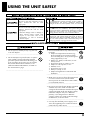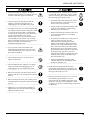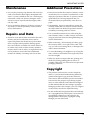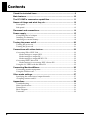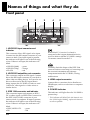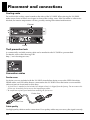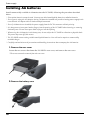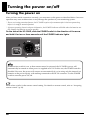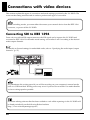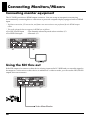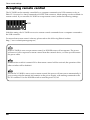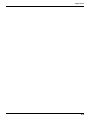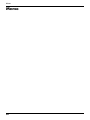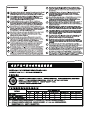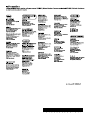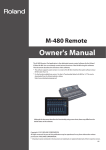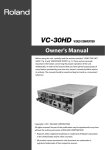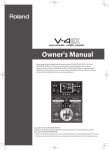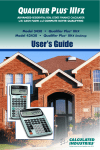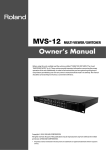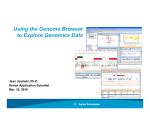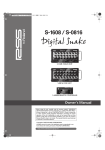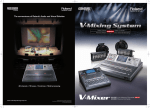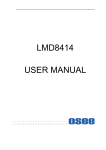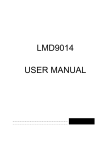Download Edirol VC-50HD Owner`s manual
Transcript
Owner’s Manual Before using this unit, carefully read the sections entitled: “USING THE UNIT SAFELY” and “IMPORTANT NOTES” (p. 3-5; p. 6-7). These sections provide important information concerning the proper operation of the unit. Additionally, in order to feel assured that you have gained a good grasp of every feature provided by your new unit, Owner’s Manual should be read in its entirety. The manual should be saved and kept on hand as a convenient reference. Copyright © 2009 ROLAND CORPORATION All rights reserved. No part of this publication may be reproduced in any form without the written permission of ROLAND CORPORATION. USING THE UNIT SAFELY Used for instructions intended to alert the user to the risk of death or severe injury should the unit be used improperly. Used for instructions intended to alert the user to the risk of injury or material damage should the unit be used improperly. * Material damage refers other adverse effects respect to the home furnishings, as well animals or pets. to damage or caused with and all its to domestic 002c • Do not open (or modify in any way) the unit or its AC adaptor. .................................................................................................. 003 • Do not attempt to repair the unit, or replace parts within it (except when this manual provides specific instructions directing you to do so). Refer all servicing to your retailer, the nearest Roland Service Center, or an authorized Roland distributor, as listed on the “Information” page. .................................................................................................. The symbol alerts the user to important instructions or warnings.The specific meaning of the symbol is determined by the design contained within the triangle. In the case of the symbol at left, it is used for The symbol alerts the user to items that must never be carried out (are forbidden). The specific thing that must not be done is indicated by the design contained within the circle. In the case of the symbol at left, it means that the unit must never be disassembled. The ● symbol alerts the user to things that must be carried out. The specific thing that must be done is indicated by the design contained within the circle. In the case of the symbol at left, it means that the powercord plug must be unplugged from the outlet. 004 • Never install the unit in any of the following locations. • Subject to temperature extremes (e.g., direct sunlight in an enclosed vehicle, near a heating duct, on top of heat-generating equipment); or are • Damp (e.g., baths, washrooms, on wet floors); or are • Exposed to steam or smoke; or are • Subject to salt exposure; or are • Humid; or are • Exposed to rain; or are • Dusty or sandy; or are • Subject to high levels of vibration and shakiness. .................................................................................................. 007 • Make sure you always have the unit placed so it is level and sure to remain stable. Never place it on stands that could wobble, or on inclined surfaces. .................................................................................................. 008c • Be sure to use only the AC adaptor supplied with the unit. Also, make sure the line voltage at the installation matches the input voltage specified on the AC adaptor’s body. Other AC adaptors may use a different polarity, or be designed for a different voltage, so their use could result in damage, malfunction, or electric shock. .................................................................................................. 008e • Use only the attached power-supply cord. Also, the supplied power cord must not be used with any other device. .................................................................................................. 3 USING THE UNIT SAFELY 009 • Do not excessively twist or bend the power cord, nor place heavy objects on it. Doing so can damage the cord, producing severed elements and short circuits. Damaged cords are fire and shock hazards! .................................................................................................. 010 • This unit, either alone or in combination with an amplifier and headphones or speakers, may be capable of producing sound levels that could cause permanent hearing loss. Do not operate for a long period of time at a high volume level, or at a level that is uncomfortable. If you experience any hearing loss or ringing in the ears, you should immediately stop using the unit, and consult an audiologist. .................................................................................................. 011 • Do not allow any objects (e.g., flammable material, coins, pins); or liquids of any kind (water, soft drinks, etc.) to penetrate the unit. .................................................................................................. 012b • Immediately turn the power off, remove the AC adaptor from the outlet, and request servicing by your retailer, the nearest Roland Service Center, or an authorized Roland distributor, as listed on the “Information” page when: • The AC adaptor, the power-supply cord, or the plug has been damaged; or • If smoke or unusual odor occurs • Objects have fallen into, or liquid has been spilled onto the unit; or • The unit has been exposed to rain (or otherwise has become wet); or • The unit does not appear to operate normally or exhibits a marked change in performance. .................................................................................................. 4 013 • In households with small children, an adult should provide supervision until the child is capable of following all the rules essential for the safe operation of the unit. .................................................................................................. 014 • Protect the unit from strong impact. (Do not drop it!) .................................................................................................. 015 • Do not force the unit’s power-supply cord to share an outlet with an unreasonable number of other devices. Be especially careful when using extension cords—the total power used by all devices you have connected to the extension cord’s outlet must never exceed the power rating (watts/ amperes) for the extension cord. Excessive loads can cause the insulation on the cord to heat up and eventually melt through. .................................................................................................. 016 • Before using the unit in a foreign country, consult with your retailer, the nearest Roland Service Center, or an authorized Roland distributor, as listed on the “Information” page. .................................................................................................. 019 • Batteries must never be recharged, heated, taken apart, or thrown into fire or water. .................................................................................................. 027 • Never expose Battery or Battery to excessive heat such as sunshine, fire or the like. .................................................................................................. USING THE UNIT SAFELY 101b • The unit and the AC adaptor should be located so their location or position does not interfere with their proper ventilation. .................................................................................................. 102c • Always grasp only the plug on the AC adaptor cord when plugging into, or unplugging from, an outlet or this unit. .................................................................................................. 103b • At regular intervals, you should unplug the AC adaptor and clean it by using a dry cloth to wipe all dust and other accumulations away from its prongs. Also, disconnect the power plug from the power outlet whenever the unit is to remain unused for an extended period of time. Any accumulation of dust between the power plug and the power outlet can result in poor insulation and lead to fire. .................................................................................................. 104 • Try to prevent cords and cables from becoming entangled. Also, all cords and cables should be placed so they are out of the reach of children. .................................................................................................. 106 • Never climb on top of, nor place heavy objects on the unit. .................................................................................................. 107c • Never handle the AC adaptor or its plugs with wet hands when plugging into, or unplugging from, an outlet or this unit. .................................................................................................. 108b • Before moving the unit, disconnect the AC adaptor and all cords coming from external devices. .................................................................................................. 109b • Before cleaning the unit, turn off the power and unplug the AC adaptor from the outlet (p. 21). .................................................................................................. 110b • Whenever you suspect the possibility of lightning in your area, disconnect the AC adaptor from the outlet. .................................................................................................. 111 • If used improperly, batteries may explode or leak and cause damage or injury. In the interest of safety, please read and observe the following precautions (p.16). 1 • Carefully follow the installation instructions for batteries, and make sure you observe the correct polarity. 2 • Avoid using new batteries together with used ones. In addition, avoid mixing different types of batteries. 3 • Remove the batteries whenever the unit is to remain unused for an extended period of time. 5 • If a battery has leaked, use a soft piece of cloth or paper towel to wipe all remnants of the discharge from the battery compartment. Then install new batteries. To avoid inflammation of the skin, make sure that none of the battery discharge gets onto your hands or skin. Exercise the utmost caution so that none of the discharge gets near your eyes. Immediately rinse the affected area with running water if any of the discharge has entered the eyes. 6 • Never keep batteries together with metallic objects such as ballpoint pens, necklaces, hairpins, etc. .................................................................................................. 112 • Used batteries must be disposed of in compliance with whatever regulations for their safe disposal that may be observed in the region in which you live. .................................................................................................. 118c • Should you remove ferrite cores, screws to fasten battery plate holder or screws removed from VC-50HD’s top panel, keep them in a safe place out of children’s reach, so there is no chance of them being swallowed accidentally. .................................................................................................. 5 IMPORTANT NOTES Power Supply: Use of Batteries 301 • Do not connect this unit to same electrical outlet that is being used by an electrical appliance that is controlled by an inverter (such as a refrigerator, washing machine, microwave oven, or air conditioner), or that contains a motor. Depending on the way in which the electrical appliance is used, power supply noise may cause this unit to malfunction or may produce audible noise. If it is not practical to use a separate electrical outlet, connect a power supply noise filter between this unit and the electrical outlet. Placement 351 • Using the unit near power amplifiers (or other equipment containing large power transformers) may induce hum. To alleviate the problem, change the orientation of this unit; or move it farther away from the source of interference. 352a • This device may interfere with radio and television reception. Do not use this device in the vicinity of such receivers. 352b • The AC adaptor will begin to generate heat after long hours of consecutive use. This is normal, and is not a cause for concern. • Noise may be produced if wireless communications devices, such as cell phones, are operated in the vicinity of this unit. Such noise could occur when receiving or initiating a call, or while conversing. Should you experience such problems, you should relocate such wireless devices so they are at a greater distance from this unit, or switch them off. 303a 354a 302 • The use of an AC adaptor is recommended as the unit’s power consumption is relatively high. Should you prefer to use batteries, please use the alkaline type. 304a • When installing or replacing batteries, always turn off the power on this unit and disconnect any other devices you may have connected. This way, you can prevent malfunction and/or damage to speakers or other devices. 307 • Before connecting this unit to other devices, turn off the power to all units. This will help prevent malfunctions and/or damage to speakers or other devices. • Do not expose the unit to direct sunlight, place it near devices that radiate heat, leave it inside an enclosed vehicle, or otherwise subject it to temperature extremes. Excessive heat can deform or discolor the unit. 355b • When moved from one location to another where the temperature and/or humidity is very different, water droplets (condensation) may form inside the unit. Damage or malfunction may result if you attempt to use the unit in this condition. Therefore, before using the unit, you must allow it to stand for several hours, until the condensation has completely evaporated. 360 • Depending on the material and temperature of the surface on which you place the unit, its rubber feet may discolor or mar the surface. You can place a piece of felt or cloth under the rubber feet to prevent this from happening. If you do so, please make sure that the unit will not slip or move accidentally. 6 IMPORTANT NOTES Maintenance Additional Precautions 401a 551 402 552 Repairs and Data 553 • For everyday cleaning wipe the unit with a soft, dry cloth or one that has been slightly dampened with water. To remove stubborn dirt, use a cloth impregnated with a mild, non-abrasive detergent. Afterwards, be sure to wipe the unit thoroughly with a soft, dry cloth. • Never use benzine, thinners, alcohol or solvents of any kind, to avoid the possibility of discoloration and/or deformation. 452 • Please be aware that all data contained in the unit’s memory may be lost when the unit is sent for repairs. Important data should always be written down on paper (when possible). During repairs, due care is taken to avoid the loss of data. However, in certain cases (such as when circuitry related to memory itself is out of order), we regret that it may not be possible to restore the data, and Roland assumes no liability concerning such loss of data. • Please be aware that the contents of memory can be irretrievably lost as a result of a malfunction, or the improper operation of the unit. To protect yourself against the risk of loosing important data, we recommend that you periodically write down on paper. • Unfortunately, it may be impossible to restore the contents of data that was stored on internal memory once it has been lost. Roland Corporation assumes no liability concerning such loss of data. • Use a reasonable amount of care when using the unit’s buttons, sliders, or other controls; and when using its jacks and connectors. Rough handling can lead to malfunctions. 556 • When connecting / disconnecting all cables, grasp the connector itself—never pull on the cable. This way you will avoid causing shorts, or damage to the cable’s internal elements. 558b • To avoid disturbing your neighbors, try to keep the unit’s volume at reasonable levels (especially when it is late at night). 559a • When you need to transport the unit, package it in the box (including padding) that it came in, if possible. Otherwise, you will need to use equivalent packaging materials. Copyright 852a • This product can be used to record or duplicate audio or visual material without being limited by certain technological copy-protection measures. This is due to the fact that this product is intended to be used for the purpose of producing original music or video material, and is therefore designed so that material that does not infringe copyrights belonging to others (for example, your own original works) can be recorded or duplicated freely. 853 • Do not use this unit for purposes that could infringe on a copyright held by a third party. We assume no responsibility whatsoever with regard to any infringements of third-party copyrights arising through your use of this unit. 7 Contents Check the included items ...................................................................... 9 Main features ........................................................................................ 10 The VC-50HD’s conversion capabilities ............................................. 11 Names of things and what they do ..................................................... 12 Front panel..................................................................................................................12 Side panel....................................................................................................................13 Placement and connections ................................................................ 14 Power supply ........................................................................................ 15 Connecting the AC adaptor .....................................................................................15 Installing AA batteries ..............................................................................................16 Attaching an external battery...................................................................................18 Turning the power on/off ..................................................................... 20 Turning the power on ...............................................................................................20 Turning the power off ...............................................................................................21 Connections with video devices ......................................................... 22 Converting SDI to IEEE 1394 ...................................................................................22 Mode settings to output HDV ..........................................................................23 Mode settings to output DV..............................................................................23 Mode settings to output MPEG-2 TS ...............................................................23 Converting IEEE 1394 to SDI ...................................................................................24 Mode settings for converting IEEE 1394 to SDI .............................................24 Using the VC-50HD with the Edirol F-1 ................................................................25 Connecting Monitors/Mixers ............................................................... 26 Connecting monitor equipment ..............................................................................26 Using the SDI thru-out..............................................................................................26 Other mode settings............................................................................. 27 Specifying the audio input/output channels ........................................................27 Accepting remote control .........................................................................................28 Appendices ........................................................................................... 29 Troubleshooting .........................................................................................................29 Main Specifications....................................................................................................30 Dimensions .................................................................................................................31 Block Diagram............................................................................................................31 Timecode.....................................................................................................................32 8 Check the included items The following items are included. Please make sure that all items are present. If anything is missing, please contact your dealer. The VC-50HD itself Ferrite cores (6 pcs.) fig.VC50-itself.eps fig.ferrite.eps Owner’s manual (this document) Battery case fig.owners-manual.eps fig.battery-case.eps AC adaptor and power cable fig.PSB1U.eps * A ferrite core is attached when the cable is shipped from the factory. Do not remove this ferrite core. Adaptor cable (AC adaptor to XLR 4-pin connector) fig.AC-XLR-cable.eps Battery plate holder and fastening screws (8 pcs.) fig.Vmount-holder.eps * Compatible with the P-V2 (V-Plate) made by the IDX Corporation and with the QRC-GOLD made by Anton/Bauer, Inc. 9 Main features Conversion between HD/SD-SDI and HDV/DV The VC-50HD provides a compact solution for converting between high-quality uncompressed HD/ SD-SDI video and the HDV/DV video widely used by video devices. It allows a camera or deck with SDI input and output connectors to be connected to an HDV/DV device with IEEE 1394 (i.LINK) connectors, enabling high-quality image conversion regardless of which device is the source. High-quality conversion of MPEG-2 TS (35 Mbps/50 Mbps) When receiving an HD/SD-SDI input and sending it from IEEE 1394, the signal can be converted not only to HDV/DV but also to MPEG-2 TS 35 Mbps or 50 Mbps. This capability allows recording with even better quality than 25 Mbps HDV/DV. You can take your laptop computer or an Edirol F-1 (version 2 or later) to the shooting location, and capture high-quality video for online use at the same time that you’re shooting. Of course, conversion from MPEG-2 TS to SDI is also supported. Three-way power supply support In addition to the AC adaptor, the VC-50HD can be powered from an external battery or from AA batteries, allowing use in a variety of situations. AA batteries installed in the internal battery case will operate as a backup power supply. This allows the unit to continue operating seamlessly even if the AC adaptor should become unplugged or if the external battery is replaced. Compact and tough body Like the Edirol F-1, the VC-50HD is designed for use in the field (Field Oriented Design). Its compact and tough design ensures that it can be used reliably in rugged conditions. Provides a low-cost monitoring environment An HDMI output connector is provided on the VC-50HD’s front panel. This can be connected to a computer display or TV monitor, providing a low-cost monitoring environment. * MMP (Moore Microprocessor Portfolio) refers to a patent portfolio concerned with microprocessor architecture, which was developed by Technology Properties Limited (TPL). Roland has licensed this technology from the TPL Group. * IDX and ENDURA are registered trademarks of IDX Company, Ltd. * Anton Bauer is registered trademark of Anton/Bauser, Inc. 10 The VC-50HD’s conversion capabilities The format of the input to the VC-50HD is detected automatically. The VC-50HD is capable of performing conversions in either direction (SDI to IEEE 1394 and IEEE 1394 to SDI). The formats that can be converted and output are shown below. fig.format-chart.eps SDI IEEE 1394 HD-SDI 1080/59.94i 1080/50i 720/59.94p 720/50p SD-SDI 480/59.94i(NTSC) DV 576/50i(PAL) HDV 35Mbps MPEG-2 TS 50Mbps MPEG-2 TS 9Mbps MPEG-2 TS 12Mbps MPEG-2 TS * The VC-50HD does not support up/down-conversion, I/P conversion, or frame rate conversion. * If you select MPEG-2 TS as the IEEE 1394 output, and input SD-SDI, the bit rate will be approximately one quarter of what it is when HD-SDI is input. 11 Names of things and what they do Front panel fig.VC50-front.eps 1 2 1. HD/SD-SDI input connector and indicator This connector allows SDI signals to be input . Connect it to the SDI output connector of your camera or deck. If an input signal is present, the indicator will light in one of the following colors. If there is no input, the indicator will blink. • HD-SDI (1080i) : green • HD-SDI (720p) : orange • SD-SDI : red 2. HD/SD-SDI output/thru out connector This connector outputs an SDI signal. Connect this to the SDI input connector of your deck or other video recording device. You can also use this as a thru-out for the SDI signal that is being input to the VC-50HD, in order to send (“thru-out”) this signal to a video mixer or similar device. 3. IEEE 1394 connector and indicator This connector inputs and outputs an HDV/ DV or other signal via IEEE 1394. Connect it to the IEEE 1394 (i.LINK) connector of your camera, deck, or computer. If input is present, the indicator will light in one of the following colors. If there is no input, the indicator will blink. • HDV/MPEG-2 TS : green • DV : red 12 3 4 5 If the Edirol F-1 (version 2 or later) is connected as the output destination device, you’ll be able to edit the VC-50HD’s settings via remote control from the F-1. Carefully check the shape of the IEEE 1394 connector before connecting it. Connecting it in the reversed orientation may damage components inside the VC-50HD, causing malfunctions. 4. HDMI output connector Connect this to a monitor device that has an HDMI input, such as a television or computer display. 5. POWER indicator This indicator will light when the VC-50HD is powered up. * This indicator will blink if the AA batteries run low. If this begins blinking, replace the batteries as soon as possible. Names of things and what they do Side panel 1 2 1. USB connector This can be connected to your computer, allowing the VC-50HD’s settings to be switched via remote control.For the remote control software, please refer to the following Roland website. http://www.rolandsystemsgroup.net/ 3 4 * When shipped from the factory, these switches are set as follows. All OFF 2. Mode select switches These switches allow you to switch the VC50HD’s input/output mode and control mode. Use a fine-pointed pen or similar object to change the setting of a switch. Switches 1-6 make the following settings. • 1: Conversion direction (from SDI to IEEE 1394, or from IEEE 1394 to SDI) • 2: In conjunction with switch 3, specifies the SDI audio input/output channels • 3: In conjunction with switch 2, specifies the SDI audio /output channels • 4: Codec for IEEE 1394 input/output (HDV/ DV or MPEG-2 TS) • 5: In conjunction with switch 4, this specifies the HDV/DV or MPEG-2 TS (35Mbps/ 50Mbps) setting. * If MPEG-2 TS is selected, the setting will be 9 Mbps/ 12 Mbps if the input signal is SD. If all switches are OFF, the following settings will be in effect. • HD/SD-SDI input is converted to HDV/DV and output. • Channels 1/2 of SDI embedded audio are output without change as channels 1/2 of HDV/DV. • Remote control is not accepted. 3. POWER switch This turns the VC-50HD’s power on/off. If mode select switch 6 is on, the POWER switch will not operate. Mode select switch 6 specifies the remote control setting. For details on remote control, refer to “Accepting remote control” (p. 28). 4. DC IN connector • 6: Control mode (local or remote control of the VC-50HD) * If switch 6 is ON, switches 1 thru 5 will be disabled and remote control will be accepted. Connect the AC adaptor or an external video camera battery here. For details on attaching an external battery to the VC-50HD, refer to “Attaching an external battery” (p. 18). 13 Placement and connections Cooling vents Do not block the cooling vents located on the sides of the VC-50HD. When placing the VC-50HD, make sure to leave at least 2 cm of space in front of the cooling vents. If the air intake or exhaust are blocked, the interior temperature will rise, possibly causing heat-related malfunctions. fig.both-sides.eps Exhaust Intake Theft prevention lock A commercially available security cable can be attached to the VC-50HD to prevent theft. For details, refer to the following URL. http://www.kensington.com/ fig.kensington.eps Connection cables Ferrite cores Six ferrite cores are included with the VC-50HD. Attach these ferrite cores to the IEEE 1394 cables, HDMI cables, and USB cables that are connected to the VC-50HD. Place the ferrite core around the cable and press it closed until it clicks shut. * A ferrite core is attached to the included AC adaptor when it is shipped from the factory. Do not remove this ferrite core. Attach the ferrite cores to the input/output cables. * Be careful not to pinch your hand when attaching the ferrite core. Ferrite Core Ferrite Core Cable quality Use high-quality cables to make connections. Poor-quality cables may not convey the signal correctly. 14 Power supply In addition to being powered by the AC adaptor, the VC-50HD can also be powered by AA batteries in the internal battery case, or by an external battery. The AA batteries will operate as a backup power supply. This allows the VC-50HD to continue operating even while you exchange the external battery. * Even if AA batteries are installed, the power supplied from the DC IN connector will take priority. Connecting the AC adaptor 1.Connect the adaptor cable to the AC adaptor Before you connect the AC adaptor to the VC-50HD, connect the adaptor cable as shown in the illustration below. fig.connect-XLR-4pins.eps 2.Connect the AC adaptor to the VC-50HD Place the AC adaptor so the side with the indicator (see illustration) faces upwards and the side with textual information faces downwards. The indicator will light when you plug the AC adaptor into an AC outlet. fig.connect-PSB1U.eps Indicator 15 Power supply Installing AA batteries Install commercially available AA batteries into the VC-50HD, following the procedure described below. * Zinc-carbon batteries cannot be used. You may use nickel-metal hydride batteries or alkaline batteries. * Even if you’re using the AC adaptor, leaving AA batteries installed will provide a backup power supply in the event that the AC adaptor cable is inadvertently disconnected. * Even if AA batteries are installed, the power supply from the DC IN connector will take priority. * It is dangerous to insert your hand or fingers into the opening of the VC-50HD when inserting or removing the battery case. Do not insert your hand or fingers into the opening. * When using the AA batteries in the battery case, do not subject the VC-50HD to vibration or physical shock. The power may turn off if this occurs. * The VC-50HD cannot recharge nickel-metal hydride batteries. You will need to acquire a commercially available charger. * Carefully read and observe all precautions and handling instructions that accompany the AA batteries. 1.Remove the rear cover Loosen the two screws that fasten the VC-50HD’s rear cover, and remove the rear cover. * The screws cannot be removed from the rear cover. fig.unscrew.eps 2.Remove the battery case fig.remove-case.eps 16 Power supply 3.Install eight AA batteries in the battery case Taking care to observe the correct polarity ( orientation), insert the batteries in accordance with the symbols imprinted inside the battery case. fig.load-battery.eps 4.Insert the battery case into the VC-50HD Insert the battery case into the VC-50HD as it was originally. When doing so, take care that no metallic foreign object touches the terminals of the battery case. This could short-circuit the battery, possibly causing it to overheat or ignite. 5.Close the rear cover Close the rear cover as it was originally, and use the two screws to fasten it. Caution regarding batteries * When inserting batteries, take care to observe to observe the correct polarity ( orientation) in accordance with the symbols imprinted inside the battery case. * Remove the batteries if you won’t be using the VC-50HD for an extended period of time (several months or longer). * Do not mix fresh batteries with used batteries, and do not mix batteries of differing types. * If a battery should leak, use a soft cloth to carefully wipe off any leaked electrolyte from the battery case, and then install new batteries. Battery electrolyte that contacts your skin may cause a rash. Battery electrolyte is harmful to the eyes; if any gets into your eyes, thoroughly rinse your eyes with water. * Do not carry or store batteries together with metallic objects such as pens, necklaces, or hairpins. * Carefully read and observe any precautions and handling instructions that accompany the batteries. Continuous use of AA batteries When using nickel-metal hydride batteries or alkaline batteries, the battery life for continuous operation is as follows. fig.battery-life.eps Battery Type Operation Time Nickel Hydride Approx 2 hours Alkaline Approx 30 minutes (backup) * The above times are approximate. They will change depending on conditions of use, such as the temperature. 17 Power supply Attaching an external battery If you want to supply power from an external battery, you must first attach the holder included with the VC-50HD to the battery plate. The included holder is compatible with the P-V2 (V-Plate) made by the IDX Company, Ltd. and with the QRC-GOLD made by Anton/Bauer, Inc. The battery, battery plate, and power supply cable are not included. You’ll need to purchase these separately from the battery manufacturer. fig.VC50-with-battery.eps 1.Attach the battery plate (sold separately) to the included holder Use the four included screws to attach the battery plate (sold separately) to the included holder. Refer to the photograph below. fig.plate-and-holder.eps 2.Remove the screws from the top surface of the VC-50HD. Remove four screws from the top surface of the VC-50HD. To do so, you’ll need to use a screwdriver (no. 1 screwdriver) that is finer-tipped than the screwdriver you used in step 1. Keep the removed screws in a safe place. fig.remove-4-from-VC.eps 18 Power supply 3.Fasten the battery plate and holder to the top of the VC-50HD Using the four included screws, fasten the battery plate and holder that you assembled in step 1 to the top surface of the VC-50HD. * Use caution, since excessive tightening may damage the VC-50HD. fig.fix-holder.eps 4.Attach the external battery Attach the external battery, and connect its power cable to the VC-50HD’s DC IN connector. fig.connect-battery.eps The eight screws included with the VC-50HD are only for attaching the battery plate holder. The four screws removed from the top surface of the VC-50HD cannot be used for this purpose. When attaching an external battery, be aware of the different types of screws. fig.bolts.eps Screws for fastening Removed screws Regarding the external battery The VC-50HD is compatible with external batteries that produce an output voltage in the range of 9 volts to 20 volts. Please use a product that falls within this range. A fully charged ENDURA-10 (E-10) made by the IDX Company, Ltd. will provide approximately ten hours of continuous operation. * The continuous operating time will depend on the temperature and other conditions of use. 19 Turning the power on/off Turning the power on After you have made connections correctly, you must turn on the power as described below. Incorrect operation may cause malfunctions or may damage the speakers of your monitoring system. * Due to a circuitry-protection feature, the VC-50HD requires a few moments after it has been powered up before it is ready for normal operation. * If you are operating the unit only on AA batteries, the POWER indicator will blink when the batteries run low. Replace the batteries as soon as possible. On the side of the VC-50HD, slide the POWER switch in the direction of the arrow and hold it for two or three seconds until the POWER indicator lights. fig.POWER-sw.eps If mode select switch 6 is on, so that remote control is activated, the VC-50HD’s power will automatically be turned on when power is supplied at DC IN. In this case, the POWER switch is disabled. However, the power will not turn on automatically if you’re using only the internal AA batteries as the power supply, with nothing connected to the DC IN connector. Use the POWER switch to turn the power on/off. Mode select switch 6 is the remote control setting. For details on remote control, refer to “Accepting remote control” (p. 28). 20 Turning the power on/off Turning the power off Slide the POWER switch in the direction of the arrow and hold it for two or three seconds until the POWER indicator goes out. If mode select switch 6 is on, so that remote control is activated, operating the POWER switch will not turn off the power. To turn off the power, disconnect the power cable. Mode select switch 6 is the remote control setting. For details on remote control, refer to “Accepting remote control” (p. 28). Caution regarding the power supply * If you’re using an external battery without installing AA batteries internally, the VC-50HD’s power will be turned off if you disconnect the power cable from the DC IN connector. Simply reconnecting the power cable to the DC IN connector will not turn the power on again. You will need to use the POWER switch to turn on the power. * Before making connections to other devices, turn off the power of all devices to prevent malfunction and/or speaker damage. * Depending on the circumstances of your installation, you may experience an unexpected sensation of roughness when you touch a metallic component of the VC-50HD or of a connected monitoring device or deck. This is due to an infinitesimal electrical charge, which is absolutely harmless. If you are bothered by this, you can connect the grounding terminal shown below to an electrical ground. If this is connected, a slight amount of noise may occur depending on the conditions of use. If you are not sure how to make this connection, please contact Roland service. fig.earth-terminal.eps Do not connect this to locations such as the following: • Water pipe (may cause electrocution) • Gas pipe (may cause explosion or fire) • Telephone ground or lightning rod (hazardous during lightning) 21 Connections with video devices This section explains the types of conversions and mode settings provided by the VC-50HD. The correct mode setting must be made in order to perform each type of conversion. Before switching modes, you must either disconnect your external device from the IEEE 1394 connector, or power-off the VC-50HD. Converting SDI to IEEE 1394 From a device with an SDI output connector, the SDI signal can be input to the VC-50HD and converted to IEEE 1394. For the audio mode setting, set switches 2 and 3 according to the desired audio output channels. For details on channel settings for embedded audio, refer to “Specifying the audio input/output channels” (p. 27). fig.SDI-PC.eps Pay attention to the writing speed if you will be recording on your computer’s external media, such as a USB hard disk. Writing errors may occur if you use slower media. Use media that has as fast a writing speed as possible. Nonlinear editing software that has been verified to work while capturing via the VC-50HD will be listed periodically on the following Roland website. http://www.rolandsystemsgroup.net/ 22 Connections with video devices Mode settings to output HDV For converting HD-SDI to HDV, make the following mode settings. * For HDV connection to a computer, you must turn mode select switch 5 off. fig.SDI-HDV-PC.eps OFF OFF Mode settings to output DV For converting SD-SDI to DV, make the following mode settings. * For DV connection to a computer, you must turn mode select switch 5 on. fig.SDI-DV-PC.eps OFF OFF OFF ON Mode settings to output MPEG-2 TS For converting HD-SDI to 35 Mbps or 50 Mbps MPEG-2 TS, make the following mode settings. * With this mode setting, you won’t be able to send the output to an HDV/DV deck or camera. fig.SDI-35M-PC.eps OFF OFF OFF ON OFF ON 35Mbps/9Mbps 50Mbps/12Mbps 23 Connections with video devices Converting IEEE 1394 to SDI A signal can be input from an HDV/DV device or computer equipped with an IEEE 1394 (i.LINK) connector to the VC-50HD, and converted to SDI for output to a video recorder. Audio channels 1 and 2 of the HDV/DV will be output to the channels you specify as the SDI output. Refer to “Specifying the audio input/output channels” (p. 27). fig.ILINK-SDI.eps Mode settings for converting IEEE 1394 to SDI For converting HDV/DV to SDI, make the following mode settings. fig.ILINK-SDI-mode.eps ON OFF HDV(1080i) 24 ON ON OFF HDV(720p)/MPEG-2 TS ON OFF OFF ON DV Connections with video devices Using the VC-50HD with the Edirol F-1 If the VC-50HD is used with the Edirol F-1 (version 2 or later), the output from an SDI device can be captured by the F-1, or be sent from the F-1 to an SDI device. fig.VCandF1.eps To use the VC-50HD in conjunction with the F-1, make the following setting. fig.PC-remote.eps ON For details about settings on the F-1, refer to the F-1 Version 2 owner’s manual section “Using the F-1 with the Edirol VC-50HD.” If mode select switch 6 is turned ON so that remote control will be received, operation of the other switches will be disabled. Even if the VC-50HD is set to receive remote control, the power will not turn on automatically if you’re using only the internal AA batteries as the power supply, with nothing connected to the DC IN connector. Use the POWER switch to turn the power on/off. Even if the VC-50HD is set to receive remote control, the power will not turn on automatically if you’re using only the internal AA batteries as the power supply, with nothing connected to the DC IN connector. Use the POWER switch to turn the power on/off. 25 Connecting Monitors/Mixers Connecting monitor equipment The VC-50HD provides an HDMI output connector. You can set up an inexpensive monitoring environment by connecting this to a television or personal computer display equipped with an HDMI input. * Up/down conversion, I/P conversion, and frame rate conversion are not performed for the HDMI output either. * The audio channels that are output via HDMI are as follows. • For HD/SD-SDI input • For IEEE 1394 input : The channels selected by mode select switches 2/3 : Channels 1/2 fig.HDMI-out.eps Using the SDI thru-out If the SDI output of a camera or other device is being input to the VC-50HD and you want the signal to be output to a video mixer or other device in addition to a video recorder, you can use the HD/SD-SDI output/thru-out connector. fig.SDI-thru.eps Video Mixer/Monitor 26 Other mode settings By setting the mode select switches located on the VC-50HD’s side panel, you can select the audio channels that will be output, and allow remote control from a computer. Specifying the audio input/output channels For the SDI embedded audio, only the two specific channels you select will be input and output. Make settings as follows to specify the channels that will be input and output. * The VC-50HD does not support HDV/DV four-channel audio. If four-channel audio is input, only the two channels 1/2 will be selected. Selecting which two SDI audio channels go into IEEE 1394 Make the following settings to determine which two channels will go to IEEE 1394. * If SDI is the source, turn switch 1 to OFF. fig.audio-chart-SDI.eps OFF OFF 1/2 ch OFF ON OFF 3/4 ch OFF OFF ON OFF 5/6 ch OFF ON OFF 7/8 ch Selecting where your two IEEE 1394 audio channels will be encoded to SDI Make the following settings to determine which two channels will go to SDI. * If IEEE 1394 is the source, turn switch 1 to ON. fig.audio-chart-1394.eps ON OFF OFF 1/2 ch OFF ON OFF 3/4 ch ON OFF 5/6 ch OFF ON ON OFF 7/8 ch 27 Other mode settings Accepting remote control The VC-50HD can be remotely controlled by a computer connected to its USB connector or by an Edirol F-1 (version 2 or later) connected to its IEEE 1394 connector. Mode settings can be switched via remote control. If you want the VC-50HD to accept remote control, make the following settings. fig.PC-remote.eps ON With this setting, the VC-50HD can receive remote control commands from a computer connected to the USB connector. For more about remote control software, please refer to the following Roland website. http://www.rolandsystemsgroup.net/ If the VC-50HD is set to accept remote control, its POWER screen will not operate. The power will turn on/off in response to remote control from the external device, or when you disconnect the power cable. If mode select switch 6 is turned ON so that remote control will be received, the operation of the other switches will be disabled. Even if the VC-50HD is set to receive remote control, the power will not turn on automatically if you’re using only the internal AA batteries as the power supply, with nothing connected to the DC IN connector. Use the POWER switch to turn the power on/off. 28 Appendices Troubleshooting If you suspect a malfunction, please check the following points before you contact us. If this does not solve the problem, please contact a Roland customer service center. Can’t turn off the power • Could mode select switch 6 be turned ON? If this is ON, the power will turn off when you disconnect the power cable supply (p. 28). Power turns on even though you don’t operate the POWER switch • Could mode select switch 6 be turned ON? If this is ON, the power will turn on when you connect the power supply cable (p. 28). Can’t output to computer / Can’t input from computer • Check the setting of mode select switch 5. You must set this OFF if you’re using an HDV connection, or ON if you’re using a DV connection (p.22, 24). • After changing the mode setting, you must either reconnect the IEEE 1394 cable or power-cycle the VC-50HD. • Restart the software you’re using, or restart your computer. • The Roland website listed below contains a continuously-updated list of nonlinear editing software that has been verified to work with material captured via the VC-50HD. http://www.rolandsystemsgroup.net/ Timecode is not output to your HDV/DV device • Does the connected HDV/DV device support timecode input via IEEE 1394? If not, it won’t be able to record the timecode that’s being output from the VC-50HD. • For details on timecode support, refer to the owner’s manual of the connected HDV/DV device. HDMI output is not shown in the screen • If the connected HDMI device does not support the signal format being output by the source device, nothing will be displayed on the HDMI device. * The VC-50HD does not detect the formats supported by an HDMI device, nor does it convert to a supported format. • For details on supported formats, refer to the owner’s manual of the connected HDMI device. 29 Appendices Main Specifications fig.spec-sheet.eps Video Input Connectors IEEE 1394(i.LINK) HDV DV MPEG-2 TS 1080/59.94i, 1080/50i, 720/59.94p, 720/50p 480/59.94i(NTSC), 576/50i(PAL) 1080/59.94i, 1080/50i, 720/59.94p, 720/50p 480/59.94i(NTSC), 576/50i(PAL) IEEE 1394 (i.LINK) 6 pin type x 1 IEEE 1394-1995(S100) Conforms to HDV/DV standards HD/SD-SDI Input BNC type x 1 Conforms to SMPTE 259M-C, SMPTE 292M HD/SD-SDI Out/Thru Out BNC type x 1 Conforms to SMPTE 259M-C, SMPTE 292M HDMI Output TYPE A (19 pin) x 1 USB B type x 1 Supports USB1.1 Full Speed DC IN XLR 4 pin type x 1 SDI (HD/SD : SMPTE 259M-C, SMPTE 292M) HD-SDI SD-SDI 1080/59.94i, 1080/50i(SMPTE 274M) 720/59.94p, 720/50p(SMPTE 296M) 480/59.94i(NTSC), 576/50i(PAL) (ITU-R BT.656-4) Video Output IEEE 1394(i.LINK) HDV DV MPEG-2 TS 1080/59.94i, 1080/50i, 720/59.94p, 720/50p 480/59.94i(NTSC), 576/50i(PAL) 1080/59.94i, 1080/50i, 720/59.94p, 720/50p 480/59.94i(NTSC), 576/50i(PAL) SDI (HD/SD : SMPTE 259M-C, SMPTE 292M) HD-SDI SD-SDI 1080/59.94i, 1080/50i(SMPTE 274M) 720/59.94p, 720/50p(SMPTE 296M) 480/59.94i(NTSC), 576/50i(PAL) (ITU-R BT.656-4) HDMI 1080/59.94i, 1080/50i, 720/59.94p, 720/50p, 480/59.94i, 576/50i Audio Input IEEE 1394(i.LINK) HDV DV MPEG-2 TS MPEG-1 Audio Layer2, 16bit/48kHz, 2ch, 384kbps Linear PCM, 16bit/48kHz, 2ch MPEG-1 Audio Layer2, 16bit/48kHz, 2ch, 384kbps SDI (HD/SD : Embedded Audio) HD-SDI SD-SDI Linear PCM, 24bit/48kHz, 2ch (SMPTE 299M) Linear PCM, 24bit/48kHz, 2ch (SMPTE 272M-AC) Audio Output IEEE 1394(i.LINK) HDV DV MPEG-2 TS MPEG-1 Audio Layer2, 16bit/48kHz, 2ch, 384kbps Linear PCM, 16bit/48kHz, 2ch MPEG-1 Audio Layer2, 16bit/48kHz, 2ch, 384kbps SDI (HD/SD : Embedded Audio) HD-SDI SD-SDI Linear PCM, 24bit/48kHz, 2ch (SMPTE 299M) Linear PCM, 24bit/48kHz, 2ch (SMPTE 272M-AC) HDMI Linear PCM, 24bit/48kHz, 2ch Timecode Input/Output IEEE 1394(i.LINK) HDV DV MPEG-2 TS Conforms to HDV standards Conforms to IEC 61834-2 Conforms to IEC 13818-2 Power Supply AC adaptor (PSB-1U), External Battery (DC 9-20V) or AA Batteries (Nickel Hydride or Alkaline) x 8 Max Operation Time Approx 2 hours : Nickel Hydride Batteries Approx 30 minutes : Alkaline Batteries Approx 10 hours : External Battery (IDX ENDURA-10 Li-Ion Battery) * These operation times are approximate. Actual time may vary somewhat. Current Draw 2000mA Dimensions 114(W) x 194(D) x 42(H) mm 1-1/2(W) x 7-11/16(D) x 1-11/16(H) inches Weight 620g 1 lb 6 oz (excluding batteries) Operation Temperature 0 to +40 degrees Celsius +32 to +104 degrees Fahrenheit Accessories Owner’s Manual, AC Adaptor (PSB-1U), Power Cable, Conversion Cable (AC adaptor to XLR 4 pins), Battery Case, Battery Plate Holder, Fastening Screws x 8 for Battery Plate Holder, Ferrite Core x 6 SDI (HD/SD) HD-SDI SD-SDI Conforms to SMPTE RP188(VITC, LTC) Conforms to SMPTE 266M(DVITC), RP188(VITC, LTC) * In the iinterest of product improvement, the specifications and/or appearances of this unit are subject to change without prior notice.. 30 Appendices Dimensions 114 13 90 111 100. 8 8. 2 4 fig.dimension.eps 28 2 40 15 170 9 Unit : mm Block Diagram fig.block-diagram.eps HD/SD-SDI IN IEEE 1394 SDI RX ENCODE / DECODE CONVERT HD/SD-SDI OUT/THRU SDI TX SPLIT HDMI OUT HDMI TX 31 Appendices Timecode • Supported timecode See “Main specifications” (p. 30) • TC input priority order VITC and LTC ancillary timecode (SMPTE RP 188) is supported for HD-SDI. For SD-SDI, digital timecode (SMPTE 266M DVITC) is also supported in addition to the above two. Since only one of these timecodes can converted into the output signal from the IEEE 1394 connector, they are used in the following priority order. For HD-SDI (1080i/720p) SMPTE RP 188 VITC is detected > use SMPTE RP 188 VITC > (undetected) > SMPTE RP 188 LTC is detected > use SMPTE RP 188 LTC > (undetected) > Use free-run of internal timecode generator For SD-SDI (480i/576i) SMPTE 266M DVITC is detected > use SMPTE 266M DVITC > (undetected) > SMPTE RP 188 VITC is detected > use SMPTE RP 188 VITC > (undetected) > SMPTE RP 188 LTC is detected > use SMPTE RP 188 LTC > (undetected) > Use free-run of Internal timecode generator * If the input signal is 1080/59.94i, 720/59.94p, or 480/59.94i, the internal timecode generator will be drop-frame. • DVITC insertion lines NTSC: 16, 18 PAL: 11, 13 32 Appendices 33 Memo Memo 34 For EU Countries For China For the USA DECLARATION OF CONFORMITY Compliance Information Statement Model Name : Type of Equipment : Responsible Party : Address : Telephone : VC-50HD Converter Roland Systems Group U.S. 425 Sequoia Drive Suite 114, Bellingham, WA, 98226 (360) 594-4282 * 5 1 0 0 0 0 5 9 0 4 - 0 1 *