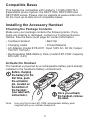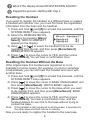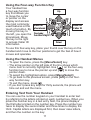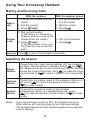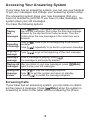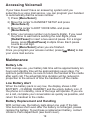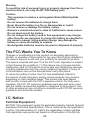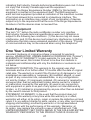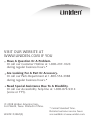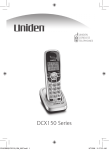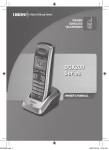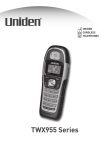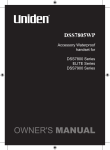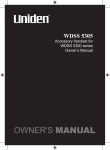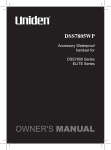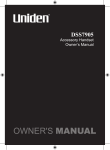Download Uniden DWX207 - Cordless Extension Handset Specifications
Transcript
UNIDEN
CORDLESS
TELEPHONES
DWX207 Series
Welcome
Congratulations on your purchase of the Uniden DWX207
waterproof accessory handset. You can place this fully featured
cordless handset anywhere your home has AC power-- even
outside by the pool!
What Exactly does “Waterproof Handset” Mean?
Your handset complies with the JIS7 water submersion
specifications. This means the handset can remain submerged
under 3 feet of water for up to 30 minutes without damage or
loss of functionality.
The handset will still receive calls even if it is under water, but
you probably won’t be able to hear the ringer. To avoid any
accidents, do not try to use the handset while it is still under
water.
After your handset is submerged in water, you might notice
that the sound is distorted. This is because there is still water
remaining in and around the speaker and microphone. Just
shake the handset to clear excess water, and the sound should
return to normal.
Is the Charging Cradle Waterproof?
The charging cradle is not waterproof: it is water resistant.
The cradle uses a special method called magnetic inductive
charging, so it can charge your handset without exposing any
electronic components. (You may notice that the charging
contacts are enclosed in plastic and there is no metal showing.)
This charging method makes the cradle safe to use near water
or in highly humid environments, but is it not designed to be
submerged in water.
If the charging cradle falls into water, unplug it before
attempting to remove it from the water. Allow the cradle to dry
completely before reconnecting the power.
Accessibility
Uniden provides a customer service hotline for accessibility
questions. If you have a disability and need customer service
assistance or if you have any questions about how Uniden's
products can accommodate persons with disabilities, please call
the accessibility voice/TTY line: 1-800-874-9314.
Our customer care hours as well as accessibility information
can be found on our website, www.uniden.com, under the
"Accessibility" link. If your call is received outside of our business
hours, you can leave us a message and we will call you back.
Important!
The DWX207 accessory handset will not operate until it is
registered to a Uniden base. This manual describes how to set
up your new handset; for more detailed instructions on operating
your new handset, please refer to the manual supplied with your
base. The DWX207 waterproof accessory handset operates just
like a regular DECT2000 series handset.
Terminology Used in this Manual
Accessory
Handset
Base
Charging
cradle
Standby
Station
Talk
A handset that works with an expandable phone base.
Accessory handsets must be registered to a base.
The main part of the phone that connects to your phone
line, and lets you make and receive calls.
A cradle that charges an accessory handset. It connects to
power but not to a phone line.
The handset is not in use. No line has been activated.
(It doesn’t matter whether the handset is in the cradle.)
No dial tone is present.
Any registered handset or the base.
A dial tone has been enabled, so you can dial and carry on
a conversation with an outside party.
Note: Illustrations in this manual are used for explanation purposes.
Some illustrations may differ from the actual unit.
Uniden® is a registered trademark of Uniden America Corporation.
Compatible Bases
This handset is compatible with Uniden's 1.9 GHz DECT6.0
Expandable phone system: the DECT1500, DECT2000 and
DECT3000 series. Please visit our website at www.uniden.com
for the most up-to-date list of compatible bases.
Installing the Accessory Handset
Checking the Package Contents
Make sure your package contains the following items. If any
items are missing or damaged, contact our Customer Service
Hotline. See the back cover page for contact information.
•Cordless Handset
•Belt Clip
•Charging cradle
•Printed Material
•AC Adapter (model # PS-0011: Input 120V AC, 60 Hz; Output
19V DC, 100 mA)
•Rechargeable NiMH Battery Pack (model # BT-1008: Capacity
650 mAh, 2.4V)
Activate the Handset
The handset is powered by a rechargeable battery pack already
installed in the handset’s battery compartment.
Before charging
the battery for the
first time, push
the activation
pin, located on
the bottom of
the handset
(see label with
Once you activate
instructions).
the handset, remove
the label.
Note: Use only the Uniden BT-1008 rechargeable battery pack
supplied with your cordless telephone.
Charging the Accessory Handset
Use only the Uniden PS-0011 AC adapter with the charging
cradle.
Connect the AC adapter to the
DC IN 19V jack on the bottom
Connect the AC
of the charging cradle, and
adapter to a
place the cord through the
standard 120V
molded wiring channel.
AC wall outlet.
Place the handset in the charging
cradle with the display facing forward.
Make sure that the
charge LED
illuminates when the
handset is seated.
What if the charge LED
doesn’t light up?
Check the AC adapter connection.
Make sure you are not using an outlet
that’s controlled by a wall switch.
Charge your handset at least 25 hours before
using your new handset for the first time.
Notes: •For best results, wipe off dirt or shake water from handset
before placing in the charging cradle.
•Due to the magnetic inductive charging used with this model
the bottom of the handset might be warmer than room
temperature when you first remove it from the charging cradle.
However, the warmth should not be excessive or
uncomfortable to touch.
•Do not place the power cord where it creates a trip hazard or
where it could become chafed and create a fire or electrical hazard.
Caution:
- Keep magnetic items away from the handset.
- Don’t place the handset where it will be subjected to direct
sunlight for long periods of time.
Registering the Handset
If you have purchased this accessory handset separately, it must
be registered to the base before you can use it.
Notes: •The handset must be fully charged before attempting to register.
•Only one handset can be registered at a time.
Handsets that have not been registered display:
) If the other base has an LCD display:
• With the phone in standby, press [Menu/Select] on
the base. Press [ ] to move the cursor to REGISTER
HANDSET and then press [Menu/Select]. HANDSET
REGISTERING appears.
If the other base does not have an LCD display:
• Disconnect the base AC adapter. Then press and hold
[find hs] or [find] while you reconnect the adapter. Keep
pressing [find hs] or [find] until the charge/in use LED
starts to blink.
2) On the handset, press and hold [#] until the handset beeps
and displays HANDSET REGISTERING.
3) When the handset finishes registering, it shows
REGISTRATION COMPLETE in the display.
What if the display shows REGISTRATION FAILED?
Repeat the process starting with step 1.
Resetting the Handset
If you want to register the handset to a different base or replace
a handset with another one, you must first clear the registration
information from the base and the handset.
) Press and hold [ ] and [#] for at least five seconds, until the
SYSTEM RESET menu appears.
2) Select the DEREGISTER HS
9JKEJ*CPFUGV!
submenu by pressing [Menu/
*CPFUGV
Select]. WHICH HANDSET?
*CPFUGV
appears in the display.
3) Use [
] or [
] to select the handset ID to be deregistered from the list, and then press [Menu/Select].
DEREGISTER HS appears.
4) Press [
] to move the cursor to YES, and then press
[Menu/Select]. You will hear a confirmation tone.
Resetting the Handset Without the Base
If the original base this handset was registered to is not
available for some reason (for example, it is lost or somehow
incapacitated), you can still reset the handset and use it with
another base.
) Press and hold [ ] and [#] for at least five seconds, until the
SYSTEM RESET menu appears.
2) Press [
] to move the cursor to BASE UNAVAILABLE and
then press [Menu/Select]. WHICH BASE? appears.
3) Press [
] to move the cursor to the base which you want
to de-register from, and then press [Menu/Select]. BASE
UNAVAILABLE appears.
4) Press [
] to move the cursor to YES, and then press
[Menu/Select]. You hear a confirmation tone, and the
handset deletes its own link to the base without trying to
contact the base.
Note: If the handset is still registered to another base, it searches for
the other base and then returns to standby.
Now you are ready to register the handset to the new base.
Replace the Rechargeable Handset Battery Pack
) Remove the four screws
holding the battery
compartment with a
screwdriver and take off
the battery cover. Remove
the old battery pack from
the battery compartment.
2) Line up the red and black
wires with the polarity label
in the battery compartment
(the connector only fits one
way). Push the connector
in firmly; you should hear
the connector click into
place.
3) Tug on the battery wires
slightly to make sure you
have a good connection.
4) Before placing the battery
cover back on the handset,
check the rubber seal
located on the under side
of the cover: make sure
that the seal is in good
condition and that there
is no foreign matter under
the seal.
Note: If the rubber seal
appears warn, nicked, or dried
out, replacement seals are
available through the Uniden
Parts Department. See the
back cover page for contact
information.
5) Insert the bottom end of
the cover into the grooves
on the handset and lay
the cover over the battery
compartment. Tighten the
four screws securely.
Notes: •If there is any foreign
matter on the rubber seal
located on the under side
of the battery cover, the
handset may not be
water tight.
•The rubber seal should
be replaced every two
years, even if it does not
look worn.
Installing the Belt Clip
Insert the tabs on the sides of the belt clip
into the holes on either side of the handset.
Press the belt clip down until it clicks into
place. (Tug on the clip to make sure it’s
secure.)
To remove the belt clip, gently pull the tabs
out of the holes, then slide the belt clip off
of the handset.
Using the Interface
Parts of the Handset
new message LED
Earpiece
Display (LCD)
[
[Clear/Int’com] key
(clear/intercom)
[
] key (up)
[Menu/Select] key
[
] key (phonebook/left)
] key (caller ID/right)
[ ] key (end call)
[ /Flash] key (talk/flash)
[
] key (down)
Twelve-key dial pad
[ /tone] key
[Redial/Pause] key
[#] key
[ ] key (speaker)
[ /Mute] key
(messages/mute)
Microphone
Belt clip hole
Speakerphone
speaker and ringer
Battery compartment
Reading the Display
Handset ID and banner
Number of new
Caller ID calls received
Call duration
The ringer off icon indicates that the ringer is
turned off.
The voice mail icon appears when you have
messages waiting in your voice mailbox.
The privacy icon appears when the Privacy
Mode is turned on.
The speaker icon appears when the speaker
phone is in use.
The mute icon appears while the microphone
is muted.
The battery icon indicates the handset
battery status: full, medium, low, and empty.
10
Using the Four-way Function Key
Your handset has
a four-way function
key that allows you
to move the cursor
or pointer on the
display and access
the most commonly
used features at the
touch of a button. By
moving this key to
the left, you open the
phonebook. Move
the key to the right
to access Caller ID
information.
Up
View the
phonebook
View the
Caller ID
Four-way
Function Key
Down
To use this four-way key, place your thumb over the key on the
handset and move to the four positions to get the feel of how it
moves and operates.
Using the Handset Menus
• To open the menu, press the [Menu/Select] key.
• The arrow pointer on the left side of the line shows which
menu item is currently highlighted. Use [
] on the four-way
function key to move the pointer up and [
] to move the
pointer down.
• To select the highlighted option, press [Menu/Select].
• To go back to the previous screen, press [left] on the fourway function key.
• To exit the menu, press [ ].
• If you don’t press any keys for thirty seconds, the phone will
time out and exit the menu.
Entering Text from Your Handset
You can use the number keypad on your handset to enter text
by referring to the letters printed on each number key. When you
press the number key in a text entry field, the phone displays
the first letter printed on the number key. Press the number key
twice to display the second letter and three times to display the
third. Capital letters are displayed first, then lower case letters,
and then the number on the key.
11
If two letters in a row use the same number key, enter the first
letter, then use [right] on the four-way function key to move the
cursor to the next position to enter the second letter.
Number of times key is pressed
For example, to enter the word "Movies":
) Press [6] once to enter M.
2) Use [right] on the four-way function key to move the cursor
to the right.
3) Press [6] six times to enter o.
4) Press [8] six times to enter v.
5) Press [4] six times to enter i.
6) Press [3] five times to enter e.
7) Press [7] eight times to enter s.
8) Press [Menu/Select] to end your text entry.
If you make a mistake while entering a name, use [right] or [left]
on the four-way function key to move the cursor to the incorrect
character. Press [Clear/Int’com] to erase the wrong character,
and then enter the correct character. To delete all characters,
press and hold [Clear/Int’com].
12
Using Your Accessory Handset
Making and Receiving Calls
With the earpiece
Make a
call
) Pick up the handset from the
cradle.
2) Dial the number.
3) Press [ /Flash].
With the speaker phone
) Pick up the handset
from the cradle.
2) Dial the number.
3) Press [
].
) Pick up the handset.
(If AutoTalk is on, the phone
answers when you pick up the
handset from the cradle.)
) Pick up the handset.
Answer
a call
2) Press [ /Flash].
2) Press [
].
(If Any Key Answer is on, you
can press any key on the dial
pad.)
Hang up Press [ ] or return the handset to the cradle.
Adjusting the Volume
Ringer
Volume
Choose from four ringer volume settings (off, low, medium,
and high). With the phone in standby, press [
] or [
].
The display shows the current volume level and the handset
sounds the ringer at that level. Use [
] to make the ringer
volume louder or [
] to make it softer or turn it completely
off.
Earpiece
Volume
Choose from six volume levels for the earpiece. While on a
call, press [
] to make the earpiece volume louder or
[
] to make it softer.
Speaker
Volume
Choose from six volume levels for the handset
speakerphone. While on a speakerphone call, press
[
] to make the speaker volume louder or [
] to make
it softer.
Notes: •If you set the ringer volume to OFF, the handset won’t ring.
Other stations will ring according to their individual settings.
•The handset earpiece and the handset speaker have separate
volume settings.
13
Using Caller ID and Call Waiting
If you subscribe to Caller ID, you can store up to thirty Caller
ID numbers in each handset. Caller ID records are stored from
newest to oldest. Once your Caller ID list is full and you receive
an incoming call, the oldest record will be automatically deleted
to make room for the new record.
To open the Caller ID list, press [ ]. The phone will show the
number of new Caller ID records (that is, records you have not
reviewed yet) and the total number of stored records. From the
screen, you have the following options:
Scroll through the
records
Press [
] to scroll through CID records.
CID records are stored chronologically from
newest to oldest. (New records have an
asterisk next to the received time.)
Store a record in the
phonebook
) Find the record you want to store and
press [Menu/Select].
2) Move the cursor to STORE INTO PB, and
press [Menu/Select].
Dial a record
Find the entry you want to dial and press
[ /Flash] or [
].
Delete a record
) Find the entry you want to delete and press
[Menu/Select].
2) Move the cursor to DELETE ENTRY, and
press [Menu/Select].
Delete all records
Press [Menu/Select].
Exit the Caller ID list
Press [ ], or press [
] (the left key on the
four-way function key) if you are on a call.
Using Call Waiting
If you subscribe to call waiting, a tone sounds if a call comes in
when you are on the phone. If you subscribe to Caller ID on call
waiting, the Caller ID information of the waiting call appears on
the display. Press [ /Flash] on the handset to accept the waiting
call. After a short pause, you will hear the new caller. To return to
the original caller, press [ /Flash] on the handset again.
14
Using the Phonebook
Your handset can store up to seventy names and numbers in
your phonebook. When all the phonebook entries are full, you
will hear a beep and MEMORY FULL appears. You cannot store
any additional names and numbers unless you delete some of
the existing ones.
Press [ ] to enter the phonebook. Once in the phonebook, you
have the following options:
] to scroll through the phonebook
Scroll through Press [
the entries
alphabetically.
Jump to
entries that
start with a
certain letter
Press the number key corresponding to the letter you
want to jump to.
Store a new
entry
) Press [Menu/Select].
2) Move the cursor to CREATE NEW, and then press
[Menu/Select].
Copy one
entry to
another
station
) Find the entry you want to copy, and press
[Menu/Select].
2) Move the cursor to COPY, and press [Menu/Select].
3) Move the cursor to select the station you want to
copy the entry to, and press [Menu/Select].
Copy all
entries to
another
station at
once
) Press [Menu/Select], and then select COPY ALL.
2) Move the cursor to select the station you want to
copy the entries to, and press [Menu/Select].
3) Move the cursor to YES, and press [Menu/Select].
Dial an entry
) Find the entry you want to dial.
2) Press [ /Flash] or [
].
Delete an
entry
) Find the entry you want to delete, and press
[Menu/Select].
2) Move the cursor to DELETE, and press [Menu/Select].
Delete all
entries
) Press [Menu/Select].
2) Move the cursor to DELETE ALL, and press
[Menu/Select].
Close the
phonebook
Press [ ], or press [
15
] again if you are on a call.
Redialing a Number
To redial one of the last five numbers dialed on this handset,
press [Redial/Pause]. This opens the redial list. Use [
] and
[
] to find the number you want to dial, and press [ /Flash] or
[ ] in standby, or press [Menu/Select] during a call.
Muting the Ringer (One Call Only)
While the handset is ringing, press [ /Mute] or [ ] to mute the
ringer for this call. The phone will ring again on the next call. (The
handset must be off the cradle to mute the ringer.)
Muting the Microphone
To mute the microphone so the caller can't hear you, press
[ /Mute] during a call. MUTE ON and appear in the display.
Press [ /Mute] again to cancel muting.
Privacy Mode
To prevent other stations from interrupting a call, press
[Menu/Select]. Move the cursor to CALL PRIVACY, and then
press [Menu/Select]. PRIVACY MODE ON and P appear in the
display. Repeat the procedure to turn off privacy mode.
Adjusting the Audio Tone
If you aren't satisfied with your phone's audio quality, you can
adjust the Audio Tone of the earpiece. While on a call, press
[Menu/Select]. Move the cursor to select AUDIO TONE, and
then press [Menu/Select]. Move the cursor to select desired
audio tone options: HIGH TONE, NATURAL TONE, or LOW
TONE. (The default setting, Natural Tone, is recommended for
hearing aid users.) Press [Menu/Select] to confirm. After two
seconds, the displayed audio tone is set, and the display returns
to normal. Audio tone adjustments only apply to the earpiece,
not the speakerphone.
16
Using Hold, Conference, Transfer and Intercom
Press [Clear/Int’com]. If you leave a caller on
for more than five minutes, the call will be
Put a call on hold hold
disconnected. To return to the party on hold, press
[ /Flash] or [
].
join a call already in progress, press [ /Flash]
Join a call already To
or [
]. You can hang up normally; the other
in progress
station remains connected to the call.
Transfer a call
Press [Clear/Int’com]; the call is placed on hold.
Use [
] or [
] to select the station you want
to transfer the call to, and press [Menu/Select]. (To
page all stations at once, select ALL.) When the
other station answers, you can talk to the station;
the outside call remains on hold. If the other
station accepts the call, you will be disconnected.
Cancel a transfer
To cancel the transfer and return to the call,
press [ /Flash] or [
].
Accept a
transferred call
To answer the transfer page and speak to the
transferring station, press [ /Flash] or [Clear/
Int’com]. To accept the call and speak to the
caller, press [ /Flash] again.
With the phone in standby, press [Clear/Int’com].
] or [
] to select the station you want
Make an intercom Use [
page
to talk with, and then press [Menu/Select]. (If you
select ALL, all other stations will be paged.)
Cancel a page
To cancel the intercom page, press [ ].
Answer an
intercom page
Press [ /Flash] or [Clear/Int’com].
Note: When answering a transferred call or an intercom page, if
AutoTalk is on, the handset will automatically answer the page
when you pick up the handset from the cradle. If Any Key
Answer is on, you can also press any key on the handset’s dial
pad.
17
Accessing Your Answering System
If your base has an answering system, you can use your handset
to get your messages and change your answering system setup.
The answering system plays your new messages (that you
have not listened to yet) first. If you have no new messages, the
system plays your old messages.
You have the following options:
Press [ /Mute]. The system announces the number of
Playing
new and old messages, then plays the first new message
new
followed by the day and time it was received. Then the
messages system plays the new messages in the order they were
received.
Press [1/
Repeating message.
a message
Press [1/
] repeatedly to go back to a previous message.
Skipping a Press [
3/
message
] to go to the beginning of the next message.
] once to go to the beginning of the current
Deleting a While a message is playing, press [4/ ].
message The message is permanently deleted.
Playing old After you listen to your new messages, press [
messages again to play your old messages.
/Mute]
Exiting the Press [5/ ] to stop the message playback.
message Press [ ] to exit the system and return to standby,
review
or press [2/ ] to restart the message playback.
Screening Calls
If your base has an answering system, you can listen to callers
as they leave a message. Press [ /Mute] when the system is
answering to listen to the caller without answering the phone.
18
Accessing Voicemail
If your base doesn't have an answering system and you
subscribe to a voice mail service, you can program your handset
to automatically dial the access number.
) Press [Menu/Select].
2) Move the cursor to HANDSET SETUP and press
[Menu/Select].
3) Move the cursor to EDIT VOICE MAIL and press
[Menu/Select].
4) Enter your access number (up to twenty digits). If you need
the phone to wait before sending the next digits, press
[Redial/Pause] to insert a two-second pause. For a longer
pause, press [Redial/Pause] multiple times. Each pause
counts as one digit.
5) Press [Menu/Select] when you are finished.
Once you program your access number, press [ /Mute] to dial
your voice mail service.
Maintenance
Battery Life
With average use, your battery talk time will be approximately ten
hours and standby time will be approximately seven days. For
optimum performance, be sure to return the handset to the cradle
after each call. The actual talk time duration will be reduced in
proportion to the amount of time the handset is off the cradle.
Low Battery Alert
When the battery pack is very low, the display shows LOW
BATTERY - CHARGE HANDSET and the empty battery icon. If
the phone is in standby, none of the keys will operate. If you are
on a call, complete your conversation as quickly as possible, and
return the handset to the cradle.
Battery Replacement and Handling
With normal use, the battery lasts about one year. If the talk
time becomes short even after the battery is recharged, please
replace the battery. To purchase a replacement battery, contact
Uniden’s Parts department (see back cover).
19
Warning:
To avoid the risk of personal injury or property damage from fire or
electrical shock, use only the BT-1008 battery pack.
Caution:
- This equipment contains a rechargeable Nickel-Metal-Hydride
battery.
- Do not remove the batteries to charge them.
- Never throw the battery in a fire or disassemble or heat it.
- Do not remove or damage the battery casing.
- Nickel is a chemical known to state of California to cause cancer.
- Do not short-circuit the battery.
- Do not charge the battery used in this equipment in any charger
other than the one designed to charge this battery as specified in
the owner's manual. Using another charger may damage the
battery or cause the battery to explode.
- Rechargeable batteries must be recycled or disposed of properly.
The FCC Wants You To Know
Changes or modifications to this product not expressly approved by
Uniden, or operation of this product in any way other than as detailed by
the owner's manual, could void your authority to operate this product.
This device complies with part 15 of the FCC rules. Operation is subject
to the following two conditions: (1) This device may not cause harmful
interference, and (2) This device must accept any interference received,
including interference that may cause undesired operation. Privacy of
communications may not be ensured when using this phone.
To insure the safety of users, the FCC has established criteria for
the amount of radio frequency energy various products may produce
depending on their intended usage. This product has been tested
and found to comply with the FCC's exposure criteria. For body worn
operation, the FCC RF exposure guidelines were also met when used
with the Uniden accessories supplied or designed for this product. Use
of other accessories may not ensure compliance with FCC RF exposure
guidelines and should be avoided.
I.C. Notice
Terminal Equipment
NOTICE: This equipment meets the applicable Industry Canada Terminal
Equipment Technical Specifications. This is confirmed by the registration
number. The abbreviation, IC, before the registration number signifies
that registration was performed based on a Declaration of Conformity
20
indicating that Industry Canada technical specifications were met. It does
not imply that Industry Canada approved the equipment.
NOTICE: The Ringer Equivalence Number (REN) for this terminal
equipment is marked on the equipment itself. The REN assigned to
each terminal equipment provides an indication of the maximum number
of terminals allowed to be connected to a telephone interface. The
termination on an interface may consist of any combination of devices
subject only to the requirement that the sum of the Ringer Equivalence
Numbers of all the devices does not exceed five.
Radio Equipment
The term "IC:" before the radio certification number only signifies
that Industry Canada technical specifications were met. Operation is
subject to the following two conditions: (1) this device may not cause
interference, and (2) this device must accept any interference, including
interference that may cause undesired operation of the device. "Privacy
of communications may not be ensured when using this telephone".
One Year Limited Warranty
Important: Evidence of original purchase is required for warranty
service. WARRANTOR: UNIDEN AMERICA CORPORATION ("Uniden")
ELEMENTS OF WARRANTY: Uniden warrants, for one year, to the
original retail owner, this Uniden Product to be free from defects in
materials and craftsmanship with only the limitations or exclusions set
out below.
WARRANTY DURATION: This warranty to the original user shall
terminate and be of no further effect 12 months after the date of original
retail sale. The warranty is invalid if the Product is (A) damaged or not
maintained as reasonable or necessary, (B) modified, altered, or used
as part of any conversion kits, subassemblies, or any configurations
not sold by Uniden, (C) improperly installed, (D) serviced or repaired by
someone other than an authorized Uniden service center for a defect
or malfunction covered by this warranty, (E) used in any conjunction
with equipment or parts or as part of any system not manufactured by
Uniden, or (F) installed or programmed by anyone other than as detailed
by the owner's manual for this product.
STATEMENT OF REMEDY: In the event that the product does not
conform to this warranty at any time while this warranty is in effect,
warrantor will either, at its option, repair or replace the defective unit and
return it to you without charge for parts, service, or any other cost (except
shipping and handling) incurred by warrantor or its representatives
in connection with the performance of this warranty. Warrantor, at
its option, may replace the unit with a new or refurbished unit. THE
LIMITED WARRANTY SET FORTH ABOVE IS THE SOLE AND ENTIRE
WARRANTY PERTAINING TO THE PRODUCT AND IS IN LIEU OF
21
AND EXCLUDES ALL OTHER WARRANTIES OF ANY NATURE
WHATSOEVER, WHETHER EXPRESS, IMPLIED OR ARISING BY
OPERATION OF LAW, INCLUDING, BUT NOT LIMITED TO ANY
IMPLIED WARRANTIES OF MERCHANTABILITY OR FITNESS FOR
A PARTICULAR PURPOSE. THIS WARRANTY DOES NOT COVER
OR PROVIDE FOR THE REIMBURSEMENT OR PAYMENT OF
INCIDENTAL OR CONSEQUENTIAL DAMAGES. Some states do not
allow this exclusion or limitation of incidental or consequential damages
so the above limitation or exclusion may not apply to you.
LEGAL REMEDIES: This warranty gives you specific legal rights, and
you may also have other rights which vary from state to state. This
warranty is void outside the United States of America and Canada.
PROCEDURE FOR OBTAINING PERFORMANCE OF WARRANTY:
If, after following the instructions in the owner's manual you are certain
that the Product is defective, pack the Product carefully (preferably in
its original packaging). Disconnect the battery from the Product and
separately secure the battery in its own separate packaging within the
shipping carton. The Product should include all parts and accessories
originally packaged with the Product. Include evidence of original
purchase and a note describing the defect that has caused you to return
it. The Product should be shipped freight prepaid, by traceable means,
to warrantor at:
Uniden America Service
4700 Amon Carter Blvd.
Fort Worth, TX 76155
May be covered under one or more of the following U.S. patents:
4,797,916
5,533,010
5,661,780
5,732,355
5,794,152
5,912,968
5,987,330
6,314,278
6,782,098
6,901,271
7,030,819
5,426,690
5,574,727
5,663,981
5,754,407
5,801,466
5,915,227
6,044,281
6,418,209
6,788,920
6,907,094
7,146,160
5,434,905
5,581,598
5,671,248
5,758,289
5,825,161
5,929,598
6,070,082
6,618,015
6,788,953
6,914,940
7,203,307
Other patents pending.
22
5,491,745
5,650,790
5,696,471
5,768,345
5,864,619
5,930,720
6,125,277
6,671,315
6,839,550
6,953,118
7,206,403
5,493,605
5,660,269
5,717,312
5,787,356
5,893,034
5,960,358
6,253,088
6,714,630
6,889,184
7,023,176
VISIT OUR WEBSITE AT
WWW.UNIDEN.COM IF YOU
Have A Question Or A Problem.
Or call our Customer Hotline at 1-800-297-1023
during regular business hours.*
Are Looking For A Part Or Accessory.
Or call our Parts Department at 1-800-554-3988
during regular business hours.*
Need Special Assistance Due To A Disability.
Or call our Accessibility help line at 1-800-874-9314
(voice or TTY).
© 2008 Uniden America Corp.,
Fort Worth, Texas. Printed in China.
UCZZ21539EZ(0)
* Central Standard Time.
Detailed customer service hours
are available at www.uniden.com.