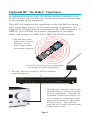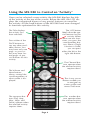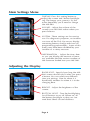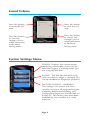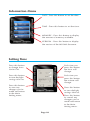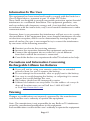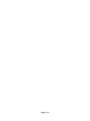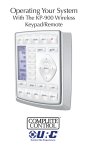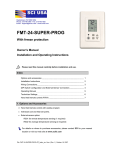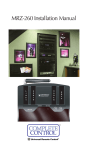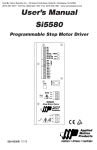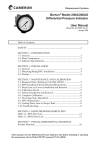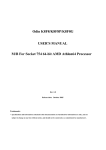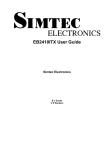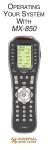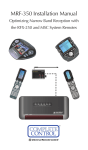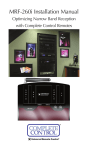Download Universal Remote MX-980 Owner`s manual
Transcript
Operating Your System With the MX-980 This remote control was Custom Programmed for you by: For questions about your Custom Programming call: Custom Programming of a complex home theater and/or a multiroom system is one of the most challenging tasks within an audio/video installation. It involves an intimate knowledge of how the components interact and exact details on the proper sequences of control. Only a Complete Control dealer has the requisite experience and training to quickly and effectively customize a remote control for true automated operation. Congratulations on your choice! MX-980 Owners Manual © 2007-2014 Universal Remote Control, Inc. Front Cover Photo courtesy of Stone Glidden, King of Prussia and Doylestown, PA www.stoneglidden.com The information in this owner’s manual is copyright protected. No part of this manual may be copied or reproduced in any form without prior written consent from Universal Remote Control, Inc. UNIVERSAL REMOTE CONTROL, INC. SHALL NOT BE LIABLE FOR OPERATIONAL, TECHNICAL OR EDITORIAL ERRORS/OMISSIONS MADE IN THIS MANUAL. The information in this owner’s manual may be subject to change without prior notice. Complete Control is a registered trademark of Universal Remote Control, Inc. Entertainment Made Simple is a trademark of Universal Remote Control, Inc. All other brand or product names are trademarks or registered trademarks of their respective companies or organizations. Universal Remote Control, Inc. 500 Mamaroneck Avenue, Harrison, NY 10528 Phone: (914) 835-4484 Fax: (914) 835-4532 MX-980 OWNERS MANUAL Introduction 1 Using the Color LCD & the Screen Buttons 1 Optional RF “No Rules” Operation 2 Connecting the Battery Pack 3 Using the Charging Base 4 Programmable Only by a URC Certified Professional 4 Selecting a New “Activity” 5 Using the MX-980 to Control an “Activity” 6 Displaying the Setup Screens 7 Main Settings Menu 8 Adjusting the Display 8 Sound Volume 9 System Settings Menu 9 Information Menu 10 Setting Time 10 Limited Warranty Statement 11 End User Agreement 13 Specifications 14 Information To The User 15 Precautions and Information Concerning Rechargeable Lithium Ion Batteries 15 Warning 15 MX-980 OWNERS MANUAL Congratulations! You’ve purchased a unique synthesis of hardware and software engineering, the Complete Control MX-980. The MX-980 achieves a magnificent combination of power and flexibility, simplifying and automating operation of even the most complex system. Automatic Backlighting The integral motion sensor detects any movement of the remote control and automatically backlights the screen. You do not have to press any button to display the screen. Any movement of the MX980 renews the backlighting. Integrated Sound Signaling The MX-980 incorporates a small speaker for beeps. Anytime you press a button, the MX-980 signals that it has understood your command with a beep sound. Using the Color LCD and the Screen Buttons The MX-980 is equipped with a bright easy to read LCD screen which your installer will customize for your system. The screen labels the eight hard buttons (easy to find by feel) positioned on either side of the screen. Normally, the screen is “split” so each button is allocated to a specific function (as shown on the right). This provides you with the ability to see and operate up to 8 functions on a single screen. However, your installer can combine two buttons to create a single row that can be accessed by either adjacent button. This simplifies operation for the entire family and enables convenient operation for both left and right-handed users for important functions you use frequently. Page 1 MX-980 OWNERS MANUAL Optional RF “No Rules” Operation In combination with an MSC-400 Master System Controller, or an RF Base Station, the MX-980 can control your system without being in line-of-sight of the equipment. The MSC-400 enhances the capabilities of the MX-980 by storing and issuing Smart Macros to your main system components. It is triggered by RF Smart Macro commands via RF (radio frequency). In addition, your MX-980 can control components in secondary rooms and systems via MRF-350 or MRF-260 RF base stations 1. The MX-980 sends radio waves in every direction, so you don’t have to point the remote anymore! 2. The RFX-250 RF Sensor can be freely positioned for optimal reception. 3. The MSC-400 can control IR, RS232 and Relay controlled devices. 4. Self-adhesive “Flashers” affix to the Infrared sensors on the front panels of your components. Uniquely, all Complete Control base stations can also connect to componenets with rear panel IR Inputs via adjustable IR Line Outputs. The MSC-400 offers RS-232 control via rear panel connections as well. Page 2 MX-980 OWNERS MANUAL Connecting the Battery Pack Open the battery cover by depressing the release and pulling back the cover on the back of the control. Remove the cover. Observe the three contacts for the battery at the bottom left of the battery compartment. Observe the contacts on the battery First, angle the battery so that the contacts connect to the contacts inside the battery compartment. Then let the base of the battery down. Apply gentle pressure against the spring action of the contacts to fit the battery into place. Now, replace the battery cover. Page 3 MX-980 OWNERS MANUAL Using the Charging Base Plug the 5V DC adapter into a power outlet and into the back of the charging base. Gently place the MX-980 into the cradle of the charging base. The Status light should immediately light. Red indicates that it is charging. Blue shows that it is fully charged. There is no harm in leaving the MX980 on its charging base whenever it is not in use. The Lithium Ion battery cannot be overcharged. The MX-980 on it’s Charger. Programmable only by a URC Certified Professional To fully automate your audio/video system, the programmer must have detailed knowledge of each component as well as how the system is connected and operated. Only a trained and certified professional audio/video installer can install a MX-980 remote control in a timely and efficient manner. Page 4 MX-980 OWNERS MANUAL Selecting a New “Activity” The MX-980’s WATCH and LISTEN buttons display the activities you can control with your MX-980. When you want to watch something else (a DVD movie, a videotape or an HDTV broadcast), simply press the WATCH button and select the new activity. When you want to listen to the radio or to a CD, touch the LISTEN button and select what you would like to listen to. Your installer will have programmed the button you pressed to totally configure your system to watch or listen to whatever you selected. Now, the screen will change, and all of the LCD buttons will be reconfigured to give you full control of your system while watching or listening to your selection! When you press the LISTEN button, you can see the most frequently used activities you have for listening in your system. Press either of the PAGE buttons to see any other available choices. You may have only one page or your system may have several pages of “Listening Activities”. When you press the WATCH button, you can see the most frequently used activities you have for watching the sources in your system. Press either of the PAGE buttons to see any other available choices. You may have only one page or your system may have several pages of “Watching Activities”. Page 5 MX-980 OWNERS MANUAL Using the MX-980 to Control an “Activity” Once you’ve selected a new activity, the MX-980 displays the title of the activity at the top of the screen. Below the title, the LCD displays the customized names of any special features you need for the activity. All the hard buttons of the MX-980 have now changed to functions optimized for this activity. The LCD button labels describe special features for this activity. When there are two functions, you press the corresponding button, when a single function is listed, you can press either the left or the right side button. The Title displays the activity you have selected. Press either of the PAGE buttons to see any other available choices. You may have only one page or your system may have several pages of special features for this activity. The Channel buttons operate when the selected activity requires them. The Volume and Mute buttons always control the sound regardless of what screen is displayed. The 4 way cursor buttons enable you to navigate on screen guides and menus with ease. The transport buttons (Play, Stop, Skip-, Skip+ and Pause) operate when the selected activity requires them. The number buttons operate when the selected activity requires them. Page 6 MX-980 OWNERS MANUAL Displaying the Setup Screens You can adjust the settings of the MX-980 whenever you like by pressing and holding both the WATCH and the ENTER button at the same time for three seconds.If you do not press any button on the SETUP screen within 30 seconds, the MX-980 will time out and automatically return to normal operation. You can return to normal operation before that by pressing either the WATCH or the LISTEN button. At the same time, press and hold both the WATCH button and the ENTER button. When the SETUP screen appears, you can release the two buttons. To adjust one of the settings, press either the left or the right hand button. Page 7 MX-980 OWNERS MANUAL Main Settings Menu DISPLAY- Press this setting button to adjust the screen and button backlighting. The longer your screen is lit, the more frequently you’ll need to charge the MX-980. SOUND - Adjust the volume of the sounds your MX-980 makes when you press buttons. SYSTEM - These settings are for service use. For diagnostic purposes, an installer can turn off the Pick Up sensor, display remaining battery charge and erase all programming permanently. Some of this menu may have been disabled by your installer as a safety measure. INFORMATION - Adjust the time, date or you can display the amount of memory available and the version number of the firmware loaded into your MX-980. Adjusting the Display BACKLIGHT - Specify how long the MX980 screen should stay lit after you press a button. You can select two different time out settings. One for when it is hand held, another for when it is in the charging base. BRIGHT - Adjust the brightness of the screen. BUTTON LIGHT - Turn the backlighting for all buttons on or off. When on, all the buttons backlight so that you can read their labels in total darkness. Page 8 MX-980 OWNERS MANUAL Sound Volume Press this button to lower the volume. Press this button to raise the volume. Press this button to save any changes you’ve made and return to the Main Setting menu. Press this button to cancel any changes you’ve made and return to the Main Setting menu. System Settings Menu POWER- Displays the current power remaining and enables you to set the level that triggers a warning when you are using the MX-980. PICKUP - The MX-980 normally turns itself on when its angle is changed. This can be disabled for diagnostic purposes. FACTORY DEFAULT - WARNING! This setting is for service use. Your installer can erase all programming permanently, before downloading your configuration back into the MX-980 via his/her PC. This button may have been disabled by your installer as a safety measure. Page 9 MX-980 OWNERS MANUAL Information Menu DATE- Press this button to set the date. TIME - Press this button to set the time. MEMORY - Press this button to display the amount of memory available. VERSION - Press this button to display the version of the MX-980 firmware. Setting Time Press this button to change from AM to PM. Each time you press this button the hour will change. Press this button to turn daylight savings time on. Each time you press this button the minute will change. Press this button to save any changes you’ve made and return to the Main Setting menu. Press this button to turn daylight savings time off. Press this button to cancel any changes you’ve made and return to the Main Setting menu. Page 10 MX-980 OWNERS MANUAL Limited Warranty Statement 1. Limited Warranty and Disclaimers Universal Remote Control, Inc. (“URC”) warrants that the URC equipment shall be free from defects in material and workmanship under normal usage for one (1) year from purchase when such is purchased from URC. This limited warranty is valid only in the United States of America. URC warrants that the software will substantially conform in any material respect to its functional specifications at the time of delivery. URC SHALL NOT BE LIABLE FOR OPERATIONAL, TECHNICAL OR EDITORIAL ERRORS AND/OR OMISSIONS MADE IN THE URC DOCUMENTATION. URC DOES NOT WARRANT THAT THE URC SOFTWARE IS BUG-FREE OR ERROR FREE OR THAT THERE ARE NO ERRORS/BUGS IN THE URC SOFTWARE. URC warrants that at the time of purchase the URC equipment and the URC software complied with all applicable regulations and policies of the Federal Communications Commissions (“FCC”) regarding electromagnetic interference caused by electronic/computing devices and to the extent that the URC equipment and/or the URC software fails to so comply, URC shall, at its own expense, take all reasonable measures to promptly cause such to comply. URC equipment purchases from other than an authorized URC dealer or distributor are without warranty. THIS LIMITED WARRANT DOES NOT COVER TECHNICAL ASSISTANCE FOR HARDWARE OR SOFTWARE USAGE EXCEPT AS EXPRESSLY PROVIDED FOR HEREIN, THE EQUIPMENT, SOFTWARE AND DOCUMENTATION OF URC ARE SUPPLIED “AS IS” WITHOUT ANY WARRANTY, EXPRESS, STATUTORY OR IMPLIED, OF ANY KIND. TO THE MAXIMUM EXTENT PERMITTED BY APPLICABLE LAW, URC EXPRESSLY DISCLAIMS ALL WARRANTIES, EXPRESS, STATUTORY OR IMPLIED, INCLUDING BUT NOT LIMITED TO THE WARRANTIES OF MERCHANTABILITY AND FITNESS FOR A PARTICULAR PURPOSE. URC DOES NOT WARRANT, GUARANTEE, OR MAKE ANY REPRESENTATIONS REGARDING THE USE OF, OR THE RESULTS OF THE USE OF, THE EQUIPMENT, SOFTWARE OR DOCUMENTATION IN TERMS OF CORRECTNESS, ACCURACY, RELIABILITY OR OTHERWISE. EXCEPT AS EXPRESSLY PROVIDED FOR HEREIN, TECHNICAL SERVICES ARE SUPPLIED “AS IS”, WITHOUT ANY WARRANTY, EXPRESS, STATUTORY OR IMPLIED, OF ANY KIND. TO THE MAXIMUM EXTENT PERMITTED BY APPLICABLE LAW, URC EXPRESSLY DISCLAIMS ALL WARRANTIES, EXPRESS, STATUTORY OR IMPLIED, INCLUDING BUT NOT LIMITED TO THE WARRANTIES OF QUALITY OR REASONABLE SKILL AND CARE, OR OUTCOME OR RESULTS. Page 11 MX-980 OWNERS MANUAL WITHOUT IN ANY WAY LIMITING THE GENERALITY OF THE OTHER PROVISIONS HEREIN, WARRANTY DOES NOT COVER: (I) DAMAGE FROM MISUSE, NEGLECT OR ACTS OR NATURE, (II) MODIFICATIONS, (III) INTEGRATION WITH THIRD PARTY CONTENT (IV) BEYOND THE WARRANTY PERIOD AND/ OR FAILURE TO FOLLOW URC WARRANTY CLAIM PROCEDURE. The warranty limitations and warranty disclaimers may not apply to end user in whole or in part, where such are restricted or excluded by applicable law and such shall apply to the maximum extent permitted by applicable law. In the event of any warranty claim, URC will, at its sole option, repair the URC equipment using new or comparable rebuilt parts, or exchange the URC equipment for new or rebuilt equipment. In the event of a defect, these are the end user’s exclusive remedies. All the URC equipment returned for service, exchange or repair require an RGA number. To obtain an RGA number, you must complete a Return Request Form which you may obtain by calling (914) 835-4484 or contacting URC at [email protected]. To obtain warranty service, end user must deliver the URC equipment, freight prepaid, in its original packaging or packaging affording adequate protection to URC at 420 Columbus Avenue, Valhalla, NY 10595. It is end user’s responsibility to backup any macro programming, artwork, software or other materials that may have been programmed into the unit. It is likely that such data, software, or other materials will be lost during service and URC will not be responsible for any such damage or loss. A dated purchase receipt, bill of sale, installation contract or other verifiable proof of purchase is required. For the URC equipment support and other important information, please visit URC's website available at www.universalremote.com or call the Customer Service Center at (914) 8354484. This limited warranty only covers the URC equipment issues caused by defects in material or workmanship during ordinary consumer use. It does not cover product issues caused by any other reason, including but not limited to product issues due to commercial use, acts of God, third-party installation, misuse, limitations of technology, or modification of or to any part of the URC equipment. This limited warranty does not cover the URC equipment sold as used, as is, refurbished, so called "B stock" or consumables (such as batteries). This limited warranty is invalid if the factory applied serial number has been altered or removed from the URC equipment. This limited warranty specifically excludes the URC equipment sold by unauthorized resellers. With the exception of URC’s IR-only, broad-based consumer remotes, none of URC’s PC programmable remotes or any of our Total Control® whole-house Page 12 MX-980 OWNERS MANUAL equipment are authorized for online internet sales. Buying URC’s PC programmable remotes or any of our Total Control® whole-house equipment online means buying equipment that does not have a URC’s limited warranty. Such equipment is not eligible for URC tech support or software support, either. 2. URC’S Limitations of Liability IN NO EVENT SHALL URC BE LIABLE FOR INDIRECT, SPECIAL, INCIDENTAL, EXEMPLARY, PUNITIVE OR CONSEQUENTIAL DAMAGES OF ANY KIND OR LOSS OF PROFITS OR BUSINESS OPPORTUNITY, EVEN IF URC IS ADVISED OF THE POSSIBILITY OF SUCH DAMAGES. IN NO EVENT SHALL URC BE LIABLE FOR LOSS OF OR DAMAGE TO DATA, COMPUTER SYSTEMS OR COMPUTER PROGRAMS. URC’S LIABILITY, IF ANY, FOR DIRECT DAMAGES OF ANY FORM SHALL BE LIMITED TO ACTUAL DAMAGES, NOT IN EXCESS OF AMOUNTS PAID BY END USER FOR THE URC EQUIPMENT. IN NO EVENT SHALL URC BE LIABLE FOR ANY EVENTS BEYOND ITS CONTROL, INCLUDING ANY INSTANCE OF FORCE MAJEURE. IN NO EVENT SHALL URC BE LIABLE FOR THE ACTS OR OMISSIONS OF END USER OR ANY THIRD PARTY. THE LIMITATIONS OF LIABILITY MAY NOT APPLY TO END USER IN WHOLE OR IN PART, WHERE SUCH ARE RESTRICTED LIMITED OR EXCLUDED BY APPLICABLE LAW AND SUCH SHALL APPLY TO THE MAXIMUM EXTENT PERMITTED BY APPLICABLE LAW. URC SHALL NOT BE HELD RESPONSIBLE FOR THE STATEMENTS MADE BY OTHERS. SOME STATES OR JURISDICTIONS DO NOT ALLOW THE EXCLUSION OR LIMITATION OF INCIDENTAL OR CONSEQUENTIAL DAMAGES, OR ALLOW LIMITATIONS ON HOW LONG AN IMPLIED WARRANTY LASTS, SO THE ABOVE LIMITATIONS OR EXCLUSIONS MAY NOT APPLY TO END USER. THIS LIMITED WARRANTY GIVES END USER SPECIFIC LEGAL RIGHTS AND END USER MAY HAVE OTHER RIGHTS WHICH VARY FROM STATE TO STATE OR JURISDICTION TO JURISDICTION. End User Agreement The terms and conditions of the End User Agreement available at www.universalremote.com/eua.php shall apply. Page 13 MX-980 OWNERS MANUAL Specifications Microprocessor: ARM9 32bit 202MHz LCD - 2.4” TFT (QVGA) 262,144 Colors Memory - 64 Megabytes of SDRAM & 32 Megabytes of Nand Flash Devices - Supports up to 255 Devices with text, less with heavy graphics usage Pages - Supports up to 255 Pages on each Device with text, less with heavy graphics usage Learning Capability - Standard frequencies (15kHz to 455kHz) Macro Capability - Up to 255 steps each, however nesting is allowed IR Range (Line of Sight via Infrared): 30-50 feet, depending on the environment RF Range (radio frequency): 50 to 100 feet, depending upon the environment RF Frequency: 418MHz Batteries: Lithium Ion rechargeable battery included Battery Life: 120 minutes continuous use, 6000 minutes in standby mode. Weight: 7 oz. (with battery) Size: 2.4” x 9.2 x 1” Page 14 MX-980 OWNERS MANUAL Information To The User This equipment has been tested and found to comply with the limits for a Class B digital device, pursuant to part 15 of the FCC Rules. These limits are designed to provide reasonable protection against harmful interference in a residential installation. This equipment generates, uses and can radiate radio frequency energy and, if not installed and used in accordance with the instructions, may cause harmful interference to radio communications. However, there is no guarantee that interference will not occur in a particular installation. If this equipment does cause harmful interference to radio or television reception, which can be determined by turning the equipment off and on, the user is encouraged to try to correct the interference by one more of the following measures: u Reorient or relocate the receiving antenna. u Increase the separation between the equipment and receiver. u Connect the equipment into an outlet on a circuit different from that to which the receiver is connected. u Consult the dealer or an experienced radio/TV technician for help. Precautions and Information Concerning Rechargeable Lithium Ion Batteries u If you will not be using your remote control for an extended period of time, be sure to remove the battery. u Do not attempt to disassemble, alter or apply heat to the battery. u Use care to avoid dropping the battery or subjecting it to severe impact that could damage the case. u The battery should not be immersed in water. u Lithium Ion batteries are recyclable. For the address of a recycle drop-off location near you call toll free 1-800-822-8837 or visit http://www.rbrc.com Warning Changes or modifications not expressly approved by the manufacturer could void the user's authority to operate the equipment. Note : The manufacturer is not responsible for any Radio or TV interference caused by unauthorized modifications to this equipment. Such modifications could void the user's authority to operate the equipment. Page 15 MEMO Page 16 500 Mamaroneck Avenue, Harrison, NY 10528 Phone: (914) 835-4484 Fax: (914) 835-4532 www.universalremote.com OCE-0036B Rev05