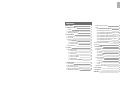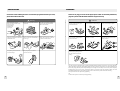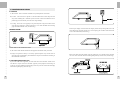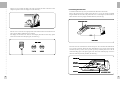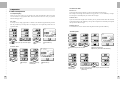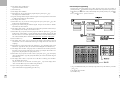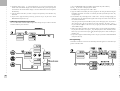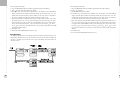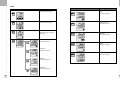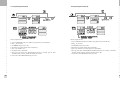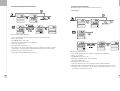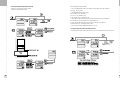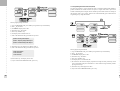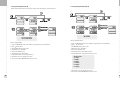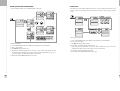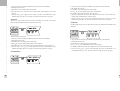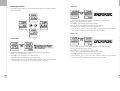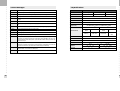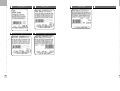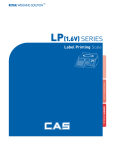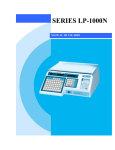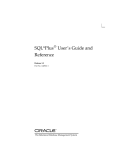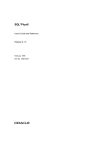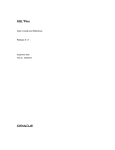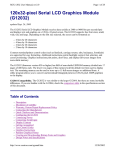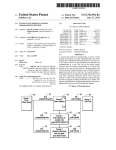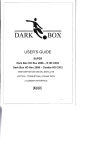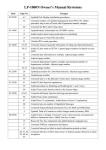Download CAS LP-1000N Series Owner`s manual
Transcript
Label Printing Scale LP 1.6 Series OWNER’S MANUAL CONTENTS PRECAUTIONS 4 1. Installation Procedures 1.1 Cautions 1.2 Assembling the Display Pole 1.3 Installing the Label Roll 6 6 6 9 2. Keypad & Display 2.1 Numeric Keypad 2.2 PLU Keypad 2.3. Displays 2.3.1 Weight Display 2.3.2 Unit Price Display 2.3.3 Total Price Display 2.4. Printer Mechanism 11 11 12 14 14 14 14 14 3. Operation 3.1 REG mode Operations 3.1.1 Simple Weighing 3.1.2 How to Use TARE 3.1.3 Add-up Sales 3.1.4 How to Use PAY Key 3.1.5 How to Use FOR Key 3.1.6 Multiple Labels 3.1.7 Auto Printing (AUTO MODE) 16 16 16 17 17 18 19 20 21 4. PROGRAM Mode 4.1 System Maps 4.2 PLU Programming 4.3 Preset keys Programming 4.4 Message (Ingredients) Programming 4.5 Programming the Head Data 22 22 23 27 28 29 4.6 Programming the Shop Data 4.7 SET 4.7.1 Programming the Date (SET #1) 4.7.2 Programming the Time (SET #2) 4.7.3 Programming the Department Number (SET #3) 4.7.4 Programming the Label (SET #4) 4.7.5 Programming the Adjust Number (SET #5) 4.7.6 Programming the Printing Information (SET #6) 4.7.7 Programming the Auto Print Function (SET #7) 4.7.8 Programming Address (SET #8) 4.7.9 Programming Baud Rate (SET #9) 4.8 INT(Initialize PLU and MSG data) 4.9 Password 30 32 34 35 36 37 42 43 45 46 47 48 49 5. ACCOUNT Mode 5.1 System Maps 5.2 Print Report 5.2.1 Grand Total 5.2.2 All PLU 5.2.3 Individual PLU 5.2.4 Non-PLU 5.3 Clearing Sales Data 5.3.1 Grand Total 5.3.2 All PLU 5.3.3 Non- PLU 5.3.4 All 5.4 Printhead Check (CHESS) 50 50 51 51 52 52 53 54 54 55 55 56 57 6. Error Messages 58 7. Specifications 59 APPENDIX 60 PRECAUTIONS WARNING Precautions when installing the scale. To ensure that you get the most from your scale, please follow these instruction. Make sure to plug your scale into the proper power outlet. For maximum performance, plug into a power outlet 30 minutes before the usage for warm up. Attention Warning Do not disassemble the scale. When any damage or defect occurs, contact your CAS authorized dealer immediately for proper repair. Do not overload beyond the maximum weight limit. Scale must be grounded to minimize electricity static. This will minimize defect or electric shock. For consistent and accurate reading, maintain periodical check by your CAS authorized dealer. Avoid sudden shock to the scale. Internal mechanism could be damaged. Do not pull the plug by its cord when unplugging. Damaged cord could cause electric shock or fire. To prevent from fire occurring, Do not place or use the scale near flammable or corrosive gas. To reduce electric shock or incorrect reading, Do not spill water on the scale or place it in humid condition. Take the battery out when scale is not in use for long time. Leakage from the batteries is hazardous. Place the scale on firm and temperature consistent environment. Avoid placing the scale near heater or in direct sunlight. Insert plug firmly to wall outlet to prevent electric shock. Grab on the bottom of the scale when moving. Do not hold by the platter. By adjusting 4 corners of the scale, set the scale even using the built in scale leveling indicator. Keep the scale away from other electromagnetic generating devices. This may interfere with accurate reading. Note: This scale uses a rechargeable battery to retain programmed information. While the scale is ON or in use it keeps the battery charged. The battery must be fully charged before turning power OFF or memory contents can be lost. It takes approximately 48 hours to fully charge the battery from complete discharge. Even though the scale’s battery will most likely not be completely discharged when you receive the scale, you should still charge it for 48 hours. Once fully charged, the battery can retain programmed information for at least 6 months with power OFF. To ensure memory contents do one of the following: Leave power ON for at least 2 days before programming. OR Do not turn OFF power for at least 2 days after programming. 4 5 1. Installation Procedures 1.1 Cautions A) Environment : This scale must be installed in a dry and liquid free environment. B) Location : This scale must be placed on a flat and stable surface. Please keep the scale away from oscillating fans, ventilation systems, or drafts as these air disturbances can be picked-up by the scale and may cause incorrect weight readings. C) Leveling : If the scale is not properly level, please adjust the 4 legs at the bottom of the scale (turn legs clockwise or counter-clockwise) so as to center the bubble of the leveling gauge inside the indicated circle. (See below Fig.) LEVELING GAUGE Feed the pole display connectors down the display bracket and up through the hole in the scale under-body. Attach the bracket cover to the display pole and then attach the bracket cover to the bracket itself.(See below fig.) NOTE : Scale is to be used in-doors ONLY D) The socket-outlet shall be installed near the equipment and shall be easily accessible. E) Danger of explosion if battery is incorrectly replaced. Replace only with the same or equivalent type recommended by the manufacturer. Dispose of used batteries according to the manufacturer instructions. Remove the platter from the platform. Open the printer side cover and then remove the three rear cover screws. Feed the connectors in through the printer bay into the scale. (See below fig.) 1.2 Assembling the Display Pole If your scale is the “Pole” type then you must follow this section and then continue to the next. However, if your scale is the “Non-Pole” type then you may skip this section and go on to the next. To begin installing the Pole display, make sure your scale comes with the display bracket & the pole display. (See below fig.) 6 7 Tilt the rear cover towards the back of the scale and connect the three connectors to their adequate receptacles on the rear display P.C.B (See below fig.) 1.2 Installing the Label Roll To install the label roll at any time you must follow the directions in this section. Remove the printer front-cover and the printer side-cover. As you can see there is detailed diagram affixed onto the inside of the printer side-cover. Use this diagram (or this manual) for future reference on how to properly install the label roll. (See below fig.) Place the rear cover back to its original position and re-attach the three screws that hold it in place. The pole display installation is now complete. This display can turn about 180°. However, if the display head does not turn freely, please loosen the twist lock nut on the display pole. (See below fig.) Find and remove the Label Roll Pin and the Pick-up Pin. Also find the Print Head Release Lever and lift it upwards. Release the Print Head Release Lever and the print head will automatically lift up. If there were any labels previously installed please remove all the collected backing paper on the pick-up spool. Also remove the cardboard paper roll core if there was a label roll previously installed. (See below fig.) 8 9 Take the new roll of labels and find the ending. Peel-off and discard about 3 labels. Place the label in the scale and thread the backing through the appropriate places. Please view the checkpoints on the diagram. Feed the backing paper over the Paper Pressure Shaft lifting the Pressure Plate in order to place backing between the two ( ); Feed the backing paper between the two green Sensor Caps ( ); under the Label Guide Roller making sure that the backing paper lies between the two washers on the Label Guide Roller ( ); feed the backing over the red Rubber Roller and under the Print Head being careful not to touch the underside of the Print Head ( ); over the Peel-off Bar ( ); under the Return roller( ); 2. Keypad & Display 2.1 Numeric Keypad The Numeric Keypad is used to enter all numerical data in PGM mode. In REG Mode, the Numeric Keypad is used to enter prices, quantities, and counts. (See below fig.) feed the backing under and around the Pick Up Spool( ). Now Attach the Pick Up Spool Pin into the spool and turn it slowly counterclockwise in order to tighten the backing paper. Push the Print Head down in order to lock it back in place( ). You will feel and hear it lock in place. Replace the printer covers. You have completed the label roll installation. (See below fig.) KEY Function Numeric Keys used to enter numerical data. Clear Key used to clear error conditions and bring displays to their initial state. Used to enter by piece sales, i.e. 3 Pieces FOR $1.00. Price Look Up Key. This key is used to “call-up” PLU’s by their numbers. The multiple label Key. This key is used to generate more than one label with the same data. This is the print Key. It is used to manually print out a label in REG mode. It also works as an “ENTER” key in PGM mode. This is the FEED Key. It is used to feed a blank label through the printer mechanism. Used to cancel account data. Used to calculate change after adding several transactions. Used to add several transactions When ON, this function will not let the unit price or tare weight of a PLU automatically clear even after you remove the item from the platter. The function acts like a toggle switch : you will know the function is ON by the indicator lamp in the Unit Price display. Notice : The PAY and + Keys may not be legal in some countries. 10 11 2.2 PLU Keypad The PLU Keypad is used to enter alpha-numerical data. To use the keypad for programming you must remove the pull-out sheet. To use the PLU Keypad in REG mode, you can write the name and number of the PLU’s on the corresponding speed keys on the pull-out sheet. All commodity names, message data, and store name and address are typed using these keys. The scale automatically programs the PLU Keypad to be PLU 1 to 54. A speed key’s number is shown circled on the lower left-hand side of each key. KEY Functions This key displays the time and date in REG mode. Used to go to PROGRAM mode and ACC mode. This key works like a Caps Lock key on a computer. It is used to type capital letters. You can tell if the SHIFT function is active by an indicator lamp in the UNIT PRICE display. This is the Left Arrow Key. It is used to scroll the cursor to the left when programming alphanumeric data. This is the Right Arrow Key. It is used to scroll the cursor to the right when programming alpha-numeric data. This is the Up Arrow Key. It is used to scroll from Line to Line when programming commodity names, message data, or store name and address. It is also used to move up the System Maps. In REG mode, it is used to go to AUTO mode. This is the Down Arrow Key. It is used to scroll from Line to Line when programming commodity names, message data, or store name and address. It is also used to move down the System Maps. This key is used to set the Zero Point to 0.00. Used to clear Tare entries and to enter Tare weight. These keys are used to enter numbers as “text” for a commodity name, message data, or store name and address. The symbol keys are also used to type text. These are the Letter Keys. They are used to type in text. This is the Space Key. It functions the same as a space bar on a computer keyboard. This key is the ENTER Key. It functions just like an Enter Key on a computer. It is used to go to Line 2 or the next Line after typing some text. PGM mode is used to set all of the scale's functions and PLUs. REG mode is used for operating the scale. ACC is used to generate sales reports. In AUTO mode labels are issued when the weight is stabilized and greater than the weight that you set in PROGRAM mode. The use of PRT/* key will also generate a label. 12 13 2.3. Displays 2.3.1 Weight Display The WEIGHT display shows the weight of an item on the platter whether it be positive or negative and within the range of the scale. The WEIGHT display also indicates if the scale is at ZERO or if there is a tare entered into the scale by way of a ZERO and NET lamps. 2.3.2 Unit Price Display The UNIT PRICE display shows the price per pound of an item to be weighed. It also indicates whether the SAVE function is active by way to the indicator lamp. The UNIT PRICE display, in program mode only, indicates the condition of the SHIFT lamp. If the SHIFT lamp is OFF, you can type in capital letters, but if the SHIFT lamp is ON, you can only type lowercase letters. Finally, the UNIT PRICE display also indicates if the scale is in AUTO mode by way of an indicator lamp. 2.3.3 Total Price Display The TOTAL PRICE display shows the unit price multiplied by the weight to give the total price. 2.4. Printer Mechanism It is very important that you be familiar with the printer mechanism. Every time your labels run out you will be required to install the label roll and you will need to know the general parts of the printer. LABEL PEEL SENSOR : This sensor is used in conjunction with IR LED to detect if there is a printed label waiting to be taken. THERMAL PRINTHEAD : The Thermal Printhead is the part that does the actual printing. The printhead is VERY sensitive! Please keep water and other liquids AWAY from the printhead. DO NOT TOUCH the underside of the printhead. If labels become jammed and stuck to the printhead, please call a qualified CAS Dealer to solve this problem. When finished installing labels, it is necessary to push down on the TOP of the printhead to lock it in place. RED RUBBER ROLLER : This is the part that the printhead press the labels against in order to print. Please do not scratch or harm in any way this roller. Any damage to the roller can result in bad print or lower quality print. PEEL-OFF BAR : This part causes the labels to peel-off their backing paper when the paper slides over it. Always install the labels OVER the Peel-Off Bar. IR LED : This part is used in conjunction with the Label Peel Sensor to detect if there is a printed label waiting to be taken. (Infra-Red Light Emiting Diode) NOTE : Always replace the Printer Side Cover and the Printer Front Cover to ensure proper operation of the scale. Failure to do so can result in printer failure. Also, failure to comply with any or all of the guidelines for proper maintenance can adversely affect your scales warrantee. Front View: (With Printer Front Cover removed) 14 15 3.1.2 How to Use TARE 3. Operation Known Tare: 3.1 REG mode Operations 3.1.1 Simple Weighing There are two types of sales you can generate; PLU Sales and NON-PLU Sales. PLU Sales are sales based on a programmed PLU whereas Non-PLU Sales are sales you generate without calling up a PLU. PLU Sales : To call up a PLU, simply type the PLU’s number on the Numeric keypad and then press the PLU key. Another way to call up a PLU is to simply press 1 of 54 preset keys which are set to a particular PLU. If you know the weight of container you may use this method to enter the tare. For example, if the weight of the container is 10g press the 1, 0, and TARE key. Call up a PLU and place a commodity then you will see the net weight. Unknown Tare: If you do not know the weight of the container you may use this method. Place the container on the platter and press the TARE key. Call up a PLU and place the commodity on the platter then you will see the net weight. Releasing the Tare To release the tare, remove all items from the platter and then press the TARE key. 3.1.3 Add-up Sales Press speed key or press 1 key on the numeric keypad and PLU key. Put an item on the platter. Press the PRT/* key. NON-PLU Sales: Call up a PLU and put an item on the platter. Enter a unit price. Place the commodity on the platter. Press the PRT/* key. Remove an item from the platter 16 If you want to add up this item. press the + key. You will have a label automatically. You can add up non-PLU item. Enter a unit price and place an item on the platter. If you want to add up. press the + key. 17 Call up a PLU and put an item on the platter. If you do not want to add up, press the PRT/* key instead of + key. Press the PRT/* key. You will see changes on the display. (If you press the PRT/* key again, you will have a total price label.) 3.1.5 How to Use FOR Key Call up a PLU and put an item on the platter. If you want to add up. press the + key. If you want to have a total report label. press the PRT/* key. Call up a PLU or enter unit price of non PLU. Press the FOR key. Press 5 key on the numeric keypad. 3.1.4 How to Use PAY Key Press the PRT/* key. Call up a PLU and put an item on the platter. If you want to add up. press the + key. Press the PAY key to calculate your changes after add-up sales and enter customer payment. Ex) $90.00, type 9,0,0,0. NOTE : If you made a incorrect label printed you can cancel it in sales report. Press COR key after printing label then you will see “dELEtE”. 18 19 3.1.6 Multiple Labels You can generate identical labels by using multiple label printing. To use multiple label printing, and press the X key, enter the quantity of duplicate labels you need, and then press 3.1.7 Auto Printing (AUTO MODE) In AUTO mode, labels are issued when the weight is stabilized and greater than 100g. The use of PRT/* key will also generate a label. the PRT/* key. How to go to AUTO mode : Press the key. If the scale is in AUTO mode AUTO lamp is ON in the UNIT PRICE display. To finish AUTO mode, press the key again. Call up a PLU. Press X Key Press speed key or press 1 key on the numeric keypad and press PLU key. Put an item on the platter. A label will be issued automatically. Enter the quantity of duplicate labels you need. Press the PRT/* key. 20 21 4. PROGRAM Mode 4.1 System Maps To go to PROGRAM mode, press 10000 by using numeric keys and VOID key. You can press the key or key to go up and down the Main Menu in PROGRAM mode ONLY if the UNIT PRICE and TOTAL PRICE displays are BLANK! The same rule is 4.2 PLU Programming PLU means Price Look Up. PLUs are used to store the price, name, and other data of items being sold. Every PLU has seven data fields: Shelf Life, Tare, Item Code, Name, Message no. Unit price, Group code. applied to ACC mode. If you want to use the key or key to go up and down a menu and the UNIT PRICE and TOTAL PRICE displays are NOT blank, you must first press the PRT/* key. After the UNIT PRICE and TOTAL PRICE displays are blank, You can use the key or keys. How to program PLU 22 23 1) To go to PROGRAM mode, press 10000 by using numeric keys and VOID key. 2) The display shows: “PLU ”. 3) Press PRT/* key. The display shows: “PLUno 4000”. The number in the UNIT PRICE display indicates the amount of empty PLUs ready to be programmed. 4) Type a PLU number you wish to program. Remember, this number must be between 1 and 4000. 5) Press PRT/* key. The display shows “iCodE”. Press PRT/* key. (If you do not wish to program an item code, press the key) The display shows “iCodE EntEr 0”. 6) Type the item code number. The item code can be from 1 to 999999. If you enter 0, item code will not be printed on the label. (This number is used by the scanning device in order to reference PLU. In most cases, the item code is programmed to be the same as the PLU number). Press PRT/* key when you’re done. 7) The display shows “nAME”(The name field is composed of 2 lines of text. Each line can contain up to 30 characters. Name is commonly referred to as commodity name.) 8) Press PRT/* key. (If you do not wish to program name, press the key) The display shows “nAME 01.01”. The numbers in the unit price display represent the line number and character number on which your cursor is at. The number to the left of the decimal is the line number you are on(01 to 02). The number to the right is the number of the character position on which you are about to type(01 to 30). 9) Now type in the first line of text using the Alpha-numeric keypad on the left side. If you want to type second line of text, press ENTER key. (To skip, press PRT/* key.) 24 25 4.3 Preset keys Programming 10) The display shows “nAME 02.01 ”. Type in the second line of name. 11) Press PRT/* key. 12) The display shows “MSGno ”. 13) Press PRT/* key. (If you do not wish to program the price, please press The display shows “MSGno EntEr”. key) The preset keys are used to quickly access a PLU with only one key press. For example, if you had preset key programmed to call up PLU number 100, all you need to press is preset key . When you initialize the scale (it automatically sets up all the preset keys as: preset = PLU 1, preset = PLU 2... preset 54 = PLU 54. 14) Type the message number using the Numeric keypad. The message number can be from 0 to 1000. Press the PRT/* key when finished. 15) The display shows “PriCE ”. 16) Press PRT/* key. (If you do not wish to program the price, please press key) The display shows “PriCE EntEr 0.00”. 17) Type the price amount using the Numeric keypad. The price can be from 0 to 999999. Press PRT/* key when finished. 18) The display shows “LiFE”. (The number in this field will represent the amount of days this commodity can be sold by. It can be from 0 to 365.) 19) Press PRT/* key. (If you do not wish to program the shelf life, please press key) The display shows “LiFE EntEr 0”. Type the shelf life using the Numeric keypad. The shelf life can be from 0 to 365 which represent the number of days after the Packed On Date. This is how the Sell By Date is calculated: Packed On Date + Shelf Life = Sell By Date. 20) Press the PRT/* key. 21) The display shows “tArE”. (Tare is used to store the weight of the container to be used with this PLU. The tare is subtracted from the gross weight of the item at the time of weighing.) 22) Press PRT/* key. (If you do not want a tare, please press key) The display shows “tArE EntEr 0.00”. Type the tare value you want on the Numeric keypad. Press the PRT/* key. 23) The display shows “GCodE”. (The group code is a number from 0 to 99 that is printed on the label. It can be used to group PLUs in to sections, for example: all beef PLUs are group code 10, all poultry PLUs are group code 20, etc.. ) 24) Press PRT/* key (If you do not want to enter a group code, press key) The display shows “GCodE EntEr 0”. Type the group code number you want on the Numeric keypad. Press PRT/* key. 25) The display shows “SAvE”. If you want to save this PLU to memory, press the PRT/* key. The display shows “PLU”. (If you do not want to save this PLU to memory press key and the display shows “ESC”. Press the PRT/* key to exit without saving this PLU. 26) If you wish to program another PLU, go back to step 2. If you wish to finish PLU programming, press the C key. 26 1) To go to PROGRAM mode press 10000 by using numeric keys and VOID key. And then press key. 2) The display shows “PrSEt”. 3) Press PRT/* key. 27 4) The display shows “S kEy 0”. Press the Preset key (1 to 54) you wish to program. The number in the UNIT PRICE display is the number of the Preset key you have just pressed. The number in the TOTAL PRICE display is the PLU number that has been assigned to that Preset key. 5) Type the number of the PLU you wish to assign to that preset key. Press the PRT/* key when done. 6) If you want to program another preset key go back to step 2). If you wish to finish PROGRAM mode press the C key 4.4 Message (Ingredients) Programming LP 1.6 is able to have maximum 1000 messages. Each message has up to 8 lines of text and each line contains up to 50 characters. 1) To go to PROGRAM mode press 10000 by using numeric keys and VOID key. 2) Press key two times. The display shows “MSG”. 3) Press PRT/* key. The display shows “MSG 1000 ”. 4) Type the number of the MSG you wish to program or edit using the Numeric Keypad. Remember, the number can be from 1 to 1000. If you make any mistakes press the C key and repeat step 4. 5) Press the PRT/* key. The display shows : “MSG 01.01”. You may now begin typing your MSG data using your Alpha-numeric keypad. Each message has 8 lines of text and each line contains 50 characters. After you type each line press ENTER key when you are done typing a line. If you wish to skip a line press the key. If you want to go up a line, press the key. Press key or key to scroll left or right on a line of text. As you type you will see the text scroll in the TOTAL PRICE display. 6) When you are done press PRT/* key, the display shows “SAvE” and then press the PRT/* key. If you do not want to save it press key, the display shows “ESC” and then press the PRT/* key. If you want to edit it press key until the display shows “Edit” and then press the PRT/* key. 7) If you wish to program another MSG go back to step 2). If you wish to finish PROGRAM mode press the C key 4.5 Programming The header or head data is two lines of commodity name that appears on a label when you generate a Non-PLU label. 28 29 How to program the head data How to program the shop data 1) To go to PROGRAM mode press 10000 by using numeric keys and VOID key. 2) Press key three times, the display shows “HEAd”. 1) To go to PROGRAM mode press 10000 by using numeric keys and VOID key. 2) Press key four times. 3) Press PRT/* key. The display shows “HEAd 01.01”. The numbers in the UNIT PRICE display represent the line number and character number on which your cursor is at. The number to the left of the decimal is the line number you are on(01 to 01). The number to 3) The WEIGHT display shows “SHoP”. 4) Press PRT/* key. The display shows “SHoP 01.01”. The numbers in the UNIT PRICE display represent the line number and character number on which your cursor is at. The the right is the number of the character position on which you are(01 to 30). 4) Type in the NON-PLU commodity name using the Alpha-numeric keypad. If you make any mistakes press C key. You may now begin typing your head data using your Alphanumeric keypad. After you type each line press ENTER key when you are done typing a line. If you wish to skip a line press key. If you want to go up a line press key. Press key or key to scroll left or right on a line of text. As you type you will see the text scroll in the TOTAL PRICE display. 5) Press PRT/* key. 6) If you wish to finish PROGRAM mode press C key number to the left of the decimal is the line number you are on(01 to 02). The number to the right is the number of the character position on which you are(01 to 30). 5) Type in the shop name using the Alpha-numeric keypad. If you make any mistakes press C key. You may now begin typing your shop data using your Alpha-numeric keypad. After you type each line press ENTER key when you are done typing a line. If you wish to skip a line press key. If you want to go up a line press key. Press key or key to scroll left or right on a line of text. As you type you will see the text scroll in the TOTAL PRICE display. 6) Press PRT/* key. 7) If you wish to finish PROGRAM mode press C key 4.6 Programming The shop data are the 2 lines of text that get printed on the bottom of the label when it is not suppressed by the label format. You can use these two lines to print the name and address of the store or anything else you wish the scale to print at the bottom. Each line contains 30 characters of text. 30 31 4.7 SET SET MENU DEFINITIONS SET MENU DEFINITIONS Date (For details, see page 34) Adjust (For details, see page 42) Time (For details, see page 35) Printing Information (For details, see page 43) Department Number (For details, see page 36) Auto Printing (For details, see page 45) Label Length (For details, see page 37) Address (For details, see page 46) Label Format (For details, see page 38) Baud Rate (For details, see page 47) Label Mask (For details, see page 39) Label Barcode (For details, see page 40) 32 33 34 4.7.1 Programming the Date (SET #1) 4.7.2 Programming the Time (SET #2) How to program the date How to program the Time 1) To go to PROGRAM mode, press 10000 by using numeric keys and VOID key. 2) Press key five times. 1) To go to PROGRAM mode press 10000 by using numeric keys and VOID key. 2) Press key five times. 3) The WEIGHT display shows “SEt”. 4) Press PRT/* key and the display shows “SEt EntEr 0”. 5) Press 1 key and PRT/* key. 6) The display shows “dAtE EntEr”. 7) Now type in the date in DAY/ MONTH/YEAR format. For example, April 19, 2005, would be entered as follows: 190405 The display shows “SEt”. 8) If you wish to finish PROGRAM mode, press C key. 3) The WEIGHT display shows “SEt”. 4) Press PRT/* key and the display shows “SEt EntEr”. 5) Press 2 key and PRT/* key. The display shows “tiME EntEr”. 6) Now type in the time in HOURS/MINUTES/SECONDS format. For example, 3:28:00 PM, would be entered as follows: 152800. The display shows “SEt”. 7) If you wish to finish PROGRAM mode, press C key. 35 4.7.3 Programming the Department Number (SET #3) 4.7.4 Programming the Label (SET #4) The label format type controls the label size and barcode format. 1) Label length How to program the department number 1) To go to PROGRAM mode press 10000 by using numeric keys and VOID key. 2) Press key five times. 3) The WEIGHT display shows “SEt”. 4) Press PRT/* key and the display shows “SEt EntEr”. 5) Press 3 key and PRT/* key. 6) The display shows “dPtno EntEr 0”. 7) The number in the TOTAL PRICE display is what the department number is currently programmed to. Type the department number. Department number can be from 0 to 999. 8) Press PRT/* key. The display shows “SEt”. 9) If you wish to finish PROGRAM mode, press C key. How to program the label length 1) To go to PROGRAM mode, press 10000 by using numeric keys and VOID key. 2) Press key five times. 3) The WEIGHT display shows “SEt”. 4) Press PRT/* key and the display shows “SEt EntEr”. 5) Press 4 key and PRT/* key. 6) The display shows “LAbEL EntEr 1”. 7) To program label length, press 1 key. The display shows “LAbEL LEnGtH 40”. 8) Enter label length that you have and presse PRT/* key. (Label length can be from 1 to 99.) 9) The display shows “LAbEL EntEr”. If you want to program label format press 2 key. If you want to go to SET menu, press C key. 36 37 2) Label format 3) Label mask How to program the label format 1) To go to PROGRAM mode, press 10000 by using numeric keys and VOID key. 2) Press key five times. 3) The WEIGHT display shows“SEt”. 4) Press PRT/* key and the display shows “SEt EntEr”. 5) Press 4 key and PRT/* key. 6) The display shows “LAbEL EntEr 1”. 7) To program label format, press 2 key. The display shows “LAbEL ForMAt 0”. 8) Enter label format number and press PRT/* key. (Label format number can be from 0 to 36. 0~30 : fixed format, 31~36 : free format. Refer to Appendix) 9) The display shows “LAbEL EntEr”. If you want to program label mask press 3 key. If you want to go to SET menu, press C key. How to program the label mask 1) To go to PROGRAM mode, press 10000 by using numeric keys and VOID key. 2) Press key five times. 3) The WEIGHT display shows “SEt”. 4) Press PRT/* key and the display shows “SEt EntEr”. 5) Press 4 key and PRT/* key. 6) The display shows “LAbEL EntEr 1”. 7) To program label mask, press 3 key. The display shows “LAbEL MASk”. 8) If you do not want to print Shop, you have to enter FDFF by hexadecimal and press PRT/* key. 38 39 6) The display shows “LAbEL EntEr 1”. 7) To program label barcode, press “4” key. The display shows “LAbEL bArCod “. 8) Look at the table and enter barcode number and press PRT/* key. No TYPE 1 2 3 4 5 6 7 8 9 10 11 12 13 14 15 16 17 18 0 EAN 13 D D I I I I I S P P P P C 1 EAN 13 D D I I I I S P P P P P C 2 EAN 13 D D I I I I I I P P P P C NOTE : If there is no Head on the label format it is not printed even though you set it to “1” in label mask. 3 EAN 13 D D I I I I I P D D D P C 4 EAN 13 D D I I I I P P P P P P C 9) The display shows “LAbEL EntEr”. If you want to program label barcode press “4” key. 5 EAN 13 D D I I I P P P D D D P C 6 EAN 13 D D I I I I I w W W W W C 7 EAN 13 D D I I I I I I W W W W C 8 EAN 13 D D I I I I S W W W W W C If you want to go to SET menu, press C key. 4) Label barcode 9 EAN 13 D D I I P P P P P P P P C 10 EAN 13 D D I P P P P P P P P P C 11 EAN 13 D D I I I I t W W W W W C 12 EAN 13 D D I I I I I T W W W W C 13 12 of5 D D I I I I W W W W W P P P P P P C 14 12 of5 D D I I I I U U U U U P P P P P P C D Department code or Group code of each PLU I Item code number S Check-sum for price (4 digit) s Check-sum for price (5 digit) T Check-sum for weight (4 digit) t Check-sum for weight (5 digit) P Price W Weight C check-sum for all characters 9) The display shows “LAbEL EntEr”. If you want to go to SET menu, press C key. How to program the label barcode 1) To go to PROGRAM mode, press 10000 by using numeric keys and VOID key. 2) Press key five times. 3) The WEIGHT display shows “SEt”. 4) Press PRT/* key and the display shows “SEt EntEr”. 5) Press 4 key and PRT/* key. 40 41 4.7.5 Programming the Adjust Number (SET #5) - ADJUST is to adjust the position of label. - FEED is to feed label(or receipt). How to program the adjust number 1) To go to PROGRAM mode press 10000 by using numeric keys and VOID key. 2) Press key five times. 3) The WEIGHT display shows “SEt”. 4) Press PRT/* key, “SEt EntEr”. 5) Press “5” key and PRT/* key. 6) The display shows “AdJSt EntEr 30 ”. 7) Type the new adjust value by pixel unit on the Numeric keypad. (1mm/8pixel ) 8) Press PRT/* key. The display shows “FEEd EntEr 60 ”. 9) Type the new feed value by pixel unit Numeric keypad. (1mm/8pixel ) 10) Press PRT/* key. The display shows “SEt”. 11) If you wish to finish PROGRAM mode press C key 4.7.6 Programming the Printing Information (SET #6) The printing information controls the label size, PLU item description and barcode format. 42 43 4.7.7 Programming the Auto Print Function (SET #7) The auto print function is used to determine when an automatic buffered label should be printed or buffered. The number stored in auto print is a weight value which is equal to the amount of stabilized positive weight variance needed to print or buffer a label. For example, if the auto print value is set to “0.100”, then the scale will automatically print a label when the weight changes by 0.100g and stabilizes. How to program printing information 1) To go to PROGRAM mode, press 10000 by using numeric keys and VOID key. 2) Press key five times. 3) The WEIGHT display shows “SEt”. 4) Press PRT/* key, “SEt EntEr”. 5) Press 6 key and PRT/* key. 6) The display shows “PmodE EntEr 0”. 7) Look at the table below and type number that you want. pMode 0 : No change with unit price pMode 1 : Temporary change with unit price pMode 2 : Permanent change with unit price 8) Press PRT/* key. The display shows “PEEL EntEr 1”. 9) Look at the table below and type number that you want. How to program auto print function <PEEL sensor ON/OFF> 0 : Peel sensor OFF 1 : Peel sensor ON 10) Press PRT/* key. The display shows “SEt”. 11) If you wish to finish PROGRAM mode, press C key 44 1) To go to PROGRAM mode, press 10000 by using numeric keys and VOID key. 2) Press key five times. 3) The WEIGHT display shows “SEt”. 4) Press PRT/* key, “SEt EntEr”. 5) Press 7 key and PRT/* key. 6) The display shows “AUtoP EntEr 100”. 7) The number in the Total Price display represents the weight sensitivity number by which your scale calculates auto print. The default is “0.100”. Enter the weight sensitivity number by using numeric keys. 8) Press PRT/* key. The display shows “SEt”. 9) If you wish to finish PROGRAM mode, press C key. 45 4.7.8 Programming Address (SET #8) Address means the ID of the scale when you network scales. The address can be from 0 to 99, 4.7.9 Programming Baud Rate (SET #9) How to program baud rate How to program address 1) To go to PROGRAM mode, press 10000 by using numeric keys and VOID key. 2) Press key five times. 3) The WEIGHT display shows “SEt’. 4) Press PRT/* key, “SEt EntEr”. 5) Press 8 key and PRT/* key. 6) The display shows “Addr EntEr 0”. 7) Enter address number by using numeric keys. 8) Press PRT/* key. The display shows “SEt”. 9) If you wish to finish PROGRAM mode, press C key. 1) To go to PROGRAM mode, press 10000 by using numeric keys and VOID key. 2) Press key five times. 3) The WEIGHT display shows “SEt”. 4) Press PRT/* key, “SEt EntEr”. 5) Press 9 key and PRT/* key. 6) The display shows “bAUd EntEr 3=9600”. 7) Look at table below and type number that you want. <RS232c Baudrate> ‘1’ = 2400bps ‘2’ = 4800bps ‘3’ = 9600bps ‘4’ = 19200bps ‘5’ = 38400bps ‘6’ = 57600bps 8) Press PRT/* key. The display shows “SEt”. 9) If you wish to finish PROGRAM mode, press C key. 46 47 4.8 INIT (Initialize PLU and MSG data) You can initialize all PLU’s data , MESSAGE data or ALL data. 4.9 Password Password can be from 1000 to 999999 but you have to set the numbers of four digits. If you set it to 0, there is no password. Once you set password, you have to enter it to go to program mode. How to program password 1) To go to PROGRAM mode, press 10000 by using numeric keys and VOID key. 2) Press key seven times. How to clear memory 1) To go to PROGRAM mode, press 10000 by using numeric keys and VOID key. 2) Press key six times. 3) The WEIGHT display shows “init”. 4) Press PRT/* key and the display shows “init ALL”. If you want to clear all PLU data and message data, press the PRT/* key. If you want to clear PLU or MESSAGE, press key or key to select PLU or MSG and press PRT/* key to clear it. 5) If you wish to finish PROGRAM mode, press C key. 48 3) The WEIGHT display shows “PASS”. 4) Press PRT/* key and the display shows “PASS ------”. 5) Type your password. (Password can be from 1000 to 999999 but you have to set the numbers of four digits. If you set it to 0, there is no use of password.) 6) Press PRT/* key. The display shows “PASS” 7) If you wish to finish PROGRAM mode, press C key. 49 5. ACCOUNT Mode ACC mode is used for accessing sales totals, clearing all sales totals, and printhead check 5.1 System Maps To go to ACCOUNT MODE, press 20000 by using numeric keys and VOID key. You can press the key or key to go up and down the Main Menu in PROGRAM mode ONLY if the UNIT PRICE and TOTAL PRICE displays are BLANK! The same rule applies in PGM mode. If you want to use the key or key to go up and down a menu and the UNIT PRICE and TOTAL PRICE displays are NOT blank, you must first press the PRT/* key. After the UNIT PRICE and TOTAL PRICE displays are blank. You can use the key or keys. 5.2 Print Report There are four types of sales reports : Grand Total, ALL PLU, Non-PLU, and PLU no. Each of the reports prints on a label; the PLU prints a report label for each PLU that had sales activity. All reports labels contain the starting time and date, since the last time the sales report was cleared, the current time and date, and other data. You can use the key or key to select Grand total, ALL PLU, non PLU, or Individual PLU. 5.2.1 Grand Total Grand Total sales report tells you how much money the Non-PLU item made, how much all PLUs made, and both together. 50 51 1) To go to ACCOUNT mode, press 20000 by using numeric keys and VOID key. 2) The display shows “Print”. 3) Press PRT/* key. The display shows “Print GrAnd”. 4) Press PRT/* key. The scale will issue a Report Label and the display shows “Print GrAnd”. 5) You can use the key or key to select ALL PLU, non PLU, or Individual PLU. (To go to PRINT menu, press the C key. To finish ACCOUNT mode, press the C key again.) 5.2.2 All PLU There are two ways to take the PLU sales report: individually or ALL PLU. The All PLU report will generate labels of those PLUs that had sales activity. 1) To go to ACCOUNT mode, press 20000 by using numeric keys and VOID key. 2) The display shows “Print”. 3) Press PRT/* key. The display shows “Print GrAnd”. 4) Press key or keys until the display shows “Print PLUno”. 5) Press PRT/* key. The display shows “Print PLUno 0”. 6) Type PLU number that you wish to take, and press the PRT/* key. The scale will issue a Report Label of individual PLU with sales activity. 7) You can use the key or key to select Grand total, ALL PLU, or non PLU. (To go to PRINT menu, press the C key. To finish ACCOUNT mode, press the C key again.) 5.2.4 Non-PLU Non-PLU Report allows you to see how much and items were sold under the NON-PLU item descriptor. To take the All PLU sales report, 1) To go to ACCOUNT mode, press 20000 by using numeric keys and VOID key. 2) The display shows “Print”. 3) Press PRT/* key. The display shows “Print GrAnd”. 4) Press key or keys until the display shows “Print ALLPLU”. 5) Press PRT/* key. The scale will issue a Report Label of all the PLUs with sales activity. 6) You can use the key or key to select, Grand total, non PLU, or Individual PLU. To go to PRINT menu, press the C key. To finish ACCOUNT mode, press the C key again. 1) To go to ACCOUNT mode, press 20000 by using numeric keys and VOID key. 2) The display shows “Print”. 3) Press PRT/* key. The display shows “Print GrAnd”. 4) Press key or keys until the display shows “Print nonPLU”. 5) Press PRT/* key. The scale will issue a Report Label of non-PLU with sales activity. 6) You can use the key or key to select Grand total, ALL PLU, or individual PLU. (To go to PRINT menu, press C key. To finish ACCOUNT mode, press the C key again.) 5.2.3 Individual PLU 52 53 5.3 Clearing Sales Data 5.3.2 All PLU If you want to clear sales data, you have to use this function after you have already printed the sales data you needed. 1) To go to ACCOUNT mode, press 20000 by using numeric keys and VOID key. 2) Press key. The display shows “CLEAr”. 3) Press PRT/* key. The display shows “CLEAr GrAnd”. 4) Press key or keys until the display shows “CLEAr ALLPLU’. 5) Press PRT/* key. The display shows “CLEAr ALLPLU End’. 6) You can use the key or key to select nonPLU, ALL, or GrAnd. (To go to CLEAR menu, press key. To finish ACCOUNT mode, press the C key again.) 5.3.3 Non- PLU 5.3.1 Grand Total 1) To go to ACCOUNT mode, press 20000 by using numeric keys and VOID key. 2) Press key. The display shows “CLEAr”. 3) Press PRT/* key. The display shows “CLEAr GrAnd”. 4) Press PRT/* key. The display shows “CLEAr GrAnd End”. 5) You can use the key or key to select ALL PLU, nonPLU, or ALL. (To go to CLEAR menu, press the C key. To finish ACCOUNT mode, press the C key again.) 54 1) To go to ACCOUNT mode, press 20000 by using numeric keys and VOID key. 2) Press key. The display shows “CLEAr”. 3) Press PRT/* key. The display shows “CLEAr GrAnd”. 4) Press key or keys until the display shows “CLEAr nonPLU”. 5) Press PRT/* key. The display shows “CLEAr nonPLU End”. 6) You can use the key or key to select ALL, GrAnd, or ALLPLU. (To go to CLEAR menu, press C key. To finish ACCOUNT mode, press the C key again.) 55 5.3.4 All 5.4 Printhead Check (CHESS) You can use this function to check the quality of print and if there are any scratches or burn on the printhead. This function produces a pattern on the label which you can use to determine the condition of the printhead. 1) To go to ACCOUNT mode, press 20000 by using numeric keys and VOID key. 2) Press key. The display shows “CLEAr”. 3) Press PRT/* key. The display shows “CLEAr GrAnd”. 4) Press key or keys until the display shows “CLEAr ALL”. 5) Press PRT/* key. The display shows “CLEAr ALL END”. 6) You can use the key or key to select GrAnd, ALLPLU or nonPLU. (To go to CLEAR menu, press C key. To finish ACCOUNT mode, press the C key again.) 1) To go to ACCOUNT mode, press 20000 by using numeric keys and VOID key. 2) Press key two times. The display shows “CHESS”. 3) Press PRT/* key. The display shows “CHESS tyPE 1” 4) Enter chess type and press PRT/* key. The scale will issue a label. Compare labels to the samples above to determine the condition of your printhead. 5) To go to CHESS menu, press C key. To Finish ACCOUNT mode, press the C key again. 56 57 6. Error Messages Error 1 MODEL The PLU number you have called up does not exist. Error 2 The PLU number you have called up is out of range. CAPACITY Error 3 The weight on the platter is not stable or you have pressed the keys before the weight became stable. TARE WEIGHT RANGE Error 4 Tare weight was set. DISPLAY Error 5 PLU data is corrupted or broken. Backup RAM, initialize the scale, re-enter the bad data, and load new data LAMP INDICATOR into scale. Error 6 You have pressed the PRT/* while the Printer Control Switch was in STOP mode. Error 7 The RS-232C cable that you are using is not wired properly, possible break in the cable, or communications error. Error 8 Impossible to transfer PLU data between two scales. Remove unit price by pressing C key. Error 9 You have an RS-232C communication error, please try again. Error 10 The tare weight you entered was not valid: re-enter tare weight. Error 11 The tare weight you entered was out of range. Error 12 Loaded weight is below minimum weight of OIML regulation. Error 14 You have pressed the PRT/* key after the label roll was exhausted. Exchange the label roll, press the C key and release the error message. Adjust the initial printing state by pressing the FEED key. The label roll you used was broken away from the interrupt sensor : replace the label roll between the two green sensor caps and fix the label roll pin. Error 15 Zero range Error dO CAL : 58 7. Specifications You attempted to print a label when there is an issued label, please remove the issued one. You have pressed PRT/* key when the printer front cover is not placed properly. You attempted to print a label when the print head is in the lifted-up : push it down and it is issued a label paper automatically. Initial weight is not valid. Make sure platter is properly installed SCALE is not stable : scale is installed on a unstable place LP-1.6, LP-1.6R 6 kg UP TO 2.990 kg UP TO 5.990 kg UP TO 9.995 kg ZERO, TARE, SAVE, AUTO, SHIFT 4000 PLUs - 1000 MSGs THERMAL DIRECT PRINT PRINTING TYPE CAPACITY (SIZE) 30 kg WEIGHT (5) / UNIT PRICE (6) / TOTAL PRICE (7) MEMORY CAPACITY LABEL & ROLL STOCK 15 kg 1,000 LABELS (58mm 500 LABELS (58mm 30mm) / 700 LABELS (58mm 50mm) / 400 LABELS (58mm NOT FOLLOWING OIML 4.17 PRINTABLE WEIGHT 40mm) 60mm) FOLLOWING OIML 4.17 MANUAL MODE AUTO MODE MANUAL MODE AUTO MODE OVER 0 kg OVER 2 DIGlT OVER 20 DIGIT OVER 20 DIGIT RS232C INTERFACE AC 110V / 120V / 220V / 240V (50Hz / 60Hz) POWER SOURCE MAX, 100W POWER CONSUMPTION -10 OPERATING TEMPERATURE ~ +40 LP-1.6 LP-1.6(R) DIMENSION 410 NET WEIGHT 430 195 410 430 595(R) 13kg Setup data is broken. 59 APPENDIX 8 58mm 40mm 9 58mm 40mm 10 58mm 40mm 11 58mm 40mm 12 58mm 40mm 13 48mm 40mm 14 48mm 40mm 15 48mm 40mm LABEL FORMAT 0 2 4 6 60 58mm 58mm 40mm (W 40mm (W 54mm 54mm 35mm 35mm H) H) 1 3 5 7 58mm 58mm 54mm 58mm 30mm 30mm 35mm 40mm 61 16 54mm 53mm 17 54mm 53mm 18 48mm 54mm 19 48mm 54mm 20 62 58mm 51mm 21 58mm 22 58mm 60mm 23 58mm 60mm 24 48mm 68mm 25 48mm 68mm 51mm 63 64 26 48mm 68mm 27 58mm 63mm 28 58mm 63mm 29 58mm 60mm 30 58mm 60mm 65 66