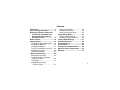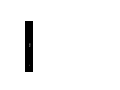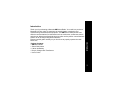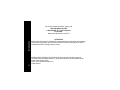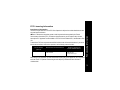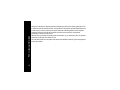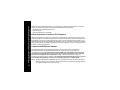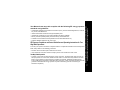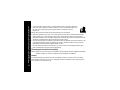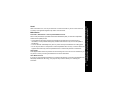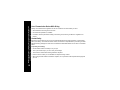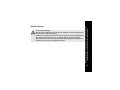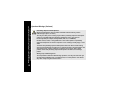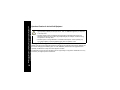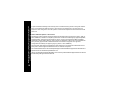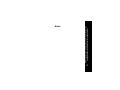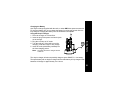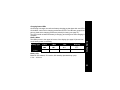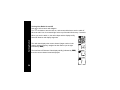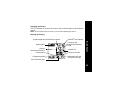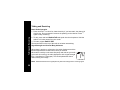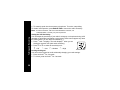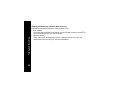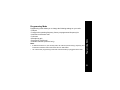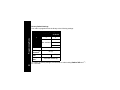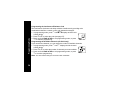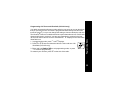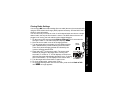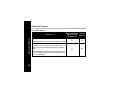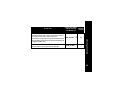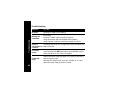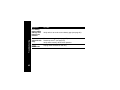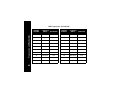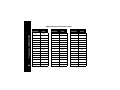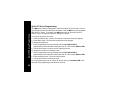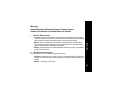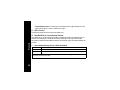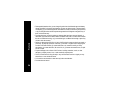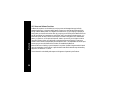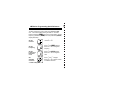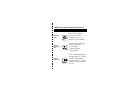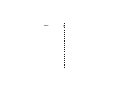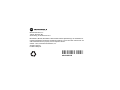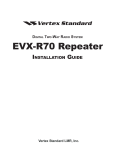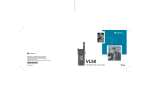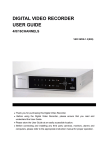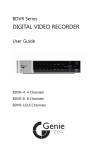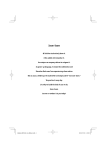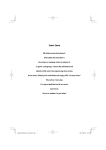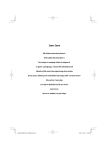Download Motorola CLS1110 User`s guide
Transcript
User's Guide SERIES TWO-WAY RADIO 1 *6864110W15* 6864110W15-D Models CLS1110 and CLS1410 2 Contents Introduction ...................................... 1 FCC Licensing Information ............. 3 RF Energy Exposure Awareness and Control Information and Operational Instructions for Occupational Use ........................ 5 Radio Controls ............................... 18 Getting Started ............................... 19 Installing the Swivel Belt Holster .. 19 Installing the Batteries .................. 20 Charging the Battery .................... 21 Turning Your Radio On and Off .... 24 Adjusting the Volume ................... 25 Reading the Display ..................... 25 Talking and Receiving ................... 26 Basic Radio Operation ................. 26 Signal Strength and Channel Busy Indicators .......................... 26 Talk Range ................................... 27 Handsfree Use (VOX) (CLS1410 only) ......................... 27 Locking the Keypad ...................... 28 Monitoring a Channel .................... 29 Scanning (CLS1410 Only) ............ 29 Programming Mode ........................ 31 Factory Default Settings ............... 32 Entering Programming Mode ........ 33 Cloning Radio Settings .................. 37 Advanced Features ........................ 38 Troubleshooting ............................ 40 Use and Care .................................. 43 Frequencies and Bandwidths ....... 44 Spirit GT Series Programming ...... 50 Warranty .......................................... 51 i ii Notes Thank you for purchasing a Motorola _Series Radio. Your radio is a product of Motorola’s 85 plus years of experience as a world leader in designing and manufacturing communications equipment. The _Series radios provide costeffective communications for businesses such as retail stores, restaurants, hotels, and schools. Motorola professional two-way radios are the perfect communications solution for all of today’s fast-paced industries. Please read this guide carefully so you know how to properly operate the radio before use. Package Contents • _Series Radio • Swivel Belt Holster • Lithium Ion Battery • Drop-In Charger with Transformer • User's Guide Introduction Introduction 1 Introduction For product-related questions, please call: 1-800-448-6686 in the USA 1-888-390-6456 TTY (Text Telephone) On the Web: www.motorolasolutions.com/CLS 2 ATTENTION Before using this product, read the RF energy awareness information and operating instructions in the Safety and General Information section of this guide to ensure compliance with RF energy exposure limits. MOTOROLA, MOTO, MOTOROLA SOLUTIONS and the Stylized M logo are trademarks or registered trademarks of Motorola Trademark Holdings, LLC and are used under license. All other trademarks are the property of their respective owners. © 2003 – 2010, 2014 Motorola Solutions, Inc. All rights reserved Interference Information This device complies with Part 15 of the FCC Rules. Operation is subject to the condition that this device does not cause harmful interference. _Series™ Business two-way radios operate on radio frequencies that are regulated by the Federal Communications Commission (FCC). To transmit on these frequencies, you are required to have a license issued by the FCC. Application is made available on FCC Form 601 and Schedules D, H, and Remittance Form 159. To obtain these FCC forms, request document 000601 which includes all forms and instructions. If you wish to have the document faxed, mailed or have questions, use the following contact information. Faxed contact the Fax-On- Demand system at: 1-202-418-0177 Mailed call the FCC forms hotline at: 1-800-418-FORM 1-800-418-3676 Questions regarding FCC license contact the FCC at: 1-888-CALL-FCC 1-888-225-5322 Or: http://www.fcc.gov Before filling out your application, you must decide which frequency(ies) you can operate on. See “Frequencies and Code Charts”. For questions on determining the radio frequency, call Motorola Product Services at: 1-800-448-6686 FCC Licensing Information FCC Licensing Information 3 FCC Licensing Information 4 Changes or modifications not expressly approved by Motorola may void the user’s authority granted by the FCC to operate this radio and should not be made. To comply with FCC requirements, transmitter adjustments should be made only by or under the supervision of a person certified as technically qualified to perform transmitter maintenance and repairs in the private land mobile and fixed services as certified by an organization representative of the user of those services. Replacement of any transmitter component (crystal, semiconductor, etc.) not authorized by the FCC equipment authorization for this radio could violate FCC rules. Use of this radio outside the country where it was intended to be distributed is subject to government regulations and may be prohibited NOTICE: This radio is intended for use in occupational/controlled conditions where users have full knowledge of their exposure and can exercise control over their exposure to meet the occupational limits in FCC and International standards. This radio device is NOT authorized for general population consumer use. This two-way radio uses electromagnetic energy in the radio frequency (RF) spectrum to provide communications between two or more users over a distance. It uses radio frequency (RF) energy or radio waves to send and receive calls. RF energy is one form of electromagnetic energy. Other forms include, but are not limited to, sunlight and x-rays. RF energy, however, should not be confused with these other forms of electromagnetic energy, which when used improperly, can cause biological damage. Very high levels of x-rays, for example, can damage tissues and genetic material. Experts in science, engineering, medicine, health, and industry work with organizations to develop standards for safe exposure to RF energy. These standards provide recommended levels of RF exposure for both workers and the general public. These recommended RF exposure levels include substantial margins of protection. All Motorola two-way radios are designed, manufactured, and tested to ensure they meet governmentestablished RF exposure levels. In addition, manufacturers also recommend specific operating instructions to users of two-way radios. These instructions are important because they inform users about RF energy exposure and provide simple procedures on how to control it. RF Energy Exposure Awareness and Control Information and Operational Instructions for Occupational Use RF Energy Exposure Awareness and Control Information and Operational Instructions for Occupational Use 5 RF Energy Exposure Awareness and Control Information and Operational Instructions for Occupational Use 6 Please refer to the following websites for more information on what RF energy exposure is and how to control your exposure to assure compliance with established RF exposure limits: http://www.fcc.gov/oet/rfsafety/rf-faqs.html www.who.int/en/ www.motorolasolutions.com/rfhealth Federal Communication Commission (FCC) Regulations When two-way radios are used as a consequence of employment, the FCC requires users to be fully aware of and able to control their exposure to meet occupational requirements. Exposure awareness can be facilitated by the use of a product label directing users to specific user awareness information. Your Motorola two-way radio has a RF Exposure Product Label. Also, your Motorola user manual, or separate safety booklet includes information and operating instructions required to control your RF exposure and to satisfy compliance requirements. Compliance with RF Exposure Standards Your Motorola two-way radio is designed and tested to comply with a number of national and International standards and guidelines (listed below) for human exposure to radio frequency electromagnetic energy. This radio complies with the IEEE (FCC) and ICNIRP exposure limits for occupational/controlled RF exposure environments at operating duty factors of up to 50% talk50% listen and is approved for occupational use only. In terms of measuring RF energy for compliance with these exposure guidelines, your radio generates measurable RF energy only while it is transmitting (during talking), not when it is receiving (listening) or in standby mode. NOTE: The approved batteries, supplied with this radio, are rated for a 5-5-90 duty factor (5% talk-5% listen-90% standby) even though this radio complies with FCC occupational exposure limits and may operate at duty factors of up to 50% talk. • United States Federal Communications Commission (FCC), Code of Federal Regulations; 47 CFR et seq. & FCC, OET Bulletin 65 • Institute of Electrical and Electronic Engineers (IEEE) C95.1 • International Commission on Non-Ionizing Radiation Protection (ICNIRP) • Ministry of Health (Canada) Safety Code 6 & Industry Canada RSS-102 • Australian Communications Authority Radiocommunications Standard et seq. • ANATEL ANNEX to Resolution No. 303 et seq. RF Exposure Compliance and Control Guidelines and Operating Instructions for TwoWay Radio Operations To control your exposure and ensure compliance with the occupational/controlled environment exposure limits, always adhere to the following procedures. • DO NOT remove the RF Exposure Label from the device. • User awareness instructions should accompany device when transferred to other users. Two-Way Radio Operation • Transmit no more than the rated duty factor of 50% of the time. To transmit (talk), push the Push-ToTalk (PTT) button. To receive calls, release the PTT button. The PTT button may reside on the radio itself or may be hosted on approved wired or wireless (for example, a Bluetooth enabled remote Push-to-Talk button) accessories. Transmitting 50% of the time, or less, is important because this radio generates measurable RF energy exposure only when transmitting (in terms of measuring for standards compliance). RF Energy Exposure Awareness and Control Information and Operational Instructions for Occupational Use Your Motorola two-way radio complies with the following RF energy exposure standards and guidelines: 7 RF Energy Exposure Awareness and Control Information and Operational Instructions for Occupational Use 8 • In front of the face. Hold the radio in a vertical position with the microphone (and other parts of the radio including the antenna) at least one inch (2.5 centimeters) away from the nose or lips. Keeping the radio at a proper distance is important to ensure compliance. NOTE: RF exposures decrease with increasing distance from the antenna. • Body Worn Operation. When worn on the body, always place the radio in a Motorola-approved clip, holder, holster, case, or body harness for this product. Using approved body-worn accessories is important because the use of non-Motorola-approved accessories may result in exposure levels, which exceed the occupational/controlled environment RF exposure limits. • Use only Motorola-approved supplied or replacement antennas, batteries, and audio accessories. Use of non-Motorola-approved antennas, batteries, and wired or wireless accessories may exceed the applicable RF exposure guidelines (iEEE, ICNIRP or FCC). • For a list of Motorola-approved accessories for your radio model, visit the following website: http:// www.motorolasolutions.com/governmentandenterprise Electromagnetic Interference/Compatibility NOTE: Nearly every electronic device is susceptible to electromagnetic interference (EMI) if inadequately shielded, designed, or otherwise configured for electromagnetic compatibility. Facilities To avoid electromagnetic interference and/or compatibility conflicts, turn off your radio in any facility where posted notices instruct you to do so. Hospitals or health care facilities may be using equipment that is sensitive to external RF energy. When instructed to do so, turn off your radio when on board an aircraft. Any use of a radio must be in accordance with applicable regulations per airline crew instructions. Medical Devices Pacemakers, Defibrillators or other Implanted Medical Devices Persons with pacemakers, Implantable cardioverter-defibrillators (ICDs) or other active implantable medical devices (AIMD) should: • Consult with their physicians regarding the potential risk of interference from radio frequency transmitters, such as portable radios (poorly shielded medical devices may be more susceptible to interference). • Turn the radio OFF immediately if they have any reason to suspect that interference is taking place. • Do not carry the radio in a chest pocket or near the implantation site, and carry or use the radio on the opposite side of their body from the implantable device to minimize the potential for interference. Hearing Aids Some digital wireless radios may interfere with some hearing aids. In the event of such interference, you may want to consult your hearing aid manufacturer to discuss alternatives. Other Medical Devices If you use any other personal medical device, consult the manufacturer of your device to determine if it is adequately shielded from RF energy. Your physician may be able to assist you in obtaining this information. RF Energy Exposure Awareness and Control Information and Operational Instructions for Occupational Use Aircraft 9 RF Energy Exposure Awareness and Control Information and Operational Instructions for Occupational Use 10 Use of Communication Devices While Driving Always check the laws and regulations on the use of radios in the areas where you drive. • Give full attention to driving and to the road. • Use hands-free operation, if available. • Pull off the road and park before making or answering a call, if driving conditions or regulations so require. Acoustic Safety Exposure to loud noises from any source for extended periods of time may temporarily or permanently affect your hearing. The louder the radio's volume, the less time is required before your hearing could be affected. Hearing damage from loud noise is sometimes undetectable at first and can have a cumulative effect. To protect your hearing: • Use the lowest volume necessary to do your job. • Turn up the volume only if you are in noisy surroundings. • Turn down the volume before adding headset or earpiece. • Limit the amount of time you use headsets or earpieces at high volume. • When using the radio without a headset or earpiece, do not place the radio's speaker directly against your ear. For Vehicle With Air Bags: WARNING Refer to vehicle manufacturer's manual prior to installation of electronic equipment to avoid interference with air bag wiring. DO NOT place a portable radio in the area over an air bag or in the air bag deployment area. Air bags inflate with great force. If a portable radio is placed in the air bag deployment area and the air bag inflates, the radio may be propelled with great force and cause serious injury to occupants of the vehicle. RF Energy Exposure Awareness and Control Information and Operational Instructions for Occupational Use Operational Warnings 11 RF Energy Exposure Awareness and Control Information and Operational Instructions for Occupational Use 12 Operational Warnings (Continued) Potentially Explosive Atmospheres WARNING (Explosive atmospheres refers to hazard classified locations that may contain hazardous gas, vapors, or dusts.) Turn off your radio prior to entering any area with a potentially explosive atmosphere unless it is a portable radio type especially qualified for use in such areas as Intrinsically Safe (for example, Factory Mutual, CSA, UL, or CENELEC). DO NOT remove, install, or charge batteries in such areas. Sparks in a potentially explosive atmosphere can cause an explosion or fire resulting in bodily injury or even death. The areas with potentially explosive atmospheres referred to above include fueling areas such as below decks on boats, fuel or chemical transfer or storage facilities, and areas where the air contains chemicals or particles such as grain, dust or metal powders. Areas with potentially explosive atmospheres are often, but not always, posted. Blasting Caps and Blasting Areas To avoid possible interference with blasting operations, turn off your radio when you are near electrical blasting caps, in a blasting area, or in areas posted: "Turn off twoway radio." Obey all signs and instructions. Antennas Caution DO NOT use any portable radio that has a damaged antenna. If a damaged antenna comes into contact with your skin, a minor burn can result. Batteries All batteries can cause property damage and/or bodily injury, such as burns, if a conductive material such as jewelry, keys, or beaded chains touches exposed terminals. The conductive material may complete an electrical circuit (short circuit) and become quite hot. Exercise care in handling any charged battery, particularly when placing it inside a pocket, purse, or other container with metal objects. Hazard Locations (Intrinsically) Safe Radio Information The Intrinsically safe approval unit refers to a product that has been approved as intrinsically safe by an approval agency (for example FM Approvals, CSA, UL, or Cenelec) and certifies that a particular product meets the Agency's applicable intrinsic safety standards for specific types of hazardous classified locations. A portable radio that has been approved for intrinsic safety will have Approval label attached to the radio to identify the unit as being Approved for specified hazardous atmospheres. This label specifies the hazardous Class/Division/Group along with the part number of the battery that must be used. The Intrinsically Safe Approval Label will be located on the portable radio unit. RF Energy Exposure Awareness and Control Information and Operational Instructions for Occupational Use Operational Cautions 13 RF Energy Exposure Awareness and Control Information and Operational Instructions for Occupational Use 14 Operational Cautions for Intrinsic Safe Equipment • DO NOT operate radio communications equipment in a hazardous atmosphere unless it is a type especially qualified (for example, FM, UL, CSA, or CENELEC approved). An explosion or fire may result. C a u t i o n • DO NOT operate a radio unit that has been approved as intrinsically safe product in a hazardous atmosphere if it has been physically damaged (for example, cracked housing). An explosion or fire may result. • DO NOT replace or charge batteries in a hazardous atmosphere. Contact sparking may occur while installing or removing batteries and cause an explosion or fire. Warnings for Radios Approved as Intrinsically Safe Radios must ship from the Motorola manufacturing facility with the hazardous atmosphere capability and the intrinsic safety approval labelling (FM, UL, CSA, CENELEC). Radios will not be upgraded to this capability and labeled once they have been shipped to the field. A modification changes the unit’s hardware from its original design configuration. Modifications can only be made by the original product manufacturer. Repair REPAIRS FOR MOTOROLA PRODUCTS WITH INTRINSICALLY SAFE APPROVAL ARE THE RESPONSIBILITY OF THE USER. WARNING Repairs to a Motorola FM approved radio product should only be done at a location that has been FM audited under the FM 3605 repairs and service standard. Contact Motorola for assistance regarding repairs and service of Motorola intrinsically safe equipment. RF Energy Exposure Awareness and Control Information and Operational Instructions for Occupational Use • DO NOT replace or change accessories in a hazardous atmosphere. Contact sparking may occur while installing or removing accessories and cause an explosion or fire. • Turn the radio off before removing or installing a battery or accessory. W A R N I N G • DO NOT disassemble an intrinsically safe product in any way that exposes the internal circuits of the unit. • Failure to use an intrinsically safe approved battery or Approved accessories specifically approved for the radio unit may result in the dangerously unsafe condition of an unapproved radio combination being used in a hazardous location. • Unauthorized or incorrect modification of the intrinsically safe approved Product will negate the approval rating of the product. • Incorrect repair or relabeling of any intrinsically safe Agency-approved radio could adversely affect the Approval rating of the unit. • Use of a radio that is not intrinsically safe in a hazardous atmosphere could result in serious injury or death. 15 RF Energy Exposure Awareness and Control Information and Operational Instructions for Occupational Use 16 A repair constitutes something done internally to the unit that would bring it back to its original condition. Items not considered as repairs are those in which an action is performed on a unit which does not require the outer casing of the unit to be opened in a manner that exposes the internal electrical circuits of the unit. Do Not Substitute Options or Accessories The Motorola communications equipment certified as intrinsically safe by the approving agency, (FM, UL, CSA, CENELEC) is tested as a complete system which consists of the listed agency Approved portable, Approved battery, and Approved accessories or options, or both. This Approved portable and battery combination must be strictly observed. There must be no substitution of items, even if the substitute has been previously Approved with a different Motorola communications equipment unit. Approved configurations are listed by the Approving Agency (FM, UL, CSA, CENELEC). The Intrinsically Safe Approval Label affixed to radio refers to the intrinsically safe classification of that radio product, and the approved batteries that can be used with that system. The manual PN referenced on the Intrinsically Safe Approval Label identifies the approved Accessories and or options that can be used with that portable radio unit. Using a non-Motorola-intrinsically-safe battery and or accessory with the Motorola approved radio unit will void the intrinsically safe approval of that radio unit. RF Energy Exposure Awareness and Control Information and Operational Instructions for Occupational Use Notes 17 Radio Controls Microphone Radio Controls Use P to: Turn radio on/off Adjust radio volume Use B to: Transmit call tone Accessory Jack Use Push to Talk to: Talk Exit a menu Use [ and ] to: Change channels Use T to: Monitor the frequency Scan channels (CLS1410 only) (CLS1410 only) Change menu settings Speaker Use S to: Lock the keypad Scroll through menus 18 020976o Getting Started 1-800-448-6686 to request replacement part number HCLN4013. HCLN4013 Swivel Belt Holster 0310 Getting Started Installing the Swivel Belt Holster 1. Slide the bottom of the radio into the holster until it snaps into place. 2. To remove, push the tab on the holster and pull the radio away from the holster. Note: In case of loss, please contact your point-of-sale or call 19 Getting Started 20 Installing the Batteries Your radio uses a rechargeable Lithium Ion (Li Ion) battery. Li Ion Battery 1. If the battery door is already in place, push down on the recess on the door and slide it off the radio. 2. Insert the battery, printed arrows first, into the battery compartment and press down to secure firmly in place. 3. Slide and snap the battery door into place. holster on. Getting Started Charging the Battery Use only the charger supplied with the radio, or other _Series power accessories. For optimum battery life, do not charge the battery for prolonged periods after it is fully charged. Charging the battery over the weekend is acceptable. Using the Drop-in Charger 1. Place the charger on a flat surface. 2. Insert the plug of the power cord into the jack on the charger. 3. Plug the cord into an AC outlet. 4. Turn the radio off. If the radio is on while charging, it will take longer to fully charge. 5. Insert the radio (with battery installed) into the front charging pocket. Note: The radio will fit in the charger with the The drop-in charger will also sequentially charge a spare SNN5571 Li Ion battery. The spare battery will not begin to charge until the radio battery is fully charged. Both batteries will charge in approximately 2 to 6 hours. 21 Getting Started 22 Using the 56531 Multi-Unit Charger The Multi-Unit Charger (MUC) allows drop-in charging of up to 6 radios or batteries. Batteries can be charged inside the radios or removed and placed in the MUC separately. Each of the 6 charging pockets can hold a radio or battery, but not both. 1. Place the charger on a flat surface. 2. Insert the power cord plug into the jack on the MUC. 3. Plug the cord into an AC outlet. 4. Turn the radio off. 5. Insert the radio or battery into the charging pocket. Battery charging pocket Radio charging pocket Battery Type Li Ion 3 Bars 2 Bars 1 Bar Blinking d b c m 100% – 85% 85% – 25% 25% – 10% Final 10% Getting Started Charging Status LEDs On the drop-in charger, the radio and battery charging pockets have their own LEDs. On the MUC, each of the 6 charging pockets has an LED. The LEDs are grouped into pairs to show which charging pockets are paired (for cloning, see page 37). The LED is solid red when the battery is charging, and solid green when charging is complete. Battery Meter The battery meter in the upper left corner of the display (see page 25) shows how much battery power is remaining. Battery Life Based on 5% transmit, 5% receive, 90% standby (standard duty cycle): Li Ion – 14 Hours 23 Turning Your Radio On and Off See page 18 for a basic radio diagram. Turn P clockwise to turn the radio on, and counterclockwise to turn the radio off. When the radio is on, the transmit light on the top of the radio blinks every 3 seconds. Getting Started When you turn the radio on, the radio chirps and the display briefly shows all features and display segments. 24 The radio then displays the current channel (larger number in the center) and the frequency assigned to that channel (on the right indicated by l). The Interference Eliminator Code displays briefly (indicated by k), then the current channel remains displayed. Adjusting the Volume Turn P clockwise to increase the volume, and counterclockwise to decrease the volume. Note: Do not hold the radio too close to your ear when adjusting the volume. Reading the Display Battery Meter Channel Interference Eliminator Code Indicator Programming Mode VibraCall® Alert Indicator Frequency and Interference Eliminator Code Keypad Lock Frequency Indicator Getting Started Signal Strength and Channel Busy Indicator Microphone Gain and VOX (CLS1410 only) Scan (CLS1410 Only) 25 Talking and Receiving Basic Radio Operation Talking and Receiving 1. Press and hold T to check for channel activity. If you hear static, the channel is clear to use. Do not transmit if someone is speaking on the channel. Press T again to stop monitoring. 2. To talk, press and hold Push to Talk and speak into the microphone. Hold the radio 2 to 3 inches away from your mouth. 3. To listen, release Push to Talk. The transmit LED on the top of the radio is red when transmitting. Signal Strength and Channel Busy Indicators When there is activity on a frequency, the radio displays w and the transmit light blinks at a faster rate of once per second. When there is activity on the same frequency and code as your radio (your radio is receiving), the radio displays w and a signal strength from 1 (weakest) to 6 (strongest). This can help determine when a radio is moving out of range. Note: Obstacles that block the signal path may affect the strength of the incoming signal. 26 Industrial Multi-Level Inside steel/concrete industrial buildings Inside multi-level buildings Up to 200,000 sq. ft. Up to 15 floors Handsfree Use (VOX) (CLS1410 only) The CLS1410 model radio can operate handsfree when used with compatible voice activation (VOX) accessories. A short delay occurs between the time when you start talking and when the radio transmits. With Compatible VOX Accessories 1. Turn the radio off. 2. Open the accessory cover. 3. Plug the audio accessory firmly into the accessory jack. 4. Turn the radio on. The radio displays g . If g is blinking and you are setting up the VOX accessory for the first time, set the VOX sensitivity level (see page 28). 5. Lower the radio volume BEFORE placing the accessory in or near your ear. Talking and Receiving Talk Range 27 6. To transmit, speak into the accessory microphone. To receive, stop talking. To disable VOX operation, press Push to Talk or remove the audio accessory. Note: To order accessories, visit www.motorolasolutions.com/CLS, call Talking and Receiving 1-800-448-6686, or contact your point of purchase. 28 Setting the VOX Sensitivity You can adjust the sensitivity of your radio’s accessory or microphone during VOX operation to suit different operating environments. These menus appear only when the VOX feature is in use, which is indicated by g. 1. Press S until g displays. The radio displays H when you are setting the external VOX (with audio accessory). 2. Press [ or ] to select the sensitivity level: 0 = Off 1 = Low 2 = Medium 3 = High External VOX 020995o Locking the Keypad You can lock the keypad to avoid accidentally changing your radio settings. 1. Press and hold S for 3 seconds. 2. To unlock, press and hold S for 3 seconds. Scanning (CLS1410 Only) You can scan up to 4 channels and frequencies. When the radio detects activity, it stops scanning and locks in on the active channel. This allows you to talk and listen to the person transmitting without changing channels. 1. To start scanning, briefly press T. The scan icon h displays and the radio begins to scan the channels. When the radio detects activity, it stops on that channel and displays w and the channel number. 2. To talk to the person transmitting without switching channels, press Push to Talk within 5 seconds. If no transmission occurs within 5 seconds, scanning resumes. 3. To stop scanning, briefly press T. If you press Push to Talk while the radio is scanning, the radio transmits on the channel you were on before you started scanning. Talking and Receiving Monitoring a Channel Monitoring allows you to check for activity on a channel. 1. Press and hold T If the channel is clear to use, you will hear static and w and 0 will display. 2. Press T again to stop monitoring. 29 Talking and Receiving 30 Skipping and Removing Channels While Scanning Scan has two temporary features to make it easier to use. • Scan advance If the radio stops scanning on a channel you do not want to listen to, press ] to resume scanning for the next active channel. • Nuisance delete Press and hold [ to temporarily remove a channel from the scan list. The channel return the next time you use the scan feature. Programming mode allows you to change the following settings on your radio: • Channel • Configure the operating frequency from a pre-programmed frequency list • Interference eliminator code • Call tones • Microphone gain • Scan list (CLS1410 only) • Available channels (CLS1410 only) Note: • To talk with someone on your two-way radio, the channel (CLS1410 only), frequency, and • interference eliminator code must be the same on both radios. You cannot enter programming mode while a VOX accessory is plugged into the radio. Programming Mode Programming Mode 31 Factory Default Settings Your radio is programmed at the factory to the following settings: Programming Mode Frequency Channel CLS1110 CLS1410 1 2 2 2 3 Not available 4 Code Call Tone/ VibraCall® VOX Microphone Gain 32 8 5 6 1 Off (0) Not available Off (0) 2 (medium sensitivity) To restore the factory settings, turn the radio on while holding Push to Talk and S for 3 seconds. Entering Programming Mode Press and hold Push to Talk and T for 3 seconds while turning the radio on. The radio beeps and displays k , the channel number blinks, and the frequency (indicated by l) and code (indicated by y) display alternately. Note: If you press and release the Push to Talk button when programming CSL1410 radios. If you are matching your _ Series radio to an existing Spirit GT radio, see page 50. Programming Mode models, you will return to the front of the Programming Mode. Selecting a Channel (CLS1410 Only) 1. In programming mode, press S until the channel number blinks and the frequency and code display alternately (this is the first setting after you enter programming mode). 2. Press [or ] to select the channel. 3. Press and hold Push to Talk to exit programming mode, or press S to continue programming. Configuring the Operating Frequency from a Pre-programmed Frequency List 1. In programming mode, press S until l displays and the frequency number blinks. 2. Press [ or ] to select the frequency. 3. Press and hold Push to Talk to exit programming mode, or press S to continue programming. Note: See page 44 for information on frequencies for communicating with other business 33 Programming Mode 34 Programming the Interference Eliminator Code The interference eliminator code helps minimize interference by providing code combinations that filter out static, noise, and unwanted messages. 1. In programming mode, press S until y displays and the code number blinks. 2. Press [or ] to select the code (see page 47). 3. Press and hold Push to Talk to exit programming mode, or press S to continue programming. Programming the Available Channels (CLS1410 only) If you need fewer channels, you can reduce the number of available channels. 1. In programming mode, press S until = displays and the channel number blinks. 2. Press [or ] to select the number of channels you want available. 3. Press and hold Push to Talk to exit programming mode, or press S to continue programming. Note: The radio retains settings for channels made unavailable. 3. Press and hold Push to Talk to exit programming mode, or press S to continue programming. To transmit your call tone, press B on the side of the radio. Programming Mode Programming Call Tones and VibraCall® (CLS1410 only) Your radio can transmit call tones to other radios in your group so you can alert them that you are about to talk. Your radio is programmed at the factory with call tones turned off (set to 0), but you can change this setting to choose a distinctive call tone. The VibraCall® feature is an additional call tone option that makes the CLS1410 radio vibrate briefly when it receives if you have not transmitted or received in the last 30 seconds. Select call tone 4 to turn VibraCall® on. i displays on the radio when VibraCall® is on. 1. In programming mode, press S until Edisplays. 2. Press [or ] to hear and select the call tone. Select call tone 4 for VibraCall® (CLS1410 only). 35 Programming Mode Programming Microphone Gain You can adjust the microphone sensitivity to suit different users or operating environments. 1. In programming mode, press S until g and ? display. 2. Press [ or ] to select the sensitivity level: 3 = High sensitivity, for quiet environments 2= Medium sensitivity (default) 1= Low sensitivity, for loud environments 3. Press and hold Push to Talk to exit programming mode, or press S to continue programming. Editing the Scan List (CLS1410 Only) For faster scanning and to avoid hearing unwanted transmissions, you can edit the scan list to skip channels. 1. In programming mode, press S until h displays and the channel number and Y or n blink. 2. Press [ or ] to select the channel you want to remove from the scan list. 3. Press T to display either Y to include the channel or n to exclude the channel. 4. Press and hold Push to Talk to exit programming mode, or press S to continue programming. 36 You can copy _ Series radio settings from one radio (the source) to a second radio using the 56531 Multi-Unit Charger (MUC) optional accessory. See the MUC User's Guide for more information. You can clone only one radio at a time. A multi-channel radio can clone to a singlechannel radio, but only the first channel is cloned. The MUC does not have to be plugged in for cloning, but both radios require charged batteries. 1. On the source radio, press and hold Push to Talk and T for 3 seconds while turning the radio on. The radio beeps and displays k. 2. Place the source radio in one of the charging pockets. Paired 3. Turn the target radio on and place it in the charging pocket pockets that is paired with the pocket containing the source radio. There are 3 paired charging pockets as indicated by the 3 pairs of charging status LEDs. 4. Press and hold T on the source radio. The source radio transmits its settings to the target radio. If cloning was successful, P or Pass or “F” for Fail displays on the source radio and the target radio displays all feature icons. If cloning was not successful, F or Fail displays on the source radio. LEDs 5. Turn the target radio off and back on again to use. 6. To clone another radio, repeat steps 3 and 4. 7. To exit programming mode on the source radio, press and hold Push to Talk until k no longer appears. Cloning Radio Settings Cloning Radio Settings 37 Advanced Features You can set the following features by pressing and holding additional buttons while turning the radio on. Advanced Features To Do This 38 Press This Button Default While Turning Setting the Radio On Turn Keypad Tones On/Off Turns keypad beeps off for silent keypad operation. [ On Turn End-of-Transmission Tone On/Off If enabled, your two-way radio transmits a tone when you finish transmitting (like saying Roger or Over). If keypad tones are off and end-of-transmission tone is on, you will not hear the end-of-transmission tone, but it is transmitted. ] Off Press This Button Default While Turning Setting the Radio On Turn Battery Save Mode On/Off Decreases attack time, which is the brief period of time between when the radio receives a Push to Talk T [ transmission on its frequency and broadcasts audio. Turning battery save mode off decreases battery life by approximately 20%. On Restore Factory Defaults Returns radio to its original factory settings. --- Push to Talk S Advanced Features To Do This 39 Troubleshooting Symptom Try This: No Power Recharge or replace Li Ion battery. Make sure Push to Talk is completely pressed while transmitting. Recharge, replace, and/or reposition batteries. Verify the transmit light is illuminated while speaking. Verify Channel, Frequency, and Code settings are correct. Troubleshooting Message not transmitted 40 Hearing other Frequency may be in use. Change on all radios if possible (see noises or conversation on page 33 and 34). a channel Bandwidth does not match. For optimal audio quality when Poor audio communicating with _Series radios, the bandwidth of other quality radios should be set to 12.5 kHz, if possible. Steel and/or concrete structures, heavy foliage, buildings, or vehicles decrease range (see page 27). Check for clear line of Limited talk sight to improve range. range Wearing radio close to body such as in a pocket or on a belt decreases range. Change location of radio. Message not received Heavy static or interference Keypad locked Low batteries Charger light does not come on Try This: Confirm radios have the same channel, frequency, and interference eliminator code settings (see page 31). Recharge, replace, and/or reposition batteries. Move to another location. Obstructions and operating indoors or in vehicles may decrease range. Verify radio is not in scan mode (CLS1410 only, see page 29). Radios are too close. They must be at least 5 feet apart. Radios are too far apart or obstacles are interfering with transmission. Unlock by holding S for 3 seconds. Recharge or replace batteries. Extreme operating temperatures affect battery life. Reinsert radio and/or battery. Clean battery and/or charger contacts. Verify that the charging pin on the transformer is inserted correctly into the drop-in charger. Troubleshooting Symptom 41 Symptom Troubleshooting Low battery meter reading although new batteries are installed 42 Try This: Verify radio is set to the correct battery type (see page 20). Cannot activate Feature not set and on (see page 27). VOX (CLS1410 Sensitivity set to 0 (see page 28). only) Verify that accessory allows VOX operation. Cannot enter Unplug audio accessories and retry. kmode Use and Care Use a soft damp cloth to clean the exterior. Do not immerse in water. Do not use alcohol or cleaning solutions. If the radio is submerged in water... Turn radio off and remove batteries. Dry with soft cloth. Use and Care XXX Do not use radio until completely dry. 43 Frequencies and Bandwidths Frequencies and Bandwidths 44 These charts provide frequency information and are useful when using Motorola _Series radios with other business radios. Frequency Display Number is identical to Spirit M, GT, and S-Series frequency position (where applicable), but bandwidth may be different. UHF Frequencies Display Number Frequency (MHz) Bandwidth Display Number Frequency (MHz) Bandwidth 1 464.5000 12.5 8 467.9250 12.5 2 464.5500 12.5 9 461.0375 12.5 3 467.7625 12.5 10 461.0625 12.5 4 467.8125 12.5 11 461.0875 12.5 5 467.8500 12.5 12 461.1125 12.5 6 467.8750 12.5 13 461.1375 12.5 7 467.9000 12.5 14 461.1625 12.5 UHF Frequencies (Continued) Frequency (MHz) Bandwidth Display Number Frequency (MHz) Bandwidth 15 461.1875 12.5 26 462.8375 12.5 16 461.2125 12.5 27 462.8625 12.5 17 461.2375 12.5 28 462.8875 12.5 18 461.2625 12.5 29 462.9125 12.5 19 461.2875 12.5 30 464.4875 12.5 20 461.3125 12.5 31 464.5125 12.5 21 461.3375 12.5 32 464.5375 12.5 22 461.3625 12.5 33 464.5625 12.5 23 462.7625 12.5 34 466.0375 12.5 24 462.7875 12.5 35 466.0625 12.5 25 462.8125 12.5 36 466.0875 12.5 Frequencies and Bandwidths Display Number 45 UHF Frequencies (Continued) Frequencies and Bandwidths Display Number 46 Frequency (MHz) Bandwidth Display Number Frequency (MHz) Bandwidth 37 466.1125 12.5 47 466.3625 12.5 38 466.1375 12.5 48 467.7875 12.5 39 466.1625 12.5 49 467.8375 12.5 40 466.1875 12.5 50 467.8625 12.5 41 466.2125 12.5 51 467.8875 12.5 42 466.2375 12.5 52 467.9125 12.5 43 466.2625 12.5 53 469.4875 12.5 44 466.2875 12.5 54 469.5125 12.5 45 466.3125 12.5 55 469.5375 12.5 46 466.3375 12.5 56 469.5625 12.5 Display Number Code (Hz) Display Number Code (Hz) Display Number Code (Hz) 1 67.0 14 107.2 27 167.9 2 71.9 15 110.9 28 173.8 3 74.4 16 114.8 29 179.9 4 77.0 17 118.8 30 186.2 5 79.7 18 123.0 31 192.8 6 82.5 19 127.3 32 203.5 7 85.4 20 131.8 33 210.7 8 88.5 21 136.5 34 218.1 9 91.5 22 141.3 35 225.7 10 94.8 23 146.2 36 233.6 11 97.4 24 151.4 37 241.8 12 100.0 25 156.7 38 250.3 13 103.5 26 162.2 Frequencies and Bandwidths Interference Eliminator Codes Carrier Squelch (0) disables interference eliminator codes. 47 Frequencies and Bandwidths Digital Interference Eliminator Codes 48 Display Number Digital Code Display Number Digital Code Display Number Digital Code 39 023 54 115 69 223 40 025 55 116 70 226 41 026 56 125 71 243 42 031 57 131 72 244 43 032 58 132 73 245 44 043 59 134 74 251 45 047 60 143 75 261 46 051 61 152 76 263 47 054 62 155 77 265 48 065 63 156 78 271 49 071 64 162 79 306 50 072 65 165 80 311 51 073 66 172 81 315 52 074 67 174 82 331 53 114 68 205 83 343 Display Number Digital Code Display Number Digital Code Display Number Digital Code 84 346 97 465 110 632 85 351 98 466 111 654 86 364 99 503 112 662 87 365 100 506 113 664 88 371 101 516 114 703 89 411 102 532 115 712 90 412 103 546 116 723 91 413 104 565 117 731 92 423 105 606 118 732 93 431 106 612 119 734 94 432 107 624 120 743 95 445 108 627 121 754 96 464 109 631 Frequencies and Bandwidths Digital Interference Eliminator Codes (Continued) 49 Spirit GT Series Programming Spirit GT Series Programming 50 The _Series platform is designed to replace the Spirit GT Series radio. The first eight frequencies and 38 interference eliminator codes of _Series are compatible with Spirit GT Series. To program your _Series radio to talk with a Spirit GT Series, verify or change your Spirit GT settings as follows. To verify the frequency and code: 1. Press the Menu button 3 times. The channel number and frequency display. 2. Press Menu again. The interference eliminator code displays. To change the frequency: 1. Enter programming mode by pressing and holding Push to Talk for approximately 5 seconds while turning the radio on, then release Push to Talk. 2. Use the Scroll button to select one the eight frequencies. To change the interference eliminator code: 1. Enter programming mode by pressing and holding Push to Talk for approximately 5 seconds while turning the radio on, then release Push to Talk. 2. Press the Menu button. The code number blinks. 3. Use the Scroll button to select the code. To exit programming mode on a Spirit GT Series radio, press Push to Talk or the radio will exit programming mode after five seconds. Warranty Limited Warranty for Motorola Personal Communications Products Purchased in the United States and Canada Warranty What This Warranty Covers • Products. Defects in materials and workmanship in wireless cellular telephones, pagers, and/or two-way radios, and certain accessories that are sold with them, such as the battery, battery charger, and holster manufactured and/or sold by Motorola (Products). • Batteries. Defects in materials and workmanship in batteries that are manufactured by Motorola and/or sold with Products are covered by this warranty only if the fully-charged capacity falls below 80% of rated capacity or they leak. • Software. Physical defects in the media that tangibly embodies each copy of any software supplied with the Products. II. Warranty I. What the Period of Coverage Is From the date the Products are purchased by the first end-user: • Products. The warranty is for one year. Exception: The warranty for Spirit GT Series and Talkabout Series two-way radio accessories (including the Spirit GT Series batteries) is for 90 days. • Software. The warranty is for 90 days. 51 • Repairs/Replacements. The warranty is for the balance of the original warranty or for 90 days from the date you receive it, whichever is longer. III. Who is Covered This warranty extends to the first end-user purchaser only. Warranty IV. What We Will Do to Correct Warranty Problems At no charge to you, we have the option to repair or replace the Products or software that do not conform to the warranty, or to refund the Products; purchase price. We may use functionally equivalent reconditioned/refurbished/pre-owned or new Products or parts. No software updates are provided. V. How to Obtain Warranty Service or Other Information USA 1-800-448-6686 Canada 1-800-461-4575 TTY TTY 1-888-390-6456 For Accessories and Software, please call the telephone number designated above for the product with which they are used. 52 VI. What This Warranty Does Not Cover • Products that are operated in combination with ancillary or peripheral equipment or software not furnished by Motorola for use with the Products (“ancillary equipment”), or any damage to the Products or ancillary equipment as a result of such use. Among other things, “ancillary equipment” includes batteries, chargers, adaptors, and power supplies not manufactured or supplied by Motorola. Any of these voids the warranty. • Someone other than Motorola (or its authorized service centers) tests, adjusts, installs, maintains, alters, modifies, or services the Products in any way. Any of these voids the warranty. Warranty You will receive instructions on how to ship the Products to Motorola. You must ship the Products to us with freight, duties and insurance prepaid. Along with the Products you must include: (a) a copy of your receipt, bill of sale or other comparable proof of purchase; (b) a written description of the problem; (c) the name of your service provider (if this Product requires subscription service); (d) the name and location of the installation facility (if applicable) and, most importantly; (e) your address and telephone number. If requested, you must also return all detachable parts such as antennas, batteries and chargers. RETAIN YOUR ORIGINAL PROOF OF PURCHASE. We will ship repaired or replacement Products at our expense for the freight and insurance, but at your expense for any duties. If additional information is needed, please contact us at the telephone number listed above. 53 Warranty 54 • Rechargeable batteries that: (a) are charged by other than the Motorola-approved battery charger specified for charging such batteries; (b) have any broken seals or show evidence of tampering; (c) are used in equipment other than the Product for which they are specified; or (d) are charged and stored at temperatures greater than 60 degrees centigrade. Any of these voids the warranty. • Products that have: (a) serial numbers or date tags that have been removed, altered, or obliterated; (b) board serial numbers that do not match each other, or board serial numbers that do not match the housing; or (c) nonconforming or non-Motorola housings or parts. Any of these voids the warranty. • Defects or damage that result from: (a) use of the Products in a manner that is not normal or customary; (b) improper operation or misuse; (c) accident or neglect such as dropping the Products onto hard surfaces; (d) contact with water, rain, extreme humidity, or heavy perspiration; (e) contact with sand, dirt or the like; or (f) contact with extreme heat, or spills of food or liquid. • Physical damage to the surface of the Products, including scratches, cracks, or other damage to a display screen, lens, or other externally exposed parts. • Failure of Products that is due primarily to any communication service or signal you may subscribe to or use with the Products. • Coil cords that are stretched or that have any broken modular tabs. • Products that are leased. Flat-rate repair rates may apply to Products not covered by this warranty. To obtain information about Products needing repairs that are not covered by this warranty, please call the telephone number previously listed. We will provide information on repair availability, rates, methods of payment, where to send the Products, etc. This is Motorola’s complete warranty for the Products, and states your exclusive remedies. This warranty is given in lieu of all other express warranties. Implied warranties, including without limitation, the implied warranties of merchantability and fitness for a particular purpose, are given only if specifically required by applicable law. Otherwise, they are specifically excluded. No warranty is made as to coverage, availability, or grade of service provided by the Products, whether through a service provider or otherwise. No warranty is made that the software will meet your requirements or will work in combination with any hardware or applications software products provided by third parties, that the operation of the software products will be uninterrupted or error free, or that all defects in the software products will be corrected. In no event shall Motorola be liable, whether in contract or tort (including negligence) for damages in excess of the purchase price of the Product, or for any indirect, incidental, special or consequential damages of any kind, or loss of revenue or profits, loss of business, loss of information or data, or other financial loss arising out of or in connection with the ability or inability to use the Products, to the full extent these damages may be disclaimed by law. Warranty VII. Some Other Limitations 55 Warranty VIII. Patent and Software Provisions 56 At Motorola’s expense, we will defend you, and pay costs and damages that may be finally awarded against you, to the extent that a lawsuit is based on a claim that the Products directly infringe a United States patent. Our obligation is conditioned on: (a) you notifying us promptly in writing when you receive notice of the claim; (b) you giving us sole control of the defense of the suit and all negotiations for its settlement or compromise; and (c) should the Products become, or in Motorola's opinion be likely to become, the subject of a claim of infringement of a United States patent, you permit us, at our option and expense, either to: procure for you the right to continue using the Products; replace or modify them so that they become non-infringing; or grant you a credit for such Products, as depreciated, and accept their return. The depreciation will be an equal amount per year over the lifetime of the Products, as established by Motorola. Motorola will have no liability to you with respect to any claim of patent infringement that is based upon the combination of the Products or parts furnished under this limited warranty with ancillary equipment, as defined in VI., above. This is Motorola’s entire liability with respect to infringement of patents by the Products. Warranty Laws in the United States and other countries preserve for Motorola and other third party software providers certain exclusive rights for copyrighted software, such as the exclusive rights to reproduce in copies and distribute copies of such software. The software may be copied into, used in and redistributed with only those Products that are associated with such software. No other use, including without limitation, disassembly or reverse engineering of such software or exercise of exclusive rights in such software is permitted. Some states and other jurisdictions do not allow the exclusion or limitation of incidental or consequential damages, or limitation on the length of an implied warranty, so the above limitations or exclusions may not apply to you. This warranty gives you specific legal rights, and you may also have other rights, which vary from jurisdiction to jurisdiction. 57 _Series Programming Quick Reference To enter programming mode, press and hold Push to Talk and T for 3 seconds while turning the radio on. The radio beeps and displays k, the channel number blinks, and the frequency (indicated by l) and code (indicated by y) display alternately. Set the Channel* Press [ or ]. Set the Frequency Press S until l displays. Press [ or ] to change the frequency. Set the Interference Eliminator Code Press S until ydisplays. Press [ or ] to change the code. Set Available Channels* Press S until = displays. Press [ or ] to select number of available channels. * CLS1410 Only _Series Programming Quick Reference Press S until E displays. Set a Call Tone Press [ or ] to select 1 , 2 , or 3 for audible call tones, 4 for VibraCall, or 0 for off (default). Press S until g and ? display. Set the Microphone Gain Press [ or ] to select: 1 Low sensitivity 2 Medium sensitivity 3 High sensitivity Press S until h displays and the channel number and Y or n blink. Edit the Scan List* Press [ or ] to select the channel, then press T to select Y(include channel) or n (exclude channel). Notes M Motorola Solutions, Inc. 1303 E. Algonquin Rd. Schaumburg, IL 60196-1078 U.S.A. MOTOROLA, MOTO, MOTOROLA SOLUTIONS and the Stylized M logo are trademarks or registered trademarks of Motorola Trademark Holdings, LLC and are used under license. All other trademarks are the property of their respective owners. © 2003 – 2010, 2014 Motorola Solutions, Inc. All rights reserved. Printed in Malaysia. *6864110W15* 6864110W15-D