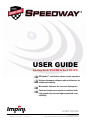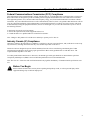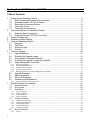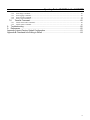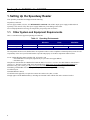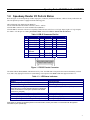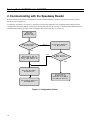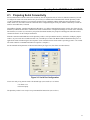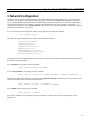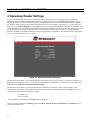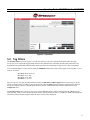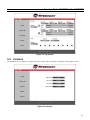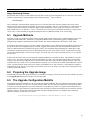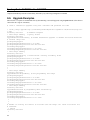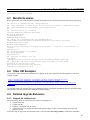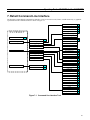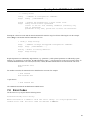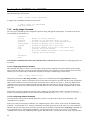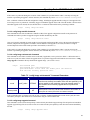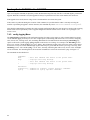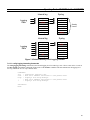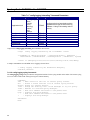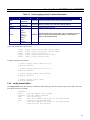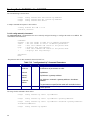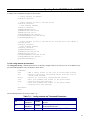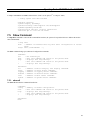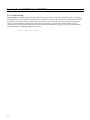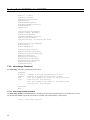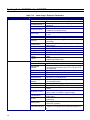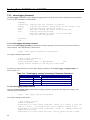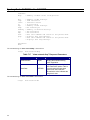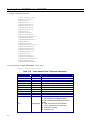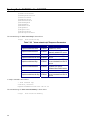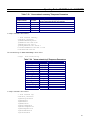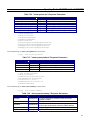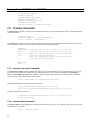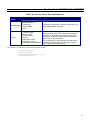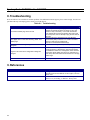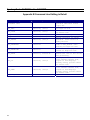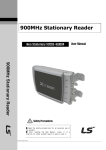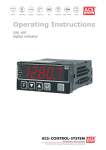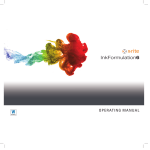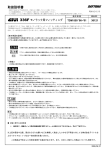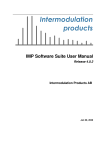Download American access system ADV-1000 User guide
Transcript
USER GUIDE
Speedway Reader IPJ-R1000 for Gen 2 UHF RFID
EPCglobal™ certified for dense-reader operation
High-performance software radio architecture for
maximum flexibility
Monostatic antennas for low-cost deployment
Patented interference rejection combined with
high sensitivity ensures highest possible read
reliability
USER GUIDE
Release 2.2.0 REV 1.6 09-06
www.impinj.com
Copyright © 2006, Impinj, Inc.
Impinj, Speedway, and GrandPrix are either registered trademarks or trademarks of Impinj, Inc.
Speedway Reader IPJ-R1000 for Gen 2 UHF RFID
Overview
The EPCglobal™-certified Speedway™ IPJ-R1000 reader is a fixed Gen 2 UHF RFID tag reader that provides network
connectivity between tag data and enterprise system software.
A key element of Impinj's GrandPrix™ RFID system solution, the Speedway reader is the first high-performance reader
designed from the ground up to support the EPCglobal Gen 2 standard in its entirety. That includes the accommodation of 640
kbps tag-to-reader data rates, robust performance in dense-reader environments (without the requirement for network
synchronization), the elimination of ghost reads, and more. Combined with an extensible architecture that supports seamless
integration of field-upgradeable, third party application software, the Speedway reader is the most adaptable reader solution
available today.
This user guide provides instructions on how to install, connect, configure, operate, upgrade, and troubleshoot Speedway
readers. It assumes the user is familiar with appropriate networking facilities, the EPCglobal Gen 2 specification, and general
principles of RFID system management. The user guide only covers readers having part numbers in the following format:
IPJ-R1000-USA-N-NN-NN-NNN.
EPCglobal™ Dense-Reader Certified
Blah, blah, blah
Blah, blah, blah
Blah, blah, blah
2
Speedway Reader IPJ-R1000 for Gen 2 UHF RFID
Federal Communications Commission (FCC) Compliance
This equipment has been tested and found to comply with the limits for a Class B digital device, pursuant to Part 15 of the FCC
Rules. These limits are designed to provide reasonable protection against harmful interference in a commercial environment.
This equipment generates, uses, and can radiate radio frequency energy, and, if not installed and used in accordance with the
instructions, may cause harmful interference to radio communications. However, there is no guarantee that interference will not
occur in a particular installation. If this equipment does cause harmful interference to radio or television reception, which can
be determined by turning the equipment off and on, the user is encouraged to try to correct the interference by one or more of
the following measures:
• Reorient or relocate the receiving antenna
• Increase the separation between the equipment and receiver
• Consult the dealer or a qualified radio/TV technician for assistance
Note: Changes to this product will void the user's authority to operate per FCC Part 15.
Industry Canada (IC) Compliance
Operation is subject to the following two conditions: (1) this device may not cause interference, and (2) this device must accept
any interference, including interference that may cause undesired operation of the device.
This device has been designed to operate with the antenna(s) listed in section 1.4 and having a maximum gain of 6 dB.
Antennas not included in this list or having a gain greater than 6 dB are strictly prohibited for use with this device. The
required antenna impedance is 50 ohms.
To reduce potential radio interference to other users, the antenna type and its gain should be so chosen that the equivalent
isotropically radiated power (EIRP) is not more than that permitted for successful communication.
Note: The term “IC:” before the radio certification number only signifies that Industry of Canada technical specifications were
met.
!
Before You Begin
Please read this document in its entirety before operating the Speedway reader, as serious personal injury and/or
equipment damage may result from improper use.
3
Speedway Reader IPJ-R1000 for Gen 2 UHF RFID
Table of Contents
1.
Setting Up the Speedway Reader .........................................................................................6
1.1. Other System and Equipment Requirements.................................................................6
1.2. Speedway Reader I/O Ports & Status............................................................................7
1.3. Mounting the Speedway Reader....................................................................................8
1.4. Connecting Power .........................................................................................................8
1.5. Connecting the Antenna(s) ............................................................................................8
2. Communicating with the Speedway Reader ........................................................................10
2.1. Preparing Serial Connectivity.......................................................................................11
2.2. Preparing Ethernet (TCP/IP) Connectivity ...................................................................12
3. Network Configuration .........................................................................................................13
4. Speedway Reader Settings .................................................................................................14
5. Using the Speedway Reader ...............................................................................................16
5.1. Operation .....................................................................................................................16
5.2. Tag Filters....................................................................................................................17
5.3. Accessing Tags ...........................................................................................................18
5.4. Versions.......................................................................................................................19
6. Firmware Upgrade...............................................................................................................20
6.1. Upgrade Methods ........................................................................................................21
6.2. Preparing the Upgrade Image......................................................................................21
6.3. The Upgrade Configuration Metafile ............................................................................21
6.4. Preparing the Upgrade Configuration Metafile.............................................................22
6.5. Image Management Command ...................................................................................23
6.5.1.
6.5.2.
6.5.3.
6.5.4.
6.5.5.
6.6.
6.7.
6.8.
6.9.
6.9.4.
7.
Upgrade Examples ......................................................................................................24
Metafile Examples .......................................................................................................25
Other URI Examples ....................................................................................................25
Detailed Upgrade Behaviors ........................................................................................25
Image partitions already programmed.................................................................................................................. 26
Rshell Command Line Interface ..........................................................................................27
7.1. Rshell Overview...........................................................................................................28
7.2. Error Codes .................................................................................................................29
7.3. Root Menu ...................................................................................................................30
7.3.1.
7.3.2.
7.3.3.
7.3.4.
7.4.
7.4.1.
7.4.2.
7.4.3.
7.4.4.
7.4.5.
7.5.
7.5.1.
4
Invoking an Upgrade ............................................................................................................................................ 23
Factory Default Restoration ................................................................................................................................. 23
Fallback to Previous Image .................................................................................................................................. 23
Query the Upgrade Status..................................................................................................................................... 23
Background Execution of Image Management Commands ................................................................................. 23
reboot Command .................................................................................................................................................. 30
config Command .................................................................................................................................................. 31
show Command.................................................................................................................................................... 31
transfer Command ................................................................................................................................................ 31
Config Command.........................................................................................................31
config access Command....................................................................................................................................... 31
config image Command ....................................................................................................................................... 32
config logging Menu ............................................................................................................................................ 34
config network Menu ........................................................................................................................................... 37
config system Menu ............................................................................................................................................. 42
Show Command ..........................................................................................................43
show all ................................................................................................................................................................ 43
Speedway Reader IPJ-R1000 for Gen 2 UHF RFID
7.5.2.
7.5.3.
7.5.4.
7.5.5.
7.6.
7.6.1.
7.6.2.
show image Command ......................................................................................................................................... 46
show logging Command....................................................................................................................................... 50
show network Command...................................................................................................................................... 51
show system Command........................................................................................................................................ 58
Transfer Command ......................................................................................................60
transfer from-reader Command ............................................................................................................................ 60
transfer status Command ...................................................................................................................................... 60
8. Troubleshooting...................................................................................................................62
9. References ..........................................................................................................................62
Appendix A Impinj Factory Default Configuration .......................................................................63
Appendix B Command Line Editing in Rshell .............................................................................64
5
Speedway Reader IPJ-R1000 for Gen 2 UHF RFID
1. Setting Up the Speedway Reader
Your Speedway reader has been shipped with the following:
• Speedway reader unit
• Power supply module (CUI, Inc., P/N DTS240250UC-P11P-DB) with 24VDC output (power supply module ordered
separately). Note: the use of any other power supply module may cause damage to the reader.
• Several Impinj Monza™ Gen 2 tags to aid Speedway setup and system verification
1.1. Other System and Equipment Requirements
Table 1-1summarizes the supported operating environments.
Table 1-1 Operating Environments
Interface
Protocol
Windows
Web Interface
Remote Login
Serial
HTTP
SSH/Telnet
RS-232
Putty
Hyperterminal
Recommended Tools
Linux
Any browser that supports Java
SSH or Telnet
Minicom
Mac/Other
Terminal
N/A
The components and accessories detailed below are required in order to ensure compliance with the Speedway reader. It is the
responsibility of the user or professional installer to provide and properly use all these components and accessories:
• A PC running Windows 2000 (or higher), XP, or Linux PC, and
- An available RS-232 serial port (required only if system does not support DHCP)
- An Ethernet port
• http browser that includes Java Runtime Environment (JRE) of version 1.4.2 or later. Note that Windows 2000 default is
version 1.3.1. The latest version of JRE can be downloaded from: http://www.java.com/en/download/manual.jsp (to
determine/verify your version, go to http://www.java.com/en/download/installed.jsp).
• Standard, grounded DB9 serial cable (required only if system does not support IP provisioning)
• An Ethernet port
• Standard Ethernet cable(s)
• TCP/IP network equipment, as required to connect the reader to a PC, Mac, or other
• Impinj-approved UHF RFID antenna(s), including associated RF cable with RP-TNC male connector interface
6
Speedway Reader IPJ-R1000 for Gen 2 UHF RFID
1.2. Speedway Reader I/O Ports & Status
Refer to Figure 1-2 for the Speedway reader's major ports, connectors, and status indicators, which are clearly indicated on the
unit. The Speedway reader is equipped with the following ports:
• RJ-45 Ethernet jack (labeled 10/100 BASE-T)
• Four female RP-TNC RF antenna connectors (ANT1 – ANT4)
• Female DB-9 connector for serial communication (SERIAL)
• Female DB-25 connector with user I/O capability (GPIO: RS-232 serial, four 3.3/5V logic inputs, eight 3.3V logic outputs)
See Table 1-2 for the pin-out. Note: pins listed in Table 1-2 as “No connect” must be left unconnected.
Table 1-2 DB-25 Connector Pin-Out
Pin
1
2
3
4
5
6
7
8
9
I/O
No connect
RS-232 RXD
RS-232 TXD
RS-232 CTS
RS-232 RTS
No connect
Signal
Ground
No connect
No connect
Pin
10
11
12
13
14
15
16
I/O
GPIN3
GPIN2
GPIN1
GPIN0
GPOUT0
GPOUT1
GPOUT2
17
18
GPOUT3
GPOUT4
Pin
19
20
21
22
23
24
25
I/O
GPOUT5
No connect
GPOUT6
No connect
GPOUT7
No connect
No connect
Figure 1-1 DB-25 Female Connector
The LEDs indicate Power, Status, and antenna activity. Note: the LEDs that correspond to the connected antenna(s), marked
1,2,3, and 4, only light green when active (transmitting). A description of the Status LED states appears in Table 1-3.
Table 1-3 LED Status Indicators
Reader Operation
Startup
Power-on Start Test (POST) Failure
Bootloader Running
File System Mounting Operation
LED Action
Continuous Red
Flashing Red (~2 Hz)
Off
Alternately Flashing Red/Green (1 Hz)
(May also occur in certain upgrade scenarios to indicate the
unit is functional but in a file system operation that will take
some time to complete.)
Speedway Reader able to Accept Mach1™ Connection
Speedway Reader in Active Mach1™ Connection
Inventory in Progress with Tags in Field
Inventory in Progress with no Tags in Field (for 3 sec)
Continuous Green
Flashing Green (1 Hz)
Flashing Orange (1 Hz)
Flashing Orange (1/3 Hz)
Note: Mach1™ denotes the Speedway RFID Command Interface, used by the reader to communicate with EPCglobal™
Generation 2 (Gen 2) RFID tags.
7
Speedway Reader IPJ-R1000 for Gen 2 UHF RFID
Mounting
RJ-45
DB-9 Serial
Holes
Ethernet Jack
Port
DB-25 Power Supply
GPIO Port
Input
RP-TNC RF Antenna
Connectors
Status
LEDs
Mounting
Holes
Figure 1-2 Impinj Speedway Reader Port Connections
1.3. Mounting the Speedway Reader
When securing the unit with #10 screws via the four mounting holes, the Speedway reader may be mounted horizontally or
vertically on a stable surface where it will be safe from disturbance. Keep the unit away from direct sunlight, high humidity,
extreme temperatures, vibration, and sources of electromagnetic interference, as any combination of these conditions may
degrade performance or shorten the life of the unit.
1.4. Connecting Power
Connect the AC power plug into a suitable 100-240 VAC, 50-60 Hz power outlet. The green Power LED will light when
power is on. The reader will then begin its boot sequence (note: normal boot time for the reader’s operating system is ~50
seconds). The reader cannot be commanded until the boot sequence is complete.
1.5. Connecting the Antenna(s)
The Speedway reader is equipped with four (4) independent, bidirectional, full duplex TX/RX ports (monostatic), which must
be cabled to their respective Impinj-approved antennas prior to power-up. Unused antenna ports must be left unconnected;
they should not be terminated.
Note: Reader power has been factory preset to 30 dBm to accommodate an antenna with up to 6 dBi composite gain (inclusive
of cabling). The Speedway reader may only be operated with Impinj-approved antennas and can radiate no more than 36 dBm
EIRP per FCC Part 15.247 regulations. To obtain the maximum allowable reader power setting, the following expression
should be used:
Maximum power setting (in dBm) = 36 – Antenna Gain (in dBi)
where the antenna gain includes the loss of the associated cable from the reader to the antenna.
Approved antenna vendors, model numbers, gain characteristics, and associated RF cable/connector include:
8
Speedway Reader IPJ-R1000 for Gen 2 UHF RFID
•
•
•
•
Cushcraft Model Number S9028PCL/R (left- or right-hand CP); 6 dBi gain, with integrated pigtail to RP-TNC female
connector
Sensormatic Electronics Corp. model number IDANT20TNA25 with 25 foot Belden 7806A RG-58 coaxial cable (0.1 dB
per foot loss); 5.5 dBi composite gain
Sensormatic Electronics Corp. model number IDANT10CNA25 with 25 foot Belden 7806A coaxial cable (0.1 dB per foot
loss); 3.5 dBi composite gain
Sensormatic Electronics Corp. model number IDANT10CNA25 with 6 foot Belden 7806A coaxial cable (0.1 dB per foot
loss); 5.4 dBi composite gain
Please note: the use of any other antenna may cause damage to the reader and adversely affect performance.
9
Speedway Reader IPJ-R1000 for Gen 2 UHF RFID
2. Communicating with the Speedway Reader
Reader connectivity and control is accomplished via either network (Ethernet, TCP/IP) or serial (RS-232) interfaces on the
Speedway unit (see Figure 2-1).
If connecting via Ethernet, see Section 2.2. Note that if your network equipment is not compatible with the default network
configuration of the reader (DHCP), connecting via the serial interface will be necessary to establish initial command line-level
communications with the Speedway reader. If making a direct serial connection, see Section 2.1.
S et U p
N e tw o rk
A d d r e s s in g
E x is t in g D H C P
N e tw o rk ?
Y es
C onnect R eader
to N e tw o rk
N o
C o n fig u r e P C t o
S t a t ic IP A d d r e s s
(e .g . 1 9 2 .1 6 8 .1 .1 )
N o
A c c e s s to
D H C P S e rv e r?
Y es
S et U p R eader
S e r ia l P o r t
L o o k U p IP
A d d re s s o f
R e a d e r v ia M A C
o n D H C P S e rv e r
C o n fig u r e R e a d e r
IP A d d re s s
Figure 2-1 Configuration Options
10
Speedway Reader IPJ-R1000 for Gen 2 UHF RFID
2.1. Preparing Serial Connectivity
Serial communication with the reader can be used at any time in conjunction with, or in lieu of, Ethernet connectivity in order
to configure the reader. The serial interface may be necessary to establish initial communications with the Speedway reader
(via the command line interface) if your network equipment is not compatible with the default network configuration of the
reader. In this case, the reader’s network connection can be configured using the serial port; Ethernet connectivity can then be
used for control thereafter, if desired.
Launch HyperTerminal (supplied with Microsoft Windows), or a similar communication program, such as Tera Term (also for
Windows), or Minicom for Linux to establish serial reader communication. Configuration settings are entered via the command
line interface (see section 3), accessed via your preferred terminal emulator, the prompt for which appears when the reader is
connected to the PC via the serial port and booted.
With the connection established between the Speedway reader’s serial port and the host PC’s valid/active COM port, plug the
reader’s AC power unit into a suitable 100-240 VAC, 50-60 Hz power outlet. The Power LED will illuminate when power is
applied. The reader will then begin its boot sequence. (Note: normal boot time for the reader’s operating system is ~50 seconds.
The reader cannot be commanded until the boot sequence is complete.)
Set the communication parameters of the terminal software per Figure 2-2 (Tera Term screenshot shown).
Figure 2-2 Serial Port Configuration
You're now ready to log onto the reader. The default login (case-sensitive) is as follows:
User Name: root
Password: impinj
The Speedway reader is now ready to accept command line instructions (see section 3).
11
Speedway Reader IPJ-R1000 for Gen 2 UHF RFID
2.2. Preparing Ethernet (TCP/IP) Connectivity
Connect the reader to your network via the Ethernet port (see Figure 2-3). If your network is capable of communicating to the
reader in its default IP configuration (DHCP), then complete and verify connectivity as described below. Note that the host
computer must be on the same subnet as the reader.
Ethernet
PC
Ethernet
Figure 2-3 Ethernet Connectivity
Connect the computer’s Ethernet port to the Speedway reader using one of the following two methods:
•
•
Use of an Ethernet router or switch with either PC IP address set to a static address within the subnet of the reader
(switch) or router’s DHCP set to provide the PC with an IP address within the reader’s subnet.
Use of a single Ethernet crossover cable to connect directly to your PC with the PC IP address set to a static value
(e.g., 192.168.1.10) within the subnet of the reader.
To verify correct TCP/IP connectivity ping (using the “ping” command) or traceroute (using the “traceroute” command in a
Linux environment, or the “tracert” command in a Windows environment) the reader’s IP address using the PC’s command
line interface. Once connectivity is established, open the computer’s web browser application and connect to the Speedway
reader’s hosted webpage (see Section 3), and login to complete the Speedway reader configuration. The default login (casesensitive) is as follows:
User Name: root
Password: impinj
You’re now ready to configure the network. Proceed to section 3.
12
Speedway Reader IPJ-R1000 for Gen 2 UHF RFID
3. Network Configuration
The network may be configured for the Speedway reader using the Rshell command line interface (CLI), accessed via serial
connectivity (see section 2.1). By default, the reader will provide a system name of speedway-nn h-nn h-nn h to the DHCP
server. The nn h-nn h-nn h represents the host name suffix (simply concatenate the last three bytes of the unit’s MAC address
(as printed on the Speedway reader enclosure, and expressed in hexadecimal) to the word “speedway” separated by “-“ to
complete the host name entry, e.g., speedway-00-00-0C). Shown here are the essential configuration commands; for complete
information on this interface, see section 6).
To view the reader's current configuration settings, at the prompt, enter the following command:
> show network summary
The reader will respond with the following (sample only; actual data will differ):
> show network summary
Status=0,'success'
ipAddressMode=dynamic
ipAddress=192.168.20.121
ipMask=255.255.255.0
gatewayAddress=192.168.20.1
broadcastAddress=192.168.20.255
hostname=speedway-00-00-0C
>
At this point, the TCP/IP configuration parameters, such as its IP status (static or dynamic) and hostname, may be changed via
the following command examples:
• To set hostname, at the prompt, enter the command:
config network hostname <HOSTNAME>
• To set static IP address, at the prompt, enter the command:
config network ip static <IP ADDRESS> <NETMASK> <GATEWAY> <BROADCAST>
• Alternatively, either of the following two versions of the config network ip static command may be used, in which case the
reader will use default values for the unspecified parameters:
config network ip static <IP ADDRESS>
config network ip static <IP ADDRESS> <GATEWAY>
• To set DHCP, at the prompt, enter the command:
config network ip dynamic
You may now continue to use the Speedway reader in serial mode or connect to the network via the Speedway reader's
Ethernet port.
13
Speedway Reader IPJ-R1000 for Gen 2 UHF RFID
4. Speedway Reader Settings
If you haven't already done so, navigate to the Speedway reader's hosted webpage. If using DHCP with DNS hostname
registration enabled, connect via the default host name by navigating the browser to http://speedway-nn h-nn h-nn h, where
nn h-nn h-nn h represents the host name suffix (simply concatenate the last three bytes of the unit’s MAC address (as printed on
the Speedway reader enclosure, and expressed in hexadecimal) to the word “speedway” separated by “-“ to complete the host
name entry (e.g., speedway-00-00-0C). If your DHCP server does not support DNS hostname registration, the option has been
turned off in Rshell or you are using a static IP address navigate to the IP address assigned or the host name manually specified
in your DNS server. You’ll then be directed to the specific Speedway unit’s homepage (see Figure 4-1), which details the
hostname, IP address, serial number, hardware revision, and system statistics information. Note that the actual GUI appearance
may vary from that shown in this User’s Guide.
Figure 4-1 Speedway Reader Homepage
The Speedway reader applet is a Java program that runs from within a web browser (see Figure 4-1). Speedway requires Java
Runtime Environment (JRE), version 1.4.2 or later. Note that Windows 2000 default is 1.3.1. The latest version of JRE can be
downloaded from: http://java.com/en/download/manual.jsp
The Speedway reader applet is accessed via the RFID menu tab at the top of this page. (If the applet is opened, no other
external software may connect to the reader via Mach1™.) Clicking this tab will bring up a dialog box prompting the user to
enter a login ID and password, the default for which is:
User name: root
Password: impinj
The Java applet will load and open the Settings page (see Figure 4-2).
The five user-selected fields on the Settings page include Mode, Antenna, Session, Transmit Power, and Channel, each of
which are described below.
14
Speedway Reader IPJ-R1000 for Gen 2 UHF RFID
Figure 4-2 Speedway Reader Settings Page
Mode
The reader mode is established via the Mode pull-down menu. Mode profile is a factory preset that configures the reader
according to the mode’s respective default settings.
Antenna
The Speedway reader supports four (4) independent, bidirectional, full duplex TX/RX ports, which must be cabled to their
respective, Impinj-approved antennas prior to power-up. Each antenna port is labeled (ANT1−ANT4) on the Speedway unit,
and these designations correspond to the Antenna selection buttons that appear on the lower third of the screen. Only those
antennas activated by clicking the appropriate button(s) will be operational.
Session
The reader may be assigned to one of three Sessions (1−3), selectable via this pull-down menu. A function of dense-reader
mode, the use of sessions allows as many as three different readers to access the same population of tags through a timeinterleaved process. In this mode, a shelf-mounted reader in the midst of a counting operation (assigned to, say, session 1), for
example, may be interrupted by another reader entering the field—possibly a handheld reader—to perform its own inventory
operation (in session 2, perhaps). A dock door or forklift reader, assigned to session 3, might also initiate an inventory round.
Because Gen 2 tags maintain a separate "inventoried" flag to keep track of each of these various random and independent
sessions, they're able to seamlessly resume their participation.
Transmit Power
The reader power setting is selected from the Tx Power pull-down menu. The output power ranges from 15 dBm to a
maximum of 30 dBm (in .25 dB increments), measured at the Speedway reader's antenna ports.
Channel
The FCC stipulates frequency hopping across the North American spectrum allocated to UHF RFID (902−928 MHz, with
hopping occurring between 902.75−927.25 MHz in 500 KHz steps). As such, the Speedway reader does not allow the setting
of a static frequency. For North American operation, Channel is factory-set and fixed to frequency hop.
15
Speedway Reader IPJ-R1000 for Gen 2 UHF RFID
5. Using the Speedway Reader
Once the Speedway reader settings have been established, you can proceed directly to the Operation screen by clicking its
menu navigation button. From the Operation page, simply click the Start button to begin reading tags that might be in the
field. For more sophisticated inventory operations, the Inventory Filter and Tag Access pages allow the selection of tags
according to user-specified criteria and rules. To access the Inventory Filter, Tag Access or protocol setup menus any currently
executing Operation must be stopped.
5.1. Operation
If the Halt Filter has been activated in Tag Access, this status will be indicated in the Operation screen view (see Figure 5-1)
with the text **Halt Filter** appearing at the top of the screen. Likewise, if the Inventory Filter has been activated, the text
**Inventory Filter** will also appear. The inventory operation is enabled via the Start/Stop toggle button.
Auto Continue
Referring to the set of three buttons in the lower-left portion of the screen, Auto Continue directs the reader to continue
singulation after a halt condition has been met. Otherwise, if the Halt Filter has been set, the reader will stop reading and
return control to the user, resuming operation only when the Continue button has been clicked by the user. Note also that Halt
does not require any subsequent action.
Act Once
The Act Once button, if enabled, directs the reader to execute the action indicated in the Tag Access Action setting (read,
write, lock, kill, etc.) only one time. If the operation is successful (see Last Status column in the primary read window), the
reader will continue inventorying or halt operation, depending on the status of the Auto Continue setting. Note that if the Act
Once setting is not enabled, and the action indicated is a write, the reader will continuously write the tag over and over in a
continuous loop. If, on the other hand, both Act Once and Auto Continue are enabled, the reader will write the tag once, and
then continue the inventory operation, responding in accordance with the Inventory Filter settings that have been established.
Read TID
As tags are read, their EPC numbers appear in the primary window of the Operation screen. If the Read TID button has also
been enabled, the logo of the tag silicon manufacturer corresponding to the TID will also be displayed.
Monitoring Inventory Results
The Start/Stop button controls singulation of tags within range of the reader. In addition to the EPC and TID (if enabled), the
results displayed include Read Rate (expressed as tags/sec) and Running Time (in hh:mm:ss from last Start). Total Tags and
Total Active Tags report statistics on the total number of tags read as well as the number of tags currently in the reader's field
of view. Active tags being read are displayed in white fields, and fade to blue after not being seen by the reader within the last
~10 seconds. To see all tags and their status, simply scroll the screen. Finally, the Clear button clears the results of the
inventory operation that commenced with Start.
To change settings from Operation mode:
a. Stop continuous singulation using the Start/Stop button
b. Return to Home screen and configure reader to desired new mode
c. Return to Operation mode and re-start continuous singulation
16
Speedway Reader IPJ-R1000 for Gen 2 UHF RFID
Figure 5-1 Operation
5.2. Tag Filters
The Inventory Filter screen (see Figure 5-2) is the user interface to the Select command, which the reader may apply
successively to sort a particular tag population based on user-defined criteria, which may include union, intersection, and
negation-based tag partitioning (union and intersection operations are performed by issuing successive Select commands).
Select commands apply to a single memory bank; the MemBank field specifies if the criteria applies to the TID, EPC, or user
memory, as follows:
MemBank 00 (0): Reserved
MemBank 01 (1): EPC
MemBank 10 (2): TID
MemBank 11 (3): User
Successive Selects may apply to different memory banks. The Bit Offset and Bit Length fields are used to target a specific
portion of the tag memory on which to perform the filtering, while the Pattern field contains the comparison bits of interest.
As tags are read, the pattern is evaluated against the Select criteria, which includes Equal and Not Equal options in the
Comparison field.
The Inventory Filter allows the use of two sets of criteria (defined by primary filter A and secondary filter B) that may be
used separately, jointly, or not at all (the pull-down options include No Filter, A ONLY, A AND B, A OR B). When applied to
an inventory round, only those tags that match the Select criteria will be displayed.
17
Speedway Reader IPJ-R1000 for Gen 2 UHF RFID
Figure 5-2 Inventory Filter
5.3. Accessing Tags
After acknowledging a tag, the Speedway reader may choose to access it. Under the Tag Access menu, a pull down menu
provides four command Actions: Read, Write, BlockWrite, Lock, and Kill.
The menu item Tag Access (see Figure 5-3) adds a Mask field to the filtering operation, which allows the user to mask
individual "don't care" bits or segments of the matching pattern, where "1" identifies a bit of interest and "0" represents a
masked bit.
Tag Access differs from the Inventory Filter operations in several respects. First, rather than simply continuously
inventorying a population of tags, Tag Access allows the user to automatically Halt the inventory process upon finding a tag of
interest (e.g., a tag that meets the Halt Filter criteria). At this point, the tag can be automatically read, written, locked, or
killed, according to the action selected in the Action pull-down menu. Furthermore, the action is applied only to the selected
MemBank, and within it, the desired memory rows (00−07), the rows being made up of 16-bit words. If Action calls for a
write, the specific bit pattern to be written must be entered (in hex format) in the corresponding field(s) below the selected row
number(s). Note that multiple selected rows must be contiguous.
The Tag Access view is consistent with the Operation view (described in section 5.1) in that settings applied to one are valid
for the other.
18
Speedway Reader IPJ-R1000 for Gen 2 UHF RFID
Figure 5-3 Tag Access
5.4. Versions
The Version screen (see Figure 5-4) simply reports the versions of the four primary components of the Speedway reader.
Figure 5-4 Version
19
Speedway Reader IPJ-R1000 for Gen 2 UHF RFID
6. Firmware Upgrade
The Speedway reader provides methods for managing the firmware image which include:
•
•
•
Upgrade to a new image
Fallback to a previous valid image
Restoration of factory defaults
These can be done without disturbing the current operation of the reader. The user may manage the upgrade process through
the steps described in this section.
Terms and Acronyms
•
•
•
•
•
•
•
•
Client: the user program that uses the upgrade management service
Primary image: the image that is currently running
Secondary image: the image that is not running and may be the target of upgrading or fallback.
Upgrade Configuration: the information for determining the upgrading procedure.
Upgrade Image File: A file that contains the Speedway reader image used for upgrade. It is stored on a file server
and retrieved by the Speedway reader.
Metafile: The data file that resides on a file server and contains the Upgrade Configuration information.
Metafile-URI: The Universal Resource Identifier of the metafile.
URI: Universal Resource Identifier as defined in RFC3986.
Dual Image Model
The flash layout can be viewed as consisting of primary and secondary images, each of which consists of three partitions, as
shown in Figure 6-1. The primary image is the image that the reader is currently running and the secondary image is used for
upgrade to a new image or fallback to a previous image.
Prim ary
im age
Secondary
im age
Partition 0
Partition 1
Speedway
OS Partition
Speedway
Configuration
Partition
Speedway
OS Partition
Speedway
Configuration
Partition
Partition 2
Custom
Application
Partition
Custom
Application
Partition
Figure 6-1 Dual Image Model
The three partitions in each image are:
•
•
•
Partition 0, Speedway OS Partition (SOP). This partition contains the Linux OS image, file system, and Impinj reader
application.
Partition 1, Speedway Configuration Partition (SCP). This partition contains the Impinj reader application
configuration and other general configuration data.
Partition 2, Custom Application Partition (CAP). This partition may contain a custom application.
Partitions 0 and 2 can be individually upgraded, while Partition 1 can be upgraded only when Partition 0 is upgraded.
Upgrade is performed in the background, so that the current operation of the reader is not disturbed until the activation of the
new image, which is also controlled by the user.
20
Speedway Reader IPJ-R1000 for Gen 2 UHF RFID
Image Versioning Scheme
Each partition has a four part version number associated with it. In the upgrade configuration file (see section 6.3), the version
number is represented by a string consisting of four fields separated by ‘.’ (dot), as follows:
ddd.ddd.ddd.ddd
where each field is a decimal number ranging from 0 to 255. The left-most field is the most significant part of the version
number with sub-versions provided to the right. For the purpose of upgrade, when two version numbers are compared, the one
with the largest leftmost number is considered a higher version and therefore a newer image. For example, if two versions
being compared are 2.3.4.9 and 2.4.4.1, 2.4.4.1 is considered newer because the second number from the left is larger (in this
case 4 versus 3). Other than this, the upgrade mechanism assumes no additional meaning to the version string.
6.1. Upgrade Methods
Speedway provides two methods to support software upgrade: push and pull. Push mode is a manual technique to perform an
upgrade on an individual reader. Pull mode is an upgrade method that allows simultaneous upgrade of multiple readers
through a single Upgrade Configuration file called a metafile. The default configuration of the reader is “push” mode.
In push mode, the Client can trigger a one-time upgrade of the Speedway image. When triggering the upgrade, the Client must
specify the location of the Upgrade Image File as a URI. Upgrade will be performed if any of the partitions within the new
image are different than those contained in the primary image. Once download and programming has completed, the reader
will remain in push mode and will perform no further upgrades until a new client request is issued. In push mode, the reader
will not reboot automatically to activate the new image. The Client must issue a reboot command (section 7.3.1) to complete
the activation.
In pull mode, the Client creates a custom Upgrade Configuration Metafile (or metafile for short). This metafile is stored on a
remove server. The Client configures the location of the metafile as a URI. The reader downloads the data contained in the
metafile at periodic intervals (called the retrieve period) and uses that data to make automatic upgrade decisions. The reader
remembers the retrieve mode, retrieve period and URI across power-cycles so that it can resume the pull method after a system
reboot. Typically when the reader retrieves the metafile at scheduled time (or when it reboots), it will find that no upgrade is
needed because, in the absence of any change in the metafile on the server, the image version the reader is running is the same
as that specified in the metafile.
6.2. Preparing the Upgrade Image
The path and permission of the image file on the server should be set properly to allow file retrieval via the method as specified
by the upgrade-file-uri field of the metafile or by the image URI.
6.3. The Upgrade Configuration Metafile
The Upgrade Configuration metafile is at the core of the pull upgrade mechanism. The user prepares this file based on upgrade
requirements and saves it on a file server accessible from the reader. The file contains the instructions to the Speedway reader
as to how to perform the upgrade as a list of text-based entries. Each data entry consists of a single line data field and may be
qualified with one or more parameters separated with a semi-colon. Please note that the metafile must not contain any Unicode
characters. Table 6-1 lists the data entries in the metafile. All data fields and parameters are mandatory unless marked as
optional.The format of a data entry is as follows:
field-name:field-value{;parameter-name=parameter-value} <EOL>
21
Speedway Reader IPJ-R1000 for Gen 2 UHF RFID
Table 6-1 Upgrade Configuration Definition
Field Name
retrievemode
Param
Value
This field indicates how the metafile is to be retrieved.
Field Value
Param Name
push
This tells the reader to wait to be given upgrade information directly
This tells the reader to periodically retrieve the metafile. The
mandatory parameter specifies how often (in minutes) the
reader downloads the metafile
This field indicates how the reader determines the need for upgrade.
pull
upgrademode
Description
retrieveperiod
<int>
The reader determines if an upgrade is necessary based on its knowledge of the local image
version compared to the upgrade file. Upgrade is needed if the local image has at least one
partition that has a lower version than the corresponding partition in the upgrade image file.
The reader should upgrade as long as the current image has at least one partition that has a
forced
different version from the corresponding partition in the upgrade image file.
This field indicates how the image should be activated.
The image should be activated immediately after the upgrade is complete, causing an immediate
immediate
reboot after programming is complete.
auto
wait-4-cmd
commitmode
The image should be activated by a reboot command from the user.
time
<string>
early-act-ok
(optional)
{no, yes}
scheduled
Reboot is scheduled at the time indicated by the mandatory
parameter time. The value of time is a string that takes the
format of “<time-zone>:yyyy:mm:dd:hh:mm:ss” where
<time-zone> is gmt.
It’s OK to activate the upgraded image before its scheduled
activation time due to an early reboot. Default value is no when
this parameter is absent.
dl-retries
<int>
Number of times to retry if download fails due to timeout.
dl-retryperiod
<int>
Time to wait (seconds) before retrying a download.
upgrade-file
<int>
img-type
<int>
This field is used as a delimiter. It means all data fields after this one, up to the next delimiter or
end of metafile apply to the upgrade file indexed by the number in the field value <int>.
This field indicates the image type of the upgrade file specified by the file field. The type is the
enumeration number <int>. Release notes will specify the image type. Refer to respective
release notes for each image.
upgradefile-uri
<string>
partition
This field is the partition descriptor in an upgrade file.
Version of the partition, consisting of 4 fields of decimal
<int>
version
<string>
numbers separated by a dot ‘.’. The number in each field must
be in the range of 0 to 255.
This is the URI of the upgrade image file from which the upgrade image is downloaded.
6.4. Preparing the Upgrade Configuration Metafile
The upgrade configuration metafile is prepared on the server as pointed to by the reader’s metafile URI. The data entries in the
metafile should follow the format and definition given in section 6.3. Missing mandatory data entries and bad syntax will cause
the reader to reject the metafile.
The upgrade image file pointed to by the upgrade-file-uri field must contain the same partitions, image types, and versions as
described by the partition fields in the metafile. Disagreement between the metafile and the upgrade image file will cause the
reader to reject the downloaded image file.
The path and permission of the metafile on the server should be set properly to allow file retrieval via the method specified by
the URI parameter in the config image metafile command as explained in Section 7.4.2.3.
22
Speedway Reader IPJ-R1000 for Gen 2 UHF RFID
6.5. Image Management Command
6.5.1. Invoking an Upgrade
An upgrade can be triggered in any one of the following scenarios:
•
The user can invoke the Rshell command config image upgrade to instruct the reader to enter push mode and directly
download the upgrade image file from the specified URI and perform an upgrade with the image downloaded. See
section 7.4.2.5 for details.
•
The user can invoke the Rshell command config image metafile to instruct the reader to enter pull mode, download a
metafile from the specified URI, and perform an upgrade based on the metafile Regardless of the upgrade status, the
reader remembers the URI for future use. See section 7.4.2.3 for details.
•
The user can invoke the Rshell command config image retrievemode to manually set the retrieve mode of the reader.
If the retrieve mode is set to pull via this command and the reader has a valid metafile URI, the reader will
immediately attempt to retrieve the metafile via the URI. If metafile retrieval fails, the reader will retry periodically
based on the retrieve period specified in the command. See section 7.4.2.4 for details.
6.5.2. Factory Default Restoration
The following command can be used to restore the Speedway reader's factory default configuration settings associated with the
currently running image:
•
The user can use the Rshell command config image factory to return the reader to a factory default configuration.
The command retains the current primary SOP, but defaults the reader’s configuration and erases the reader’s
application. See section 7.4.2.1 for details.
6.5.3. Fallback to Previous Image
The following command can be used to fallback or restore the reader’s previous image in case something was ill affected by
the upgrade procedure:
•
The user can invoke the Rshell command config image fallback to restore the reader to its previous image. See
section 7.4.2.2 for details.
6.5.4. Query the Upgrade Status
The following command is used to query the status of upgrades including factory default and fallback:
•
The user can invoke the Rshell command show image summary to view the details of the current primary and
secondary images. This command also shows the status of pending and completed upgrades as well as error codes
indicating the reasons for upgrade failures. See section 7.5.2.1 for details.
•
The user can invoke the Rshell command show image metafile to view the details of the current retrieve mode and
metafile data. See section 7.5.2.1 for details.
6.5.5. Background Execution of Image Management Commands
Some image management commands are executed in the background and are not finished right away. If a previous image
management command is still being processed, a subsequent image management command will be rejected with a command
response code of “Previous-Command-In-Progress”. The following image management commands have this
behavior:
config image metafile
config image upgrade
config image factory
During the execution of these image management commands, the reboot command will also be rejected with the “PreviousCommand-In-Progress” error unless the force option is applied. All other config image and show image commands are
23
Speedway Reader IPJ-R1000 for Gen 2 UHF RFID
completed immediately and can be immediately followed by any other image management command.
6.6. Upgrade Examples
Shown below is a capture of command line activity demonstrating a successful upgrade, using the push method. (Note that text
entries after the # sign are comments.)
# Issue a command to upgrade using FTP. Username and password are fake
> config image upgrade ftp://username:[email protected]/binaries/sop-2-01.upg
Status=0,'Success'
# command accepted
> show image summary
# Query status
Status=0,'Success'
UpgradeStatus=Downloading # Reader determines upgrade is needed and starts download
# Current image info
primaryImageType=1
primaryImageSystemVersion='1.4.2.240'
primaryImageConfigVersion='255.255.255.255'
secondaryImageType=1
secondaryImageSystemVersion='1.4.2.240'
secondaryImageConfigVersion='255.255.255.255'
> show image summary
Status=0,'Success'
UpgradeStatus=Erasing # Download OK. Erasing secondary flash
primaryImageType=1
primaryImageSystemVersion='1.4.2.240'
primaryImageConfigVersion='255.255.255.255'
secondaryImageType=1
secondaryImageSystemVersion='1.4.2.240'
secondaryImageConfigVersion='255.255.255.255'
>
>
> show image summary
Status=0,'Success'
UpgradeStatus=Programming # Now programming new image
primaryImageType=1
primaryImageSystemVersion='1.4.2.240'
primaryImageConfigVersion='255.255.255.255'
secondaryImageType=1
secondaryImageSystemVersion='1.4.2.240'
secondaryImageConfigVersion='255.255.255.255'
> show image summary
Status=0,'Success'
UpgradeStatus=Done # programming done successfully
primaryImageType=1
primaryImageSystemVersion='1.4.2.240'
primaryImageConfigVersion='255.255.255.255'
secondaryImageType=1
secondaryImageSystemVersion='2.0.1.240'
>
>
>
# Reader is waiting for reboot to activate the new image. All other activities not
# affected.
> reboot
Status=0,'Success'
>
24
Speedway Reader IPJ-R1000 for Gen 2 UHF RFID
The system is going down NOW !!
6.7. Metafile Examples
Below is an example of a complete metafile (note that the metafile may contain comment lines that start with a pound sign #):
## This is an example upgrade config metafile.
## Lines commented out with single # are alternative values or additional fields
## Lines commented out with double ## are explanations
##
## retrieve-period is in minutes
retrieve-mode:pull;retrieve-period=60
#retrieve-mode:push
upgrade-mode:auto
#upgrade-mode:forced
## reboot at a scheduled time yyyy:mm:dd:hh:mm:ss
commit-mode:scheduled;time=”local.2006:05:08:04:12:32”;early-act-ok=yes
#commit-mode:wait-4-cmd
#commit-mode:immediate
## dl-retries defaults to no-retry if not present. retry only if failed due to
timeout
#dl-retries:3
## dl-retry-period is in seconds
#dl-retry-period:60
upgrade-file:0
## img-type is always 1 for now
img-type:1
upgrade-file-uri:”tftp://fileserver.store.com/impinj-reader-image.upg”
## partitions and their versions must agree with what’s in the image
partition:0;version=”2.0.1.240”
#partition:1;version=”255.255.255.255”
#partition:2;version=”1.0.0.3”
6.8. Other URI Examples
The Speedway reader supports three URI schemes for upgrade: TFTP, FTP, and HTTP. The following links provide other
examples of URIs:
http://httpserver.mydomain.com/impinj/reader-images/upgrade_metafile
tftp://tftpserver.mydomain.com/image-sop-scp-cap-2.1.1.upg
ftp://user:[email protected]/speedway/images/image-sop-scp-cap2.1.1.upg
As with any remote file retrieval, the servers should be properly configured such that the files are accessible either
anonymously or by the specified user from the client (the reader).
6.9. Detailed Upgrade Behaviors
6.9.1. Upgrade file validity check
The reader always checks the following for the validity of the upgrade file:
• Upgrade file format
• Upgrade file CRC
• Hardware compatibility with the reader
• Agreement between the upgrade metafile and the upgrade image, in terms of version number, image type and
partitions present.
If the check fails, the upgrade is aborted and the status is reported via the show image summary command as explained in
25
Speedway Reader IPJ-R1000 for Gen 2 UHF RFID
section 7.5.2.1.
6.9.2. Upgrade decision
Not all upgrade attempts will result in an actual upgrade, even if the upgrade file is valid. The reader’s upgrade decision is
based on the following factors:
• The image versions of the SOP and CAP partition of the primary image.
• The image version(s) of the partition(s) in the upgrade metafile and the upgrade image files downloaded, as well as
the number of partitions present.
• The image type of the primary image, as well as the type indicated by the image metafile and upgrade file.
• The upgrade mode, forced or auto, as indicated in the upgrade metafile.
In auto upgrade mode, the upgrade will happen only when either one of the following is true:
• The upgrade image has the same type as the primary image and at least one partition in the upgrade image has a
version higher than the corresponding version in primary image. In this case the partition in the upgrade file that has
lower version number than the one in primary image will not be used, instead the current primary partition will be
kept.
• The upgrade image has different image type from the primary and SOP is present in the upgrade file.
In forced upgrade mode, an upgrade will happen as long as at least one partition in upgrade file has a different version from the
primary image. If the upgrade is started with config image upgrade command, the upgrade is always performed regardless of
version numbers.
6.9.3. Partition copy-over
The upgrade image file does not necessarily contain all the partitions. The missing partition(s) will be copied over to the
secondary image from the primary image upon reboot after upgrade whenever applicable. The behavior is as follows:
•
If the upgrade file has image type same as the primary image, then
• If the upgrade file contains SOP only, primary SCP and CAP (if present) are copied over.
• If the upgrade file contains SOP and CAP, primary SCP is copied over.
• If the upgrade file contains CAP, the primary SOP and SCP are copied over.
• If the upgrade file contains SOP and SCP, primary CAP, if present, is copied over.
• Else if the upgrade file has a different image type from the primary image, no partition is copied over. The new
image will use the factory default configuration if there is no SCP in the upgrade file.
Such copy-over behavior allows the current configuration and custom application to be carried over to the new image after an
upgrade.
6.9.4. Image partitions already programmed
There are cases when the partitions in the upgrade file are already on the secondary image. For example, when a reboot is
scheduled in 10 hours following a successful upgrade and the reader is pulling the metafile every 10 minutes, it will find that
the same partitions in the metafile already programmed on the secondary image. To avoid unnecessary programming of flash,
the reader checks if any or all of the intended partitions are already programmed and the behavior in these cases is as follows:
• If the upgrade file contains SOP only and it is already on the secondary image, there is no reprogramming of flash
except for marking the primary SCP, and CAP if present, to be copied over upon reboot after upgrade. (See section
6.9.3)
• If the upgrade file contains SOP and CAP and both are already on the secondary image, there is no reprogramming of
flash except for marking the primary SCP to be copied over upon reboot after upgrade.
• If the upgrade file contains CAP only and it is already on the secondary image, the primary SOP is copied to
secondary image and the primary SCP is marked as to be copied over upon reboot after upgrade.
Note that these behaviors only apply to automatic upgrades performed via the periodic pull method with auto or forced upgrade
mode. When the upgrade is manually pushed with the config image upgrade command, the flash is always programmed with
the upgrade image regardless of the versions on the primary and secondary images.
26
Speedway Reader IPJ-R1000 for Gen 2 UHF RFID
7. Rshell Command Line Interface
The Speedway reader's Rshell Command Line Interface (CLI) is accessed via serial, Telnet, or SSH connectivity. A graphical
representation of the command structure is shown in Figure 7-1.
fa c to ry
f a llb a c k
m e t a f ile
r e t r ie v e m o d e
u p g ra d e
CLI RO O T
in t e r n a llo g
s y s lo g
re b o o t
c o n f ig
show
access
im a g e
lo g g in g
n e tw o rk
s y s te m
a ll
im a g e
lo g g in g
n e tw o rk
r f id
s y s te m
d o m a in
h o s tn a m e
dhcp
dns
ip
n tp
c o n ta c t
d e s c r ip t io n
lo c a t io n
nam e
t im e
c o n f ig
m e t a f ile
s u m m a ry
tra n s fe r
fro m -re a d e r
s ta tu s
in t e r n a llo g
s u m m a ry
s y s lo g
dhcp
dns
ic m p
if a c e
ip
n tp
snm p
s u m m a ry
tc p
udp
cpu
p la t f o r m
s u m m a ry
Figure 7-1 Command Line Interface Tree
27
Speedway Reader IPJ-R1000 for Gen 2 UHF RFID
7.1. Rshell Overview
Users may navigate to any of the menus simply by entering the menu name at the Rshell prompt, as shown below:
> show network
show network >
At all menus, the help command (or simply ?) will list all the commands available from the active menu, as well as the
submenus that can be accessed from the active menu.
> help
Commands:
osshell reboot
exit
help
?
-
Starts an OS shell for direct access to reader.
Reboots the system.
Exit this submenu and return to the parent menu.
Displays this help message.
Displays this help message.
Sub-menus:
config
- Submenu of configuration commands.
show
- Submenu of elements that may have their configuration or
status shown.
transfer - Submenu of transfer commands.
Menu navigation and the help keyword (or ?) can be combined on the same line to list all the commands available for that
menu. For example:
> config ?
Commands:
access CLI
rfid
exit
help
.
?
-
Changes the password for a given access level.
Not handled yet
Not handled yet
Exit this submenu and return to the parent menu.
Displays this help message.
Exit this submenu and return to the parent menu.
Displays this help message.
Sub-menus:
image
- Submenu
logging - Submenu
network - Submenu
system - Submenu
>
of
of
of
of
image and upgrade configuration commands.
logging configuration commands.
network configuration commands.
system info configuration commands
At all menus, entering the help command or ? prior to a command or menu, will return the syntax for its usage. For example:
> ? config
config
Usage:
>
or
28
- Submenu of configuration commands.
config [<subcommand> ...]
Speedway Reader IPJ-R1000 for Gen 2 UHF RFID
> ? config access
config
Usage:
- Submenu of configuration commands.
config [<subcommand> ...]
access
Usage:
- Changes the password for a given access level.
config access <level> <password>
<level> is one of: root readonly readwrite (currently only
root is supported)
<password> is any text, please use at least six characters.
>
Entering the ? between a menu and sub-menu/command will return the usage for all items following the ?. In the example
below, image is a menu that contains commands of its own.
> config ? image factory
image
Usage:
- Submenu of image and upgrade configuration commands.
image [<subcommand> ...]
factory - Revert to factory defaults.
Usage: image factory
>
Required parameters are indicated by angle brackets (e.g. <parameter>), while optional parameters are indicated by square
brackets (e.g. [parameter]). At all menus, the exit command or simply ‘.’ will return the user to the previous menu context. To
exit Rshell and terminate the user session (serial, telnet, or SSH), the exit command must be executed from the root menu:
show network> exit
show>
For machine execution, all commands can be called from the root menu. For example:
> show network
show network> dns
is equivalent to:
> show network dns
All commands return data in machine/human readable format.
7.2. Error Codes
The first line of every response has the following format:
Status=errorCode,’error string’
Where errorCode is a numberic value and ‘error string’ is a single-quoted human
readale error code. The error codes are defined in Table 7-1.
29
Speedway Reader IPJ-R1000 for Gen 2 UHF RFID
Table 7-1 Error Codes
Error Code
0
Error String
Success
1
Invalid-Command
2
Invalid-Command-Parameter
3
Invalid-Parameter-Value
4
Parameter-Dependency-Error
5
Incomplete-Parameter-List
6
System-Resource-Limit
7
Unsupported-Command
8
Permission-Denied
9
Previous-Command-In-Progress
10
Command-Being-Processed
Description
Command could not be parsed and identified as one of
the commands supported by the interface
One or more parameter types was unrecognized for
this command
One or more parameter values was illegal or out-ofrange for this command
Parameter value or combination was invalid in
combination with other parameters or values
The parameter list was incompletely specified and the
command cannot be executed
Command could not be executed due to a resource
limit on the box (e.g., could not add a 4th trap receiver
because the device only supports three)
Reserved for Future commands
User does not have permission to access this
command
The command was rejected because a previous
command is still in progress such that this one could
not be processed
The command cannot be finished right away; it is
being processed.
A sample error parameter string is shown below:
> typographical_error
Status=1,'Invalid-Command'
When a command’s action requires return parameters, they follow the error status, one parameter per line, and in the following
format:
parameterName=value0
parameterName=value1
…
parameterName=value9
The specific response parameters are detailed in the sections that follow.
7.3. Root Menu
Referring to Figure 7-1, the root menu contains the reboot command, and links to the config, show, and transfer sub-menus.
7.3.1. reboot Command
The reboot command instructs the reader to reboot. This may be used after a manual upgrade of the reader’s firmware or
application software. The reboot command may also contain an optional argument force that will cause the reader to reboot
even if a current operation is pending (such as a firmware download). If the force argument is absent, the reader will reject the
command if a current download is in progress. A help command entered at the command line interface will return the
following usage instruction:
> help reboot
reboot
- Reboots the system.
Usage: reboot [force]
30
Speedway Reader IPJ-R1000 for Gen 2 UHF RFID
7.3.2. config Command
The config command leads to a submenu of configuration commands described further in section 7.4.
7.3.3. show Command
The show command leads to a submenu of elements that may have their configuration or status shown. See section 7.5.
7.3.4. transfer Command
The transfer command leads to a submenu of transfer commands described further in section 7.6.
7.4. Config Command
If a help config command is entered at the command line interface, the system will respond as follows to indicate the need to
enter subcommands:
> help config
config
- Submenu of configuration commands.
Usage: config [<subcommand> ...]
Entering the config command, followed by help (or ?), brings up a submenu of configuration commands.
> config
config > ?
Commands:
access
CLI
rfid
exit
Help
.
?
-
Changes the password for a given access level.
Not handled yet
Not handled yet
Exit this submenu and return to the parent menu.
Displays this help message.
Exit this submenu and return to the parent menu.
Displays this help message.
Sub-menus:
image
logging
network
system
-
Submenu
Submenu
Submenu
Submenu
of
of
of
of
image and upgrade configuration commands.
logging configuration commands.
network configuration commands.
system info configuration commands.
7.4.1. config access Command
The config access command changes the password for a given access level. Only root is supported at present. Password
changes made via this command also change the users web password to the same value.
Table 7-2 "config access" Command Parameters
Arguments
Level
Password
Options
Root
Format
STRING
STRING
Description
Level of user to change (only root is supported)
Password to set account’s active password to (at least six
characters).
31
Speedway Reader IPJ-R1000 for Gen 2 UHF RFID
The command usage is shown below:
Usage:
access <level> <password>
A sample of the command and response is shown below:
> config access root MyPassword
Status=0,'success'
7.4.2. config image Command
The config image commands provide configuration options for image and upgrade configurations. It contains no sub-menus.
The commands are described below:
Commands:
factory
fallback
metafile
retrievemode
upgrade
exit
help
.
?
-
Revert to factory defaults.
Fallback to the previous image (if valid).
Perform an upgrade with a given metadata URI.
Perform an upgrade with a given URI.
Perform an upgrade with a given URI.
Exit this submenu and return to the parent menu.
Displays this help message.
Exit this submenu and return to the parent menu.
Displays this help message.
Sub-menus:
None
Note that these commands will not take effect until the reader is rebooted. Detailed explanation of image upgrade is given
in section 6.
7.4.2.1. config image factory Command
This command, followed by a reboot, reverts the reader to factory default configuration associated with the current running
image, and at the same time, removes the custom application partition. Once complete, the factory defaults do not take effect
until the system is rebooted. This command takes no parameter. Example command usage is shown below:
Usage:
config image factory
During factory default, the show image summary (section 7.5.2.1) command reports the UpgradeStatus as Erasing,
Programming, or Done. After this command is processed, the reader will continue its operation with the current configuration
until a reboot command is issued. In the mean time, the metafile retrieve-mode is set to push, i.e., the factory default restore
command cancels a previously scheduled periodic upgrade. When the reader comes up from the reboot, it will run the same
SOP image version as the one it performed the factory default restore from with factory default configuration and no custom
application.
If the reader is in pull mode during the execution of this command, it is possible that the reader is currently retrieving the
metafile or performing an upgrade. In these instances, this command may return “Previous-Command-In-Progress”.
7.4.2.2. config image fallback Command
The successful processing of this command, followed by a reboot, reverts the reader to the previous valid image. This
command takes no parameter.
If there is no valid previous image to fallback to, the command response will be “failure” with a reason “No Fallback Image
Available “, as listed in Table 7-14. After this command is successfully processed, the reader waits for a reboot command to
fallback to the previous image. In the mean time, the reader operates normally except that all the config image commands will
be rejected with a reason “Current Image Invalidated”. Also the metafile retrieve-mode is set to push, i.e., the fallback
command cancels a previously scheduled periodic upgrade. When the reader is rebooted, the previous image will be activated.
32
Speedway Reader IPJ-R1000 for Gen 2 UHF RFID
If the reader is in pull mode during the execution of this command, it is possible that the reader is currently retrieving the
metafile or performing an upgrade. In these instances, this command may return “Previous-Command-In-Progress”.
Note: a fallback will utilize all the old configuration settings, including the upgrade metafile settings as if the upgrade to the
newer image was never performed—which may trigger an immediate upgrade. If the URI of the old metafile is known and an
immediate upgrade is not desired, the user should remove or rename the old metafile before performing a fallback.
Usage:
config image fallback
7.4.2.3. config image metafile Command
This command takes the Universal Resource Identifier (URI) of the upgrade configuration metafile as the parameter. It
commands the reader to perform an upgrade using the metafile identified by the URI.
Usage:
config image metafile <URI>
Upon receiving this command, the reader updates its local upgrade configuration URI, retrieves the upgrade configuration
metafile, and performs the upgrade in accordance with the metafile. If the upgrade is successful, how the new image is
activated depends on the commit-mode specified in the metafile (see Section 6.1).
If the reader is in pull mode during the execution of this command, it is possible that the reader is current retrieving the
metafile or performing an upgrade. In these instances, this command may return “Previous-Command-In-Progress”.
7.4.2.4. config image retrievemode Command
This command sets the reader’s metafile retrieve mode and, if applicable, retrieve period. See Table 7-3. When the retrievemode is set to push, the reader will take no upgrade action. To perform an upgrade in this mode the user must issue a config
image upgrade command to directly download an upgrade image. (See section 7.4.2.5).
Usage:
retrievemode push
retrievemode pull <period-minutes>
<period-minutes> is how often the reader pulls the metafile
from the most recently specified <URI>.
Table 7-3 “config image retrievemode” Command Parameters
Argument
Options
Format
mode
<pull | push>
STRING
retrieve-period
INT
Description
When the mode is pull, the reader periodically retrieves the metafile
from the most recently set metafile URI at the rate specified by the
retrieve-period. In push mode the user must manually specify a
new metafile URI or manually upgrade the file to perform the
upgrade.
Interval of pull in minutes — only applicable when mode is pull. This
retrieve period is used only until the reader retrieves a valid metafile, at
which point the retrieve period from the metafile is adopted.
If this command results in a change from push to pull, or a change of retrieve-period while current mode is pull, the reader
immediately attempts to download a new UConf metafile using its current metafile URI.
7.4.2.5. config image upgrade Command
This command is used to instruct the Speedway reader to directly download an upgrade image file and perform an immediate
upgrade. Upgrade image files are stored on a file server and retrieved by the Speedway reader from the location identified by
the URI.
Usage:
config image upgrade <URI>
33
Speedway Reader IPJ-R1000 for Gen 2 UHF RFID
Upon receiving this command, the Speedway reader downloads the image file and, if the file is valid and eligible, performs the
upgrade. When this command is used, the upgrade will always be performed even if the version matches the current one.
If the upgrade is successful, the new image is not activated until the user reboots the system.
If the reader is in pull mode during the execution of this command, it is possible that the reader is currently retrieving the
metafile or performing an upgrade. In these instances, this command may return “Previous-Command-In-Progress”.
Note that this command does not change the reader’s upgrade configuration URI, but it sets the retrieve-mode to push, meaning
that the reader will not periodically retrieve upgrade configuration metafile until the retrieve-mode is set to pull again. See
section 7.4.2.4.
7.4.3. config logging Menu
The config logging commands provide configuration options for remote syslog capture as well as internal Impinj log capture
via sub-menus. Logging levels may be set to one of eight options (in decreasing order from most severe to least): emergency,
alert, critical, error, warning, notice, info, and debug. Which data are forwarded from the internal Impinj (internallog) log
capture to the remote system logging (syslog) depends on the relative level settings. For example, if the internallog is set to
the level of “critical”, and the syslog level is set to “debug”, then all internal log data will be sent to the remote system capture
because the severity level of the internal Impinj log data will always be greater than the remote system log. Conversely, if the
internallog is set to “info” and the syslog is set to “alert”, then only internal log data with severity level of “alert” and higher
will be forwarded. The internallog data is still accessible via Rshell but it will not be stored in the syslog. See Figure 7-2.
The commands are described below:
Commands:
Exit
Help
.
?
-
Exit this submenu and return to the parent menu.
Displays this help message.
Exit this submenu and return to the parent menu.
Displays this help message.
Sub-menus:
internallog - Submenu of internal logging specific commands.
syslog
- Submenu of syslog specific commands.
34
Speedway Reader IPJ-R1000 for Gen 2 UHF RFID
Internal log
Logging
Data
Logging
Data
Syslog
emergency
alert
critical
error
warning
notice
info
debug
emergency
alert
critical
error
warning
notice
info
debug
Internal log
Syslog
emergency
alert
critical
error
warning
notice
info
debug
emergency
alert
critical
error
warning
notice
info
debug
Severity
Levels
Figure 7-2 Relative Severity Level Logging Transfer
7.4.3.1. config logging internallog Commands
The config logging internallog commands set the internal logging level for reader log events. These events can be viewed via
the show logging command or transferred off the reader via the transfer command. The set command sets the logging level
for a log class to one of a set of pre-defined values.
Commands:
set
- Configures internal logs.
exit - Exit this submenu and return to the parent menu.
help - Displays this help message.
.
- Exit this submenu and return to the parent menu.
?
- Displays this help message.
Sub-menus:
None
35
Speedway Reader IPJ-R1000 for Gen 2 UHF RFID
Table 7-4 "config logging internallog" Command Parameters
Arguments
Options
<Emergency |
Alert |
Critical |
Error |
Warning |
Notice |
Info |
Debug>
…
…
…
…
…
…
…
ApplicationLevel
ConfigurationLevel
MgmtLevel
NetworkLevel
RFIDParameters
RFIDSingulation
RFIDAccess
System
Format
Description
STRING
Configures the level at and above which
ApplicationLevel logs are sent to the log
database. Listing in decreasing order of
severity.
STRING
STRING
STRING
STRING
STRING
STRING
STRING
…
…
…
…
…
…
…
Usage for the config logging internallog set command is shown below:
Usage:
config logging internallog set <className> <level>
<className> is (ApplicationLevel | ConfigurationLevel | MgmtLevel |
NetworkLevel | RFIDParmeters | RFIDSingulation | RFIDAccess | System)
<level> is (emergency|alert|critical|error|warning|notice|info|debug)
A sample command that sets the RFID Access logging is shown below:
> config logging internallog set RFIDAccess emergency
Status=0,'Success'
7.4.3.2. config logging syslog Commands
The config logging syslog menu provides the configuration interface for the syslog module on the reader. If all remote syslog
servers are removed the reader will begin to log in its internal memory.
Commands:
add
- Add a server to the list of current syslog servers.
del
- Delete a server from the list of current syslog servers.
delall- Delete all current servers.
level - Change the severity level of the messages to log via syslog.
reset - Removes all archived syslog messages.
exit - Exit this submenu and return to the parent menu.
help - Displays this help message.
.
- Exit this submenu and return to the parent menu.
?
- Displays this help message.
Sub-menus:
None
36
Speedway Reader IPJ-R1000 for Gen 2 UHF RFID
Table 7-5 "config logging syslog" Command Parameters
Arguments
add
del
Options
<IpAddress|
hostname>
<IpAddress|
hostname>
Format
Description
STRING
Add a new syslog server with the following address
STRING
Delete a syslog server with the following address
delall
level
Delete all syslog servers
<Emergency |
Alert |
Critical |
Error |
Warning |
Notice |
Info |
Debug>
STRING
reset
Set the syslog security level. Only logs at or greater in severity
than this level will be forwarded to syslog. Levels listed in
order of decreasing severity.
Removes all archived syslog messages.
Usage of the commands are shown below:
Usage:
Usage:
Usage:
Usage:
Usage:
config
config
config
config
config
logging
logging
logging
logging
logging
syslog
syslog
syslog
syslog
syslog
add <server-name>
del <server-name>
delall
level <level>
reset
A sample command is shown below:
> config logging syslog add 10.0.10.37
Status=0,'Success'
> config logging syslog del 10.0.10.37
Status=0,'Success'
> config logging syslog level warning
Status=0,'Success'
> config logging syslog reset
Status=0,'Success'
7.4.4. config network Menu
The config network menu allows the user to administer and manually provision the network settings for the reader. This menu
provides the following commands:
Commands:
domain
hostname snmp
exit
help
.
?
-
Set the domain of the reader.
Set the reader hostname.
Not handled yet.
Exit this submenu and return to the parent menu.
Displays this help message.
Exit this submenu and return to the parent menu.
Displays this help message.
37
Speedway Reader IPJ-R1000 for Gen 2 UHF RFID
Sub-menus:
dhcp
dns
ip
ntp
-
Submenu
Submenu
Submenu
Submenu
of
of
of
of
DHCP specific commands.
DNS specific commands.
IP address and configuration commands.
NTP specific commands.
7.4.4.1. config network domain Command
The config network domain command configures a search domain on the reader device. This domain will be used if the
DHCP network does not provide a search domain to the device or the IP address mode is static.
Table 7-6 "config network domain" Command Parameters
Command
Options
domain
Format
STRING
Description
Configures a static search domain for the reader. If
DHCP is used, this static domain is not used. If the IP
address mode is turned to static, this domain will be put
to use. If the STRING is absent, this command deletes
the static search domain.
The command usage is shown below:
Usage:
config network domain <domain-name>
A sample of the command and response is shown below:
> config network domain bar.com
Status=0,'success'
7.4.4.2. config network hostname Command
The config network hostname command configures a hostname on the reader device—the hostname to be used if the DHCP
network does not provide a hostname to the device.
Table 7-7 "config network hostname" Command Parameters
Command
Options
hostname
Format
STRING
Description
Configures the current hostname for the reader.
Parameters returned from DHCP will override this value.
The command usage is shown below:
Usage:
config network hostname <host-name>
A sample of the command and response is shown below:
> config network hostname speedwayc11
Status=0,'success'
7.4.4.3. config network dhcp Command
The config network dhcp command allows the user to modify the DHCP client configuration. The commands are described
below.
Commands:
sendhostname
- Turn on/off send-hostname in DHCP client config.
userclass
- Set the user class option of DHCP client config.
exit
- Exit this submenu and return to the parent menu.
help
- Displays this help message.
.
- Exit this submenu and return to the parent menu.
?
- Displays this help message.
38
Speedway Reader IPJ-R1000 for Gen 2 UHF RFID
Sub-menus:
None
Command parameters are shown in Table 7-8.
Table 7-8 "config network dhcp" Command Parameters
Commands
Arguments
Format
Sendhostname
<on | off>
STRING
Userclass
STRING
Description
Turn the “send hostname” on/off option in the
DHCP client configuration
Sets the value for the “send user-class” option of
the DHCP client configuration. Issuing this
command without giving a userclass string turns
this option off.
The command usage is shown below:
Usage:
Usage:
config network dhcp sendhostname <on|off>
config network dhcp userclass [<value>]
The result of issuing this command is as follows:
• If the sendhostname DHCP option is currently off and the command turns it on, the network interface is “refreshed”,
i.e., the DHCP client is restarted and the DHCP request is resent to get an IP address.
• If the userclass option is turned on, or its value is changed, the network interface is refreshed.
7.4.4.4. config network dns Command
The config network dns command allows the user to statically configure DNS servers. These servers are in addition to any
provisioned through DHCP. The commands are described below.
Commands:
add
- Add a static server to the list of current DNS servers.
del
- Delete a statically configured server from the list of
current DNS servers.
delall
- Delete all statically configured DNS servers.
exit
- Exit this submenu and return to the parent menu.
help
- Displays this help message.
.
- Exit this submenu and return to the parent menu.
?
- Displays this help message.
Sub-menus:
None
Command parameters are shown in Table 7-9:
Table 7-9 "config network dns" Command Parameters
Command
Arguments
Format
add
IpAddress
IpAddress
del
IpAddress
IpAddress
delall
Description
Add a static DNS server with the following address. Manually
configured DNS servers will be utilized after searching DNS servers
returned by DHCP.
Delete a statically configured DNS server with the following address.
Servers obtained through DHCP are not available for delete.
Delete all statically configured DNS servers added with the add
command.
39
Speedway Reader IPJ-R1000 for Gen 2 UHF RFID
The command usage is shown below:
Usage:
Usage:
Usage:
config network dns add <server-ip-address>
config network dns del <server-ip-address>
config network dns delall
A sample command and response is shown below:
>config network dns add 1.2.3.4
Status=0,'success'
7.4.4.5. config network ip Command
The config network ip command allows the user to statically configure IP settings, or configure the reader to use DHCP. The
commands are described below.
Commands:
dynamic static exit
help
.
?
-
Set the reader to DHCP for IP address parameters.
Set the reader to static IP address parameters.
Exit this submenu and return to the parent menu.
Displays this help message.
Exit this submenu and return to the parent menu.
Displays this help message.
Sub-menus:
None
The parameter table for this command is shown in Table 7-10:
Table 7-10 "config network ip" Command Parameters
Commands
static
Arguments
Format
IpAddress
Description
Configure the network for static address resolution. The following
combinations of parameters are valid:
netmask
<IpAddress>
gatewayaddress
<Ip Address> <gateway-address>
broadcastaddress
<Ip_Address> <netmask> <gateway-address> <broadcastaddress>
For parameters not specified the reader will use default values.
Configures the network for dynamic address resolution using the
DHCP protocol.
dynamic
The usage for this command is shown below:
Usage:
config network ip static <ip-address>
Usage:
config network ip static <ip-address> <gateway-address>
Usage: config network ip static <ip-address> <netmask> <gateway-address>
<broadcast-adddress>
Usage:
40
config network ip dynamic
Speedway Reader IPJ-R1000 for Gen 2 UHF RFID
A sample of the command and response is shown below:
> config network ip dynamic
Status=0,'success'
> config network ip static 192.168.20.116
Status=0,'Success'
> show network summary
Status=0,'Success'
ipAddressMode=static
ipAddress=192.168.20.116
ipMask=255.255.255.0
gatewayAddress=192.168.20.1
broadcastAddress=192.168.20.255
hostname=speedwayc11
> config network ip static 192.168.20.116 255.255.255.0 192.168.20.1
192.168.20.255
Status=0,'success'
> show network summary
Status=0,'success'
ipAddressMode=static
ipAddress=192.168.20.116
ipMask=255.255.255.0
broadcastAddress=192.168.20.255
gatewayAddress=192.168.20.1
hostname=speedwayc11
>
7.4.4.6. config network ntp Command
The config network ntp command allows the user to statically configure NTP servers. These servers are in addition to any
provisioned through DHCP. The commands are shown below:
Commands:
add
- Add a static server to the list of current NTP servers.
del
- Delete a statically configured server from the list of
current NTP servers.
delall
- Delete all statically configured NTP servers.
exit
- Exit this submenu and return to the parent menu.
help
- Displays this help message.
.
- Exit this submenu and return to the parent menu.
?
- Displays this help message.
Sub-menus:
None
The command parameters are shown in Table 7-11:
Table 7-11 "config network ntp" Command Parameters
Command
add
del
delall
Arguments
<IpAddress|
hostname>
<IpAddress|
hostname>
Format
STRING
STRING
Description
Add a static server to the list of current NTP
servers.
Delete a statically configured server from the list
of current NTP servers.
Delete all the statically configured NTP servers.
41
Speedway Reader IPJ-R1000 for Gen 2 UHF RFID
The command usage is shown below:
Usage:
Usage:
Usage:
config network ntp add <server-name>
config network ntp del <server-name>
config network ntp delall
A sample of the command and response is shown below:
> config network ntp add yourservername.com
> Status=0,'success'
>
7.4.5. config system Menu
This menu allows configuration of the system identification parameters. Commands are shown below:
Commands:
contact
description
location
name
time
exit
help
.
?
-
Configure the system contact.
Configure the system description.
Configure the system location.
Configure the system name.
Configure the system time.
Exit this submenu and return to the parent menu.
Displays this help message.
Exit this submenu and return to the parent menu.
Displays this help message.
Sub-menus:
None
All system parameters are entered as strings except for time. Place single quotes around strings that have white space. Time
must be entered in one of the following formats:
MMDDhhmm
MMDDhhmmCCYY
MM.DD-hh:mm:ss
CCYY.MM.DD-hh:mm:ss
CCYY.MM.DD-hh:mm
hh:mm:ss
hh:mm
Usage for the config system commands is shown below:
Usage:
Usage:
Usage:
Usage:
Usage:
config
config
config
config
config
system
system
system
system
system
contact <contact-string>
description <description-string>
location <location-string>
name <system-name-string>
time <correctly formatted time>
A sample config system command is shown below:
config system > location 'a specific location identifier'
Status=0,'Success'
sysDesc="Impinj Speedway"
sysContact="http://www.supplier.com/techsupport"
sysName="speedway-00-00-06"
sysLocation="a specific location identifier"
time="Tue Apr 25 03:59:00 UTC 2006"
42
Speedway Reader IPJ-R1000 for Gen 2 UHF RFID
A sample command that sets time is shown below: (Time is set to April, 27th 1:11:00 p.m. 2006.)
> config system time 042713112006
Status=0,'Success'
sysDesc="Impinj Speedway"
sysContact="http://www.supplier.com/techsupport"
sysName="speedway-00-00-06"
sysLocation="a specific location identifier"
time="Thu Apr 27 13:11:00 UTC 2006"
7.5. Show Command
If a help show command is entered at the command line interface, the system will respond as follows to indicate the need to
enter subcommands:
> help show
show
- Submenu of elements that may have their configuration or status
shown
Usage: show [<subcommand> ...]
The show command brings up a submenu of configuration commands.
Commands:
CLI
exit
help
.
?
-
Not handled yet
Exit this submenu and return to the parent menu.
Displays this help message.
Exit this submenu and return to the parent menu.
Displays this help message.
Sub-menus:
all
- Submenu
image
- Submenu
logging - Submenu
network - Submenu
rfid
- Submenu
system - Submenu
of
of
of
of
of
of
multi-category info display commands.
image status commands.
logging status commands.
network status commands.
RFID status commands.
system status commands.
7.5.1. show all
The show all menu has the commands listed below.
Commands:
config exit
help
.
?
-
Summary of reader configuration.
Exit this submenu and return to the parent menu.
Displays this help message.
Exit this submenu and return to the parent menu.
Displays this help message.
Sub-menus:
None
43
Speedway Reader IPJ-R1000 for Gen 2 UHF RFID
7.5.1.1. show all config
show all config is a summary of the static configuration entries of all categories. The static configuration entries are those that
are manually set via CLI commands. The entries that are obtained via such protocols as DHCP are considered dynamic and are
not displayed. The response of the command is the concatenation of all the static entries from the following four categories:
network, system information, upgrade agent, and logging. Each category is preceded with a delimiter field. The entire
collection of possible parameters is listed in Table 7-12. Note that some parameters are present only when set and applicable.
The command usage for show all config is shown below:
Usage:
44
show all config
Speedway Reader IPJ-R1000 for Gen 2 UHF RFID
Table 7-12 "show all config" Response Parameters
Parameter Name
ConfigCategory
DomainStatic
Format
Network
STRING
NnsServerAddress<n>Stat
IP Address
NtpServerAddress<n>Stat
IP Address
IpAddressMode
<dynamic |
static>
IpAddress
IP Address
IpMask
IP Address
GatewayAddress
IP Address
BroadcastAddress
IP Address
Hostname
STRING
DhcpSendHostname
<on | off>
DhcpUserclass
DisplayString
ConfigCategory
SysDesc
SysContact
SysName
SysLocation
ConfigCategory
MetafileUri
RetrieveMode
SystemInfo
DisplaySring
DisplaySring
DisplaySring
DisplaySring
UpgradeAgent
DisplayString
<pull | push>
RetrievePeriod
INTEGER
ConfigCategory
ApplicationLevel
ConfigurationLevel
MgmtLevel
NetworkLevel
RFIDParameters
RFIDSingulation
RFIDAccess
System
SeverityLevel
SyslogServerAddress1
…
SyslogServerAddress<N>
Logging
Description
This delimits the network category
The statically set domain
The nth static DNS server address. n starts
with 1.
The nth static NTP server address, n starts
with 1.
The IP address mode. Dynamic means DHCP
is used to obtain IP address.
The IP address of the reader’s Ethernet
interface. Present only if ipAddressMode is
static.
The IP subnet mask of the Ethernet interface.
Present only if ipAddressMode is static.
The default gateway IP address of the Ethernet
interface. Present only if the ipAddressMode is
static.
The broadcast address of the Ethernet
interface. Present only if the ipAddressMode is
static.
The hostname of the reader
Indicates if the “send hostname” option of
DHCP client configuration is turned on
Displays the user-class option of the DHCP
client configuration. DisplayString is empty if
this option is not set.
This delimits the system info category
The system description
The system contact
The system name
The system location
This delimits the upgrade agent category
The URI of the upgrade metafile
The upgrade agent‘s metafile retrieve mode
The retrieve-period in minutes. Present only if
the RetrieveMode is pull.
This delimits the logging category
<Emergency|
Alert |
Critical |
Warning |
Notice |
Info |
Debug>
The individual component’s syslog logging
level, as returned by the “show logging
summary” command.
Same as
above
IP Address or
STRING
…
IP Address or
STRING
The syslog logging severity level as set by the
“config logging syslog level” command
The first syslog server as set by the “config
logging syslog add” command.
…
The last syslog server as set by the “config
logging syslog add” command.
45
Speedway Reader IPJ-R1000 for Gen 2 UHF RFID
show all > config
Status=0,'success'
ConfigCategory=Network
domainStatic=
ipAddressMode=dynamic
hostname=speedway-00-02-01
sendHostname=on
userClass=''
ConfigCategory=SystemInfo
sysDesc='Impinj Speedway'
sysContact='unknown'
sysName='speedway-00-02-01'
sysLocation='unknown'
sysTime='Mon Aug 14 20:38:00 UTC 2006'
ConfigCategory=UpgradeAgent
MetafileUri=' '
RetrieveMode=push
ConfigCategory=Logging
ApplicationLevel=emergency
ConfigurationLevel=emergency
MgmtLevel=emergency
NetworkLevel=emergency
RFIDParameters=emergency
RFIDSingulation=emergency
RFIDAccess=emergency
System=emergency
7.5.2. show image Command
The show image sub-menus commands are shown below:
Commands:
metafile summary exit
help
.
?
-
Command to display upgrade metafile info.
Command to display current image status.
Exit this submenu and return to the parent menu.
Displays this help message.
Exit this submenu and return to the parent menu.
Displays this help message.
Sub-menus:
None
7.5.2.1. show image metafile Command
The show image metafile command displays the information for the current upgrade metafile. If no metafile has ever been
successfully downloaded, only the first two fields are available. The command usage is shown below:
Usage:
46
show image metafile
Speedway Reader IPJ-R1000 for Gen 2 UHF RFID
Table 7-13 "show image metafile" Response Parameters
Parameter Name
MetafileUri
RetrieveMode
Format
STRING
<pull | push>
RetrievePeriod
INTEGER
UpgradeMode
<auto | force>
< immediate |
scheduled |
wait-4-cmd>
CommitMode
CommitTime
DisplayString
EarlyActivateOk
<yes | no>
UpgFileUri
DisplayString
Description
The current upgrade metafile URI
The current retrieve mode
The current retrieve period, present only if retrieve
mode is pull. This is specified in seconds.
The upgrade mode if metafile is currently available
The commit mode if metafile is currently available
The schedule commit time, present only if commit
mode is scheduled. Its format is
<timezone-yyyy-mm-dd-hh-mm-ss>,
where time zone is the readers time which is gmt.
Indicates whether an early activation of the upgrade
image is valid when the commit is scheduled. Present
only if the metafile has the early-act-ok field.
The upgrade file URI, present if the current metafile is
available and has the upgrade-file-uri field.
7.5.2.2. show image summary Command
The show image summary command specifies the image summary information. The command usage is shown below:
Usage:
show image summary
The command returns the following (with all response parameters defined in Table 7-14):
> show image summary
Status=0,'Success'
UpgradeStatus=Download Failed
Reason=File Not Found
DownloadFile=Upgrade Image
primaryImageType=1
primaryImageSystemVersion='2.0.1.240'
primaryImageConfigVersion='255.255.255.255'
secondaryImageType=1
secondaryImageSystemVersion='2.0.1.48'
secondaryImageConfigVersion='255.255.255.255'
47
Speedway Reader IPJ-R1000 for Gen 2 UHF RFID
Table 7-14 "show image" Response Parameters
Parameter Name
UpgradeStatus
Reason
48
Format
Description
The upgrade status of the last executed upgrade
<Idle |
The reader is idle in terms of upgrade.
Contacting server: reader is contacting server for file
Contacting Server |
download.
Downloading |
Downloading: File is being downloaded.
Download Failed: Failed to download either the
Download Failed |
metafile or the upgrade image.
Bad Config: The upgrade configuration metafile is
Bad Config |
invalid.
Bad Image |
Bad Image: The image downloaded is invalid.
No Upgrade |
No Upgrade: No need to upgrade
Erasing: Reader is erasing flash memory before writing
Erasing |
new image.
Programming: Reader is programming new image into
Programming |
flash memory.
Done |
Done: Upgrade is complete.
Set Metafile Failed |
Set Metafile Failed: The configureUri command failed.
Set Upgrade Failed |
Set Upgrade Failed: The updateUri command failed.
FDR Failed |
FDR Failed: The factory command failed.
Set RetrieveMode
Set RetrieveMode Failed: The retrievemode command
Failed |
failed.
Failed: Any other failures not covered above. Usually
Failed >
explained by Reason field
This supplements the upgradeStatus field to give a reason for the status
<Unknown Host |
Unknown Host: Download failed due to unknown host.
Unsupported Scheme: Download failed due to
Unsupported
unsupported URI scheme (only FTP, HTTP and TFTP
Scheme |
are supported).
Syntax Error |
Syntax Error: Metafile has syntax error.
Timeout |
Timeout: download timed out.
File Not Found |
File Not Found: Download file not found.
Access Denied: Download failed due to access denied
Access Denied |
by server, e.g., bad password.
Not Matching
Not Matching Metafile: Bad upgrade image due to its
Metafile |
not matching metafile.
Bad File Format: Bad upgrade image file format.
Bad File Format |
Bad CRC |
Bad CRC: Bad image CRC.
Bad Hw Version |
Bad Hw Version: Image Hw version not matching the
reader.
No Newer Version: Upgrade not needed due to no
No Newer Version |
newer version in metafile or upgrade image.
File Mismatch: Metafile has mismatched partition
File Mismatch |
image types.
No File: Metafile does not contain upgrade file
No File |
information.
Missing SOP: Metafile does not contain SOP partition
Missing SOP |
while SCP is present.
Duplicated Partition: Upgrade failed because either the
Duplicated Partition |
metafile or the upgrade file has duplicated partition in
it.
Speedway Reader IPJ-R1000 for Gen 2 UHF RFID
Parameter Name
Format
Incompatible
Upgrade/Downgrade
Path |
Flash Programming
Failed |
Flash Programming
Failed |
Current Image
Invalidated |
No Fallback Image
Available |
Generic Error >
PrimaryImageType
STRING
PrimaryImageSystemVersion
STRING
PrimaryImageConfigVersion
STRING
SecondaryImageType
STRING
secondaryImageSystemVersion
STRING
secondaryImageConfigVersion
STRING
Description
Incompatible Upgrade/Downgrade Path: Upgrade
failed because upgrading/downgrading to the intended
SOP version or type is not allowed by current image.
Flash Programming Failed: Failed to write the flash
memory.
Flash Programming Failed: Failed to burn the flash.
Current Image Invalidated: The current image has
been invalidated by a previous “fallback” command.
This reason applies to the rejection of multiple
commands following a “fallback” commands.
Generic Error: Download error other than those
specified above.
The type of image stored in the primary (currently
defaults to Linux)
The version string of the primary image system
partition
The version string of the primary image configuration
partition
The type of image stored in the secondary (currently
defaults to Linux)
The version string of the secondary iamge system
partition
The version string of the secondary image
configuration partition
Following an upgrade command, the UpgradeStatus can take the following values:
•
•
•
•
•
Idle: the reader is not performing any upgrade related activity.
Contacting Server: the reader is contacting the file server to download either the metafile or the upgrade image file.
Downloading: the reader is downloading either the metafile or the upgrade image file.
Download Failed: the download failed.
No upgrade: the reader does not need to perform an upgrade because one of the following scenarios: (detailed reasons
are given in the command response parameter as listed in Table 7-14)
o The upgrade-mode as specified by the metafile is auto and the image specified by the metafile is no newer
than the current one.
o The upgrade-mode as specified by the metafile is forced and the image specified by the metafile is the same
as the current one.
o The upgrade image file downloaded from the server carries image with the same version as the current one.
o The partition versions specified in the metafile or in the image downloaded are not allowed as a compatible
upgrade/downgrade path.
• Bad Config: the metafile downloaded is invalid due to bad data entry syntax, missing data entries, or other
possibilities.
• Bad Image: the upgrade image file is invalid due to:
o CRC failure in the upgrade image file
o Version numbers not matching those in the metafile that triggered the download of the image
o The image file is corrupted for other reasons
• Erasing: the secondary image is being erased before the new upgrade image is programmed.
• Programming: the new image is being programmed.
Done: the upgrade image has been successfully committed to flash and is ready to be activated. For each abnormal status, a
Reason parameter is given to indicate the reason for the status. The reason values are given in Table 7-14.
49
Speedway Reader IPJ-R1000 for Gen 2 UHF RFID
7.5.3. show logging Command
The show logging commands are used to display the logging parameters for the system and for displaying the log information
in text form. The commands are described below.
Commands:
internallog
summary
syslog
exit
help
.
?
-
Displays the last internal log entries.
Displays the current logging levels of the internal logs.
Displays the last syslog log entries.
Exit this submenu and return to the parent menu.
Displays this help message.
Exit this submenu and return to the parent menu.
Displays this help message.
Sub-menus:
None
7.5.3.1. show logging internallog Command
Format for the show logging internallog command takes an integer argument to specify how many of the last internal log
entries to display. The command usage is shown below:
Usage:
show logging internallog <eventcount>
An example command is shown below:
> show logging internallog 1
Status=0,'Success'
Event1=1156073965.245217 -- UpgradeAgent
LAPI
Logging service started at: Sun Aug 20 11:39:25 2006
>
Log entries are reported from most recent to oldest. Response parameters for the show logging <syslog|internallog> are
shown in Table 7-15.
Table 7-15 "show logging <syslog | internallog>" Response Parameters
Parameter Name
EventN
EventN-1
…
Event1
Format
STRING
STRING
…
STRING
Description
The string responses from the log events
…
7.5.3.2. show logging syslog Command
Format for the show logging syslog command takes an integer argument to specify how many log entries to display. The
command usage is shown below:
Usage:
show logging syslog <eventcount>
An example command is shown below:
> show logging syslog 3
Status=0,'Success'
Event3=Aug 20 11:39:25 (none)
addr 10.0.10.231, in_classd=0
Event2=Aug 20 11:39:26 (none)
supported by protocol
Event1=Aug 20 11:39:54 (none)
50
ntpd[625]: bind() fd 4, family 2, port 123,
flags=1 fails: Address already in use
thttpd[631]: socket :: - Address family not
dhclient: receive_packet failed on ixp0:
Speedway Reader IPJ-R1000 for Gen 2 UHF RFID
Network is down
7.5.3.3. show logging summary Command
The show logging summary command displays the current logging configuration for syslog and for the internal log. The
command usage is shown below:
Usage:
show logging summary
Response parameters for the logging summary command are shown in
Table 7-16.
Table 7-16 "show logging summary" Response Parameters
Parameter Name
ApplicationLevel
ConfigurationLevel
MgmtLevel
NetworkLevel
RFIDParameters
RFIDSingulation
RFIDAccess
System
Format
<Emergency|
Alert |
Critical |
Error |
Warning |
Notice |
Info |
Debug>
severityLevel
Description
Configured the level at and above which
application-level logs are sent to the log
database
Log level for configuration
Log level for management
Log level for networking
Log level for RFID parameters
Log level for RFID singulation
Log level for RFID access
Log level for system
The syslog security level. Only logs at or above
this level will be forwarded to syslog.
A sample of the command is shown below:
> show logging summary
Status=0,'Success'
ApplicationLevel=critical
ConfigurationLevel=emergency
MgmtLevel=emergency
NetworkLevel=emergency
RFIDParameters=emergency
RFIDSingulation=emergency
RFIDAccess=emergency
System=emergency
severityLevel=warning
>
7.5.4. show network Command
The show network menu contains commands to display networking parameters and statistics. All commands are single word
commands and take no arguments. Commands, with their usage format, are shown below, while the response parameters are
shown in Table 7-17 through Table 7-25.
51
Speedway Reader IPJ-R1000 for Gen 2 UHF RFID
Commands:
dhcp
- Summary of DHCP Client configuration.
dns
icmp
iface
ip
ntp
snmp
summary
tcp
udp
exit
help
.
?
-
Summary of DNS settings.
ICMP statistics
Interface status
IP statistics
Summary of NTP settings.
Not handled yet
Summary of network settings
TCP statistics
UDP statistics
Exit this submenu and return to the parent menu.
Displays this help message.
Exit this submenu and return to the parent menu.
Displays this help message.
Sub-menus:
None
The command usage for show network dhcp is shown below:
Usage:
show network dhcp
Table 7-17 "show network dhcp" Response Parameters
Parameter Name
Format
sendHostname
on|off
UserClass
STRING
The command usage for show network dns is shown below:
Usage:
52
show network dns
Description
Indicates the current setting for
sending the hostname during
DHCP negotiation.
Displays the current setting for the
user class DHCP option. If this is
an empty string the user class
option is not sent via DHCP.
Otherwise the value indicates the
string that is sent.
Speedway Reader IPJ-R1000 for Gen 2 UHF RFID
Table 7-18 "show network dns" Response Parameters
Parameter Name
Format
DomainStatic
STRING
domainDynamic
STRING
dnsServerAddress1Stat
IpAddress
dnsServerAddress2Stat
IpAddress
…
…
dnsServerAddress<N>Stat
IpAddress
dnsServerAddress1Dyn
IPAdress
…
…
dnsServerAddress<N>Dyn
IPAdress
Description
Statically configured domain, if
available
DNS domain obtained from DHCP,
if available
Address of first static DNS server
Address of second statically added
DNS server
…
Address of last statically added
DNS server
Address of first dynamic DNS
server obtained from DHCP server
…
Address of last dynamic DNS
server obtained from DHCP server
The command usage for show network icmp is shown below:
Usage:
show network icmp
Table 7-19 "show network icmp" Response Parameters
Parameter Name
icmpInMsgs
icmpInErrors
icmpInTimeExcds
icmpInParmProbs
icmpInSrcQuenchs
icmpInRedirects
icmpInEchos
icmpInEchoReps
icmpInTimestamps
icmpInTimestampReps
icmpInAddrMasks
icmpInAddrMaskReps
icmpOutMsgs
icmpOutErrors
icmpOutDestUnreachs
icmpOutTimeExcds
icmpOutParmProbs
icmpOutSrcQuenchs
icmpOutRedirects
icmpOutEchos
icmpOutEchoReps
icmpOutTimestamps
icmpOutTimestampReps
icmpOutAddrMasks
icmpOutAddrMaskReps
Format
Counter
Counter
Counter
Counter
Counter
Counter
Counter
Counter
Counter
Counter
Counter
Counter
Counter
Counter
Counter
Counter
Counter
Counter
Counter
Counter
Counter
Counter
Counter
Counter
Counter
Description
See MIB-2 RFC 1213
53
Speedway Reader IPJ-R1000 for Gen 2 UHF RFID
A sample command is show below:
> show network icmp
Status=0,'Success'
icmpInMsgs=0
icmpInErrors=0
icmpInTimeExcds=0
icmpInParmProbs=0
icmpInSrcQuenchs=0
icmpInRedirects=0
icmpInEchos=0
icmpInEchoReps=0
icmpInTimestamps=0
icmpInTimestampReps=0
icmpInAddrMasks=0
icmpInAddrMaskReps=0
icmpOutMsgs=0
icmpOutErrors=0
icmpOutDestUnreachs=0
icmpOutTimeExcds=0
icmpOutParmProbs=0
icmpOutSrcQuenchs=0
icmpOutRedirects=0
icmpOutEchos=0
icmpOutEchoReps=0
icmpOutTimestamps=0
icmpOutTimestampReps=0
icmpOutAddrMasks=0
icmpOutAddrMaskReps=0
The command usage for show network iface is shown below:
Usage:
show network iface
Table 7-20 "show network iface" Response Parameters
54
Parameter Name
IfIface
IfMTU
IfMet
ifRx-OK
ifRX-ERR
ifRF-DRP
ifRF-OVR
ifTX-OK
ifTx-ERR
ifTx-DRP
ifTx-OVR
format
DisplayString
integer
integer
integer
integer
integer
integer
integer
integer
integer
integer
IfFlg
DisplayString
Description
Interface Name
Maximum Transfer Unit Size
Interface Metric
Successful Receive Frames
Errored Receive Frames
Dropped Receive Frames
Receiver Overruns
Successful Transmit Frames
Errored Transmit Frames
Dropped Transmit Frames
Transmitter Overruns
B -- broadcast address has been set.
L --This interface is a loopback device.
M --All packets are received (promiscuous
mode).
O --ARP is turned off for this interface.
P --This is a point-to-point connection.
R --Interface is running.
U --Interface is up.
Speedway Reader IPJ-R1000 for Gen 2 UHF RFID
A sample command is shown below:
show network > iface
Status=0,'Success'
ifIface=ixp0
ifMTU=1500
ifMet=0
ifRX-OK=31921
ifRX-ERR=0
ifRX-DRP=0
ifRX-OVR=0
ifTX-OK=24338
ifTX-ERR=0
ifTX-DRP=0
ifTX-OVR=0
ifFlg=BMRU
The command usage for show network ip is shown below:
Usage:
show network ip
Table 7-21 "show network ip" Response Parameters
Parameter Name
ipForwarding
ipDefaultTTL
ipInReceives
IpInHdrErrors
ipInAddrErrors
ipForwDatagrams
ipInUnknownProtos
ipInDiscards
ipInDelivers
ipOutRequests
ipOutDiscards
ipOutNoRoutes
ipReasmTimeout
ipReasmReqds
IpReasmOKs
IpReasmFails
ipFragOKs
ipFragFails
ipFragCreates
IpRoutingDiscards
Format
INTEGER
INTEGER
Counter
Counter
Counter
Counter
Counter
Counter
Counter
Counter
Counter
Counter
INTEGER
Counter
Counter
Counter
Counter
Counter
Counter
Counter
Description
See MIB-2 RFC 1213
A sample command is shown below:
> show network ip
Status=0,'Success'
ipForwarding=2
ipDefaultTTL=64
ipInReceives=22028
ipInHdrErrors=0
ipInAddrErrors=0
ipForwDatagrams=0
ipInUnknownProtos=0
ipInDiscards=0
55
Speedway Reader IPJ-R1000 for Gen 2 UHF RFID
ipInDelivers=22001
ipOutRequests=23126
ipOutDiscards=0
ipOutNoRoutes=0
ipReasmTimeout=0
ipReasmReqds=0
ipReasmOKs=0
ipReasmFails=0
ipFragOKs=0
ipFragFails=0
ipFragCreates=0
ipRoutingDiscards=0
The command usage for show network ntp is shown below:
Usage:
show network ntp
Table 7-22 "show network ntp" Response Parameters
Parameter Name
Format
NtpServerAddress1Stat
STRING
NtpServerAddress2Stat
STRING
…
…
NtpServerAddress<N>Stat
STRING
NtpServerAddress1Dyn
STRING
NtpServerAddress2Stat
STRING
…
NtpServerAddress<N>Dyn
…
STRING
A sample command is shown below:
> show network ntp
Status=0,’success’
NtpServerAddress1Stat=140.142.16.34
The command usage for show network summary is shown below:
Usage:
56
show network summary
Description
Address of the first statically
added NTP server
Address of the second
statically added NTP server
…
Address of the last NTP
server
Address of the first NTP
server obtained from DHCP
server
Address of the second
dynamic NTP server
obtained from DHCP server
…
Address of the last NTP
server obtained from DHCP
server
Speedway Reader IPJ-R1000 for Gen 2 UHF RFID
Table 7-23 "show network summary" Response Parameters
Parameter Name
Format
ipAddressMode
STRING
ipAddress
IpMask
gatewayAddress
broadcastAddress
hostname
ipAddress
ipAddress
ipAddress
ipAddress
STRING
Description
If configuration is currently dynamic, the dynamic
values returned by DHCP are returned
A sample command is shown below:
> show network summary
Status=0,'success'
ipAddressMode=dynamic
ipAddress=192.168.8.98
ipMask=255.255.252.0
gatewayAddress=192.168.8.1
broadcastAddress=192.168.11.255
hostname=rdr-100-64
The command usage for show network tcp is shown below:
Usage:
show network tcp
Table 7-24 "show network tcp" Response Parameters
Parameter Name
tcpRtoAlgorithm
tcpRtoMin
tcpRtoMax
tcpMaxConn
tcpActiveOpens
tcpPassiveOpens
tcpAttemptFails
tcpEstabResets
tcpCurrEstab
tcpInSegs
tcpOutSegs
tcpRetransSegs
tcpInErrs
tcpOutRsts
Format
INTEGER
INTEGER
INTEGER
INTEGER
Counter
Counter
Counter
Counter
Gauge
Counter
Counter
Counter
Counter
Counter
Description
See MIB-2 RFC 1213
A sample command is shown below:
> show network tcp
Status=0,'Success'
tcpRtoAlgorithm=0
tcpRtoMin=0
tcpRtoMax=0
tcpMaxConn=0
tcpActiveOpens=4
tcpPassiveOpens=33
tcpAttemptFails=0
tcpEstabResets=0
tcpCurrEstab=2
57
Speedway Reader IPJ-R1000 for Gen 2 UHF RFID
tcpInSegs=14269
tcpOutSegs=22171
tcpRetransSegs=0
tcpInErrs=0
tcpOutRsts=2
The command usage for show network upd is shown below:
Usage:
show network udp
Table 7-25 "show network udp" Response Parameters
Parameter Name
udpInDatagrams
udpNoPorts
udpInErrors
udpOutDatagrams
Format
Counter
Counter
Counter
Counter
Description
See MIB-2 RFC 1213
A sample command is shown below:
> show network udp
Status=0,'Success'
udpInDatagrams=917
udpNoPorts=0
udpInErrors=0
udpOutDatagrams=976
7.5.5. show system Command
The show system menu displays information on the system state of the reader. Command usage for each subcommand is show
below, and Table 7-26 through Table 7-27 summarize the respective response parameters. Examples for each follow.
Commands:
cpu
- Platform memory usage and available application space
statistics.
platform - Displays generic platform statistics.
summary - Displays system information
exit
- Exit this submenu and return to the parent menu.
help
- Displays this help message.
.
- Exit this submenu and return to the parent menu.
?
- Displays this help message.
Sub-menus:
None
The command usage for show system cpu is shown below:
Usage:
58
show system cpu
Speedway Reader IPJ-R1000 for Gen 2 UHF RFID
Table 7-26 "show system cpu" Response Parameters
Parameter Name
TotalMemory
FreeMemory
CpuUtilization
TotalConfigurationStorageSpace
FreeConfigurationStorageSpace
TotalApplicationStorageSpace
FreeApplicationStorageSpace
Format
Unsigned32
Unsigned32
Unsigned32
Unsigned32
Unsigned32
Unsigned32
Unsigned32
Description
Total available RAM in bytes
Total free RAM in bytes
CPU utilization in percent
Total Configuration partition space in bytes
Free Configuration partition space in bytes
Total Application partition space in bytes
Free Application partition space in bytes
> Show system cpu
Status=0,'success'
TotalMemory=64606208
FreeMemory=45469696
CpuUtilization=3
TotalConfigurationStorageSpace=2097152
FreeConfigurationStorageSpace=1335296
TotalApplicationStorageSpace=2097152
FreeApplicationStorageSpace=1437696
The command usage for show system platform is shown below:
Usage:
show system platform
Table 7-27 "show system platform" Response Parameters
Parameter Name
hardwareVersion
serialNumber
bIOSVersion
MacAddress
UptimeSeconds
Format
Display String
Display String
Display String
Display String
<Time ticks>
Description
Returns the current hardware version information
Returns the hardware serial number
Returns the version information for the reader BIOS
MAC Address of unit’s Ethernet port
Time since last reboot in seconds
> show system platform
Status=0,'success'
hardwareVersion=010-000.027255
serialNumber=00-06-02-00022
biosVersion=1.1.0 RC 2
macAddress=00:16:25:00:01:18
uptimeSeconds=5836
The command usage for show system summary is shown below:
Usage:
show system summary
Table 7-28 “show system summary” Response Parameters
Parameter Name
Format
SysDesc
DisplayString
SysContact
DisplayString
SysName
DisplayString
SysLocation
SysTime
DisplayString
DisplayString
Description
A system description; defaults to make and model
number of reader
The system contact information – defaults to unknown
A system name – defaults to speedway-xx-xx-xx where
xx-xx-xx are the last three octets of the MAC address.
A system location – defaults to unknown
A time in UTC
59
Speedway Reader IPJ-R1000 for Gen 2 UHF RFID
> show system summary
Status=0,'Success'
sysDesc=’Impinj Speedway’
sysContact=’unknown’
sysName=’speedway-00-00-08’
sysLocation=’unknown’
sysTime=’Tue Apr 25 16:04:59 UTC 2006’
7.6. Transfer Command
If a help transfer command is entered at the command line interface, the system will respond as follows to indicate the need to
enter subcommands:
> help transfer
transfer - Submenu of transfer commands.
Usage: transfer [<subcommand> ...]
The transfer menu contains commands for transferring files from the reader. Syslog and internal log files stored on the reader
can be offloaded to remote servers. The transfer commands have the following format:
Commands:
from-reader
status
exit
help
.
?
-
Transfer a file from the reader
Display status of any currently
Exit this submenu and return to
Displays this help message.
Exit this submenu and return to
Displays this help message.
to a remote URI.
active transfer.
the parent menu.
the parent menu.
Sub-menus:
None
7.6.1. transfer from-reader Command
The transfer from-reader command uploads files from the reader. The command requires two arguments, the first of which
specifies the file to upload; the second specifies the URI destination for the file. The file upload options are internallog or
syslog. The internallog and syslog options upload the internal log and syslog respectively to a file specified by the URI that
must end in .txt.gz. The command usage is shown below:
Usage:
from-reader <internallog|syslog> <URI>
The following URI formats are accepted by this command:
tftp://<servername>/<directory>/<file>.txt.gz
ftp://<user>:<password>@<servername>/<directory>/<file>.txt.gz
A sample command is shown below:
> transfer from-reader syslog tftp://10.0.10.37/syslog.txt.gz
Status=0,'Success'
>
7.6.2. transfer status Command
The transfer status command displays the current status of the transfer sub-system. The command usage is shown below. This
command takes no arguments.
Usage:
60
transfer status
Speedway Reader IPJ-R1000 for Gen 2 UHF RFID
Table 7-29 “transfer status“ Command Response
Parameter
Name
TransferStatus
Reason
Format
<Unknown |
Contacting Server |
Transferring |
Transfer Failed |
Done>
< Unknown Host |
Access Denied |
File Not Found |
Timeout |
Invalid URI Format |
Invalid URI Format
(username:password@host)>
Description
The status of the transfer. Unknown means there is no
outstanding transfer command.
Reason for failure of transfer.
Note that when using TFTP to upload, the remote file
may have to be already on the server with the right
permission, otherwise transfer fails with reason “File
Not Found” or “Access Denied”.
If the remote URI is invalid, transfer fails with reason
“Invalid URI Format” and if FTP is used, the correct
form is given in the Reason string.
An example of a failed transfer has the following status response:
> transfer status
Status=0,'Success'
TransferStatus=Transfer Failed
Reason=Unknown Host
>
61
Speedway Reader IPJ-R1000 for Gen 2 UHF RFID
8. Troubleshooting
Refer to Table 8-1 for resolution of common problems. For additional technical support, please contact Impinj. For units not
purchased directly from Impinj, please contact your VAR directly.
Table 8-1 Troubleshooting
Problem
The reader’s default page does not load.
Java applet does not load after selecting “RFID” from
default page.
“Initializing” or “Calibrating” dialog boxes do not
disappear.
Tags/sec rate varies when configuration settings are
changed.
None of the recommend actions fixes the problem.
Solution
Most likely the reader operating system is still booting or
TCP/IP connectivity has been lost. Retry or “ping” the
reader to verify connectivity. If more than 50 seconds
have elapsed since power was applied, disconnect and
reconnect power, then re-attempt to ping the unit after 50
seconds.
Verify that the PC’s web browser has Java Runtime
Environment (JRE) of version 1.4.2 or later. The latest
version of JRE may be installed from:
http://java.com/en/download/manual.jsp
The reader has likely locked up. Power cycle the reader.
This is normal. Currently, the Maximum Throughput
mode should have >200 tags/sec, while Dense-Reader
or Initialization modes are ~100 tags/sec. Some transmit
frequencies will be better than others (no interference or
less noise). Best rates will be achieved with 10 to 30 tags
within range.
Power-cycle the reader
9. References
Reference
MIB-2 RFC 1213
RFC 3986
62
Description
Management Information Base for Network Management of
TCP/IP-based internets:MIB-II. K. McCloghrie, M. Rose.
March 1991.
Uniform Resource Identifier (URI): Generic Syntax. T.
Berners-Lee, R. Fielding, L. Masinter. January 2005.
Speedway Reader IPJ-R1000 for Gen 2 UHF RFID
Appendix A Impinj Factory Default Configuration
Detailed below are the factory default configuration settings for the Speedway reader. Except for the username and password,
all entries are shown when the “show all config” command is issued on a Speedway reader in its factory default configuration.
Username: root
Password: impinj
Networking Category
Static domain: None
IpAddressMode: dynamic
# (using DHCP to obtain IP address)
hostname: speedway-xxh-xxh-xxh, # where xxh-xxh-xxh are the last three bytes of the reader's MAC address (in hex)
SendHostname: on
Userclass: None
Static DNS server: None
Static NTP server: None
System Info category:
system Description: 'Impinj Speedway'
system Contact: 'http://www.supplier.com/techsupport'
system name: 'speedway-xx-xx-xx'
# same as default hostname
system Location: 'unknown'
Upgrade Agent Category
MetafileUri: Empty
RetrieveMode: push
Logging Category
ApplicationLevel: emergency
ConfigurationLevel: emergency
MgmtLevel: emergency
NetworkLevel: emergency
RFIDParameters Level : emergency
RFIDSingulation Level: emergency
RFIDAccess Level: emergency
System Level: emergency
syslog severityLevel: error
static syslog server: none
63
Speedway Reader IPJ-R1000 for Gen 2 UHF RFID
Appendix B Command Line Editing in Rshell
Key
Sequence
Printable char
KEY_LEFT
Control-B, \033[D
KEY_RIGHT
Control-F, \033[C
KEY_HOME
KEY_END
Control-A, \033[1~
Control-E, \033[4~
KEY_DELETE
Control-D, \033[3~
KEY_BACKSPACE
Control-H
KEY_ERASELINE
Control-U
KEY_ENTER
Control-J, Control-M
KEY_UP
Control-P, \033[A
KEY_DOWN
Control-N, \033[B
anything else
64
Action
Insert character at cursor
position then move cursor
right one.
Move cursor left one. Sticks
at begin-of-line.
Move cursor right one. Sticks
at end-of-line.
Move cursor to begin-of-line.
Move cursor to end-of-line
Delete character at cursor
position. Leave cursor at
same position.
Move cursor left one then
same as KEY_DELETE. Does
nothing at begin-of-line.
Erase entire line, place
cursor at begin-of-line
Move cursor to end-of-line.
Return the line to the caller
for processing.
Move up (earlier) the history
list. Erases current line,
copies in and displays
history entry, places cursor
at end-of-line.
Move down (later) the history
list. Erases current line,
copies in and displays
history entry, places cursor
at end-of-line.
Ignored
Speedway Reader IPJ-R1000 for Gen 2 UHF RFID
Copyright © 2006, Impinj, Inc. All rights reserved.
9.1.1.1. Notices
The information contained in this user guide is confidential and proprietary to Impinj, Inc. This document is conditionally
issued, and neither receipt nor possession hereof confers or transfers any right in, or license to, use the subject matter of any
drawings, design, or technical information contained herein, nor any right to reproduce or disclose any part of the contents
hereof, without the prior written consent of Impinj and the authorized recipient hereof.
Impinj reserves the right to change its products and services at any time without notice.
Impinj assumes no responsibility for customer product design or for infringement of patents and/or the rights of third parties,
which may result from assistance provided by Impinj. No representation of warranty is given and no liability is assumed by
Impinj with respect to accuracy or use of such information.
Impinj products are not designed for use in life support appliances, devices, or systems where malfunction can reasonably be
expected to result in personal injury, death, property damage, or environmental damage.
Impinj, Inc.
701 N. 34th Street, Suite 300
Seattle, WA 98103
www.impinj.com
65