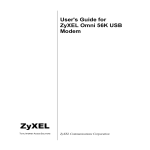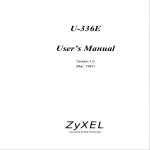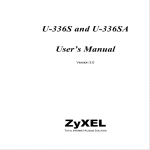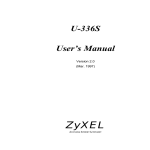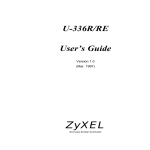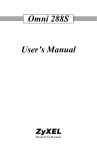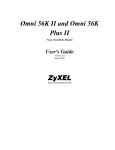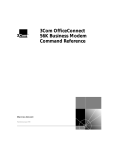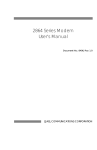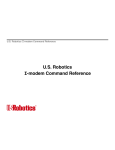Download ZyXEL Communications Prestige 480 User`s guide
Transcript
U-90 E User’s Guide Version 1.0 ZyXEL TOTAL INTERNET ACCESS SOLUTION U-90E Data/Fax Modem U-90E Data/ Fax Modem Copyright Copyright © 1999 by ZyXEL The contents of this book may not be reproduced (in any part or as a whole) or transmitted in any form or by any means without the written permission of the publisher. Published by ZyXEL Communications Corporation. All rights reserved. Disclaimer ZyXEL does not assume any liability arising out of the application or use of any products, or software described herein. Neither does it convey any license under its patent rights nor the patents rights of others. ZyXEL further reserves the right to make changes in any products described herein without notice. This document is subject to change without notice. Trademarks Trademarks mentioned in this manual are used for informational purposes only and they may be properties of their respective owners. ii U-90E Data/Fax Modem Federal Communications Commission (FCC) Interference Statement This device complies with Part 15 of FCC rules. Operation is subject to the following two conditions: z This device may not cause harmful interference. z This device must accept any interference received, including interference that may cause undesired operations. This equipment has been tested and found to comply with the limits for a CLASS B digital device pursuant to Part 15 of the FCC Rules. These limits are designed to provide reasonable protection against harmful interference in a commercial environment. This equipment generates, uses, and can radiate radio frequency energy, and if not installed and used in accordance with the instructions, may cause harmful interference to radio communications. If this equipment does cause harmful interference to radio/television reception, which can be determined by turning the equipment off and on, the user is encouraged to try to correct the interference by one or more of the following measures: 1. Reorient or relocate the receiving antenna. 2. Increase the separation between the equipment and the receiver. 3. Connect the equipment into an outlet on a circuit different from that to which the receiver is connected. 4. Consult the dealer or an experienced radio/TV technician for help. Notice 1 Changes or modifications not expressly approved by the party responsible for compliance could void the user's authority to operate the equipment. Notice 2 Shielded RS-232 cables are required to be used to ensure compliance with FCC Part 15, and it is the responsibility of the user to provide and use shielded RS-232 cables. iii U-90E Data/Fax Modem Information for Canadian Users The Industry Canada label identifies certified equipment. This certification means that the equipment meets certain telecommunications network protective, operation, and safety requirements. The Industry Canada does not guarantee that the equipment will operate to a user's satisfaction. Before installing this equipment, users should ensure that it is permissible to be connected to the facilities of the local telecommunications company. The equipment must also be installed using an acceptable method of connection. In some cases, the company's inside wiring associated with a single line individual service may be extended by means of a certified connector assembly. The customer should be aware that the compliance with the above conditions may not prevent degradation of service in some situations. Repairs to certified equipment should be made by an authorized Canadian maintenance facility designated by the supplier. Any repairs or alterations made by the user to this equipment, or equipment malfunctions, may give the telecommunications company cause to request the user to disconnect the equipment. For their own protection, users should ensure that the electrical ground connections of the power utility, telephone lines, and internal metallic water pipe system, if present, are connected together. This precaution may be particularly important in rural areas. Caution Users should not attempt to make such connections themselves, but should contact the appropriate electrical inspection authority, or electrician, as appropriate. Note This digital apparatus does not exceed the class A limits for radio noise emissions from digital apparatus set out in the radio interference regulations of Industry Canada. iv U-90E Data/Fax Modem The declarations of CE marking: The Prestige 480 has been approved for connection to the Public Switched Telecommunication Network using interfaces compatible with ITU-TSS recommendation I.420 (Basic Rate ISDN user access). The Prestige 480 complies with the following directives: 1. The Council Directive 89/336/EEC of 3 May 1992 on the approximation of the laws of the member states relation to Electro Magnetic Compatibility. (EMC Directive) 2. Council Directive 91/263/EEC of 29 April 1991 on the approximation of the laws of the Member States concerning telecommunication terminal equipment. (The Telecom Terminal Equipment Directive) 3. 93/68/EEC of 22 July 1993 amending the Directives 89/336/EEC, 91/263 /EEC and 92/31/EEC. (Marking Directive) 4. The Council Directive 92/31/EEC of 28 April 1992 amending directive on the approximation of the laws of the member states relating to Electro Magnetic Compatibility. v U-90E Data/Fax Modem ZyXEL Limited Warranty ZyXEL warrants to the original end user (purchaser) that this product is free from any defects in materials or workmanship for a period of up to two (2) years from the date of purchase. During the warranty period, and upon proof of purchase, should the product have indications of failure due to faulty workmanship and/or materials, ZyXEL will, at its discretion, repair or replace the defective products or components without charge for either parts or labor, and to whatever extent it shall deem necessary to restore the product or components to proper operating condition. Any replacement will consist of a new or re-manufactured functionally equivalent product of equal value, and will be solely at the discretion of ZyXEL. This warranty shall not apply if the product is modified, misused, tampered with, damaged by an act of God, or subjected to abnormal working conditions. Note Repair or replacement, as provided under this warranty, is the exclusive remedy of the purchaser. This warranty is in lieu of all other warranties, express or implied, including any implied warranty of merchantability or fitness for a particular use or purpose. ZyXEL shall in no event be held liable for indirect or consequential damages of any kind of character to the purchaser. To obtain the services of this warranty, contact ZyXEL's Service Center; refer to the separate Warranty Card for your Return Material Authorization number (RMA). Products must be returned Postage Prepaid. It is recommended that the unit be insured when shipped. Any returned products without proof of purchase or those with an out-dated warranty will be repaired or replaced (at the discretion of ZyXEL) and the customer will be billed for parts and labor. All repaired or replaced products will be shipped by ZyXEL to the corresponding return address, Postage Paid (USA and territories only). If the customer desires some other return destination beyond the U.S. borders, the customer shall bear the cost of the return shipment. This warranty gives you specific legal rights, and you may also have other rights that vary from state to state. vi U-90E Data/Fax Modem Customer Support If you have questions about your ZyXEL product or desire assistance, contact ZyXEL Communications Corporation offices worldwide, in one of the following ways: Method International North America Scandinavia E-Mail-Tech Support [email protected] [email protected] [email protected] [email protected] (Europe) E-Mail-Sales [email protected] [email protected] [email protected] Web Site www.zyxel.com www.zyxel.com www.zyxel.dk Phone +886-3-5783942 Ext.266 +1-714-632-0882 +45-3955-0700 800-255-4101 Fax +886-3-5782439 +1-714-632-0858 +45-3955-0707 FTP Software and ROM upgrades ftp.zyxel.dk ftp.zyxel.com ftp.zyxel.dk Regular Mail ZyXEL Communications Corp., 6 Innovation Road II, ScienceBased Industrial Park, Hsinchu, Taiwan 300, R.O.C. ZyXEL Communications Inc., 1650 Miraloma Avenue, Placentia, CA 92870, U.S.A. ZyXEL Communications A/S, Columbusvej 5, 2860 Soeborg, Copenhagen, Denmark vii U-90E Data/Fax Modem Table of Contents Table of Contents........................................................................................................................... viii List of Figures ................................................................................................................................. xv List of Tables ..................................................................................................................................xvi Preface ............................................................................................................................................xix Chapter 1 ........................................................................................................................................1-1 Getting to Know Your Modem ......................................................................................................1-1 1.1 U-90E Data/Fax Modem ......................................................................................................1-1 1.2 Standard Features ...............................................................................................................1-1 1.3 Intelligent Features .............................................................................................................1-2 1.4 Data Compatibility................................................................................................................1-3 1.5 Fax Compatibility .................................................................................................................1-4 1.6 Technical Specifications.......................................................................................................1-5 1.7 Applications..........................................................................................................................1-5 1.7.1 Data Transfer Via Leased Line ...................................................................... 1-5 1.7.2 Synchronous mode DTE ................................................................................ 1-6 1.7.3 Internet Access .............................................................................................. 1-6 Chapter 2 ........................................................................................................................................2-1 Modem Installation ........................................................................................................................2-1 2.1 Front Panel ..........................................................................................................................2-1 2.1.1 Front Panel LEDs........................................................................................... 2-2 2.1.2 Front Panel Switches ..................................................................................... 2-3 2.2 Rear Panel ...........................................................................................................................2-4 2.3 Additional Installation Requirements ...................................................................................2-5 2.4 Connecting the Modem........................................................................................................2-5 viii U-90E Data/Fax Modem 2.5 Modem Configuration ..........................................................................................................2-6 2.6 Power On.............................................................................................................................2-6 Chapter 3 ........................................................................................................................................3-1 Setting up your Internet Connection ...........................................................................................3-1 3.1 Installing TCP/IP ..................................................................................................................3-1 3.2 Configuring TCP/IP..............................................................................................................3-2 3.3 Creating a Dial-up Connection ............................................................................................3-4 Chapter 4 ........................................................................................................................................4-1 Basic Modem Operation ...............................................................................................................4-1 4.1 Understanding AT Commands.............................................................................................4-1 4.1.1 Using the Windows 95 Hyper Terminal Program ...........................................4-1 4.2 Dialing and Answering Techniques......................................................................................4-3 4.2.1 Dialing using the ATD Command ...................................................................4-3 4.2.2 Auto-Answer and Hook Controls ....................................................................4-4 4.3 Quick Tips when issuing AT Commands .............................................................................4-4 4.3.1 Modem Result Codes.....................................................................................4-6 4.3.2 Viewing S Register Values .............................................................................4-7 4.3.3 Changing S Register Values ..........................................................................4-7 4.4 Non-Volatile Memory ...........................................................................................................4-8 4.4.1 Storing Phone Numbers .................................................................................4-8 4.4.2 Dialing Stored Phone Numbers ......................................................................4-8 4.4.3 Saving Settings and User Profiles ..................................................................4-9 4.5 Helpful Hints for PC Computers ..........................................................................................4-9 4.5.1 Default Modem Settings for PC’s .................................................................4-10 4.6 Helpful Hints for Mac Computers....................................................................................... 4-11 ix U-90E Data/Fax Modem 4.6.1 Special AT Command Settings for Mac ....................................................... 4-11 4.6.2 Mac Serial Port............................................................................................. 4-11 4.6.3 Mac Software Tips ....................................................................................... 4-11 4.7 Helpful Hints for UNIX-Based Computers..........................................................................4-12 4.7.1 Serial Cable.................................................................................................. 4-12 4.7.2 Basic Modem Settings for UNIX................................................................... 4-12 4.7.3 Unix Software Tips ....................................................................................... 4-12 Chapter 5 ........................................................................................................................................5-1 AT Command Set Summary..........................................................................................................5-1 5.1 Basic AT Command Set .......................................................................................................5-1 5.1.1 Result Code Options ...................................................................................... 5-4 5.2 Extended AT& Command Set ..............................................................................................5-7 5.3 Extended AT* Command Set .............................................................................................5-13 5.4 Extended AT# Command Set ............................................................................................5-16 5.5 AT Fax Command Set........................................................................................................5-16 5.6 AT Voice Command Set.....................................................................................................5-16 Chapter 6 ........................................................................................................................................6-1 Status Registers.............................................................................................................................6-1 6.1 S-Register Descriptions .......................................................................................................6-1 6.1.1 Basic S-Registers "ATSn=x" .......................................................................... 6-1 6.1.2 Extended S-Registers "ATSn=x".................................................................... 6-2 Chapter 7 ........................................................................................................................................7-1 Leased Line Operation ..................................................................................................................7-1 7.1 Connecting to a Leased Line ...............................................................................................7-1 7.1.1 Line Type Setting ........................................................................................... 7-1 x U-90E Data/Fax Modem 7.1.2 Power Level Setting .......................................................................................7-1 7.2 Leased Line Handshaking ...................................................................................................7-2 7.2.1 Manual Connect .............................................................................................7-2 7.2.2 Auto Handshake.............................................................................................7-2 7.3 Terminating a Leased Line Connection ...............................................................................7-3 Chapter 8 ........................................................................................................................................8-1 Synchronous Mode Operation .....................................................................................................8-1 8.1 Mode options .......................................................................................................................8-1 8.2 Clock Options ......................................................................................................................8-2 8.3 Half-Duplex operation..........................................................................................................8-2 8.3.1 Pseudo CD .....................................................................................................8-3 8.3.2 V.13 ................................................................................................................8-3 Chapter 9 ........................................................................................................................................9-1 Error Control and Data Compression..........................................................................................9-1 9.1 Error Control ........................................................................................................................9-1 9.2 Data Compression ...............................................................................................................9-2 9.3 Flow Control.........................................................................................................................9-3 9.3.1 Hardware CTS/RTS Flow Control ..................................................................9-3 9.3.2 Software XON/XOFF Flow Control.................................................................9-3 Chapter 10 ....................................................................................................................................10-1 Special Functions ........................................................................................................................10-1 10.1 Security Functions .........................................................................................................10-1 10.1.1 Levels of Security .....................................................................................10-1 10.1.2 User Passwords........................................................................................10-2 10.2 Remote Configuration....................................................................................................10-3 xi U-90E Data/Fax Modem 10.3 Caller Number Delivery (Caller ID) ................................................................................10-5 10.4 Distinctive Ring ..............................................................................................................10-7 10.5 Extended Distinctive Ring (EDR)...................................................................................10-9 10.5.1 Setting Up EDR ...................................................................................... 10-10 10.5.2 EDR Application Example ...................................................................... 10-11 10.6 On-line Help .................................................................................................................10-12 10.7 V.25bis Command Set .................................................................................................10-12 Chapter 11.....................................................................................................................................11-1 Fax Operation...............................................................................................................................11-1 11.1 Fax Basics ..................................................................................................................... 11-1 11.2 Modem as Fax Machine ................................................................................................11-2 11.2.1 11.3 ITU-T T.30 Fax Protocol ........................................................................... 11-2 Fax Command sets........................................................................................................11-3 11.3.1 Defining the Fax Command Sets.............................................................. 11-3 11.3.2 Service Class 1 Commands ..................................................................... 11-3 11.3.3 Service Class 2.0 Commands .................................................................. 11-5 11.4 Status Report Result Codes ..........................................................................................11-9 Chapter 12 ....................................................................................................................................12-1 Voice Capability ...........................................................................................................................12-1 12.1 The voice AT command specification ............................................................................12-1 12.2 Voice Shield DTE command ..........................................................................................12-2 Chapter 13 ....................................................................................................................................13-1 Diagnostics...................................................................................................................................13-1 13.1 Power-on Self-test .........................................................................................................13-1 13.2 Loopback Tests ..............................................................................................................13-2 xii U-90E Data/Fax Modem 13.2.1 Analog Loopback Test (AT&T1) ...............................................................13-2 13.2.2 Analog Loopback with Self-test (AT&T8) ..................................................13-2 13.2.3 Local Digital Loopback Test (AT&T3) .......................................................13-2 13.2.4 Remote Digital Loopback Test (AT&T6) ...................................................13-3 13.2.5 Remote Digital Loopback with Self-test (AT&T7)......................................13-3 13.3 Line Condition Report (AT#E1)......................................................................................13-3 13.4 Link Status Report (ATI2)...............................................................................................13-4 Indicator Lights ..........................................................................................................................13-7 13.4.1 Retransmission Indicator ..........................................................................13-7 13.4.2 Dialing Indicator ........................................................................................13-7 13.4.3 Handshaking And Retrain Indicator ..........................................................13-7 Chapter 14 ....................................................................................................................................14-1 Upgrading Your Modem ..............................................................................................................14-1 14.1 Upgrading by Flash EPROM .........................................................................................14-1 14.2 Kernel Recovery Mode ..................................................................................................14-2 Chapter 15 ....................................................................................................................................15-1 Troubleshooting ..........................................................................................................................15-1 15.1 AT Command Set Problems ..........................................................................................15-1 15.2 Command Echo Problems.............................................................................................15-3 15.3 Auto-Answer Problems..................................................................................................15-3 15.4 Dialing Problems............................................................................................................15-4 15.5 Data Transfer Problems.................................................................................................15-5 15.6 Connection Problems ....................................................................................................15-5 Appendix A....................................................................................................................................... A Glossary ........................................................................................................................................... A xiii U-90E Data/Fax Modem Appendix B ........................................................................................................................................J EIA-232D Interface ............................................................................................................................J Appendix C ....................................................................................................................................... K Phone Jack Pin Assignments......................................................................................................... K Index..................................................................................................................................................M xiv U-90E Data/Fax Modem List of Figures Figure 2-1 Front Panel.....................................................................................................................2-1 Figure 2-2 Rear Panel .....................................................................................................................2-4 Figure 3-1 Select Network Component Type ..................................................................................3-1 Figure 3-2 Select Network Protocol.................................................................................................3-2 Figure 3-3 Network ..........................................................................................................................3-3 Figure 3-4 IP Address ......................................................................................................................3-3 Figure 3-5 DNS Configuration .........................................................................................................3-4 Figure 3-6 Make New Connection ...................................................................................................3-5 Figure 3-7 Insert ISP’s Phone Number............................................................................................3-5 Figure 3-8 Completing Dial-Up Connection.....................................................................................3-6 xv U-90E Data/Fax Modem List of Tables Table 1-1 U-90E Data Operation Modes .........................................................................................1-3 Table 1-2 Fax Compatibility ............................................................................................................1-4 Table 2-1 LED Indicators .................................................................................................................2-2 Table 2-2 Front Panel Switches .......................................................................................................2-3 Table 2-3 Rear Panel .......................................................................................................................2-4 Table 4-1 Modem Settings ...............................................................................................................4-2 Table 4-2 AT Result Codes ..............................................................................................................4-5 Table 4-3 Basic Commands.............................................................................................................4-5 Table 4-4 AT Command Sets/Types ................................................................................................4-6 Table 4-5 Profile Setting Commands ...............................................................................................4-9 Table 4-6 Default Settings..............................................................................................................4-10 Table 5-1 Basic AT Command Set ...................................................................................................5-1 Table 5-2 Result Code Options........................................................................................................5-4 Table 5-3 Extended AT& Command Set ..........................................................................................5-7 Table 5-4 Extended AT* Command Set .........................................................................................5-13 Table 5-5 Extended AT# Command Set.........................................................................................5-16 Table 6-1 Basic S-Registers ............................................................................................................6-1 Table 6-2 Extended S-Registers ......................................................................................................6-2 Table 7-1 AT Command to Set Line Type ........................................................................................7-1 Table 7-2 AT Command to Set Power Level ....................................................................................7-1 Table 7-3 AT Command for Auto Handshake...................................................................................7-3 Table 8-1 Synchronous Mode Options ............................................................................................8-1 Table 8-2 Clock Options...................................................................................................................8-2 Table 9-1 Error Control and Data Compression ..............................................................................9-2 xvi U-90E Data/Fax Modem Table 10-1 Security Function Commands .....................................................................................10-3 Table 10-2 AT*Rab Command .......................................................................................................10-4 Table 10-3 AT*Wab Command ......................................................................................................10-4 Table 10-4 Ring Control.................................................................................................................10-8 Table 10-5 EDR Settings .............................................................................................................10-10 Table 10-6 V.25 Command Set....................................................................................................10-13 Table 11-1 Service Class 1 Commands......................................................................................... 11-3 Table 11-2 MOD Parameters ......................................................................................................... 11-4 Table 11-3 Service Class 2.0 Commands ..................................................................................... 11-5 Table 11-4 Status Report Result Codes......................................................................................... 11-9 Table 12-1 Voice AT Commands ...................................................................................................12-1 Table 12-2 Voice Shield DTE Command .......................................................................................12-2 Table 13-1 Data Type Description .................................................................................................13-4 Table 13-2 Output Value Description .............................................................................................13-5 xvii U-90E Data/Fax Modem Preface About Your Modem Congratulations on the purchase of your U-90E modem - one of ZyXEL's premier highperformance products. The U-90E modem is world renown for its ability to maintain ultra high speeds and clear, quality connections while communicating around the globe. About This Manual This manual describes the use of your U-90E data/fax modem and gives instruction for its installation and operation. Structure of this Guide This manual is divided into four sections: • Getting Started (Chapters 1-4) gives a basic overview of your modem’s features, explains its installation procedures and introduces you to the basic commands and techniques involved in modem operation. • Settings and Commands (Chapters 5-6) provides an overview of the settings and commands which are available in the U-90E modem. • Additional Functions (Chapters 7-13) describes many special functions and features of the U-90E modem in detail, including error control and data compression, leased-line and synchronous mode operation, remote configuration, caller ID, fax sending and receiving, voice mail and diagnostic features. • Upgrading and Troubleshooting (Chapters 14-15) provides information about upgrading your modem and solving common problems. xix U-90E Data/Fax Modem Becoming a Registered Owner Complete the pre-addressed Warranty Registration Card and place it in the mail. Registered owners will receive future product information and update announcements. Warranty registration is not necessary for product repair/or replacement. Save your dated invoice as proof of purchase. xx U-90E Data/Fax Modem Chapter 1 Getting to Know Your Modem This chapter describes the key features and applications of your 56/33.6 Kbps Data/Fax modem. 1.1 U-90E Data/Fax Modem The U- 90E is an analog Data/Fax modem used for data transmission via PSTN line. It connects to both 2-wire dial-up and 2-wire leased line. The synchronous transmission mode can support up to 33.6kbps. For Internet access application, it operates with downstream maximum speed of up to 56Kbps and upstream speed of up to 33.6Kbps. The speed depends on the line quality, and server side configuration. 1.2 Standard Features • ITU V.90 56Kbps down-stream data transmission. • V.34bis 33.6Kbps data transmission rate. • Operates in all system environments including Windows 95, DOS, Windows, Macintosh, OS/2, UNIX, Novell, Amiga, and IBM AS400/RS6000 and other synchronous mode DTE. • Microsoft Windows 95/98/NT plug and play compatible. Getting to know your Modem 1-1 U-90E Data/Fax Modem • V.42 and MNP 4/3 error control. • V.42bis and MNP 5 data compression. • DTE serial interface with speeds up to 460.8Kbps. • 12 LED indicators. • Extended AT command set. • V.25bis command set.. • Operates on 2-wire dial-up or 2-wire leased line. • On-line help for easy command reference. 1.3 Intelligent Features • Automatic data and voice call detection allows you to use a single telephone line to handle both types of calls. • Asynchronous and synchronous modes for reliable serial data communication. Up to 33.6 Kbps for synchronous transmission. • Fast retrain with automatic fall-forward and fall-back. Your modem will automatically fall back to lower speeds when communicating with slower modems and when encountering unstable or variable line conditions. • Call-back security and password protection restricts access to authorized callers only. • Caller ID identifies incoming calls before you answer (you must subscribe to this service through your telephone company in order for your modem to identify callers). 1-2 Getting to know your Modem U-90E Data/Fax Modem • Distinctive ring detects data and voice calls (this feature requires communication software that supports distinctive ring, such as ZFAX). • Remote configuration capability. • EDR (extended Distinctive Ring). • Flash EPROM memory lets you easily upload new firmware, providing you with easy access to new features. • ZyXEL exclusive Kernel Recovery Mode for no hassle recovery from failed flash uploads - no factory repairs needed. • Reduced voice function. Supports DTMF tone generation and detection only. 1.4 Data Compatibility The U-90E modem is a high performance universal modem capable of transmission speed up to 56/33.6 Kbps full-duplex on a 2-wire dial-up line. Universal compatibility covers a broad range of ITU-T and BELL standards. Various operation modes that can be achieved are as follows: Table 1-1 U-90E Data Operation Modes Standard Bit Rate [bps] Baud Rate [baud] Modulation V.90 28000-56000 8000 PCM V.34bis/V.34 33600-2400 multiple TCM multiple V.32bis 14400 2400 128-TCM 1800 V.32bis 12000 2400 64-TCM 1800 V.32bis 7200 2400 16-TCM 1800 V.32 9600 2400 32-TCM 1800 Getting to know your Modem Carrier Frequency [Hz] 1-3 U-90E Data/Fax Modem V.32 uncoded 9600 2400 16-QAM 1800 V.32 4800 2400 4-DPSK 1800 V.23 1200/75 1200/75 FSK V.23 600/75 600/75 FSK V.22bis 2400 600 16-QAM 1200 Org 2400 Ans V.22 1200 600 4-DPSK (BELL 212A) 2400 Ans V.21 300 300 FSK BELL 103 300 300 FSK 1.5 1200 Org Fax Compatibility The U-90E modem supports fax applications and is compatible with many fax transmission standards. It provides the highest fax speed of up to 14400 bps using the fax transmission standard V.17. Table 1-2 Fax Compatibility Standard Bit Rate [bps] Baud Rate [baud] Modulation Carrier Frequency [Hz] V.17 14400-7200 2400 TCM 1800 V.29 9600-4800 2400 QAM/DPSK 1700 V.27ter 4800-2400 1600/1200 PSK/DPSK 1800 V.21 300 300 FSK 1-4 Getting to know your Modem U-90E Data/Fax Modem 1.6 Technical Specifications • Operating mode: auto-dial/answer. • Flow control: software XON/XOFF or hardware CTS/RTS. • Data/Voice toggle switch. • Configuration settings: software programmable with non-volatile memory for phone number/profile storage. • Diagnostics: self-test, analog loopback (with self-test), digital loopback, and remote digital loopback (with self-test). • Dialing type: tone/pulse dialing. • Line interface: 2-wire dial-up or 2-wire leased line. • Call progress monitoring dial tone, busy, and ring back detection. • Audio Monitor: programmable volume control. 1.7 Applications 1.7.1 Data Transfer Via Leased Line Your U-90E modem provides reliable transmission quality on-line data transfer for users subscribing a leased line. It is useful for networks that have traffic requirements with steady and sustained patterns, such as large file transfers. Your modem is a costeffective way to handle a high volume of data and/or voice traffic. Getting to know your Modem 1-5 U-90E Data/Fax Modem Leased lines are very popular method of connecting corporate sites. They are essentially private reserved pathways (or pipelines). The private nature of the leased line networks provides inherent privacy and control benefits. Digital leased lines provide good line quality. For more information please read the chapter Leased Line Operation 1.7.2 Synchronous mode DTE Your U-90E modem provides service on an immediate basis and ensures a steady flow of data. It is very useful for users using synchronous mode DTE like IBM mainframes. To process large amount of information, you can use the U-90E to transmit data to remote synchronous DTEs with speed of up to 33.6Kbps. For more information please read the chapter Synchronous Mode Operation. 1.7.3 Internet Access Your U-90E modem supporting the V.90 protocol is the ideal choice for high-speed access to the Internet. V.90 technology is ideal for Internet users, because it enables fast downloading of Web pages with sound, video and other large files. Your modem is compatible with ISP servers having modem chipsets manufactured by major vendors such as Rockwell, Lucent and U.S Robotics. For more information on setting up your modem for Internet connection refer to the chapter Setting up your Internet Connection. 1-6 Getting to know your Modem U-90E Data/Fax Modem Chapter 2 Modem Installation This chapter describes the panel function and installation procedure for the U 90E. A shielded RS-232 cable is required to ensure compliance with FCC Part 15, and it is your responsibility to use a shielded RS-232 cable. Make sure your installation site is clean and well ventilated. The ventilation slot of your ZyXEL modem located on the sides and bottom should not be covered to allow for free movement of air. 2.1 Front Panel The LEDS on the front panel indicate the operational status of the modem. Figure 2.1 shows the front panel of the U-90E. There are 12 LED indicators and two key switches. ZyXEL HS AA CD OH / A/O V90 / V34 / FAX DTR DSR CTS RTS TXD RXD SQ D/V TST Figure 2-1 Front Panel Modem Installation 2-1 U-90E Data/Fax Modem 2.1.1 Front Panel LEDs The following table describes the LED indicators. Table 2-1 LED Indicators 2-2 LEDs Description HS High Speed mode indicator, lights ON when your modem is operating in V.34 or V.90 mode; flashes when your modem is in Handshaking State. AA Auto-Answer indicator lights ON when your modem is in the Auto Answer Mode; and Flashes when modem rings. In error control mode, it flashes when retransmitting. CD Carrier Detect indicator, lights ON when a valid carrier is detected present on the line. OH Off-Hook indicator lights ON when your modem is in data mode or off-hook and lights OFF when your modem is in talk mode or on-hook. DTR Data Terminal Ready indicator, lights ON when your DTE or computer indicates that it is ready to begin communication and lights OFF when DTE is not ready to transmit data. DSR DTE mode. Data Set Ready Indicator, lights ON when the modem is ready for communication and lights OFF when the modem is not ready. CTS DTE mode. Clear To Send indicator, lights ON when modem can accept data for transmission. It indicates the signal status of RS232 signal CTS. RTS DTE mode. Request To Send indicator, indicates the signal status of RS232 signal RTS from DTE. RTS is used for hardware flow control in asynchronous data transmission. TXD Transmit indicator, ON when your DTE/computer transmits data on the serial port. RXD Receive indicator, ON when your DTE/computer receives data on the serial port. SQ Signal Quality Indicator, ON when signal quality is good, OFF when signal quality is bad, and flashes when signal quality is marginal or during power up to indicate an error condition. TST Test indicator, ON when modem is in the test mode. Modem Installation U-90E Data/Fax Modem 2.1.2 Front Panel Switches The following table describes the Front Panel Switches: Table 2-2 Front Panel Switches Switches Description A/O Pressing the button will set the modem in originate mode and releasing it in answer mode. This switch only determines modem operation if the modem is made to go off-hook manually. Or else the ATD or ATA command will automatically determine the mode. D/V Switches the modem into data mode or voice mode. (the telephone is connected to the line). Warning: If the A/O switch is pressed while the modem is being turned on; the modem will jump into a special kernel program that allows you to upload new firmware into the modem from a computer. If this is not what you intended, turn off the modem and then turn it on again to return to normal operation. Modem Installation 2-3 U-90E Data/Fax Modem 2.2 Rear Panel The U-90E rear panel is shown below: Figure 2-2 Rear Panel Table 2-3 Rear Panel Printed on Description U-90E Housing Power Power switch, turns the modem ON or OFF. Power Jack Input terminal for power adapter. Line Dial-up line RJ-11 terminal jack, for connection to a 2-wire dial-up or 2-wire leased line. Phone RJ-11 terminal jack, for connection to a telephone set. Pin assignments for RJ-11 phone jacks are listed in the Appendix. DTE/EIA 232D Serial port DB25F connector, for connection to the serial port of a DTE (computer terminal). Pin assignments of the DTE are listed in the Appendix. 2-4 Modem Installation U-90E Data/Fax Modem 2.3 Additional Installation Requirements • In addition to the ZyXEL modem you just purchased, you must have the following equipment to operate your modem: • Computer terminal. • Available PC serial port with a high-speed 16550 UART. • Standard "straight-through” RS-232 cable (pins 1-8, 20, and 22). • Available telephone jack. • Available AC wall outlet. • Telephone line from your telephone company (dial-up or leased line). • Data and fax communication software. 2.4 Connecting the Modem Connect the power plug from the adapter to the power jack and plug the other end into an electrical outlet. When you connect your modem to the power line, make sure you only use the power adapter that is supplied with this unit. Use of another adapter may not allow your modem to operate and could result in serious damage to the unit. This adapter is rated for direct connection to an AC power outlet. Turn off the power on both the computer and the modem before making connections. Then connect the modem according to the rear panel labels. Note: Before using RS-232 to connect your modem to your PC, please find the COM port on the back of your PC to determine the pin type of the required connector. Modem Installation 2-5 U-90E Data/Fax Modem 2.5 Modem Configuration There are no DIP (dual in-line package) switches or configuration settings that you need to worry about. Your modem is factory pre-set. User configurations are also conveniently stored in user selectable non-volatile memories and can be recalled as often as needed by using ATZn command. 2.6 Power On Once your modem’s power switch is turned ON, a series of diagnostic tests will be performed. For a more detailed description of these diagnostic tests, please refer to the chapter on Diagnostics and Troubleshooting. After performing the diagnostic tests, your modem is ready for use. 2-6 Modem Installation U-90E Data/Fax Modem Chapter 3 Setting up your Internet Connection For accessing Internet, you must install TCP/IP in your computer, configure the TCP/IP, and then create a PPP connection. 3.1 Installing TCP/IP If TCP/IP is already installed in your computer, you may go to the next section about configuring the TCP/IP; if not, from Start, select Settings/Control Panel, then click on Network. Then click Add and you will see the following screen: Figure 3-1 Select Network Component Type Select Protocol, then click on Add. Setting up your Internet Connection 3-1 U-90E Data/Fax Modem You will see Figure 3-2 Select Network Protocol. Figure 3-2 Select Network Protocol Select Microsoft and TCP/IP, then click on OK. 3.2 Configuring TCP/IP If your TCP/IP is already configured, you may go to the next section to setup a PPP connection; if not, follow the steps below: From Start, select Settings/Control Panel, then double-click on Network. 3-2 Modem Installation U-90E Data/Fax Modem Figure 3-3 Network Select TCP/IP, then click Properties. You will see the following screen. Figure 3-4 IP Address In most cases, you have to select Obtain an IP address. If you have an assigned IP address from your ISP, select Specify an IP address then enter your IP address and subnet mask. Then click on DNS Configuration. You will see the following screen. Select Enable DNS, enter your Host name, Domain name, and the DNS of your ISP, then click on OK. Setting up your Internet Connection 3-3 U-90E Data/Fax Modem Figure 3-5 DNS Configuration 3.3 Creating a Dial-up Connection At this point, you are only one step away from accessing the Internet. Follow the instructions below to create a new dial-up connection. Click on My Computer on your desktop, select Dial-up Networking, then click on Make New Connection. 3-4 Modem Installation U-90E Data/Fax Modem Figure 3-6 Make New Connection Give a name to this Dial-up Connection. For example, U-90E. Then select your new modem as the device to connect to Internet, and then click Next. You will see the following screen. Figure 3-7 Insert ISP’s Phone Number Setting up your Internet Connection 3-5 U-90E Data/Fax Modem Enter your ISP's phone number, and then click Next. Figure 3-8 Completing Dial-Up Connection Click Finish. Now, you have completed dial-up setup. From now on, you can access the Internet by your new device. 3-6 Modem Installation U-90E Data/Fax Modem Chapter 4 Basic Modem Operation This chapter covers the basic commands and techniques involved in modem operation. In many cases, this is the only information you will need in order to use the communication software, and to start making connections with your modem. 4.1 Understanding AT Commands The U-90E communicates asynchronously with computers using AT commands. AT commands are used to configure and control your modem. Commands are usually sent to the modem by way of communication software, but can also be entered manually by the user with the computer keyboard. Command statements must be written in a specific form for your modem to recognize them. A command statement always begins with the letters AT or at. One or more commands and the <Enter> key then follow it. AT commands can only be issued when your modem is in “command mode” or “off-line.” Once your modem has established a connection with another modem it is said to be “online” or in “data mode.” In this mode, the characters sent to your modem by your computer are transmitted to the remote modem rather than being interpreted by your modem as commands. 4.1.1 Using the Windows 95 Hyper Terminal Program In order to issue an AT command statement, you first need to run a communication program such as the Microsoft Windows “Hyper Terminal” program. This program provides a simple method to manually enter AT commands so you can do such things as “customize” the settings of your modem, or store commonly used phone numbers. Basic Modem Operation 4-1 U-90E Data/Fax Modem Once your modem is connected to your computer’s serial port and telephone line, open the Windows 95 “Accessories” program group, and open the Hyper Terminal Program. The program will prompt you for a name and Icon to use for your new connection. Type the name Test Connection and press <Enter>. Next, you will be prompted for country information, area code and phone number, and the device used to make the connection. For this test purpose, do not enter a phone number; simply choose the COM port your modem is connected to from the “Connect Using” list. Click “OK” when finished. The next window sets the COM port settings. The settings used for your modem should be as follows. Table 4-1 Modem Settings Bits per second: 57600 Data bits: 8 Parity: None Stop bits: 1 Flow Control: Hardware Click “OK” when finished. After you have done this, save your new connection by selecting “Save” from the “File” menu and click “OK.” A new connection icon will be added to your Hyper Terminal folder. You are now ready to start entering AT commands. In the terminal window, type: AT<Enter> Your modem responds OK 4-2 Basic Modem Operation U-90E Data/Fax Modem This confirms that the modem and your computer are communicating correctly. To test the telephone line connection issue the manual answer command. Type: ATA<Enter> Your modem will pick up the phone line, and try to communicate. Normally, this command is only used to answer an incoming call made from another modem, thus the high pitched tone you will hear from the speaker. To abort the operation, press any key, or select “Disconnect” from the “Call” menu. 4.2 Dialing and Answering Techniques Depending on what communications software you use to make modem connections, you may not have as much control of how the modem dials the telephone number. This section shows some useful examples of the AT commands used for dialing and answering operations. The command characters specific to each function are shown in bold type. 4.2.1 Dialing using the ATD Command Touch Tone Dialing: ATDT 555 1212 Pulse Dialing: ATDP 555 1212 Tone and Pulse Dialing: Dialing Through a PBX: ATDP 555 1212 WT 24 ATDT 9 W 555 1212 NOTE: The 'W' in the dial string will cause the modem to wait for a second dial tone before it continues to dial. Pausing During Dialing: ATDT 9,,555 1212 NOTE: The pause time for each comma is defined by S Register S8. Default is 2 seconds per comma. Basic Modem Operation 4-3 U-90E Data/Fax Modem ATX0D, 555 1212 Dialing Without Waiting for Dial Tone: Originating a call using an Answer Tone: ATDT 555 1212,,,,,,R Redialing the Last Number Called: ATDL Waiting for Five Seconds of Silence: ATDT 800 555 1212 @ 123456,1 714 555 1212 ATDT! 2468 Transferring a Call (using flash hook): 4.2.2 Auto-Answer and Hook Controls ATS0=n Enabling Auto-Answer: NOTE: In this example, n is a number from 1 to 255 that corresponds to the number of rings after which your modem answers an incoming call. Disabling Auto-Answer: ATS0=0 Manually Answering a Call: ATA ATH1 Take modem off-hook: Hang up modem (on-hook): 4.3 ATH0 Quick Tips when issuing AT Commands The ENTER or RETURN key must be pressed to execute a command. Multiple AT commands can be combined into one line. For example, AT&D2 and AT&N0 can be combined into one line AT&D2&N0. Your modem processes commands from left to right. The AT command that appears to the right might over-write the command to the left if they are trying to accomplish tasks or set modes that could not coexist. 4-4 Basic Modem Operation U-90E Data/Fax Modem If you see duplicated characters for each character you type, your modem and software both have their “echo” feature turned on. The modem command echo state is switched off using ATE0 and on using ATE1 (default). To eliminate the double characters, turn off the software’s command echo rather than using the ATE0 command. If you see no characters in your terminal window when you type, the modem’s echo setting is probably set to off. In this case, issue the ATE1 command. When a command is successfully issued and accepted, a modem responds with a “Result Code.” Your modem supports both “verbose” result codes and “numerical” result codes (i.e. “0”). You can use the ATV command to set it one way or the other as follows. Table 4-2 AT Result Codes Command Description ATV0 Select numerical result code. ATV1 Select verbose result code. There are a few basic commands that do not require the “AT” command prefix. They are as follows: Table 4-3 Basic Commands Command Description A/ Repeats the last issued AT command once. A> Repeats the last issued AT command once, or redials the last dialed number up to 9 times until a key is pressed or a connection is made. <any key> Terminates the current connection attempt, if pressed while modem is handshaking. +++ Escape code sequence. Entered while the modem is in Data Mode. Returns modem to Command Mode. Basic Modem Operation 4-5 U-90E Data/Fax Modem The U-90E supports several groups of AT commands: Table 4-4 AT Command Sets/Types AT Command Set/Type Example Basic AT (Hayes compatible) ATB0 Extended AT& commands AT&N0 Extended AT* commands AT*I1 Fax AT+ commands AT+FCLASS=2 S-Register command ATS0=1 S-Register bit-mapped command (set S-Register bit 1 equal to 1) ATS13.1=1 S-Register inquiry command ATS0? Or ATS13.1? You may browse the lists of available commands for each command set by using the online help commands: AT$(for Basic AT command set), AT*$ (for AT* command set), and AT&$ (for AT& command set). For more information on AT commands refer to chapter AT Command Set Summaries. 4.3.1 Modem Result Codes When you execute or try to execute an AT command, your modem sends a result code to let you know whether the command was executed. An OK result code means that the AT command you sent was executed. If you receive an ERROR code, it means the command was invalid. The U-90E also provides result codes that show: Whether or not a Dial Tone was detected when the modem originated a call. Whether a busy signal was detected when the modem originated a call. 4-6 Basic Modem Operation U-90E Data/Fax Modem If a remote telephone ring was detected when dialing. The speed, protocol, and error control/data compression method used. If an incoming ring was detected. Result codes can originate from any of eight result code sets. The ATXn command lets you choose which set of result codes your modem can use. By default, your modem uses result codes equivalent to the ATX5 command. For more information on result code options refer to the chapter AT Command Set Summaries. 4.3.2 Viewing S Register Values Status registers (or "S-registers") contain values that determine the modem’s operating characteristics. Whenever you send an AT command to your modem, you are actually changing the value of an S-register. You can use the Sr? command to view the value of S-register ‘r’. For example, to view the value of S-register S0, which controls auto-answering, type ATS0? and press Enter. The modem responds with a three-digit character showing the value of this register, followed by OK. A value of 002, for example, means your modem will auto-answer incoming calls after the second ring. Some S-registers are bit mapped. For these registers, you can use the Sr.b? command to read their values. For example, to read the value of S-register S35, bit 7, type ATS35.7? and press Enter. The modem responds with an appropriate value, followed by OK. For more information on S-registers refer to the chapter Status Registers. 4.3.3 Changing S Register Values You can use the ATS0=n command to change the value of an S-register. Basic Modem Operation 4-7 U-90E Data/Fax Modem For example, to have your modem auto-answer an incoming call after two rings, set Sregister 0 to 2. Be sure the n value is between 1 and 255. If n is set to 0, your modem will not answer incoming calls. 4.4 Non-Volatile Memory The U-90E has an amount of memory set aside for storing user information such as frequently used phone numbers and default command settings. The latter is particularly useful when using your modem to call a variety of different locations that require different settings. For this reason, your modem provides a number of user “Profiles” that can be accessed through simple AT commands. This section gives information about storing phone numbers, and saving default settings in the power-on profile. 4.4.1 Storing Phone Numbers The AT command to store a phone number is in the format AT&Zs=n. The ‘s’ is a number from 0 to 49 that represents the location in memory where the phone number can be stored, and the ‘n’ is the phone number itself. Example: To store the number ‘1-714-555-1212’ in memory location ‘2’, type: AT&Z2=17145551212<Enter> You can store up to 50 telephone numbers. 4.4.2 Dialing Stored Phone Numbers The AT command syntax used to dial a stored number is ATDS=n. The ‘n’ is the memory location of the stored number you want to dial. NOTE: As a general rule, when a letter in an AT command definition is shown in italic type, the letter is not to be entered as part of the command, but rather is representative of a number or string expected as input. For example: The letter ‘S’ in the ATDS=n 4-8 Basic Modem Operation U-90E Data/Fax Modem command is actually typed, unlike the ‘s’ in the AT&Zs=n command which represents a number. 4.4.3 Saving Settings and User Profiles There are some cases where you may wish to save the settings you have made as the default settings that are recalled when your modem is powered up. The AT&WZ command selects the current settings as the power-on profile. There are four profiles that can be changed by the user, and one factory default profile. Profiles 0 to 3: User profiles. Profile 4: Factory default profile. The following table lists the syntax for the commands involved in storing, recalling, and viewing profile settings: Table 4-5 Profile Setting Commands Command Description AT&Vn Views the settings in profile (n-1); n=0 to 5; n=0 views current settings. AT&Wn Stores the current settings in user profile ‘n’; n=0 to 3. ATZn Resets the current settings with the settings in profile ‘n’, n=0 to 4. 4.5 Helpful Hints for PC Computers Most PCs are equipped with more than one serial port. Standard cables are readily available from many suppliers. Usually, serial ports are manufactured in two forms, either with a 25-pin male jack or a 9-pin male jack. For high speed serial connections at 230.4Kbps or 460.8Kbps, use a low-capacitance cable. Also, keep the cable as short as possible. Basic Modem Operation 4-9 U-90E Data/Fax Modem The serial port is driven by interrupts. Every interrupt needs a certain amount of overhead processing time. Too many interrupts reduce the computer's efficiency. The UART 16450 is very commonly used in serial port devices. For every character (byte) received, it generates an interrupt. If your hardware allows it and if your software supports it, replace the 16450 UART with a 16550 model. This newer chip has an internal buffer and generates an interrupt for up to every 16 characters (several trigger levels are available). With this UART installed, you may drive your serial port at 57600 bps and above. While data is written from the transfer-buffer to your hard-disk, characters may be lost at the serial port. This is due to the fact that disk-access interrupts have a higher priority than serial port interrupts. If you are running at a high serial speed, e.g. 230.4Kbps or 460.8Kbps, on your PC, be sure to enable the disk cache by including SMARTDRV execution in your AUTOEXEC batch file. 4.5.1 Default Modem Settings for PC’s The U-90E factory settings are configured for operation with PC type computers and communication software. In most cases, no additional settings will be required. The following are some of the default settings that are used for operation with PC computers and software: AT Command Description E1 Echoes command characters. &C1 Carrier detect follows remote carrier. &D2 Modem disconnects on DTR on-to-off transition. &K4 Uses both V.42 and MNP 4 error correction, and V.42bis and MNP 5 data compression. &N0 Modem negotiates highest possible connection speed. Table 4-6 Default Settings 4-10 Basic Modem Operation U-90E Data/Fax Modem 4.6 Helpful Hints for Mac Computers 4.6.1 Special AT Command Settings for Mac For operation with Mac computers, you may use the factory default settings with one exception. You must set the modem to ignore the DTR signal as follows. Type: AT&D0<enter> (set modem to ignore DTR) AT&WZ<enter> (saves the settings to power-up profile) 4.6.2 Mac Serial Port When you connect your modem to a Macintosh computer, make sure the cable is a hardware handshaking type. These cables are readily available. Macintosh Lisa model 128 and 512 don't have hardware handshaking. The serial port on these (very outdated) models is provided as a 9-pin connector similar to that of a PC. The serial port on all other Macintosh models is a Mini-8. 4.6.3 Mac Software Tips All terminal programs that make use of the hardware handshaking feature can be used on the Apple Macintosh. Such programs are readily available as PD, shareware or commercial software. One of the most powerful shareware programs available is ZTerm. Fewer programs are available to make use of the ZyXEL's fax features. One program that has found wide acceptance is FaxSTF that can be installed like a printer driver allowing you to send faxes from almost any program which runs on your Macintosh. At the same time it allows automatic fax receiving. This program includes powerful line manager software which makes sure fax software does not interfere with other programs using the serial ports. If the modem is turned off when you start your Macintosh with the line manager activated, the computer may seem to freeze for a few minutes. During this time Basic Modem Operation 4-11 U-90E Data/Fax Modem the line manager software tries to locate and to set up the modem. Turn on your modem before you start your Macintosh to avoid this delay. MaxFax is another fax software for Macintosh computers. Drivers are available which allow use of the serial ports at speeds up to 230.4 Kbps. These drivers are currently available for Power Macs and AV Macs only. 4.7 Helpful Hints for UNIX-Based Computers 4.7.1 Serial Cable Please consult the documentation that came with your workstation to find the part number of or information on how to make a serial cable for your workstation. The cable should be a hardware-handshaking type. Please refer to Appendix for a complete list of signals provided for the modem’s serial port. 4.7.2 Basic Modem Settings for UNIX Unix environments usually don’t like modem responses or echoing of commands. Therefore you should set ATE0Q1. Depending on your Unix setup, the cable and software used, you may have to disable carrier detection using AT&C0. 4.7.3 Unix Software Tips In order to use your ZyXEL modem from a terminal or an X-Windows application, you need a program such as Minicom or Seyon. If you wish to make use of your ZyXEL modem's special features, special gettys such as mgetty or vgetty are needed. These programs are available from several ftp-sites. Some archives also contain source files. You should suppress the modem's result code to (ATQ1) because they may confuse some applications. 4-12 Basic Modem Operation U-90E Data/Fax Modem Chapter 5 AT Command Set Summary An AT command is a command issued by the computer/terminal to the modem through the asynchronous computer-modem interface in asynchronous data format. AT commands control the modem’s behavior and actions. To send an AT command from a computer to the modem, you must be running a communication software and the modem must be in command state. An AT command prefix (Attention) precedes each command line, except in the case of A/, A> and +++ as mentioned earlier (see Table 3-3). Up to 40 commands can be entered in a command line with a single AT prefix. Be sure to either use all capital letters (AT) or all small letters (at). 5.1 Basic AT Command Set A list of the basic AT commands follows. Each command should be entered after an AT prefix. A* sign indicates that it is a default setting. Table 5-1 Basic AT Command Set Command Options Function & Description A Go on-line in answer mode. (See also S39.2, S43.6) Bn Handshake option. B0 * Select CCITT V.22 for 1200 bps B1 Select Bell 212A for 1200 bps communication. Ds AT Command Set Summary Ref. S28.7 Dial s (numbers and options) that follow (see also S38.0, S35.4). The options of s 5-1 U-90E Data/Fax Modem Command Options Digits for dialing P Pulse dialing S23.1 T Tone dialing S23.1 , Pause for a time specified in S8. Remaining digits will be dialed as in-band DTMF. ; Return to command state after dialing ! Hook flash @ Wait for a 5 second silence before proceeding R Reverse handshake (go on-line in Answer S17.5 mode) W Wait for second dial tone. Remaining digits will be dialed as in-band DTMF Repeat last ATD command n=0-3 En Dial number stored in non-volatile RAM at S44.3 location 'n'; use “+” to dial two consecutive numbers for bundling or MPPP calls Command mode local echo of keyboard commands E0 E1 S23.0 Echo off * Hn Echo on On/off hook control H0 H1 In * Hang up (on-hook) the modem or ISDN, same as 'ATH' Off hook the modem Display inquired information I0 5-2 Ref. 0-9, #, * DL DSn Function & Description are listed as follows: Display numerical product code, same as AT Command Set Summary U-90E Data/Fax Modem Command Options Ln Ref. I1 Display product information and ROM checksum I2 Display modem link status report I12 Display physical layer status I13 Display Channel response for V.34 I14 V 90 capability report I15 V 90 power management report n=0-7 Speaker volume control. The higher the value, the higher the volume S24.5-7 Speaker control S21.1-2 4* Mn Nn Function & Description 'ATT' M0 Speaker always OFF M1 * Speaker ON until call is answered M2 Speaker always ON M3 Speaker ON after the last digit is dialed out and OFF when carrier is detected n=0-7 Ring volume control.'N0' will disable the audio ring function 5* O Return to on-line state O1 Force modem to request a retrain Qn Result code displayed Q0 * S24.1-3 S23.7 Modem returns result code Q1 Modem does not return result code Q2 Modem returns result code but quiet after S40.1 answering on a RING (see also S42.2) Sr.b=n Set bit 'b' of S-register 'r' to value 'n'. 'n' is a binary digit '0' or '1' Sr.b? Display value of bit 'b' of S-register 'r' Sr=n Set S-register 'r' to value 'n'. 'n' must be a AT Command Set Summary 5-3 U-90E Data/Fax Modem Command Options Function & Description decimal number between 0 and 255 Sr? Display value stored in S-register 'r' UPX Download firmware to the Flash EPROM by using Xmodem protocol Vn Sets display type for Result Codes Xn $ S23.6 V0 Display result code in numeric form. (See also S35.7 and the result code table of 'ATXn') V1 * Display result code in verbose form. n=0-7 Result code options, see the Options Table below. S23.3-5 n=0-4 Reset modem and set power-on profile. S15.5-7 Zn Reset modem and load user profile n (03). Z4 Reset modem and load factory settings. 5* Zn Ref. Basic command summary help 5.1.1 Result Code Options The result codes are the command responses. When you issue a command to the modem, the modem sends a response to you via the screen. That is called the result code. The format of the result code is dependent on Xn and Vn command. The are eight result code sets. The default result code set is ATX5. The result codes can be displayed in verbose or numerical form using ATVn command. They are listed in the following table: Table 5-2 Result Code Options 5-4 ATV0 ATV1 X0 X1 X2 X3 X4 X5 X6 X7 0 OK • • • • • • • • AT Command Set Summary U-90E Data/Fax Modem 1 CONNECT • • • • • • • • 2 RING • • • • • • • • 3 NO CARRIER • • • • • • • • 4 ERROR • • • • • • • • 5 CONNECT 1200 • • • • • • • 6 NO DIAL TONE • • • • 7 BUSY • • • • • 8 NO ANSWER • • • • • 9 RINGING • • • • • 10 CONNECT 2400 • • • • • • • 11 CONNECT 4800 • • • • • • • 12 CONNECT 9600 • • • • • • • 14 CONNECT 19200 • • • • • • • 15 CONNECT 7200 • • • • • • • 16 CONNECT 12000 • • • • • • • 17 CONNECT 14400 • • • • • • • 18 CONNECT 16800 • • • • • • • 19 CONNECT 38400 • • • • • 20 CONNECT 57600 • • • • • 21 CONNECT 76800 • • • • • 22 CONNECT 115200 • • • • • 23 CONNECT 230400 • • • • • 24 CONNECT 460800 • • • • • 27 CONNECT 921600 • • • • • 28 CONNECT 307200 • • • • • 29 CONNECT 153600 • • • • • 30 CONNECT 102400 • • • • • 31 CONNECT 61440 • • • • • AT Command Set Summary • 5-5 U-90E Data/Fax Modem 5-6 32 CONNECT 51200 • • • • • 33 CONNECT 62400 • • • • • 34 CONNECT 41600 • • • • • 35 CONNECT 31200 • • • • • 36 CONNECT 24960 • • • • • 37 CONNECT 20800 • • • • • 38 CONNECT 33600 • • • • 39 CONNECT 28800 • • • 40 CONNECT 26400 • • 41 CONNECT 24000 • 100 CONNECT 56000 101 • • • • • • • • • • • • • • • • • • • • • • • • • • • CONNECT 54666 • • • • • • • 102 CONNECT 53333 • • • • • • • 103 CONNECT 52000 • • • • • • • 104 CONNECT 50600 • • • • • • • 105 CONNECT 49333 • • • • • • • 106 CONNECT 48000 • • • • • • • 107 CONNECT 46000 • • • • • • • 108 CONNECT 45333 • • • • • • • 109 CONNECT 44000 • • • • • • • 110 CONNECT 42000 • • • • • • • 111 CONNECT 41333 • • • • • • • 112 CONNECT 40000 • • • • • • • 113 CONNECT 38600 • • • • • • • 114 CONNECT 37333 • • • • • • • 115 CONNECT 36000 • • • • • • • 116 CONNECT 34666 • • • • • • • 117 CONNECT 33333 • • • • • • • AT Command Set Summary U-90E Data/Fax Modem 118 CONNECT 32000 • • • • • • • 119 CONNECT 30666 • • • • • • • 120 CONNECT 29333 • • • • • • • 121 CONNECT 28000 • • • • • • • Note: If error control result codes are enabled (X4,X5,X6,X7),the resulting message will be formatted as: X4: CARRIER Rx Rate. PROTOCOL: Error Control Level COMPRESSION: Compression Level CONNECT DTE Speed X5: CONNECT DTE Speed/Protocol Rx Rate/Error control level X6: CONNECT Rx Rate/ARQ X7: CONNECT Rx Rate/ARQ/Error control level ARQ denotes that Automatic Retransmission reQuest type of error control is enabled. 5.2 Extended AT& Command Set Table 5-3 Extended AT& Command Set Command Options &Bn Function & Description Ref. Data rate, terminal-to-modem. (DTE/DCE) S28.6 &B0 DTE rate follows connection rate. (See also S44.6) &B1 * DTE/DCE rate fixed at DTE setting (See also S18, S20, and S44.6) &Cn Carrier Detect (CD) options &C0 AT Command Set Summary S21.4 CD always ON (See also S42.7) 5-7 U-90E Data/Fax Modem Command Options Function & Description &C1 * CD tracks presence of carrier (See also S38.3, S42.7) &Dn Data Terminal Ready (DTR) options. (See also S25) &D0 Ignore DTR signal, assume DTR is always ON. &D1 108.1, DTR OFF-ON transition causes dial of the default number. (See also 'AT*Dn' and S48.4) &D2 * 108.2, Data Terminal Ready, DTR OFF causes the modem to hang up. &D3 Same as &D2 but DTR OFF causes the modem to hang up and reset from profile 0. &F Load factory settings to RAM as active configuration. &Gn Guard tone options &G0 * No guard tone (within USA, Canada). &G2 1800 Hz guard tone. &Hn &H0 Flow control disabled. &H3 * Hardware (CTS/RTS) flow control &H4 Software (XON/XOFF) flow control. &Ln S21.6-7 S28.4-5 Data flow control, DTE/DCE. &Kn 5-8 Ref. S27.3-5 Modem error control and data compression. S27.0-2 &K0 No error control.(Same as AT&K) &K1 MNP4 (See also S41.0). &K2 MNP4+MNP5 (See also S38.5, S41.0). &K3 V.42+MNP4. &K4 * V.42+V.42bis, compatible with &K2 (See also S38.5). &L0 * Dial-up line S14.2-3 AT Command Set Summary U-90E Data/Fax Modem Command Options Function & Description &L1 2W leased line &Mn Ref. Synchronous/asynchronous mode selection S14.6-7 &M0 * Asynchronous mode with data buffering &M1 Asynchronous command, synchronous data &M2 Direct asynchronous mode, no data buffering &M3 Synchronous mode &Nn Modem link mode options (DCE/DCE). (See also S43.7, S48.1) &N0 * Multi-Auto, auto negotiate highest possible link rate: V.34, V.32bis, V.32, V.22bis, V.22 and Bell 212A, G3 Fax V.17/V.29/V.27ter . &N3 V.32 9600T/9600/7200T/4800 &N4 V.32 9600/7200/4800 &N5 V.32 4800 &N12 V.23 1200/75 (See also S48b3, S52b7) &N13 V.23 600/75 (See also S52b7) &N14 V.22bis 2400/1200 &N15 V.22 1200 &N16 V.21 300 &N17 V.32bis 14400/12000/9600/7200/4800 &N18 V.32bis 12000/9600/7200/4800 &N19 V.32bis 7200/4800 &N24 BELL 212A 1200 &N25 BELL 103 300 &N60 V.34 33600 &N61 V.34 31200 AT Command Set Summary S19 5-9 U-90E Data/Fax Modem Command 5-10 Options Function & Description &N62 V.34 28800 &N63 V.34 26400 &N64 V.34 24000 &N65 V.34 21600 &N66 V.34 19200 &N67 V.34 16800 &N68 V.34 14400 &N69 V.34 12000 &N70 V.34 9600 &N71 V.34 7200 &N72 V.34 4800 &N73 V.34 2400 &N78 V.90 56000 &N79 V.90 54666 &N80 V.90 53333 &N81 V.90 52000 &N82 V.90 50666 &N83 V.90 49333 &N84 V.90 48000 &N85 V.90 46666 &N86 V.90 45333 &N87 V.90 44000 &N88 V.90 42666 &N89 V.90 41333 &N90 V.90 40000 &N91 V.90 38666 &N92 V.90 37333 Ref. AT Command Set Summary U-90E Data/Fax Modem Command Options Function & Description &N93 V.90 36000 &N94 V.90 34666 &N95 V.90 33333 &N96 V.90 32000 &N97 V.90 30666 &N98 V.90 29333 &N99 V.90 28000 &Pn Pulse dial make/break ratio &P0 * make / break, 39% / 61% &P1 make / break, 33% / 67% &Rn RTS (Request To Send) function selection &R0 CTS tracks RTS, response delay is set in S26 &R1 * Ignore RTS, assumes RTS always ON &Sn Data Set Ready (DSR) function selection. &S0 * DSR overridden, DSR always ON. &S1 DSR according to CCITT (ITU-TSS). (See also S41.5, S44.4) &Tn Modem testing. Ref. S23.2 S21.5 S21.3 S16 &T0 Terminate test in progress. &T1 Initiate Analog Loop-back (ALB) test. &T3 Initiate Local Digital Loop-back (LDL) test &T4 Grant Remote Digital Loop-back request from remote modem S14.1 &T5 Deny Remote Digital Loop-back request from remote modem S14.1 &T6 Initiate Remote Digital Loop-back (RDL) test AT Command Set Summary 5-11 U-90E Data/Fax Modem Command Options Function & Description &T7 Initiate Remote Digital Loop-back with self test (RDL+ST) &T8 Initiate Analog Loop-back with self test. (ALB+ST) &Vn &Wn View profile settings. &V0 View current active settings. &Vn View the (n-1) user profile settings (n=1-4) &V5 View factory default settings. n=0-3 Write current settings to user profile n in non-volatile RAM. (See also S35.6) &Xn Synchronous mode timing (clock) source selection &X0 * Modem provides synchronous transmit clock signal (Internal clock to pin 15 of EIA232D) &X1 Terminal provides synchronous transmit clock signal (External clock from pin 24 of EIA-232D) &X2 Received carrier provides synchronous transmit clock signal (Remote or Slave clock to pin 15 of EIA-232D) &Yn Break handling. Destructive Break clears the buffer. Expedited Break is sent immediately to the remote system. (For internal modem only.) &Y0 Destructive, expedited. &Y1 * Nondestructive, expedited. &Y2 Nondestructive, unexpedited. &Z? &Zn=s 5-12 Ref. S14.4-5 S28.2-3 Display all the phone numbers stored in non-volatile RAM. n=0-49 Write phone number/s to NVRAM at location n (n=0-49) use AT*Dn or ATS29=n AT Command Set Summary U-90E Data/Fax Modem Command Options &$ 5.3 Function & Description to set the default dial pointer. Ref. Extended 'AT&' command summary help Extended AT* Command Set Table 5-4 Extended AT* Command Set Command Options Function & Description Ref. *Cn S15.3-4 *Dn Character length, including start, stop and parity bit. *C0 * 10-bit character length. *C1 11-bit character length. *C2 9-bit character length. *C3 8-bit character length. n=0-49 Set default dial pointer at telephone directory location n. *D0 * *En (See also S35.4 and S38.0) Modem error control negotiation. *E0 * if error control negotiation fails, keep the non-error control connection. *E1 If error control negotiation fails, disconnect the call (hang-up). *Fn Remote Configuration. *F0 * Denies Remote Configuration. *F1 Accepts Remote Configuration. (Also the Remote Digital Loopback must be granted- AT&T4) *Gn Security Function *G0 * Disables security function. *G1 Enables type 1 security, with password check. AT Command Set Summary S29 S21.0 S36.0 S36.7-5 5-13 U-90E Data/Fax Modem Command Options Function & Description *G2 Enables type 1 security, with password check and call back. *G3 Enables type 2 security, with password check. *G4 Enables type 2 security, with password check and call back. *G5 Enables type 2 security, with password check and call back; remote site enters the call-back number. Ref. Note: The command *Gn requires supervisor password checking. 1. In security type 1, the remote site must be a ZyXEL modem. 2. In security type 2, the remote site can be any other type of modem. 3. The modem can store 50 (0-49) telephone numbers. If call back security is disabled, the modem will search the password table to check the remote modem’s password. If they match, the modem will keep the connection, otherwise the modem will hang up. If call back security is enabled, the modem will complete the password checking. If there is no match, the modem will disconnect the line, find the corresponding phone number and call back immediately. The remote modem should be set to auto-answer the call and response. *Hn Modifies the user password table at location n (0 < n < 49) *HS Modifies supervisor password. The default supervisor password is ZyXEL. Note: • The commands *Hn and *HS require the supervisor password before execution. Any character can be entered in the password (0-255). Maximum password length is eight. *In *Mn 5-14 Command set selection *I0 * AT command set *I1 V.25bis command set *I2 Dumb mode Leased line auto-handshake mode. S17.6-7 S14.0-1 AT Command Set Summary U-90E Data/Fax Modem Command Options Function & Description *Pn Ref. *M0 * Leased line auto-handshake on originate mode. *M1 Leased line auto-handshake on answer mode. n=0-31 *P11 * Set leased line transmission power level; S17.1-4 ranges from 0 dBm to –31dBm (default: 11 dBm depends on the country code) (see also S35.3) *Qn Action taken when line quality changes. S27.6-7 *Q0 No action to poor signal quality. *Q1 Retrain action taken if signal quality is poor. (See also S41.2) *Q2 * Adaptive rate, automatic fall-back or forward. *Q3 Disconnect if signal quality is poor. *T Recall the last CND (Caller ID) information. *V View password table. S40.2 Note: • *V command requires the supervisor password before execution. *Wab Writes the local configuration profile a to S36.1 remote user profile b and resets the remote modem from that profile: a= 0-3, local user profile number 4, local active configuration 5, local factory default settings b= 0-3 remote user profile number. Note: • The above command only works when the modem is on-line independent of the type of connection involved. *$ AT Command Set Summary Extended *AT Command summary help. 5-15 U-90E Data/Fax Modem 5.4 Extended AT# Command Set Table 5-5 Extended AT# Command Set Command Options #En 5.5 Function & Description Ref. Modem status in escape state #E0 Disable the report of modem status in escape state #E1 Enable the report of modem status in escape state AT Fax Command Set For AT+F commands see the chapter Fax Operation. 5.6 AT Voice Command Set For AT Voice commands see the chapter Voice Capability. 5-16 AT Command Set Summary U-90E Data/Fax Modem Chapter 6 Status Registers This chapter provides an overview of S-Registers (status registers) available in your U90E data/fax modem. 6.1 S-Register Descriptions The descriptions for each S-register are given below. In most bit-mapped S-registers, the default bit value is 0. An asterisk marks non-0 default values. In some cases, default values are shown in the reference column preceded by +. Some bits are reserved for factory use and should not be changed. 6.1.1 Basic S-Registers "ATSn=x" NOTE: The default values of S-Registers may change in different countries. Table 6-1 Basic S-Registers Command Function & Description +Ref. S0= Set the number of rings on which the modem will answer. 0 value disable auto-answer +000 S1= Counts and stores number of rings from an incoming +000 call S2= Define escape code character, default ‘+’ (43 dec.). A value of 128-255 disables the escape code +043 S3= Define ASCII Carriage Return +013 S4= Define ASCII Line Feed +010 S5= Define ASCII Backspace. A value of 128-255 disables the Backspace key’s delete function +008 Status Registers 6-1 U-90E Data/Fax Modem Command Function & Description +Ref. S6= Set the number of seconds the modem waits before +003 dialing if ‘X0’ or ‘X1’ is selected. If a setting of ‘X2’ to ‘X7’ is selected, the modem will dial as soon as it detects a dial tone. This register also sets the timeout interval for the “W” dial modifier to wait for the dial tone. (See also S41b4) S7= Set duration, in number of seconds modem waits for +060 a carrier S8= Set duration, in seconds, for pause (,) option in Dial command and pause between command reexecutions for Repeat (>) command +002 S9= Set duration, in tenths of a second of remote carrier signal before recognition (Ignored if in non-FSK or half-duplex operation) +006 S10= Set duration, in tenths of a second, modem waits after loss of carrier before hanging up +007 S11= Set duration and spacing, in milliseconds, of dialed Touch-Tones +070 6.1.2 Extended S-Registers "ATSn=x" Table 6-2 Extended S-Registers Command bit dec hex Function and description Ref. S13= bit dec hex Bit-mapped register +000 1 2 2 Capture modem manufacturer information during V.42 handshake, can be displayed at ATI2 <Last Speed/Protocol> line if available (‘Flash’ or ‘ ZyXEL’ stands for ZyXEL connection) bit dec hex Bit-mapped register: +002 0 0 0* Originate mode auto handshake in leased line mode. *M0 1 1 Answer mode auto handshake in leased line mode.(Default) *M1 S14= 6-2 Status Registers U-90E Data/Fax Modem Command bit dec hex Function and description 1 0 0 Grant Remote Digital Loop-back test &T4 request 2 2* Deny Remote Digital Loop-back test.(Default) &T5 0 0* Dial-up line (Default) &L0 4 4 2-wire leased line &L1 0 0* Internal clock (Default) &X0 16 10 External clock (from DTE) &X1 32 20 Remote clock (slave mode) &X2 0 0* Asynchronous data with buffering (Default) &M0 64 40 Asynchronous command, synchronous data &M1 128 80 Direct asynchronous, no data buffering &M2 192 C0 Synchronous &M3 bit dec Hex Bit-mapped register +130 0,1 0 0 Even parity 1 1 Odd parity 2 2 * No parity 0 0 * 1 stop bit 4 4 2 stop bits 0 0 * 10 bit character length *C0 8 8 11 bit character length *C1 16 10 9 bit character length *C2 24 18 8 bit character length *C3 0 0 Profile 0 as active settings after power on Z0 32 20 Profile 1 as active settings after Z1 3,2 5,4 7,6 S15= 2 4,3 7-5 Status Registers Ref. 6-3 U-90E Data/Fax Modem Command bit dec hex Function and description power on Ref. 64 40 Profile 2 as active settings after power on Z2 96 60 Profile 3 as active settings after power on Z3 128 80 * Factory default as active settings after power on Z4 dec Hex Test status register +000 0 0 No test in progress &T0 1 1 Analog Loop-back test in progress &T1 3 3 Local Digital Loop-back test in process &T3 6 6 Remote Digital Loop-back test in process &T6 7 7 Remote Digital Loop-back with selftest in process &T7 8 8 Analog Loop-back with self test in progress &T8 bit dec Hex Bit-mapped register +022 0 0 0* Disable secondary channel *S0 1 1 Enable secondary channel *S1 4-1 0-30 0-1E Set leased line transmission power level from 0 to -15 dBm. (See also S35b3) (Default *P11) *Pn 5 0 0* Normal dial D 32 20 Reverse dial, go on-line in answer mode. DR 0 0* AT Commands set *I0 64 40 V.25bis command set *I1 128 80 Dumb mode (no command accepted) *I2 S16= S17= 7,6 6-4 Status Registers U-90E Data/Fax Modem Command S18= S19= S20= bit dec hex Function and description Ref. dec hex Force modem to fix baud rate when answering +000 0 0* Disable fixed baud function 1-46 1-2E Enable baud rate to be fixed when answering. Baud rate value settings (n) the same as S20 dec Hex Modem connection mode, same 0-73 0-49 Setting value as 'AT&Nn' command dec Hex DTE speed (bps). Auto detected from AT Command 0 0 230400 bps 1 1* 115200 bps (Default) 2 2 76800 bps 3 3 57600 bps 4 4 38400 bps 5 5 19200 bps 6 6 16800 bps 7 7 14400 bps 8 8 12000 bps 9 9 9600 bps 10 A 7200 bps 11 B 4800 bps 12 C 2400 bps 13 D 1200 bps 14 E 460800 bps 15 F 300 bps 16 10 307200 bps Status Registers +000/& Nn +001 6-5 U-90E Data/Fax Modem Command bit dec hex Function and description 17 11 153600 bps 18 12 102400 bps 20 14 61440 bps 21 15 51200 bps 22 16 624000 bps 24 18 124800 bps 25 19 62400 bps 26 1A 41600 bps 27 1B 31200 bps 28 1C 24960 bps 29 1D 20800 bps 46 2E 921600 bps Ref. Note: Only the speeds up to S20=15 are supported by auto speed detection. S21= bit dec Hex Bit mapped register 0 0 0* Maintain non-error control connection *E0 when modem error control handshake fails 1 1 Drop connection when modem error control handshake fails (default) *E1 0 0 Speaker is always OFF M0 2 2* Speaker is ON until carrier is detected (default) M1* 4 4 Speaker is always ON M2 6 6 Speaker is ON after last digit is dialed M3 out until carrier detected 0 0* DSR is always ON (default) 8 8 According to CCITT (see also S44.4, &S1 S41.5) 0 0 CD is always ON 1-2 3 4 6-6 +178 &S0 &C0 Status Registers U-90E Data/Fax Modem Command bit dec hex Function and description Ref. 16 10* CD tracks presence of data carrier (see also S38.3) (default) &C1 0 0 CTS Follows RTS in synchronous mode. Response delay set in S26 &R0 32 20* Ignore RTS (CTS always ON) in synchronous mode. (Default) &D2 0 0 Assume DTR always On &D0 64 40 108.1, DTR OFF-ON transition causes dial of the default number &D1 128 80* 108.2 Data Terminal Ready, DTR OFF causes the modem to hang up and return to command state (default) &D2 192 C0 108.2+RST, DTR OFF causes the modem to hang up and reset the modem to profile 0 after DTR dropped &D3 bit dec Hex Bit mapped register +105 0 0 0 Command echo disabled E0 1 1* Command echo enabled (default) E1 0 0* Tone dial. (Default) T 2 2 Pulse dial. P 0 0* Pulse dial make/break ratio = 39% / 61% (default) &P0 4 4 Pulse dial make/break ratio = 33% / 67% &P1 0 0 ATX0 (See result code table) X0 8 8 ATX1 X1 16 10 ATX2 X2 24 18 ATX3 X3 5 6-7 S23= 1 2 3-5 Status Registers 6-7 U-90E Data/Fax Modem Command bit dec hex Function and description Ref. 32 20 ATX4 X4 40 28* ATX5, error control result code is enabled (Default) X5 48 30 ATX6, error control result code is enabled X6 56 38 ATX7, error control result code is enabled X7 0 0 Display result code in numeric format V0 (see S35.7) 64 40* Display result code in verbose format V1 0 0* Modem returns result code Q0 128 80 Modem does not return result code (see also S40.1) Q1 bit dec Hex Bit mapped register +067 6-4 16112 10-70 Speaker volume control, increments of 32 in decimal value L0-7 S25= 0-255 0-FF Specify the time delay that DTR signal needs to be OFF before it will be recognized, in 10 ms units. If S25=0, the delay time is set to 4 ms +000 S26= dec +000 6 7 S24= hex RTS/CTS delay 0-255 0-FF Set the delay, in 10 millisecond units &Rn between the RTS and modem’s CTS response in synchronous mode (see ‘&Rn’ command) S27= bit dec hex 0-2 6-8 Bit mapped register +156 Modem error control 0 0 No error control &K0 1 1 MNP4 + MNP3 (see also S41.0) &K1 2 2 MNP4 + MNP5 (see also S38.5, S41.0) &K2 3 3 V.42+MNP4 &K3 Status Registers U-90E Data/Fax Modem Command bit 3-5 dec hex Function and description 4 4* V.42 + V.42bis (compatible with &K2) &K4 (default) 0 0 Flow control disabled &H0 24 18* Hardware (RTS/CTS) flow control (default) &H3 32 20 Software (XON/XOFF) flow control &H4 40 28 Reserved &H5 6-7 S28= Ref. Signal quality 0 0 No response to poor signal quality *Q0 64 40 Retrain action taken if signal quality is poor *Q1 128 80* Adaptive rate (auto fall-back /forward) *Q2 when signal quality S41.2 changes.(Defaults) 192 C0 Disconnect when signal quality is poor *Q3 bit dec Hex Bit mapped register +068 0 0 0* Single line RJ-11 phone jack (default) &J0 1 1 Multiple phone/modem line, RJ12/RJ13 phone jack &J1 0 0* Panel key is normal (default) *L0 2 2 Panel key is locked *L1 0 0 Destructive, expedited break &Y0 4 4* Non-destructive, expedited break (default) &Y1 8 8 Non-destructive, un-expedited break &Y2 0 0* No guard tone (default) &G0 16 10 Reserved &G1 32 20 1800 Hz guard tone &G2 0 0 DTE/DCE rate follows link rate (See &B0 1 2-3 4-5 6 Status Registers 6-9 U-90E Data/Fax Modem Command bit dec hex Function and description also S18, S44b6) Ref. 64 40* DTE/DCE rate is fixed at the DTE setting, range from 300-460.8 Kbps (default, also see S18, S44b6) &B1 0 0 * Select V.22 for 1200 bps communication B0 128 80 Select Bell 212A for 1200 bps communication B1 S29= 0-49 0-31 Set default dial phone number +000 *D pointer, use AT&Zn=s to store phone numbers in EEPROM. S31= 0-255 0-FF Holds the ASCII decimal value of the +017 XON S32= 0-255 0-FF Holds the ASCII decimal value of the +019 XOFF 7 S35= 6-10 bit dec hex Bit mapped register 1 2 2 Disable aborting from terminal during modem handshaking 3 8 8 Add 16dB attenuation to the leased line transmission power 4 16 10 When Data/Voice switch is pressed, modem will dial the default number. +32 *Dn S29 5 32 2*0 Enable Selective Reject in V.42 (Default) 6 64 40 Enable password protection to profile *W0 saving. When ‘AT&W0’ is issued, and profile 0 in the NVRAM has this bit set, the supervisory password will be requested. This bit in profile 0 also protects the supervisory password from a hardware reset. 7 128 80 Enable extended numerical result codes from 50-65 when an error corrected connection is made. Use with ATV0. (see result code table) V0 S23.6 Status Registers U-90E Data/Fax Modem Command bit dec hex Function and description Ref. S36= bit dec Hex Bit-mapped register +000 0 0 0* Deny remote request for configuration (Default) *F0 1 1 Grant remote request for configuration *F1 0 0 Write from local profile a to remote profile b *Wab 2 2 Read from remote profile b to local profile a *Rab 1 7-5 S37= S38= Security function control 0 0* Disable security function (Default) 32 20 Enable type 1 security with password *G1 check. (ZyXEL to ZyXEL only) 64 40 Enable type 1 security with password *G2 check and call-back (ZyXEL to ZyXEL only) 96 60 Enable type 2 security with password *G3 check 128 80 Enable type 2 security with password *G4 check and call-back 160 A0 Enable type 2 security with password *G5 check and call-back, remote site enters the call-back number bit dec Hex Bit-mapped register for remote configuration using panel menu control 3-0 0-5 0-5 Remote profile number 7-4 0-80 0-50 Local profile number bit dec hex Bit mapped register +000 0 1 1 Repeatedly dialing default number *Dn Status Registers *G0 +000 6-11 U-90E Data/Fax Modem Command S39= S40= S41= 6-12 bit dec hex Function and description Ref. S29 3 8 8 DCD ON/OFF sequence follows UNIX standard, DCD ON before connect message is sent, DCD off after last DCE response is sent &C1 S21.4 4 16 10 Auto-mode fax receiving disabled.,hang up if a fax call is received &N0 5 32 20 Disable MNP5 negotiation. &Kn bit Dec hex Bit mapped register +032 2 4 4 Reverse the answers. Answer in originating mode ATA bit dec Hex Bit mapped register +000 1 2 2 No result code is displayed in answer Q2 mode 2 4 Enables caller ID detection 3 8 Enables type 1 ring detection 4 16 Enables type 2 ring detection 5 32 Enables type 3 ring detection 6 64 Enables type 4 ring detection bit dec hex Bit mapped register +000 0 1 1 Special MNP compatibility (see also S27.0, S38.5) &Kn 3 8 8 Enable CCITT signals 140 and 141 on EIA-232D interface 4 16 10 In X2-X7 setting, modem waits for S6 seconds before dialing and ignores dial tone detection 5 32 20 DSR follows DCD and pulses for 0.5 &Sn sec after DCD on-off transition 6 64 40 Force S0>=2; doesn‘t answer on the S0 Status Registers U-90E Data/Fax Modem Command S42= S43= S44= S45= bit dec hex Function and description first ring. Ref. 7 128 80 Ignore calling tone, not to be used as fax detection bit dec hex Bit mapped register 1 2 2 Enables throughput averaging 2 4 4 CND message will be forced on even if ATQ2 is set 3 8 8 Disable escape sequence code in answer mode 4 16 10 Disable V.17 14,400 Fax in calling mode, no effect to answering mod 5 32 20 Disable Data/Voice button switch. 6 64 40 Disable ‘RINGING’ result code Xn 7 128 80 DCD forced on but pulse off for 0.5 seconds at carrier loss &C0 bit dec hex Bit mapped register +008 6 64 40 Enable 1.5 sec, pause between offhook and modem answering 7 128 80 Modem hang-up if the line condition does not permit modem to run at the highest speed set by ‘&Nn’ command bit dec Hex Bit mapped register +000 3 8 8 ATDSn initiates auto-dial of the stored numbers consecutively until connection is made .(cyclic dial). DSn 4 16 10 DSR follows DTR (see also S41.5) &S1 5 32 20 Enable V.13 half-duplex simulation in synchronous mode dec Hex +000 Delay during which the CND silence +100 detection is disabled, in 20 ms units. 0-255 0-FF (See also S46) Status Registers 6-13 U-90E Data/Fax Modem Command bit S46= dec hex Function and description Ref. dec Hex CND silence detection interval +028 0-255 0-FF To process the CND, silence must be detected for the specified interval, in 20 ms units S48= S51= bit dec hex Bit-mapped register 0 1 1 Cause CND information to be reported in raw format 2 4 4 Enable data calling tone (CNG) sending 3 8 8 Reverse the V.23 channel speed. &N12 Originate mode modem speed (Send/Receive) 1200/75; Answer mode modem speed (Send/Receive) 75/1200 4 16 10 (Work with &D1 command) DTR ON will have the modem dial the default number and DTR OFF will have the modem hang-up and reset to profile 0. When the modem is idle (waiting for command), it will not dial any number when DTR changes from ON to OFF bit dec hex Bit-mapped register 1-0 0 0 Disables EDR 1 1 Reports RING twice 2 2 Reports RING four times 3 3 Reports RING six times 0 0 Disables DTMF tone 4 4 Reports RING for a DTMF tone 8 8 Reports RING ‘DTMF’ for a DTMF tone 12 0C Reserved 3-2 6-14 +000 +000 Status Registers U-90E Data/Fax Modem Command bit dec hex Function and description 5-4 0 0 Disables fax-CNG tone detection (Default) 16 10 Reports RING for fax CNG tone 32 20 Reports RING 1 for fax CNG tone 48 30 Reports RING 2 for fax CNG tone 0 0 Disables data CNG tone detection 64 40 Reports RING for data CNG tone 128 80 Reports RING 1 for data CNG tone 192 B2 Reports RING 3 for data CNG tone bit dec hex Bit-mapped register 7 0 0 7-6 S52= S56= S57= bit 4 Bit +000 Select ‘Mark’ as the first signal of the &N12 V.23 handshaking sequence (Default) 128 80 Select ‘Space’ as the first signal of &N12 the V.23 handshaking sequence dec hex +000 0-255 0-FF Hook flash detect time, in units of 10ms, country specific dec hex Bit-mapped register +016 16 10* Enables the reporting of Class 1 capability in the response to +FCLASS=? S-register bit number, 'b', used in ‘ATSr.b=n' and 'ATSr.b=?' dec Decimal value, 'x', used in ‘ATSn=x' hex Equivalent Hexadecimal value. Note: Ref. 'AT' is omitted when an AT command is referred to in the 'Reference' column. Status Registers 6-15 U-90E Data/Fax Modem Chapter 7 Leased Line Operation A leased line is a permanent telephone line connection between two fixed points. It can be dedicated copper wires or a leased telephone circuit from the telephone company. U-90E supports only 2-wire leased lines. Two-wire leased lines transmit and receive on the same pair of wires. 7.1 Connecting to a Leased Line The leased line jack of U-90E is the same as dial-up line. You can connect leased line to the dial-up line jack. The leased line phone jack pin assignments are shown in the Appendix. 7.1.1 Line Type Setting Table 7-1 AT Command to Set Line Type AT-Command Description AT&L0 The modem is connected to a dial-up line. AT&L1 The modem is connected to a 2-wire leased line. 7.1.2 Power Level Setting Your modem’s leased line mode transmission power level can be adjusted from 0 dBm to -31 dBm in 1 dBm increments. Table 7-2 AT Command to Set Power Level AT-Command Description Leased Line Operation 7-1 U-90E Data/Fax Modem AT-Command Description AT*P0 The default is –11dBm. The adjustable range is from 0 to – ... AT*P31 7.2 31dBm, effective in leased-line operation only. Leased Line Handshaking In a typical dial-up connection, the originating modem dials the number and waits for the answering modem's carrier signal. The answering modem can be commanded to either answer the call immediately, or after a specified number of rings. In a leased line connection, the communication circuit between two modems is always present. Dialing and waiting for rings does not occur in this situation. If these two modems want to establish a data link, one must be designated as the originator and the other as the answer. You can set this manually or automatically. 7.2.1 Manual Connect You can set the modem to leased line mode. Type the asynchronous command ATD to the originating modem and ATA to the answering modem, or press D/V button on the front panel with A/O button (See the Table 2-2 Front Panel Switches). 7.2.2 Auto Handshake If you want handshaking to occur automatically upon power-up, you have to save the leased line configuration to the power-on profile. Please remember to set the handshake mode before you save the configuration. Be sure that one modem is set to originate mode and the other to answer mode. 7-2 Leased Line Operation U-90E Data/Fax Modem Table 7-3 AT Command for Auto Handshake AT-Command Description AT*M0 When operating over a leased line, modem will start handshaking in originate mode. (Default) AT*M1 When operating over a leased line, modem will start handshaking in answer mode. 7.3 Terminating a Leased Line Connection Disconnecting the leased line manually will only force your modem to drop the line temporary. Later it will try to re-establish the connection again. If you want to terminate the leased line connection, you must set the line type back to dial-up line by using the AT command AT&L0. Leased Line Operation 7-3 U-90E Data/Fax Modem Chapter 8 Synchronous Mode Operation This chapter introduces you to the use of U-90E modem for synchronous operation. Use the modem as a synchronous modem when it is connected to a synchronous computer or terminal. Make sure that the remote modem and system are also set to synchronous. Synchronous mode applies to the entire non-FSK mode except V.90 supplied with the modem. 8.1 Mode options For synchronous data communication, there are two options you can choose from to define how the modem should operate at the command state. Table 8-1 Synchronous Mode Options . AT-Command Description Function AT&M1 SYNC DATA The modem accepts asynchronous command at command state, but exchanges data synchronously at data state AT&M3 SYNC The mode accepts synchronous command (V.25bis) at command state, and also exchanges data synchronously at data state. Synchronous Mode Operation 8-1 U-90E Data/Fax Modem 8.2 Clock Options Synchronous data must be transmitted and received with a clock. You can choose from three types of transmission clock sources: internal clock, external clock and slave clock. The internal clock is the one suitable for most applications and is the default. In this case, the clock signal is generated by the modem itself and sent to the DTE. The external clock is the one in which the clock signal is provided by the DTE and sent to the modem. The slave clock is used when in remote digital loopback mode. Here the recovered clock signal from the received carrier serves as the transmission clock. Table 8-2 Clock Options AT-Command Description AT&X0 * Modem provides synchronous transmit clock signal (Internal clock to pin 15 of EIA-232D) AT&X1 Terminal provides synchronous transmit clock signal (External clock from pin 24 of EIA-232D) AT&X2 Received carrier provides synchronous transmit clock signal (Remote or Slave clock to pin 15 of EIA-232D) In some special application (such as DNN), the received clock must be the same as external transmission clock. In this case, you must set s58.5 to 1 to let the received clock lock with external clock. 8.3 Half-Duplex operation For a half-duplex modem, the carrier only exists in one direction at any specific time. The are two kind of half-duplex mode provided by U-90E. 8-2 Synchronous Mode Operation U-90E Data/Fax Modem 8.3.1 Pseudo CD Set s12.7 to 1 can enable this function. When s12.7 is set, CD (Carrier Detect) signal will light up only when there is received data present. This function is often used together with RTS option set to &R0. (CTS track RTS). Please take note that it would drop the line when CD signal is on for more than 20 second unless s12.6 is set to 1. 8.3.2 V.13 Set s44.5 to 1 can enable this function. The communication software packages written for half-duplex mode rely on RTS, CTS and CD signals. The V.13 protocol is provided where the local CD follows the remote modem’s RTS signal. Synchronous Mode Operation 8-3 U-90E Data/Fax Modem Chapter 9 Error Control and Data Compression In Synchronous data communication, data is checked and corrected in the host by the socalled “link layer protocols” to ensure data integrity. Normally, no data checking is provided in the host for the asynchronous data communication. However, file transfer protocols that include error checking are available with asynchronous hosts. Nowadays, intelligent modems incorporate error control protocols inside the modems for asynchronous data communication. Your data/fax modem U-90E also provides error control, data compression and flow control features. 9.1 Error Control Error control keeps the modem data link error-free by detecting and re-transmitting erroneous data. The U-90E modems support both MNP and V.42 error control protocols. MNP (Microcom Network Protocol) is a set of protocols developed and licensed by Microcom, Inc., and later used by many modem manufacturers. V.42 is an error control standard developed by CCITT (now called ITU-T) - the international telecommunications standard making organization. The U-90E modems support level 4 and 3 error control MNP protocols, commonly denoted as MNP4 and MNP3. V.42 supports both LAPM (Link Access Procedure for Modems) and MNP4. A V.42 handshaking will try an LAPM connection first, and if not successful, it will try MNP4. The maximum data block size used in the U-90E modem is 256 bytes. Error Control and Data Compression 9-1 U-90E Data/Fax Modem 9.2 Data Compression In the modems, data compression is activated between asynchronous to synchronous conversion in an attempt to reduce the number of bits actually sent. The receiving modem applies these techniques in reverse to recover the actual data from the compressed data stream. The U-90E modems support both V.42bis and MNP5 data compression protocols. Data compression needs an error-free data link to work correctly, otherwise the corrupted compressed data stream will ruin the decompression process. Hence MNP5 is used with MNP4 error control and V.42bis is used with V.42 error control. The compression efficiency of V.42bis is generally higher than that of MNP5. In some cases it can be 50 % to 100% higher and in other cases it is just slightly higher. In general, it is about 50 % more efficient. You can issue AT commands to the modem to enable its error control and data compression option as shown in the following table. Table 9-1 Error Control and Data Compression 9-2 Control Level AT Command Error Control Data Compression NONE AT&K0 None None MNP3/MNP4 AT&K1 MNP3/MNP4 None MNP4, MNP5 AT&K2 MNP4 MNP5 V.42, MNP3/MNP4 AT&K3 Auto detection none V.42bis, MNP4/MNP5 AT&K4 (default) Auto detection Auto detection Error Control and Data Compression U-90E Data/Fax Modem 9.3 Flow Control This feature refers to stopping and restarting the flow of data into and out of the modem’s transmission and receiving data buffers. Flow control is necessary so that a device does not receive more data than it can handle. The U90E provide two kinds of flow control methods. 9.3.1 Hardware CTS/RTS Flow Control This is a bi-directional flow control. CTS and RTS are RS232 signals which are available on your computer. When the modem’s transmission buffer is almost full, The modem will drop CTS to signal the DTE that it cannot accept any more data. Turn On the CTS to notify the DTE that it can keep sending data to the modem. On the computer software side, when the receiving buffer of the software is almost full,it will drop RTS to signal the modem to stop sending data to the DTE. Turn ON the RTS and the modem will start sending data again to DTE. 9.3.2 Software XON/XOFF Flow Control This is a bi-directional flow control. XON and XOFF character defaults are decimals 17 and 19.These can be changed by modifying the S-Registers 31 and 32.Both the modem and the DTE will treat XOFF as a signal to stop transmitting data and will treat XON as a signal to restart sending data. Modems will not send these characters received from the local DTE to the remote modem. Error Control and Data Compression 9-3 U-90E Data/Fax Modem Chapter 10 Special Functions This chapter describes special features of the U-90E, and offers instructions on how to use them. 10.1 Security Functions Your modem provides a security function that prevents unauthorized users from making connections. Two types of security functions are provided. • Type 1 security is used when the remote modem is also a ZyXEL modem. • Type 2 security is used when the remote modem is a modem of another brand. In the type 1 connection, the dial-in remote modem will send its supervisor password for checking at the initial connection, and the local modem will check this password against its pre-stored acceptable password list. In the type 2 connection, the remote terminal will be prompted to enter the password at the initial connection and the local modem will do the password checking. 10.1.1 Levels of Security Two levels of security are provided: • With level 1 security, the local modem will maintain the connection if the password is OK, otherwise the line will be disconnected. • With level 2 security, the local modem will dial back the phone number corresponding to the dial-in password. The line will simply disconnect if the password does not match. Special Functions 10-1 U-90E Data/Fax Modem 10.1.2 User Passwords The user may define fifty passwords. The corresponding 50 dial-back numbers will be the modem’s 50 stored phone numbers. Any character (ASCII 0-127) can be used in the password. The maximum password length is 8 characters. Security functions are only accessible through AT commands in terminal mode. Any access attempt will result in the modem’s prompting the user to enter the supervisor password. The attempt will be rejected if the entered password is not correct. The default supervisor password is ZyXEL when the modem is shipped from the factory. This supervisor password is also the password sent for automatic password checking in a type 1 connection. To modify the supervisor password, use AT*HS. You will be asked for the original password and a new password and then prompted to reenter the new password for verification. For example: Password: (Enter supervisor password) ******** Password: (Enter new supervisor password) ******** Verify: (Enter the new supervisor password again) ******** OK The command AT*Hn will modify the nth user password. You will be prompted to enter the supervisor password first and then be prompted to enter the nth user password. The command AT*V will list the 50 user passwords and the supervisor password on the screen for viewing. Again, you will be prompted to enter the supervisor password first. The commands below will enable different types and levels of security: 10-2 Special Functions U-90E Data/Fax Modem Table 10-1 Security Function Commands Command Function *G0 Disable security function. *G1 Enable type 1 and level 1 security, with password check. *G2 Enable type 1 and level 2 security, with password check and callback. *G3 Enable type 2 and level 1 security, with password check. *G4 Enable type 2 and level 2 security, with password check and callback. *G5 Enable type 2 and level 2 security, with password check and callback, remote site enters the callback number. Note: Before the security type or level can be changed, the modem requires the supervisor password. For type 2 security, the remote site will be prompted to enter the user password. A maximum of 3 entries in 40 seconds is allowed. If a correct password is not entered within this time limit the line will be disconnected. If the remote site is to enter the callback number it will be prompted to do so. 10.2 Remote Configuration Remote configuration on the U-90E is provided as a profile by profile batch mode. Batch mode remote configuration is a convenient feature allowing you to pre-configure a remote modem in one of the local modem’s user profiles and send it to the remote modem in one action. It is particularly useful when there are many remote modems and a set of standard configurations is available so you can store them into user profiles. You just need to configure the remote modem into one of the standard configurations by activating the remote configuration once. When on-line, the remote modem’s current configuration or one of its profiles can be read into one of the local modem’s user profiles. You can then disconnect the modem and modify the profile locally. Special Functions 10-3 U-90E Data/Fax Modem Local profile modification is done by loading the remote profile as the active settings and then modifying and saving the active settings back to the profile. Then the connection is reestablished and the profile transmitted to the remote modem. Reading a remote profile b into a local profile a is achieved with the command: AT*Rab Table 10-2 AT*Rab Command A=0-3 Local user profile number. b=0-3 Remote user profile number. b=4 Remote active configuration. b=5 Remote factory default. Uploading (writing) the local profile to the remote modem’s profile and making the remote modem reset its profile from the new profile is achieved with the command: AT*Wab Table 10-3 AT*Wab Command a=0-3 Local user profile number. a=4 Local active configuration. a=5 Local factory default. b=0-3 Remote user profile number. The remote profile read and write commands - *Rab and *Wab - only work in the on-line condition. The connection speed and mode do not matter. Before doing remote configuration the remote modem must be set to accept remote configuration by executing the AT*F1 command. Also as the modem uses the remote digital loopback mode to request remote configuration information, the remote digital loopback request (AT&T4) must also be granted on the remote modem to accept the remote configuration request. The AT*F0 command will set the modem to deny remote configuration requests. 10-4 Special Functions U-90E Data/Fax Modem 10.3 Caller Number Delivery (Caller ID) Caller Number Delivery (CND), commonly called Caller ID, is a new kind of phone service that may be offered by your local phone company. Check your phone company for availability. You must subscribe to it and usually pay an additional monthly service charge this service. With CND service, the phone company’s central office will send the coded caller information to the called station. This information is sent once between the first and second rings. Your modem can decode this caller information and present it to the connected computer/terminal during the second ring period as part of the call progress ring message. The modem will also report the Caller ID information if asked by the command AT*T. There are two kinds of caller information message formats sent by the phone company. One is the single message format which includes date, time, and caller ID. The other is the multiple message format which also includes the caller name as registered with the phone company. The command ATS40.2=n is used to enable (n=1) or disable (n=0) the Caller ID detection function. The default is disabled. Enable it only when you have this service and want to enable its detection. Note: The Caller ID message may cause some confusion to a communication software that is not expecting it. If you plan to use the Caller ID feature, be sure you are using software that supports it (such as ZFAX). In single message format, the modem will send a ring message to the terminal as follows: RING TIME: <MM-DD hh:mm> CALLER NUMBER: <CALLER_ID> or CALLER NAME:<CALLER_NM> Special Functions 10-5 U-90E Data/Fax Modem RING MM is the two-digit month message, DD is the two-digit date message, hh is the hour and mm is the minute of the time, and CALLER_ID is the phone number of the caller or CALLER_NM his/her name. The following is an example of a caller ID message as it might appear on your screen: RING TIME: 04-28 12:30 CALLER NUMBER: 7135551414 or CALLER NAME: Brent Harper RING In the multiple message format, if the caller’s number and name are available, the ring message will display both: RING TIME: MM-DD hh:mm CALLER NUMBER: <Caller_ID> CALLER NAME: <Caller_Name> RING Here is an example: RING TIME: 04-28 12:30 CALLER NUMBER: 7135551414 CALLER NAME: Tracy Huang RING If the caller number and name are not available, the ring message will appear as follows: 10-6 Special Functions U-90E Data/Fax Modem RING TIME: 04-28 12:30 REASON FOR NO NUMBER: OUT_OF_AREA REASON FOR NO NAME: PRIVACY RING The last CND message that the modem received can be displayed by using the AT*T command. Setting S48.0=1 will cause the modem to report CND information in its ASCII coded hexadecimal raw data format. The DTE software is responsible for explaining the data. Note: Please refer to the Bellcore Technical Advisory document TR-NWT-000030 for the exact data format. The above Caller ID scheme applies to the North America area. For most Caller ID schemes, only the Caller telephone number is provided. Different countries may employ different Caller ID schemes. Hence check the scheme used in your country before using the Caller ID feature. 10.4 Distinctive Ring Distinctive Ring is a phone service that may be offered by your phone company. Check your phone company for availability. With this service, you can have several phone numbers assigned to the same phone line. The phone company will send a different type of ring signal for each phone number being called. The subscriber can distinguish which number is called by which type of ring is received. One benefit of this feature is the ability to have three numbers on the same line allowing you to list the three numbers for voice, data, and fax, respectively. You can then have your fax machine answer only the ring corresponding to the fax number and have your modem answer only the ring corresponding to the data number. A voice call will not be answered by either fax machine or data modem and it will only be answered when Special Functions 10-7 U-90E Data/Fax Modem someone picks up the phone. You can also have the answering machine answer only the voice ring. A more complicated use is that you can have one number for multiple uses, such as one number for both data and fax. A ring signal is a composition of repeated on and off states. Different types of rings usually correspond to different compositions of the “ON” part (cadence) of the ring. Your modem can distinguish up to four types of ring signals and can be commanded to answer or not answer any one of these four types of ring signals. Following is a list of these four types of ring signals. These are the ring types used in the USA. The difference among the ring types is the two-second ON part of the ring signal. It comprises a long, double short, or triple short ring. S-register S40 bits 3-6 are used for distinctive ring control. Each bit controls the answering of a particular ring type. Setting a bit to “1” (on) enables answering, setting it to “0” (off) rejects the ring. Note that the ring may still be heard even if it is not counted as an accepted ring by the modem. The control relationships between bits 3-6 in register S40 and the different ring types are: Table 10-4 Ring Control Type Bit (on) Ring Sequence 1 3 1.2s or 2s on; 4s off 2 4 0.8s on, 0.4s off, 0.8s on; 4s off 3 5 0.4s on, 0.2s off, 0.4s on, 0.2s off, 0.8s on; 4s off 4 6 0.3s on, 0.2s off, 1s on, 0.2s off, 0.3s on; 4s off Note: If all of these bits are "0" (off), any ring with a duration longer than 100 ms will be accepted. Use this default if you do not have distinctive ring service. If more than one type of Distinctive Ring is turned on, RING n will be reported for an incoming ring signal where n is the ring type number. 10-8 Special Functions U-90E Data/Fax Modem Note: Countries other than the U.S. may have different specifications for different ring types. The manufacturer may append other sets of ring type specifications to suit each country's needs. 10.5 Extended Distinctive Ring (EDR) Extended Distinctive Ring (EDR) is a special feature designed for single telephone line home use to receive fax or data calls without interfering with regular voice calls. When most users install a fax/modem at home, they won’t subscribe to an extra telephone line for occasional fax or data calls; however, fax/data calls do come in from time to time. If a user lets the fax/data software application answer, voice calls will be missed. On the other hand, if the user or an answering machine answers, fax or data calls may either be missed or the person who answers the call has to go through some procedure to get this call connected to the proper application. Either way is not desirable. Once enabled with the proper settings, EDR can: 1. Detect the data/fax CNG tone without physically answering the call. After a CNG tone is detected, the modem will report RING or RING n to the application software. The software can cause the modem to answer the call. 2. Detect several DTMF tones without physically answering the call. The DTMF tones, once detected by the modem, will be reported as RING or RING n to the software application. With these two functions, your modem can be installed with an answering machine or voice telephone set at home. In most cases, the modem should not be set to answer regular rings, nor to report them. Thus, the software will not instruct the modem to answer the call when the phone rings. When a call comes in, the answering machine will answer the phone and play a voice message. At this moment, the modem, having detected the absence of the ring signal, will start to listen to the line for CNG tone or DTMF tones. Special Functions 10-9 U-90E Data/Fax Modem If the remote caller is an unattended fax machine, it will send a CNG tone for a period of time. The modem will detect the CNG tone and report RING to the software immediately. The software application can then issue commands to answer the call and receive the fax. If the remote caller is using a fax phone which does not send out a CNG tone and is waiting for a fax answer tone in order to press the START button, the answering machine will ask the caller to press any DTMF key if he or she wants to send a fax. This will activate the modem to report and subsequently be ordered to answer the fax call. 10.5.1 Setting Up EDR The new EDR can be used at home where multiple phones are installed in parallel. Once this function is enabled, the modem will go into EDR mode after the ring disappears, and it will be able to detect the data/fax CNG tone and DTMF tones, and report them as different types of rings. The EDR settings are defined in S-register S51. S51 Bit-mapped register: (default: 0) Table 10-5 EDR Settings Bits Bin. Dec. Description (7,6) 00 0 Disable data CNG tone detection (default). 01 64 Report RING for data CNG tone. 10 128 Report RING 1 for data CNG tone. 11 192 Report RING 3 for data CNG tone. 00 0 Disable Fax-CNG tone detection (default). 01 16 Report RING for fax CNG tone. 10 32 Report RING 1 for fax CNG tone. 11 48 Report RING 2 for fax CNG tone. 00 0 Disable DTMF tone detection (default). 01 4 Report RING for a DTMF tone. 10 8 Report RING <DTMF> for a DTMF tone. 11 12 Reserved (5,4) (3,2) 10-10 Special Functions U-90E Data/Fax Modem Bits Bin. Dec. Description (1,0) 00 0 Disable EDR (default). 01 1 Report RING twice. 10 2 Report RING four times. 11 3 Report RING six times. EDR detection (either CNG or DTMF tones) will be disabled once detection occurs. However, a customer’s program might not answer because the setting of the software may require multiple rings. S51 bits 0-1 control the number of rings that the modem will answer to once the CNG or DTMF tone is detected. The timing relationship between the Caller ID (if enabled), EDR, and ring detection is as follows: ring1 ring2 ring3 ***--------***--------***-----------------------------3sec 3s 3s 3s S7 time-out +------+---+------+---+------+---+-------------+---CID/EDR RD EDR RD EDR RD CID=Caller ID task EDR RD=Ring Detection task RD EDR=EDR task Note: During the EDR period, any AT command will disable the EDR function. 10.5.2 EDR Application Example If we use ZFAX as our fax receiving application and we don’t want it to answer the call unless it is a fax call, the way to set it up would be: Special Functions 10-11 U-90E Data/Fax Modem • Set ZFAX to answer on 2 rings. • Set S51.0=1 to enable EDR and report RING twice. The modem will not report a normal RING and ZFAX will not answer a call unless EDR RING is reported. • Set S51.4=1 to enable fax CNG tone detection. It is reported as RING. • Set S51.2=1 to enable DTMF tone detection. It is reported as RING. If the remote fax machine does not generate the CNG tone, ask a fax caller through your answering machine message to press “*” (or any other DTMF key) if he or she wants to send a fax. Save the settings in a profile and reset the modem with AT&WZ. 10.6 On-line Help Your modem provides on-line help to understand AT command sets. You can see the “AT command quick manual” in command state or data state if you enter AT$, AT&$ or AT*$. AT$ command helps you to view basic AT commands and AT&$ and AT*$ commands enable you to view AT& and AT* commands respectively. 10.7 V.25bis Command Set U-90E supports V.25bis command set. V.25bis is a dialing command set standard defined by the ITU-T. It supports both asynchronous and synchronous dialing. Use AT*I1 to enable V.25 commands. 10-12 Special Functions U-90E Data/Fax Modem The following table lists V.25bis commands and their formats. Table 10-6 V.25 Command Set Syntax Command with parameters Descriptions CRN CRN <dial string> Call request with number provided CRS CRS n Call request with number from memory location “n”. 0. n . 49 PRN PRN n; <number> Save <number> to address n. 0 .n. 49 RLN RLN Requests list of all stored number. DIC DIC Ignore incoming call. CIC CIC Accepts incoming call CFI CFI XX Call failure indication: ET: Engaged Tone. NS: Number is not Stored. RT: Ring Tone. AB: Abort call. NT: Answer tone is not detected. INC INC Incoming call VAL VAL Valid INV INV Invalid LSN LSN n; <number> List of stored number. (response to RLN) RST RST Change to the asynchronous AT command mode. Special Functions 10-13 U-90E Data/Fax Modem Chapter 11 Fax Operation The U-90E can be used as a fax machine. In the sections below, we will describe how the modem works as a fax machine, the ITU-T T.30 fax protocol, and the Class 1 and 2.0 fax commands. Also covered are the status report result codes. The instructions for using the included data/Fax modem utility program are included on the software disk. Some distributors and dealers may have included other software with your modem. For help with such software, refer to the software instructions. 11.1 Fax Basics Fax is the abbreviation for facsimile. There are four major parts in a fax machine: the scanner, encoding and decoding device, modem, and printer. Before a page can be sent, it is first scanned. The bit-mapped data is encoded with data compression and is then transmitted across the phone line by an internal modem module. The remote facsimile receives the data with its internal modem, decodes it back to bit-mapped image data, and prints it on paper. Fax Branding: The Telephone Consumer Protection Act of 1991 makes it unlawful for any person to use a computer or other electronic device to send any message via a telephone or fax machine unless such message clearly contains in a margin at the top or bottom of each transmitted page or on the first page of the transmission, the date and time it is sent and an identification of the business or other entity, or individual sending the message and the telephone number of the sending machine or such business, or entity, or individual. In order to program this information into the fax function of your modem, please refer to the documentation of the fax software you will be using. Special Functions 11-1 U-90E Data/Fax Modem 11.2 Modem as Fax Machine Modems can also be designed to include a fax transmitting and receiving function similar to a fax card. Since the modem's interface with the computer is the standard serial RS232 interface, this interface is used for both modem and fax operations. Fax image coding and decoding must be done in the computer. Modem/Fax, also called fax/modem, can be either an external stand-alone unit or a plug-in card. External stand-alone units can be connected to any computer with a standard RS-232 serial port. Your modem supports Group 3 send and receive facsimile functions. For normal fax operation, you must connect the modem to a computer, usually a PC. The computer serves as the input/output device for the fax function. The RS-232 serial connection or the ZyXEL serial port interface connects your modem to the computer. Your modem uses the same interface for both data and fax applications. In fax operations, the modem performs protocol handshaking and image data transfer. The computer handles image data creation, capturing, conversion, compression, decompression, retrieval, and storage. 11.2.1 ITU-T T.30 Fax Protocol The ITU-T T.30 fax protocol is known as the G3 fax handshake signals and procedures. The modem takes full control of this protocol - initiating and terminating fax calls, managing the communication session, and transporting the image data. Therefore, the modem relieves the computer fax software of the T.30 protocol handling. You modem allows for fax speeds up to 14400 bps when transmitting to a fax machine which complies with the V.17 fax standard. Speeds will fall back to 12000, 9600, or 7200 bps in poor line conditions. When connecting to a G3 fax device, your modem allows for fax speeds up to 9600 bps and will automatically fall back to 7200, 4800, and 2400 bps if the line quality is poor. 11-2 Special Functions U-90E Data/Fax Modem 11.3 Fax Command sets The U-90E supports two command sets for fax operation: Class 1 command set TIA 592 Class 2.0 command set 11.3.1 Defining the Fax Command Sets The EIA Class 1 fax commands are a set of AT fax commands defined by EIA/TIA (Telecommunications Industry Association) for controlling fax/modems from a computer through the serial RS-232 interface. All fax/modems and fax software supporting this standard will be compatible with each other. Class 1 commands control on-line modem negotiation. The Class 1 protocol uses the modem to transmit fax data only. The complete organizational overhead for this protocol is handled by the connected computer. The Class 1 command set is also called the EIA/TIA578 standard. Class 2.0 command set is a formally approved version of the class 2 standard and is also called the EIA/TIA-592 standard. The class 2 commands allow the modem to do many negotiations simultaneously. 11.3.2 Service Class 1 Commands Table 11-1 Service Class 1 Commands Command Description Value +FCLASS=n Service Class Identification and Control n=0:Sets to modem mode n=1:Sets to Class 1 mode n=2.0:Sets to Class 2.0 mode n=8:Sets to Voice mode +FTS=n Special Functions Stop Transmission and n=0-255 in 10 ms units. 11-3 U-90E Data/Fax Modem pauses +FRS=n Wait for Silence n=0-255 in 10 ms units. +FTM=<MOD> Transmit Data with <MOD> See table 10.2 Carrier +FRM=<MOD> Receive Data with <MOD> Carrier See table 10.2 +FTH=n Transmit HDLC Data with <MOD>=3 Carrier n=3 +FRH=n Receive HDLC Data with <MOD>=3 Carrier n=3 The value of <MOD> parameter: Table 11-2 MOD Parameters 11-4 Value Modulation Speed 3 V.21 ch 2 300 24 V.27 ter 2400 48 V.27 ter 4800 72 V.29 7200 73 V.17 7200 74 V.17 short train 7200 96 V.29 9600 97 V.17 9600 98 V.17 short train 9600 121 V.17 12000 122 V.17 short train 12000 145 V.17 14400 146 V.17 short train 14400 Special Functions U-90E Data/Fax Modem 11.3.3 Service Class 2.0 Commands Table 11-3 Service Class 2.0 Commands Command Description +FDT Transmit phase C data command: releases the DCE to proceed with the negotiation +FDR Receive phase C data command: initiates document reception +FKS Terminate a Session , orderly fax abort +FIP Initialize Service Class 2.0 Parameters +FCLASS=n Service Class Identification and n=0,1,2.0,8;refer to the Control +FCLASS Class 1 command +FMI? Identify DCE Manufacturer ZyXEL +FMM? Identify DCE U-90E +FMR? Identify DCE Revision Vx.x +FCC=vr,br,wd,ln,df Establish DCE Capabilities ,ec,bf,st Vertical Resolution Value vr=0:Normal;98 lpi vr=1:Fine;196 lpi Bit Rate br=0:2400 bps br=1:4800 bps br=2:7200 bps br=3:9600 bps br=4:12000 bps br=5:14400 bps Page Width wd=0:1728 pixels in 215mm wd=1:2048 pixels in 255mm wd=2:2432 pixels in 303mm Special Functions 11-5 U-90E Data/Fax Modem Command Description Value Page Length ln=0:A4;297mm ln=1:B4;364mm ln=2:unlimited length Data Compression Format df=0:1-D df=1:2-D Error Correction ec=0:Disable Binary File Transfer bf=0:Disable Minimum Scan Time/Line st=0:0 ms st=1:5 ms st=2:10 ms (normal); 5 ms (fine) st=3:10 ms st=4:20 ms (normal); 10 ms (fine) st=5:20 ms st=6:40 ms (normal); 20 ms (fine) st=7:40 ms 11-6 +FIS=vr,br,wd,ln,df, Current Session negotiating ec,bf,st parameters The same as above +FCS=vr,br,wd,ln,df, Current Session Parameters ec,bf,st The same as above +FLI=”string” Local Facsimile station ID String, TSI/CSI +FPI=”string” Local Facsimile station ID String, CIG +FLP=n Indicate Document available for n=0:No document polling n=1:A document is available +FSP=n Enable/Disable polling n=0:Disable Special Functions U-90E Data/Fax Modem Command Description Value n=1:Enable +FNR=rpr,tpr,idr,nsr Negotiation Reporting Enable rpr= 0:Receiver parameters are not reported rpr=1:Receiver parameters are reported tpr= 0:Transmitter parameters are not reported tpr=1:Transmitter parameters are reported idr= 0: ID Strings are not reported idr=1: ID Strings are reported nsr= 0:Non-standard frames are not reported nsr= 1:Non-standard frames are reported +FIE=n Procedure Interrupt parameter n=0:Disable n=1:Enable +FPS=n Page Transfer Status n=1:Received page is good n=2:Page is bad; retrain is requested n=3:Page is good; retrain is requested n=4:Page is bad; procedure interrupt is requested n=5:Page is good; procedure interrupt is requested +FLO=n Flow Control Select n=0:No flow control n=1:Sets XON/ XOFF software flow control n=2:Sets CTS/RTS hardware flow control +FPR=n Special Functions Serial Port Rate Control n=0:Automatic DTE rate 11-7 U-90E Data/Fax Modem Command Description Value detection by the DCE n>0:Serial rate is fixed at the value multiplied by 2400 bps +FBO=n Phase C Data Bit Order n=0:Selects direct bit order n=1:Selects reversed bit order +FEA=n Phase C Received EOL alignment n=0:EOL patterns are as received +FCR=n Capability to Receive n=0:Not receive message data or poll a remote device n=1: Receives message data or poll a remote device +FCQ=<rq>,<tq> Copy Quality disable/enable rq= 0:Receive copy quality check is disable rq=1:Receive copy quality check is enable tq= 0:Transmit copy quality check is disable tq=1:Transmit copy quality check is enable +FRQ=pql,cbl Receive Quality Thresholds pgl= 0-64h:Specifies the percentage of good lines cbl= 0-ffh:Specifies the maximum tolerable number of consecutive bad lines +FAA=n Adaptive Answer Mode n=0:Answers as set by +FCLASS n=1:Answers and autodetermines the call type +FCT=n Phase C Timeout n=0-ffh,1 sec units +FMS=n Minimum Phase C Speed n=0:2400 bps n=1:4800 bps n=2:7200 bps 11-8 Special Functions U-90E Data/Fax Modem Command Description Value n=3:9600 bps n=4:12000 bps n=5:14400 bps +FBS? Buffer Size 512,256 11.4 Status Report Result Codes When the U-90E is in fax mode, each ATD or ATA command will make the modem try to establish a fax connection. Your modem will send a status report result code back to the DTE (computer). Table 11-4 Status Report Result Codes NO DIAL TONE Tried to dial but no dial tone is detected. NO CARRIER Handshake fails or no carrier is detected or time-out. BUSY Other party's phone line is busy. NO ANSWER Quiet answer is not detected before time-out. Special Functions 11-9 U-90E Data/Fax Modem Chapter 12 Voice Capability Voice capability stands for the modem’s ability to digitizalize incoming voice messages, which the computer stores and forwards. Only a limited voice function that supports DTMF (Dual Tone Multi Frequency) detection and generation is provided by U-90E modem. 12.1 The voice AT command specification The following is a summary of the supported AT commands: Table 12-1 Voice AT Commands Command Function Option +FCLASS Voice/data/fax selection 0,1,2.0,8 Default Description 0 0: DATA. 1: CLASS 1 FAX. 2.0: CLASS 2.0 FAX. 8: VOICE. +FMI Manufacturer ID. N/A U90E +FMM? Model ID N/A ZyXEL +FMR? Revision N/A V1.x +VLS Select a voice I/O device. 0,1,2,8,16 0 0: The DCE is on hook. Local phone connected to Telco line. 2: The DCE is off-hook and is connected to the Telco line. The local phone is Special Functions 12-1 U-90E Data/Fax Modem Command Function Option Default Description provided with power. +VTS +VTD Tone Generation Default DTMF tone generation duration. [x,y,z],{x,z},x NA [x,y,z],{x,z} ----------------- ---------------------------------------------------- [x,y,z]: [x,y,z]: x: 0-3000 Hz x: first frequency y: 0-3000 Hz y: second frequency z: 0- 1000 z: duration in 0.1 sec. {x,y} {x,y} x:0-9,A-D,*,# x: DTMF y:0-1000 y: duration in 0.1 sec. x:0-9,A-D,*,# x: Default duration:+VTD setting. 0-255 50 Unit: 0.01 second. 12.2 Voice Shield DTE command The voice shield DTE commands describe DTMF tone detection and generation. The following table provides a summary of voice shield DTE commands: Table 12-2 Voice Shield DTE Command Response Code <DLE>0 - <DLE>9 Description DTMF <DLE>*,<DLE># <DLE>A-<DLE>D <DLE>a Answer Tone <DLE>b Busy 12-2 Special Functions U-90E Data/Fax Modem <DLE>c Calling Tone <DLE>d Dial tone <DLE>e European Data Modem Calling Tone <DLE>f Bell Answer Tone <DLE><ETX> End of stream Special Functions 12-3 U-90E Data/Fax Modem Chapter 13 Diagnostics The U-90E modems provide several diagnostic capabilities: • Power-on Self-Test • Analog Loopback Test • Analog Loopback with Self-Test • Local Digital Loopback Test • Remote Digital Loopback Test • Remote Digital Loopback with Self-Test • Line Condition Report • Link Status Report • Indicators The diagnostic capabilities listed above apply to several modes of operation: asynchronous or synchronous, error controlled or non-error controlled, data compression enabled or disabled data mode. You can use these capabilities to verify the line condition and the modem's functioning and performance, and to locate the source of a communication problem. 13.1 Power-on Self-test At each power-on upon a reset command from the panel the modem will test the ROM code checksum, Internal SRAM, External SRAM and FLASH. Diagnostics 13-1 U-90E Data/Fax Modem 13.2 Loopback Tests The Analog Loopback Test, Local Digital Loopback Test, Remote Digital Loopback Test, Analog Loopback with Self-Test, and Remote Digital Loopback with Self-Test can all be selected from the terminal. Use the AT&T0 command to terminate the test. 13.2.1 Analog Loopback Test (AT&T1) This test can check almost every part of the modem and RS-232 cable except the telephone line outgoing interface. During Analog Loopback testing, data from the terminal or computer is sent through an RS-232 cable into the modem's transmitter and is modulated to an analog signal then loopbacked to the receiver, demodulated to digital form and sent through the RS-232 cable back to the terminal or computer's screen. You can tell if anything is wrong by looking at the screen. The screen should show the data you have sent to the modem. The U-90E will have the TST LED On during the test. This test can only be initiated while the modem is off-line 13.2.2 Analog Loopback with Self-test (AT&T8) This test generates data from the modem itself instead of input data from the RS-232 interface. The data will go through the same path as it would be with the Analog Loopback Tes In the asynchronous mode, the pattern consists of printable ASCII characters. This test can only be initiated when the modem is off-line. The U-90E modem’s TST LED flashes for any bit error. 13.2.3 Local Digital Loopback Test (AT&T3) This test will loopback the digital form data demodulated from the receiver to the input of the transmitter. During testing, all data received from the remote modem will be returned to the remote modem. This test is applicable when the remote modem does not provide V.54 Remote Digital Loopback capability 13-2 Diagnostics U-90E Data/Fax Modem The U-90E will have the TST LED On during the test. This test can be initiated by the local modem when the modems are on-line. 13.2.4 Remote Digital Loopback Test (AT&T6) This test will request the remote modem to do a digital loopback. During testing, the local modem will send a remote digital loopback request to the remote modem according to V.54. If the remote modem supports V.54 and is programmed to grant this kind of request, it will resend all the received data back to the local modem, and the local terminal or computer will receive all the data it sends out. This test is applicable when the remote modem and local modem both provide V.54 Remote Digital Loopback capability. The U-90E will have the TST LED indicator ON during the test. This test can be initiated by either modem when the modems are on-line. 13.2.5 Remote Digital Loopback with Self-test (AT&T7) This test generates data from the modem itself instead of input data from the RS-232 interface. The data will go through the same path as it would with the Remote Digital Loopback Test. In asynchronous mode, the pattern consists of printable ASCII characters. The U-90E will have the TST LED On during the test. This test is applicable when the remote and the local modem both provide V.54 Remote Digital Loopback capability. This test can be initiated by either modem when the modems are on-line. 13.3 Line Condition Report (AT#E1) You can monitor the line conditions: Signal to noise ratio (SNR), Received power Level (RXL), Retrains Granted (RTG), Retrains Requested (RTR), FRN (Fast Retrain) Granted (FTG) and Fast Retrain Requested (FTR), when the modem is on-line (in the command state), by using the AT#E1 command. Diagnostics 13-3 U-90E Data/Fax Modem 13.4 Link Status Report (ATI2) During a connection, the modem will record information about link operations. You can use the AT command ATI2 to view the link status report. The V.90/V.34 Link Status Report output appears as follows: Chars Sent 0 Chars Received 0 Octets Sent 0 Octets Received 0 Blocks Sent 0 Blocks Received 0 Blocks Resent 0 Max Outstanding 0 Max Block Size 0 Retrains Requested 0 Link Duration 0 Retrains Granted 0 FRN Requested 0 FRN Granted 0 FCS Errors 0 Round Trip Delay 0 Xmitter Underrun 0 Receiver Overrun 0 Last Speed/Protocol TTxRate/RRxRate/Protocol/Error control Disconnect Reason Local hang up Table 13-1 Data Type Description 13-4 Data Type Description Chars Data received from or sent to DTE (PC). (Formatted as 7,E,1 or 7,O,1 or 8,N,1 etc.) Octets Data received from or sent to remote modem in error control mode. (Compressed if data compression was enabled.) Block Framed Octets. (Delimited by the unique bit pattern "01111110" known as a flag.) Diagnostics U-90E Data/Fax Modem Table 13-2 Output Value Description Output Parameter Output Value Description Chars Sent Number of characters DTE has sent to modem Chars Received Number of characters modem has sent to DTE Octets Sent Number of data bytes sent to remote modem Octets Received Number of data bytes received from remote modem Blocks Sent Number of data blocks sent to remote modem Blocks Received Number of data blocks received from remote modem Blocks Resent Number of blocks resent due to remote modem request. (If there were many blocks resent, you may have experienced line trouble or protocol incompatibility.) Max Outstanding Maximum blocks sent without acknowledgment by remote modem. Max Block Size Maximum octets contain in a block Retrains Requested The number of times local modem requested retrain. Link Duration Total link duration time (in minutes). Retrains Granted The number of times remote modem requested retrain. FCS Errors Errors in frame (block) checksum. (If there were many FCS Errors, you may have experienced problems on the line.) Round Trip Delay Baud. Xmitter Underrun For modem's processor power measurement. Receiver Overrun For modem's processor power measurement. Disconnect Reason Diagnostics Local hang up Remote hang up 13-5 U-90E Data/Fax Modem Output Parameter Output Value Description Resent expiration Carrier lost On-line Protocol error S7 Timer timeout DTR dropped Carrier lost 1 Carrier lost 2 Speed no match Security check EC negotiation failure Keyboard abort ATH command Inactivity FRMR received Local clear down Remote clear down V.8 answer failure (V.8 8.2.1) V.8 negotiation failure (v.8 8.2.3) Fax disabled Retrain failure Fax hang up D/V hang up DM received DISC received LD received 13-6 Diagnostics U-90E Data/Fax Modem Indicator Lights 13.4.1 Retransmission Indicator In the error control mode, an error occurring in the link will cause the data to be retransmitted. At the same time, the AA LED will flash. This also indicates the quality of the line 13.4.2 Dialing Indicator The HS LED will flash on and off for 1/2 second each to indicate that the modem is dialing. This flash will continue after dialing until a carrier is detected. The V34 LED will also flash in leasedline modem connections when one modem is trying to handshake but the other modem is not turned on. 13.4.3 Handshaking And Retrain Indicator The HS LED will alternatively flash on and off for 1/2 second each to indicate that the modem is handshaking or retraining. Diagnostics 13-7 U-90E Data/Fax Modem Chapter 14 Upgrading Your Modem 14.1 Upgrading by Flash EPROM 1. Obtain the new firmware by downloading from the ZyXEL BBS, WWW or FTP site. See Contacting ZyXEL for the FTP address. 2. Turn on your computer. 3. Turn on your modem. 4. Start any communications program that supports the XModem protocol. 5. Type ATUPX. 6. Press Enter and wait for the following prompt characters: You have chosen XMODEM (128 bytes data with checksum) protocol to update your modem. Data in Flash ROM will be erased!!! Are you sure (Y/N)? 7. Press Y. The following message then appears: Start programming, please upload.... 8. After the “§” prompt, use the XModem protocol to upload the U-90E file to your modem. This step updates the modem’s flash EPROM with the latest firmware. 9. When the installation is complete, the modem restarts automatically. Upgrading Your Modem 14-1 U-90E Data/Fax Modem 14.2 Kernel Recovery Mode Your modem is equipped with ZyXEL’s exclusive Kernel Recovery Mode. This unique feature enables quick recovery from failed flash uploads. With other modems, a failed flash upload usually results in the user having to return the modem to the factory for repair. In the unlikely event that your modem fails to respond to AT commands after upgrading the flash EPROM: 1. Turn off the modem. 2. Press the D/V button while turning on the modem, then release the button after 5 seconds. A Kernel Program responsible for the update process takes control of the modem. It accepts a limited set of AT commands, including the ATUPX command. 3. Repeat steps 1-9 from the previous directions above to upload a file that contains the valid firmware for your modem. 14-2 Upgrading Your Modem U-90E Data/Fax Modem Chapter 15 Troubleshooting Your modem is designed to provide years of ultra high speed satisfaction. In the unlikely event of you encountering problems using your modem, the tips in this section will help you to identify and resolve them. Most modem problems are a result of incorrect cabling or settings within your communications or fax software. This section provides a list of more common problems that you may encounter, followed by likely solutions. 15.1 AT Command Set Problems Problem Your modem does not respond to AT commands. Solutions 1. Make sure the DTR LED is ON. If it is OFF, make sure your communications software is using the same COM port as your modem. 2. Check to see that your modem’s COM port is not already assigned to another installed serial device, such as a mouse or laser printer. Problem Your modem fails to execute AT commands. Solutions 1. Make sure the DTR LED is ON. If it is OFF, make sure your communications software is using the same COM port as your modem. Troubleshooting 15-1 U-90E Data/Fax Modem 2. You may have omitted the characters AT from the beginning of the command line. These characters must appear at the beginning of each command line. 3. You may have typed the commands when your modem was in data state instead of the command state. To switch from data state to command state, type the escape sequence code +++. To return to the data state, type ATO and press Enter. Problem You typed an AT command, but did not receive an OK or 0 result code. Solutions 1. Your communications software may be using a different COM port than your modem. Be sure both the software and your modem are addressing the same COM port. 2. The E0 and Q1 commands may be in effect, disabling echo and result codes. To verify this in terminal mode, type AT&V0 and press Enter with the modem in command state to view the currently active settings. To enable echo and result codes, type AT E1 Q0 and press Enter. 3. You may have typed the commands when your modem was in the data state instead of the command state. To switch from data state to command state, type the escape sequence code +++. To return to data state, type ATO and press Enter. Problem You receive the ERROR result code after typing an AT command. Solution You may have typed a command that is not recognized by your modem or communications software. 15-2 Troubleshooting U-90E Data/Fax Modem 15.2 Command Echo Problems Problem You do not see any typed characters on your computer screen. Solutions 1. Make sure the DTR LED is ON. If it is OFF, make sure your communications software is using the same COM port as your modem. 2. Neither your modem nor your communications software is configured to echo characters. Use the E1 command to enable modem echo, or turn on your software program’s Echo (or duplex) feature. Problem Each character you type appears twice on your computer screen. Solution Both your modem and your communications software are echoing characters to your screen. Use the E0 command to disable modem echo, or turn off your software program’s echo (or duplex) feature. 15.3 Auto-Answer Problems Problem Your modem does not auto-answer incoming calls. Solutions 1. Make sure the supplied telephone cable is connected to your modem’s LINE jack and not the PHONE jack. Troubleshooting 15-3 U-90E Data/Fax Modem 2. Your modem may not be set up for auto-answer. With the modem in command state, type ATS0=1 and press Enter to have the modem answer on the first incoming ring To auto-answer after a specific number of rings, replace 1 with a value up to 255. Do not assign a value of 0, which turns off auto-answer, unless your software can respond to the modem’s RING result codes. 3. Check that the DTR LED is ON, and that the AA LED flickers with each incoming ring. If the LEDs do not respond in this way, refer to your ZyXEL User’s Guide. 4. Set &Dφ and auto answer, if your modem is not connected to RS232 or DTR is not ready. Problem When you receive a phone call, your modem immediately seizes control of the telephone line. Solution Your modem may be configured for auto-answering. To disable auto-answer, type ATS0=0 and press Enter with the modem in command state. 15.4 Dialing Problems Problem Your modem does not dial calls. Solutions 1. Make sure the supplied telephone cable is connected to your modem’s LINE jack and not the PHONE jack. 15-4 Troubleshooting U-90E Data/Fax Modem 2. You are using touchtone dialing on a line that requires pulse dialing. Change your communications software to use pulse dialing. 3. Unplug the telephone line cable from the computer and connect it directly to a telephone handset. Check for dial tone. If there is none, the problem is in the telephone line. Call the service provider. 15.5 Data Transfer Problems Problem You can make a data connection with a remote modem, but encounter frequent errors during data transfers. Solutions 1. Re-dial the call. (The telephone connection may be poor.) 2. Your modem and communications software may be configured for different flow control methods. Be sure your modem and software are both using hardware (RTS/CTS) flow control or software (XON/XOFF) flow control. 3. To verify that your modem and communications software are using the same flow control method, type AT&T8 and press the Enter key with your modem in the command state. You should see a smooth “stair-stepping” ASCII test pattern flowing diagonally across your screen. 15.6 Connection Problems Problem Your modem disconnects while communicating with a remote system. Troubleshooting 15-5 U-90E Data/Fax Modem Solutions 1. The remote system may have hung up. Type ATI2 and press Enter to view the link status report, which will include the reason for the disconnect. For information on understanding this report, refer to your ZyXEL User’s Guide. 2. You may have subscribed to Call Waiting and received an incoming call that interrupted your data connection. See your telephone directory for information on disabling Call Waiting. 15-6 Troubleshooting U-90E Data/Fax Modem Appendix A Glossary Analog: Not digital. Analog quantities may have any value. Analog loopback test: Testing method in which the modem's analog output signal is connected to the analog input. Answer: In a connection between two modems, one modem works as the recipient (in answer mode) and the second modem as the initiator (originate mode). ARQ: Automatic Retransmission reQuest - Standardized method in error control protocols. ASCII: American Standard Code for Information Interchange. This code assigns a 7-bit numerical value to characters, digits and control characters. An ASCII character is a 7-bit character with a decimal value ranging from 0 to 127. Asynchronous: Data transfer method in which a character's data bits are framed by additional bits (start bit, parity bit and stop bit). There are variable idle times between characters. AT command: The commands used with an intelligent modem. Every command line is started with the AT prefix (ATtention). To send an AT command to a modem, you must have communications software running. Auto-answer: Modem's ability to automatically answer a call after a set number of rings. Baud: Unit of modem transmission speed. Characters pre second. Named after Baudot, a French engineer who developed the Baudot code - the precursor of today's ASCII code. bis: Old French word for two. Bit: Smallest unit of information. A bit can have one of two states: ON (1; set) and OFF (0; not set). By combining a number of bits, a computer can code any information. A byte consists of 8 bits. Therefore a byte can have any one of 28 (256) states. Bit rate: Count of data bits transmitted per time unit. The framing bits needed for asynchronous transfer are also counted in the calculation of the bit rate. In general, the bit rate is ten times the character rate. bps: Unit of measurement. Bits per second. Glossary A U-90E Data/Fax Modem Carrier: The carrier is a modulated tone and is used by the modem to transfer the data. CCITT: Comité Consultatif International Thonique et Traphique; former name for the ITU-TSS (ITU-T), the international standard making organization for telecommunications. CD: See DCD. Class 2: A standard for fax transfers using a fax modem. Currently several drafts exist which are incompatible with each other. ZyXEL modems support the draft PN-2388 of Aug. 20th 1990, and the final 2.0 standard. CNG: Call negotiation tone. A calling fax machine sends this tone before connecting to quickly establish a fax connection. A data modem may also have a data calling tone. Command mode: In command mode, a modem accepts commands from the local DTE. Data transfer is suspended while the modem is in command mode. Compatibility: If components are compatible, they work with each other. COM port: Another name for the serial port on a PC. Compression: See data compression. CRC: Cyclic redundancy check; an error checking protocol. CTS/RTS: Control signal lines on an RS-232C serial interface. These lines are needed to use hardware flow control. Cursor: A special marker on a display. Data bit: In asynchronous transfers, a character is composed of data bits (the actual information) and framing bits (start bit, stop bit/s, parity bit). The framing bits are needed to recognize whether a character has been successfully transmitted and where a new charater starts. Data compression: Recoding of information. The same information is represented by less data bits. ZyXEL modems use MNP4 and V.42 compression schemes. Data packet: Block of data which is framed by error control groups. A block consists of up to 256 8-bit groups. Data packets are used in synchronous transfer. Data pump: The important module doing modulation and demodulation for a modem. The data pump is decisive for the quality and the speed of a modem's transfer capabilities. B Glossary U-90E Data/Fax Modem DCD: Data Carrier Detected - a control signal line of the RS-232C interface. DCE: Data Circuit Terminating Equipment or Communications Equipment - a modem is a DCE. Demodulation: Transferring analog signals into digital data bits. Digital: Digital data consists of a series of bits. A bit may have only one of two states. Analog data may have any value. Digital loopback test: A modem test procedure which transfers the received digital data back to the modulator and transmits them out. DIP switch: Dual inline package switch. DIP switches are abundant in the world of electronic equipment. They are used to set certain parameters on a printer, modem or other peripheral devices. You will not find any DIP switches in ZyXEL modems. ZyXEL modems let you perform all settings from the front panel or through command sequences. DLE: The ASCII code that is used in voice data mode to separate data segments from command segments. DSP: Digital signal processor. ZyXEL modems are equipped with this/these device(s). DSPs generate, process and analyze all signals. DSR: Data Set Ready - a control signal line of the RS-232C standard. DTE: Data Terminal Equipment - a computer or a terminal. DTMF: Dual Tone Multi-Frequency. The technology used in pushbutton telephones, commonly known as touchtone, of generating audible notes to represent numbers. DTR: Data Terminal Ready - a control signal line of the RS-232C standard interface. Some computers set this signal when they are turned on, even if they are not able to receive data. Echo: For a modem user, echo has two meanings: A modem can return all received characters to its local terminal/computer so they can be seen on-screen. The other meaning of the term ``echo'' is that part of the analog signal the modem sent out is bounced back by the telephone network to the modem's receiver, mixing there with the remote modem's signal. EDR: Extended Distinctive Ring - A feature of ZyXEL modems which helps to distinguish between data, fax and voice calls. EEPROM: An Electronically Erasable and Programmable Read Only Memory. Such a device is used in ZyXEL Glossary C U-90E Data/Fax Modem modems to store settings and profiles. An EEPROM does not lose data when the modem is turned off. EIA: Electronic Industry Association (of North America); this organization was the first to draft a standard serial port (RS-232C). EPROM: Electrically Programmable Read Only Memory. A memory chip which may be programmed electronically, but must be exposed to ultraviolet radiation to be erased. Error correction: A method to compensate for errors which occurred in the transmission path. Error correction is done by the modems and is transparent to the DTEs. The most familiar correction methods are MNP5 and V.42bis. Fax: Long distance copy; facsimile - transfer of graphical data between two fax units. The graphical data is compressed during transfer (G3). FIFO-Buffer: First-in-first-out buffer. A buffer of this type is used in the 16550 type UARTs which allow higher data throughput rates on PCs. Firmware: The ZyXEL modems' system software is located in flash EPROMs. Depending on the size of the EPROM(s), some features may or may not be available. Flash: Memory designed for multi-purposes. Flow control: Method to stop and start the data flow to avoid loss of data. Front panel: The front panel on the ZyXEL modems consists of LED indicators and key switches. Full-duplex: Transmission link where transmission can take place in both directions simultaneously. FSK: Frequency Shift Keying - a frequency modulation scheme. G3 fax: Several fax standards exist. Most available fax machines use the group 3 (G3) standard. This standard defines the compression of graphic data and a transmission speed of up to 14400 bps with an automatic fallback to 2400 bps if the telephone line is bad. Handshake: At the beginning of a connection, the modems must negotiate and initialize the protocols to be used and the speed at which the connection is to be established. This negotiation phase and the following initialization phase is called handshake. HDLC: High-level Data Link Control - protocol for synchronous transfer. High-speed modem: A modem that works at bit rates higher than 9600 bps. D Glossary U-90E Data/Fax Modem Hook-Flash: The hook-flash is a signal used in a dial sequence. This signal may be used for call transfers or to request an outside line on certain PABX. Hz: Hertz. A unit of measurement for frequency. Cycles per second. Internet: The worldwide collection of networks and computers, linked together to create a global community for information exchange. Interrupt: In a computer, some tasks must be performed regularly and without delay. This is possible because the CPUs provide special interrupt vectors. These vectors each point to some short program sequence. An interrupt stops the currently running program and the segment to which the vector points is executed. ITU-TSS: International Telecommunications Union - Telecommunication Standards Sector. New name for the standard making organization CCITT. See CCITT. ISP: Internet Service Provider. A company that provides subscribers with access to the Internet, usually through telephone lines via modems. LAPM: Link Access Procedure for Modems - a protocol which controls the handshake between two modems. Layer protocol: A standard of the ISO (International Standards Organization) which defines everything regarding data communications from the hardware to the screen display in seven levels. LED: Light Emitting Diode - a display element. LINE: The jack on the rear panel which is connected to the wall phone outlet. Mailer: A program which works with a remote BBS and requests and distributes messages automatically. Memory: A fast storage component of a computer where data can be saved and from where it can be retrieved. MNP: Protocols for error correction and data compression from Microcom, Inc. Modem: An artificial word concatenated from modulator and demodulator. A modem translates the digital signals received from its local DTE to analog signals which are transmitted via a telephone line. At the other end, the analog signals are demodulated and sent to the DTE as digital signals again. Modulation: Translating digital states to analog waveforms. Off-line: A modem which is not connected to another modem is off-line. On-line: A modem which is engaged in a connection with another modem is on-line. Glossary E U-90E Data/Fax Modem Originate: In a modem connection, one modem must work in the originate mode, the other in the answer mode. Packed data: Data from which redundant information has been removed. Some file extensions denote packed files. Standard extensions are .ZIP, .ARC, .LZH, .TAR, .ZOO and others. If you transfer packed data don't use MNP5 compression. Parity: A method to check whether a character has been correctly transmitted in asynchronous transfer. Usual settings are even parity and odd parity. In a connection, the modems at both ends must use the same parity settings. Parity bit: The parity bit is sent as additional information with the data bits in asynchronous transfers. It controls the integrity of the transferred data. If parity is even, the parity bit is set if an uneven number of data bits is sent in the character, resulting in an even number of set bits. PC: Personal Computer - acronym for computers which are compatible with the IBM PC or AT computers. PHONE: Jack to which a telephone set may be connected. Processing unit: A computer's brain. Here all the necessary calculations are performed. Protocol, file transfer: Many protocols have been developed to ensure reliable data transfer at maximum speed, among them Xmodem, Ymodem, Zmodem and Kermit. With modern modems, the use of integrated hardware protocols (MNP4 and V.42) is recommended. The G-flavors of the above mentioned Ymodem and Zmodem allow transfers of multiple files with no additional error correction. Public Domain: A special form of distributing software. Public domain software authors make no claim to commercialize their rights. QUIET: A state in the voice mode of ZyXEL modems. Quiet is detected after a long pause in voice data. RAM: Random Access Memory - working memory. The modem uses it among many other uses to store information on sent, but not yet acknowledged data. Redundancy: Extra data that does not generate additional information. Remote location: The modem at the other end of the line (the one you are calling or that is calling). Reset: Return a device into a defined base status. Retrain: The re-initialization process a modem is doing with the remote modem when the receiving F Glossary U-90E Data/Fax Modem condition becomes bad. ROM: Read Only Memory. The ROM holds the system software and the profiles and settings of the modem (refer to EEPROM). RS: Abbreviation of recommended standard. RTS/CTS: See CTS/RTS. RXD: Line for the received data on a serial port following RS-232C. Security function: Features of the ZyXEL modems which help deny illegitimate contacts to your computer system through telephone lines. Self-test: Ability of the modem to check its components and operations for faults. Serial port: Communication path through which data is transferred bitwise. Only one wire each is available for transmitted and received data. Shareware: A distribution method for software. The author lets the user try out the fully functional software for a certain amount of time at no charge. If the customer wants to keep and use the product after the period, he must pay the requested fees. This method depends heavily on the honesty of the user. Signal to noise ratio: A measure for the signal quality of a connection. SILENCE: Status detected in voice mode. If the modem returns a silence message, no voice energy was detected after a connection was established. Speech digitalization: Changing spoken sound into digital data which can be pro-cessed and saved by a computer. SRAM: Static Random Access Memory. A memory device used to store both program and data. S-register: Abbreviation of status-register. The currently used parameters are stored in the status registers. Sregisters are a part of the modem's internal memory. SREJ: Selective Reject - extension of the V.42 protocol which allows the more efficient handling of retransmission of erroneous data blocks. Start bit: In asynchronous transfers, a new character is introduced by the start bit. Symbol speed: Speed at which a signaling unit is transferred. In modern modem modulation, a signaling unit is no longer a single bit. Thus, the bit speed is different from the symbol speed. Glossary G U-90E Data/Fax Modem Stop bit: In asynchronous transfers, every character is terminated by one or two stop bits which show where a character ends. Synchronous : In synchronous transfer, a dedicated control signal line transmits a clock signal which paces the transmitted data. In highspeed connections, the transfer between two modems is always synchronous, even if the DCE to DTE connection is asynchronous. T.30: A standard for fax transfers. TAE6: A standard for a telephone wall outlet used in some countries, particularly in Germany. ter: Old French word for three. Terminal equipment: A computer running terminal software is used as terminal equipment in modem connections. Terminal program: A program which emulates the operation of a hardware terminal on a computer's screen and keyboard. Token: A token is a reencoding of information in less bits; basically an abbreviation. Transfer mode: Data can be transferred either synchronouosly or asynchronously. Transfer rate: The speed at which the data bits are effectively transferred. UART: Universal Asynchronous Receiver and Transmitter; a special IC chip which controls the serial port. Different models are available for PCs. Models with an internal buffer usually allow higher transfer rates. V.: The ITU-TSS V. - standards describe data transfer via telephone lines. Western jack: Telephone wall outlet connector used in the USA and other countries. X.: The ITU-TSS X.-standards describe data transfer in public data networks. XModem: A widely used, though somewhat aged, file transfer protocol. The use of 128 byte data blocks severely limits the achievable throughput. XON/XOFF: Software flow control. The data flow is stopped by sending ASCII character Control-Q (dec. 17; hex $11) and restarted by Control-S (dec. 19; hex $13). YModem: A file transfer protocol which uses data blocks of 1 Kbyte and transfers filenames and more than one file in one transfer. H Glossary U-90E Data/Fax Modem ZModem: A file transfer protocol with variable block size, reinitiation of aborted transfers and transfer of several files in one transfer along with file (and path) names. Glossary I U-90E Data/Fax Modem Appendix B EIA-232D Interface J Signal Pin ITU-TSS Signal Name EIA Signal Name Pin/Signal Description 1 101 AA Protective Ground (GND). 2 103 BA Transmitted Data (TXD). → 3 104 BB Received Data (RXD). ← 4 105 CA Request To Send (RTS). → 5 106 CB Clear To Send (CTS). ← 6 107 CC Data Set Ready (DSR). ← 7 102 AB Signal Ground (GND). 8 109 CF Data Carrier Detected (DCD). ← 15 114 DB Transmit Clock Signal (source: DCE). ← 17 115 DD Synchronous Receive Clock. ← 18 141 Local Analog Loopback Test. → 20 108/2 Data Terminal Ready (DTR). → CD Direction DTE-DCE 108/1 Connect DCE to line 21 140 Remote Digital Loop Test. → 22 125 CE Ring Indicator(RI). ← 24 113 DA Transmit Clock Signal (source: DTE). → 25 142 Test Indicator. ← Glossary U-90E Data/Fax Modem Appendix C Phone Jack Pin Assignments The ZyXEL U 90E modem features two RJ-11 phone jacks, one for 2-wire dial-up and 2wire leased line connection (LINE) and one for an optional connection to a telephone set (PHONE). The signals on these pins are: 1 A 2 RING 3 TIP 4 A1 Phone Jack Pin Assignments K U-90E Data/Fax Modem Index AT commands, 4-1, 4-2, 4-3, 4-5, 4-6, 4-7, 5-1, 102, 14-2, 15-1 Fax Command sets, 11-2 Fax Operation # commands, 5-15 Basics, 11-1 & commands, 5-7 ITU-T T.30 fax protocol, 11-2 * commands, 5-13 Using Modem as Fax, 11-1 Basic AT commands, 5-1 Fax Standards, 11-2 Fax commands, 5-16, 11-1 Features, 1-1 Multiple AT commands, 4-4 Flash EPROM, 1-2, 5-3, 14-1 Quick Tips, 4-4 Voice commands, 5-16, 12-1 Upgrading, 14-1 Flow Control, 9-2 Auto-Answer, 2-2, 4-3, 4-4 Front Panel, 2-1 Caller ID, 1-2, 5-15, 10-4, 10-5, 10-6, 10-9, 10-10 Hyper Terminal, 4-1, 4-2 Command Characters, 4-3, 4-9 Internet Access, 1-5, 3-1 Customer Support, vii ITU-T Standards, 1-3 Data Compression, 1-1, 9-1 Kernel Recovery, 14-1 Data Transmission Speed, 1-1 Leased Line Handshaking, 7-2 Diagnostics, 13-1 Loopback Tests, 13-1 Dialing using ATD Commands, 4-3 Distinctive Ring, 1-2, 10-6, 10-7 Auto, 7-2 Manual Connect, 7-2 Leased Line Operation, 1-5, 7-1 Terminating a Connection, 7-3 EDR, 10-8 LEDs, 2-2, 13-6, 15-3 EDR Application, 10-10 Line Condition Report, 13-3 Echo feature, 4-4, 4-11, 5-2, 6-7, 15-2, 15-3 Link Status Report, 13-3 Error Control, 1-1, 9-1 Macintosh Computers, 1-1, 4-10 Factory default profile, 4-8 Index Serial Port, 4-10 M U-90E Data/Fax Modem Software tips, 4-10 Microsoft Windows, 4-1 Levels, 10-1 User Passwords, 10-2 Modem Installation, 2-4 SMARTDRV, 4-9 Modem operation, 4-1 S-register, 4-6, 4-7, 5-3, 6-1, 6-15, 10-7, 10-9 Non-Volatile Memory, 4-7 Synchronous Mode Operation, 1-5, 8-1 On-line Help, 10-10 Technical Specifications, 1-4 PC Computers, 4-8 Trouble Shooting Default Settings, 4-9 Answer Problems, 15-3 Phone Jack Pinouts, H AT Command Set Problems, 15-1 Phone Numbers, 4-7 Command Echo Problems, 15-2 Dialing stored, 4-7 Connection Problems, 15-5 Storage, 4-7 Data Transfer Problems, 15-4 power adapter, 2-5 Dialing Problems, 15-4 Power Level Setting, 7-1 UART 16450, 4-9 Powering Up, 2-5 UNIX, 1-1, 4-11, 6-11 Product registration, xvii Serial cable, 4-11 Rear Panel Markings, 2-3 Software tips, 4-11 Remote Configuration, 10-3 User Profiles, 4-8 Required Equipment, 2-4 V.25 Command Set, 10-11 Result codes, 4-4, 4-6, 5-4, 6-10, 11-1, 15-2, 15-3 V.25bis, 1-2, 5-14, 6-4 Saving Settings, 4-8 V.90 Protocol, 1-5 Security, 1-2, 6-11, 10-1, 10-2, 10-3 Voice Capability Functions, 10-1 N DTMF, 1-3, 12-1 Index