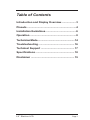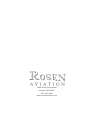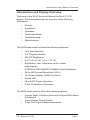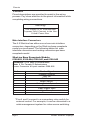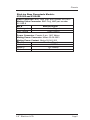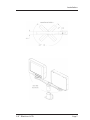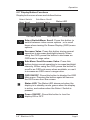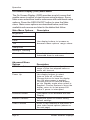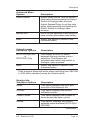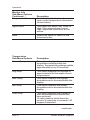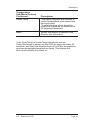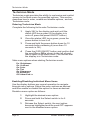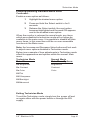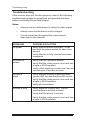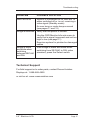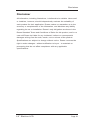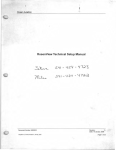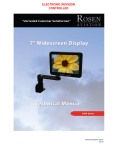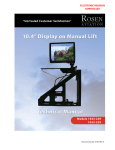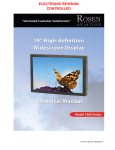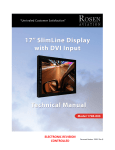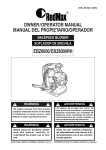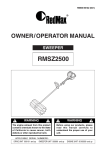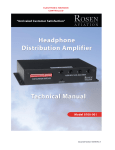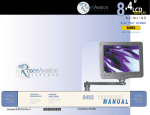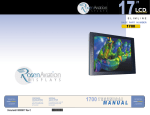Download Rosen Aviation SlimLine 6500 Series Specifications
Transcript
6.5 www. rosenaviation .com OEM SALES CORPORATE OFFICE DEALER & OPERATOR SALES 8 Shackleford Plaza, Suite 201 Little Rock, AR 72211 1-888-523-7523 Fax (501) 225-1015 1020 Owen Loop South Eugene, OR 97402 1-888-668-4955 Fax (541) 342-4912 1121 Warren Ave, Suite 240 Downers Grove, IL 60515 1-800-859-5058 Fax (630) 963-4405 Document # 9002751 Rev D 9002751 6500 Compliant to DO-160D SlimLine Model Number DISPLAY 6500 www. rosenaviation .com Table of Contents Introduction and Display Overview................... 3 Pinouts ................................................................ 4 Installation Guidelines........................................ 6 Operation ............................................................ 8 Technician Mode.....................................................14 Troubleshooting ............................................... 16 Technical Support ............................................ 17 Specifications ................................................... 18 Disclaimer ......................................................... 19 6.5” SlimLine LCD Page 1 1020 Owen Loop South Eugene OR 97402 541-342-3802 www.rosenaviation.com Introduction and Display Overview Introduction and Display Overview Welcome to the 6500 Technical Manual for the 6.5" LCD display. This manual provides an overview of the following information: • Pinouts • Installation • Operation • Technician Mode • Troubleshooting • Specifications The 6500 base model includes the following features: • Two Year Warranty • 6.5” Diagonal Screen • 400 NIT Brightness • 6.91” (W) x 5.90” (H) x 1.18” (D) • Brightness, Hue, Saturation, and Contrast Adjustments • NTSC/PAL/SECAM/RS170 (B&W) Video Standards • 640 x 480 Screen Resolution (VGA ) • On Screen Display (OSD) Functions • Status LED • 28 Volt DC Power Operation • Front Panel Menu Operation The 6500 series monitor offers the following options: • • • Center, Right, Left Mount Arm with Plug-in® Mini-Base Receptacle Video Source Select Switch Pogo Pin Plug and Base Assemblies 6.5” SlimLine LCD Page 3 Pinouts Pinouts Pinout descriptions are provided to assist in the wiring process. Pay close attention to the pinout information while completing wiring connections. Warning! This Display is for Entertainment Purposes Only! Connect to the NonCritical Power Bus. Main Interface Connectors The 6.5 SlimLine has either one or two main interface connectors, depending on the SlimLine base receptacle model you purchased. The following tables list main interface connectors and mating connectors per base receptacle model. SlimLine Base Receptacle Models: 0100-002, 0100-004, 0100-041, and 0100-042 Connector: 9 Pin Male D-Subminiature Mate: 9 Pin Female D-Subminiature Rosen Connector Kit part number 0300-022 Pin # 1 2 3 4 5 6 7 8 9 Monitor Signal Chassis Ground +28V DC DC Return Select Switch* Select Switch Return* Reserved Video Signal Input Video Ground Reserved *Pins 4 and 5 connect to a momentary relay switch for external control. For example, it can be connected to a cabin management system for video source switching. Page 4 Rosen Aviation Displays Pinouts SlimLine Base Receptacle Models: 0100-005 and 0100-040 Video Connector: BNC Jack, AMP part number 221199-5 Mating Video Connector: BNC Plug, AMP part number 221185-8 Pin # Monitor Signal BNC signal Video Signal BNC shield Video Return Power Connector: Female 3 pin, .062" Molex Mating Power Connector: Molex 03-06-2033 Mating Power Contact: Molex 02-06-2103 Pin # Monitor Signal Molex 1 +28V DC Molex 2 DC Return Molex 3 Reserved 6.5” SlimLine LCD Page 5 Installation Installation Guidelines The following drawings are provided to assist the installation process for your 6.5 display. Pay close attention to dimensions and rotations when considering installation requirements. Note: The dimensions listed are listed in inches. Page 6 Rosen Aviation Displays Installation 6.5” SlimLine LCD Page 7 Operation Operation Ensure that when plugging the arm into the base receptacle, the set screw in the base follows the arm’s keyed slot and the connection is not forced. Slot Set Screw Use the buttons on your 6.5” Display to control screen setup and choose between video source options. Buttons and screen options are defined in this section on page 9. Page 8 Rosen Aviation Displays Operation 6.5" Display Button Functions Display buttons are shown and defined below. Select Switch/ Menu Scroll Sub-Menu Scroll/ Increase Value Decrease Value Status LED OSD ON/OFF Power ON/OFF Select Switch/Menu Scroll: Press this button to switch between video source options , or to scroll down when viewing On Screen Display (OSD) menu options. Decrease Value: Press this button during normal operation to decrease backlight intensity. When using the OSD, press this button to decrease an OSD menu’s range value. Sub-Menu Scroll/Increase Value: Press this button during normal operation to increase backlight intensity. When using the OSD, press this button to scroll to an OSD sub-menu when available, or use it to increase an OSD menu’s range value. OSD ON/OFF: Press this button to display the OSD Main menu. Pressing the button again will remove the OSD menu from the screen. Status LED: The Status LED shows red when the display is in standby mode, green when the display is active, and amber when the Select Switch is pressed. Power ON/OFF: Press this button to turn the display ON or OFF. 6.5” SlimLine LCD Page 9 Operation On Screen Display (OSD) Main Menu The On Screen Display (OSD) provides a set of menus that enable users to adjust or view screen setup features. Some Main menu selections lead to submenus with additional setup options. Press the OSD ON/OFF button to view the Main menu. Main menu options are described below, and then available sub-menus are listed in the tables that follow. Main Menu Options Description Brightness Contrast Color Tint Use display buttons to increase or decrease these options’ range values Sharpness Backlight Dimming Advanced Menu Advanced Menu Options Use display buttons to access the Advanced menu’s sub-menu Description OSD Time-Out Use display buttons to adjust the range of time that elapses before a menu will time-out Power Up Use display buttons to select Auto-on, Auto-off, or Restore. Choose Auto-on to have the display turn ON when power is applied. Choose Auto-off to have the display go into Standby mode when power is supplied. Choose Restore to have the display return to its last power-ON status if power is interrupted RGB Auto Detect This Option is not available with this Display Restore Defaults Select this option to restore factory default settings Video Formats Scroll to this selection’s sub-menu to view video format options (shown on the next page) Page 10 Rosen Aviation Displays Operation Advanced Menu Options Select Switch Description Adjust Relay Active Time to set the time delay when pressing the Select Switch to change video sources Adjust Repeat Delay to set the time delay when pressing and holding the Select Switch to change video sources Monitor Info Scroll to this selection’s sub-menu to view monitor information (see below) Back Select this option to return to the Advanced menu Video Formats Sub-Menu Options Description NTSC/PAL/SECAM or NTSC/PAL Only Use display buttons to select between the two choices of auto detection. The Display will automatically detect and switch to the input video standard* Back Select this option to return to the Advanced menu *If the image is black and white when switching from SECAM to PAL video standard, press the Select switch Monitor Info Sub-Menu Options Hours Description This option displays the hour and minutes of the display’s life SW Rev This option displays the current software revision Power Cycles This option displays the number of times power has been cycled Source This option displays the current selected video standard (NTSC/PAL/ SECAM) continued... 6.5” SlimLine LCD Page 11 Operation Monitor Info Sub-Menu Options Continued... Temperature Menu Description Scroll to this selection’s sub-menu to view monitor temperature information (shown below) Signal Level This option will show Low, Good, or High. If the signal shows Low or High, adjust the video level at the source Back Select this option to return to the Advanced menu Temperature Sub-Menu Options Description Current Temperature This option displays the most recent temperature reading within the display. Temperature readings update approximately every 30 seconds Avg Temp This option displays the average of approximately the last eight current temperatures Max Temp This option displays the highest temperature ever recorded within the display Min Temp This option displays the lowest temperature ever recorded within the display Over Temp This option displays the number of over-temperature shut downs that have occurred. *A safety feature shuts down the monitor if it reaches or exceeds 140 degrees Fahrenheit continued... Page 12 Rosen Aviation Displays Operation Temperature Sub-Menu Options Continued... Under Temp Back Description This option displays the number of under-temperature shut downs that have occurred. *A safety feature shuts down the monitor if it reaches or drops below 32 degrees Fahrenheit Select this option to return to the Monitor Info sub-menu *If an Over Temp or Under Temp shut down occurs, Temp Shutdown is shown on the OSD for approximately 30 seconds, and then the display shuts off until the temperature reaches acceptable temperature limits. The display will then automatically turn back on. 6.5” SlimLine LCD Page 13 Technician Mode Technician Mode Technician mode provides the ability to customize and restrict access to the Main menu for specified options. This section describes how to enter, enable and disable options, and exit Technician mode. Entering Technician Mode Complete the following list to enter Technician mode: 1 Apply 28V to the display and wait until the status LED turns green (if the display is in auto-off, press the power ON/OFF button). 2 Once the status LED turns green, press the power button to turn it off. 3 Press and hold the power button down for 10 seconds before releasing it (more than 10 seconds is OK). 4 Press the OSD ON/OFF button and confirm that the word On or Off is shown to the left of each menu option in the Main menu. This verifies that the display is in Technician mode. Main menu options when starting Technician mode: On On On On On On Off Brightness Contrast Color Tint Sharpness Backlight Advanced >> Enabling/Disabling Individual Menu Items Use the display buttons per normal operation to navigate through menu options. Adjust the menu options as desired and then enable or disable the option for users as desired. Disable a menu option as follows: Page 14 1 Highlight the desired menu option. 2 Press and hold the Select switch in for 5 seconds. 3 Release the Select switch; the next option becomes highlighted and the word OFF appears next to the disabled menu option. Rosen Aviation Displays Technician Mode Enabling/Disabling Individual Menu Items Continued... Enable a menu option as follows: 1 Highlight the desired menu option. 2 Press and hold the Select switch in for 5 seconds. 3 Release the Select switch; the next option becomes highlighted and the word ON appears next to the enabled menu option. When the monitor is returned to normal mode, any items which were disabled in technician mode will no longer be available in the main menu. It is possible to disable all Main menu items; in this case there will be no user accessible functions in the Main menu. Note: the Increase and Decrease Value buttons will not work to adjust menu options disabled in Technician mode. Below is an example of how adjustments in Technician mode affect the appearance and options within the normal Main menu. Technician Mode Main Menu: Normal Mode Main Menu Options: On Brightness Brightness On Contrast Contrast On Color Color Off Tint Off Sharpness Off Backlight Off Advanced Exiting Technician Mode To exit the Technician mode, simply turn the power off and on again either with the power button or through the 28V supply. 6.5” SlimLine LCD Page 15 Troubleshooting Troubleshooting If the monitor does not function properly, refer to the following troubleshooting table for symptoms and possible solutions before contacting Rosen field support. Notes: • Always use an oscilloscope to verify the video signal • Always use a multimeter to verify voltages • Check actual results against the requirements described in this manual PROBLEM POSSIBLE SOLUTION No power Verify that the pinout is correct . Push and hold the power switch for about one second. Verify Monitor is fully inserted into base receptacle. No video on screen Verify that the pinout is correct. Verify that the video source is on and has a tape or DVD installed. Verify video signal at monitor end, Use an oscilloscope or another monitor. Screen is black Verify that the monitor is getting power (green LED on) and the pinout is correct. Verify that the video source is on and has a tape or DVD installed. Verify all connections Screen is blue Verify signal at monitor end, Use an oscilloscope or another monitor. Verify that the pinout is correct. Verify that the video source is on and has a tape or DVD installed. Page 16 Rosen Aviation Displays Troubleshooting PROBLEM POSSIBLE SOLUTION Red LED is on Monitor is connected to 28 volts but is either switched off or is not receiving a video signal (Standby mode) An over temp or under temp occurred (see pages 11 and 12) Image is distorted Verify that the pinout is correct. Use the OSD Monitor Info sub-menu to verify that a signal is present and not too high or low (see page 11) Examine system for pinched or damaged cables Image is black and white when switching between SECAM and PAL If the image is black and white when switching from SECAM to PAL video standard, press the Select switch Technical Support For field support or to order parts, contact Rosen Aviation Displays at: 1-888-668-4955 or visit us at: www.rosenaviation.com 6.5” SlimLine LCD Page 17 Specifications Specifications LCD Performance Screen Resolution (pixels) 640 w x 480 h Display Viewing Area 5.14 x 3.84 in Viewing Angle ( At contrast ratio 10:1 ) Horizontal ±50º Vertical +35º up -45º down Contrast Ratio Backlight Lamp Life Screen Brightness 300:1 (Typical) 30000 hours continuous operation 400 cd/m2 (Typical) Mechanical Packaging Arm Mount Weight Power Requirements Video Performance Video Standards (See Appropriate Drawing) 28V DC 350 mA Nominal NTSC, PAL, SECAM, RS-170 (B&W) Video input 1V Peak-to-Peak, 75 Ohms Operating Temperature 0ºC - 50ºC 0ºC - 40ºC Warranty Free Air Installation Insulated Installation 2 year DO-160D Testing This Display is compliant with and has been tested to applicable DO-160D standards. For specific information contact a Rosen Customer Service Representative at 1.888.668.4955. Page 18 Rosen Aviation Displays Disclaimer Disclaimer All information, including illustrations, is believed to be reliable. Users and/ or installers, however, should independently evaluate the suitability of each product for their application. Rosen makes no warranties as to the accuracy or completeness of the information, and disclaims any liability regarding its use or installation. Rosen’s only obligations are those in the Rosen Standard Terms and Conditions of Sales for this product, and in no case will Rosen be liable for any incidental, indirect or consequential damages arising from the sale, resale, use or misuse of the product. Specifications are subject to change without notice. Rosen reserves the right to make changes - without notification to buyer - to materials or processing that do not affect compliance with any applicable specifications. 6.5” SlimLine LCD Page 19