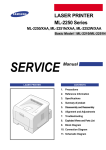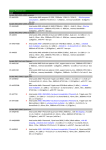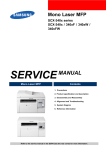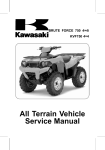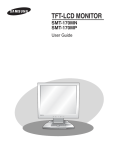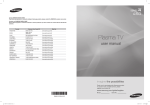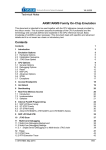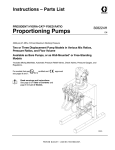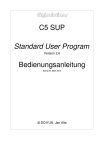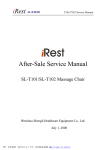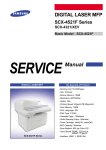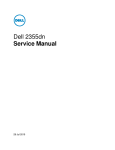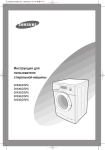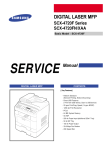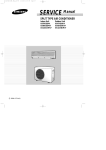Download Dell 1600n - Multifunction Laser Printer B/W Specifications
Transcript
TM DellTM Laser MFP 1600n Easy as SERVICE DellTM Laser MFP Manual CONTENTS 1. Precautions 2. Reference Information 3. Specifications 4. Summary of product 5. Disassembly and Reassembly 6. Alignment and Adjustments 7. Troubleshooting 8. Exploded Views and Parts List 9. Block Diagram 10. Connection Diagram 11. Circuit Description 12. Schematic Diagram © Copyright Dell Inc. May. 2004 Precautions 1 1. Precautions In order to prevent accidents and to prevent damage to the equipment please read the precautions listed below carefully before servicing the printer and follow them closely. 1.1 Safety Warning (1) Only to be serviced by appropriately qualified service engineers. High voltages and lasers inside this product are dangerous. This printer should only be serviced by a suitably trained and qualified service engineer. (2) Use only Samsung replacement parts There are no user serviceable parts inside the printer. Do not make any unauthorized changes or additions to the printer, these could cause the printer to malfunction and create electric shock or fire haz-ards. (3) Laser Safety Statement The Printer is certified in the U.S. to conform to the requirements of DHHS 21 CFR, chapter 1 Subchapter J for Class 1(1) laser products, and elsewhere, it is certified as a Class I laser product con-forming to the requirements of IEC 825. Class I laser products are not considered to be hazardous. The laser system and printer are designed so there is never any human access to laser radiation above a Class I level during normal operation, user maintenance, or prescribed service condition. Warning >> Never operate or service the printer with the protective cover removed from Laser/Scanner assembly. The reflected beam, although invisible, can damage your eyes. When using this product, these basic safety pre-cautions should always be followed to reduce risk of fire, electric shock, and injury to persons. CAUTION - INVISIBLE LASER RADIATION WHEN THIS COVER OPEN. DO NOT OPEN THIS COVER. VORSICHT - UNSICHTBARE LASERSTRAHLUNG, WENN ABDECKUNG GE FFNET. NICHT DEM STRAHL AUSSETZEN. ATTENTION - RAYONNEMENT LASER INVISIBLE EN CAS D OUVERTURE. EXPOSITION DANGEREUSE AU FAISCEAU. ATTENZIONE - RADIAZIONE LASER INVISIBILE IN CASO DI APERTURA. EVITARE L ESPOSIZIONE AL FASCIO. PRECAUCION - RADIACION LASER IVISIBLE CUANDO SE ABRE. EVITAR EXPONERSE AL RAYO. ADVARSEL. - USYNLIG LASERSTR LNING VED BNING, N R SIKKERHEDSBRYDERE ER UDE AF FUNKTION. UNDG UDSAETTELSE FOR STR LNING. ADVARSEL. - USYNLIG LASERSTR LNING N R DEKSEL PNES. STIRR IKKE INN I STR LEN. UNNG EKSPONERING FOR STR LEN. VARNING - OSYNLIG LASERSTR LNING N R DENNA DEL R PPNAD OCH SP RREN R URKOPPLAD. BETRAKTA EJ STR LEN. STR LEN R FARLIG. VARO! - AVATTAESSA JA SUOJALUKITUS OHITETTAESSA OLET ALTTIINA N KYM TT M LLE LASERS TEILYLLE L KATSO S TEESEEN. Service Manual 1-1 Precautions 1.2 Caution for safety 1.2.1 Toxic material This product contains toxic materials that could cause illness if ingested. (1) If the LCD control panel is damaged it is possible for the liquid inside to leak. This liquid is toxic. Contact with the skin should be avoided, wash any splashes from eyes or skin immediately and contact your doctor. If the liquid gets into the mouth or is swallowed see a doctor immediately. (2) Please keep toner cartridges away from children. The toner powder contained in the toner cartridge may be harmful and if swallowed you should contact a doctor. 1.2.2 Electric Shock and Fire Safety Precautions Failure to follow the following instructions could cause electric shock or potentially cause a fire. (1) Use only the correct voltage, failure to do so could damage the printer and potentially cause a fire or electric shock. (2) Use only the power cable supplied with the printer. Use of an incorrectly specified cable could cause the cable to overheat and potentially cause a fire. (3) Do not overload the power socket, this could lead to overheating of the cables inside the wall and could lead to a fire. (4) Do not allow water or other liquids to spill into the printer, this can cause electric shock. Do not allow paper clips, pins or other foreign objects to fall into the printer these could cause a short circuit leading to an electric shock or fire hazard.. (5) Never touch the plugs on either end of the power cable with wet hands, this can cause electric shock. When servicing the printer remove the power plug from the wall socket. (6) Use caution when inserting or removing the power connector. The power connector must be inserted completely otherwise a poor contact could cause overheating possibly leading to a fire. When removing the power connector grip it firmly and pull. (7) Take care of the power cable. Do not allow it to become twisted, bent sharply round corners or other wise damaged. Do not place objects on top of the power cable. If the power cable is damaged it could overheat and cause a fire or exposed cables could cause an electric shock. Replace a damaged power cable immediately, do not reuse or repair the damaged cable. Some chemicals can attack the coating on the power cable, weakening the cover or exposing cables causing fire and shock risks. (8) Ensure that the power sockets and plugs are not cracked or broken in any way. Any such defects should be repaired immediately. Take care not to cut or damage the power cable or plugs when moving the machine. (9) Use caution during thunder or lightening storms. Samsung recommend that this machine be disconnected from the power source when such weather conditions are expected. Do not touch the machine or the power cord if it is still connected to the wall socket in these weather conditions. (10) Avoid damp or dusty areas, install the printer in a clean well ventilated location. Do not position the machine near a humidifier. Damp and dust build up inside the machine can lead to overheating and cause a fire. (11) Do not position the printer in direct sunlight. This will cause the temperature inside the printer to rise possibly leading to the printer failing to work properly and in extreme conditions could lead to a fire. (12) Do not insert any metal objects into the machine through the ventilator fan or other part of the casing, it could make contact with a high voltage conductor inside the machine and cause an electric shock. 1-2 Service Manual Precautions 1.2.3 Handling Precautions The following instructions are for your own personal safety, to avoid injury and so as not to damage the printer (1) Ensure the printer is installed on a level surface, capable of supporting its weight. Failure to do so could cause the printer to tip or fall. (2) The printer contains many rollers, gears and fans. Take great care to ensure that you do not catch your fingers, hair or clothing in any of these rotating devices. (3) Do not place any small metal objects, containers of water, chemicals or other liquids close to the printer which if spilled could get into the machine and cause damage or a shock or fire hazard. (4) Do not install the machine in areas with high dust or moisture levels, beside on open window or close to a humidifier or heater. Damage could be caused to the printer in such areas. (5) Do not place candles, burning cigarettes, etc on the printer, These could cause a fire. 1.2.4 Assembly / Disassembly Precautions Replace parts carefully, always use Samsung parts. Take care to note the exact location of parts and also cable routing before dismantling any part of the machine. Ensure all parts and cables are replaced correctly. Please carry out the following procedures before dismantling the printer or replacing any parts. (1) Check the contents of the machine memory and make a note of any user settings. These will be erased if the mainboard or network card is replaced. (2) Ensure that power is disconnected before servicing or replacing any electrical parts. (3) Disconnect printer interface cables and power cables. (4) Only use approved spare parts. Ensure that part number, product name, any voltage, current or temperature rating are correct. (5) When removing or re-fitting any parts do not use excessive force, especially when fitting screws into plastic. (6) Take care not to drop any small parts into the machine. (7) Handling of the OPC Drum - The OPC Drum can be irreparably damaged if it exposed to light. Take care not to expose the OPC Drum either to direct sunlight or to fluorescent or incandescent room lighting. Exposure for as little as 5 mins can damage the surface’s photoconductive properties and will result in print quality degradation. Take extra care when servicing the printer. Remove the OPC Drum and store it in a black bag or other lightproof container. Take care when working with the covers(especially the top cover) open as light is admitted to the OPC area and can damage the OPC Drum. - Take care not to scratch the green surface of OPC Drum Unit. If the green surface of the Drum Cartridge is scratched or touched the print quality will be compromised. Service Manual 1-3 Precautions 1.2.5 Disregarding this warning may cause bodily injury (1) Be careful with the high temperature part. The fuser unit works at a high temperature. Use caution when working on the printer. Wait for the fuser to cool down before disassembly. (2) Do not put finger or hair into the rotating parts. When operating a printer, do not put hand or hair into the rotating parts (Paper feeding entrance, motor, fan, etc.). If do, you can get harm. (3) When you move the printer. This printer weighs 15.6kg including toner cartridge and cassette. Use safe lifting and handling techniques. Use the lifting handles located on each side of the machine. Back injury could be caused if you do not lift carefully. (4) Ensure the printer is installed safely. The printer weighs 15.6Kg, ensure the printer is installed on a level surface, capable of supporting its weight. Failure to do so could cause the printer to tip or fall possibly causing personal injury or damaging the printer. (5) Do not install the printer on a sloping or unstable surface. After installation, double check that the printer is stable. 1-4 Service Manual Precautions 1.3 ESD Precautions Certain semiconductor devices can be easily damaged by static electricity. Such components are commonly called “Electrostatically Sensitive (ES) Devices”, or ESDs. Examples of typical ESDs are: integrated circuits, some field effect transistors, and semiconductor “chip” components. The techniques outlined below should be followed to help reduce the incidence of component damage caused by static electricity. Caution >>Be sure no power is applied to the chassis or circuit, and observe all other safety precautions. 1. Immediately before handling a semiconductor component or semiconductor-equipped assembly, drain off any electrostatic charge on your body by touching a known earth ground. Alternatively, employ a commercially available wrist strap device, which should be removed for your personal safety reasons prior to applying power to the unit under test. 2. After removing an electrical assembly equipped with ESDs, place the assembly on a conductive surface, such as aluminum or copper foil, or conductive foam, to prevent electrostatic charge buildup in the vicinity of the assembly. 3. Use only a grounded tip soldering iron to solder or desolder ESDs. 4. Use only an “anti-static” solder removal device. Some solder removal devices not classified as “anti-static” can generate electrical charges sufficient to damage ESDs. 5. Do not use Freon-propelled chemicals. When sprayed, these can generate electrical charges sufficient to damage ESDs. 6. Do not remove a replacement ESD from its protective packaging until immediately before installing it. Most replacement ESDs are packaged with all leads shorted together by conductive foam, aluminum foil, or a comparable conductive material. 7. Immediately before removing the protective shorting material from the leads of a replacement ESD, touch the protective material to the chassis or circuit assembly into which the device will be installed. 8. Maintain continuous electrical contact between the ESD and the assembly into which it will be installed, until completely plugged or soldered into the circuit. 9. Minimize bodily motions when handling unpackaged replacement ESDs. Normal motions, such as the brushing together of clothing fabric and lifting one’s foot from a carpeted floor, can generate static electricity sufficient to damage an ESD. Service Manual 1-5 Reference Information 2 2. Reference Information This chapter contains the tools list, list of abbreviations used in this manual, and a guide to the location space required when installing the printer. A definition of tests pages and Wireless Network information definition is also included. 2.1 Tool for Troubleshooting The following tools are recommended safe and easy troubleshooting as described in this service manual. • DVM(Digital Volt Meter) Standard : Indicates more than 3 digits. • Driver Standard : "-" type, "+" type (M3 long, M3 short, M2 long, M2 short). • Cleaning Equipments Standard : An IPA(Isopropyl Alcohol)dry wipe tissue or a gentle neutral detergent and lint-free cloth. • Vacuum Cleaner • Spring Hook Standard : For general use • Tweezers Standard : For general home use, small type. • Cotton Swab Standard : For general home use, for medical service. • Software (Driver) installation CD ROM Service Manual 2-1 Reference Information 2.2 Acronyms and Abbreviations The table in the below explains abbreviations used in this service manual. The contents of this service manual are declared with abbreviations in many parts. Please refer to the table. AC Alternating Current ADF Automatic Document Feeder ASIC Application Specific Integrated Circuit ASSY assembly BIOS Basic Input Output System CCD Charge Coupled Device CMOS Complementary Metal Oxide Semiconductor CN connector CON connector CPU Central Processing Unit dB decibel dbA decibelampere dBM decibel milliwatt DC direct current DCU Diagnostic Control Unit DPI Dot Per Inch DRAM Dynamic Random Access Memory DVM Digital Voltmeter ECP Enhanced Capability Port EEPROM Electronically Erasable Programmable Read Only Memory 2-2 EMI Electro Magnetic Interference EP electrophotographic EPP Enhanced Parallel Port F/W firmware GDI graphics device interface GND ground HBP Host Based Printing HDD Hard Disk Drive HV high voltage HVPS High Voltage Power Supply I/F interface I/O Input and Output IC integrated circuit Service Manual IDE Intelligent Drive electronics or Imbedded Drive Electronics IEEE Institute of Electrical and Electronics Engineers. Inc IPA Isopropy Alcohol IPM Images Per Minute LAN local area network lb pound(s) LBP Laser Beam Printer LCD Liquid Crystal Display LED Light Emitting Diode LSU Laser Scanning Unit MB Megabyte MHz Megahertz NVRAM Nonvolatile random access memory OPC Organic Photo Conductor PBA Printed Board Assembly PCL Printer Command Language , Printer Control Language PDL Page Discription Language PPM Page Per Minute PTL Pre-Transfer Lamp Q’ty Quantity RAM Random Access Memory ROM Read Only Memory SCF Second Cassette Feeder SMPS Switching Mode Power Supply SPGP Samsung Printer Graphic Processor SPL Samsung Printer Language Spool Simultaneous Peripheral Operation Online SW Switch Sync Synchronous or synchronization USB Universal Serial Bus Reference Information 2.3 The Sample Pattern for the Test The sample pattern shown in below is the standard pattern used in a factory. The contents of the life span and the printing speed are measured with the pattern shown in below. (The picture in the manual is 70% size of the actual A4 size.) 2.3.1 A4 5% Pattern Service Manual 2-3 Reference Information 2.3.2 A4 2% Pattern 2-4 Service Manual Reference Information 2.3.3 A4 IDC 5% Patten Service Manual 2-5 Reference Information 2.3.4 A4 ISO 19752 Standard Pattern This test page is reproduced at 70% of the normal A4 size 2-6 Service Manual Specifications 3 3. Specifications Specfications are correct at the time of printing. Product specifications are subject to change without notice. See below for product specifications. 3.1 General Specifications Items Tag Heuer Remarks SCX-4920N/DELL Major Features Fax, Copier, Print, Scan, ADF, N/W Print, Scan-to-Email Size (W*D*H) w/o Hand Set 450mmx423mmx456mm) (17.7x16.7x18") Net Weight(Inc. Toner Cartridge) 15.6kg Net Weight(exc. Toner Cartridge) 14.8kg Gross Weight(with package) 20.4kg LCD 16*2 Char I/O Interface USB2.0 (High Speed) MPU SPGPm / 166MHz Power Consumption Printing Operation Sleep Mode Power Supply 400W 30 W Energy Star Compliant Power Switch Yes Input Voltage Low Voltage : 110 ~ 127VAC (90~135VAC) High Voltage : 220 ~ 240VAC (180~264VAC) Input Frequency 50 / 60Hz(+/- 3Hz) Printing 54dBA Copy 55dBA Standby 33dBA Warm Up Time from Cold Status Less than 42 seconds Machine Life Max. Monthly Print 15,000pages Volume Scan 1,000pages (Duty Cycle) ADF 1,000pages Noise Average Monthly Print Volume Machine Life 1,500pages 150000pages Service Manual 3-1 Specifications Items Tag Heuer Remarks SCX-4920N/DELL Periodic Replacing Parts Environmental Pickup Roller 150,000 Pages Investigating new material to prolong life of pickup rollerSamsung confirm 150,000 Pages reliability. Pad Unit(Tray) 150,000 Pages Samsung confirm 150,000 Pages reliability. Pad Unit (ADF) 20,000 Pages Transfer Roller 60,000 Pages Fuser Unit 80,000 Pages Temperature Humidity Operating 10~32 °C Non Operating -20~40°… Operating 20~80% Non Operating 10~90% Altitude EMI Approval Device Memory 3-2 Service Manual Max 8,200ft Class B Standard / Max. 32MB/160MB(Std./Max) 12MB(PS) + 4MB(FAX) + 2MB (System) + 2MB(Scan) = 20MB Type SDRAM Expand Memory Slot , Type SDRAM DIMM Compression Technology YES Expand Memory specification would be defined speparate note, 128MB Micron Memory will work only in GEU Burst mode off. Specifications 3.2 Print Specification Items Tag Heuer Remarks SCX-4920N/DELL PRINT Print Speed 22ppm/Ltr, 20ppm/A4 (600 dpi) Print Emulation GDI, PCL6, PCL5e PostScript Level3(Clone) Auto Emulation Sensing YES Font Type 45 Scalable, 1 Bitmap Number N/A Power Save Resolution Yes(5/10/15/30/45min.) Normal 600x600dpi (1200x1200,) RET Yes Toner Save Yes (No dedicated button on CP) Memory 16MB FPOT From Stand by Approx. 10 seconds (From LSU 'ON', A4) From Cold Status Less than 50 seconds Duplex Print N.A Printable Area 208 x 273 mm (Letter) Halftone(Gray Scale) 128levels Service Manual 3-3 Specifications 3.3 Scan Specification Items Tag Heuer Remarks SCX-4920N/DELL SCAN Scan Method Color CCD Scan Speed Linearity Approx. 75sec (USB 1.1) USB 1.1, 300dpi, Letter Size, through ADF Gray Approx. 75sec (USB 1.1) Pentimum 4 1.xGHz, Color Approx. 150sec (USB 1.1) 128MB RAM Linearity Approx. 75sec (USB 1.1) Scan Speed through Platen Gray Resolution Color 75dpi/300dpi Approx. 150sec (USB 1.1) Optical 600*1200dpi Enhanced 4800dpi*4800dpi Halftone Scan Size 256level Max. Document Width Max.216mm(8.5") Effective Scan Width Max 208mm(8.2inch) Scan-to Scan Depth 3-4 Service Manual Approx. 75sec (USB 1.1) Scan-to-Application Color 24 bit Mono 1bit for Lineart, 8 Bit for Gray scale for only optical resolution Specifications 3.4 Copy Specification Items Tag Heuer Remarks SCX-4920N/DELL COPY Copy Quality Text Selection or Original Image Text/Photo type selection Photo Mode Other FCOT Stand by 600x300dpi 600x300dpi 600x600dpi for Platen N/A Approx. 10 seconds:Platen Approx. 15 seconds:ADF From Cold Status 50 seconds Copy Speed SDMC at all mode 22cpm/Ltr, 20cpm/A4 / Letter MDMC at Text, (600x300dpi) 14cpm SDMC: Single Document Multiple Mixed Copy MDMC at Photo Mode (600x600dpi) 8cpm MDMC: Multi-document Multiple Copy Origin Platen REAR LEFT Alignment ADF Center Resolution Scan:600x300dpi, 600*600dpi Print:600*600dpi Zoom Range 25% to 400% for Platen 25% to 100% for ADF Multi Copy 1~99 Preset Yes Darkness Control 3 level(by LED) Copy Mode(=Quality) Text, Mixed, Photo Collation Copy 600x300dpi : Yes Auto return to default mode Yes Changeable Default mode Contrast, Image, Reduce/Enlarge, No. of Copies Special Copy N-up copy 2-up, 4-up Collation Copy Yes(ADF only) AutoFit Copy Yes(Platen only) 2-side Copy Yes(Platen only) Clone Yes(Platen only) Poster Yes(Platen only) Time can be changeable 15,30,60,180sec, Off * Copy 2-side printed original document into one page(ex. ID Card Copy) Service Manual 3-5 Specifications Items Tag Heuer Remarks SCX-4920N/DELL TELEPHONE Handset No On hook Dial Yes Search Yes(Phone Book) 1-Touch Dial 10 Numeric Key pad (No dedicated keys) Speed Dial 200 locations(00~199) include 1-touch dials TAD I/F Yes Tone/Pulse Selectable in Technical Mode Pause Yes Auto Redial Yes Last Number Redial Yes Distinctive Ring Yes Caller ID No External Phone Interface Yes Report & Tx/Rx Journal Yes List Print out Confirmation Yes Help List No Auto Dial List Yes System Data List List all user setting Ring Volume Yes(Off,Low,MED,HIGH) Key Volume Yes(On,Off) Alarm Volume Yes(On,Off) Speaker Yes(On,Off, Comm) Sound Control 3-6 Service Manual by using Phone Book Button(Same as Rocky) Total locations can be stored Specifications 3.5 Fax Specification Items Tag Heuer Remarks SCX-4920N/DELL Fax Compatibility ITU-T G3 Communication System PSTN/PABX Modem Speed 33.6Kbps TX Speed 3sec Compression MH/MR/MMR/JPEG Color Fax Yes(Send Only) ECM Yes Resolution LTRr/MMR Std 203*98dpi Fine 203*196dpi S.Fine 300*300dpi Scan Speed Std 2.5 sec/ LTR 1,200 PPS (ADF) Fine/S.Fine 5 sec/ LTR 665 PPS Rx fax duplex print out No Multiple page scan speed 14 ppm/LTR, Std mode Receive Mode Fax, TEL, Ans/Fax, DRPD Memory Functions Capacity 4MB Optional Memory No Max locations to store to 1 Group Dial 199 locations Fax Forward Yes(On/Off) Broadcasting up to 209 locations Cover page Yes Delayed fax Yes Memory RX Yes Voice Request No TTI Yes RTI Yes Polling No Earth/Recall No Auto Reduction Yes F/W Remote upgrade Yes Junk Fax barrier Yes Secure Receive Yes Memory Back-up Yes, Max. 43hours 203*98dpi, ITU-T #1 Service Manual 3-7 Specifications 3.6 Other Specification Items Tag Heuer Remarks SCX-4920N/DELL Network Paper Handling Option Yes (Standard) Protocol SPX/IPX, TCP/IP, Ethertalk, SNMP, HTTP 1.1, DLC/LLC Operating System MS Windows 98/2000/XP/NT/Me, MAC (English only, no status monitor, web download only) Capacity( 20lbs) Main Tray 250sheets Bypass Optional Cassette 250sheets Output Capacity Face Down: 150Sheets/20lb Face Up: 1Sheet Paper Handling Output Control Face down/Face up (Continued) Paper Size Paper Weight Paper Path Paper Size ADF Jam Rate Main Tray A4,Letter,Legal ,Folio, Executive, B5 Bypass Bypass:Envelope6 3/4, 7 3/4,#9, #10,DL,C5,B5 Main Tray 16~24 lb. Bypass 16~43 lb. Standard output Bottom to Middle Front (FIFO) Straight Through Face up, Single Sheet Max 216 x 356mm(8.5"x14") Min 76 x 127mm(3"x5") Paper Weight 12.5~28lb Capacity 50 sheets Document Size Widtth 142mm - 216mm(5.6" - 8.5") Document Size Length 148 mm - 356mm(5.8" - 14.0") Cassette, 2nd Feeder 1/2000 ADF Service Manual 1/1000 Multi_Feeding Cassette, 2nd Feeder 1/1000 Rate ADF 1/500 Printing Skew Top 1.5/177.8mm (1st Tray) 2.0/177.8 (2nd Tray) Side 2/243.5mm (1st Tray) 2.5/243.5mm (2nd Tray) Top 2.5/190mm (1st Tray) 3.0/190mm (2nd Tray) Copy Skew 3-8 Single Sheet *In H/H and L/L condition, the spec. of JAM rate and Mis-pickup rate Double Feed is doubled. Cassette : Jam:1/1000, Double Feed:1/500 Specifications Items Tag Heuer Remarks SCX-4920N/DELL Software Accessory Side 3.5/277mm (1st Tray) 4.0/277mm (2nd Tray) DOS No Win 3.x No Win 95 No Win 98 Yes Win ME Yes Win NT 4.0 Yes Win 2000 Yes Win XP Yes Mac English only web version Linux No WHQL MFP Yes for 2000 & XP Driver Printer GDI, PCL6, PCL5e(Std.) PostScript Level3(Std.) TWAIN Yes WIA Yes RCP Yes PC-FAX Yes (through PC modem and Fax S/W) Compatibility Quick setup guide Yes Owner's manual Yes S/W CD ROM TBD CDs for Print Driver, Scan Driver, RCP S/W Consumables OCR PaperPort FAX MS Fax SCAN S/W PaperPort Toner Cartridge 1 EA (3K yield ISO 5% Coverage) Power Cable 1 EA Telephone Jack 1 EA Printer Cable No Type One Piece Type How to install Front door open and front loading Toner Toner Count Life Initial 3Kpages (5% ISO Test Pattern) running Standard 3Kpages High yield : 5K pages Level Sensor No Yes (Dot Counter) Service Manual 3-9 Specifications MEMO 3-10 Service Manual Summary of Product 4 4. Summary of Product This chapter describes the functions and operating principal of the main component. 4.1 Printer Components 4.1.1 Front View Service Manual 4-1 Summary of Product 4.1.2 Rear View 14 22 21 15 20 16 4-2 19 18 17 # Use the: When you want to: 1 Automatic Document Feeder Load the document for copying, scanning, or sending faxes. 2 Operator Panel Operate the machine. 3 Paper O utput Extension Keep print media from falling off the front output tray. 4 Bypass Tray Load print media one sheet at a time. 5 Optional Tray2 Load paper into the optional Tray2. 6 Tray1 Load paper into the standard Tray1. 7 Front Cover Access the toner cartridge. 8 Front Output Tray Hold paper as it exits from the front of the machine. 9 ADF Output Tray Hold the document as it exits the ADF. 10 Scanner Glass Place a document on the scanner glass for copying, scanning and sending faxes. Service Manual Summary of Product # Use the: When you want to: 11 Document Cover Open to place a document on the scanner glass. 12 Document Input Tray Load the document for copying, scanning and sending faxes. 13 Document Guides Ensure proper document feeding. 14 Rear Cover Open to remove the paper jams and use the rear output slot when you print the documents from the Bypass tray. 15 Rear Output Slot Hold paper as it exits at the rear of the machine. 16 Supply power to the machine. 17 Power Switch and AC Power Cord Connector FAX Jack 18 Phone Jack Connect the telephone or answering machine to your machine. 19 Optional Tray2 Cable Connector Connect the optional Tray2 to your machine. 20 USB Cable Connector Insert the USB cable. 21 Network Port Connect the printer to the network port. 22 Control Board Cover Install the optional memory card. Connect the telephone line to your machine. If you use this machine in the serial countries, such as Germany and Sweden, this socket may be blocked. Service Manual 4-3 Summary of Product 4.1.3 Control Panel 4-4 Service Manual Summary of Product Service Manual 4-5 Summary of Product 4.2 System Layout 4.2.1 Feeding section There is a universal cassette, which supplies paper to the machine, and the manual feeder, which supplies paper one by one. The cassette has the friction pad, which separates paper one by one and prevent multisheet feeding. There is a sensor to detect the existence of paper in the cassette. - Feeding Method: Universal Cassette Type - Feeding Standard: Center Loading - Feeding Capacity: Cassette-250 sheets (80g/m2, 20lb paper standard) Manual 1 sheet (Paper, OHP, Envelope, etc.) - Paper detecting sensor: Photo sensor - Paper size sensor: None 4.2.2 Transfer Ass’y It consists of the PTL (pre-transfer lamp) and the Transfer Roller. The PTL sends a light to the OPC drum, making the current on the drum surface to low and improves the transfer efficiency. The transfer roller transfers toner from the OPC drum surface to the paper. - Life span: 60,000 sheets (in 15~30°C) 4.2.3 Drive Ass’y - It is motor driven gear unit, which drives the feeding unit, the fusing unit, and the distributing unit 4.2.4 Fuser - The fuser consists of the Heat Lamp, Heat Roller, Pressure Roller, Thermistor, and Thermostat. It melts the toner to the paper with pressure and a heat to complete the printing job. 4.2.4.1 Thermostat The thermostat is a temperature-sensing device, which cuts off the power to prevent overheating or a fire when the heat lamp or the heat coil of the heat roller becomes too hot. 4.2.4.2 Thermistor The Thermistor detects the surface temperature of the heat roller and it maintains the regular temperature of the heat roller by responding to the information of the heat roller’s temperature. 4.2.4.3 Heat Roller The heat roller transfers the heat from the heat lamp coil to the surface of the paper. The melted toner cannot stick to the Teflon coated heat roller. 4.2.4.4 Pressure roller The pressure roller mounted right under the heat roller is made of the silicon resin. The toner fuses onto the paper when it passes between the heat roller and the pressure roller. 4-6 Service Manual Summary of Product 4.2.4.5 Safety Relevant Facts • Protecting device when overheating - 1st protecting device: H/W cuts off when detecting an overheating - 2nd protecting device: S/W cuts off when detecting an overheating - 3rd protecting device: Thermostat cuts off the power • Safety device - The power to the fuser is cut off when the front cover is open. - The overheating safety device for the customer safety. - Maintains the surface temperature of the Fuser Cover below 80°C. A customer caution label is attached on the inside of the rear cover. 4.2.5 Scanner It reads an image with a photosensitive sensor. It consists of a CCD module, Connection board, ADF board , AFE (Analog Front End), and Image Processor (Located in CPU), platen glass and ADF. • CCD Module Specification 1.Resolution: 600dpi/A4 2.Maximum scan wide: 8.5” 3.Color filter: Red, Green, Blue 4.Output channel: 3 channels (R, G, B) 5.Effective pixel: 5,400 pixel *3 6.Voltage: 24V & 5V 7.Pre-heating time: Maximum 30 seconds (70% of light reach to it) 8.The life span of a lamp: 30,000 hours (25oC) • Image Processor Specification 1.Operating frequency: 66MHz 2.Image sensor interface: 200/300/600 dpi CIS or CCD 3.Line time: Copy, FAX, Binary (Lineart, Halftone) PC Scan: 1.5ms/Line Color PC Scan (Grey, 256 Color, True Color): 4.5ms/Line 4.A/D conversion: 10bit conversion Service Manual 4-7 Summary of Product 4.2.6 LSU (Laser Scanner Unit) The LSU unit is controlled by the video controller. It scans the video data received from video controller with laser beam by using a rotating polygon mirror to create the latent image on the OPC drum. The OPC drum rotates as the same speed as the paper feeding speed. When it hits the corner of the polygon mirror, it generates the /HSYNC signal. The CPU forms the left margin of the image using this signal. After detecting the /HS YNC signal, the image data is sent to the LSU to arrange the its left margin on the paper. Each surface of the polygon mirror provides one line for scanning. 4-8 Service Manual Summary of Product 4.2.7 Toner Cartridge By using the xerographic process, it creates a visual image. The Toner Cartridge contains the OPC Drum, developer and toner components in one unit. The OPC unit contains the OPC drum and charging roller. The developer unit contains toner, toner cartridge, supply roller, developing roller, and blade (Doctor blade) - Developing Method: Non magnetic 1 element contacting method - Toner: Non magnetic 1 element shatter type toner - The life span of toner: 3,000 sheets (ISO Pattern) - Toner remaining amount detecting sensor: None - OPC Cleaning: Collect the toner by using electric static + FILM OPC - Management of disusable toner: Collect the toner by using electric static (Clenerless Type- No disusable toner) - OPC Drum protecting Shutter: None - Classifying device for toner cartridge: ID is classified by interruption of the frame channel. Service Manual 4-9 Summary of Product 4.3 Main PBA It is the functional center of the product. It controls the basic machine operations including the fax, scan, printer operations, sensor detection and power levels. 4 5 23 1 22 7 3 21 7 2 24 7 20 7 17 7 19 7 16 7 18 7 6 7 8 9 10 11 4-10 Service Manual 12 13 14 15 Summary of Product 1 MOTOR DRIVER(TEA3718SFP) U6 2 MOTOR DRIVER(TEA3718SFP) U12 3 QUAD 2-INPUT OR GATE(74VHX32) U10 4 QUAD 2-INPUT OR GATE(74VHX32) U7 5 QUAD 2-INPUT OR GATE(74VHX32) U70 6 VEDIC X-TAL(19.6MHz) OSC2 7 PROCESSOR ASIC(SPGPM) U33 8 CPU X-TAL(12MHz) OSC10 9 USB 2.0(NET2272) U48 10 VARTA(3.6V BATT) 11 RELAY(HRSIKH) RE1 12 SDRAM(K4S281632E) U43 13 SDRAM(K4S281632E) U44 14 MODEM(CXB2500-11) U52 15 MOTOR DRIVER(A3977SLP) U50 16 FLASH MEMORY PCL-HIGH(29LV160DB) U27 17 FLASH MEMORY PS3-HIGH(29LV160DB) U19 18 FLASH MEMORY PCL6-LOW(29LV160DB) U28 19 FLASH MEMORY PS3-LOW(29LV160DB) U20 20 FLASH MEMORY COED-LOW(29LV160DB) U15 21 IMAGE PROCESSOR(CIP4E) U11 22 SRAM(K6R1016VID) U9 23 A/D CONVERTER(AFE-CIP4) U5 24 FLASH MEMORY CODE-HIGH(29LV160DB) U14 Service Manual 4-11 Summary of Product 4.3.1 ASIC Samsung’s S3C46Q0X 16/32-bit RISC micro controller is designed to provide a cost-effective, low power, small die size and high performance micro-controller solution for MFP. The S3C46Q0X is developed using ARM7TDMI core, 0.18(m CMOS standard cell, and memory cell. • Main function block • 1.8V internal, 3.3V external (I/O boundary) microprocessor with 4KByte Cache • Image Processor • On-chip clock generator with PLL • Memory & External Bank Control • DMA Control (5-channel) • Interrupt Control • 2-port USB Host /1- port USB Device (ver 1.1) Interface Control • Parallel Port Interface Control • UART (2 Channel) • Synchronous Serial Interface Control • Timer (4 Channel) • Watch Dog Timer • Power control: Normal, Slow, Idle, Stop and SL_IDLE mode • A/D Converter (10-bit, 2 Channel) • General I/O Port Control • Print Head Control • Carrier Motor Control • Paper Motor Control • Tone Generator • RTC with calendar function • S/W Assistant function( Rotator ) 4.3.2 Flash Memory It stores the system program and downloads the system program through the PC interface. • Capacity : 0.5 M Byte • Access Time : 70 nsec 4.3.3 SDRAM It is used as a buffer, system working memory area, etc. while printing. • Access Time : 60 nsec 4-12 Service Manual Summary of Product 4.3.4 Sensor input circuit 1) Paper Empty Sensor The Paper empty sensor (Photo Interrupter) on the engine board informs the CPU as to whether the cassette is empty or not with operation of the actuator. When the cassette is empty, it detects the fact by reading the D0 Bit of CPU. It highlights this by selecting the second LED(yellow) among the panel LEDs. 2) MP Sensing The MP Sensor (Photo Interrupter) on the engine board informs the CPU as to whether the MP is empty or not. It reads the D0 Bit of CPU to recognize paper in MP, and the paper is fed from MP if present. 3) Paper Feeding When paper passes the actuator (feed sensor part), it detects the signal of Photo interrupter, informs the paper feeding state to the CPU, and then sends the image data after a certain time. If it doesn't detect the feed sensor within 1 sec. after paper is fed, paper Jam0 occurs (Red and Yellow will be turned on among the OP panel LEDs), and whether the developer is inserted or not is detected with the same principle. After the developer is mounted, the actuator is operated. The signal from the photo interrupter is detected when it is passing the actuator of the sensor part. That process is called developer ID sensing. 4) Paper Exit Sensing The system detects the paper going out of the set with the exit sensor assembled to the actuator attached to the frame. Paper detects the on/off time of exit sensor, and the normal operation or jam information is passed to the CPU. The paper JAM2 is informed. 5) Cover Open Sensing The Cover open sensor is located on the front cover. After the front cover is opened, +24V (DC fan, solenoid, main motor, polygon motor part of LSU, HVPS), which is supplied to the each unit, is cut off. The cover-open sensing is operated by the D0 bit of CPU, and the developer ID sensing is operated. 6) DC FAN / SOLENOID Driving It is driven by transistor and controlled by D6 bit of CPU. When it is high, the fan is driven by turning on the TR, and it is off when the sleep mode is selected. There are two solenoids, and they are driven by the paper pick-up and MP signal. Its drive time is 300ms. The diode protects the driving TR from the noise pulse, which is emitted when the solenoid is de-energizing. 7) Motor Driving The motor driving circuit is formed when the Driver IC is selected. The A3977 (Motor driver IC) is used in this case. The resistance Rs value of sensing and the voltage value of the V reference can be changed by the motor driving voltage value. Service Manual 4-13 Summary of Product 4.4 SMPS & HVPS The SMPS supplies the DC power to the system. It takes 110V/220V and outputs the 5V, 12V and 24V to supply the power to the main board and ADF board. The HVPS part creates the high voltage of THV/MHV/Supply/Dev and supplies it to the developer part for making the best condition to display the image. The HVPS part takes the 24V and outputs the high voltage for THV/MHV/BIAS, and the outputted high voltage is supplied to the toner, OPC cartridge, and transfer roller. 4-14 Service Manual Summary of Product 4.4.1 HVPS(High Voltage Power Supply) 1) Transfer High Voltage (THV+) - Function : Voltage to transfer developed toner on OPC drum to a paper. - Output voltage : +1300V DC±20V - Error : If THV (+) doesn't output, a ghost status (same character is printed after one cycle (76mm) of OPC) with a low density occurs due to a toner on OPC drum cannot normally transfer to a paper. 2) Charge Voltage (MHV) - Function : It is a voltage to charge entire surface of OPC with -900V ~ -1000V. - Output voltage : -1550V DC ± 50V - Error : If MHV doesn't output, a black paper is printed out because toner on developing roller moves to OPC drum due to the surface of OPC not being charged. 3)Cleaning Voltage (THV-) - Function : It removes a dirty on a surface by sending a minus toner in a transfer roller to an OPC drum to recover toners. - Output Voltage : +1000V/-1200V - Error : Toner contamination occurs at the backside of a printed-paper. 4) Developing Voltage (DEV) - Function: It is a voltage to develop a toner with using a difference of electronic potential on an exposed part by LSU (Laser Scanning Unit). * Generally, the electronic potential of exposed OPC is -180V and exposed developer is -350V when printing, so toner with minus (-) is developed on an exposed part. - Output voltage: -430V DC ± 20V - Error: 1. If DEV is GND, a density is going significantly down. 2. If DEV is floating due to instable contacting point of terminal, and etc., a density is significantly going up. 5) Supply Voltage (SUP) - Function: It is a voltage to supply toner to a developing roller. - Output voltage: : -580V DC ± 50V (Use ZENER, DEV Gear) - Error: 1. If SUP is GND, a density is dramatically going down. 2. If SUP is floating due to instable contacting point of terminal, and etc., a density is significantly going down as much as it cannot be recognized with eyes. Service Manual 4-15 Summary of Product 4.4.2 SMPS(Switching Mode Power Supply) It is the power source of entire system. It is assembled by an independent module, so it is possible to use for common use. It is mounted at the bottom of the set. It is consisted of the SMPS part, which supplies the DC power for driving the system, and the AC heater control part, which supplies the power to fuser. SMPS has two output channels. Which are +5V and +24V. 1) AC Input > Input Rated Voltage : AC 220V ~ 240V AC 120V / AC 220V(EXP version) > Input Voltage fluctuating range : AC 198V ~ 264V AC 90V ~ 135V / AC 198V ~ 264V > Rated Frequency : 50/60 Hz > Frequency Fluctuating range : 47 ~ 63 Hz > Input Current : Under 5.0Arms / 2.5Arms (But, the status when lamp is off or rated voltage is inputted/outputted ) 2) Rated Output Power NO ITEM CH2 CH3 1 CHANNEL NAME +5V +24.0V 2 CONNECTOR PIN CON 3 CON 3 5V PIN: 8 24V PIN:11,12,13 GND PIN: 7 GND PIN:9,10 +5V & 5% +24V & 10% (4.75 % 5.25V) (21.6 % 26.4V) 3 Rated Output 4 Max. Output voltage 0.14 A 2.0 A 5 Peak Loading voltage 0.14 A 2.5 A 6 RIPPLE NOISE Voltage 100mVp-p Under 500mVp-p 7 Maximum output 0.35W 48W 8 Peak output 0.7W 60W 9 Protection for loading shortage and overflowing current Remark 1ms 1ms - 3) Consumption Power NO ITEM CH2 (+5V) CH3 (+24V) Remark 1 Stand-By 0.07A 0.4 A AVG:55 Wh 2 PRINTING 0.14A 2.0 A AVG 350 Wh 3 Sleep-Mode 0.01A 0.4A AVG : 20 Wh 4) Length of Power Cord : 1830 ± 50mm 5) Power Switch : Use 4-16 Service Manual Summary of Product 6) Feature - Insulating resistance : over 50MΩ (at DC500V) Insulating revisiting pressure : Must be no problem within 1min. (at 1500Vzc, 10mA) Leaking voltage : under 3.5mA Running voltage : under 40A peak (at 25°c, Cold start) Under 60A peak (in other conditions) Rising Time : Within 2Sec Falling Time : Over 20ms Surge : Ring Wave 6KV-500A (Normal, Common) 7) Environment Condition - Operating temperature range : 0°c ~ 40°c Maintaining temperature range : -25°c ~ 85°c Maintaining humid range : 30% ~ 90% RH Operating atmospheric pressure range : 1 8) EMI Requirement : CISPR ,FCC, CE, MIC, C-Tick, 9) Safety Requirement - IEC950, C-UL, TUV,Semko,iK,CB, CCC, EPA, 4.4.3 Fuser AC Power Control Fuser (HEAT LAMP) gets heat from AC power. The AC power controls the switch with the Triac, a semiconductor switch. The 'On/Off control' is operated when the gate of the Triac is turned on/off by Photo triac (insulting part). In the other words, the AC control part is passive circuit, so it turns the heater on/off with taking signal from engine control part. When the 'HEATER ON' signal is turned on at engine, the LED of PC1 (Photo Triac) takes the voltage and flashes. From the blinking light, the Triac part (light receiving part) takes the voltage, and the voltage is supplied to the gate of Triac and flows into the Triac. As a result, the AC current flows in the heat lamp, and heat is occurred. On the other hand, when the signal is off, the PC1 is off, the voltage is cut off at the gate of Triac, the Triac becomes off, and then the heat lamp is turned off. 1) Triac (THY1) feature - 12A,600V SWITCHING 2) Phototriac Coupler (PC3) - Turn On If Current : 15mA ~ 50mA(Design: 16mA) - High Repetive Peak Off State Voltage : Min 600V Service Manual 4-17 Summary of Product 4.5 Engine F/W 4.5.1 Feeding If feeding from a cassette, the drive of the pickup roller is controlled by controlling the solenoid. The on/off of the solenoid is controlled by controlling the general output port or the external output port. If feeding from a manual feeder, insert the paper according to the operation of the manual sensor, and by driving the main motor, insert the paper in front of the feed sensor. While paper moves, occurrence of jam is judged as below. (Refer to the [6.2 Paper Transfer rout]) 4.5.1.1 Jam 0 • After picking up, paper cannot entered due to paper didn’t feed. • After picking up, paper entered but it cannot reach to the feed sensor in certain time due to slip, etc. • After picking up, if the feed sensor is not on, repack up. After repacking up, if the feed sensor is not on after certain time, it is Jam 0. - It is a status that the leading edge of the paper doesn’t pass the feed sensor. • Even though the paper reaches the feed sensor, the feed sensor doesn’t turn on. - It is a status that the leading edge of the paper already passes the feed sensor. 4.5.1.2 Jam 1 • After the leading edge of the paper passes the feed sensor, the trailing edge of the paper cannot pass the feed sensor after certain time. (The feed sensor cannot be Off) • After the leading edge of the paper passes the feed sensor, the paper cannot pass the exit sensor after certain time. (The exit sensor cannot be On) - The paper exists between the feed sensor and the exit sensor. 4.5.1.3 Jam 2 • After the trailing edge of the paper passes the feed sensor, the paper cannot pass the exit sensor after certain time. 4.5.2 Drive By gearing, the main motor drives the rollers such as feeding roller, developing roller, fuser roller, and distributing roller. The step motor is controlled for the sections, acceleration section and fixed speed section. In the initial stage of the motor run, appoint the acceleration section to prevent the isolation of the motor. It is controlled by the A3977 motor driver IC. The step signal and the enable signal are sent to make the phase for driving the motor in CPU. 4.5.3 Transfer The charging voltage, developing voltage and the transfer voltage are controller by PWM (Pulse Width Modulation). The each output voltage is changeable due to the PWM duty. The transfer voltage admitted when the paper passes the transfer roller is decided by environment recognition. The resistance value of the transfer roller is changed due to the surrounding environment or the environment of the set, and the voltage value, which changes due to the environments, is changed through AD converter. The voltage value for impressing to the transfer roller is decided by the changed value. 4-18 Service Manual Summary of Product 4.5.4 Fusing The temperature change of the heat roller’s surface is changed to the resistance value through the thermistor. By converting the voltage value to a digital value, through the AD converter, the temperature is decided. The AC power is controlled by comparing the target temperature to the value from the thermistor. If the value from the thermistor is out of the controlling range while controlling the fusing, the error stated in the table occurs. 4.5.4.1 Error Type Error Open heat error Description When warming up, it has been lower than 68 °C over 25 sec Lower heat error • Standby: It has been lower than 100°C over 25 sec • Printing: - 2 consecutive pages: it has been lower than 145°C over 5 sec - 3 consecutive page; it has been 40°C lower than the fixed fusing temperature over 4 seconds. Over heat error It have been higher than 220°C over 3 seconds 4.5.5 LSU The LSU is consists of the LD (Laser Diode) and the polygon motor control. When the printing signal occurs, it turns the LD and drives the polygon motor. When the receiving light part detects the beam, Hsync occurs. When the polygon motor speed becomes normal, LReady occurs. If the two conditions are satisfied, the status bit of the LSU controller register becomes 1, the LSU is ready. If the two conditions are not satisfied, the error shown in below occurs. Error Polygon motor error Description When the polygon motor’s speed doesn’t become normal Hsync error The polygon motor’s speed is normal, but the Hsync signal is not created. Service Manual 4-19 Summary of Product 4.6 LIU PBA LIU board is a Line interface unit, and it is a circuit for interfacing a telephone line with a modem. The circuit is consisted of matching transfer to conform to impedance of a receiving telephone line and a circuit to conform to impedance of a modem. Also, there is a ring detect circuit to detect a ring signal from a switchboard and a surge absorber to protect it from an external high voltage supply applied to a line input unit. 4.7 OPE PBA OPE board is consists of various function keys and LCD to display an operation of key. MICOM creates a circuit with using HT48R50 MICOM of HOLTEC CO. and applies LED and LCD. A communication method with a CPU of a main board is UART, and related signals are /Reset, TXD, and RXD. 4-20 Service Manual Precautions 5 5. Disassembly and Reassembly 5.1 General Precautions on Disassembly When you disassemble and reassemble components, you must use extreme caution. The close proximity of cables to moving parts makes proper routing a must. If components are removed, any cables disturbed by the procedure must be restored as close as possible to their original positions. Before removing any component from the machine, note the cable routing that will be affected. Releasing Plastic Latches Many of the parts are held in place with plastic latches. The latches break easily; release them carefully. To remove such parts, press the hook end of the latch away from the part to which it is latched. Whenever servicing the machine, you must perform as follows: 1. Check to verify that documents are not stored in memory. 2. Be sure to remove the toner cartridge before you disassemble parts. 3. Unplug the power cord. 4. Use a flat and clean surface. 5. Replace only with authorized components. 6. Do not force plastic-material components. 7. Make sure all components are in their proper position. Service Manual 5-1 Precautions 5.2 Rear Cover 1. Remove the four screws securing the Rear Cover. 3. Unlatch the (Cover Face Up) securing the Rear cover, as shown below.Then lift the (Cover Face Up) out. Cover Face Up 2. Remove the Rear Cover from the Frame Ass'y and Scanner Ass'y. Rear Cover 5-2 Service Manual Precautions 5.3 Side Cover (LH, RH) 1. Before you remove the Side Cover (LH, RH), you should remove: - Rear Cover (see page 5-2) 2. Take out the Cassette. 4. Open the front cover and remove the 2 screws on the front side. Push the side cover(LH) to the left and remove it from the Frame Assembly. Side Cover (LH) Cassette 3. Open the front cover and remove the 2 screws on the front side and 1 screw on the back side. Push the side cover(RH) to the right and remove it from the Frame Assembly. Side Cover (RH) Service Manual 5-3 Precautions 5.4 Front Cover 1. Open the Front Cover. 2. Unlatch the Front Cover securing the Frame Ass'y. Then remove the Front Cover, as shown below. Front Cover 5-4 Service Manual Precautions 5.5 Scanner Ass'y 1. Before you remove the Scanner Ass'y, you should remove: - Rear Cover (see page 5-2) - Side Cover (LH, RH) (see page 5-3) 4. Pull up the Scanner Ass'y, as shown below. 2. Remove the 2 screws securing the Scanner Ass'y, as shown below. 3. Remove the 5 connectors and the ground wire screw from the main PBA as shown below. 5. Pull the Platen Cover upward and remove it. 1 3 2 Service Manual 5-5 Precautions 6. Remove the Scaner Harness Cable. 8. Remove the 3 screws and the connector and remove the OPE unit as shown below. 9. Remove the 4 screws securing the Scan Upper. 7. Lift the front part of the cover OPE dummy to release the hook connecting the cover with the scan assembly. 10. Unlatch the Scan Upper securing the Scan Ass’y Then pull the Scan Upper upward and remove it. Scan Upper 5-6 Service Manual Precautions 11. Remove the CCD Cable, as shown below. 13. Push the Belt Holder and take out the Belt, as shown below. Spring Belt CCD Cable 12. Pull up the CCD Shaft and take out the Scanner Module. Scanner Module 14. Remove the Reduction Gear and Idle Gear, as shown below. Gear-Timing CCD Shaft Gear-Reduction Caution: Assembling Scanner Module When assembling the scanner module, the belt and the belt Spring, the belt spring must be located on the right side of the scanner module and the parts should be put as close to each other as possible as shown below. Service Manual 5-7 Precautions 15. Remove the 3 screws and take out the Motor Bracket. 17. Unlatch the Open Sensor and remove it, as shown below. Motor Braket Open Sensor 16. Unplug the one connector from the Open Sensor Ass'y. 18. Remove the Holder CCD Unlock Lock 5-8 Service Manual Holder CCD Precautions 5.6 ADF Motor Ass'y 1. Before you remove the ADF Motor Ass'y, you should remove: - Rear Cover (see page 5-2) - Side Cover (LH, RH) (see page 5-3) - Scanner Ass’y (see page 5-5) 5. Remove the 2 screws securing the Upper Cover and remove it, as shown below. Upper Cover 2. Remove the 2 screws securing the ADF Ass'y and remove it. ADF Ass’y 3. Remove the Open Cover, as shown below. 6. Unplug the one connector and remove 5 screws securing the ADF Motor Ass'y. Then take out the ADF Motor Ass'y. Open Cover ADF Motor Ass’y ADF Lower Ass’y 4. Pull the White Bush, then rotate it until it reaches the slot, as shown below. Then lift the Pick-Up Ass'y out. Pick up Ass’y Bushing Service Manual 5-9 Precautions 5.7 OPE Unit 1. Before you remove the OPE Unit, you should remove: - Rear Cover (see page 5-2) - Side Cover (LH, RH) (see page 5-3) - Scanner Ass’y (see page 5-5) 4. Remove the Key Pad from the OPE Cover. 2. Remove the 5 screws securing the OPE PBA from the OPE Cover. OPE Cover Key Pad OPE PBA 3. Remove the Contact Rubber from the OPE Cover. Contact Rubber 5-10 Service Manual Precautions 5.8 Middle Cover & Exit Roller 1. Before you remove the Exit Roller, you should remove: - Rear Cover (see page 5-2) - Side Cover (LH, RH) (see page 5-3) - Scanner Ass’y (see page 5-5) - Controller Shield Ass’y (see page 5-12) .4. Remove the Exit Gear and Bearing, as shown below. Bearing Exit Gear Exit Roller 2. Remove the 6 screws securing the Middle Cover and remove it. Main Frame 3. Unlatch the Middle Cover Securing the Frame Ass'y, using a proper tool as shown below. Then up ward the Top Cover out. Middle Cover Service Manual 5-11 Precautions 5.9 Controller Shield Ass’y 1. Before you remove the Main PBA, you should remove: - Rear Cover (see page 5-2) - Side Cover(LH, RH) (see page 5-3) 4. Remove the 2 screws connecting the LIU to the Controller Shield Ass'y and remove the LIU. 2. Remove the 8 connectors and the 5 screws connecting the Controller Shield Assembly to Middle Cover the frame and remove the assembly. Controller Shield Ass’y LIU 5. Remove the 3 screws to remove the bracket from the main board. 3. Remove the 2 screws connecting the NIC card to the Controller Shield Assembly and remove the card. Main Board NIC Card Bracket 5-12 Service Manual Precautions 5.10 Engine Shield Ass’y & Exit Board 1. Before you remove the Engine Shield Ass'y, you should remove: - Rear Cover (see page 5-2) - Side Cover(LH, RH) (see page 5-3) - Scanner (see page 5-5) 3. Remove the 12 screws securing the Engine Shield Ass'y and remove it. Then unplug the all the connectors from the Main PBA and SMPS. 2. Unplug 4 connector. Main Connector AC Connector Engine shild Ass’y AC Connector 4. Remove the 2 screws to remove the exit board. Fan Connector Exit Board Service Manual 5-13 Precautions 5.11 SMPS 1. Before you remove the SMPS, you should remove: - Rear Cover (see page 5-2) - Side Cover(LH, RH) (see page 5-3) - Scanner Ass’y (see page 5-5) - Engine Shield Ass’y(see page 5-12) 2. Remove the 3 screws securing the Inlet Bracket and remove it Inlet Bracket 3. Remove the one screw securing the Engine Shield. 5-14 Service Manual 4. Remove the 4 screws securing the SMPS. Then lift the SMPS out, as shown below. SMPS Precautions 5.12 Fuser Ass'y 1. Before you remove the Fuser Ass'y, you should remove: - Rear Cover (see page 5-2) 4. Remove the 2 screws securing the Halogen Lamp. Then take out the Halogen Lamp from the Heat Roller 2. Unplug the two connectors from the Main PBA and SMPS, as shown below. Then remove the 4 screws securing the Fuser Ass'y and remove it. Heat Roller Fuser Ass’y Halogen Lamp 5. Remove the 4 screws to remove the fuser cover as below. Remove the 2 screws to remove the guide input.. 3. Remove the 2 screws securing the Thermostat. Then lift the Thermostat out Claw Fuser Cover Thermostat guide Input Service Manual 5-15 Precautions 6. Unwrap the Thermistor Harness, as shown below. 7. Remove the one screw securing the Thermister and remove it, as shown below. Thermistor Thermistor 5-16 Service Manual Precautions 5.13 Fan 1. Before you remove the Fan, you should remove: - Rear Cover (see page 5-2) - Side Cover (RH) (see page 5-3) 2. Unplug the connector from the SMPS and remove the one screw. Then take out the Fan. DC Fan Service Manual 5-17 Precautions 5.14 LSU 1. Before you remove the LSU, you should remove: - Rear Cover (see page 5-2) - Side Cover (LH, RH) (see page 5-3) - Scanner Ass’y (see page 5-5) - Front Cover (see page 5-4) - Middle Cover (see page 5-11) 3. Unplug the two connectors. 2. Remove the 4 screws securing the LSU and remove it. 5.15 CRUM Board 1. Before you remove the CRUM Board, you should remove: - Rear Cover (see page 5-2) - Side Cover (LH, RH) (see page 5-3) - Scanner Ass’y (see page 5-5) - Front Cover (see page 5-4) - Middle Cover (see page 5-11) - LSU (see page 5-18) 5-18 Service Manual 2. Remove the 4 screws to separate the CRUM board from the main frame as below. CRUM Board Precautions 5.16 Drive Ass'y 1. Before you remove the Drive Ass'y, you should remove: - Rear Cover (see page 5-2) - Side Cover (LH) (see page 5-3) - Shield Controller Ass’y (see page 5-9) 3. Take out the Drive Ass'y, then unplug the connector from the Motor PBA, as shown below. 2. Remove the 5 screws securing the Drive Ass'y. Drive Ass’y Drive Ass’y Service Manual 5-19 Precautions 5.17 Transfer Ass'y 1. Before you remove the Transfer Ass'y, you should remove: - Rear Cover (see page 5-2) - Side Cover (LH, RH) (see page 5-3) - Scanner Ass’y (see page 5-5) - Front Cover (see page 5-4) - Middle Cover (see page 5-11) - LSU (see page 5-18) 4. Remove the transfer roller by pressing the hook securing the roller to the right using a tool. 2. Remove the 3 screws securing the Transfer Earth and remove it. Hook Transfer Earth 5. Unlatch the Bushing and remove it. Then lift the Transfer Roller out, as shown below. Transfer Roller Bushing 3. Unplug the PTL Holder connector, then remove the PTL Holder and PTL Lens, as shown below. PTL Lens PTL Holder 5-20 Service Manual Precautions 5.18 Feed Ass'y 1. Before you remove the Feed Ass'y, you should remove: - Rear Cover (see page 5-2) - Side Cover (LH, RH) (see page 5-3) - Scanner Ass’y (see page 5-5) - Front Cover (see page 5-4) - Middle Cover (see page 5-11) - Drive Ass’y (see page 5-18) - Controller Shield Ass’y (see page 5-12) 4. Remove the 3 screws securing the Feed Bracket and remove it. Feed Bracket 2. Remove the 4 screws securing the Guide Paper Front and remove it. 5. Remove the Feed Gear2. Feed Gear2 Guide Paper Front 3. Remove the screws on the right and left sides of the guide paper to remove it as well as the spring as below. Screw Guide Paper Spring Service Manual 5-21 Precautions 6. Remove the Feed Gear1 Ass'y. 7. Pull up the Feed Roller and Feed Roller1. Feed Roller Feed Gear1 Ass’y Feed Roller1 5-22 Service Manual Precautions 5.19 Pick-Up Ass'y & Solenoid 1. Before you remove the Pick-Up Ass'y, you should remove: - Rear Cover (see page 5-2) - Side Cover (LH, RH) (see page 5-3) - Front Cover (see page 5-4) - Scanner Ass’y (see page 5-5) - Middle Cover (see page 5-11) - Engine Shield Ass,y (see page 5-13) - Drive Ass’y (see page 5-18) - Controller Shield Ass,y (see page 5-12) - Feed Bracket (see page 5-21) 4. Remove the 2 s securing the Manual Solenoid and Pick-Up Solenoid. Then remove Manual Solenoid and Pick-Up Solenoid. Pick Up Solenoid 2. Remove the Pick-Up Gear Ass,y. Pick up Gear Ass’y Manual Solenoid 5. To replace the pick up roller, move the stopper securing the sponge-roller to the right and then turn the sponge-roller to remove it from the shaft. Stopper Shaft 3. Take out the Pick-Up Ass'y, as shown below. Sponge Roller When replacing the pick up roller only, it is possible to remove it by turning over the set after removing the cassette and the processor. Bush 1 2 Service Manual 5-23 Alignment & Adjustments 6 6. Alignment and Adjustments This chapter describes the main functions for service, such as the product maintenance method, the test output related to maintenance and repair, DCU using method, Jam removing method, and so on. It includes the contents of manual. 6.1 Paper path Scanner Part ADF-Roller Pickup-Roller Doc-Paper(30Sheets) ADF-Idle Roller Sensor-Regi Sensor-Doc Exit-Roller Feed-Roller Sensor-Scan Sensor-Scan White-Sheet CCD-Module Engine Part 3 4 L S U Fuser Toner Cartridge CR DR OPC PR PTL TR 5 2 SR 6 FR 8 K /R 7 P IC 1 Service Manual 6-1 Alignment & Adjustments 6.1.1 Copy & Scan Document Path Scanner Part 3 2 1 2 3 4 5 6 7 8 1 4 5 6 7 8 White-Sheet CCD-Module Doc. Paper (50 Sheets) Pickup Roller ADF Roller Sensor - Doc. Sensor - Regi Sensor - Scan Feed Roller Exit Roller 6.1.2 Printer Paper Path 1) After receiving print job, the printer feeds the printing paper from the cassette or manual feeder. 2) The fed paper passes the paper feeding sensor. (Jam 0 occurs if the sensor is not operated after certain time passes) 3) The paper passed the paper feeding sensor moves to the paper exit sensor via printing process. (Jam 1 occurs if the sensor is not operated after certain time passes) 4) The paper passed the paper exit sensor moves out from the set. (Jam 2 occurs sometime after if the tailing edge of the paper has not exited out from the set after the leading edge of paper passes the paper exit sensor.) Engine Part 3 L S U Fuser Toner Cartridge CR DR 7 OPC PR 5 6 FR 4 K /R TR 2 SR PTL P IC 1 1 2 3 4 6-2 Service Manual Paper Input (Cassette) Paper Input (Manual Feeder) Paper Out (Face Down) Paper Empty Sensor (Manual) 5 6 7 Paper Empty Sensor (Cassette) Paper Feeding Sensor Paper Exit Sensor Alignment & Adjustments 6.2 Clearing Paper Jams Occasionally, paper can be jammed during a print job. Some of the causes include: • The tray is loaded improperly or overfilled. • The tray has been pulled out during a print job. • The front cover has been opened during a print job. • Paper was used that does not meet paper specifications. • Paper that is outside of the supported size range was used. If a paper jam occurs, the On Line/Error LED on the control panel lights red. Find and remove the jammed paper. If you don’t see the paper, open the covers. Do not use a pinset or a sharp metal tool when removing a jam. The covering of a metal part can be removed which can cause an electric leakage. L S U L S U Fuser Toner Cartridge CR Fuser EXIT Sensor OPC PR Toner Cartridge CR DR SR PTL TR DR EXIT Sensor MP Sensor Feed Sensor OPC PR SR FR PTL MP Sensor Feed Sensor FR K /R TR K /R P IC P IC Empty Sensor Empty Sensor Paper Jam0 Paper Jam1 L S U Fuser L S U Toner Cartridge CR Fuser Toner Cartridge CR DR PTL TR EXIT Sensor PR OPC FR TR P IC Empty Sensor Paper Jam2 SR PTL MP Sensor Feed Sensor MP Sensor Feed Sensor FR K /R PR DR SR K /R EXIT Sensor OPC P IC Empty Sensor Bypass Jam Service Manual 6-3 Alignment & Adjustments 6.2.1 Clearing Document Jams If a document jams while it is feeding through the ADF (Automatic Document Feeder),“DOCUMENT JAM ” appears on the display. 6.2.1.1 Input Misfeed 1) Open the ADF top cover. ADF. 3) Close the ADF top cover.Then load the documents back into the ADF. NOTE : To prevent document jams,use the document glass for the thick,thin or mixed documents. 2) Pull the document gently to the right and out of the 6-4 Service Manual Alignment & Adjustments 6.2.1.2 Exit Misfeed 1) Open the document cover and turn the release knob to remove the misfed documents from the exit area. 2) Close the document cover.Then load the documents back into the ADF. 6.2.1.3 RollerMisfeed 1) Open the document cover. 2) Turn the release knob so that you can easily remove the misfed document,and remove the document from the ADF or the feed area by carefully pulling it towards the right by using both hands. 3) Close the document cover.Then load the documents back into the ADF. Service Manual 6-5 Alignment & Adjustments 6.2.2 Clearing Paper Jams If paper jams occur,“PAPER JAM ” appears on the display..Refer to the table below to locate and clear the paper jam. PAPER JAM 0 PAPER JAM 2 PAPER JAM 1 BYPASS JAM : In the paper feed area : In the paper exit area : In the fuser area or around the toner cartridge : In the Bypass tray Follow the steps below to clear a jam.To avoid tearing the paper, pull the jammed paper out gently and slowly. 6.2.2.1 JAM0 (In the Paper Feed Area) 1) Open and close the front cover.The jammed paper automatically exits the machine. If the paper does not exit,continue to Step 2. 4) Insert the paper tray into the machine until it snaps into place. 2 Pull the paper tray open. 5) Open and close the front cover to resume printing. 3) Remove the jammed paper by gently pulling it straight out. If there is any resistance when you pull the paper or the paper is not seen in this area,skip to the fuser area around the toner cartridge 6-6 Service Manual Alignment & Adjustments 6.2.2.2 JAM 2 (In the Paper Exit Area) 1) Open and close the front cover.The jammed paper automatically exits the machine. If the paper does not exit,continue to Step 2. 4) Remove the jammed paper by gently pulling it straight out.. 2) Gently pull the paper out of the front output tray. 5) Close the rear cover. 6) Open and close the front cover to resume printing. 3) If there is any resistance when you pull the paper or the paper is not seen in the front output tray,open the rear cover. Service Manual 6-7 Alignment & Adjustments 6.2.2.3 JAM1 (In the Fuser Area of Around the Toner Cartridge Area) NOTE : The fuser area is hot.Be careful when removing paper from the machine. 1) Open the front cover and remove the toner cartridge. 2) Remove the jammed paper by gently pulling it straight out. 6-8 Service Manual 3) Replace the toner cartridge and close the front cover. Printing automatically resumes. Alignment & Adjustments 6.2.2.4 BYPASS JAM (In the Bypass Tray) “BYPASS JAM ” appears on the display when the machine does not detect paper in the Bypass tray due to no paper or improper paper loading when you try to print using the Bypass tray. “BYPASS JAM ” also may occur when the paper is not properly fed into the machine through the Bypass tray.In that case,pull the paper out of the machine. 6.2.2.5 Tips for Avoiding Paper Jams By selecting the correct paper types,most paper jams can be avoided.If a paper jam occurs,follow the steps outlined in “Clearing Paper Jams ” • Follow the procedures in “Loading Paper ” .Ensure that the adjustable guides are positioned correctly. • Do not overload the paper tray..Ensure that the paper is below the paper capacity mark on the inside wall of the paper tray. • Do not remove the paper from the tray while printing.. • Flex,,fan and straighten the paper before loading. • Do not use creased,,damp or highly curled paper. • Do not mix paper types in the paper tray.. • Use only recommended print materials..See “Paper Specifications ” • Ensure that the recommended print side is facing down when loading paper in the paper tray and facing up in the Bypass tray. Service Manual 6-9 Alignment & Adjustments 6.3 User Mode(SCX-4920N) The table in the bellow explains the possible setting functions by user. The details about the ways to use are explained in the user manual. In the service manual, the items are about the possible set-up by user. 1.Paper Setting Paper Tray Paper Size 2.Copy Setup Change Default Timeout System Data 9.Maintenance 8.Machine Setup Clean Drum Clear Memory 6-10 Service Manual 6.Reports Language Power Save CCD Power Save USB Mode Alignment & Adjustments 6.3 User Mode(SCX-4920N) The table in the bellow explains the possible setting functions by user. The details about the ways to use are explained in the user manual. In the service manual, the items are about the possible set-up by user. 1.Paper Setting Paper Tray Paper Size 4.Fax Feature Delay Fax Priority Fax Add / Cancel 7.Sound/Volume Speaker Ringer Key Sound Alarm sound 2.Copy Setup Change Default Timeout 5.Advanced Fax 3.Fax Setup Receive Mode Ring to Answer Contrast Redial Term Redials MSG Confirm. Auto Report Auto Reduction Discard Size 6.Reports Send Forward RCV Forward Toll Save Junk Fax Setup Secure Receive Prefix Dial No Stamp RCV Name ECM Mode Phone Book Send Report RCV Report System Data Scheduled Jobs Tx Confirm. Junk Fax List 8.Machine Setup 9.Maintenance Machine ID Date&Time Clock Mode Dial Mode Language Power Save CCD Power Save USB Mode Clean Drum Notify toner Clear Memory Service Manual 6-11 Alignment & Adjustments 6.4 Tech Mode 6.4.1 How to Enter Tech Mode In service (tech) mode, the technician can check the machine and perform various test to isolate the cause of a malfunction. While in Tech mode, the machine still performs all normal operations. To enter the Tech mode To enter the Tech mode, press in sequence, and the LCD briefly displays ‘TECH’, the machine has entered service (tech) mode. 6.4.2 Setting-up System in Tech Mode SCX-4920N 6-12 Service Manual Alignment & Adjustments 6.4.3 Data Setup SEND LEVEL You can set the level of the transmission signal. Typically, the Tx level should be under -12 dBm. Caution : The Send Fax Level is set at the best condition in the shipment from factory. Never change settings arbitrarily. DIAL MODE This function can choose dial method. *Default : Dial(Dial/Pulse) MODEM SPEED You can set the maximum modem speed. Communication is done with modem speed automatically set at lower speed when communicating with a slower speed modem since communication is done on the standard of the side where modem speed is low for transmission/reception. It is best set 33.6Kbps as default setting. ERROR RATE When the error rate is about exceed the set value, the Baud rate automatically adjusts to 2400 bps. This ensures that the error rate remains below the set value. You can select the rate between 5% and 10%. CLEAR ALL MEMORY The function resets the system to factory default settings. This function is used to reset the system to the initial value when the product is functioning abnormally . All the values are returned to the default values, and all the information, which was set by the user, will be erased. < Method > 1. 2. 3. 4. Select the [MEMORY CLEAR] at the TECH MODE. Push the ENTER button. Select you country. (There are four country groups. Refer to the table below.) Push the ENTER button then it will clear all memory. NOTICE : Always perform a memory clear after replacing the main board. Otherwise, the system may not operate properly. Country Group USA/Canada USA/Canada Mexico Brazil Country UK Russia UK Germany France Italy Spain Austria Netherlands Belgium Portugal Sweden Norway Denmark Finland Switzerland Greece Ireland Turkey Russia India Oman Poland Bangladesh Kuwait Moroco Algeria Pakistan UAE Bahrain Srilanka Saudi Arabia Chile Peru Argentina Hungary Romania Bulgaria Czech Southafrica South Africa Service Manual 6-13 Alignment & Adjustments FLASH UPGRADE The Firmware Upgrade function and has two methods, Local and Remote. (1) Local Machine • RCP(Remote Control Panel) mode This method is for Parallel Port.or USB Port Connect to PC and activate RCP(Remote Control Panel) to upgrade the Firmware. < Method > How to Update Firmware using RCP 1. Connect PC and Printer with Parallel Cable or USB Cable. 2. Execute RCP and select Firmware Update. 3. Search Firmware file to update with Browse Icon. 4. Click Update icon, firmware file is transmitted to Printer automatically and printer is initialized when it finished. 5. Click Refresh icon and check what is updated. • DOS Command mode This method is just for Parallel Port. Connect to PC with Parallel cable and enter DOS Command to upgrade the Firmware. < Method > 1. The first of all, need the files : down.bat, down_com.bin, fprt.exe, and Rom File: file name for upgrade.Save the files in the same folder. 2. In the DOS, input as below and push the enter key. Then, it will be automatically upgraded. 3. There are two commands for the conditions of product. * When the product is in idle condition down "rom file" * When the product is in Ready condition (TECH MODE → DATA SETUP → FLASH UPGRADE→ LOCAL) fprt "rom file" 4. Do not turn off the power while upgrading process. (2) Remote FAX This is a function that a fax with the latest firmware sends files to a fax in long distance through telephone line. < Method > 1. Operate a fax with the latest firmware to prepare it being upgrade. (TECH MODE → DATA SETUP→ FLASH UPGRADE→ REMOTE) 2. Input the fax number, which needs to be upgraded. (Several faxes can be upgrade at the same time. In this case, enter the each fax number.) 3. After push the enter button, send the firmware file by calling to the appointed number. (Around 10~15 minutes needs to send the file.) < Caution > 1. sending and receiving fax must be the same model. 2. A sending fax must be set up as ECM mode, and a receiving memory must be set up as 100%. If not, the function operates abnormally. 6-14 Service Manual Alignment & Adjustments 6.4.4 Machine Test SWITCH TEST Use this feature to test all keys on the operation control panel. The result is displayed on the LCD window each time you press a key. MODEM TEST Use this feature to hear various transmission signals to the telephone line from the modem and to check the modem. If no transmission signal sound is heard, it means the modem part of the main board malfunctioned. DRAM TEST Use this feature to test the machine's DRAM. The result appears in the LCD display. If all memory is working normally, the LCD shows << O K >> ROM TEST Use this feature to test the machine'S ROM. The result and the software version appear in the LCD display. • FLASH VER : 1.00 V • ENGINE VER :1.00V PATTERN TEST Using this pattern printout, you can check if the printer mechanism is functioning properly. It is needed in the production progress. Service person doesn't need to use it. SHADING TEST The function is to get the optimum scan quality by the specific character of the CCD(Charge Coupled Device). If the copy image quality is poor, perform this function to check the condition CCD unit. < Method > 1. Select the [ADJUST SHADING] TECH MODE. 2. Push the SET UP button then an will be scanned. 3. After the scan, CCD SHADING FILE will be print out. 4. If the printed image is different image, the CCD is defect. at the image PROto the NOTICE : When you test CCD, make sure that the cover is closed. Service Manual 6-15 Alignment & Adjustments 6.4.5 Report PROTOCOL LIST This list shows the sequence of the CCITT group 3 T.30 protocol during the most recent sending or receiving operation. Use this list to check for send and receive errors. If a communication error occurs while the machine is in TECH mode, the protocol list will print automatically. SYSTEM DATA This list provides a list of the user system data settings and tech mode settings. 6-16 Service Manual Alignment & Adjustments 6.5 Engine Test Mode The Engine Tests Mode supplies useful functions to check the condition of the engine. It tests the condition of each device and displays the result of the test on the LCD. It is classified into 5 functions (0~4), and are shown below. Outline - In order to enter “Engine Test ” mode,,the method should be especial because this mode is developed for related engineers, not for users - After Entering the mode,the message,“Engine Test Mode ” is displayed.. - On the mode,an engineer should press the “Menu Key=>#=>1=>9=>3=>1 ” to search each function he would like to test.. - Turn the power off,after the test is entirely end. 6.5.1 To enter the Engine Test Mode To enter the Engine Test mode Press in sequence, and the LCD briefly displays ‘Engine Test’, the machine has entered Engine Test Mode. 6.5.2 Diagnostic NO. 0 1 2 3 4 Sub No. 1 2 3 4 5 1 2 3 1 Engine test Motor Test PickUp Test Fan Test Manual Clt Test PTL Test LSU Motor Test LSU Hsync Test LD Test Feed Sen Test 2 Exit Sen Test 3 Cover Sen Test 4 Empty Sen Test 5 Manual Sen Text 1 2 3 4 1 2 3 4 5 6 Therm ADC 180 Therm ADC 140 Therm ADC 120 Therm ADC 100 MHV Test Dev Bias Test THV EN/NEG Test THV ON (1300V) THV ADC 1300V THV ADC 600V~3500V Remark 1 : On, 2 : Off 1 : On, 2 : Off 1 : On, 2 : Off 1 : On, 2 : Off 1 : On, 2 : Off 1 : On, 2 : Off 1 : On, 2 : Off 1 : On, 2 : Off Check : Check Start Next : Next Sensor Check Check : Check Start Next : Next Sensor Check Check : Check Start Next : Next Sensor Check Check : Check Start Next : Next Sensor Check Check : Check Start Next : Next Sensor Check 1 : On, 2 : Off (maintain the fusing temp. 80C) 1 : On, 2 : Off (maintain the fusing temp. 135C) 1 : On, 2 : Off (maintain the fusing temp. 160C) 1 : On, 2 : Off (maintain the fusing temp. 191C) 1 : On, 2 : Off (-1550V ± 50V) 1 : On, 2 : Off (-430V ± 20V) 1 : On, 2 : Off (-1000V +300V/-150V) 1 : On, 2 : Off (+1300V ± 20V) 1 : On, 2 : Off (ADC Value : 101 ± 5) 1 : On, 2 : Off (Compare each ADC Value) Service Manual 6-17 Alignment & Adjustments 6.5.3 Detail Description(Engine Test Mode) Function Name 01.Motor Test 02.Pick Up Test 03.Fan Test 04.Manual Clutch Test 05.PTL Test 11.LSU Motor 12.LSU Hsync Test 13.LD Test 21.Feed Sen Test 22.Exit Sen Test 23.Cover Sen Test 24.Empty Sen Test 25.Manual Sen Test 31.Them ADC 180 32.Them ADC 140 33.Them ADC 120 34.Them ADC 100 41.MHV Test 42.Dev Bias Test 43.THV EN/NEG Test 44.THV ON(1300V) 45.THV ADC 1300V 46.THV ADC 600V~3500 6-18 Service Manual Description The main motor keeps running after the execution key is chosen and stops when the stop key is chosen. automatically stops, when the execution is chosen. The fan keeps running after the execution key is chosen and stops when the stop key is chosen. The tray2,3 clutch is on for 1sec and then it automatically stops, when the execution is chosen.On this function, the main motor runs before 2sec from the point of the clutch on in order to check the clutch state. PTL(Pre-Transfer Lamp) is on after the execution key is chosen and it stops when the stop key is chosen. Test The laser motor keeps running after the execution key is chosen and stops when the stop key is chosen. “Laser Leady” is displayed, When the Laser Scanning Unit is ready to print. On the other case “Laser Error” “Diode On” is displayed, when the laser diode is on. On the other case “Diode Off” is displayed. These Functions are considered to check the present state (normal or not)of the Sensors. After the cover is open, touch the sensor and confirm the message changed “Cover Open” to “ Cover Close” These Functions are considered to check the present state (normal or not)of the Sensors. “current value"is displayed on the upper line of the panel, and “target value"on the bottom line. Target value is limited from “191˚C” to “80˚C” These Functions are considered to check whether the control for HVPS is normal or not. Display Main Motor On(Off) Tray 1,2 Solenoid On/Off Fan On(Off) Tray 2,3 Clutch On/Off PTL On(Off) Laser Motor On(Off) Laser Leady On(Off) Diode On(Off) "Sensor Off"to “ Sensor On ” "Cover Open" to "Cover Close" "Sensor Off"to “ Sensor On ” Input and output value are ADC value.(refer to the ADC table) MHV On(Off) Dev Bias On(Off) THV EN/NEG On(Off) THV On(Off) ADC value displayed. ADC value displayed. Alignment & Adjustments 6.6 Identify Sale Date This function confirms the date that consumer bought product and used the product for the first time. When the consumer first operate the machine, it will start a scan and page count. The time the machine was first used is remembered. These settings are are remembered after memory delete (Clear All Memory). < Method > Press MENU, #, 1, 9, 3, # in sequence.Firmware version is displayed on LCD. Press 1( in the number keypad) : The LCD display shows "Updated date" Press 2( in the number keypad) : The LCD display shows "Product first use date" Service Manual 6-19 Alignment & Adjustments 6.7 Consumables and Replacement Parts The cycle period outlined below is a general guideline for maintenance. The example list is for an average usage of 50 transmitted and received documents per day. Environmental conditions and actual use will may vary. The cycle period given below is for reference only. 6-20 COMPONENT REPLACEMENT CYCLE ADF Rubber 20,000 Pages ADF Roller 60,000 Pages Pick-up Roller 60,000 Pages Friction Pad 60,000 Pages Transfer Roller 60,000 Pages Fuser 80,000 Pages Toner Cartridge 3,000 Pages (A4 ISO 5% Pattern) Service Manual Alignment & Adjustments 6.8 Abnormal Image Printing and Defective Roller If abnormal image prints periodically, check the parts shown below. L S U Fuser Toner Cartridge CR DR OPC PR SR PTL MP Sensor FR K/ R TR P IC 1 2 3 4 5 6 7 OPC Drum Charge Roller Supply Roller Transfer Roller Heat Roller Pressure Roller Developing Roller No Roller Abnormal image period Kind of abnormal image 1 OPC Drum 75.5mm White spot, Block spot 2 Charge Roller 37.7mm Black spot 3 Supply Roller 37.0mm Horizontal density band 4 Develop Roller 35.2mm Horizontal density band 5 Transfer Roller 45.3mm Black side contamination/transfer fault 6 Heat Roller 77.8mm Black spot and fuser ghost 7 Pressure Roller 75.4mm Black side contamination Service Manual 6-21 Alignment & Adjustments 6.9 Error Messages The display on the front panel shows the messages to indicate the printer’s status or errors. Refer to the tables below to understand the message’s meaning and clear the problem if necessary. The messages and their meanings are listed in alphabetical order, with numbered messages following. [Manual F. Jam] Meaning: A paper jam has occurred in the manual feeder or the multi-function printer detects improper feeding from the manual feeder. Solution: Clear the paper jam. Load paper in the manual feeder correctly. Cancel ? 1. Yes 2. No Meaning: Your printer’s memory is full and cannot store the document to send a fax into its memory. Solution: To cancel the fax job, press the 1 button to accept “Yes.” If you want to send the pages that were stored, press the 2 button to accept “No.” You should send the remaining pages later when memory is available. [COMM. Error] Meaning: The multi-function printer has a communication problem. Solution: Ask the sender to try again. CRU Fuse Error [Low Heat Error] Meaning: There is a problem in the fuser unit. Solution: Check thermostat, thermister contact point & Heating Lamp. CRU Fuse Error [Over Heat] Meaning: The printer has overheated. Solution: Your unit will automatically return to the standby mode when it cools down to normal operating temperature. If failure persists,check the ELA HOU-FUSER. Delayed Function Meaning: The delayed fax jobs are full. Solution: Cancel the unnecessary delayed fax job. Document Jam Meaning: The loaded document has jammed in the Automatic Document Feeder (ADF). Solution: Clear the document jam. [Door Open] Meaning: The front or rear cover is not securely latched. Solution: Close the cover until it locks into place. Enter Again Meaning: You entered an unavailable item. Solution: Enter the correct item again. Function Not Available Meaning: You have tried to use a combination of printer functions that can not be used at the same time. Solution: Reduce the number of selected functions or use only one function at a time. Group No. is assigned Meaning: The group dial location you tried to select has speed dial numbers assigned to it. Solution: Press <Return>to start over with another group dial location. 6-22 Service Manual Alignment & Adjustments Group Not Available Meaning: You have tried to select a group location number where only a single location number can be used, such as when adding locations for a broadcasting operation. Solution: Use a speed dial number or dial the number manually using the number keypad. [Hsync Error] [ LSU Error] Meaning: A problem has occurred in the Laser Scanning Unit (LSU). Solution: Use TECH mode to test LSU. Replace the LSU [No Cartridge] Meaning: The toner cartridge is not installed. Solution: Install the toner cartridge. [Line Error] Meaning: Your machine cannot connect with the remote machine or has lost contact because of a problem with the phone line. Solution: Try again. If the problem persists, wait an hour or so for the line to clear and try again. Or, turn the ECM on. Memory Full Meaning: The memory is full. Solution: Delete unnecessary documents, retransmit after more memory becomes available or split the transmission into more than one operation. [No Answer] Meaning: The remote fax machine has not answered after several redial attempts. Solution: Try again. Verify the number to make sure a fax can be received. No. Not Assigned Meaning: The speed dial location you tried to use has no number assigned to it. Solution: Dial the number manually using the number keypad or assign the number. No. Not Available Meaning: You have tried to delete the number for the delayed fax job. Solution: Verify the number to be deleted and try again. Or Delete the number after the delayed fax job is [No Paper] Add Paper Meaning: The paper in the paper tray has run out. Solution: Load paper in the paper tray. No Job Found Meaning: You are performing an Add / Cancel operation, but there are no jobs waiting. Solution: Check the display to see if there are any scheduled jobs. The display should indicate if any scheduled jobs are in Standby mode, for example, Delay Fax. [Paper Jam 0] Open/Close Door Meaning: Paper has jammed in the feeding area of the paper tray. Solution: Clear the jam. [Paper Jam 1] Check Inside Meaning: Paper has jammed in the paper exit area. Solution: Clear the jam. Service Manual 6-23 Alignment & Adjustments [Paper Jam 2] Check Outside Meaning: Paper has jammed in the fuser area. Solution: Clear the jam. Power Failure Meaning: The power has been turned off and then on and the printer’s memory has not been saved. Solution: The printer’s memory was not saved due to a power failure. The job will need to be started over. Registered Meaning: The group dial location is already registered with another speed dial number. Solution: Select another group dial location. Retry Redial? Meaning: The multi-function printer is waiting for a specified time interval to redial a previously busy station. Solution: You can press <Select>to immediately redial, or <Cancel>to cancel the redial operation. [Toner Low] Meaning: The toner is almost empty. Solution: Take out the toner cartridge and gently shake it. By doing this, you can temporarily reestablish printing operations. Or Replace the toner cartridge with a new one for the best print quality. 6-24 Service Manual Troubleshooting 7 7. Troubleshooting 7.1 Paper Feeding Problems 7.1.1 Wrong Print Position • Description Printing begins when the paper is in the wrong position. Check and Cause Solution A defective feed sensor actuator can cause incorrect timing. Replace the defective actuator 7.1.2 JAM 0 1. Paper has not exited from the cassette. 2. Jam-0 occurs if the paper feeds into the printer. • Description Check and Cause L S U Fuser Toner Cartridge CR DR OPC PR SR PTL TR 1. Check the Solenoid by using Engine Test Mode : Diagnostic Mode code 0 1. Replace the solenoid. 2. Check if the pad is loose due to bad sealing of the side-pad. 2. Replace the side-pad Assembly L or R, if necessary. MP Sensor Feed Sensor FR K /R EXIT Sensor Solution P IC Empty Sensor 3. Check the surface of the roller-pickup for foreign matter. 4. If continuous clusters occur, check whether the assembly slot between shaft-pickup and housing-pickup become open or is broken away. 3. Clean with soft cloth dampened with IPA(Isopropyl Alcohol) or water. 4. Replace the Housing-Pickup and/or Shaft-Pickup. 5. If the paper feeds into the printer rand Jam 0 occurs, perform DCU to check feed-sensor of the engine board. Service Manual 7-1 Troubleshooting 7.1.3 JAM 1 1. Recording paper is jammed in front of or inside the fuser. 2. Recording paper is stuck in the discharge roller and in the fuser just after passing through the Actuator-Feed. • Description Check and Cause Solution L S U Fuser Toner Cartridge CR DR EXIT Sensor OPC PR SR PTL FR 1. If the recording paper is jammed in front of or inside the fuser. 1. Replace the SMPS. 2. If the recording paper is stuck in the discharge roller and the fuser just after passing through the ActuatorFeed, Feed Actuator may be defective. 2. Reassemble the Actuator-Feed and Spring-Actuator if the return is bad. K /R TR MP Sensor Feed Sensor P IC Empty Sensor 7.1.4 JAM 2 1. Recording paper is jammed in front of or inside the fuser. 2. Recording paper is stuck in the discharge roller and in the fuser just after passing through the Actuator-Feed. • Description L S U Fuser Toner Cartridge CR DR EXIT Sensor PR OPC SR PTL MP Sensor Feed Sensor FR K /R TR P IC Empty Sensor 7-2 Service Manual Check and Cause Solution 1. If the paper is completely fed out of the printer, but Jam 2 occurs : Exit sensor is defective. • After the paper is completely discharged, actuator Exit should return to the original position to shut off the photo-sensor. Sometimes it takes longer than it should and does not return. 1. Check if the exit sensor actuator is defective. • Check if the actuator exit is deformed (Check if the lever part is deformed in shape). • Check whether burrs occur in the assembly part of the actuator exit or not and if the actuator is smoothly operated. • Check if foreign matters and wire get caught in the actuator exit's operation. 2. If the paper is rolled in the Fuser Roller: • This occurs when a Guide claw is broken away or transformed. • It occurs when the Guide slaw spring is broken away or transformed. • It occurs when the Heat-Roller or Pressure-Roller is seriously contaminated with toner powder. 2. If the paper is stuck in the fuser : disassemble the fuser and remove the jammed paper, and clean the surface of the pressure roller with dry gauze. 3. Paper is accordion jammed in fuser. 3. Remove the jammed paper after disassembling the fuser : Clean the surface of the pressure roller with dry gauze. • Remove the toner particles stained on the rib. • Check the assemblage and performance of the exit. Troubleshooting 7.1.5 Multi-Feeding • Description Multiple sheets of paper are fed at once. Check and Cause Solution 1. Solenoid malfunction(the solenoid does not work properly): Perform Engine Test Mode : Diagnostic Mode code 0. 1. Replace the solenoid if necessary. 2. Friction-Pad is contaminated with foreign matter.(oil..) 2. Clean the friction-pad with soft cloth dampened with IPA(Isopropyl Alcohol). 3. The face of paper is blended. 3. Use the smooth paper. 7.1.6 Paper rolled in the fuser • Description If contaminated at intervals of 57mm on the back of a paper. Check and Cause 1. Contamination of the pressure roller. (Background, Hot off set) Solution 1. Disassemble the fuser, clean the area between the Heat-roller and Thermistor and remove the foreign matter off of the pressure roller. 2. If background appears badly in the printing, fix it by referring to the solutions for background. (See 4.5.8 Background) Service Manual 7-3 Troubleshooting 7.1.7 Paper rolled in the OPC • Description Paper is rolled up in the OPC. Check and Cause Solution 1. Paper is too thin. 1. Recommend to use normal paper thickness. 2. The face of paper is curled. 2. How to remove the rolled paper in the OPC. • Remove the paper while turning the OPC against the ongoing direction. • Clean fingerprints on the OPC softly with soft cloth dampened with IPA(Isopropyl Alcohol) or tissue. 7.1.8 Defective ADF • Description ADF (Automatic document Feeder) is not properly operated. Check and Cause Solution 1. Check if ADF rubber and HOLDER rubber are damaged. 1. Replace the contaminated or damaged part. 2. Check if the document sensors of ADF Ass’y (3 paper sensors) are normal. 2. If you cannot confirm the damaged part with the naked eye, try to replace the ADF Ass’y. 7-4 Service Manual Troubleshooting 7.2. Printing Problems (malfunction) 7.2.1 Defective Operation (LCD WINDOW • Description ) Display Strange characters are displayed on the OPE Panel and buttons are not operated. Check and Cause Solution 1. Clear the memory.(see page 6.5.3) 1. Try again after clearing the memory. 2. Check if OPE HARNESS is connected to the Connection B'd correctly. 2. After confirming that OPE HARNESS is connected to the Connection B'd correctly, if it is so, then replace the OPE Ass’y and Main Board in sequence. 7.2.2 Defective LCD Operation • Description Defective LCD Operation Check and Cause Solution 1. Clear the memory. (See page 6.5.3). 1. The key is wrong itself or wrongly assembled. 2. Confirm to catch a click sound, while a key on the OPE panel is pressed on. 2. Even after the key has been replaced, it is still wrong, try to replace the OPE Ass’y and the Main B'd in sequence. Service Manual 7-5 Troubleshooting 7.2.3 Not functioning of the fuser gear due to melting away • Description The Motor breaks away from its place due to gear melting away. Check and Cause 1. Check the Heat Lamp. Solution 1. Replace the Fuser. 2. Replace the Main PBA. 3. Replace the SMPS. 7.2.4 Paper Empty • Description The paper lamp on the operator panel is on even when paper is loaded in the cassette. Check and Cause Solution 1. Bending or deformation of the actuator of the paper sensor. 1. Replace the defective actuator. 2. The function of the Main PBA is defective Perform Engine Test Mode : Perform Engine Test Mode diagnostic code 2. 2. Replace the Main PBA. 7.2.5 Paper Empty without indication • Description The paper lamp on the operator panel does not come on when the paper cassette is empty. Check and Cause Solution 1. Bending or deformation of the actuator of the paper sensor. 1. Replace the defective actuator. 2. The function of the Main PBA is defective Perform. 2. Replace the Main PBA. 7-6 Service Manual Troubleshooting 7.2.6 Door Open • Description The ERROR lamp is on even when the print Door is closed. Check and Cause Solution 1. The hook lever in the Front Cover may be defective. 1. Replace the hook lever, if defective. 2. Check the Connector(CN1) and Circuit of the Cover Switch department in the Main PBA. 2. Check the insertion of the Door Open S/W Connect. 3. Replace the Main PBA or Door Open S/W. 7.2.7 No Beep on when the Door is open • Description The ERROR lamp does not come on even when the printer Door is open. Check and Cause Check the Connector(CN1) and Circuit of the Cover Switch department in the Main PBA. Solution 1. Check the insertion of the Door S/W Connect. 2. Replace the Main PBA or Door Open S/W. Service Manual 7-7 Troubleshooting 7.2.8 Defective Motor operation • Description Main Motor is not driving when printing, and paper does not feed into the printer, resulting 'Jam 0'. Check and Cause Solution 1. Motor harness or sub PCB may be defective. 1. Check the Motor harness, replace it, if defective. 2. Perform Engine Test Mode diagnostic code 0 and Check the Motor operation. 2. Replace the SMPS, if necessary. 7.2.9 No Power • Description When system power is turned on, all lamps on the operator panel do not come on. Check and Cause Solution 1. Check if the power input and SMPS output are normal. 1. Replace the power supply cord or SMPS. 2. Check for defective of LCD-Panel on the front-cover if the LCD of Panel does not appear after normal warming-up. 2. Replace the control board. 3. Replace the LCD-panel. 7-8 Service Manual Troubleshooting 7.2.10 Vertical Line Getting Curved • Description When printing, vertical line gets curved. Check and Cause 1. If the supply of +24v is unstable in the Main Control board linking with LSU, check drive by Engine Test Mode : Diagnostic Code 1 LSU Motor on. Solution 1. Replace LSU. 2. Replace the Main Control board. Service Manual 7-9 Troubleshooting 7.3 Printing Quality Problems 7.3.1 Vertical Black Line and Band • Description Digital Printer Digital Printer Digital Printer Digital Printer Digital Printer 1. Straight thin black vertical line occurs in the printing. 2. Dark black vertical band occur in the printing. Check and Cause Solution 1. Damaged develop roller in the Developer. Deformed Doctor-blade. 1. If causes 1 and 2 occur in the developer cartridge, replace the developer and try to print out. 2. Scratched surface of the charge roller in the developer. 2. Replace the transfer roller if occurred as No. 3. 3. Partial depression or deformation on the surface of the transfer roller. 7.3.2 Vertical White Line • Description White vertical voids in the image. Check and Cause Digital Printer Digital Printer Digital Printer Digital Printer Digital Printer Solution 1. Foreign matter stuck onto the window of internal lenses of LSU mirror. 1. Foreign matter stuck onto the window : Clean the LSU window with recommended cleaner(IPA) Clean the window with a clean cotton swab. 2. Foreign matter or toner particles between the developer roller and blade. (In case the life of the developer has been expired, white lines or light image occur in front of the image.) 2. Foreign matter in the LSU : Open the cover of LSU and clean with a cotton swab on the surface of the reflex mirror. 3. It may occur when a Burr and foreign substances are on the window of the developer frame. 3. No 3. : Remove the foreign matter and burr of the exposure window. (Developer cartridge) 4. If the fuser is defective, voids occur periodically at the top of a black image. 4. No. 4. : Open the front cover and check ribs that corresponds to the position of the voids. Remove if found. 5. If the problems are not solved, replace the developer cartridge. 7-10 Service Manual Troubleshooting 7.3.3 Horizontal Black Band • Description 1. Dark or blurry horizontal stripes occur in the printing periodically. (They may not occur periodically.) Check and Cause Digital Printer Digital Printer Digital Printer Digital Printer Digital Printer Solution 1. Bad contacts of the voltage terminals to developer. 1. Clean each voltage terminal of the Charge, Supply, Develop and Transfer roller. (remove the toner particles and paper particles) 2. The rollers of developer may be stained. Charge roller = 37.7 mm Supply roller = 37 mm Develop roller = 35.3 mm Transfer roller = 45.3 mm 2. Clean the right Gear that has a relatively small gap of the teeth in the OPC. 3. If the malfunction persists, replace the developer. 7.3.4 Black/White Spot • Description Digital Printer Digital Printer Digital Printer Digital Printer Digital Printer 1. Dark or blurry black spots occur periodically in the printing. 2. White spots occur periodically in the printing. Check and Cause Solution 1. If dark or blurry black spots occur periodically, the rollers in the Developer may be contaminated with foreign matter or paper particles. ( Charge roller : 37.7 mm interval OPC drum : 75.5 mm interval) 1. Run OPC cleaning Mode Print and run the Self-test 2 or 3 times. 2. If faded areas or voids occur in a black image at intervals of 75.5 mm, or black spots occur elsewhere, the OPC drum surface is damaged. 2. In case of 75.5 mm interval unremovable in 1, cleanly remove foreign substances stuck on the OPC location equivalent to black spots and white spots with a dry duster. 3. If a black image is partially broken, the transfer voltage is abnormal or the transfer roller's life has expired. 3. The transfer roller guarantees 60,000 sheets printing. If the roller's life is expired, replace it. 4. In case of 37.7 mm interval unremovable in 1, take measures as to replace the developer cartridge and try to print out. 5. Clean the inside of the set against the paper particles and foreign matter in order not to cause the trouble. Service Manual 7-11 Troubleshooting 7.3.5 Light Image • Description The printed image is light, with no ghost. Check and Cause Digital Printer Digital Printer Digital Printer Digital Printer Digital Printer Solution 1. Develop roller is stained when the toner of developer cartridge is almost consumed. 1. Check if the Toner Save Mode is off. 2. Ambient temperature is below than 10°C. 2. No 1 : Replace the developer cartridge and try to print out. 3. Bad contact caused by the toner stains between the high voltage terminal in the HVPS and the one in the set. 3. No 2 : Wait 30 minutes after printer is powered on before you start printing. 4. Abnormal output from the HVPS. (Run self-test and check 1~4) 4. No3 : Clean up the contaminated area by the toner. 5. Replace the HVPS if the problems are not solved by the above four directions. 7.3.6 Dark Image or a Black • Description The printed image is dark. Check and Cause Digital Printer Digital Printer Digital Printer Digital Printer Digital Printer 7-12 Service Manual 1. No charge voltage in the Main PBA. ( Perform Engine Test Mode : Diagnostic code 4 HVPS check.) 2. Charge voltage is not turned on due to the bad contacts between power supply in the side of the Developer and charge terminal of HVPS. Solution 1. Clean the high voltage charge terminal. 2. Check the state of the connector which connects the engine board and HVPS. 3. If steps 1 and 2 above did not correct the problem, replace the HVPS . Troubleshooting 7.3.7 Uneven Density • Description Print density is uneven between left and right. Check and Cause Solution 1. The pressure force on the left and right springs of the transfer roller is not even, the springs are damaged, the transfer roller is improperly installed, or the transfer roller bushing or holder is damaged. 1. Replace both the left and right Spring Holder. 2. The life of the Developer has expired. 2. Problem with the toner cartridge, replace the toner cartridge and try to print out. 3. The toner level is not even on the developer roller due to the bad blade. 7.3.8 Background • Description Light dark background appears in whole area of the printing. Check and Cause Digital Printer Digital Printer Digital Printer Digital Printer Digital Printer Solution 1. Recycled recording paper has been used. 1. Quality is not guaranteed when using recycled paper. 2. The life of the Developer has expired. 2. Replace the toner cartridge. 3. The up-to-down movement of the transfer roller is swift? 3. Clean the busing on the transfer roller. 4. The HVPS is normal? (Perform Engine Test Mode diagnostic code 4) 4. Replace the HVPS. Service Manual 7-13 Troubleshooting 7.3.9 Ghost (1) • Description Check and Cause 75.5 mm Digital Printer Digital Printer Digital Printer Digital Printer Digital Printer Digital Printer Ghost occurs at 75.5 mm intervals of the OPC drum in the whole printing. Solution 1. Bad contacts caused by contamination from toner particles between high voltage terminal in the main body and the electrode of the Developer. 1. Clean the contaminated terminals. 2. Bad contacts caused by contamination from toner particles between high voltage terminal in the main body and the one in the HVPS board. 2. Problem in the toner cartridge, replace the toner cartridge and try to print out. 3. The life of developer is expired. 3. Replace the engine board if not solved by the above directions 1-2. 4. Transfer roller lifetime(60,000 sheets) has expired. 4. If not solved by the direction 3, check the transfer roller lifetime and replace it. 5. Abnormal low temperature(below 10°C). 5. Wait about 1 hour after power on before using printer. 6. Damaged cleaning blade in the developer. 6. Problem in the toner cartridge, replace the toner cartridge and try to print out. 7.3.10 Ghost (2) • Description 7-14 Service Manual 75 mm Digital Printer Digital Printer Digital Printer Digital Printer Digital Printer Digital Printer Ghost occurs at 75 mm intervals of the OPC drum in the whole printing. (When printing on card stock or transparencies using manual feeder) Check and Cause Solution When printing on card stock thicker than normal paper or transparencies such as OHP, higher transfer voltage is required. Select 'Thick Mode' on paper type menu from the software application and after use, we recommend returning to the original Mode. Troubleshooting 7.3.11 Ghost (3) • Description White ghost occurs in the black image printing at 35 mm intervals. Check and Cause Solution 1. The life of the developer may be expired. 1. Problem in the toner cartridge, replace the toner cartridge and try to print out. 2. The abnormal voltage and bad contact of the terminal of the supply roller 2. Check the approved voltage of the supply roller and contact of the terminal and adjust if necessary. 32 mm Digital Digital Printer Printer Digital Digital Printer Printer Digital Digital Printer Printer 7.3.12 Ghost (4) • Description Check and Cause 47 mm Digital Digital Printer Printer Digital Digital Printer Printer Ghost occurs at 78 mm intervals. The temperature of the fuser is maintained high. Digital Digital Printer Printer Solution 1. Disassemble the fuser and remove the contaminated toner particles on the roller and clean the foreign matter between Thermistor and Heat roller. ( Caution: can be deformed) 7.3.13 Stains on the front of the page • Description The background on the face of the printed page is stained. Check and Cause Digital Printer Digital Printer Digital Printer Digital Printer Digital Printer Solution 1. Toner leakage due to improperly sealed developer. 1. Replace the toner cartridge. 2. If the transfer roller is contaminated, stains on the face of page will occur. 2. If the transfer roller is contaminated, run PC Cleaning Mode Print 2 or 3 times. And perform Self-Test 2 or 3 times to remove contamination. Service Manual 7-15 Troubleshooting 7.3.14 Stains on back of the page • Description Digital Digital Pri Digital Printer Digital Printer Digital Printer The back of the page is stained at 56.1 mm intervals. Check and Cause Solution 1. Transfer roller is contaminated. 1. Perform the OPC Cleaning Mode Print 2 or 3 times. Run Self-Test to remove the contamination of the transfer roller. 2. Pressure roller is contaminated. 2. Replace the transfer roller if contaminated severely. 3. Disassemble the fuser and clean the H/R(Heat Roller) and P/R(Pressure roller). And check the area between H/R and Thermistor. If contaminated, clean the area is should not be deformed. 7.3.15 Blank Page Print out (1) • Description Blank page is printed. Check and Cause Digital Printer Digital Printer Digital Printer Digital Printer Digital Printer Bad ground contacts in OPC and/or developer. Solution Remove contamination of the terminals of the toner cartridge and the printer. 7.3.16 Blank Page Print out (2) • Description 1. Blank page is printed. 2. One or several blank pages are printed. 3. When the printer turns on, several blank pages print. Check and Cause Solution 1. Bad ground contacts in OPC and/or developer. 1. Remove contamination of the terminals of the toner cartridge. 2. Abnormal solenoid. 2. Perform the engine self test using Engine Test Mode diagnostic Mode code 0 if the Solenoid is normal. 3. If not solved by the above directions 1-2, Replace the engine board. 4. Turn the power off, clear the print job on the computer, and try printing again. 7-16 Service Manual Troubleshooting 7.4 Fax & Phone Problems 7.4.1 No Dial Tone • Description While on-hook button is pressed, there is no dial tone. Check and Cause Solution 1. Check if the telephone line cord is connected to TEL LINE correctly. 1. If the telephone cord is normal but there is no dial tone, then try to replace the LIU B'd. 2. Check if it makes CLICK sound while OHD key is pressed. 2. If you cannot hear the OHD CLICK sound, the OPE Ass’y may be defective. Try to replace the OPE Ass’y. 3. Check the connection of HARNESS between the LIU and the Main B'd. 3. Check the Speaker connection, and try to replace it. 4. Check if the SPEAKER is connected correctly. 4. Lastly, try to replace the Main B'd. 7.4.2 Defective MF DIAL • Description The MF DIAL is not functioning. Check and Cause Solution 1. Check if the telephone line is connected correctly. 1. If you cannot catch the OHD CLICK sound, the OPE Ass’y may be defective. Try to replace the OPE Ass’y. 2. Wile the BUTTON KEY is pressed, check to catch a CLICK sound. 2. If you can catch a CLICK sound, after checking the connection of HARNESS between the LIU and the Main PBA, try to replace the HARNESS. 3. Check the connection of HARNESS between the LIU and the Main PBA. 3. The problem still persists, then replace the LIU and the main B'd in sequence. Notes: Product supports the MF DIAL type only. Service Manual 7-17 Troubleshooting 7.4.3 Defective FAX FORWARD/RECEIVE • Description The FAX FORWARD/RECEIVE is not functioning. Check and Cause 1. Check if you can catch a dial tone by pressing OHD. 2. Check if you can catch a RECEIVE tone while MODEM testing in the TECH Mode. Solution 1. If the MODEM testing is normal and there is no dial tone, then try to replace the LIU B'd. 2. If the MODEM testing is abnormal, try to replace the Main B'd. 7.4.4 Defective FAX FORWARD • Description RECEIVE is functioning, but FORWARD is not functioning or the received data are broken. Check and Cause 1. Check if there is NOISE when pressing on-hook dial. 2. Check the RECEIVE condition by trying to forward a FAX to another fax machine from the forwarding side FAX. 3. Check if the telephone line connected to the Product is contaminated or gets stripped off or down. 7-18 Service Manual Solution 1. If it makes NOISE while using on-hook dial, replace or repair the telephone line. Troubleshooting 7.4.5 Defective FAX RECEIVE (1) • Description FORWARD is functioning, but RECEIVE is not functioning or the received data are broken. Check and Cause 1.Check if there is NOISE when pressing on-hook dial. Solution 1.If it makes NOISE while on-hooking, replace or repair the telephone line. 2.Check the RECEIVE condition by trying to receive a FAX at another fax machine. 7.4.6 Defective FAX RECEIVE (2) • Description The received data are lengthened or cut in the printing. Check and Cause 1. Check if there is NOISE when pressing on-hook dial. 2. Ask to the forwarding side, check the image quality of another machine receiving a FAX additionally sent to. Solution 1. If it makes NOISE, rearrange the telephone line. (Refer to 'Defective FAX RECEIVE'.) 2. Check if the FAX status of the forwarding side is also normal. 7.4.7 Defective FAX RECEIVE (3) • Description The phone is ringing continuously, but it cannot receive. Check and Cause Check if the RECEIVE Mode is TEL MODE or FAX MODE. Solution Even when the RECEIVE Mode is changed to FAX MODE, it cannot receive, then replace the LIU and the Main B'd in sequence. Service Manual 7-19 Troubleshooting 7.4.8 Defective FAX RECEIVE (4) • Description The received data is reduced by more than 50% in the printing. Check and Cause Check the FAX status of the forwarding side. Solution After checking the data of the forwarding side, correct the FAX of the forwarding side. 7.4.9 Defective Automatic Receiving • Description The automatic receiving function is not working. Check and Cause Solution 1. Check if the RECEIVE Mode is TEL MODE or FAX MODE. 1. If the RECEIVE Mode is set to the TEL MODE, reset it to the FAX MODE. 2. Even after the RECEIVE Mode is changed to the FAX Mode, it cannot receive, then try to replace the LIU and the Main B'd in sequence. 7-20 Service Manual Troubleshooting 7.5 Copy Problems 7.5.1 White Copy • Description Blank page is printed out when copy. Check and Cause Solution 1. Check the Scan-Cover open. 1. Room light ca transit a thin original. 2. Check shading profile. 2. Remake shading profile in the tech mode. 3. Check white/black reference voltage in Main PBA. 3. Replace U60 if it is defective. • U60-154 = 0.5V • U60-155 = 3.3V 7.5.2 Black Copy • Description Black page is printed out when Copy. Check and Cause Solution 1. Check the CCD problem in Main PBA. 1. Check the CCD harness contact. 2. Check shading profile. 2. Remake shading profile in the tech mode. Service Manual 7-21 Troubleshooting 7.5.3 Abnormal noise • Description There is noise when copy. Check and Cause Solution 1. Check the Scanner Motor and any mechanical disturbance. 1. Check the right position of the Scanner Motor, and check the any mechanical disturbance in the CCD carriage part. 2. Check the Motor Driver in Driver PBA. 2. If any driver is defective, replace it. • Connection PBA U4-1, 19 or U5-1, 19=0V to 24V swing signal when operating. 7.5.4 Defective Image Quality • Description The copied image is light or bad. Check and Cause 1. Check shading profile. 2. Check the gap between original and scanner glass. 3. Check printing quality. 7-22 Service Manual Solution 1. Remake shading profile in the tech mode. 2. The gap above 0.5 mm can cause a blurred image. 3. See “Print” troubleshooting. Troubleshooting 7.6 Scanning Problems 7.6.1 Defective PC Scan • Description The PC Scan is not functioning at all. Check and Cause Solution 1. Check the Cable (USB or Parallel) 1. If the PC and the cable are not connected properly, reconnect it. 2. Check if the driver is installed properly. 2. After confirming that it is proper by performing a PC printing test related to driver setup, if it is not so, reinstall it. (Refer to User's Manual.) 3. Check if copy function operates normally. 3. If copy function works, replace the Main PBA. If copy function doesn’t work, replace the CCD Ass’y and try again. 7.6.2 Defective Image Quality of PC Scan • Description The image PC scanned is not clear or bad. Check and Cause Solution 1. Check the waveform form by performing a CCD test in TECH Mode. 1. If the CCD waveform form is abnormal, try to replace the CCD Ass’y. 2. Check if the resolution is set too low in PC Scan options. (Refer to User's Manual.) 2. If the resolution is set to low, let the user be acquainted with the using method well. Service Manual 7-23 Troubleshooting 7.7 Toner Cartridge Service It is not guaranteed for the default caused by using other toner cartridge other than the cartridge supplied by the Samsung Electronic or caused by non-licensed refill production. 7.7.1 Precautions on Safe-keeping of Toner Cartridge Excessive exposure to direct light more than a few minutes may cause damage to the cartridge. 7.7.2 Service for the Life of Toner Cartridge If the printed image is light due to the life of the toner, you can temporarily improve the print quality by redistributing the toner(Shake the toner cartridge), however, you should replace the toner cartridge to solve the problem thoroughly. 7.7.2. 1 Redistributing Toner When the toner cartridge is near the end of its life, white streaks or light print occurs. The LCD displays the warning message, “Toner Low.” You can temporarily reestablish the print quality by redistributing the remaining toner in the cartridge. 1. Open the Front Cover. 2. Lightly pushing the used cartridge down, pull it out. Note : Help the environment by recycling your used toner cartridge. Refer to the recycling brochure packed with the toner cartridge for details. 3. Unpack the new toner cartridge and gently shake it horizontally four or five times to distribute the toner evenly inside the cartridge. 4. Save the box and the cover for shipping. Slide the new toner cartridge in until it locks into place. 5. Close the front cover. 7.7.3 Service for Judgement of Inferior Expendables and the Standard of Guarantee Please refer to User's Manual or Instructions on Fax/Printer Expendables SVC for the judgement of inferior expendables and the standard of guarantee besides this service manual. 7-24 Service Manual Troubleshooting 7.7.4 Signs and Measures at Poor toner cartridge Fault Light image and partially blank image (The life is ended.) Signs Cause & Check • The printed image is light or unclean and untidy. 1. If the image is light or unclean and untidy printed image Shake the developer and then recheck. • Some part of the (1)NG: Check the weight of the image is not printdeveloper ed. (2)OK: Lack of toner, so the life is nearly closed. • Periodically a noise 2. Some part of image is not as "tick tick" occurs. printed - Shake the developer and then recheck. (1)NG: Check the weight of the developer and clean the LSU window with a cotton swab, then recheck. (2)OK: Lack of toner, so the life is nearly closed. 3. Periodically a noise as "tick tick" occurs - Measure the cycle and the weight of the developer. 4. White vertical stripes on the whole screen or partly : Check the weight of the developer. Toner Contamination • Toner is fallen on the papers periodically. • Contaminated with toner on prints partly or over the whole surface. Solution 1. All of 1, 2, 3 above(1)The weight of the developer ended: 800g ± 20g (2)If it become better by shaking, replace with a new developer after 50-100 sheets in the closing state of the life span. 2. In case of 2If it becomes better after cleaning the LSU window, then the developer is normal. (Because of foreign substance on the LSU window, the image has not been printed partly.) 3. In case of 3If the cycle of noise is about 2 seconds, the toner inside the developer has been nearly exhausted.( Purchase and replace with a new developer after using about 200 sheets at the point of occurrence) 4. In case of 3This is a phenomenon caused by lack of toner, so replace with a new developer. 1. Toner is fallen on the paper periodically. (1)Check the cycle of the falling of the toner. (2)Check the appearance of both ends of the developer OPC drum. 1. If both ends of the OPC drum are contaminated with toner: Check the life of the developer. (In case of less than 820g, the life may be expired.) 2.The center of the printed matter is contaminated with toner. (1)Check whether foreign substances or toner are stuck to the terminal (contact point) of the developer. (2)Check whether the state of the terminal assembly is normal. 2. Check whether it could be recycled. 3. If it cannot be recycled: Replace the developer. Service Manual 7-25 Troubleshooting Fault White Black spot Signs Cause & Check 1. If light or dark periodical black dots occur, this is because the developer rollers are contaminated with foreign substance or paper particles. • White spots occur in the image period- (1) 37.7 mm interval : Charged roller ically. (2) 75.5 mm interval : OPC cycle • Light or dark black dots on the image occur periodically. 2. If white spots occur in a black image at intervals of 75mm, or black spots occur elsewhere, the OPC drum is damaged or foreign substance is stuck to the surface. Recycled product 7-26 Service Manual Solution 1. In case of 1 above Run OPC Cleaning Mode Print 4-5 times repeatedly to remove. Especially check foreign substance on the OPC surface, then remove them with a clean gauze moistened with IPA(Isopropyl Alcohol) not to damage OPC if necessary. Never use usual alcohol. 2. In case of 2 If they are not disappeared by running OPC Cleaning Mode Print 4-5 times. : at intervals of 37.7 mm Replace the developer. : at intervals of 75.5 mm Remove foreign substance. : Broken image Replace the developer according to carelessness. 3. If a black and white or graphic image is partially broken at irregular intervals, the transfer roller's life has been expired or the transfer voltage is abnormal. 3. In case of 3 Exchange the transfer roller because the life of the transfer roller in use has been expired. (Check the transfer voltage and readjust if different.) • Poor appearance of 1. Poor appearance of the developer. the developer. (1) Check the damage to label and whether different mate• Unclean and rough rials are used. printouts. (2) Check the appearance of parts of the developer, such • Bad background in as frame, hopper. the image. 1. In case of 1 (1)If there is an evidence of disassembling the developer. (2)If materials other than normal parts of the developer are added or substituted. 2. Unclean and rough printouts. (1) Check whether foreign substance or toner are stuck to the terminal (contact point) of the developer. (2) Check whether the state of the terminal assembly is normal. 2. In case of 2 If there are any abnormals in connection with the situation of 1. (1) It occurs when the developer is recycled over 2 times. (2) If toner nearly being expired are collected to use, it is judged as the recycled developer. Troubleshooting Fault Ghost & Image Contamination Signs Cause & Check Solution • The printed image is too light or dark, or partially contaminated black. 1. The printed image is too light or dark, or partially contaminated black. (1)Check whether foreign substance or toner are stuck to the terminal(point of contact) of the developer. (2)Check whether the terminal assembly is normal. 1. All of 1, 2, 3 above (1)Remove toner and foreign substances adhered to the contact point of the developer. (2)The contact point of the unit facing that of the developer also must be cleaned. (3)If the terminal assembly is unsafe: • Fully stick the terminal to or reassemble it after disassembling. • Disassemble the side plate and push the terminal to be stuck, then reassemble it. 2. Totally contaminated black. (Black image printed out) (1)Check whether foreign substances are stuck to the terminal(point of contact) of the developer and the state of assembly. (Especially check the charged roller terminal.) 2. In case of 2 It is a phenomenon when the OPC drum of the developer is not electrically charged. Clean the terminals of the charged roller, then recheck it. 3. The printed image is dark and ghost occurs. (1)Check foreign substance attached to the terminal (point of contact) of the developer and the state of assembly. (Especially check the developing roller terminal.) 3. In case of 3 It is a phenomenon as the developing bias voltage of the developer. Clean the terminals of the developing roller, then recheck it. • Totally contaminated black. (Black image printed out) • The density of printouts is too dark and ghost occurs. Service Manual 7-27 Troubleshooting 7.8 Network Problems Troubleshooting 7.8.1 General Problems Problem System does not function with some wrong values entered y mistake while configuring. Not able to access from SNMP Manager. SyncThru is unable to automatically detect print servers. SyncThru is unable to automatically detect print servers. You cannot see any of DHCP server, BOOTP server or RARP server,when you want to set IP address to print server. Print server does not print using TCP/IP protocol. Unable to print in NetWare environment. The status of printer is displayed ‘unknown’ in SyncThru. The name of printer is displayed empty while adding a port and the printer doesn’t function. 7-28 Service Manual Solution Possibly the parameters in PortThru are corrupted.Restart the system and set to factory defaults on the printer front panel or on your computer using SyncThru. Try pinging from the same system on which SNMP manager is running. If it does not succeed,there must be a problem with network connectivity between the manager and PortThru.If ping succeeds,verify that community names with sufficient permissions have been used. Check the environment as described in Auto Detection of Print Server. Check NetWare file server consoles for error messages regarding nodes with conflicting network numbers. On Network Interface in SyncThru,you should set “Static” to “IP Address Assignment Method” in TCP/IP tab.You should set IP address,Subnet Mask and Default Gateway to print server. 1.Check whether TCP/IP protocol is installed in your PC. 2.Check whether your PC is on the same network with print server. Use SyncThru to see if PortThru indicates that queue is serviceable. If not, the login permissions may have changed or the configuration information for queues,printers and print servers may have been changed. Verify using PCONSOLE and NWADMIN that the configuration is correct and check the job queue to see if the print job exists. Check that NetWare is enabled on PortThru.Check that the Check Job every is configured on PortThru. 1.Check the protocol of your PC and install DLC/LLC or IPX/SPX protocol. 2.Assign IP Address to PortThru using the front panel. 1.Check the protocol of your PC and install DLC/LLC or IPX/SPX protocol. 2.Assign IP Address to PortThru using the front panel. Troubleshooting 7.8.2 Macintosh Problems Problem The printer name is not displayed in the Chooser. The printer drops letters. Solution 1.Make sure the printer is connected to network correctly. 2.Make sure the printer is configured in SyncThru using the new name. 3.After turning on the printer,wait 3 minutes,then check it again. 4.Make sure that your Macintosh is connected to the network through Ethernet. 5.When the Macintosh and network printer are in the same network, check above items again.Otherwise check whether the router can support AppleTalk protocol.If the router can not support the AppleTalk protocol,then ask the network manager to solve this problem. 1.Make sure the PS option is installed in your printer correctly. 2.Make sure the SIMM provided with PS option is installed correctly. Check that the total memory is 12MB by printing a self-test page. 7.8.3 Windows Problems Problem After installing PortThru,the print server name is not displayed under New Print Server in SyncThru. The print server name is displayed, but the test page is not printed. Firmware upgrade process is completed. But upgrading is not executed. Solution 1.Verify that the printer power switch is turned on and the ‘READY’ message is displayed on the printer front panel. 2.Verify that the LAN cable is plugged into the PortThru card. 3.Verify that the second LED on the PortThru card blinks. •If the second LED blinks regularly,turn off the printer, then turn it back on. If the problem continues,contact your local dealer. •If the first LED on the PortThru card does not blink, check that the card is installed snugly. If the problem continues, contact your local dealer. 4.Confirm whether the print server and the PC which searches for the New Print Server is on the same LAN. If you want to search for a New Print Server,your PC and the print server should be on the same LAN. Select the Network menu from the front panel menus. Check that the test page is printed. If the Network menu is not displayed,or the test page is not printed, turn off the printer, then turn it back on. An IP address should be assigned to upgrade the Firmware. Make sure that IP address is entered in Print Server. If an IP address is not entered,reassign it and try again. Service Manual 7-29 Troubleshooting Problem SyncThru is unable to automatically detect printers. The printer does not print. Solution 1.Check LAN cable is connected to the printers. •Check LAN cable is connected to the printers yourself. •Make sure that there are the connected printers shown in network neighborhood.If not, check the communication status of the printers. •If IP address is assigned to the computers, try ping command. 2.If the protocols of NPC are disabled, DLC/LLC should be installed in the computers. •If SyncThru is unable to detect printers with DLC/LLC installed in the computers, check whether NPC and PC are on the same LAN. •If LAN is connected by routers, SyncThru is unable to detect the printers. 3.If more than one of the protocols of NPC are enabled and DLC/LLC is installed in the computers, check NPC and PC are on the same LAN. •If LAN is connected by routers, SyncThru is unable to detect the printers. In this case, one of protocols which are enabled in NPC should be Installed in the computers. 4.In case that the protocol which is enabled in NPC is installed in the computers: •If TCP/IP installed, check entry values of IP address, subnet mask and default gateway. Try Add a Port. 7.8.4 SyncThru Installation Problems Problem ”File Transfer Error” message appears when you execute Installation. ‘Unable to add the Port list of Samsung ports’ message appears, when you add a port. 7-30 Service Manual Solution 1.Make sure the previously installed SyncThru is uninstalled. 2.If the SyncThru is uninstalled,restart your PC. 3.If the problem continues, In Windows 95/98,delete the “sammon.dll” file in the system directory of Windows in MS-DOS mode, restart Windows and reinstall it. In Windows NT, stop the spooler service with’ Services ’in Control Panel, delete the “sammon.dll” file in the system32 directory of Windows NT, start spooler service and reinstall it. Verify that your PC restarts after installing SyncThru. Exploded View & Parts List 8 Up-date On March. 04. 2004 8. Exploded Views and Parts List 8.1 Main Assembly Exploded view ............................................................................... page(8-2) 8.2 Rx Drive Ass’y Exploded view ................................................................................ page(8-5) 8.3 ADF Assembly Exploded view ................................................................................ page(8-6) 8.4 OPE Assembly Exploded view ................................................................................. page(8-10) 8.5 Scanner Assembly Exploded view ......................................................................... page(8-12) 8.6 Middle Cover Assembly Exploded view ................................................................. page(8-14) 8.7 Frame Ass’y Exploded view .................................................................................... page(8-15) 8.8 Fuser Ass’y Exploded view ..................................................................................... page(8-18) 8.9 Cassette Ass’y Exploded view ................................................................................ page(8-21) 8.10 SCF(Option Cassette Frame) Exploded view ...................................................... page(8-23) Service Manual 8-1 1-3 1-1 1-2 8-2 Service Manual 1-5 1-4 0 12-2 20 10-4 10-5 10-3 1 10-6 10-1 10-2 10 12-3 12-1 7 12 11 18 9 3 22 26 28 8 6 19 4 16 27 6-3 6-1 5 14 6-4 17-1 2 6-2 14-3 17-3 17 14-5 24 14-4 14-1 13 14-2 Exploded View & Parts List 8.1 Main Assembly Exploded View & Parts List Main Assembly Parts List SA : Service Available O : Service available X : Service not available No. 0 1 Description SEC.Code MFP 1600n SCX-4920N/DEH MFP 1600n SCX-4920N/DEL MFP 1600n SCX-4920N/DLH MFP 1600n SCX-4920N/DLL MFP 1600n SCX-4920N/DTH MFP 1600n SCX-4920N/DTL Q’ty SA Remark ELA HOU-UNIT SCAN JC96-03080A 1 X 1-1 ELA HOU-ADF JC96-03604A 1 O 1-2 COVER-OPE DUMMY R2 JC63-00377A 1 O 1-3 COVER-OPE POCKET JC63-00378A 1 O 1-4 ELA HOU-OPE JC96-03070A 1 O 1-5 ELA HOU-PLATEN JC96-03067A 1 O 2 ELA UNIT-FRAME DELL JC96-03098A 1 O 3 ELA UNIT-RX DRIVE JC96-03078A 1 O 4 UNIT-HUMMINGBIRD LSU JC59-00018B 1 O 5 CBF HARNESS-LSU JC39-00321A 1 O 6 ELA HOU-SHIELD ASS’Y LV, 110V JC96-03107A 1 O 110V ELA HOU-SHIELD ASS’Y HV, 220V JC96-03108A 1 O 220V SMPS-SMPS(V1)+HVPS, 110V JC44-00070A 1 O 110V SMPS-SMPS(V2)+HVPS, 220V JC44-00071A 1 O 220V 6-2 MEA UNIT-SHIELD ENGINE JC97-01794A 1 O 6-3 SHIELD-ENGINE R2 JC63-00399A 1 X 6-4 SUPPORTER 6103-001056 2 X 7 PBA MAIN-MAIN CONTROLLER JC92-01601A 1 O 8 6-1 ELA HOU-NPC3_PRT JC96-02906A 1 O 8-1 PBA SUB-NPC3_PRT JC92-01466A 1 X 8-2 BRA CKET-NPC JC61-00809A 1 X 9 MODULAR JACK ASSY JC92-01607A 1 O 10 MEA UNIT-COVER FRONT JC97-01933A 1 O 10-1 ADJUST-MANUAL R_R2 JC70-00475A 1 X 10-2 ADJUST RACK-M-MANUAL JC70-00304A 2 X 10-3 COVER-FRONT R2 JC63-00389A 1 X 10-4 ADJUST-MANUAL L_R2 JC70-00474A 1 X 10-5 GEAR-RACK_PINION JC66-00387A 1 X 11 MEA UNIT-COVER MIDDLE JC97-01932A 1 O 12 ELA HOU-COVER SIDE L JC96-09079A 1 O 12-1 COVER-SIDE L_R2 JC96-03079A 1 X 12-2 COVER-DIMM R2 JC63-00390A 1 X 12-3 SPEAKER 3001-001293 1 X Service Manual 8-3 Exploded View & Parts List Main Assembly Parts List SA : Service Available O : Service available X : Service not available No. 8-4 Description SEC.Code Q’ty SA 13 COVER-SIDE R_R2 JC63-00384A 1 O 14 MEA UNIT-COVER REAR JC97-01934A 1 O 14-1 COVER-REAR R2 JC63-00392A 1 X 14-2 COVER-FACE UP R2 JC63-00393A 1 O 14-3 MAGNETIC CATCH JC61-00961A 1 X 14-4 COUNTER PART JC61-00962A 1 X 14-5 LABEL-PORT(REAR-COVER)/330 JC68-01345A 1 X 15 BADGE-DELL JC64-00131A 1 O 16 CBF HARNESS-MOTOR JC39-00241A 1 O 17 MEA ETC TR JC97-01917A 1 O 17-1 ROLLER-TRANSFER R2 JC66-00703A 1 X 17-2 GEAR-TRANSFER JC66-00395A 1 X 18 COVER-MIDDLE FRONT L JC63-00386A 1 O 19 COVER-MIDDLE FRONT R JC63-00387A 1 O 20 PBA SUB-LIU JC96-01607A 1 O 22 MEA UNIT-CASSETTE, USA JC97-01919A 1 O 23 CBF HARNESS-ENGINE JC39-00240C 1 O 24 BRACKET-P-INLET, ROCKY JC61-00693A 1 O 26 CBF HARNESS MODULA JACK JC39-00144A 1 O 27 SHIELD-CONTROLLER R2 JC63-00400A 1 O 28 COVER-DUMMY JACK JC63-00509A 1 O Service Manual Remark Exploded View & Parts List 8.2 RX Drive Assembly 0 8 6 7 1 9 4 2 5 3 4 5 RX Drive Assembly Parts List SA : Service Available O : Service available X : Service not available No. Description SEC.Code Q’ty SA 0 ELA UNIT-RX DRIVE JC96-03078A 1 O 1 BRACKET-GEAR MAIN JC61-00891A 1 X 2 GEAR-RDCN 53/26 JC66-00388A 1 X 3 GEAR-RDCN 113/33 JC66-00706A 1 X 4 GEAR-RDCN 57/18 JC66-00389A 2 X 5 WASHER-PLAIN 6031-000023 2 X 6 BRACKET-MOTOR MAIN R2 JC61-00916A 1 X 7 GEAR-RDCN 103/41 JC66-00390A 1 X 8 GEAR-RDCN 90/31 JC66-00392A 1 X 9 MOTOR STEP-MAIN JC31-00037A 1 O Remark Service Manual 8-5 Exploded View & Parts List 8.3 ADF Assembly 5 5-1 5-2 6 6-3 5-2 6-1 6-2 ADF ASS’Y 1-2-4 1 1-2-1 1-2 1-2-2 1-2-3 4 1-1 3-4 3-3 3-7 3-8 3-14 3-6 3-18 3-5 2-16 3-11 3-7 3-9 3-15 3-18 3-16 2-3 3-17 3-10 3-16 3-20 3-13 3-19 2-2 2-4 2-15 3-12 2-5 0 3-2 3-19 2-8 2-9 3-13 3-1 2-6 2-7 2-15 2 2-17 2-1 2-19 2-18 2-12 2-10 2-11 2-19 2-13 2-11 8-6 3-18 Service Manual 3 Exploded View & Parts List ADF Assembly Continued. 4 4-3-2 4-3-4 4-3-3 4-3-1 4-3 4-8 4-9 4-4 4-7 S 4-7 S 4-1 4-4 4-5 4-6 4-2 Service Manual 8-7 Exploded View & Parts List ADF Assembly Parts List SA : Service Available O : Service available X : Service not available No. SEC.Code Q’ty SA 0 ELA HOU-ADF-ENGINE JC96-03133A 1 O 1 MEA UNIT-ADF UPPER JC97-01939A 1 O 1-1 COVER-ADF UPPER R2 JC63-00450A 1 X 1-2 MEA UNIT-HOLDER ADF JC97-01940A 1 O 1-2-1 RMO-ADF RUBBER JB73-00052A 1 X 1-2-2 HOLDER-PAD ADF JC61-00893A 1 X 1-2-3 SPRING ETC-PAD JC61-00387A 1 X 1-2-4 SHEET-ADF HOLDER JC63-00373A 1 X 2 ELA HOU-ADF LOWER JC96-03066A 1 X 2-1 COVER-ADF LOWER R2 JC63-00370A 1 X 2-2 PBA SUB-ADF JC92-01618A 1 O 2-3 GROUND-ADF R2 JC63-00372A 1 X 2-4 SHAFT-M-FEED GEAR 38 JC66-00460A 1 X 2-5 ROLLER-DRIVE JC66-00560A 1 X 2-6 PMO-ACT EMPTY ADF JC72-01320A 1 O 2-7 PMO-ACTUATOR REGI SENSOR JC72-01010A 1 O 2-8 PMO-ACTUATOR SCAN SENSOR JC72-01011A 1 O 2-9 SPRING ETC-TORSION DOC (CC2-F) JB61-00076A 3 X 2-10 IPR-GROUND_ROLLER JC70-10467A 1 X 2-12 ROLLER-EXIT JC66-00559A 1 X 2-13 MEC-BRUSH ANTISTATIC JC75-00095A 1 X 2-14 PPR-WHITE BAR SHEET JC72-00752A 1 X 2-15 PMO-BUSH JB72-00819A 4 X 2-16 CBF HARNESS-ADF JC39-00278A 1 X 2-17 GEAR-AGITATOR-2 JC66-00310A 1 X 2-18 RING-C 6044-000159 1 X 2-19 GUIDE-STACKER SUB JC61-00712A 2 X 2-20 CBF HARNESS ADF ROLLER GND JC39-00187A 1 X 2-21 IPR-BRKT WHITE BAR JC70-00225A 1 X 2-22 SPRING ETC WHITE BAR JC61-00548A 2 X ELA HOU-ADF MOTOR JC96-03065A 1 O BRACKET-GEAR ADF JC61-00892A 1 X 3-2 MOTOR BLOWER-ADF JC31-00023A 1 X 3-3 GEAR-CLUTCH 29 JB66-00101A 1 O 3-4 PMO-WHITE CLUTCH SUB 29 JB72-00844A 1 X 3-5 GEAR-CLUTCH 39 JC66-00322A 1 X 3-6 RING-C 6044-000159 1 X 3-7 GEAR-IDLE 35 ADF JC66-00458A 2 X 3-8 GEAR-40/21 ADF JC66-00456A 1 X 3 3-1 8-8 Description Service Manual Remark Exploded View & Parts List ADF Assembly Parts List(cont.) SA : Service Available O : Service available X : Service not available No. Description SEC.Code Q’ty SA 3-9 GEAR-SWING 31/20 ADF JC66-00457A 1 X 3-10 LINK-M-SWING ADF JC66-00454A 1 X 3-11 GEAR-58/25 ADF JC66-00455A 1 X 3-12 IMPELLER-ADF JC66-00556A 1 X 3-13 GEAR-REMOVE ADF JC66-00557A 1 X 3-15 IPR-WASHER WAVE JB70-00070A 1 X 3-16 WASHER-PLAIN 6031-000019 3 X 3-17 CBF HARNESS-MOTOR GROUND JC39-00355A 1 X 3-18 RING-E 6044-000125 6 X 3-19 SCREW-TAPTITE 6003-000269 3 X MEA UNIT-COVER PLATEN JC97-01937A 1 O 4-1 COVER-PLATEN R2 JC63-00374A 1 O 4-2 SHEET-WHITE SPONGE JC63-00209A 1 O 4-3 MEA-TX STACKER JC97-01938A 1 O 4-3-1 COVER-STACKER TX JC63-00457A 1 X 4-3-2 GUIDE-DOC L JC61-00958A 1 X 4-3-3 GEAR-PINION JG66-40003A 1 X 4-3-4 GUIDE-DOC R JC61-00959A 1 X 4-4 SPRING ETC-FEED JC61-00011A 6 O 4-5 PMO-ROLL PINCH JG72-40663A 2 O 4-6 ICT-SHAFT PINCH JF70-40521B 1 O 4-7 MEA UNIT-HINGE JC97-01707A 2 O 4-8 RPR-ROLLER EXIT IDLE JC66-00728A 2 O 4-9 SHAFT-IDLE FEED JC66-00558A 2 O 4 5 MEA UNIT-COVER OPEN JC97-01936A 1 O 5-1 COVER-ADF OPEN R2 JC63-00498A 1 X 5-2 PMO-GUIDE PAPER JB72-00843A 2 X 5-3 DAMPER-PICKUP ADF JC66-00726A 1 X MEA UNIT-PICKUP JC97-01962A 1 O 6-1 PMO-BUSHING WHITE JF72-41306A 1 X 6-2 GEAR-ADF 38 JB66-00103A 1 X 6-3 RING-C 6044-000159 1 X 6 Remark Service Manual 8-9 Exploded View & Parts List 8.4 OPE Unit Assembly 0 2 3 1 9 8 4 11 5 15 12 6 13 10 7 14 17 16 8-10 Service Manual Exploded View & Parts List OPE Unit Assembly Parts List SA : Service Available O : Service available X : Service not available No. Description SEC.Code Q’ty SA 0 ELA HOU-OPE JC96-03070A 1 O 1 COVER-OPE R2_DELL JC63-00376A 1 O 2 WINDOW-LCD JC64-00130A 1 O 3 KEY-COPY_DELL JC64-00120A 1 O 4 KEY-START COPY JC64-00126A 1 O 5 KEY-CANCEL JC64-00127A 1 O 6 KEY-SEND FAX JC64-00128A 1 O 7 KEY-START SCAN JC64-00129A 1 O 8 KEY-SCROLL_DELL JC64-00123A 1 O 9 KEY-QUALTY JC64-00121A 1 O 10 KEY-FAX_DELL JC64-00125A 1 O 11 KEY-MENU JC64-00122A 1 O 12 KEY-TEL_DELL JC64-00124A 1 O 13 RUBBER-SCROLL_DELL JC73-00176A 1 O 14 RUBBER-TEL/FAX_DELL JC73-00177A 1 O 15 RUBBER-COPY_DELL JC73-00178A 1 O 16 PBA SUB-OPE JC92-01503A 1 O S SCREW-TAPTITE 6003-000196 7 X Remark Service Manual 8-11 Exploded View & Parts List 8.5 Scanner Assembly 1-3 1-3-1 1-3-2 1-3-4 1-3-3 0 1-1 1 1-4 1-2 2 2-15 2-2 2-15-4 2-15-7 2-15-6 2-15-5 2-9 2-15-3 2-5 2-3 2-13 ? 2-15-8 2-10 2-11 2-6 2-8 2-15-1 2-13 2-12 2-7 2-16 2-15-2 2-4 2-1 2-14 8-12 Service Manual Exploded View & Parts List Scanner Assembly Parts List SA : Service Available O : Service available X : Service not available No. Description SEC.Code Q’ty SA Remark 0 ELA HOU-PLATEN JC96-03067A 1 O 1 MEA UNIT-SCAN UPPER JC97-01942A 1 O 1-1 COVER-SCAN UPPER DELL JC63-00380A 1 O 1-2 GLASS-SCAN JC01-00001A 1 O 1-3 MEA UNIT-SCAN DUMMY JC97-01941A 1 O COVER-SCAN DUMMY R2 JC63-00456A 1 O COVER-SCAN DUMMY R2 JC63-00377B 1 O French COVER-SCAN DUMMY R2 JC63-00377C 1 O Spanish COVER-SCAN DUMMY R2 JC63-00377D 1 O German COVER-SCAN DUMMY R2 JC63-00377F 1 O Italian 1-3-2 MCT-GLASS ADF JC74-00021A 1 X 1-3-3 TAPE-DOUBLE FACE 0203-001266 1 X 1-3-4 LABEL(P)-SHADING JB68-00644A 1 X IPR-HOLDER GLASS JB70-00148A 2 O ELA HOU-SCAN LOWER JC96-03068A 1 O 2-1 COVER-SCAN LOWER DELL JC63-00379A 1 X 2-2 ELA HOU-CCD MODULE JC96-02759A 1 O 2-3 CBF SIGNAL-CCD FFC JC39-00269A 1 O 2-4 ICT-INSERT SHAFT JB70-00154A 1 X 2-5 ICT-SHAFT CCD JB70-00145A 1 X 2-6 PMO-HOLDER BELT JB72-00764A 1 X 2-7 PMO-PULLEY JB72-00763A 1 X 2-8 ELA UNIT-CORE JB96-01381A 3 X 2-9 SPRING ETC-BELT JB61-00059A 1 X 2-10 BELT-TIMING GEAR 6602-001067 1 O 2-11 PMO-LEVER SENSOR JC72-00755A 1 X 2-12 PHOTO-INTERRUPTER 0604-001095 1 X 2-13 SPRING-CS 6107-001135 1 X 2-14 HOLDER-CCD JC61-00894A 1 X 2-15 ELA HOU-SCAN MOTOR JC96-03069A 1 O 2-15-1 BRACKET-SCAN MOTOR R2 JC61-00895A 1 X 2-15-2 MOTOR STEP-SCAN JB31-00011A 1 X 2-15-3 GEAR-REDUCTION JC66-00530A 1 X 2-15-4 GEAR-IDLE JB66-00083A 1 X 2-15-5 GEAR-TIMING JC66-00531A 1 X 2-15-6 PMO-HOLDER BELT JB72-00764A 1 X 2-15-7 RING-E 6044-000125 1 X CBF-HARNESS-OPE JC39-00348A 1 X 1-3-1 1-4 2 2-16 Service Manual 8-13 Exploded View & Parts List 8.6 Middle Cover Assembly 0 2 4 1 3 Middle Cover Assembly Parts List SA : Service Available O : Service available X : Service not available No. 8-14 Description SEC.Code Q’ty SA 0 MEA UNIT-COVER MIDDLE JC97-01932A 1 O 1 COVER-MIDDLE R2 JC63-00385A 1 X 2 COVER-REAR UPPER JC63-00388A 1 X 3 COVER-STACKEP RX JC63-00513A 1 X 4 BUSH-F/DOWN R2 JC61-00902A 1 X Service Manual Remark 27-1 27-2 46-2 46-1 47-2 27-9 27-3 50 47-1 46 27-7 27-8 57 26 47-4 27-4 47-3 47 57-2 57-1 45-3 27 45-2 43 45-1 27-4 27-6 47-5 29 56 45 44 32 34 17 39 59 25 42 41 40 28 30 71 Transfer Roller 24 58 37 38 49 25 20 51 23 31 36 62 5 5 22 61 7 18 5 19-1 72 49 19-2 15 65 63-1 55 63-2 1 14 13 68 65-4 65-2 63 65-1 6 11 54 65-3 58 61 10 71 73 16 3 8 70 9 12 60 48 4 2 Exploded View & Parts List 8.7 Frame Assembly Service Manual 8-15 Exploded View & Parts List Frame Assembly Parts List SA : Service Available O : Service available X : Service not available No. 8-16 Description SEC.Code Q’ty SA 0 ELA UNIT-FRAME DELL JC96-03098A 1 O 1 FRAME-BASE R2 JC61-00906A 1 X 2 GUIDE-P-TR JC61-00607A 1 X 3 PLATE-P-SAW JC61-00604A 1 X 4 GUIDE-M-TR RIB JC61-00594A 1 X 5 PMO-GEAR_EXIT_DRV16 JC72-00143A 3 X 6 FOOT-BACK JC61-00835A 2 X 7 FOOT-FRONT JC61-00836A 2 O 8 GROUND-GUDIE TR R2 JC63-00397A 1 X 9 MEC-TERMINAL JC75-00049A 4 O 10 PLATE-TERMINAL CON R2 JC61-00903A 3 X 11 PLATE-TERMINAL CR R2 JC61-00904A 1 X 12 HOUSING-TERMINAL R2 JC61-00911A 1 X 13 PMO-LOCKER CST JC72-00983A 2 X 14 PMO-ACTUATOR CVR OPEN JC72-00974A 1 X 15 PMO-PLATE GUIDE DEVE_R JC72-00985A 1 X 16 SPRING ETC-GUIDE DEVE JC61-70932A 2 X 17 GROUND-PUSH BUSHING JC63-00401A 1 X 18 PMO-PLATE GUIDE DEVE_L JC72-00984A 1 X 19 PMO-ACT FEED R2 JC72-01323A 1 X 20 PMO-ACTUATOR EMPTY JC72-00975A 1 O 21 PMO-ACT MANUAL R2 JC72-01324A 1 O 22 GROUND-EARTH TR R2 JC63-00395A 1 X 23 GROUND-TERMINAL TR JC63-00403A 1 X 24 ROLLER-FEED ROLLER 1 JC66-00526A 1 O 25 PMO-BUSHING FEED JC72-00382B 5 O 26 SHAFT-FEED JC66-00398A 1 O 27 MEA UNIT-PICKUP JC97-01926A 1 O 27-1 BUSH-M-PICK_UP L JC61-00586A 1 X 27-2 SHAFT-P-PICK_UP JC66-00399A 1 X 27-3 STOPPER-PICK UP_R2 JC61-00915A 2 X 27-4 PMO-IDLE PICK_UP JC72-00982A 2 X 27-5 SPONGE-ROLLER PICK_UP JC72-01231A 1 X 27-6 BUSH-M-PICK_UP R JC61-00587A 1 X 27-7 HOUSING-PICK UP_R2 JC61-00909A 1 X 27-8 HOUSING-PICK UP2_R2 JC61-00910A 1 X 27-9 SHAFT-CORE JC65-00720A 2 X Service Manual Remark Exploded View & Parts List Frame Assembly Parts List(Cont.) SA : Service Available O : Service available X : Service not available No. Description SEC.Code Q’ty SA 28 IPR-P-EARTH TRANSFER JC70-00307A 1 O 29 HOLDER-PTL R2 JC61-00907A 1 O 30 LENS-PTL JC67-00027A 1 O 31 PMO-BUSHING_TR(L) JC72-00102A 1 X 32 SPRING ETC-TR L HAWK JC61-00047A 1 X 33 ROLLER-FEED JC66-00598A 1 X 34 BUSH-M-TR L JC61-00588A 1 X 35 GROUND-FUSER R2 JC63-00396A 1 X 36 SHAFT-FEED IDLE JC66-00527A 1 X 37 BUSH-M-FEED IDLE JC61-00585A 2 X 38 SPRING ETC-TR JC61-70958A 2 X 39 GROUND-DRIVE2 R2 JC63-00398A 1 X 40 SPRING-TS 6107-001170 1 X 41 CAM-M-PICK_UP JC66-00377A 1 X 42 GROUND-DRIVE R2 JC63-00394A 1 X 43 SOLENOID-FEED ROCKY2 JC33-00014A 1 O 44 SOLENOID-HB (MANUAL) JC33-00010A 1 O 45 MEA UNIT-GEAR PICKUP JC97-01929A 1 O 45-1 GEAR-PICK UP B_R2 JC66-00705A 1 X 45-2 GEAR-PICK UP A_R2 JC66-00704A 1 X 45-3 SPRING-CS 6107-001167 1 X MEA UNIT-BRACKET FEED JC97-01925A 1 O 46-1 BRACKET-FEED R2 JC61-00913A 1 O 46-2 GEAR-Z35 IDLE JC66-00690A 1 X 46 47 Remark MEA UNIT-CLUTCH JC97-01788A 1 O 47-1 GEAR-FEED 1 JC66-00393A 1 X 47-2 PMO-COLLAR_SPRING JC72-00978A 1 X 47-3 SPRING-TS 6107-001171 1 X 47-4 PMO-HUB CLUTCH JC72-00981A 1 X 47-5 SHAFT-FEED JC66-00398A 1 X ELA HOU-FUSER 110V JC96-03061A 1 O 110V ELA HOU-FUSER 220V JC96-03062A 1 O 220V 49 PLATE-PUSH BUSHING JC61-00914A 2 X 50 GEAR-FEED 2 JC66-00394A 1 X 51 GEAR-IDLE 23 JC66-00396A 1 X 52 SPRING-TS 6107-001164 1 X 53 SPRING-TS 6107-001165 1 X 54 IPR-P-TERMINAL DEVE KEY JC70-00340A 3 X 48 Service Manual 8-17 Exploded View & Parts List Frame Assembly Parts List(Cont.) SA : Service Available O : Service available X : Service not available No. 8-18 Description SEC.Code Q’ty SA 55 GROUND-TERMINAL DEVE JC63-00458A 1 X 56 PBA SUB-PTL JC92-01620A 1 O 57 MEA UNIT-GUIDE PAPER JC97-01924A 1 O 57-1 GUIDE-PAPER FRONT JC61-00905A 1 X 57-2 SHEET-GUIDE PAPER JC63-00470A 1 X 57-3 ROLLER-M-IDLE FEED JC66-00529A 2 X 57-4 SPRING-ES 6107-001047 2 X 58 HOLDER-TERMINAL R2 JC61-00908A 1 X 59 HOLDER-ACT MANUAL R2 JC61-00912A 1 X 61 MEC-BEARING,EXIT JC75-10529A 2 X 62 GEAR-EXIT F/DOWN JC66-00038A 1 X 63 ROLLER-EXIT F/DOWN JC66-00378A 1 X 64 RMO-RUBBER EXIT JC73-40915A 4 X 65 MEA RACK-EXIT ROLLER JC97-01034A 4 O 65-1 PMO-HOLDER EXIT ROLL JC72-41006A 1 X 65-2 PMO-ROLLER FD F JC72-41007A 1 X 65-3 PMO-ROLLER FD R JC72-41008A 1 X 65-4 SPRING ETC-EXIT ROLL FD JC61-70911A 1 X 66 GUIDE-SUB FRONT JC61-00917A 1 X 68 PBA-SUB-CRUM JC92-01605A 1 O 69 CBF HARNESS CRUM2 JC39-00356A 1 O 70 PBA SUB-EXIT SENSOR JC92-01604A 1 O 71 GROUND-SHIELD R2 JC63-00402A 1 X 72 LABEL(R)-HOT CAUTION,KME JC68-00317A 1 X 73 FAN-DC JC31-00025A 1 O Service Manual Remark Exploded View & Parts List 8.8 Fuser Assembly 0 36 6 12 14 17 34 4 38 1 5 29 37 3 31 29 37 13 32 35 15 30 11 16 33 20 23 19 18 21 25 28 24 22 9 8 36 10 7 27 38 26 Service Manual 8-19 Exploded View & Parts List Fuser Assembly Parts List SA : Service Available O : Service available X : Service not available No. SEC.Code Q’ty SA Remark ELA HOU-FUSER 110V JC96-03061A 1 O 110V ELA HOU-FUSER 220V JC96-03062A 1 O 220V 1 COVER-FUSER R2 JC63-00363A 1 X 2 HOLDER-PLATE CLAW R2 JC61-00886A 4 X 3 SPRING ETC-CLAW JC61-00064A 4 X 4 PMO-ROLLER_EXIT JC72-40361A 2 X 5 SPRING ETC-FUSER EXIT JC61-70976A 2 X 6 THERMOSTAT-150 JC47-00005A 1 O 7 PMO-GEAR_EXIT_DRV16 JC72-00143A 1 X 8 GEAR-IDLE 23 JC66-00396A 1 X 9 RING-E 6044-000125 1 X 10 GEAR-RDCN 25/15 JC66-00397A 1 X 11 ROLLER-HEATER JC66-00729A 1 O 12 ELECTRODE-LFET R2 JC70-00473A 1 X 13 THERMISTOR-NTC 1404-001337 1 O 14 ELECTRODE-RIGHT R2 JC70-00472A 1 X 15 CBF HARNESS-FUSER 110V JC39-00353A 1 X WHITE CBF HARNESS-FUSER 220V JC39-00354A 1 X BLACK 16 BUSH-HR R_R2 JC61-00887A 1 X 17 LABEL(P)-CAUTION, HOT_FUSER JC68-30928D 1 X 18 RMO-RUBBER_EXIT JC73-00017A 2 X 19 ROLLER-M-EXIT F/UP JC66-00380A 1 X 20 ROLLER-PRESSURE JC66-00600B 1 O 21 BEARING-PRESSURE/R JC66-10901A 2 X 22 SPRING-CS 6107-001168 2 X 23 PMO-BUSHING TX JC72-00382A 3 X 24 HOLDER-ACTUATOR JC61-00581A 1 X 25 PMO-ACTUATOR EXIT R2 JC72-01319A 1 X 26 FRAME-FUSER R2 JC61-00890A 1 X 27 GUIDE-INPUT R2 JC61-00889A 1 X 28 SPRING-TS 6107-001165 1 X 0 8-20 Description 29 NUT-HEXAGON 6021-000222 5 X 30 BUSH-HR L_R2 JC61-00888A 1 X 31 PLATE-P-CLAW JC61-00605A 4 X 32 GEAR-FUSER R2 JC66-00695A 1 X 33 LAMP-HALOGEN 110V 4713-001182 1 O 110V LAMP-HALOGEN 220V 4713-001183 1 O 220V 34 LABEL(R)-LV FUSER JC68-00408A 1 X 35 SCREW-TAPTIEE 6003-000196 1 X 36 SCREW-ASS'Y MACH 6006-001193 6 X 37 SCREW-TAPTIEE 6003-000269 6 X 38 BRUSH-ANTISTAIC JC75-00095A 1 X Service Manual Exploded View & Parts List 8.9 Cassette Assembly 0 12 14 13 6 16 4 6-4 6-3 6-2 6-1 15 5 3 7 5 2 10 11 1 8 Service Manual 8-21 Exploded View & Parts List Cassette Assembly Parts List SA : Service Available O : Service available X : Service not available No. 8-22 Description SEC.Code Q’ty SA 0 MEA UNIT-CASSETTE, USA JC97-01919A 1 O 1 FRAME-M-CASSETTE JC61-00876A 1 X 2 GUIDE-M-EXTENSION LARGE JC61-00918A 1 X 3 GUIDE-EXTENSION SMALL JC61-00960A 1 X 4 PLATE-P-KNOCK_UP JC61-00603A 1 X 5 SPRING-CS 6107-001166 2 X 6 MEA UNIT-HOLDER PAD JC97-01931A 1 O 6-1 HOLDER-M-PAD JC61-00580A 1 X 6-2 SHEET-HOLDER PAD R2 JC63-00407A 1 X 6-3 RPR-FRICTION PAD JC73-00140A 1 X 6-4 IPR-PLATE PAD JC70-00314A 1 X 7 SPRING ETC-EXIT ROLL FD JC61-70911A 1 X 8 COVER-SUB CASSETTE R2 JC63-00368A 1 X 10 PMO-PLATE_LOCKER JC72-00972A 1 X 11 SPRING ETC-LOCKER,PLATE JG61-70531A 1 X 12 ADJUST-M-CASSETTE_L JC70-00300G 1 X 13 ADJUST-M-CASSETTE_R JC70-00301G 1 X 14 GEAR-PINION JG66-40003A 1 X 15 RPR-PAD CASSETTE JC73-00141A 1 X 16 CAM-KNOCK UP JC66-00719A 1 X Service Manual Remark 42 1 39-3 38 0 39-8 40 39-6 39-10 39-7 39-4 39-2 28 39-1 39-5 1-3 20 21 39-9 1-4 34 23 39 22 24 19 18 37 17 11 15 13 33 32 9 10 16 14 6 7 31 12 8 25 30 36 34 2 35 41 27 5 28 26 3 4 29 Exploded View & Parts List 8.10 SCF(Option Cassette Frame) Exploded view Service Manual 8-23 Exploded View & Parts List SCF(Option Cassette Frame) Assembly Parts List SA : Service Available O : Service available X : Service not available No. 8-24 Description SEC.Code Q’ty SA 0 ELAHOU-SCF R2 JC96-03096A 1 X 1 COVER-M-FRONT SCF R2 JC63-00364A 1 X 2 COVER-M-LEFT SCF R2 JC63-00365A 1 O 3 COVER-M-RIGHT SCF R2 JC63-00366A 1 O 4 COVER-M-REAR SCF R2 JC63-00367A 1 O 5 FRAME JC61-00877C 1 X 6 HOUSING-M-PICKUP_R2 JC61-00909A 1 O 7 HOUSING-M-PICKUP2_R2 JC61-00910A 1 O 8 SPONGE -ROLLER PICK_UP JC72-01231A 1 O 9 SHAFT-P-CORE JC66-00720A 2 X 10 BUSHING-PICK_UP JC61-00593A 2 X 11 BUSH-M-PICK_UP L JC61-00586A 1 X 12 BUSH-M-PICK_UP R JC61-00587A 1 X 13 SHAFT-P-PICK_UP JC66-00399A 1 X 14 PMO-IDLE PICK_UP JC72-00982A 2 X 15 ROLLER -FEED JC66-00598A 1 X 16 PMO-BUSHING TX JC72-00382A 2 X 17 PMO-GEAR PICK_UP A JC72-00979A 1 X 18 PMO-GEAR PICK_UP B JC72-00980A 1 X 19 SPRING-CS 6107-001167 1 X 20 RING-CS 6044-000001 1 X 21 CAM-M-PICK_UP JC66-00377A 1 X 22 SHAFT-FEED JC66-00527A 1 X 23 GEAR -FEED 2 JC66-00394A 1 X 24 SPRING-TS 6107-001170 1 X 25 PCB-SENSOR JC92-01364B 1 X 26 PBASUB-SCF JC92-01614A 1 O 27 CBF HARNESS -SCF GND JC39-00366A 1 X 28 CBF HARNESS -SCF JC39-00357A 1 O 29 COVER-M-SIMM R2 JC63-00492A 1 X 30 SHEET-COVER SENSOR JC63-00369A 1 X 31 PMO-ACTUATOR EMPTY JC72-00975A 1 X 32 IPR-GND TOP JC70-11028A 1 X 33 SOLENOID-HB(MANUAL) JC33-00010A 1 X 34 PMO-LOCKER CST JC72-00983A 1 X 35 FOOT-BACK JC61-00835A 1 X 36 FOOT-FRONT JC61-00836A 2 X 37 SCREW-ASS’Y TAPT 6006-001078 1 X Service Manual Remark Exploded View & Parts List SCF(Option Cassette Frame) Assembly Parts List SA : Service Available O : Service available X : Service not available No. Description SEC.Code Q’ty SA 38 SCREW-TAPTITE 6003-000196 10 X 39 ELA HOU-MOTOR SCF JC96-03003A 1 O 39-1 BRKT-P-MOTOR SCF JC61-00879A 1 X 39-2 BRKT-P-GEAR SCF JC61-00881A 1 X 39-3 BRKT-M-FEED SCF JC61-00878A 1 X 39-4 GEAR 61/47 IDLE JC66-00688A 1 X 39-5 GEAR 59 IDLE JC66-00689A 1 X 39-6 GEAR 35 IDLE JC66-00690A 1 X 39-7 GEAR-RDCN 57/18 JC66-00389A 1 X 39-8 GEAR-IDLE 23 JC66-00396A 1 X 39-9 MOTOR STEP(SCF) JC31-00009A 1 O 39-10 SCREW-MACHINE 6001-000131 5 X 39-11 CORE-FERRITE 3301-001635 1 X 39-12 CABLE TIE 6501-000004 1 x 40 BUSH CABLE JC61-00804A 1 X 41 SCREW-TAPTITE 6003-000196 1 X 42 MEA UNIT-CASSETTE JC97-01919A 1 X Remark Service Manual 8-25 Exploded View & Parts List MEMO 8-26 Service Manual FLATEN MOTOR 600 DPI, COLOR CCD FLAT COVER S ENSOR 3P MICOM LCD/LED Drive Key Scan OPE 14P LCD, 16*2 LINES TEA3718 X 2EA TEA3718 X 2EA FLATEN MOTOR DRIVER CCD DRIVING PART CIP 4 AFE JBIG Codec RTC DMA Control Motor Control I/O PORT AFE I/F Image Processer CIP4 IEEE1284/USB2.0 I/O I/F Engine Control GEU/HCT/gCOD EC PVC DMA Control ROM Control SDRAM Control CACHE(16K*2) ARM946ES SPGPm ADF MOTOR DRIVER FAST SRAM (128 KByte) A3977SLR MAIN MOTOR DRIVER Reset P-REGI, P-DET, P-POS SENSOR ADF UNIT MAIN MO TOR USB 2.0 NETWORK MAIN Smart DAA CX20493 MODEM SFM336 33.6KBP AU DIO Drv. THERM MEMORY DIMM PS3 / PCL6 DIMM(SEC) PS3(2MB x 2ea) : DELL PCL6(2MB x 2ea) DRAM Backup logic SDRAM(16MB o r 32MB) SRAM(1 28KByte) or Not Used BootROM (1MBX2ea or 2MBX2ea) 2P 3P 2P 2P 3P 4P 11P 4P 3P 4P DEV_FUSE PTL MAIN CLUTCH MP CLUTC H LSU TONER RX TONER . TX CARIDGE INFO. SCF(Option) 2P THV DEV SUPPLY MHV 2P HVPS OPC GND FAN COVER S/W FEED SENSOR LINE EXT. PHONE FUSER 2P AC PWR +5V/ +12V +24V +24VS MP EMPTY SENSOR EXIT SENSOR PAPER EMPTY SENSOR NETWORK INTERFACE CARD 26P INLET & POWER S/W SMPS 9 AC 110V/220V Block Diagram 9. Block Diagram Service Manual 9-1 MAIN MOTOR ADF MOTOR F LATEN MOTOR : : : : MA MB MA MB SCF Unit 1 2 3 4 - P_POS - P_PEG - P_DET SENSOR ADF MOTOR DRIVER CCD MODULE FL AT E N COVE R S EN SOR DGND +5V OPE_T XD OPE_RST OPE_RXD nLED8 : : : : MA MB MA MB 1 2 3 4 : : : : MA MB MA MB 1 : +3.3V 2 : nSCF_STATUS 3 : SCF_CMD 4 : SCF_CLK 5 : SCF_READY 6 : +24V 7,8 : DGND 1,4,11,15 : DGND 2 : +24V 3 : +5V 5 : ADF_NA 6 : ADF_PHB 7 : ADF_PHA 8 : ADF_B 9 : ADF_NA 10 : ADF_NA 12 : nADF_P_DET 13 : nADF_DET 14 : nADF_P_REG 16 : nADF_P_POS 1 2 3 4 1,3,5,7,8 :DGND 2 : CCD_VOB 4 : CCD_VOR 6 : CCD_VOG 12,16,17,20 : DGND 9,10,11 : CCD_PI_TG 13 : CCD_PI_RS 14 : CCD_PI2 15 : CCD_PI1 16,17,20,24 : DGND 18 : CCD_PI_CP 19 : +5V 21 : CCD_HOME 22 : +24V 23 : INV_POWER : : : : : : MAIN B’d : : : : LSU CLK nPMOTOR +24VS +5V 1 : SIGNAL 2 : N.C 3 : +4VS 1 : +24VS 2 : SIGNAL 1 : +5V 2 : SIGNAL 1 : SIGNAL 2 : N.C 3 : +24VS 1 : +24VS 2 : SIGNAL 1 : T HERMISTER 2 : T HERMISTER 1 : +3.3V 2 : CART_DIN 1 : SPK+ 2 : SPK- 1 : LINE1 2 : LINE2 3 :EXT. PHONE 1 3 5 7 PWR S/W FAN FUSER 1 : P_EMPT Y 3,4 : +5V 7 : +12V 13 : MP_EMPTY 15,22,23 : N.C 17 : N.C 19 : THV_EN 21 : MHV_PWM 25 : FUSER_ON 3 : CART_DOUT 4 : DGND 2 : nLREADY 4,8,9,11 : DGND 6 : nHSYNS 10 : VDO 2 : P_FEED 5,6,8,9,10 : GND 11,12 : +24VS 14 : +24V 16 : THV_READ 18 : THV_PWM 20 : DEV_PWM 24 : FAN 26 : P_EXIT SENSOR MP SENSOR P_EMP SEN. EXIT SEN. FEED SEN MA IN CL UT CH MP CLUTCH PTL TONER RX TONER TX THERMISTOR CARTRIDGE SPK LIU LINE / EXT. Phone LSU SWITCH - DOOR OPEN - SMPS / HVPS 10 1 : +5V 2 : SIGNAL 3 : GND LCD MODULE 1 6 X 2 LINE OPE B’d 1 2 3 4 5 6 Laser MFP 1600n CONNECTION DIAGRAM Connection Diagram 10. Connection Diagram Service Manual 10-1 Circuit Diagram 11 11. Circuit Description 11.1 System Configurations SCX-4920N is roughly made up Main Control part, Operation Panel part, Scanner part, Line Interface part and Power part. Each Part is separated Module which focus on common and standard design of different kind products. main control part adopting Fax & LBP Printer exclusive Controller is composed of 2 CPU and 1 Board. Scanner part is composed of ADF and Platen and is connected with Main by Harness . Line Interface part is designed to apply TBR21 standard(Domestic, Europe,etc..) AC 110V/220V MAIN SMPS NETWORK PAPER EMPTY SENSOR MHV SUPPLY USB 2.0 Reset IEEE1284 MAIN MO TOR ARM946ES MAIN MOTOR DRIVER A3977SLR P-REGI, P-DET, P-POS SENSOR PVC FAST SRAM (128 KByte) FEED SENSOR HVPS COVER S/W PCL6(2MB x 2ea) AC PWR PS3(2MB x 2ea) : DELL PS3 / PCL6 DIMM(SEC) 2P 2P 2P FUSER FAN MEMORY DIMM MODEM SFM336 33.6KBP THERM 2P AU DIO Drv. 3P LINE EXT. PHONE Smart DAA CX20493 AFE I/F SCF(Option) I/O PORT CIP 4 AFE Motor Control 3P 4P 3P CCD DRIV ING PART DMA Control RTC FLATEN MOTOR THV OPC GND NETWORK INTERFACE CARD OPE 600 DPI, COLOR CCD DEV MP EMPTY SENSOR +5V/ +12V +24V +24VS CIP4 Image Processer EXIT SENSOR 26P DMA Control IEEE1284/USB2.0 14P FLAT COVER S ENSOR DRAM Backup logic Engine Control TEA3718 X 2EA MICOM LCD/LED Drive Key Scan SDRAM Control I/O I/F ADF MOTOR DRIVER SRAM(1 28KByte) or Not Used SDRAM(16MB o r 32MB) ROM Control INLET & POWER S/W BootROM (1MBX2ea or 2MBX2ea) CACHE(16K*2) GEU/HCT/gCOD EC ADF UNIT LCD, 16*2 LINES SPGPm FLATEN MOTOR DRIVER TEA3718 X 2EA JBIG Codec 4P 11P CARIDGE INFO. TONER . TX TONER RX LSU 4P MP CLUTC H 3P MAIN CLUTCH 2P PTL 2P DEV_FUSE Service Manual 11-1 Circuit Diagram Laser MFP 1600n CONNECTION DIAGRAM OPE B’d LCD MODULE 1 6 X 2 LINE 1 : +5V 2 : SIGNAL 3 : GND FL AT E N COVE R S EN SOR CCD MODULE 1 2 3 4 : : : : MA MB MA MB ADF MOTOR DRIVER SENSOR - P_POS - P_PEG - P_DET SCF Unit MAIN MOTOR : : : : : : 1 : P_EMPTY 3,4 : +5V 7 : +12V 13 : MP_EMPTY 15,22,23 : N.C 17 : N.C 19 : THV_EN 21 : MHV_PWM 25 : FUSER_ON DGND +5V OPE_TXD OPE_RST OPE_RXD nLED8 : : : : MA MB MA MB SMPS / HVPS - SENSOR MP SENSOR P_EMP SEN. EXIT SEN. FEED SEN SWITCH - DOOR OPEN FAN PWR S/W 1 3 5 7 MAIN B’d 1,4,11,15 : DGND 2 : +24V 3 : +5V 5 : ADF_NA 6 : ADF_PHB 7 : ADF_PHA 8 : ADF_B 9 : ADF_NA 10 : ADF_NA 12 : nADF_P_DET 13 : nADF_DET 14 : nADF_P_REG 16 : nADF_P_POS : : : : LSU CLK nPMOTOR +24VS +5V 1 : +3.3V 2 : CART_DIN 1 : THERMISTER 2 : THERMISTER 1 : +24VS 2 : SIGNAL 1 2 3 4 1 : +24VS 2 : SIGNAL 1 : +5V 2 : SIGNAL 1 : SIGNAL 2 : N.C 3 : +4VS LSU LIU LINE / EXT. Phone 1 : SPK+ 2 : SPK- 1 : SIGNAL 2 : N.C 3 : +24VS MA MB MA MB 2 : nLREADY 4,8,9,11 : DGND 6 : nHSYNS 10 : VDO 1 : LINE1 2 : LINE2 3 :EXT. PHONE 1 : +3.3V 2 : nSCF_STATUS 3 : SCF_CMD 4 : SCF_CLK 5 : SCF_READY 6 : +24V 7,8 : DGND : : : : 2 : P_FEED 5,6,8,9,10 : GND 11,12 : +24VS 14 : +24V 16 : THV_READ 18 : THV_PWM 20 : DEV_PWM 24 : FAN 26 : P_EXIT FUSER 1,3,5,7,8 :DGND 2 : CCD_VOB 4 : CCD_VOR 6 : CCD_VOG 12,16,17,20 : DGND 9,10,11 : CCD_PI_TG 13 : CCD_PI_RS 14 : CCD_PI2 15 : CCD_PI1 16,17,20,24 : DGND 18 : CCD_PI_CP 19 : +5V 21 : CCD_HOME 22 : +24V 23 : INV_POWER 1 2 3 4 F LATEN MOTOR ADF MOTOR 1 2 3 4 5 6 SPK 3 : CART_DOUT 4 : DGND CARTRIDGE THERMISTOR TONER TX TONER RX PTL MP CLUTCH MA IN CL UT CH CPU Part 1) CPU : Use 32Bit RISC Processor, ARM946ES,which is exclusive controller to execute Printer & FAX Function and to execute operation block by flash memory within system program, and to control whole system. - Main function block - Completely Integrated System for Embedded Applications, - 32 Bit Risc Architecture, Efficient and Powerful ARM9 Core. - LSU Interface Module for Interfacing PVC or HPVC with LSU - 2 Channel General Purpose DMA Controller for High Speed I/O - Dual Memory Bus Architecture - Operation Frequency : AHB Bus: 60MHz, Internal System Bus: 120MHz - Operation Voltage : 3.3V - POWER ON RESET TIME : 11-2 Service Manual Circuit Diagram 2) Flash Memory : Record System Program, and download System Program by PC INTERFACE. FAX for Journal List, and Memory for One Touch Dial, Speed Dial List. - Size : 4M Byte - Access Time : 70 nsec 3) SDRAM : is used as Swath Buffer in Printing, Scan Buffer in Scanning, ECM Buffer in FAX receiving, and System Working Memory Area - size 32MB : 32Mbyte(Basic). TBD MB :System Working Memory Area and Scan Buffer TBD MB :FAX Memory Receive Area TBD MB :Printing System Working Memory Area - Max Frequency : 133MHz - store Fax Receive Memory Data by using Battery data bus address bus data bus address bus control signals SRAM MAIN CONTROLLER (CPU, DMAC) CIP4 SRAM control signals DATA MEMORY IMAGE SENSOR ANALOG FRONT END Service Manual 11-3 Circuit Diagram 11.2 FAX Section 11.2.1 Modem Part 11.2.1.1 BLOCK DIAGRAM DSP SSD Transformer CX20493 LSD Line Side Dervice System Side Dervice Ext Line Capacitor Implemented by based on Conexant DAA (Data Access Arrangement) Solution , and is roughly composed of two kinds Chip Solution - CX82500(SFM336) : Existing Modem Chip which adds SSD (System Side Device) for interfacing between - LSD and DIB of FM336Plus Core - CX20493(LSD) : LIU (Line Interface Unit) Chip which is controlled by SSD and satisfies each PSTN requirements by modulating internal Configuration with connecting Tel Line. 11-4 Service Manual Circuit Diagram 11.2.1.2 Modem(SFM336) specification • 2-wire half-duplex fax modem modes with send and receive data rates up to 14,400 bps V.17, V.33, V.29, V.27 ter, and V.21 Channel 2 - Short train option in V.17 and V.27 ter • PSTN session starting - V.8 and V.8bis signaling • HDLC support at all speeds - Flag generation, 0-bit stuffing, ITU CRC-16 or CRC-32 calculation and generation - Flag detection, 0-bit deletion, ITU CRC-16 or CRC-32 check sum error detection - FSK flag pattern detection during high-speed receiving • Tone modes and features - Programmable single or dual tone generation - DTMF receiver - Tone detection with three programmable tone detectors • Receive dynamic range: - 0 dBm to –43 dBm for V.17, V.33, V.29, V.27 ter and V.21 Channel 2 • Programmable transmit level: -9 to –15 dBm • Serial synchronous data • Parallel synchronous data • TTL and CMOS compatible DTE interface - ITU-T V.24 (EIA/TIA-232-E) (data/control) - Microprocessor bus (data/configuration/control) Service Manual 11-5 Circuit Diagram 1) Line Interface Signal of Tel Line and LSD is Analog Signal. 2) there is A/D, D/A Converter in LSD, so Analog Signal from Tel Line is transited in Digital through A/D Converter in DAA and transfer to SSD by DIB Capacitor Digital Signal from SSD is converted to Analog by D/A Converter in DAA and transfer to Tel Line CX82500(SFM336) DSP SSD Transformer CX20493 LSD Line Side Device System Side Device Tel Line Ext Line Capacitor Primary Parts 3) Transformer transfer Clock from SSD to LSD and Clock Frequency is 4.032MHz. LSD fullwave rectifies Clock to use as inner Power supply and also use as Main Clock for DIB Protocol Sycn between LSD and SSD. Transformer transfer Clock by separatin Primary and Secondary, and amplifies Clock Level to LSD by Coil Turns Ratio 1:1.16. 11.2.1.3 Clock CLKP SSD CLKN LSD DIBP DIBN - Clock is supplied by transformer from SSD to LSD, and There is PWROUT to adjust output impedance of Clock Out Driver is inside SSD and CLKSHIGH Registor to adjust duty of HLPWR Registor and Clcok. Clock from SSD to LSD has Differential structure of 180 phase difference for Noise Robustness DIB Data transfer Data From SSD to LSD By Capacitor, and also transfer specific data from LSD to SSD. after transfering data to SSD, RSP is transfered and LSD recognize RSP and change LSD to output Driver transfer Data to SSD. DIB Data form SSD to LSD by Capacitor has Differential structure of 180 phase difference between DIBP and DIBN for Noise Robustness 11-6 Service Manual Circuit Diagram 1) Application Network: 3 PSTN (RJ-11) 2) Communication Mode: Half-Duplex, ITU V.8, V.34, V.17, V.29, V.21, ECM > Modem will auto train down only. >. 3) Communication Standard: ITU-T Group 3 4) Max. Modem Speed: 33.6 Kbps 5) Encoding: MH, MR, MMR, JPEG 6) Transfer Rate: 3 seconds (standard resolution, MMR, 33.6kbps) > Phase “C” by ITU-T No.1 Chart/Memory Transmission/ECM 7) Fax Modes: Standard (203 x 98 dpi) > Fine (203 x 196 dpi) > Super Fine (300 x 300 dpi) 8) Fax Contrast: Adjustable 3 levels (Light/Normal/Dark) 9) Fax Memory: 4MB (About 300 Sheets of CCITT No.1 Chart at standard resolution). User selectable parameters will be stored in NVRAM. 10) TX/RX Journal : Available. 11) Tel/ID List: Available. 12) Confirmation Reports for Send: Upon successful transmission > Upon failure > Reduced image of first page (except OHD, and partial page for complexity of the images) > Customer On/Off selectable 13) Management Reports: > System Data List > Image TCR for Memory TX 14) TTI/RTI: TTI (Transmit Terminal Identification) printed at top of Fax Image. > RTI(Receiver Terminal Identification) printed at bottom of Fax Image the Transmitting devices fax number is substituted for receving devices fax number is this footer.. 15) Line Control Unit (LIU): > Input Sensitivity: Not programmable > Output Level: 9 to 15 db (programmable) > Cable Equalization: Not programmable > Input/Output Impedance: per PTT requirements (programmable) > DC Resistance: per PTT requirements (programmable) > Insulation Resistance: Minimum 5M ohm 16) Header Transmission (Always On): Local Machine date and time > Local Machine ID > Local Machine Name > Transmit page count (3 digits) Service Manual 11-7 Circuit Diagram This is Connection Part between system and PSTN(Public Switched Telephone Network), and 1 st side circuit is usually located. Main functions are Line Interface, Telephone Connection and Line Condition Monitoring. 1. Telephone Line Connection • Modular Plug : RJ-11C • LIU PBA Modular Type : 623 PCB4-4 • Line Code Length : 2m • Line Code Color : Ivory 11.2.1.4 ON HOOK state Characteristic 1) DC Resistance • DP Dial Mode (Direct Current 30mA) : 50 ~ 300ohm • DTMF Dial Mode (Direct Current 20mA) : 50 ~ 540ohm 2) Ring Sensitivity • Ring detection Voltage : 40Vrms % 150Vrms (condition :Current=25mA,Frequency=15Hz) product Margin : 30Vrms % 150Vrms • Ring detection Frequency : 15.3Hz % 68Hz (condition : Voltage=45Vrms,Current=25mA ) product Margin : 15Hz % 70Hz • Ring detection Current : 20mA % 100mA (condition : Voltage=40Vrms,Frequency=20Hz) product Margin : over 15mA 3) False Ring Sound • Ring Frequency : 750Hz + 1020Hz • Ring interrupt Cycle : On/Off depending on input Ring Signal Cycle. 11-8 Service Manual Circuit Diagram 11.3 Scanner Section 11.3.1 Scan Part Pictorial signal input part : output signal of CCD passes through Bypass_Cap change to ADC at AFE_CIP4 , and defined signal between AFE_CIP4 and CIP4 processes the Image signal. When AFE accept each pixel, CDS(Correlated Double Sampling ) technique which samples arm-level twice is used on each pixel by using CIP4 signal. 1) Pictorial image processing part : read CCD Pixel data in terms of 600dpi Line and process LAT algorithm on Text mode, Error Diffusion Algorithm on Mixed mode, and store Data at Scan Buffer on PC Scan mode without algorithm. on every mode Shading Correction and Gamma Correction are executed ahead, then processing is executed later * Scan Image Control Specification • Minimum Scan Line Time : 0.72ms • Scan Resolution : Max. 600DPI • Scan Width : 216mm • main function - Internal 12bit ADC - White Shading Correction - Gamma Correction - CCD Interface - 256 Gray Scale 2) CCD Operating Part : CCD Image sensor use +5V and Inverter uses +24V - CCD Maximum Operating Frequency : 10MHz - CCD Line time : 0.72ms - White Data output Voltage : 0.7V & 0.5V (Mono Copy, 0.72ms/line) - Maximum Inverter Current : 600 mA Max.( +24V) Service Manual 11-9 Circuit Diagram 11.3.2 IP Block Diagram CIP4 Oscillation Pad Crystal 20MHz 40MHz MAIN Line Bufter CPU IRQ Ctrl MHIMRIMMR CODEC 80MHz Table2 Table4 Image Engancement Enlargement/ Reduction Motor Control CPU Address I/O Register Binarization Table1 CPU Data Gamma Control Vpeak Control Shading Acquistion/ Correction Extermal RAM Control SRAM Data DMA Acknowledge DMA Request Tex DMA Interface Table3 Sensor Interface Sensor Signal Image Sensor Internal Core Internal SRAM External Circuit Table1: Gamma Table Table2: IEM Table Table3: Binary Table Table4: Motor Table 11-10 Service Manual A/D Converted Data Analog Front End SRAM Address Circuit Diagram 1) Scanning Device: Color CCD (Charge Coupled Device) Module 2) Supported Operating Systems: Windows 98/2000/NT4.0/ME/XP, MAC (English only, no status monitor, web download only) 3) Compatibility: TWAIN Standard 4) Maximum Scan Width: 216mm (8.5 inches) 5) Effective Scan Width: 208mm (8.2 inches) 6) Optical Resolution: 600x1200 dpi 7) Interpolated Resolution: Maximum 4800 dpi 8) Preview Scan: 75 dpi ADF Linearity : 20 sec. (Letter, 300dpi, USB) Gray Scale : 64 sec. (Letter, 300dpi, USB) Color : 64 sec. (Letter, 300dpi, USB) ADF (USB 1.1, 300dpi, Letter Size, Pentimum 4 1.xGHz, 128MB RAM) Linearity : Gray Scale : Color : Linearity : Gray Scale : Color : Platen 20sec.(Letter, 300dpi, USB) 64 sec. (Letter, 300dpi, USB) 64 sec. (Letter, 300dpi, USB) 18 sec. (Letter, 300dpi, USB) 62 sec. (Letter, 300dpi, USB) 62 sec. (Letter, 300dpi, USB) 9) Scan Modes/Speeds: 10) ADF Capacity: 50 sheets (20 lb) 11) Image Compression: None 12) PC Interface: > USB (without HUB mode) Requires 6 ft. USB Cable (not supplied by SEC) (USB & Parallel are not simultaneously supported) > 13) Minimum PC Specification: Pentium-II 233MHz, 64MB RAM, 120MB free disk space 14) Registration Position for Original: > Platen: Rear-Left Corner(when facing front/operator panel). > ADF: Center 15) Number of Copes: 2 digits (99 maximum for LCD display and reports) 11.3.3 Ope Pannel Section (1)Configuration operation Panel uses Main Control and separated Ope Chip Micom and work as inner program, systemic operation is serial system which exchange Date with SIO Port of Main Control. Ope Panel is approximately composed of Micom part, Matrix part and LCD. (2) Micom controller Micom has ROM, RAM, I/O Port built-in and displays and lights LCD by CPU command of Main Control Part and report Key recognition Data to Main Control Board. Service Manual 11-11 Circuit Diagram 11.4 Printer Section Printer is consisted of the Engine parts and F/W, and said engine parts is consisted of the mechanical parts comprising Frame, Feeding, Developing, Driving, Transferring, Fusing, Cabinet and H/W comprising the main control board, power board, operation panel, PC Interface. The main controller is consisted of Asic(SPGPm) parts, Memory parts, Engine interface parts and it functions as Bus Control, I/O Handing, drivers & PC Interface by CPU. Memory Access supports 16bit Operation, and Program Memory 2MB and Working Memory as well. The Engine Board and the Controller Board are in one united board, and it is consisted of CPU part and print part in functional aspect. The CPU is functioned as the bus control, I/O handling, drivers, and PC interface. The main board sends the Current Image, Video data to the LSU and manages the conduct of Electrophotography for printing. It is consisted of the circuits of the motor (paper feed, pass) driving, clutch driving, pre-transfer lamp driving, current driving, and fan driving. The signals from the paper feed jam sensor and paper empty sensor are directly inputted to the main board. 1) Printing Method: Laser-based Electrophotography 2) Supported Operating Systems: Windows 98/2000/NT4.0/ME/XP/ MAC (English only, no status monitor, web download only) 3) Emulation: SPL(GDI) , PCL6, PS3,PCL5e 4) Maximum Paper Size: Legal 5) Effective Printing Width: > Letter/Legal: 208mm > A4: 202mm 6) Resolution: > Addressable 1200 x1200 dpi (selectable from Print Driver) > 600x600 dpi (True; no RET) 7) Speed: 22ppm (Letter) 8) Input Paper Capacity: > Tray: 250 sheets (20 lb) > Bypass: Single sheet 9) Output Paper Capacity: 150 sheets (20 lb; sequenced 1 to N, face down) 10) Feed Direction: Front In, Front Out (FIFO) 11) PC Interface: > USB 2.0(without HUB mode) Requires 6 ft. USB Cable (not supplied by SEC) 12) Toner Cartridge: > Toner Low Sensor: None > Toner Low Indicator: Message displayed on LCD > Cartridge Missing Indicator: Message displayed on LCD 13) Paper Sensing: 11-12 Service Manual > Tray: “Add Paper” message displayed on LCD > Bypass: “Add Paper” message displayed on LCD Circuit Diagram 11.4.1 ASIC • ARM946ES - 32-bit RISC embedded processor core - 16KB instruction cache and 16KB data cache - No Tightly Coupled Memory - Memory Protection Unit & CP15 control program • Dual bus architecture for bus traffic distribution - AMBA High performance Bus (AHB) - System Bus with SDRAM • Printer Video Controller for LBP engines • Graphic Execution Unit for banding support of Printer Languages • Printer Video Controller for LBP engines - PVC : Printer Video Controller without RET Algorithm - HPVC : Printer Video Controller with RET algorithm (Line Memory & Lookup Table Memory : 512 x 8 , 4096 x 16) • Engine Controller - Motor Control Unit - Motor Speed Lookup Table Memory (128 x 16 x 2) - Pulse Width Modulation Unit - 4 Channels are supported - ADC Interface Unit - 3 ADC Channels are available - ADC Core (ADC8MUX8) maximum clock frequency : 3 MHz • USB 2.0 Interface • Package : 272 pins PBGA • Power : 1.8V(Core), 3.3V(IO) power operation Service Manual 11-13 Circuit Diagram 11.4.2 Speed : 166MHz core(ARM946ES) operation, 60MHz bus operation ROM CONTROLLER EXTERNAL DMA CONTROLLER (4CH) ADDR/ DATA MUX ARM946E-S CORE 16KB ICACHE 16KB DCACHE USB2.0 AHB Bus IO CONTROLLER MAC SFR BUS INTERFACE ARBITER SYSTEM BUS INTERFACE SYSMAC DECODER CLOCK & RESET GENERATOR SYSTEM PLL (120MHz) PVC HPVC 512x8 4096x16 SYSTEM BUS ARBITER UART(3CH) SDRAM CONTROLLER (5CH) ENGINE CONTROLLER MOTOR CONTROLLER 128x16x2 System Bus PULSE WIDTH MODULATOR SFR Bus LSU I/F HCT ADC (3CH) gCODEC PARALLEL PORT INTERFACE MISC CONTROLLER GRAPHIC EXECUTION UNIT EPI ENGINE Comm. I/F INTERRUPT CTRL (5CH) TIME CONTROL UNIT 11-14 Service Manual ROTATOR/ SCALER/ HALFTONER 1024x8, 256x8x4 Circuit Diagram 11.5 Copier Section 1) Copy Mode: Black and White 2) Scanner Type: CCD with Flatbed/Platen and ADF 3) Maximum Size of Original: > Platen: 216 x 297 mm > ADF: Legal (216 x 356 mm) (max. width = 218 mm, max length = 400 mm) 4) Optical Resolution: 600 x 600 dpi 5) Copy Quality - H x V: > Text : 600 x 300 dpi (default) (User selectable via Content button) > Mixed : 600 x 300 dpi > Photo : 600 x 600 dpi 6) Supported Media Types: Plain, Label, Cardstock, Transparency 7) Copy Speed: > Platen, SDMP: 22cpm (Letter) > ADF, SDMP: 22cpm (Letter) > ADF, MDSP: 7cpm (Letter, Text or Mixed) (SDMP = Single Document, Multiple Printout, 4cpm (Letter, Photo) MDSP = Multiple Document, Single Printout) 8) Reduce/Enlarge: Platen: 25% - 400% (1% increments) > ADF: 25% - 100% (1% increments) 9) Non-printable Area: 4 mm (Top, Bottom, and each Side) 10) Copy Count: 1 to 99 (Page count displayed on LCD during copy operation) 11) Copy Modes: Text, Mixed, Photo 12) Fixed R/E Setting: 1 00%, Auto-fit, 2(4)-Up 13) Darkness Control: 3 levels 14) First Copy Output Time (FCOT): > Platen: 10 sec. (600 x 300 dpi) > ADF: 15 sec. (600 x 300 dpi) 15) Duplex Copy > TBD Service Manual 11-15 Circuit Diagram 11.6 Telephone Section 1) Speed Dial: 200 Locations (46 digits maximum per location) 2) On-hook Dial (manual fax): Yes 3) Last Number Redial: Yes 4) Automatic Redial: Yes 5) Pause: Yes (using Redial key) 6) Ringer Volume: Off, Low, Medium, High 7) Tone/Pulse: Selectable (Tech Mode Only no Telecom certification for Pulse mode) 11.7 SMPS & HVPS Section The SMPS supplies DC Power to the System. It takes 110V/220V and outputs the +5V, +24V to supply the power to the main board and ADF board. The HVPS board creates the high voltage of THV/MHV/Supply/Dev and supplies it to the developer part for making best condition to display the image. The HVPS part takes the 24V and outputs the high voltage for THV/MHV/BIAS, and the outputted high voltage is supplied to the toner, OPC cartridge, and transfer roller. 11.7.1 HVPS (High Voltage Power Supply) • Transfer High Voltage (THV+) > Input Voltage : 24 V DC & 15% > Output Voltage : MAX +5.0KV & 5 %,(Duty Variable, no loading ) - 1.2KV & 15% (when cleaning,200 ( ) > Output Voltage Trigger : 6.5 ) > Input contrast of the Voltage stability degree :under & 5 % (fluctuating input 21.6V % 26.4V) Loading contrast : & 5 % or less > Output Voltage Rising Time : 100 ms Max > Output Voltage Falling Time : 100 ms Max > Fluctuating transfer voltage with environmental various : +650 V(Duty 10%) ~ 5 KV (Duty 90%) > Environment Recognition Control Method : The THV-PWM ACTIVE is transfer active signal. It detects the resistance by recognizing the voltage value, F/B, while permits the environmental recognition voltage. > Output Voltage Control Method : Transfer Output Voltage is outputted and controlled by changing Duty of THVPWM Signal. 10% Duty : +650V, 90% Duty : +5KV & 5% 11-16 Service Manual Circuit Diagram • Charge Voltage (MHV) > Input Voltage : 24 V DC & 15% > Output Voltage : -1.3KV ~ -1.8KV DC +/- 50V > Output Voltage Rising Time : 50 ms Max > Output Voltage Falling Time : 50 ms Max > Output Loading range : 30 M * ~ 1000 M * > Output Control Signal(MHV-PWM) : CPU is HV output when PWM is Low • Cleaning Voltage (THV-) > The (+) Transfer Voltage is not outputted because the THV PWM is controlled with high. > The (-) Transfer Voltage is outputted because the THV-Enable Signal is controlled with low > The output fluctuation range is big because there is no Feedback control. • Developing Voltage (DEV) > Input Voltage : 24 V DC & 15% > Output Voltage: -200V ~ -600V DC & 20 V > Output Voltage Fluctuation range: PWM Control > Input contrast of the output stability degree : & 5 % or less Loading contrast : & 5 % or less > Output Voltage Rising Time : 50 ms Max > Output Voltage Falling Time : 50 ms Max > Output Loading range : 10M * ~ 1000 M * > Output Control Signal (BIAS-PWM) : the CPU output is HV output when PWM is low. •S upply > Output Voltage : -400 V ~ -800V DC & 50 V(ZENER using, DEV ) > Input contrast of the output stability degree : under & 5 % Loading contrast : & 5 % or less > Output Voltage Rising Time : 50 ms Max > Output Voltage Falling Time : 50 ms Max > Output Loading range : 10 M * ~ 1000 M * > Output Control Signal (BIAS-PWM) : the CPU is HV output when PWM is low. Service Manual 11-17 Circuit Diagram 11.7.2 SMPS (Switching Mode Power Supply) It is the power source of entire system. It is assembled by an independent module, so it is possible to use for common use. It is mounted at the bottom of the set. It is consisted of the SMPS part, which supplies the DC power for driving the system, and the AC heater control part, which supplies the power to fuser. SMPS has two output channels. Which are +5V and +24V. • AC Input > Input Rated Voltage : AC 220V ~ 240V AC 120V / AC 220V(EXP version) > Input Voltage fluctuating range : AC 198V ~ 264V AC 90V ~ 135V / AC 198V ~ 264V > Rated Frequency : 50/60 Hz > Frequency Fluctuating range : 47 ~ 63 Hz > Input Current : Under 5.0Arms / 2.5Arms (But, the status when lamp is off or rated voltage is inputted/outputted ) • Rated Output Power NO ITEM CH2 CH3 1 CHANNEL NAME +5V +24.0V 2 CONNECTOR PIN CON 3 CON 3 5V PIN: 8 24V PIN:11,12,13 GND PIN: 7 GND PIN:9,10 +5V & 5% +24V & 10% (4.75 % 5.25V) (21.6 % 26.4V) 3 11-18 Rated Output 4 Max. Output voltage 0.14 A 2.0 A 5 Peak Loading voltage 0.14 A 2.5 A 6 RIPPLE NOISE Voltage 100mVp-p Under 500mVp-p 7 Maximum output 0.35W 48W 8 Peak output 0.7W 60W 9 Protection for loading shortage and overflowing current Service Manual - Remark 1ms 1ms Circuit Diagram • Consumption Power NO ITEM CH2 (+5V) CH3 (+24V) Remark 1 Stand-By 0.07A 0.4 A AVG:55 Wh 2 PRINTING 0.14A 2.0 A AVG 350 Wh 3 Sleep-Mode 0.01A 0.4A AVG : 20 Wh • Length of Power Cord : 1830 & 50mm • Power Switch : Use • Feature > Insulating Resistance : 50 ( or more (at DC 500V) > Insulating revisiting pressure : Must be no problem within 1 min. (at 1500Vac,10mA) > Leaking Current : under 3.5mA > Running Current : under 40A PEAK (AT 25 + , COLD START) under 60A PEAK (In other conditions) > Rising Time : within 2Sec > Falling Time : over 20ms > Surge : Ring Wave 6KV-500A (Normal, Common) • Environment Condition > Operating temperature range : 0 +% 40 + > Maintaining temperature range : -25 +% 85 + > Preserving Humidity Condition : 30% % 90% RH > Operating atmospheric pressure range : 1atm • EMI Requirement : CISPR ,FCC, CE, MIC, C-Tick. • Safety Requrement :IEC950 UL1950, CSA950, C-UL,NOM,TUV,Semko,Nemko,iK,CB, CCC(CCIB),GOST, EPA, Power Save Service Manual 11-19 Circuit Diagram 11.7.3 Fuser Ac Power Control Fuser(HEAT LAMP) gets heat from AC power. The AV power controls the switch with the Triac, a semiconductor switch. The ‘ON/OFF control’ is operated when the gate of the Triac is turned on/off by Phototriac (insulting part). In other words, the AC control part is passive circuit, so it turns the heater on/off with taking signal from engine control part. When the ‘HEATER ON’ signal is turned on at engine, the LED of PC1 (Photo Triac) takes the voltage and flashes. From the flashing light, the Triac part (light receiving part) takes the voltage, and the voltage is supplied to the gate of Triac and flows into the Triac. As a result, the AC current flows in the heat lamp, and heat is occurred. On the other hand, when the signal is off, the PC1 is off, the voltage is cut off at the gate of Triac, the Triac becomes off, and then the heat lamp is turned off. • Triac (THY1) feature :12A, 600V SWITCHING • Phototriac Coupler (PC3) > Turn On If Current : 15mA % 50mA(Design: 16mA) > High Repetive Peak Off State Voltage : Min 600V 11-20 Service Manual 12 Schematic Diagram 12. Schematic Diagrams 12.1 Dell Schematic Main(1/17) Service Manual This Document can not be used without Samsung’s authorization. 12-1 Dell Schematic Main(2/17) 12-2 Schematic Diagram Service Manual This Document can not be used without Samsung’s authorization. Dell Schematic Main(3/17) Schematic Diagram Service Manual This Document can not be used without Samsung’s authorization. 12-3 Dell Schematic Main(4/17) 12-4 Schematic Diagram Service Manual This Document can not be used without Samsung’s authorization. Dell Schematic Main(5/17) Schematic Diagram Service Manual This Document can not be used without Samsung’s authorization. 12-5 Dell Schematic Main(6/17) 12-6 Schematic Diagram Service Manual This Document can not be used without Samsung’s authorization. Dell Schematic Main(7/17) Schematic Diagram Service Manual This Document can not be used without Samsung’s authorization. 12-7 Dell Schematic Main(8/17) 12-8 Schematic Diagram Service Manual This Document can not be used without Samsung’s authorization. Dell Schematic Main(9/17) Schematic Diagram Service Manual This Document can not be used without Samsung’s authorization. 12-9 Dell Schematic Main(10/17) 12-10 Service Manual This Document can not be used without Samsung’s authorization. Schematic Diagram Dell Schematic Main(11/17) Schematic Diagram Service Manual This Document can not be used without Samsung’s authorization. 12-11 Dell Schematic Main(12/17) 12-12 Service Manual This Document can not be used without Samsung’s authorization. Schematic Diagram Dell Schematic Main(13/17) Schematic Diagram Service Manual This Document can not be used without Samsung’s authorization. 12-13 Dell Schematic Main(14/17) 12-14 Service Manual This Document can not be used without Samsung’s authorization. Schematic Diagram Dell Schematic Main(15/17) Schematic Diagram Service Manual This Document can not be used without Samsung’s authorization. 12-15 Dell Schematic Main(16/17) 12-16 Service Manual This Document can not be used without Samsung’s authorization. Schematic Diagram Dell Schematic Main(17/17) Schematic Diagram Service Manual This Document can not be used without Samsung’s authorization. 12-17 12.2 SMPS Circuit Diagram(1/3) Schematic Diagram AR1 DSS-601M SW1 F1 3024-P3T4DBKBKR2125V 8A LF2 F2 125V 5A CH925130 LF1 TR1512V INLET1 472MAA BD1 D3SBA60 C4 224 R1 1/2W 560K R14 - + R105 R106 R107 R129 R130 R131 1/2W 3.3K 1/2W 3.3K 1/2W 3.3K 1/2W 3.3K 1/2W 3.3K 1/2W 3.3K 1/2W 3.3K 1/2W 3.3K R104 1/2W 3.3K F101 R108 1W 150-J R112 2.6K-F 1 C109 10V 470uF 2 CON2-5,6 GND D105 1N4003 GND1 ZD3 ZD2 ZD1 GND2 200V 200V 200V CON3 5V R132 Q101 KSC1008-Y TNR101 OPC1 7D561 R133 47K CON4 3 2 1 1/4W 150 MINI 3 R119 2.2K R120 5.6K CON2-1(FEED-SENSOR) CON2-2(PAPER-EMPTY) CON2-14(MANUAL) CON2-15(THV-READ) CON2-17(THV PWM) CON2-19(BIAS-PWM) CON2-20(THV-EA) CON2-21(N.C/LED TONER SAVE) CON2-22(MHV-PWM) CON2-23(FAN) CON2-24(ROCKY2 EXIT) CON2-25(NIKE2 EXIT) CON2-26(FUSER-ON) 3 2 1 5268-03A CON2-14(MANUAL) CON2-25(EXIT) 4 R111 2.7K-F NO MARKING RESISTOR 1/8W-J(5%) 24VS OP102 KPI-512 CON2-3,4 +5V(1.5A) 250V2A 3 2 R103 4 1 CON2-7 GND C108 50V1uF 2 C107 NXB 10V 1500uF U101 TL431 W.W 1N 0.33 3 R109 N/U D102,103 40V 3A*2 4 R117 R118 47K 1 OP101 KPI-512 2 1/4W 150 MINI 4 OP103 KPI-512 47K 2 3 CON2-8 +12V(0.05A) C104 KMG 25V 10uF R110 1K 12 4 5V 1/4W 150 MINI 47K 1/4W 150 MINI 47K 1/4W 150 MINI 4 1 2 1 PC101-A 817M-B CON2-23(FAN) 3 10 C13 472MAA C12 472MAA 5V 1 1/2W 3.3K PC101-B 817M-B CON2-26(FUSER-ON) CON2-1(FEED SENSOR) 1 KA78L12 CON2-11,12,13 +24VS(2.5A) C105 50V 1uF CON2-9,10,18 GND SW2 SS-5GL C106 102 3 C15 222 Q102 CON2-2(PAPER EMPTY) U105 C103 35V 47uF 9 B1 R9 R7 200 R115 R116 R102 4 3 C14 333 R17 300 C1008-Y R127 R128 D104 200V1A 3 L101 CON2-11,12(24VS) OP104 SG-288 2 11 5uH 3 R125 R126 1 R113 C8 105 C9 5 SPA07N60C3 I-SENSOR F/B 2 C102 NXB 35V 1500uF Q1 U2 ICE2BS01 GATE SOFT-START GND 7 7 R16 220 5 VCC R114 1/2W 1.5K R6 1/4W 33-J R10 22 6 CON2-16 +24V(0.7A) D101 200V10A 1KV 471 D7 1N4148 R12 1W 180 FUSIBLE PC102 TLP3061F R3 UF4007 C11 50V 104 R13 1/4W 100 1KV 103 U1 BTA12-600B 1 C7 35V 47uF B101 D5 1W68K R8 N/U 630V 333 R5 3W 47K 9 D6 UF4007 C10 1W 47 FUSIBLE CON1 2 R15 1/4W330K R11 C101 1KV 222 PT1 EER3435V 6 C5 SMH 200V 680uF 30*30 L1 AY70 C6 R2 1W68K C1 474 TH1 DSC 8D-13 1/4W330K TNR1 10D221K C3 C2 472MAA CON2-24(EXIT) DONGYANG INSTRUMENTS DESIGNED CHECKED APPROVED TITLE ROCKY2-V1 DRW. NO REV. 0.0 REF. NO DGND C.S.BAE SIZE A4 12-18 Service Manual This Document can not be used without Samsung’s authorization. DATE 03/12/22 1OF1 SMPS Circuit Diagram(2/3) Schematic Diagram AR1 DSS-601M SW1 F1 3024-P3T4DBKBKR2125V 8A LF2 F2 125V 5A CH925130 LF1 TR1512V INLET1 472MAA BD1 D3SBA60 C4 224 R1 1/2W 560K R14 - + R105 R106 R107 R129 R130 R131 1/2W 3.3K 1/2W 3.3K 1/2W 3.3K 1/2W 3.3K 1/2W 3.3K 1/2W 3.3K 1/2W 3.3K 1/2W 3.3K R104 1/2W 3.3K F101 R108 1W 150-J R112 2.6K-F 1 C109 10V 470uF 2 CON2-5,6 GND D105 1N4003 GND1 ZD3 ZD2 ZD1 GND2 200V 200V 200V CON3 5V R132 Q101 KSC1008-Y TNR101 OPC1 7D561 R133 47K CON4 3 2 1 1/4W 150 MINI 3 R119 2.2K R120 5.6K CON2-1(FEED-SENSOR) CON2-2(PAPER-EMPTY) CON2-14(MANUAL) CON2-15(THV-READ) CON2-17(THV PWM) CON2-19(BIAS-PWM) CON2-20(THV-EA) CON2-21(N.C/LED TONER SAVE) CON2-22(MHV-PWM) CON2-23(FAN) CON2-24(ROCKY2 EXIT) CON2-25(NIKE2 EXIT) CON2-26(FUSER-ON) 3 2 1 5268-03A CON2-14(MANUAL) CON2-25(EXIT) 4 R111 2.7K-F NO MARKING RESISTOR 1/8W-J(5%) 24VS OP102 KPI-512 CON2-3,4 +5V(1.5A) 250V2A 3 2 R103 4 1 CON2-7 GND C108 50V1uF 2 C107 NXB 10V 1500uF U101 TL431 W.W 1N 0.33 3 R109 N/U D102,103 40V 3A*2 4 R117 R118 47K 1 OP101 KPI-512 2 1/4W 150 MINI 4 OP103 KPI-512 47K 2 3 CON2-8 +12V(0.05A) C104 KMG 25V 10uF R110 1K 12 4 5V 1/4W 150 MINI 47K 1/4W 150 MINI 47K 1/4W 150 MINI 4 1 2 1 PC101-A 817M-B CON2-23(FAN) 3 10 C13 472MAA C12 472MAA 5V 1 1/2W 3.3K PC101-B 817M-B CON2-26(FUSER-ON) CON2-1(FEED SENSOR) 1 KA78L12 CON2-11,12,13 +24VS(2.5A) C105 50V 1uF CON2-9,10,18 GND SW2 SS-5GL C106 102 3 C15 222 Q102 CON2-2(PAPER EMPTY) U105 C103 35V 47uF 9 B1 R9 R7 200 R115 R116 R102 4 3 C14 333 R17 300 C1008-Y R127 R128 D104 200V1A 3 L101 CON2-11,12(24VS) OP104 SG-288 2 11 5uH 3 R125 R126 1 R113 C8 105 C9 5 SPA07N60C3 I-SENSOR F/B 2 C102 NXB 35V 1500uF Q1 U2 ICE2BS01 GATE SOFT-START GND 7 7 R16 220 5 VCC R114 1/2W 1.5K R6 1/4W 33-J R10 22 6 CON2-16 +24V(0.7A) D101 200V10A 1KV 471 D7 1N4148 R12 1W 180 FUSIBLE PC102 TLP3061F R3 UF4007 C11 50V 104 R13 1/4W 100 1KV 103 U1 BTA12-600B 1 C7 35V 47uF B101 D5 1W68K R8 N/U 630V 333 R5 3W 47K 9 D6 UF4007 C10 1W 47 FUSIBLE CON1 2 R15 1/4W330K R11 C101 1KV 222 PT1 EER3435V 6 C5 SMH 200V 680uF 30*30 L1 AY70 C6 R2 1W68K C1 474 TH1 DSC 8D-13 1/4W330K TNR1 10D221K C3 C2 472MAA CON2-24(EXIT) DONGYANG INSTRUMENTS DESIGNED CHECKED APPROVED ROCKY2-V1 TITLE DRW. NO REV. 0.0 REF. NO DGND C.S.BAE SIZE A4 DATE 03/12/22 1OF1 Service Manual This Document can not be used without Samsung’s authorization. 12-19 SMPS Circuit Diagram(3/3) Schematic Diagram AR1 DSS-601M SW1 F1 3024-P3T4DBKBKR2125V 8A LF2 F2 125V 5A CH925130 LF1 TR1512V INLET1 472MAA BD1 D3SBA60 C4 224 R1 1/2W 560K R14 - + R105 R106 R107 R129 R130 R131 1/2W 3.3K 1/2W 3.3K 1/2W 3.3K 1/2W 3.3K 1/2W 3.3K 1/2W 3.3K 1/2W 3.3K 1/2W 3.3K R104 1/2W 3.3K F101 R108 1W 150-J R112 2.6K-F 1 C109 10V 470uF 2 CON2-5,6 GND D105 1N4003 GND1 ZD3 ZD2 ZD1 GND2 200V 200V 200V CON3 5V R132 Q101 KSC1008-Y TNR101 OPC1 7D561 R133 47K CON4 3 2 1 1/4W 150 MINI 3 R119 2.2K R120 5.6K CON2-1(FEED-SENSOR) CON2-2(PAPER-EMPTY) CON2-14(MANUAL) CON2-15(THV-READ) CON2-17(THV PWM) CON2-19(BIAS-PWM) CON2-20(THV-EA) CON2-21(N.C/LED TONER SAVE) CON2-22(MHV-PWM) CON2-23(FAN) CON2-24(ROCKY2 EXIT) CON2-25(NIKE2 EXIT) CON2-26(FUSER-ON) 3 2 1 5268-03A CON2-14(MANUAL) CON2-25(EXIT) 4 R111 2.7K-F NO MARKING RESISTOR 1/8W-J(5%) 24VS OP102 KPI-512 CON2-3,4 +5V(1.5A) 250V2A 3 2 R103 4 1 CON2-7 GND C108 50V1uF 2 C107 NXB 10V 1500uF U101 TL431 W.W 1N 0.33 3 R109 N/U D102,103 40V 3A*2 4 R117 R118 47K 1 OP101 KPI-512 2 1/4W 150 MINI 4 OP103 KPI-512 47K 2 3 CON2-8 +12V(0.05A) C104 KMG 25V 10uF R110 1K 12 4 5V 1/4W 150 MINI 47K 1/4W 150 MINI 47K 1/4W 150 MINI 4 1 2 1 PC101-A 817M-B CON2-23(FAN) 3 10 C13 472MAA C12 472MAA 5V 1 1/2W 3.3K PC101-B 817M-B CON2-26(FUSER-ON) CON2-1(FEED SENSOR) 1 KA78L12 CON2-11,12,13 +24VS(2.5A) C105 50V 1uF CON2-9,10,18 GND SW2 SS-5GL C106 102 3 C15 222 Q102 CON2-2(PAPER EMPTY) U105 C103 35V 47uF 9 B1 R9 R7 200 R115 R116 R102 4 3 C14 333 R17 300 C1008-Y R127 R128 D104 200V1A 3 L101 CON2-11,12(24VS) OP104 SG-288 2 11 5uH 3 R125 R126 1 R113 C8 105 C9 5 SPA07N60C3 I-SENSOR F/B 2 C102 NXB 35V 1500uF Q1 U2 ICE2BS01 GATE SOFT-START GND 7 7 R16 220 5 VCC R114 1/2W 1.5K R6 1/4W 33-J R10 22 6 CON2-16 +24V(0.7A) D101 200V10A 1KV 471 D7 1N4148 R12 1W 180 FUSIBLE PC102 TLP3061F R3 UF4007 C11 50V 104 R13 1/4W 100 1KV 103 U1 BTA12-600B 1 C7 35V 47uF B101 D5 1W68K R8 N/U 630V 333 R5 3W 47K 9 D6 UF4007 C10 1W 47 FUSIBLE CON1 2 R15 1/4W330K R11 C101 1KV 222 PT1 EER3435V 6 C5 SMH 200V 680uF 30*30 L1 AY70 C6 R2 1W68K C1 474 TH1 DSC 8D-13 1/4W330K TNR1 10D221K C3 C2 472MAA CON2-24(EXIT) DONGYANG INSTRUMENTS DESIGNED CHECKED APPROVED TITLE ROCKY2-V1 DRW. NO REV. 0.0 REF. NO DGND C.S.BAE SIZE A4 12-20 Service Manual This Document can not be used without Samsung’s authorization. DATE 03/12/22 1OF1 12.3 Dell Schematic LIU Schematic Diagram Service Manual This Document can not be used without Samsung’s authorization. 12-21